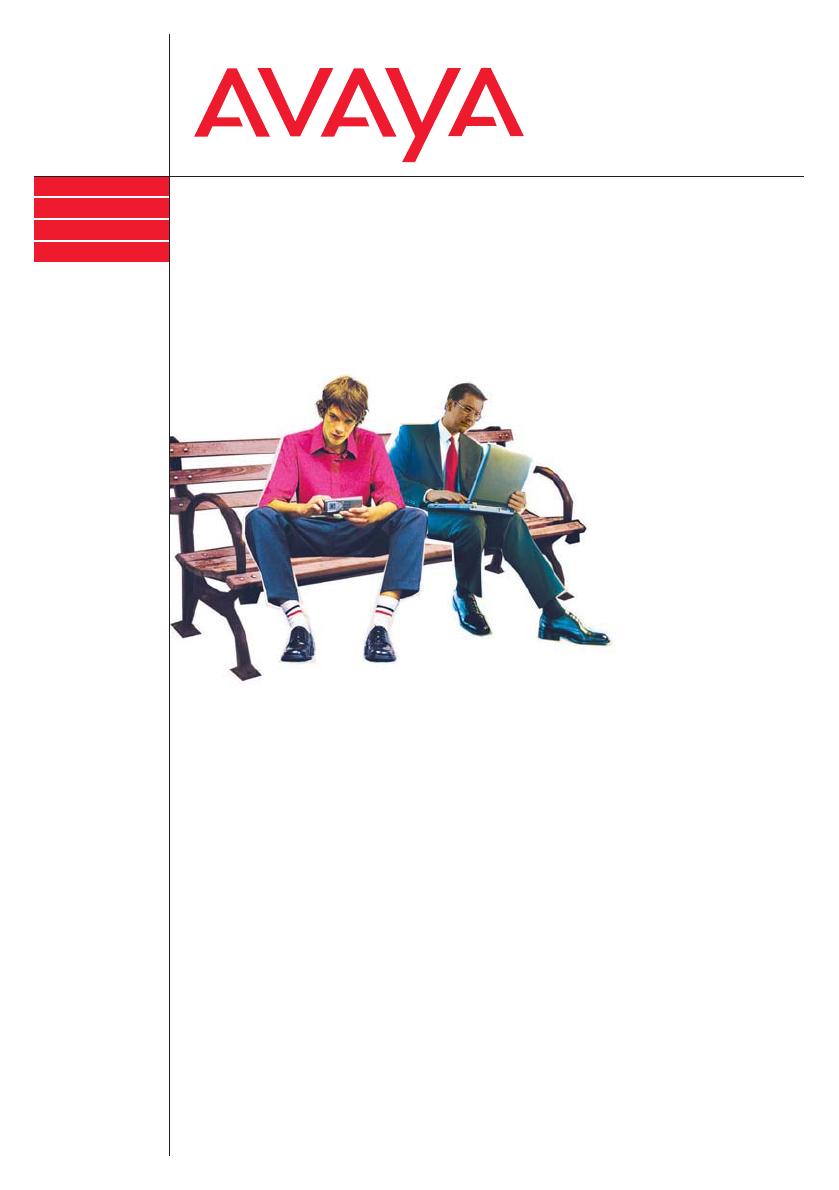
Benutzerhandbuch
User’s guide
Manual de usuario
Manuel utilisateur
Manuale d’uso
Gebruikersdocumentatie
T3 (IP) Comfort
connected to Integral 5
IP Telephony
Contact Centers
Mobility
Services
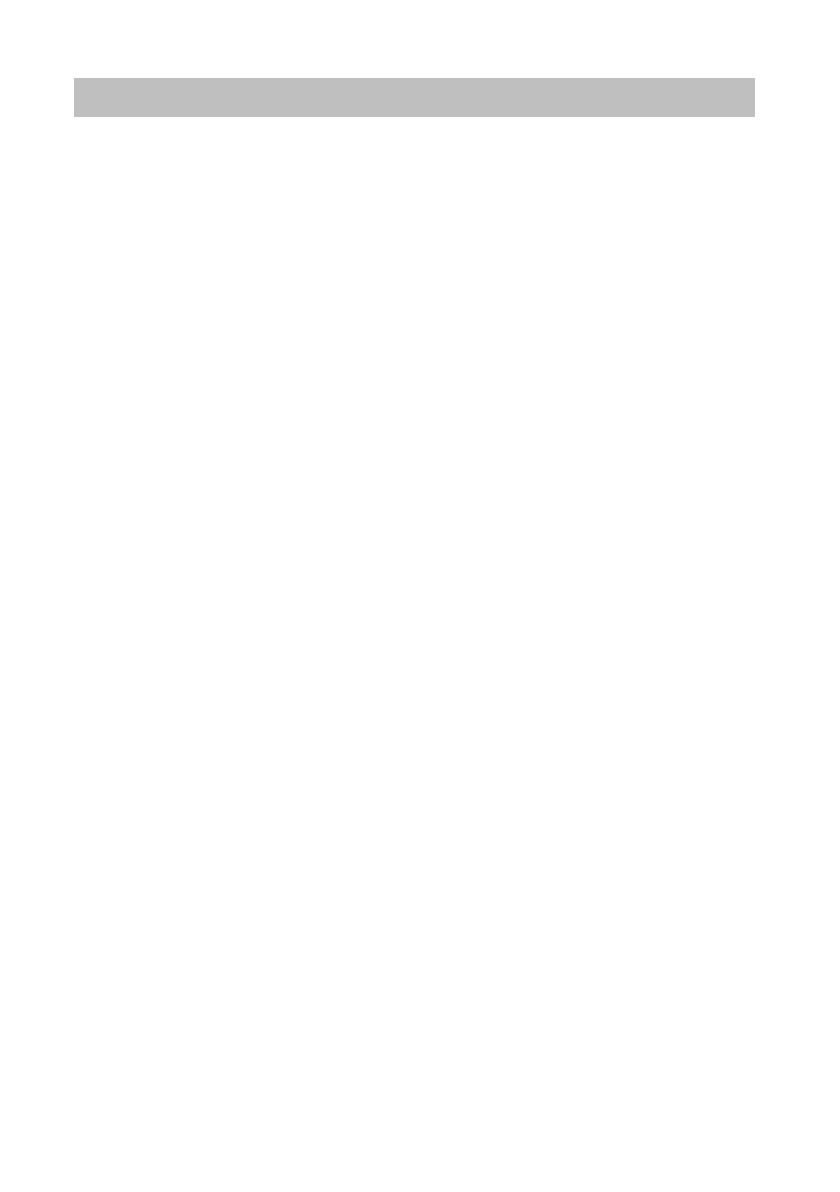
Contents
2
Contents
Familiarize yourself with your telephone
Important notes …………………………………..…………..…………..…………..…………..…….. 4
Your T3 (IP) Comfort at a glance …………....
……………………..………..………..………….. 9
All keys at a glance ……………………..………..……………………..………..………..………... 10
Basic rules of operation …………..…………....…
………..…………..…………………..……… 11
Putting the telephone into service (T3 IP only) .
………..…………..………..……………… 15
Making calls as usual
Answering calls ……………………
………..…………..………..………..…………..……………… 18
Calling someone ………….…………..………………………………………………..………………
21
Establishing several connections ……….…………..…………..…………..…………..……… 27
Making calls without the handset ……………………….…………..…………..…………..…… 32
Making calls with ease
Using the call list …………………….…………..…………..…………..…………..…………..…… 35
Routing calls ……………….…………..…………..…………..…………..…………..…………..…. 40
Using the phone book ……………..…………………………………………………………….……
48
Setting reminders (appointments) …………..……………………….…………..………………
52
Viewing charges* .…………..…………..…………..…………..…………..…………..…………... 57
Locking the telephone .………………………..…………..…………..…………..…………..…… 60
Sending and receiving messages …………………
………..…………..………..……………… 62
Outside business hours (night service)* ……..…
………..…………..………..……………… 66
Telephoning with partners …….…………………………………………………………….………
67
Customizing the telephone
Setting audio, contrast and language …………
………..…………..…………………..……… 70
Assigning functions/phone numbers to keys .…………………………………………………
75
Changing general settings ……….……………………….…………………………………………
81
Settings for your telephone system ………………………………………………………………
96
IP-specific settings …………………………………..…………..…………..…………..…………. 103
Auxiliary devices*
Links* ………..…………..………..………..…………..………..…………………..…………..……. 108
The DSS module ……………………..…………..…………..…………..…………..………….... 110
Headset …………………..…………………..…………..………..………..……………………..…. 112
Extras for your telephone
Hotel functions* ……………..…………..………..…
………..…………..…………………..……. 115
Look it up whenever in doubt
Telephone functions and symbols ………………..…………………………………………….
124
Messages on the display …
………..…………..…………………..…………..………..………. 128
Ring tones and handset tones .…………………………………………………………………..
130
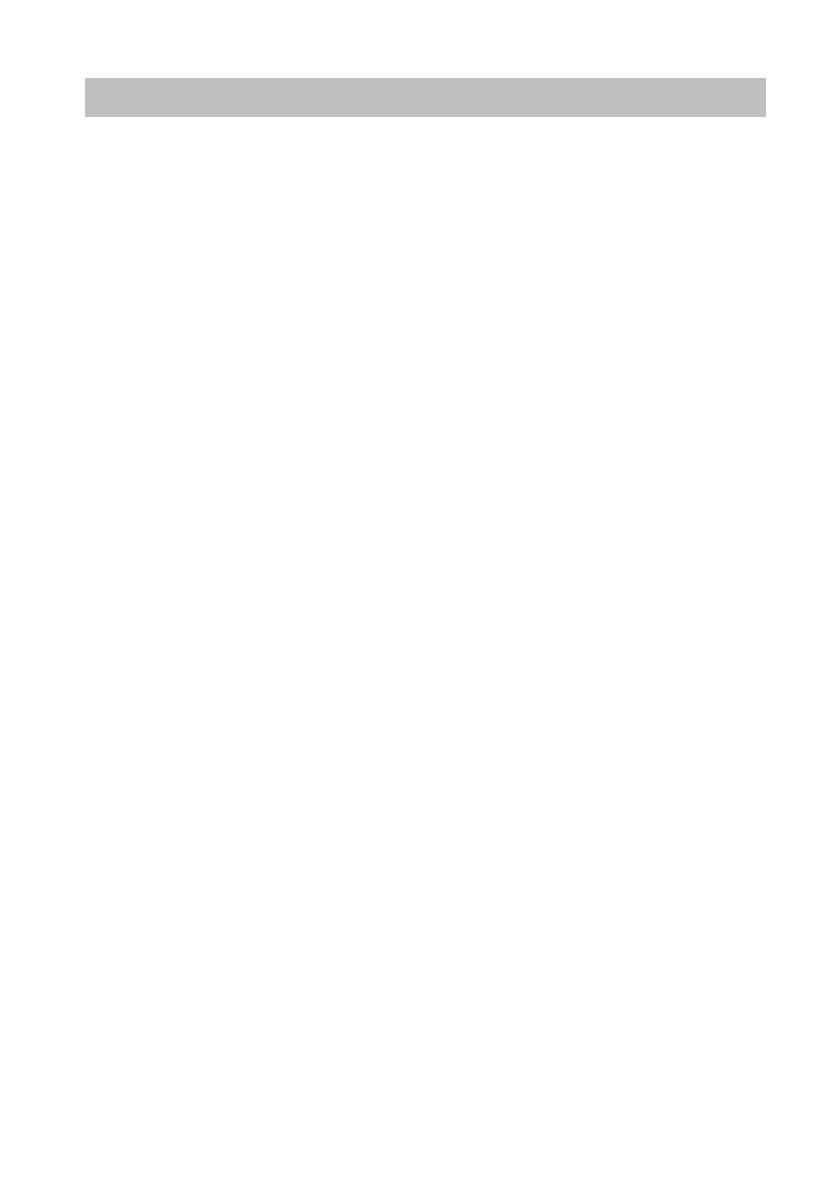
3
Contents
Menu overview ……………….…………..…………..…………..…………..…………..………….131
Troubleshooting ………………………………..…………..…………..…………..…………..…….134
Index ……….………..………..…………..………..…………………..…………..………..………....135
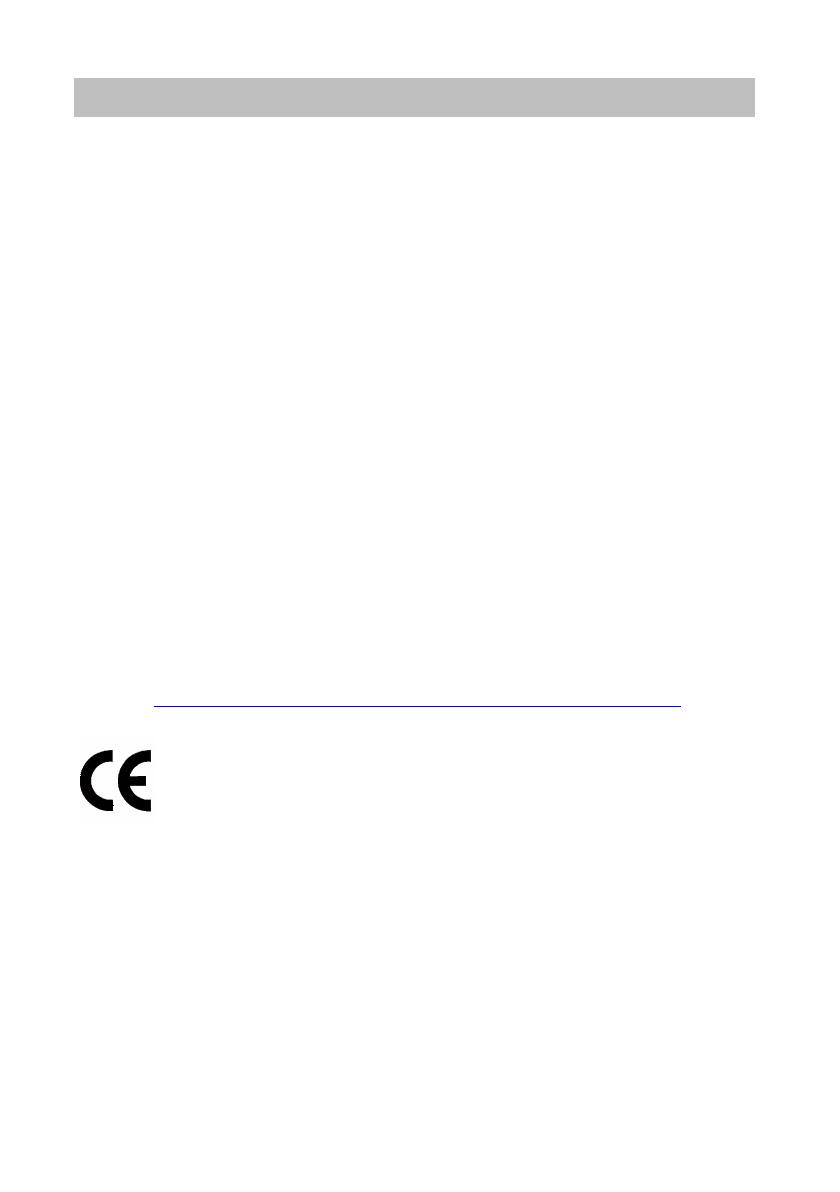
Important notes
4
Familiarize yourself with your telephone
Familiarize yourself with your telephone
Important notes
Which systems can you connect your telephone to?
This telephone is only intended to be conne
cted to Avaya PBX systems. It must not
be connected directly to a PSTN.
Declaration of conformity (T3)
We, Avaya GmbH & Co. KG, declare that the T3 Comfort telephone complies with
the ba
sic requirements and other relevant provisions of EU directive 1999/5/EU
(Radio and Telecommunication Terminal Equipment, R&TTE).
This telephone is intended for connection to digital interfaces of Avaya telecommuni—
cations systems and meets the fundamental requirement
s formulated in EC directive
1999/5/EC (Radio and Telecommunication Terminal Equipment, R&TTE).
This telephone has been designed in such a way that it
is unsuitable for direct opera—
tion on interfaces of public telecommunication networks.
When using links and DSS modules:
This link / DSS module is intended for connection to T3 telephones and meets the
fund
amental requirements of EC directive 1999/5/EC (Radio and Telecommunication
Terminal Equipment, R&TTE).
The design of this link / DSS module makes it suitable for use with T3 telephones
on
ly.
If any problems occur during operation, please first co
ntact your specialist dealer or
your system administrator.
The complete declaration of conformity can be ob
tained at the following Internet
address:
http://www.avaya.de/gcm/emea/de/includedcontent/conformity.htm or look
for ’Conformity’ in the index.
Declaration of conformity (T3 IP)
We, Avaya GmbH & Co. KG, declare that the T3 IP Comfort telephone complies with
the ba
sic requirements and other relevant provisions of EU directive 1999/5/EU
(Radio and Telecommunication Terminal Equipment, R&TTE).
This telephone is designed for connection to Eth
ernet/LAN interfaces of IP compati—
ble telecommunications systems from Avaya, and
complies with the basic require—
ments of EU directive 1999/5/EU (RTTE).
Avaya cannot guarantee successful operation of the
telephone in LAN or intranet
environments in which no Avaya telecommunications system is present.
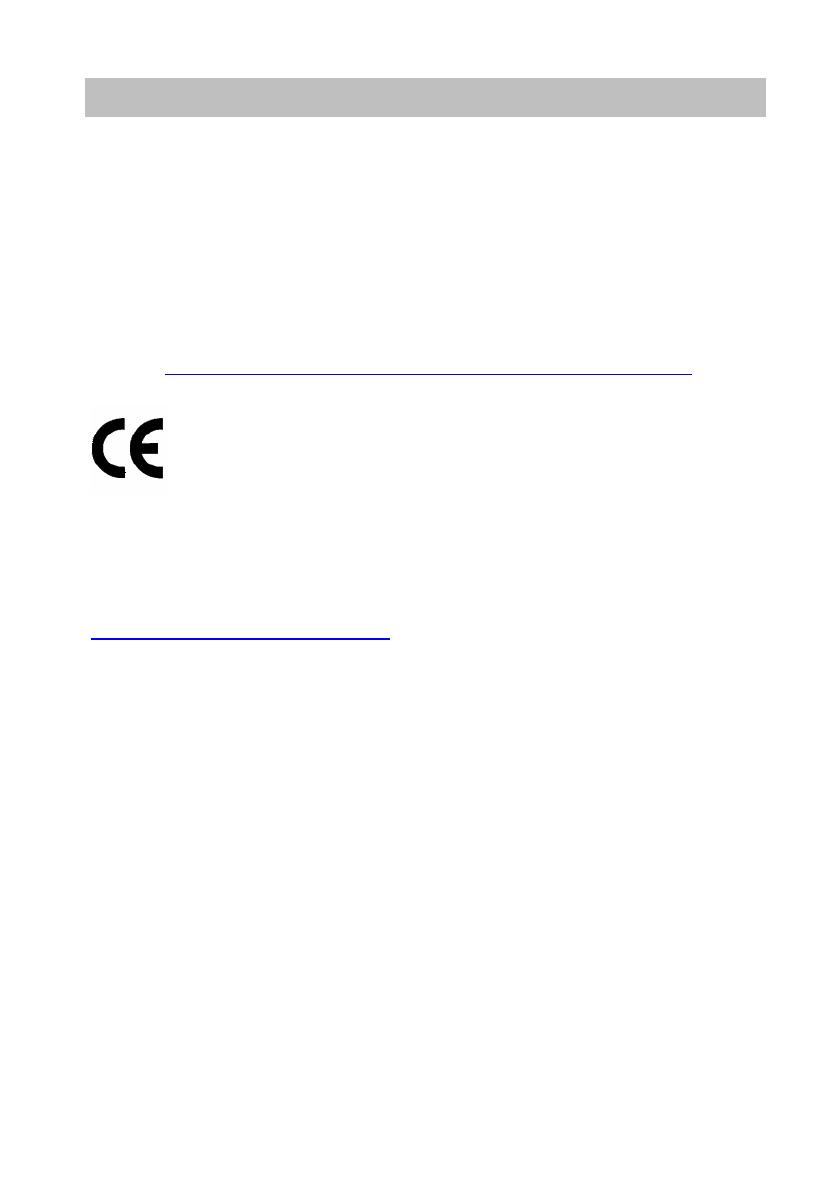
5
Familiarize yourself with your telephone
Important notes
When using links and DSS modules:
This link / DSS module is intended for connection to T3 IP telephones and meets the
fu
ndamental requirements of EC directive 1999/5/EC (Radio and Telecommunication
Terminal Equipment, R&TTE).
The design of this link / DSS module makes it suitable for use with T3 IP telephones
onl
y.
If any problems occur during operation, please first cont
act your specialist dealer or
your system administrator.
The complete declaration of conformity can be obtained at the following Internet
addr
ess:
http://www.avaya.de/gcm/emea/de/includedcontent/conformity.htm or look
for ’Conformity’ in the index.
Software License
License
USE OR INSTALLATION OF THE PRODUCT INDICATES End User’s acceptance of
t
he GENERAL LICENSE TERMS AVAILABLE ON THE AVAYA WEBSITE AT
http://support.avaya.com/LicenseInfo/
(«GENERAL LICENSE TERMS»).
If you do not wish to be bound by these terms, you must return the product(s) to the
point of purchase withing ten (10) days of delivery for a refund or credit. IN ADDI—
TION TO THE GENERAL LICENSE TERMS, THE FOLLOWING
LICENSE TERMS
AND RESTRICTIONS APPLY TO THE PRODUCT.
Avaya grants End User a license within the scope
of the license types described
below. The applicable number of licenses and units of capacity for which the license
is granted will be one (1), unless a different number of licenses or units of capacity is
specified in the Documentation or other materials available to End User. «Designated
Processor» means a single stand-alone computing device. «Server» means a Desi—
gnated Processor that hosts a software application
to be accessed by multiple users.
«Software» means the computer programs in object code, originally licensed by
Avaya and ultimately utilized by End User, whether as stand-alone Products or pre-
installed on Hardware. «Hardware» means the standard hardware Products, origi—
nally sold by Avaya and ultimately utilized by End User.
License Type(s):
Designated System(s) License (DS). End User
may install and use each copy of the
Software on only one Designated Processor, unless a different number of Designa—
ted Processors is indicated in the Documentation or other materials available to End
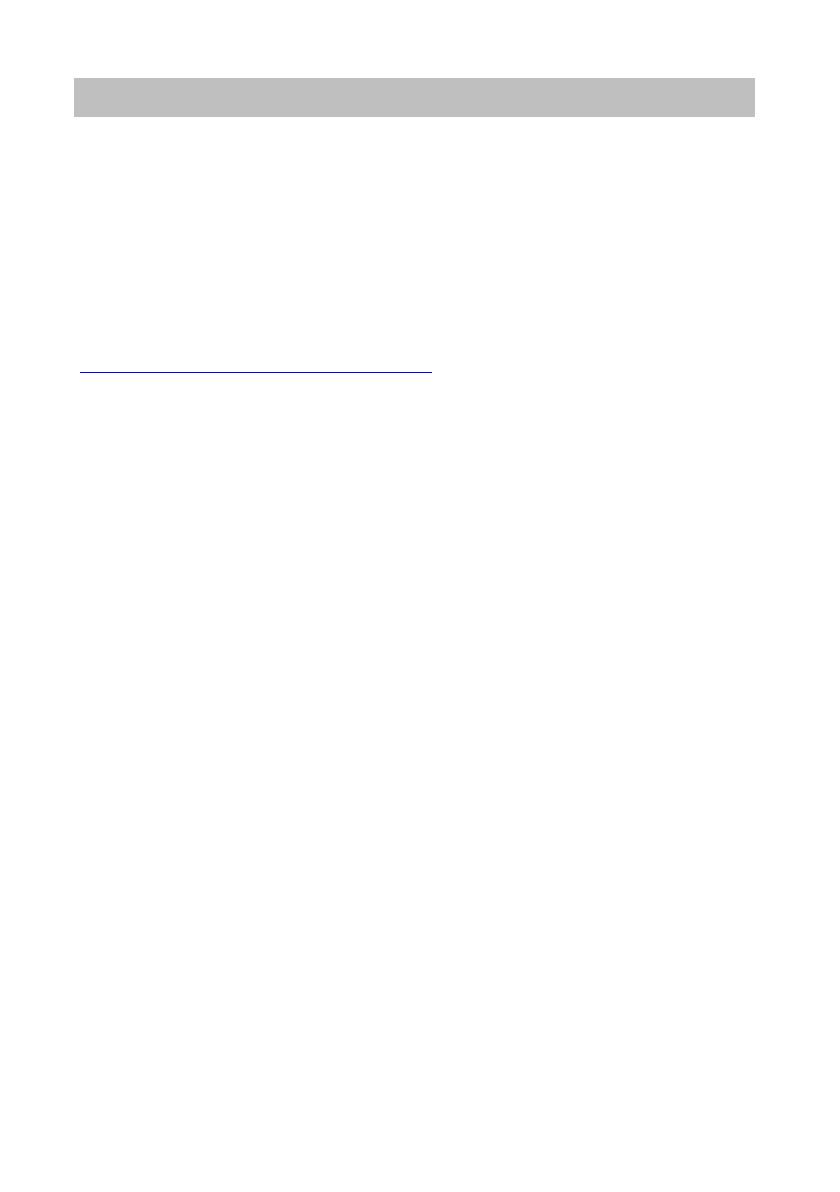
Important notes
6
Familiarize yourself with your telephone
User. Avaya may require the Designated Processor(s) to be identified by type, serial
number, feature key, location or other specific designation, or to be provided by End
User to Avaya through electronic means established by Avaya specifically for this
purpose.
Third-party Components
Certain software programs or portions thereof included in the Product may contain
sof
tware distributed under third party agreements («Third Party Components»), which
may contain terms that expand or limit rights to use certain portions of the Product
(«Third Party Terms»). Information identifying Third Party Components and the Third
Party Terms that apply to them is available on Avaya’s web site at:
http://support.avaya.com/ThirdPartyLicense/
To which system is your telephone connected? (T3)
You can find out which system your telephone is connected to as follows:
Press the «Menu» function key during a call
or with the handset off-hook:
The «Info/Service» menu appears, but only if yo
ur telephone is connected to the Inte—
gral 55 Communication Server. In this menu you can also view, for example, the
type, catalogue number and software version.
Which system is your IP telephone connected to? (T3 IP)
You can tell which Avaya telephone system your telephone is connected to as fol—
lows:
When logging in for the first time:
If your telephone is connected to the Integral 5, a log-in window appears first in
wh
ich you can enter your extension number and PIN. No log-in window appears if
your telephone is connected to the Integral 55 Communication Server.
If you have already logged in:
Press the «Menu» function key during a conversation or with the handset off-hook:
The «Info/Service» menu appears, but only if yo
ur telephone is connected to the Inte—
gral 55 Communication Server. You can view various IP settings there.
Hints for the location of the phone
Place the telephone on a non-slip surface, especia
lly if the furniture is new or has
recently been cleaned or polished. Varnishes or cleaning agents may contain sub—
stances which soften the pads on the underside
of the telephone and the pads could
then mark your furniture. Avaya cannot assume liability for damage of this kind.
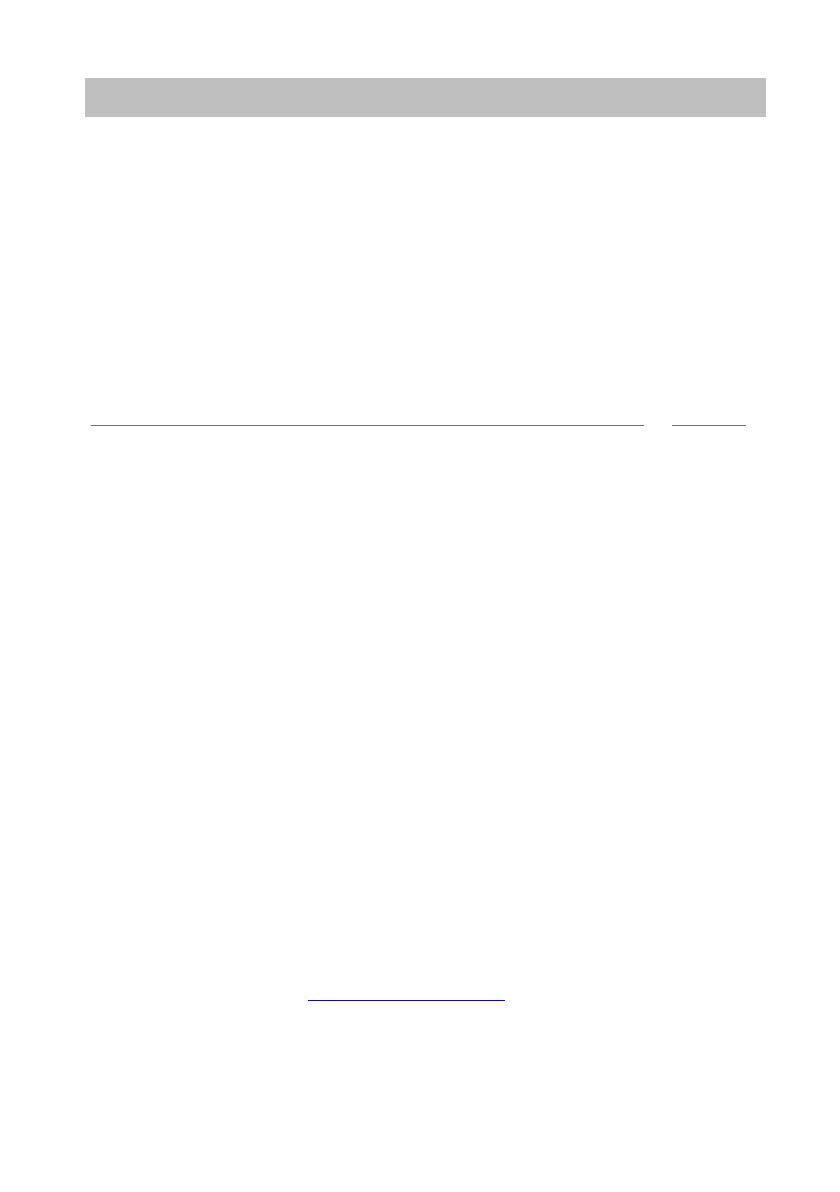
7
Familiarize yourself with your telephone
Important notes
Repairs
The telephone set may only be opened or repaired by qualified technicians. Do not
ope
n the telephone yourself. This could otherwise result in damage to the telephone,
making it inoperable.
What you should definitely read
You should definitely read the following sections. These sections explain all the parts
of you
r telephone. You will find out how to use your telephone.
Overview of your telephone (
→
p. 9)
Basic rules of operation (
→
p. 11)
Putting the telephone into service (
→
p. 15)
Note
• You will often find this information line at the end of a section or chapter. It contains
additional information that will help you to make better use of the functions.
Additional functions
Functions marked by a * are not stand
ard features of your telephone.
Other functions may be disabled or – depending on the system software – not availa—
ble. Please consult your system administrator
if you want to use any of these
functions.
… telephoning made easy
You can make the following settings immediately or during your first telephone calls:
• Adapt the volume (
→
p. 71) for ringing, for the receiver and the settings for
handsfree (
→
p. 73) to your surroundings.
• Adapt the contrast of the display (
→
p. 71) to the lighting conditions where you
are.
• Select which language (
→
p. 74) all display information is to appear in. The
available languages are English, French and German.
• Save frequently used call numbers to a personal phone book (
→
p. 48). You can
modify personal phone book entries yourself.
User manual in other languages
Would you prefer to read these operating instru
ctions in a different language? Go to
the Avaya Support page at http://support.avaya.com where you can access our list
of documents. Look there to find out whether the language version you want is
available for download.
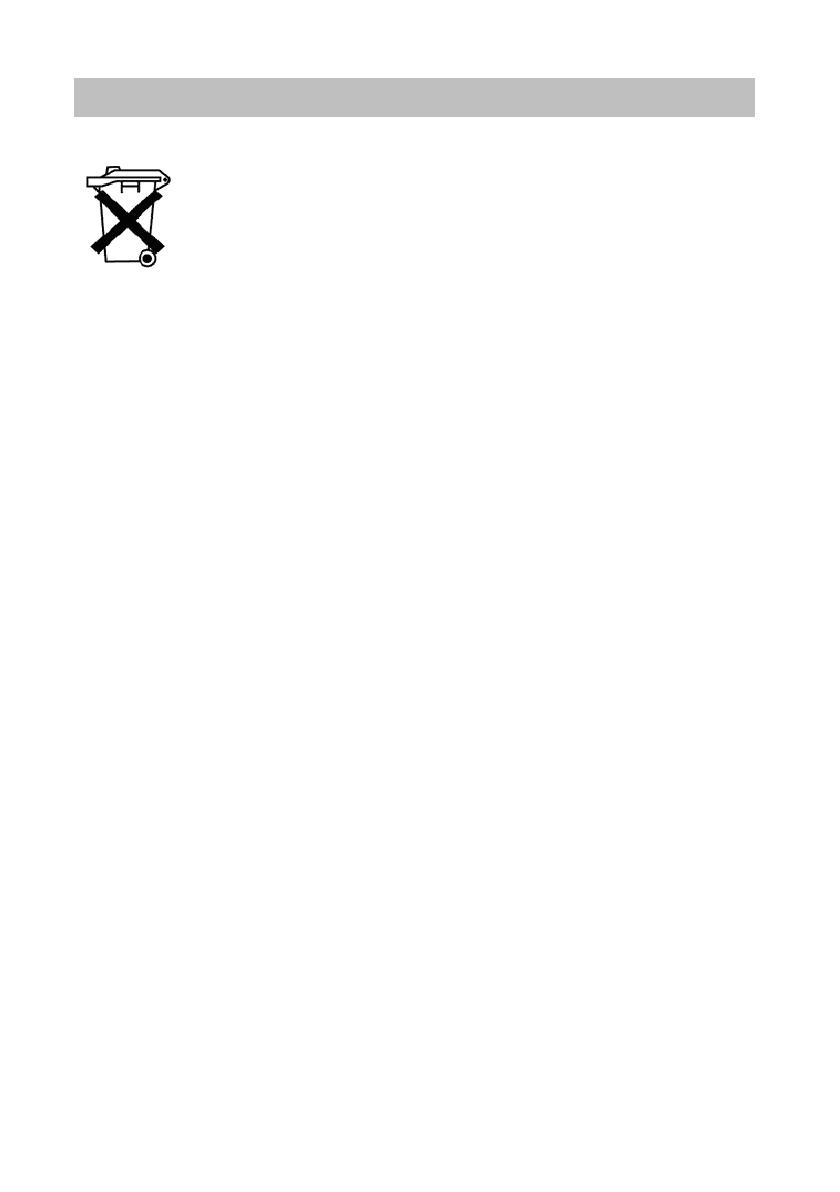
Important notes
8
Familiarize yourself with your telephone
Dispose of waste equipment properly — the environment will thank you for it
Waste electrical and electronic equipment bearing this symbol may
contain substances that are dangerous to humans and the environ—
ment. For this reason, you must not dispose of such equipment toge—
ther with unsorted municipal (domest
ic) waste. To protect our
environment, pubic collection points are available at which you can
dispose of waste electrical and electronic equipment that bears this
symbol.
To prevent these substances from spre
ading in our environment and
reduce the pollution of natural resources, you can also take part in the
Avaya take-back scheme for waste equipment. Under this scheme,
the materials in the waste equipment will be recovered in a proper pro—
fessional manner with individual components being re-used.

9
Familiarize yourself with your telephone
Your T3 (IP) Comfort at a glance
Your T3 (IP) Comfort at a glance
1 Display
2 Level-switching key for display keys
3 Clear key
4 Arrow keys for navigating within the display
5 OK key
6 Escape key
7 Cover with alpha keypad underneath
8 Digit keys with letters
9 Function keys (some of them with LEDs)
10 Volume/contrast keys
11 Call display
12 Display keys for destinations, functions, partners and lines
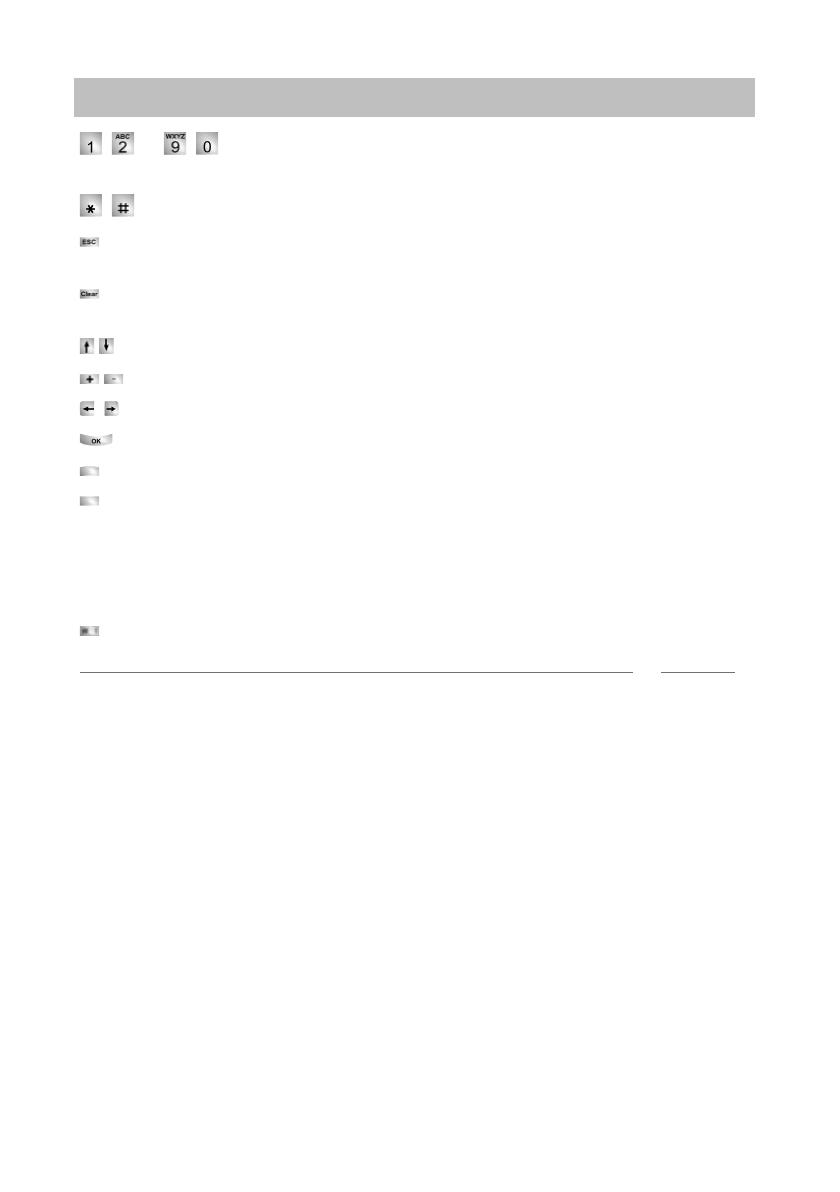
All keys at a glance
10
Familiarize yourself with your telephone
All keys at a glance
… Digit keys with letters: For dialling call numbers and entering
codes. The alphabetic labelling allows you
to dial with letters (vanity numbers).
Star and hash: For special functions
Escape: Ends the current connection during a call, and also cancels entries (the
next higher menu level then appears on the display).
Clear: Deletes the character above the mar
ker. The last character is deleted if
the cursor is positioned after the last character.
Arrow up / down: Moves the cursor up or down in the display.
+ / -: Increases or decreases the volume or contrast.
Arrow left / right: Moves the cursor to th
e left or right in the display.
Enter: Opens a selected menu item or confirms an input.
Switch level: Activates the next level
for the display keys.
Function keys:
• 10 display keys below the display.
• 12 user-definable function keys next to the numeric keypad, 6 of these with LEDs.
• 5 function keys with permanent assignment: Hands
free/monitoring, mute (switch
off microphone), menu, redial and refer-back.
Built-in alphabetic keypad: For convenient text entry.
Note
• The default assignment for the function keys is printed on the enclosed label strips.
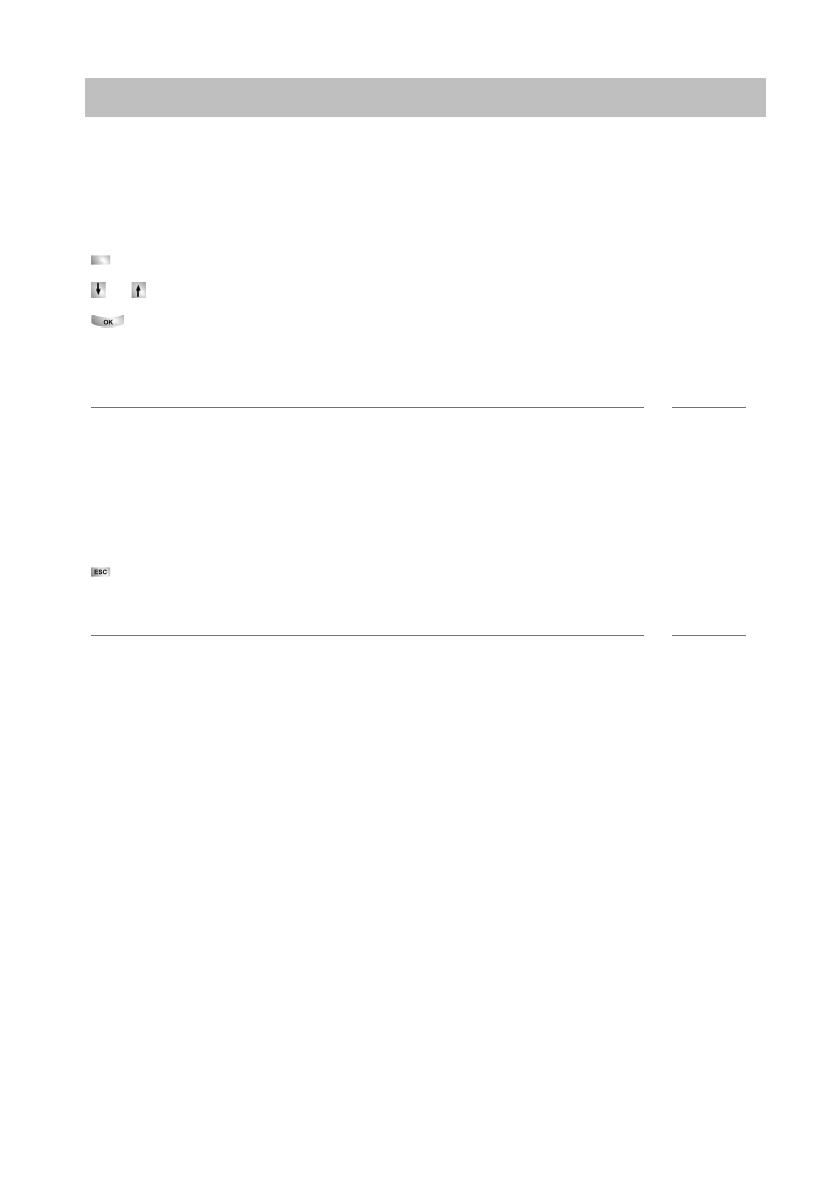
11
Familiarize yourself with your telephone
Basic rules of operation
Basic rules of operation
You can select and use most of the functions from the menu. To make operation
easier, you can assign frequently used functions to the function keys. Some keys are
already assigned functions when the phone is delivered.
Selecting functions from the menu
Press the «Menu» function key.
or scroll to the desired menu item.
Confirm your selection. T
he selected function is displayed. In many cases a
submenu also appears. You can scroll through the submenu in the same way as in
the menu.
Notes
• Functions already assigned to keys no longer appear in the menu.
• You can find all functions in the Menu overview (
→
p. 131).
Cancelling or exiting an action
If you have entered the wrong data or made the wrong setting:
Press (several times if necessary) to can
cel the procedure. You will then move
up one menu level or go to the idle display.
Note
• The following settings cannot be undone using the Escape key:
• Changes to the assignment of function keys
• Settings that have been changed using the OK key.
The display helps you
The displays guide you step by step as you use the ph
one. The display provides you
with a great deal of information, such as the status of your current connection.
The phone number of every external ISDN caller will appear in the display providing
th
ey have not disabled call number display. This enables you to see who is calling. If
your phone book already contains the name and phone number of the caller, their
name will displayed when they call.
The 10 display keys can be assigned different functions. You can read the current
fu
nction of each key on the display.

Basic rules of operation
12
Familiarize yourself with your telephone
What is shown on the idle display?
The idle display shows:
• Your name and call number
• Weekday, date and time
• Assignment of display keys
• The display key level
• Status messages where applicable
Status messages
When required, your telephone will display additional text in the idle display. This
ha
ppens when there is important information for you (e.g. new entry in the call list) or
you have activated special functions (e.g. «Divert to»).
You can activate the associated menu item directly from a status message, e.g. to
cha
nge the setting.
Scroll to the desired status message.
Confirm your selection.
Display keys
Your telephone has 10 special function keys, the display keys. The current allocation
of
each key is shown in the display.
Examples: You can call Partner 1 (= Part 1) using the top left key. If you press the
seco
nd key in the bottom row, you seize exchange line 2 (= Line 2).
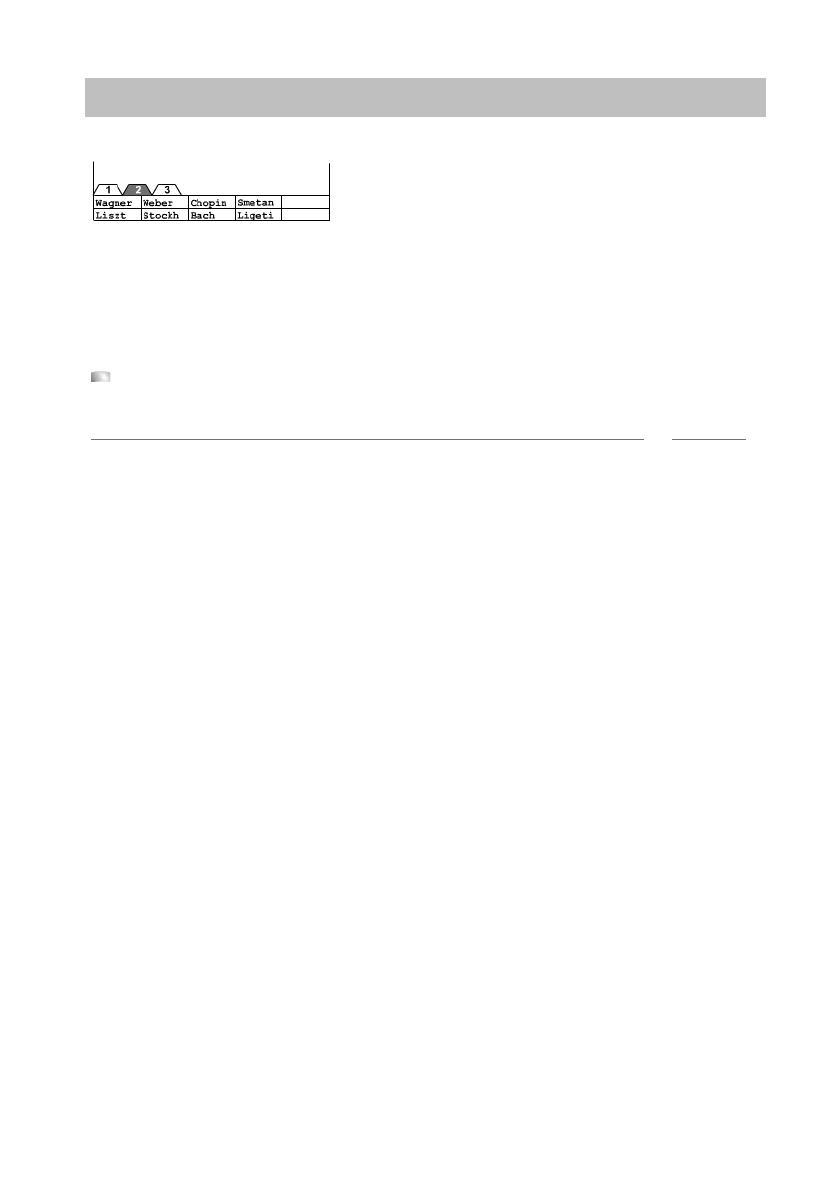
13
Familiarize yourself with your telephone
Basic rules of operation
Display keys in several levels
The first level display keys can be allocated to partners, lines or any other functions
as required. Normally, you will see the first level displayed.
You can assign destinations to display keys in other levels. You can change between
th
e levels using the «Switch level» key. The level tabs show you which level is in use.
Level 2 is active in the illustration.
Press this key. The next level of the display keys will be shown. The current
functions are shown in the display.
Note
• You can temporarily switch off the status message display with the Escape key.
• The destinations on the keys in level two and higher correspond to the entries in
your individual phone book. All entries are automatically assigned to the display
keys, starting with code 900.
• Avaya Service can change the number of levels for the display keys (max. 8).
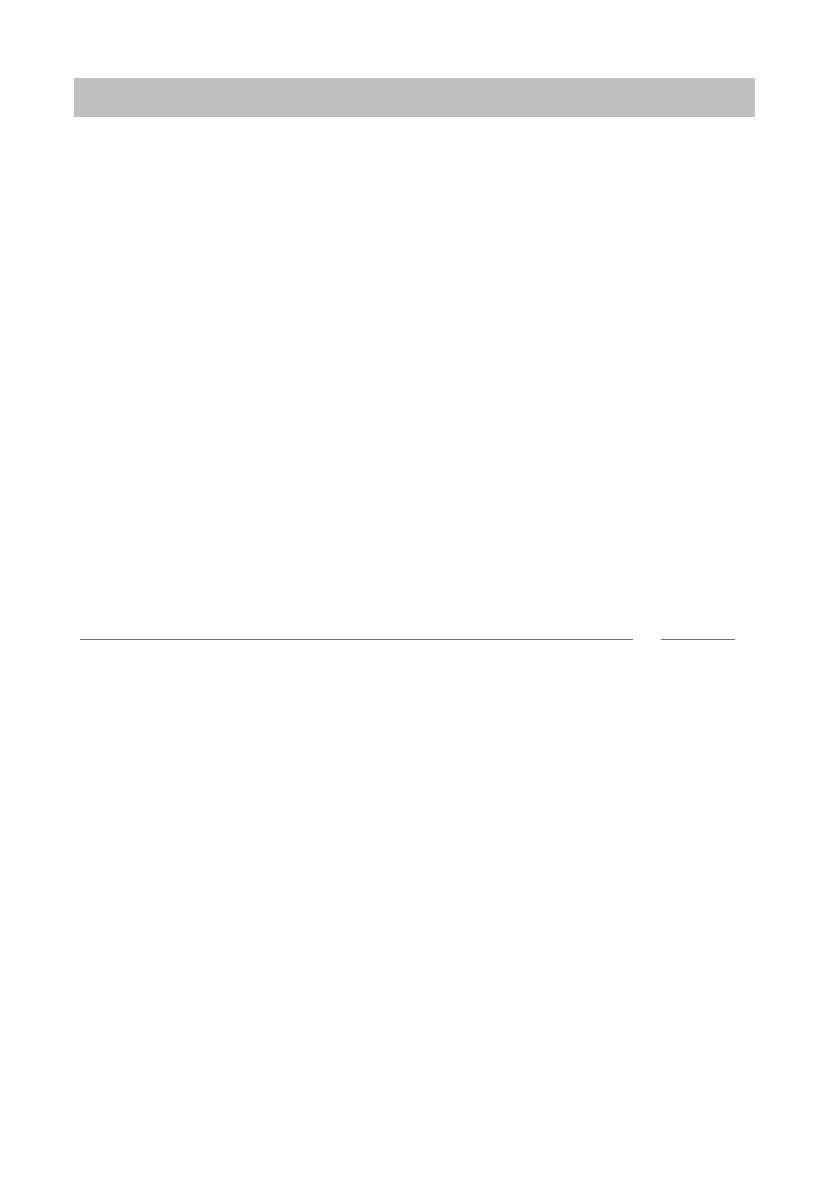
Basic rules of operation
14
Familiarize yourself with your telephone
Entering text
Your telephone has its own keypad with letter keys (
→
p. 9). The keys are arranged
in a similar manner to a computer keyboard.
The default layout corresponds to the letters printed in white on the keys.
•For up
per case letters, the shift key (up arrow) must be held down.
• Special characters are shown in blue. For special characters, the Alt key must be
held down.
• Co
untry-specific special characters can be created as follows: First select the
special diacritic character shown in blue (e.g. an accent). Then enter the normal
(unaccented) letter.
Example:
You want to enter the character Á.
• Press and hold the Alt key.
Press ´ (above the D) on the middle row of keys.
Release both buttons.
• Press and hold the Shift key.
Press the A key.
Release both buttons.
The letter Á will be shown in the display.
Note
• If you have a telephone with an unprinted alphanumeric keypad (
→
p. 93) you
must place a keypad template over the alphanumeric keypad. The appropriate let—
ters and symbols are printed on the template.
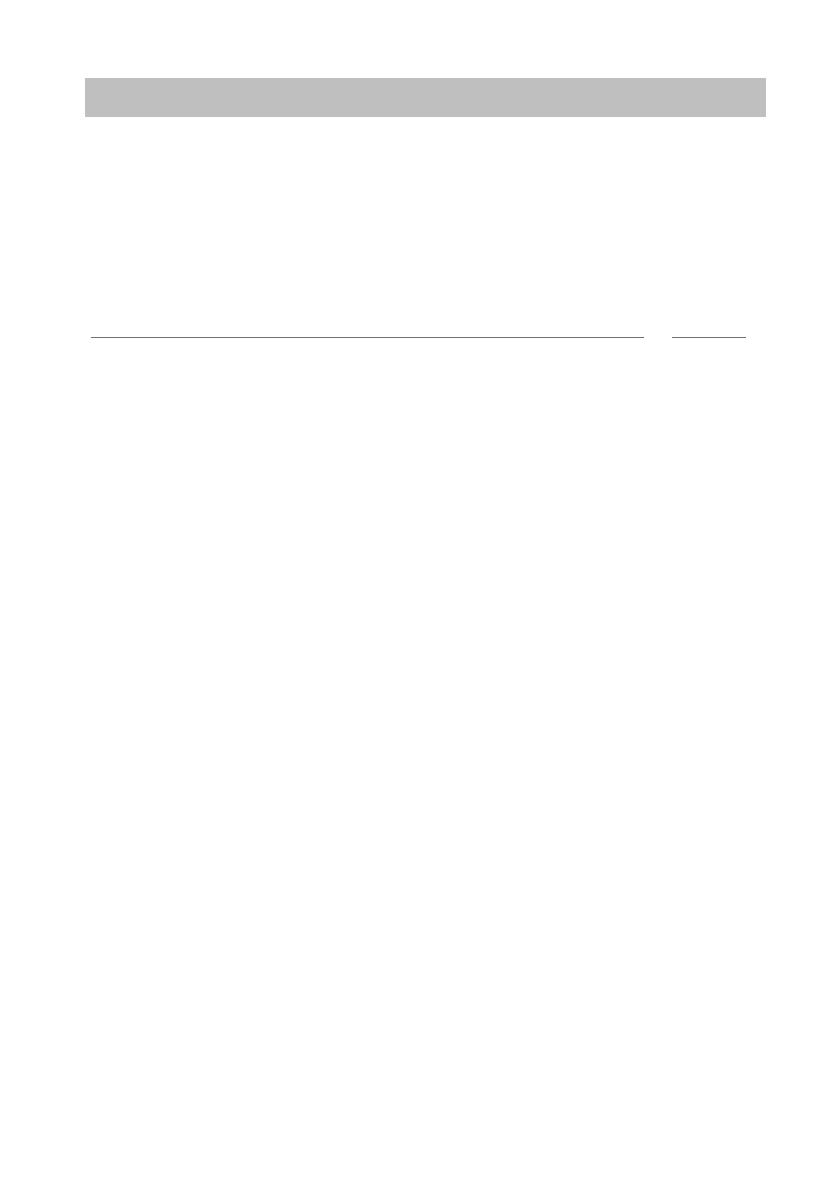
15
Familiarize yourself with your telephone
Putting the telephone into service (T3 IP only)
Putting the telephone into servi ce (T3 IP only)
Please read and follow the following instructions regarding the commissioning of an
IP telephone.
Connecting the telephone and logging in (T3 IP only) (
→
p. 16)
Modifying language for the log-in
procedure and IP settings (
→
p. 16)
Logging off from telephone (
→
p. 17)
Note
• IP-specific settings (
→
p. 103) are described in separate sections.
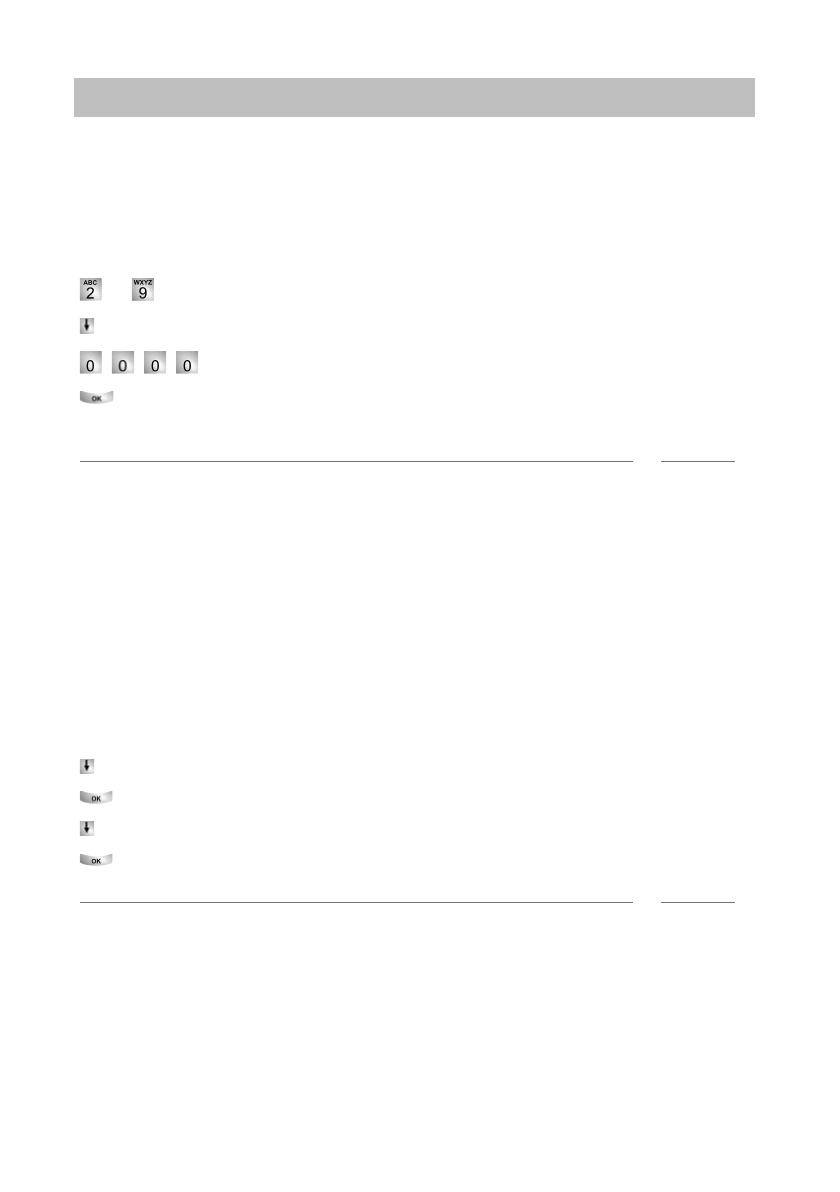
Putting the telephone into service (T3 IP only)
16
Familiarize yourself with your telephone
Connecting the telephone and logging in (T3 IP only)
After connecting the unit to the LAN (Local Area Ne
twork) and to the power supply
(only if the telephone is not powered via the LAN), the telephone software will first be
activated and after that a search for a gatekeeper (responsible for access authorisa—
tion) will start automatically. A gatekeeper will no
rmally be found. If this is the case,
the log-in window will then appear:
… Enter extension number.
Scroll to the PIN me
nu item.
Enter PIN The factory setting is «0000».
Confirm your selection. The idle display appears next. You will now also be
available under the entered call number (extension number).
Note
• You can change the language for the log-in procedure. (
→
p. 16)
• The log-in PIN is the same as the PIN yo
u can use to unlock your locked tele—
phone. You can change this PIN in the Lock (
→
p. 61) menu
• If you have cancelled a log-in procedure (i.e. you have left the log-in window using
the Escape key) in order to change or view settings in the menu, you can then log
back in again via the User administration menu option.
Modifying language for the log-in procedure and IP settings
If your telephone is not yet logged in, you can choose between six different langua—
ges (German/English/French/It
alian/Spanish/Dutch):
Press the «Menu» function key.
Scroll to the «Switch language» menu option.
Confirm your selection.
Select language, e.g. English.
Confirm your selection.
Note
• When first setting up your telephone you can choose your preferred language in
other ways: When the log-in window appears, press the Escape key twice. «D/GB/
F/I/E/NL» appears. Then select your preferred language. «D/GB/F/I/E/NL» disap—
pears when the language has been changed.
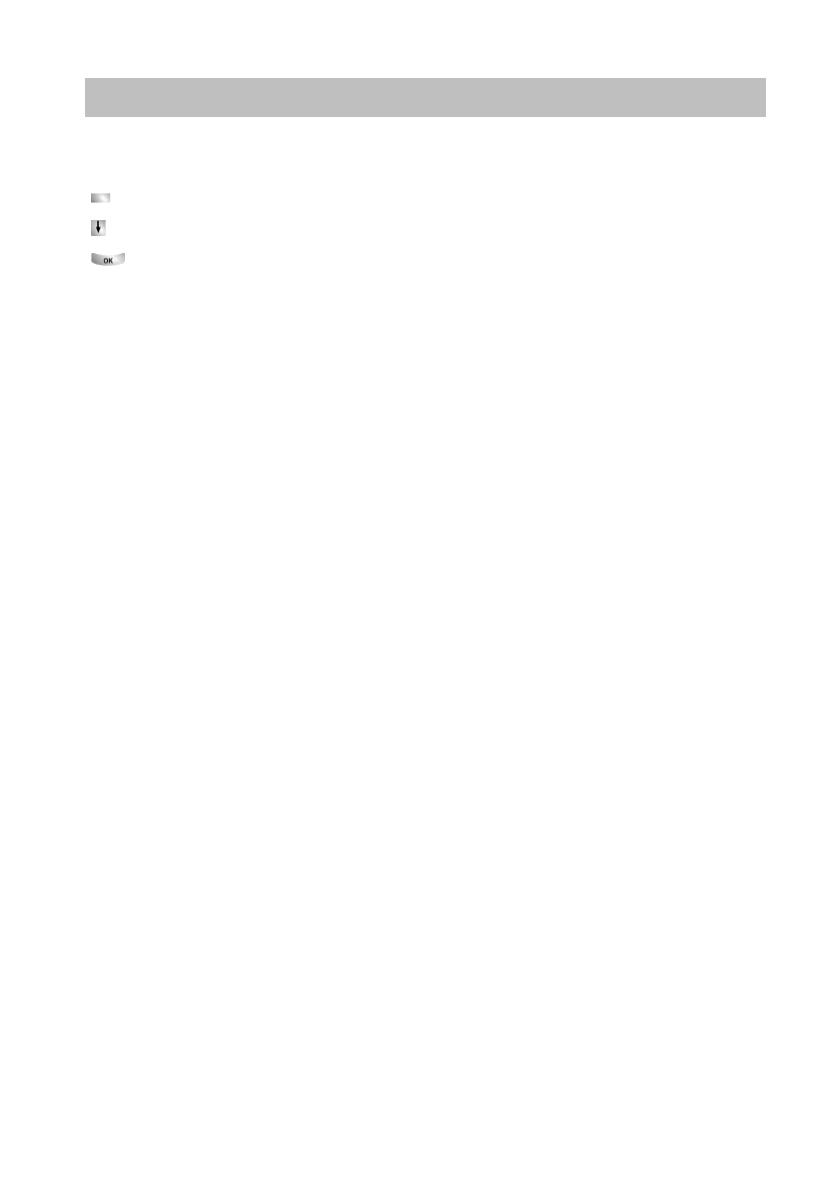
17
Familiarize yourself with your telephone
Putting the telephone into service (T3 IP only)
Logging off from telephone
When you want to log off from the telephone again:
Press the «Menu» function key.
Scroll to the Log off me
nu item.
Confirm your selection. You are now logged off from this telephone. Another
user can now log on.
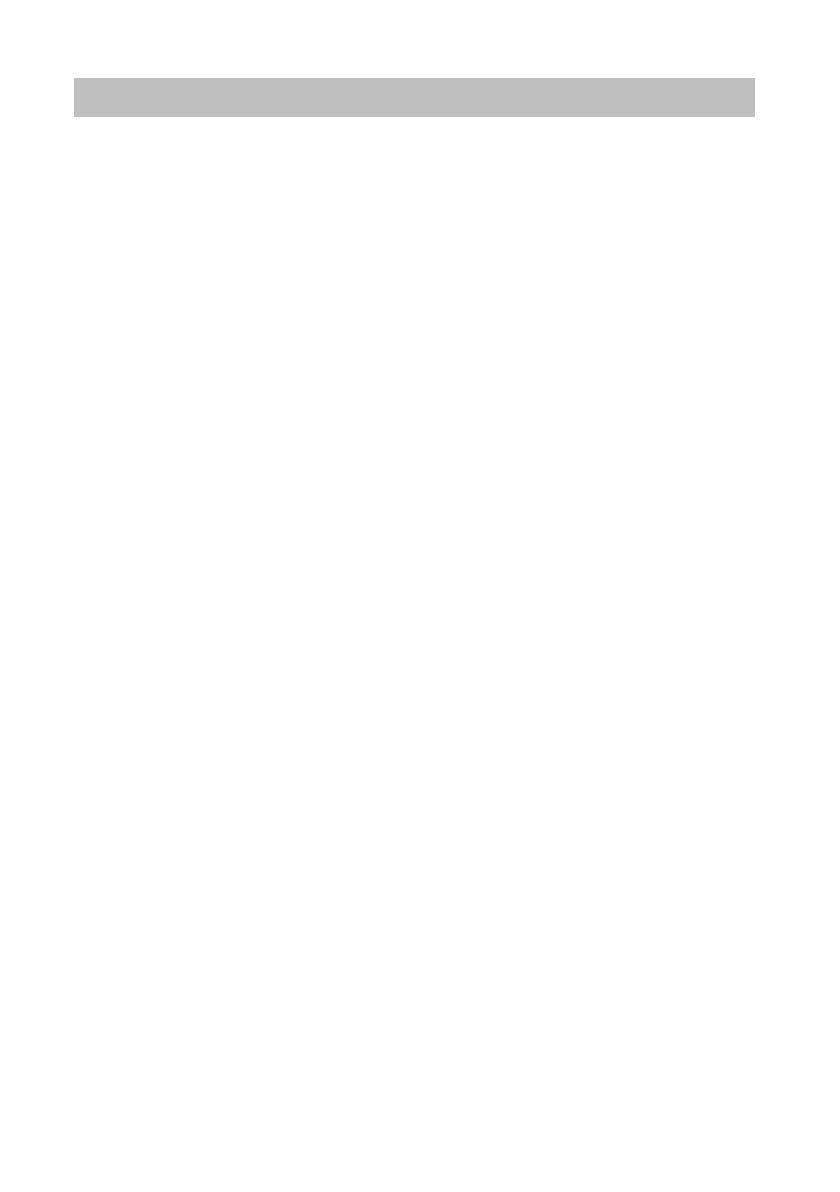
Answering calls
18
Making calls as usual
Making calls as usual
Answering ca lls
You can lift the receiver and speak with the caller in the normal way.
If another subscriber within your system receives
a call, you can divert the call to
your phone (pick-up call).
It is also possible to answer calls using the handsfree key and then to telephone with
the recei
ver on-hook.
You can set your telephone to activate handsfree mode automatically when it recei—
ves an internal call. You will not need to lift the receiver, but can immediately start
spe
aking to the caller (Automatic handsfree when called (
→
p. 84)).
It is also possible to put calls on hold instead of answering them immediately. This
al
lows you to complete any operating procedures you have already started (e.g.
editing a phone book entry).
You can divert any incoming external calls to a preco
nfigured call forwarding station
(call forwarding).
When you receive a call (
→
p. 19)
If another telephone receives a call (pick-up call) (
→
p. 19)
Answering a call for a partner (
→
p. 19)
Call during a conversation (second call) (
→
p. 19)
Call during a programming procedure (
→
p. 20)
Call forwarding (
→
p. 20)
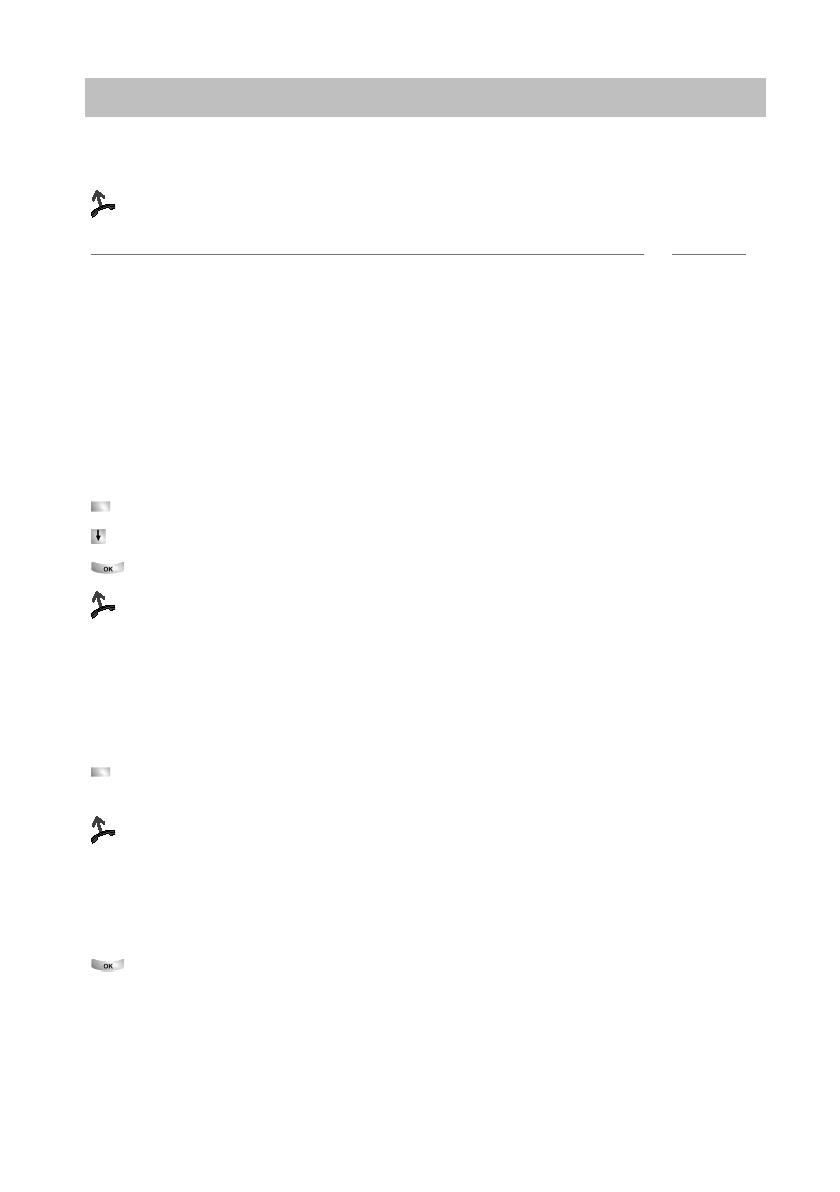
19
Making calls as usual
Answering calls
If you receive a call
Your telephone rings. The call is shown in the display.
Lift the handset.
Notes
• Telephoning without the receiver: Press the «Handsfree/Monitoring» function key.
• You will be shown the number or name the caller dialled, e.g. when you receive a
diverted call.
• If you do not want the caller to hear what is being said at your end, press the
«
Mute» key. The opposite party will be able to hear you again after pressing this
key again.
If another telephone receives a call (pick-up call)
Another telephone rings.
Press the «Pick-up» function key. A list of incoming calls will be shown.
Scroll to the call you want to pick up.
Confirm your selection.
Lift the handset.
Answering a call for a partner
If you have assigned a partner to a function key or display keyAssigning partners to
keys (
→
p. 78)):
A partner is being called.
Press the display key or function key for the partner being called. Your telephone
rings.
Lift the handset.
Call during a conversation (second call)
You are on the phone. Someone else calls you.
You hear a single ring tone. The cal—
ler is shown as the top item on the menu.
Accept call. The first caller is waiting and cannot hear your conversation.
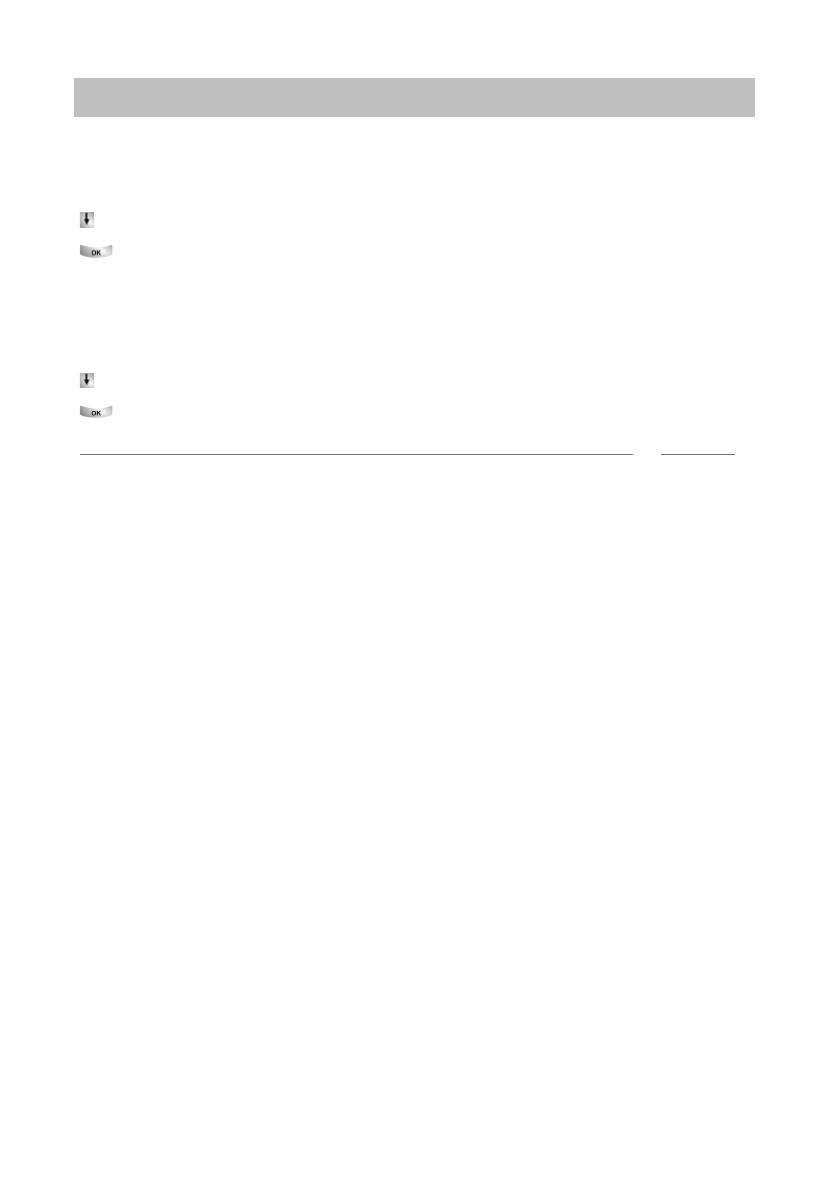
Answering calls
20
Making calls as usual
Call during a programming procedure
You receive a call but want to finish what you are doing on your telephone first. You
are
programming your phone. A call arrives.
Scroll to the Place call on hold menu item.
Confirm your selection. You can continu
e with your programming. After comple—
tion, the held call will be shown.
Call forwarding
You receive an external call and wish to divert
the call to the call forwarding stations:
Scroll to the Transfer menu item.
Confirm your selection. The call is dive
rted to the call forwarding stations.
Note
• The call forwarding stations must have been set up in the telecommunications
system.
Скачать файл PDF «Avaya T3 (IP) Compact Инструкция по эксплуатации» (1.43 Mb)
Популярность:
3608 просмотры
Подсчет страниц:
137 страницы
Тип файла:
Размер файла:
1.43 Mb
Google Ads:
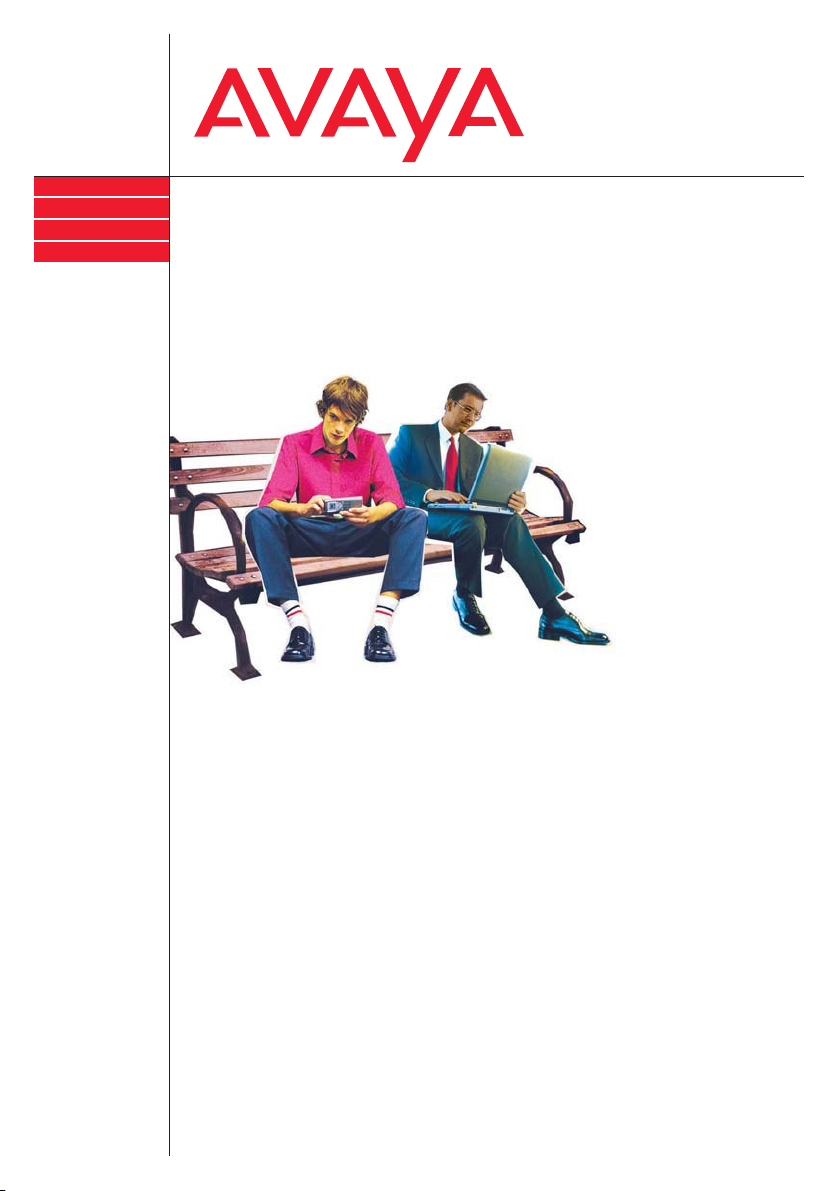
IP Telephony
Contact Centers
Mobility
Services
T3 (IP) Comfort
connected to Integral 5
Benutzerhandbuch
User’s guide
Manual de usuario
Manuel utilisateur
Manuale d’uso
Gebruikersdocumentatie
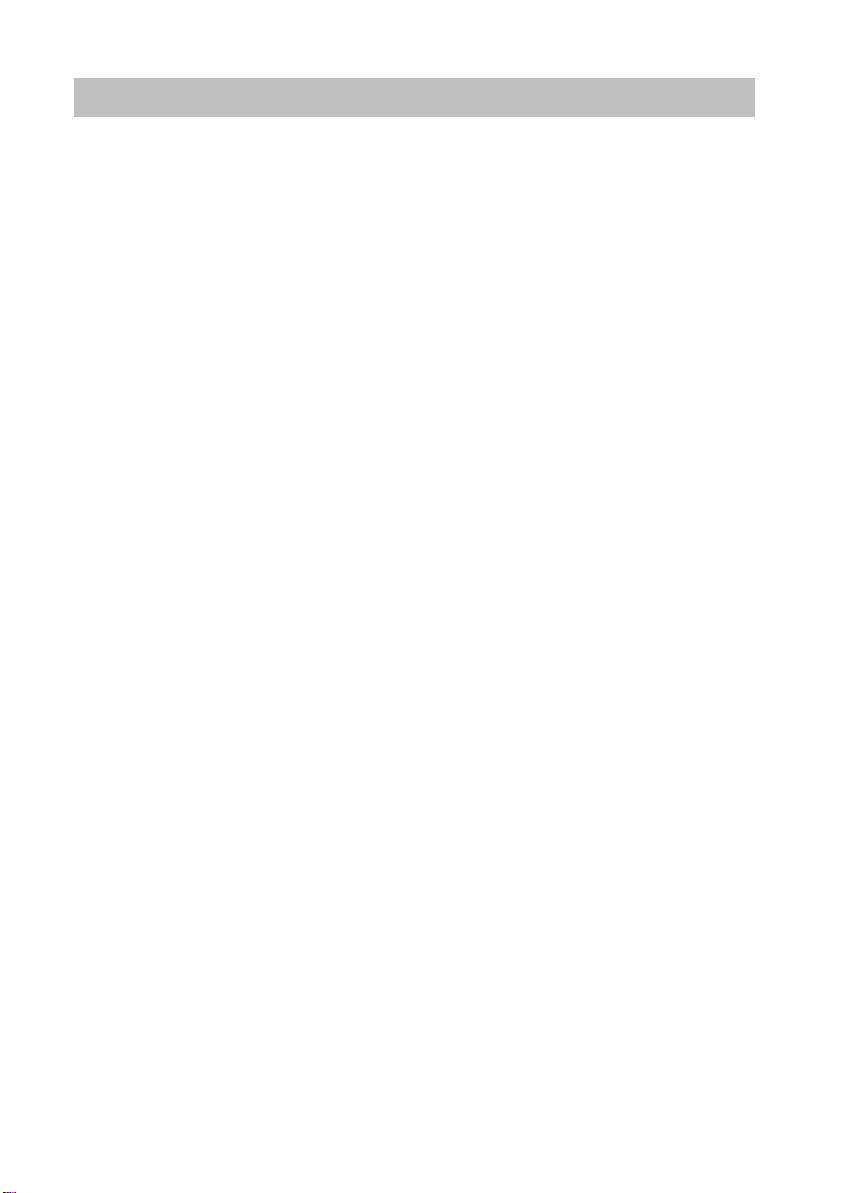
Contents
Contents
Familiarize yourself with your telephone
Important notes …………………………………………………………………………………………… 4
Your T3 (IP) Comfort at a glance …………….
All keys at a glance ……………………………………………………………………………………. 10
Basic rules of operation ……………………………
Putting the telephone into service (T3 IP only) .
Making calls as usual
Answering calls ……………………
……………………………………………………………………. 18
Calling someone ………………………………………………………………………………………..
Establishing several connections ………………………………………………………………… 27
Making calls without the handset …………………………………………………………………. 32
Making calls with ease
Using the call list ……………………………………………………………………………………….. 35
Routing calls …………………………………………………………………………………………….. 40
Using the phone book …………………………………………………………………………………
Setting reminders (appointments) ………………………………………………………………..
Viewing charges* ………………………………………………………………………………………. 57
Locking the telephone ……………………………………………………………………………….. 60
Sending and receiving messages …………………
Outside business hours (night service)* ………..
Telephoning with partners …………………………………………………………………………..
Customizing the telephone
Setting audio, contrast and language …………
Assigning functions/phone numbers to keys ………………………………………………….
Changing general settings …………………………………………………………………………..
Settings for your telephone system ………………………………………………………………
IP-specific settings …………………………………………………………………………………… 103
Auxiliary devices*
Links* …………………………………………………………………………………………………….. 108
The DSS module …………………………………………………………………………………….. 110
Headset …………………………………………………………………………………………………. 112
Extras for your telephone
Hotel functions* ………………………………………
Look it up whenever in doubt
Telephone functions and symbols ………………………………………………………………
Messages on the display …
……………………………………………………………………….. 128
Ring tones and handset tones ……………………………………………………………………
……………………………………………………..9
………………………………………………… 11
……………………………………………… 15
21
48
52
……………………………………………… 62
……………………………………………… 66
67
………………………………………………… 70
75
81
96
………………………………………………. 115
124
130
2
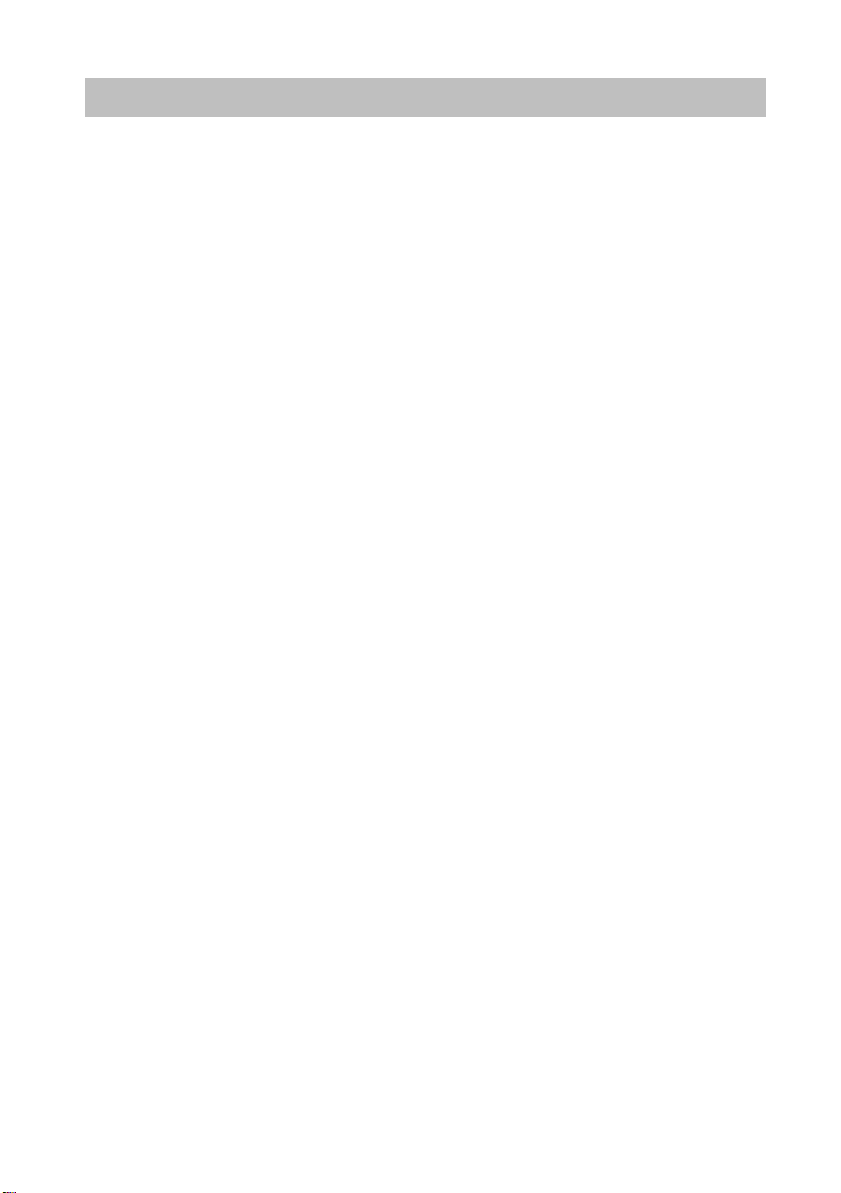
Contents
Menu overview …………………………………………………………………………………………131
Troubleshooting ………………………………………………………………………………………..134
Index ……………………………………………………………………………………………………….135
3
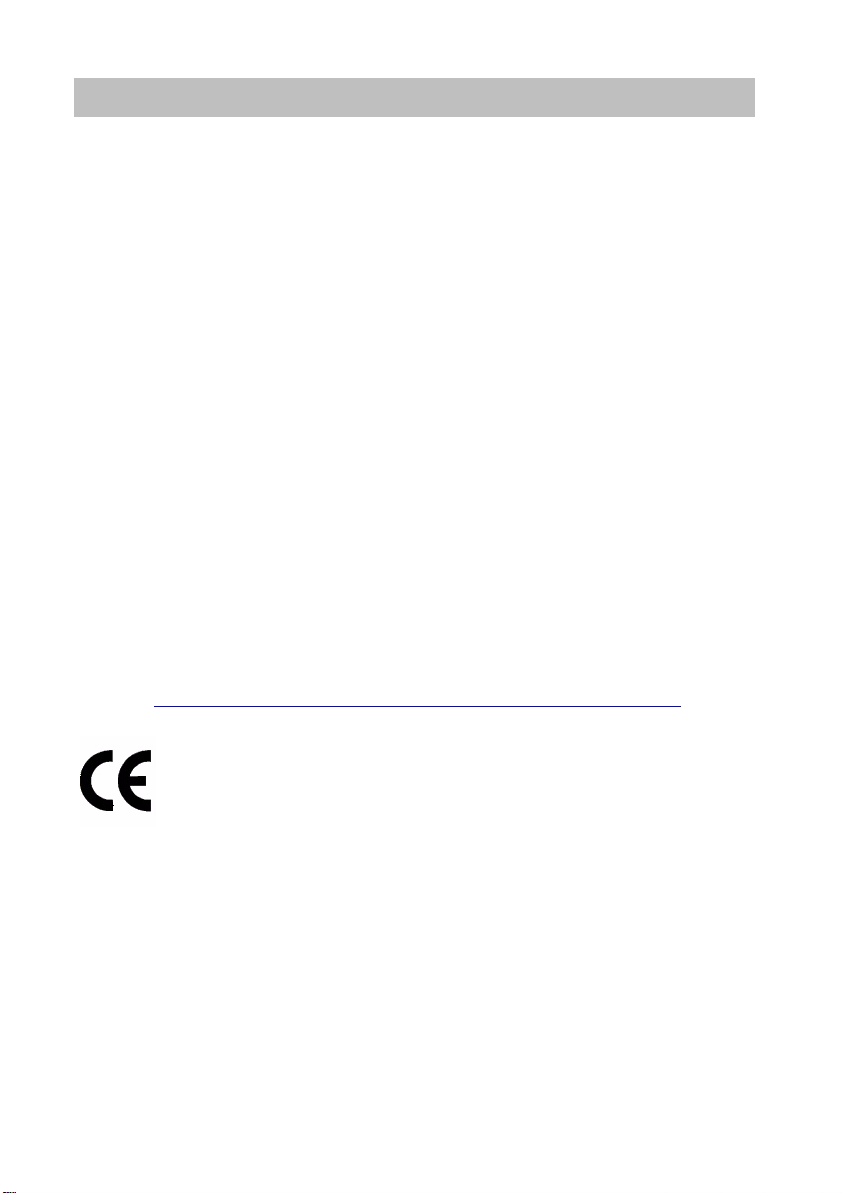
Familiarize yourself with your telephone
Important notes
Important notes
Familiarize yourself with your telephone
Which systems can you connect your telephone to?
This telephone is only intended to be conne
be connected directly to a PSTN.
Declaration of conformity (T3)
We, Avaya GmbH & Co. KG, declare that the T3 Comfort telephone complies with
sic requirements and other relevant provisions of EU directive 1999/5/EU
the ba
(Radio and Telecommunication Terminal Equipment, R&TTE).
This telephone is intended for connection to digital interfaces of Avaya telecommunications systems and meets the fundamental requirement
1999/5/EC (Radio and Telecommunication Terminal Equipment, R&TTE).
This telephone has been designed in such a way that it
tion on interfaces of public telecommunication networks.
When using links and DSS modules:
This link / DSS module is intended for connection to T3 telephones and meets the
amental requirements of EC directive 1999/5/EC (Radio and Telecommunication
fund
Terminal Equipment, R&TTE).
The design of this link / DSS module makes it suitable for use with T3 telephones
ly.
on
If any problems occur during operation, please first co
your system administrator.
The complete declaration of conformity can be ob
address:
http://www.avaya.de/gcm/emea/de/includedcontent/conformity.htm or look
for ’Conformity’ in the index.
cted to Avaya PBX systems. It must not
s formulated in EC directive
is unsuitable for direct opera-
ntact your specialist dealer or
tained at the following Internet
Declaration of conformity (T3 IP)
We, Avaya GmbH & Co. KG, declare that the T3 IP Comfort telephone complies with
sic requirements and other relevant provisions of EU directive 1999/5/EU
the ba
(Radio and Telecommunication Terminal Equipment, R&TTE).
This telephone is designed for connection to Eth
ble telecommunications systems from Avaya, and
ernet/LAN interfaces of IP compati-
complies with the basic require-
ments of EU directive 1999/5/EU (RTTE).
Avaya cannot guarantee successful operation of the
telephone in LAN or intranet
environments in which no Avaya telecommunications system is present.
4
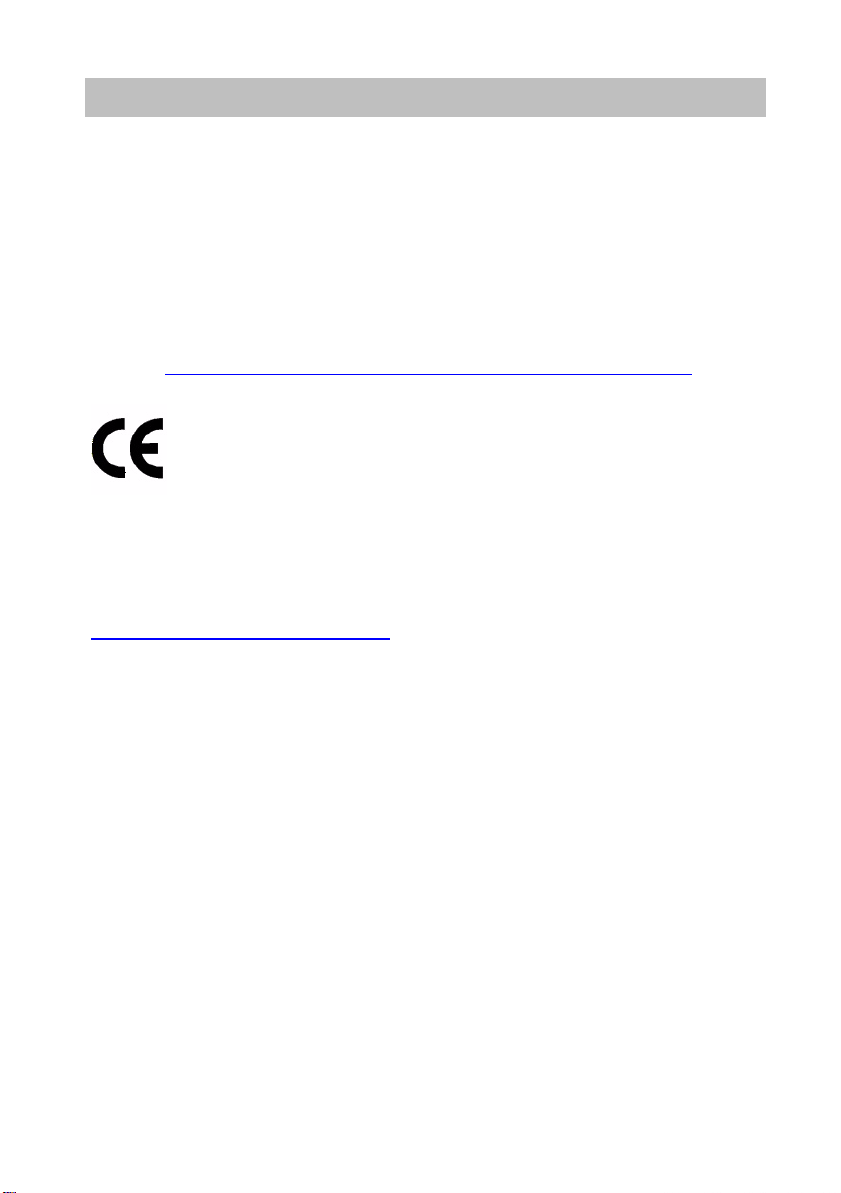
Familiarize yourself with your telephone
Important notes
When using links and DSS modules:
This link / DSS module is intended for connection to T3 IP telephones and meets the
ndamental requirements of EC directive 1999/5/EC (Radio and Telecommunication
fu
Terminal Equipment, R&TTE).
The design of this link / DSS module makes it suitable for use with T3 IP telephones
y.
onl
If any problems occur during operation, please first cont
your system administrator.
The complete declaration of conformity can be obtained at the following Internet
http://www.avaya.de/gcm/emea/de/includedcontent/conformity.htm or look
ess:
addr
for ’Conformity’ in the index.
Software License
License
USE OR INSTALLATION OF THE PRODUCT INDICATES End User’s acceptance of
he GENERAL LICE NSE TERMS AVAI LABLE ON THE AVAYA WEBSITE AT
t
http://support.avaya.com/LicenseInfo/
(«GENERAL LICENSE TERMS»).
If you do not wish to be bound by these terms, you must return the product(s) to the
point of purchase withing ten (10) days of delivery for a refund or credit. IN ADDITION TO THE GENERAL LICENSE TERMS, THE FOLLOWING
AND RESTRICTIONS APPLY TO THE PRODUCT.
Avaya grants End User a license within the scope
below. The applicable number of licenses and units of capacity for which the license
is granted will be one (1), unless a different number of licenses or units of capacity is
specified in the Documentation or other materials available to End User. «Designated
Processor» means a single stand-alone computing device. «Server» means a Designated Processor that hosts a software application
«Software» means the computer programs in object code, originally licensed by
Avaya and ultimately utilized by End User, whether as stand-alone Products or preinstalled on Hardware. «Hardware» means the standard hardware Products, originally sold by Avaya and ultimately utilized by End User.
License Type(s):
Designated System(s) License (DS). End User
Software on only one Designated Processor, unless a different number of Designated Processors is indicated in the Documentation or other materials available to End
may install and use each copy of the
act your specialist dealer or
LICENSE TERMS
of the license types described
to be accessed by multiple users.
5
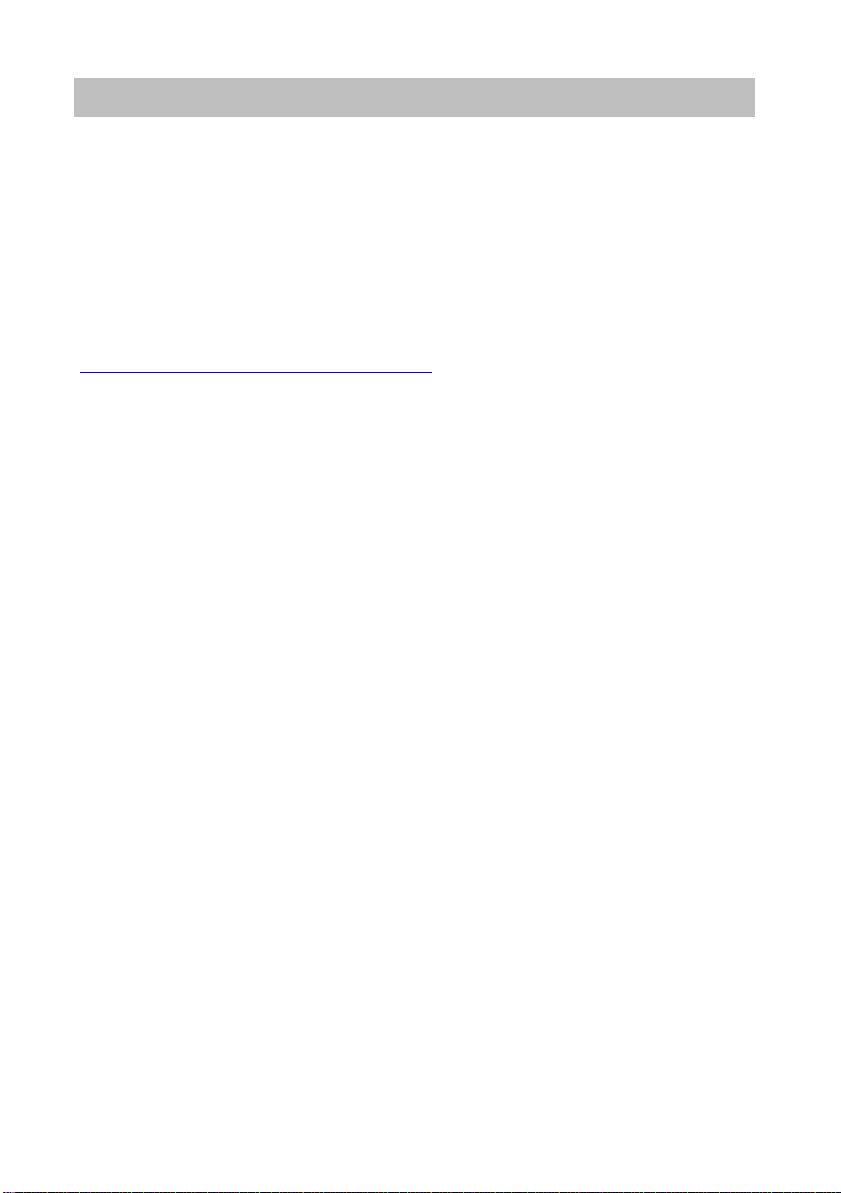
Familiarize yourself with your telephone
Important notes
User. Avaya may require the Designated Processor(s) to be identified by type, serial
number, feature key, location or other specific designation, or to be provided by End
User to Avaya through electronic means established by Avaya specifically for this
purpose.
Third-party Components
Certain software programs or portions thereof included in the Product may contain
tware distributed under third party agreements («Third Party Components»), which
sof
may contain terms that expand or limit rights to use certain portions of the Product
(«Third Party Terms»). Information identifying Third Party Components and the Third
Party Terms that apply to them is available on Avaya’s web site at:
http://support.avaya.com/ThirdPartyLicense/
To which system is your telephone connected? (T3)
You can find out which system your telephone is connected to as follows:
Press the «Menu» function key during a call
The «Info/Service» menu appears, but only if yo
gral 55 Communication Server. In this menu you can also view, for example, the
type, catalogue number and software version.
Which system is your IP telephone connected to? (T3 IP)
You can tell which Avaya telephone system your telephone is connected to as follows:
When logging in for the first time:
If your telephone is connected to the Integral 5, a log-in window appears first in
ich you can enter your extension number and PIN. No log-in window appears if
wh
your telephone is connected to the Integral 55 Communication Server.
If you have already logged in:
Press the «Menu» function key during a conversation or with the handset off-hook:
The «Info/Service» menu appears, but only if yo
gral 55 Communication Server. You can view various IP settings there.
or with the handset off-hook:
ur telephone is connected to the Inte-
ur telephone is connected to the Inte-
Hints for the location of the phone
Place the telephone on a non-slip surface, especia
recently been cleaned or polished. Varnishes or cleaning agents may contain substances which soften the pads on the underside
then mark your furniture. Avaya cannot assume liability for damage of this kind.
lly if the furniture is new or has
of the telephone and the pads could
6
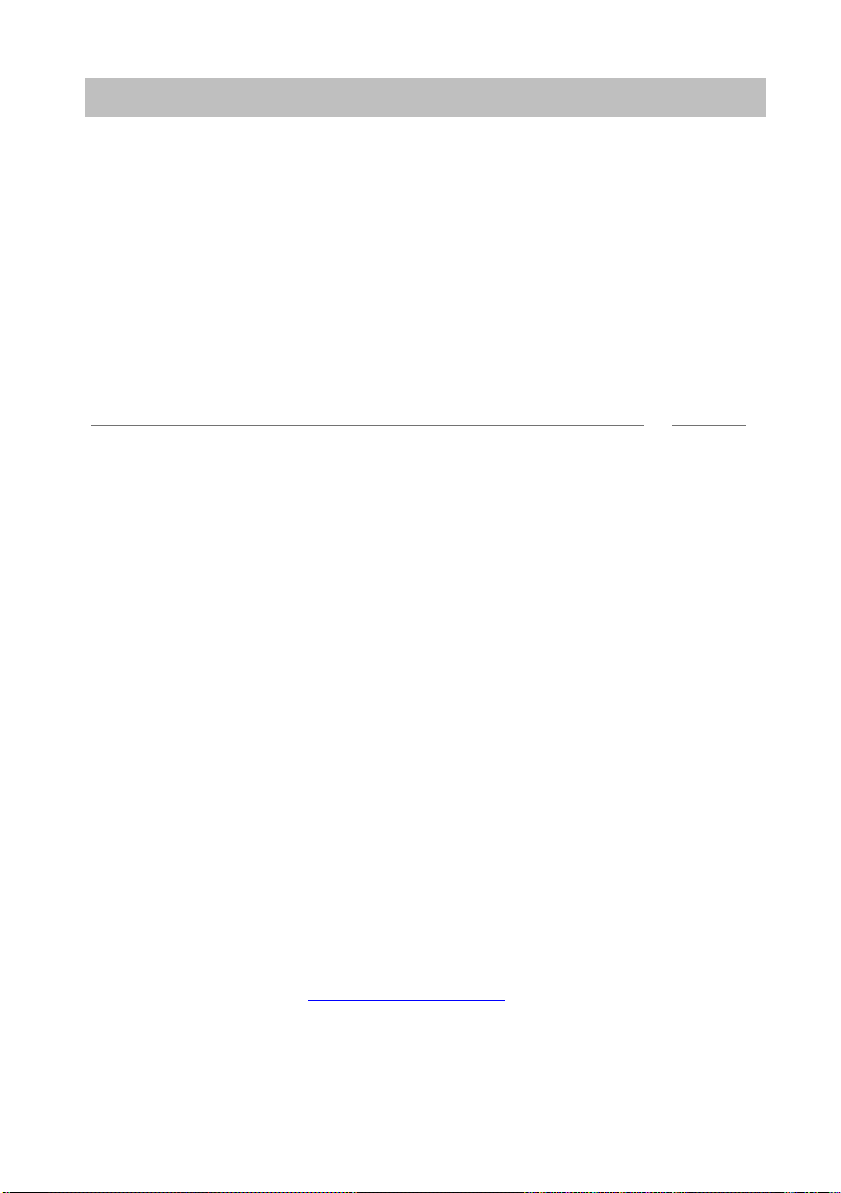
Familiarize yourself with your telephone
Important notes
Repairs
The telephone set may only be opened or repaired by qualified technicians. Do not
n the telephone yourself. This could otherwise result in damage to the telephone,
ope
making it inoperable.
What you should definitely read
You should definitely read the following sections. These sections explain all the parts
r telephone. You will find out how to use your telephone.
of you
→
→
p. 11)
p. 9)
ard features of your telephone.
if you want to use any of these
Overview of your telephone (
Basic rules of operation (
Putting the telephone into service (→ p. 15)
Note
• You will often find this information line at the end of a section or chapter. It contains
additional information that will help you to make better use of the functions.
Additional functions
Functions marked by a * are not stand
Other functions may be disabled or – depending on the system software – not availa-
ble. Please consult your system administrator
functions.
… telephoning made easy
You can make the following settings immediately or during your first telephone calls:
→
• Adapt the volume (
handsfree (→ p. 73) to your surroundings.
• Adapt the contrast of the display (→ p. 71) to the lighting conditions where you
are.
• Select which language (
available languages are English, French and German.
• Save frequently used call numbers to a personal phone book (
modify personal phone book entries yourself.
User manual in other languages
Would you prefer to read these operating instru
the Avaya Support page at http://support.avaya.com where you can access our list
of documents. Look there to find out whether the language version you want is
available for download.
p. 71) for ringing, for the receiver and the settings for
→
p. 74) all display information is to appear in. The
→
p. 48). You can
ctions in a different language? Go to
7
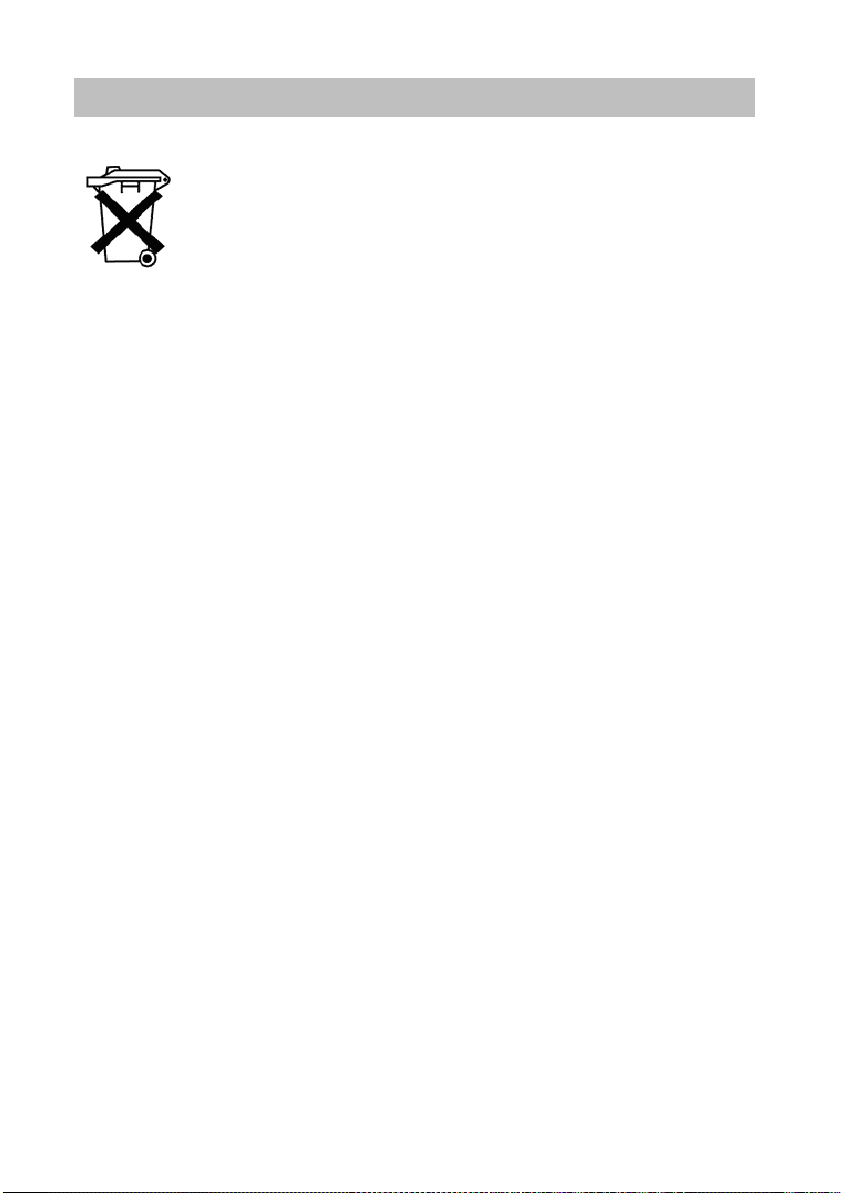
Familiarize yourself with your telephone
Important notes
Dispose of waste equipment properly — the environment will thank you for it
Waste electrical and electronic equipment bearing this symbol may
contain substances that are dangerous to humans and the environment. For this reason, you must not dispose of such equipment together with unsorted municipal (domest
environment, pubic collection points are available at which you can
dispose of waste electrical and electronic equipment that bears this
symbol.
To prevent these substances from spre
reduce the pollution of natural resources, you can also take part in the
Avaya take-back scheme for waste equipment. Under this scheme,
the materials in the waste equipment will be recovered in a proper professional manner with individual components being re-used.
ic) waste. To protect our
ading in our environment and
8
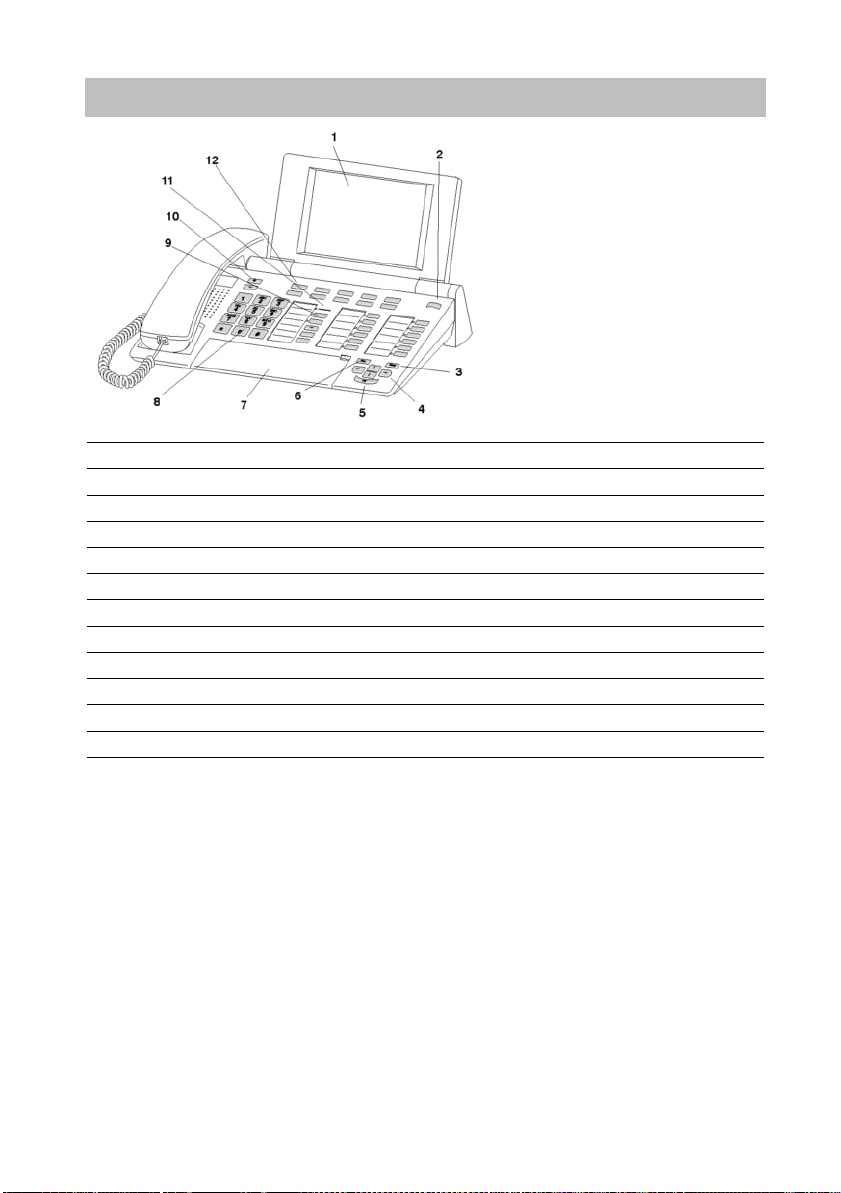
Familiarize yourself with your telephone
Your T3 (IP) Comfort at a glance
Your T3 (IP) Comfort at a glance
1 Display
2 Level-switching key for display keys
3 Clear key
4 Arrow keys for navigating within the display
5 OK key
6 Escape key
7 Cover with alpha keypad underneath
8 Digit keys with letters
9 Function keys (some of them with LEDs)
10 Volume/contrast keys
11 Call display
12 Display keys for destinations, functions, partners and lines
9
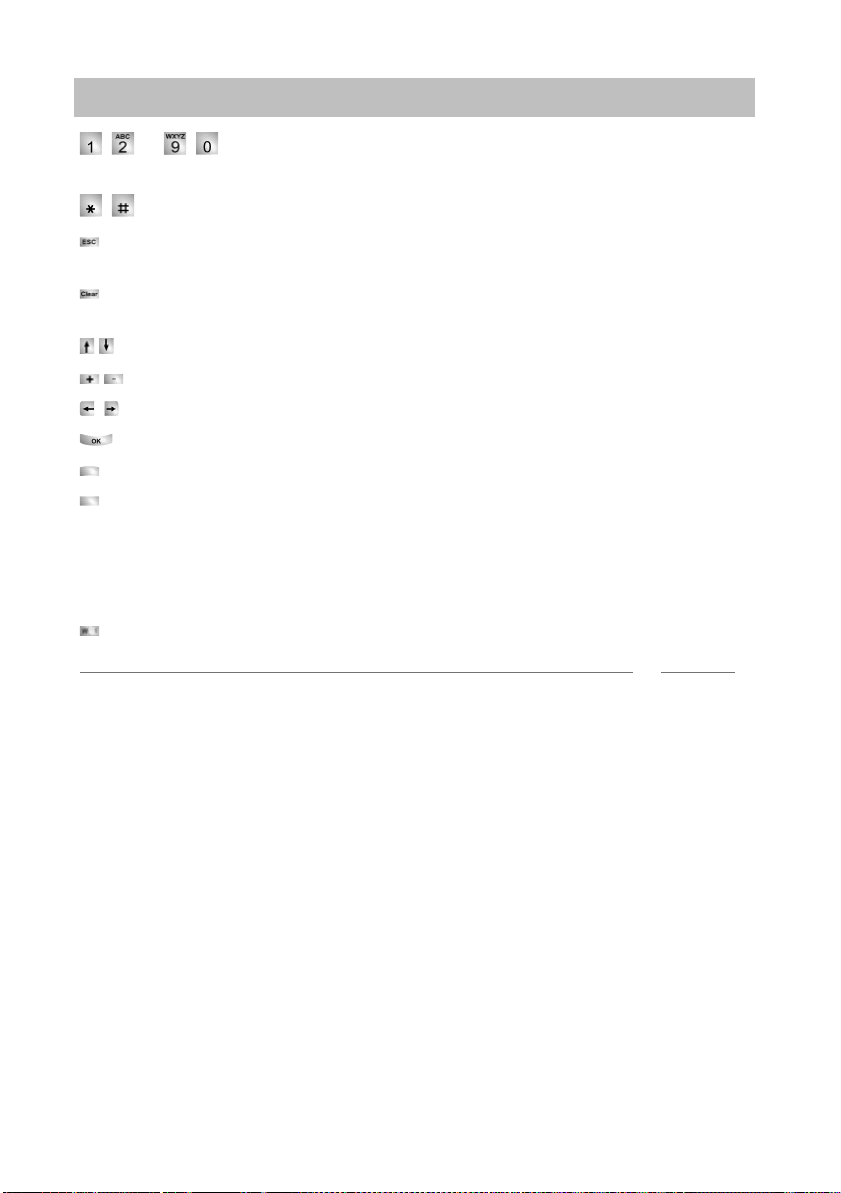
Familiarize yourself with your telephone
All keys at a glance
All keys at a glance
… Digit keys with letters: For dialling call numbers and entering
codes. The alphabetic labelling allows you
Star and hash: For special functions
Escape: Ends the current connection during a call, and also cancels entries (the
next higher menu level then appears on the display).
Clear: Deletes the character above the mar
the cursor is positioned after the last character.
Arrow up / down: Moves the cursor up or down in the display.
+ / -: Increases or decreases the volume or contrast.
Arrow left / right: Moves the cursor to th
Enter: Opens a selected menu item or confirms an input.
Switch level: Activates the next level
Function keys:
• 10 display keys below the display.
• 12 user-definable function keys next to the numeric keypad, 6 of these with LEDs.
• 5 function keys with permanent assignment: Hands
off microphone), menu, redial and refer-back.
Built-in alphabetic keypad: For convenient text entry.
to dial with letters (vanity numbers).
ker. The last character is deleted if
e left or right in the display.
for the display keys.
free/monitoring, mute (switch
Note
• The default assignment for the function keys is printed on the enclosed label strips.
10
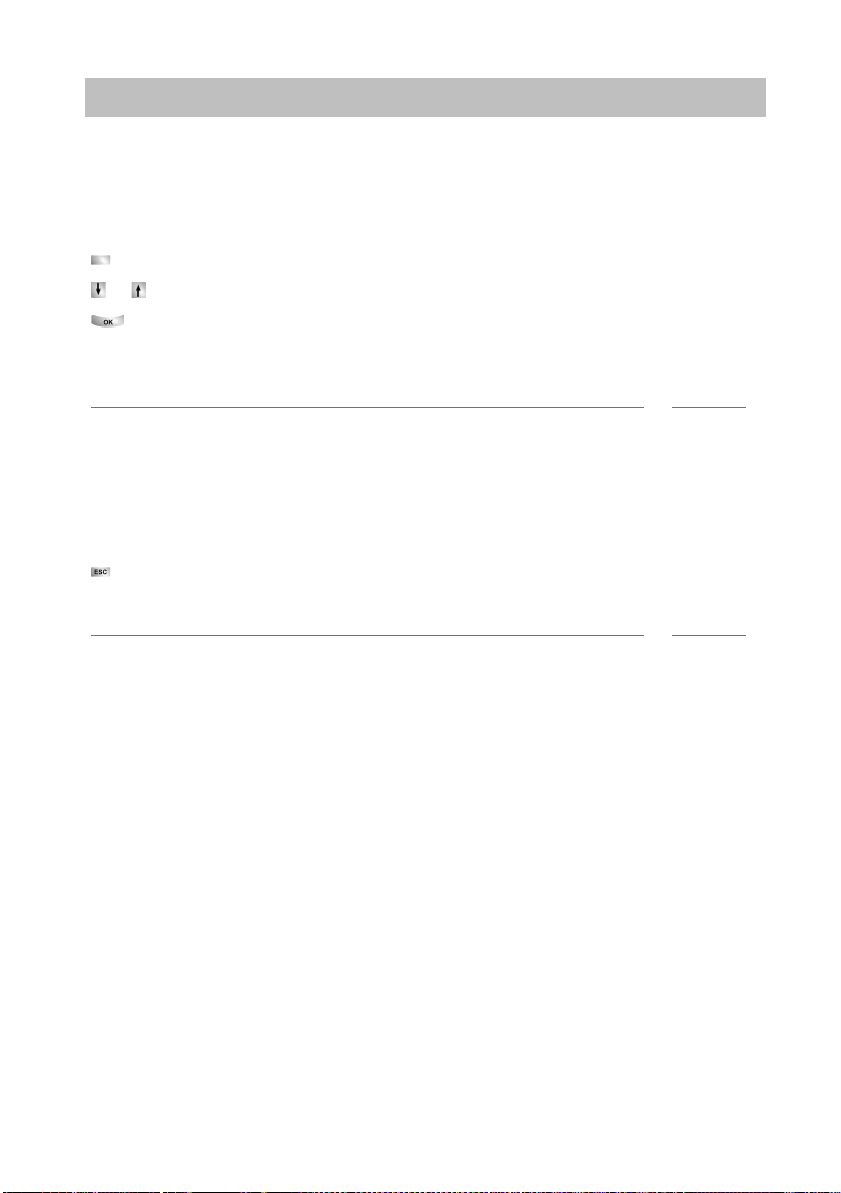
Familiarize yourself with your telephone
Basic rules of operation
Basic rules of operation
You can select and use most of the functions from the menu. To make operation
easier, you can assign frequently used functions to the function keys. Some keys are
already assigned functions when the phone is delivered.
Selecting functions from the menu
Press the «Menu» function key.
or scroll to the desired menu item.
Confirm your selection. T
submenu also appears. You can scroll through the submenu in the same way as in
the menu.
Notes
• Functions already assigned to keys no longer appear in the menu.
• You can find all functions in the Menu overview (→ p. 131).
Cancelling or exiting an action
If you have entered the wrong data or made the wrong setting:
Press (several times if necessary) to can
up one menu level or go to the idle display.
he selected function is displayed. In many cases a
cel the procedure. You will then move
Note
• The following settings cannot be undone using the Escape key:
• Changes to the assignment of function keys
• Settings that have been changed using the OK key.
The display helps you
The displays guide you step by step as you use the ph
with a great deal of information, such as the status of your current connection.
The phone number of every external ISDN caller will appear in the display providing
ey have not disabled call number display. This enables you to see who is calling. If
th
your phone book already contains the name and phone number of the caller, their
name will displayed when they call.
The 10 display keys can be assigned different functions. You can read the current
nction of each key on the display.
fu
one. The display provides you
11
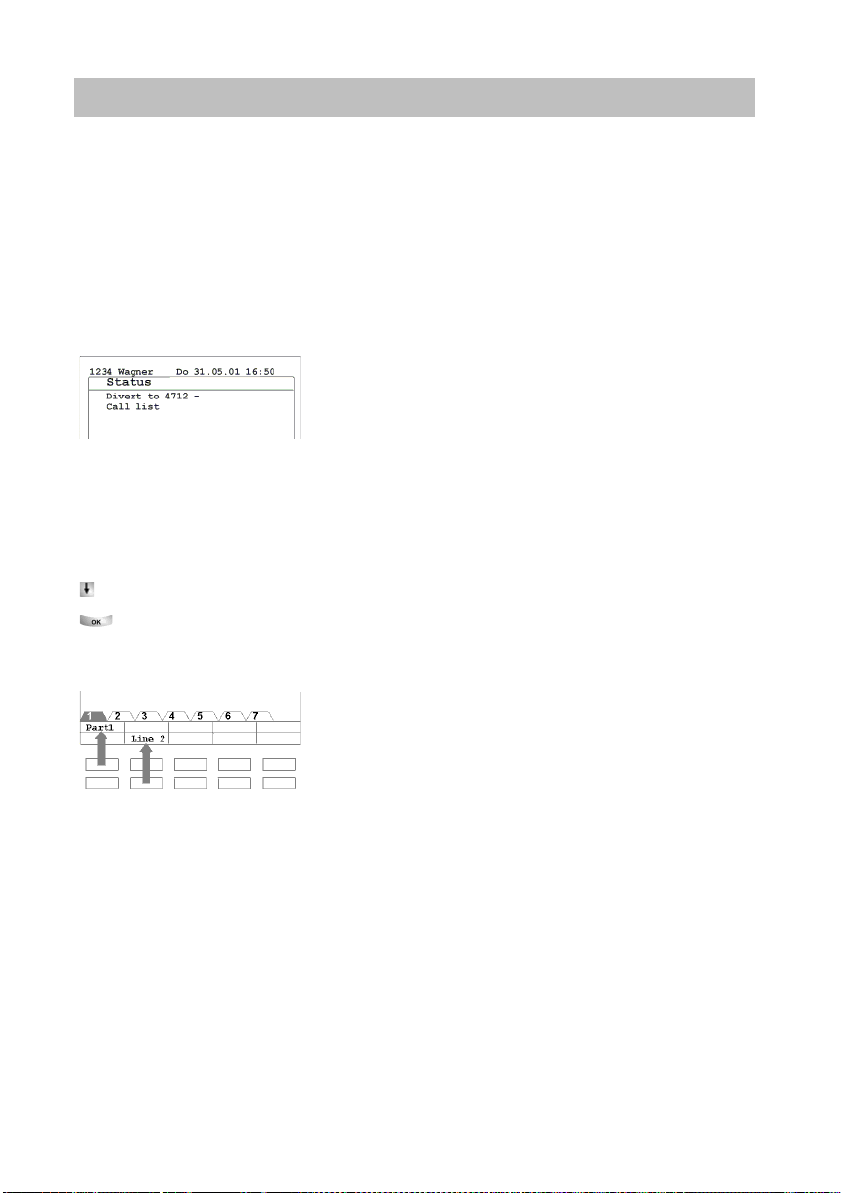
Familiarize yourself with your telephone
Basic rules of operation
What is shown on the idle display?
The idle display shows:
• Your name and call number
• Weekday, date and time
• Assignment of display keys
• The display key level
• Status messages where applicable
Status messages
When required, your telephone will display additional text in the idle display. This
ppens when there is important information for you (e.g. new entry in the call list) or
ha
you have activated special functions (e.g. «Divert to»).
You can activate the associated menu item directly from a status message, e.g. to
nge the setting.
cha
Scroll to the desired status message.
Confirm your selection.
Display keys
Your telephone has 10 special function keys, the display keys. The current allocation
each key is shown in the display.
of
Examples: You can call Partner 1 (= Part 1) using the top left key. If you press the
nd key in the bottom row, you seize exchange line 2 (= Line 2).
seco
12
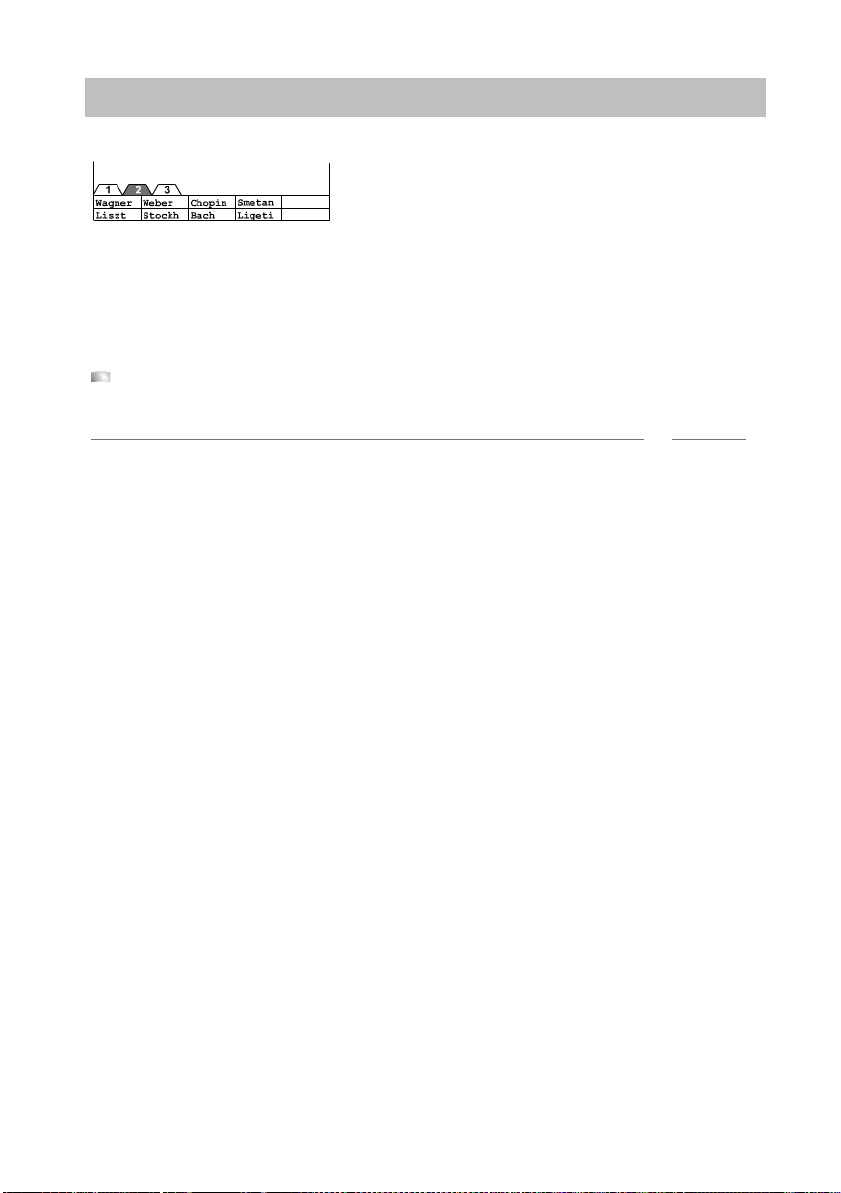
Familiarize yourself with your telephone
Basic rules of operation
Display keys in several levels
The first level display keys can be allocated to partners, lines or any other functions
as required. Normally, you will see the first level displayed.
You can assign destinations to display keys in other levels. You can change between
e levels using the «Switch level» key. The level tabs show you which level is in use.
th
Level 2 is active in the illustration.
Press this key. The next level of the display keys will be shown. The current
functions are shown in the display.
Note
• You can temporarily switch off the status message display with the Escape key.
• The destinations on the keys in level two and higher correspond to the entries in
your individual phone book. All entries are automatically assigned to the display
keys, starting with code 900.
• Avaya Service can change the number of levels for the display keys (max. 8).
13
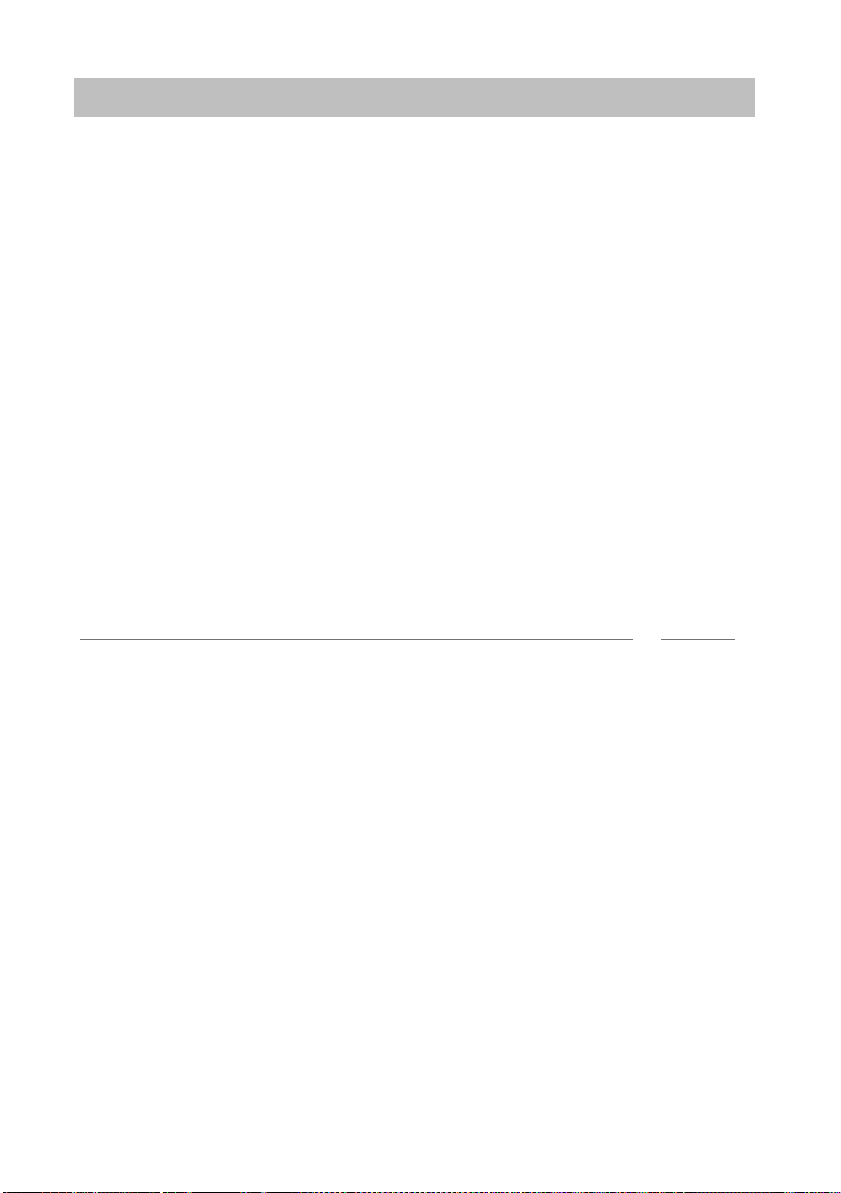
Familiarize yourself with your telephone
Basic rules of operation
Entering text
→
Your telephone has its own keypad with letter keys (
in a similar manner to a computer keyboard.
The default layout corresponds to the letters printed in white on the keys.
•For up
• Special characters are shown in blue. For special characters, the Alt key must be
• Co
Example:
You want to enter the character Á.
• Press and hold the Alt key.
• Press and hold the Shift key.
The letter Á will be shown in the display.
per case letters, the shift key (up arrow) must be held down.
held down.
untry-specific special characters can be created as follows: First select the
special diacritic character shown in blue (e.g. an accent). Then enter the normal
(unaccented) letter.
Press ´ (above the D) on the middle row of keys.
Release both buttons.
Press the A key.
Release both buttons.
p. 9). The keys are arranged
Note
• If you have a telephone with an unprinted alphanumeric keypad (→ p. 93) you
must place a keypad template over the alphanumeric keypad. The appropriate letters and symbols are printed on the template.
14
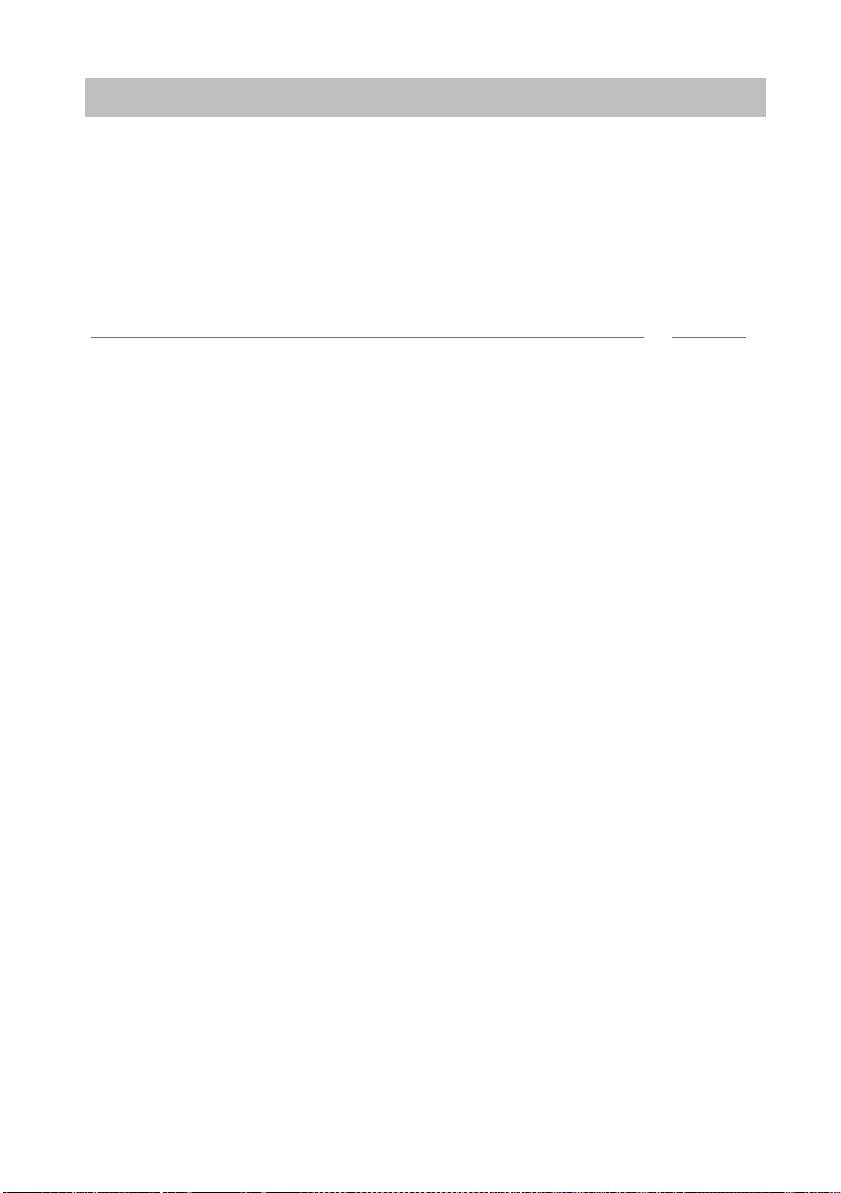
Familiarize yourself with your telephone
Putting the telephone into service (T3 IP only)
Putting the telephone into service (T3 IP only)
Please read and follow the following instructions regarding the commissioning of an
IP telephone.
Connecting the telephone and logging in (T3 IP only) (→ p. 16)
Modifying language for the log-in
Logging off from telephone (→ p. 17)
Note
• IP-specific settings (→ p. 103) are described in separate sections.
procedure and IP settings (→ p. 16)
15
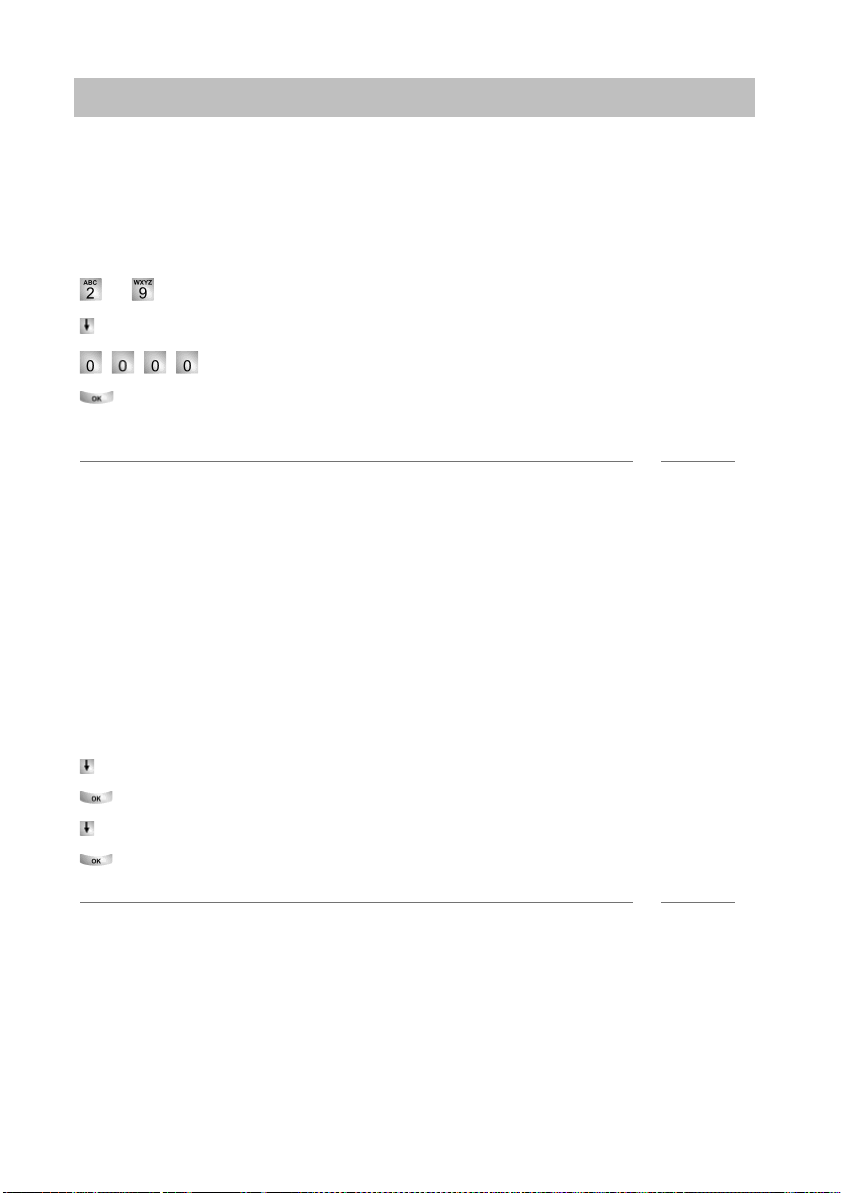
Familiarize yourself with your telephone
Putting the telephone into service (T3 IP only)
Connecting the telephone and logging in (T3 IP only)
After connecting the unit to the LAN (Local Area Ne
(only if the telephone is not powered via the LAN), the telephone software will first be
activated and after that a search for a gatekeeper (responsible for access authorisation) will start automatically. A gatekeeper will no
the log-in window will then appear:
… Enter extension number.
Scroll to the PIN me
Enter PIN The factory setting is «0000».
Confirm your selection. The idle display appears next. You will now also be
available under the entered call number (extension number).
Note
• You can change the language for the log-in procedure. (→ p. 16)
• The log-in PIN is the same as the PIN yo
phone. You can change this PIN in the Lock (→ p. 61) menu
• If you have cancelled a log-in procedure (i.e. you have left the log-in window using
the Escape key) in order to change or view settings in the menu, you can then log
back in again via the User administration menu option.
nu item.
u can use to unlock your locked tele-
twork) and to the power supply
rmally be found. If this is the case,
Modifying language for the log-in procedure and IP settings
If your telephone is not yet logged in, you can choose between six different languages (German/English/French/It
Press the «Menu» function key.
Scroll to the «Switch language» menu option.
Confirm your selection.
Select language, e.g. English.
Confirm your selection.
Note
• When first setting up your telephone you can choose your preferred language in
other ways: When the log-in window appears, press the Escape key twice. «D/GB/
F/I/E/NL» appears. Then select your preferred language. «D/GB/F/I/E/NL» disappears when the language has been changed.
alian/Spanish/Dutch):
16
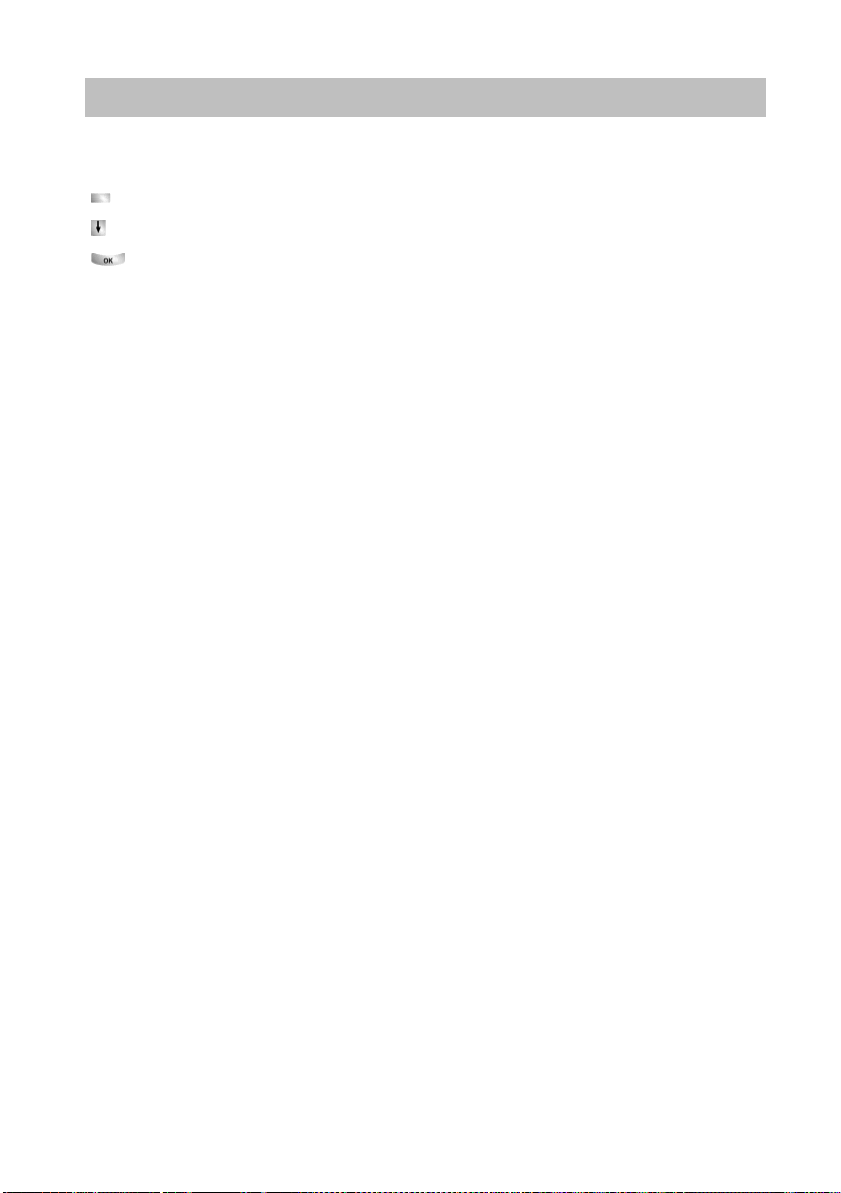
Familiarize yourself with your telephone
Putting the telephone into service (T3 IP only)
Logging off from telephone
When you want to log off from the telephone again:
Press the «Menu» function key.
Scroll to the Log off me
Confirm your selection. You are now logged off from this telephone. Another
user can now log on.
nu item.
17
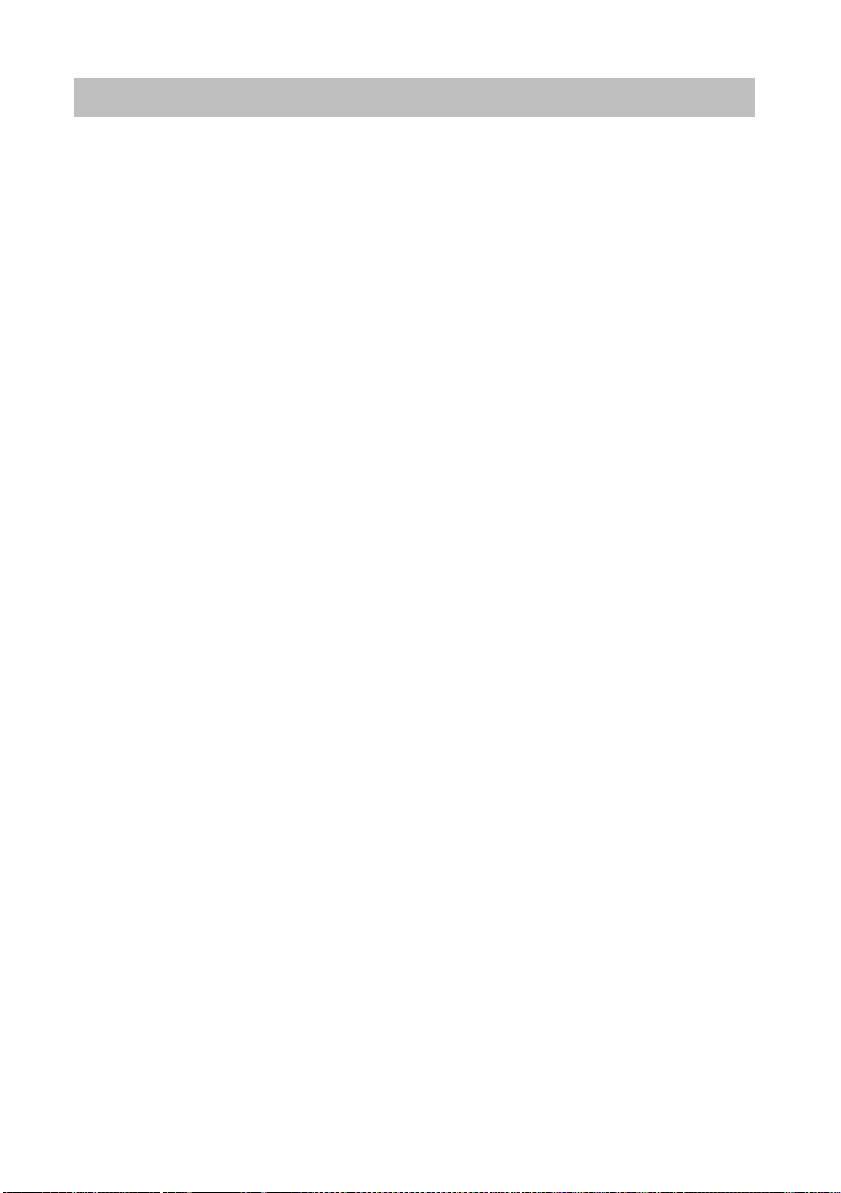
Making calls as usual
Answering calls
Answering calls
Making calls as usual
You can lift the receiver and speak with the caller in the normal way.
If another subscriber within your system receives
your phone (pick-up call).
It is also possible to answer calls using the handsfree key and then to telephone with
the recei
ver on-hook.
You can set your telephone to activate handsfree mode automatically when it receives an internal call. You will not need to lift the receiver, but can immediately start
aking to the caller (Automatic handsfree when called (
spe
It is also possible to put calls on hold instead of answering them immediately. This
lows you to complete any operating procedures you have already started (e.g.
al
editing a phone book entry).
You can divert any incoming external calls to a preco
(call forwarding).
When you receive a call (→ p. 19)
If another telephone receives a call (pick-up call) (
Answering a call for a partner (→ p. 19)
Call during a conversation (second call) (→ p. 19)
Call during a programming procedure (
Call forwarding (→ p. 20)
a call, you can divert the call to
→
p. 84)).
nfigured call forwarding station
→
p. 19)
→
p. 20)
18
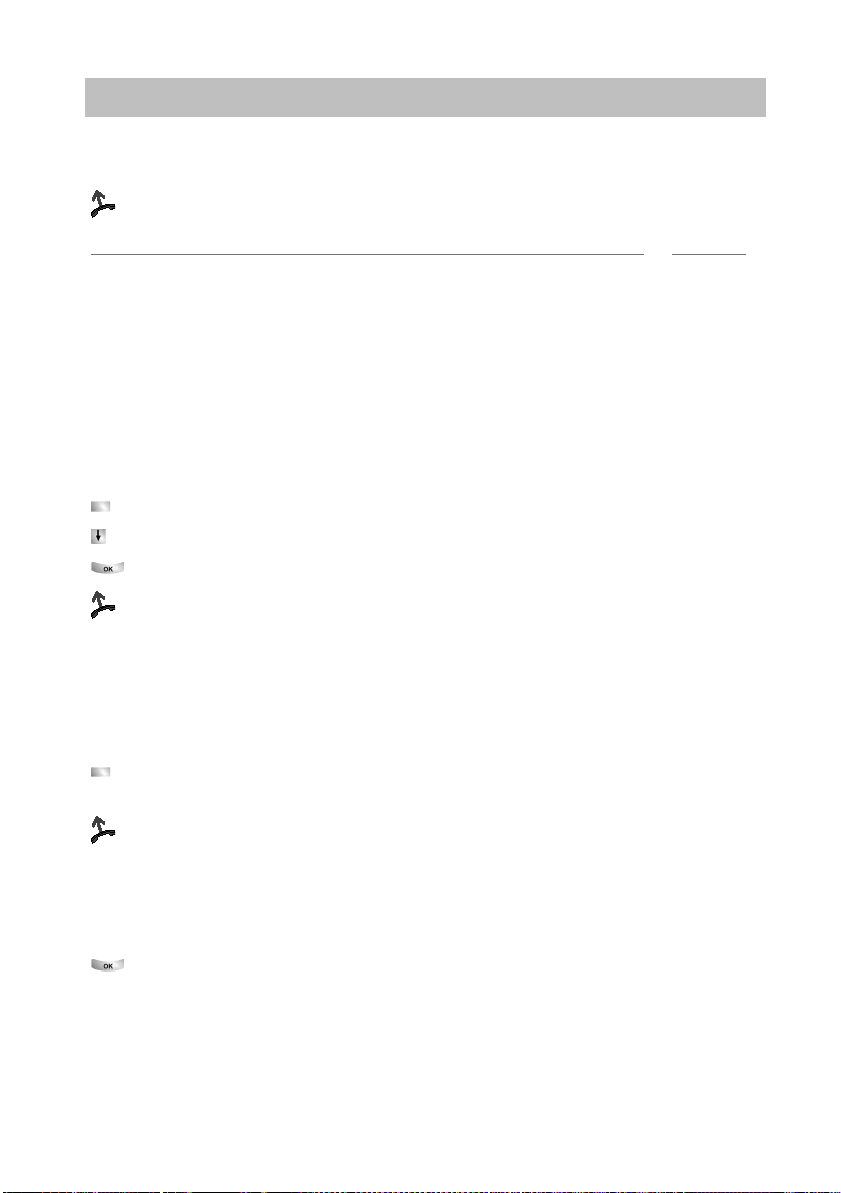
Making calls as usual
Answering calls
If you receive a call
Your telephone rings. The call is shown in the display.
Lift the handset.
Notes
• Telephoning without the receiver: Press the «Handsfree/Monitoring» function key.
• You will be shown the number or name the caller dialled, e.g. when you receive a
diverted call.
• If you do not want the caller to hear what is being said at your end, press the
Mute» key. The opposite party will be able to hear you again after pressing this
»
key again.
If another telephone receives a call (pick-up call)
Another telephone rings.
Press the «Pick-up» function key. A list of incoming calls will be shown.
Scroll to the call you want to pick up.
Confirm your selection.
Lift the handset.
Answering a call for a partner
If you have assigned a partner to a function key or display keyAssigning partners to
→
keys (
A partner is being called.
rings.
Call during a conversation (second call)
You are on the phone. Someone else calls you.
ler is shown as the top item on the menu.
p. 78)):
Press the display key or function key for the partner being called. Your telephone
Lift the handset.
You hear a single ring tone. The cal-
Accept call. The first caller is waiting and cannot hear your conversation.
19
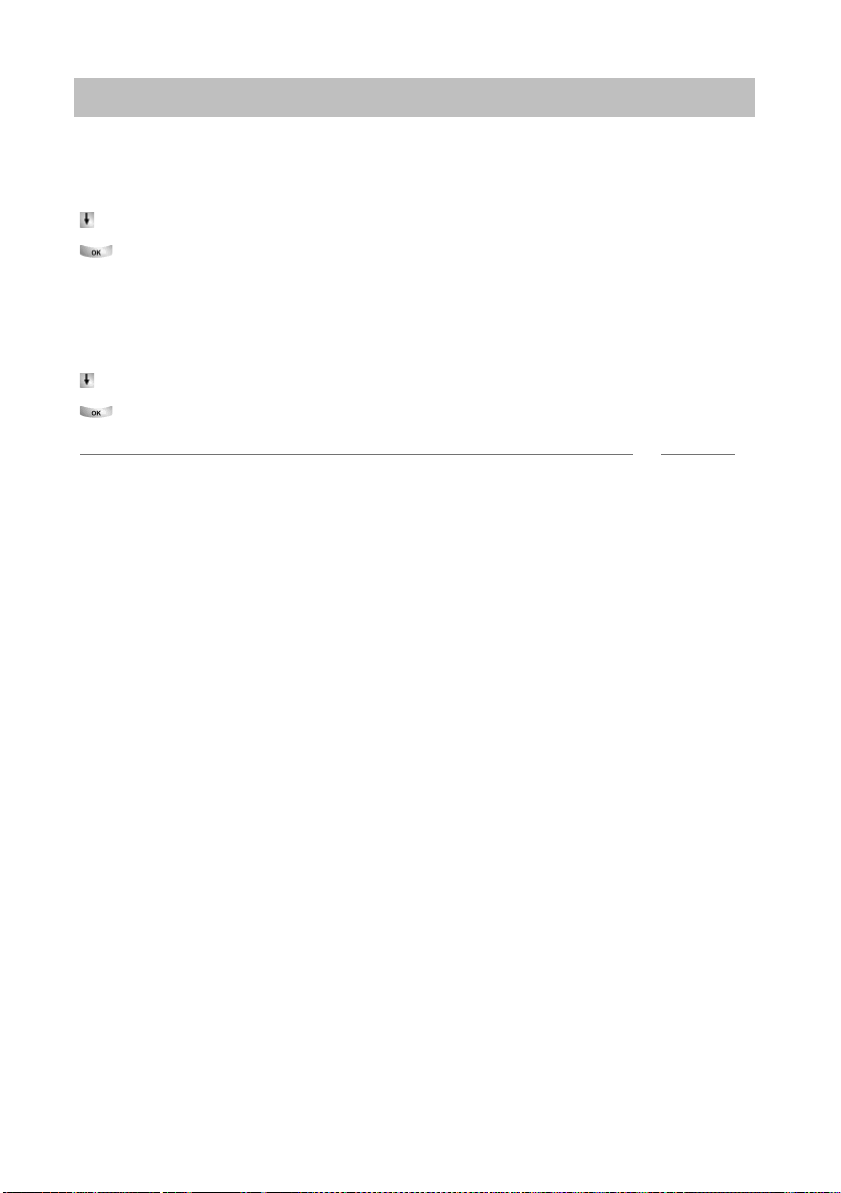
Making calls as usual
Answering calls
Call during a programming procedure
You receive a call but want to finish what you are doing on your telephone first. You
programming your phone. A call arrives.
are
Scroll to the Place call on hold menu item.
Confirm your selection. You can continu
tion, the held call will be shown.
Call forwarding
You receive an external call and wish to divert
Scroll to the Transfer menu item.
Confirm your selection. The call is dive
Note
• The call forwarding stations must have been set up in the telecommunications
system.
e with your programming. After comple-
the call to the call forwarding stations:
rted to the call forwarding stations.
20
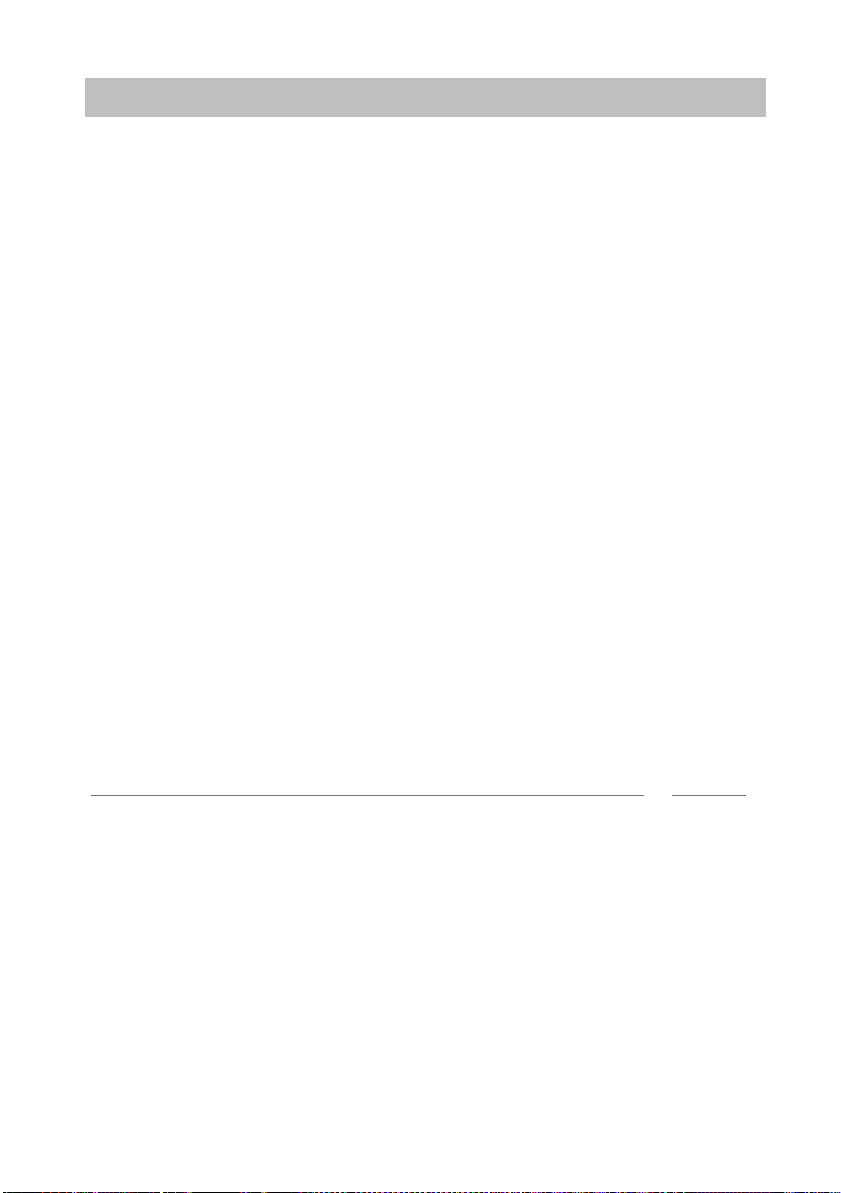
Making calls as usual
Calling someone
Calling someone
You can use the telephone as usual within and outside your telephone system: Dial
the internal extension number or external call number directly.
You can use the display keys to dial the fi
(redial) and to dial frequently used call numbers.
If you cannot reach an external number, you can ha
tically up to 10 times.
If an internal number is engaged or all exchange lines are occupied, you can request
an automatic call
You can cut in on another call within your
one of the subscribers.
If you do not want the person you are calling to see who is calling, you can call
nymously.
ano
Making calls within your telephone system (→ p. 22)
Making calls outside your telephone system (→ p. 22)
Making a call with one key stroke (
Redial (→ p. 24)
Redialling a call number (→ p. 24)
In the event of a busy signal (auto callback) (
Deleting automatic callback (→ p. 25)
Callback, line (→ p. 25)
Cutting in on another call (cut-in)* (
Call waiting (→ p. 25)
Anonymous call (→ p. 26)
Direct access tone dialling (DTMF) (
back when the line is free again.
ve most recently called numbers again
ve the number redialled automa-
system if you have something urgent to tell
→
p. 23)
→
p. 24)
→
p. 25)
→
p. 26)
Note
• Many telephone systems require a special dial code to be dialled for external calls,
the so-called external line code. Sometimes a short pause, known as the dial
pause, has to be inserted after this. You can obtain more information from your
telephone system administrator.
21
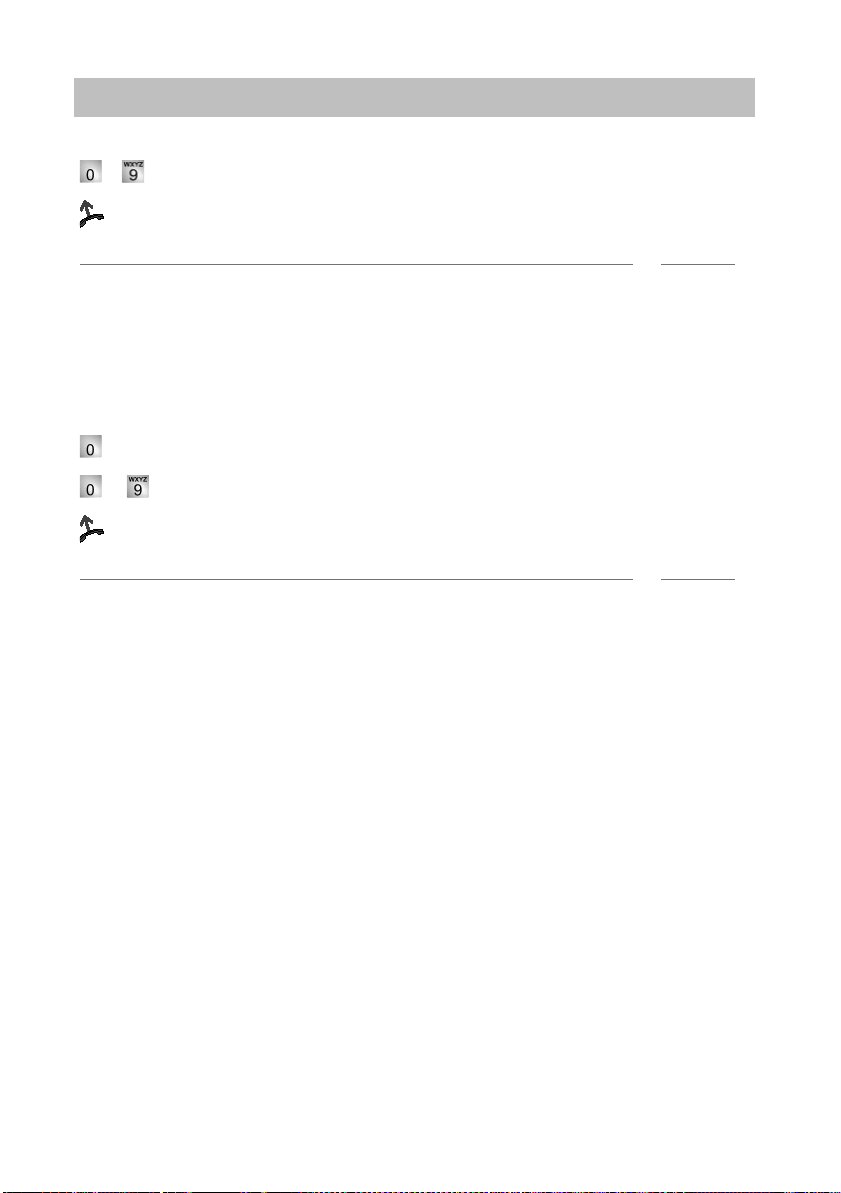
Making calls as usual
Calling someone
Making calls within your telephone system
… Enter the call number.
Lift the handset.
Notes
• You can, of course, lift the receiver first and then dial the number. However, in this
case you will not be able to correct an input error.
→
• If you have switched Direct dial (
before dialling.
Calling outside your telephone system
Enter external line code, e.g. 0.
… Enter number.
Lift the handset.
Note
• Instead of entering the external line code, you can also press a line key.
• If you have activated LN on dialling (
number.
p. 86) off, you cannot correct input errors
→
p. 82) you only need to dial the external
22
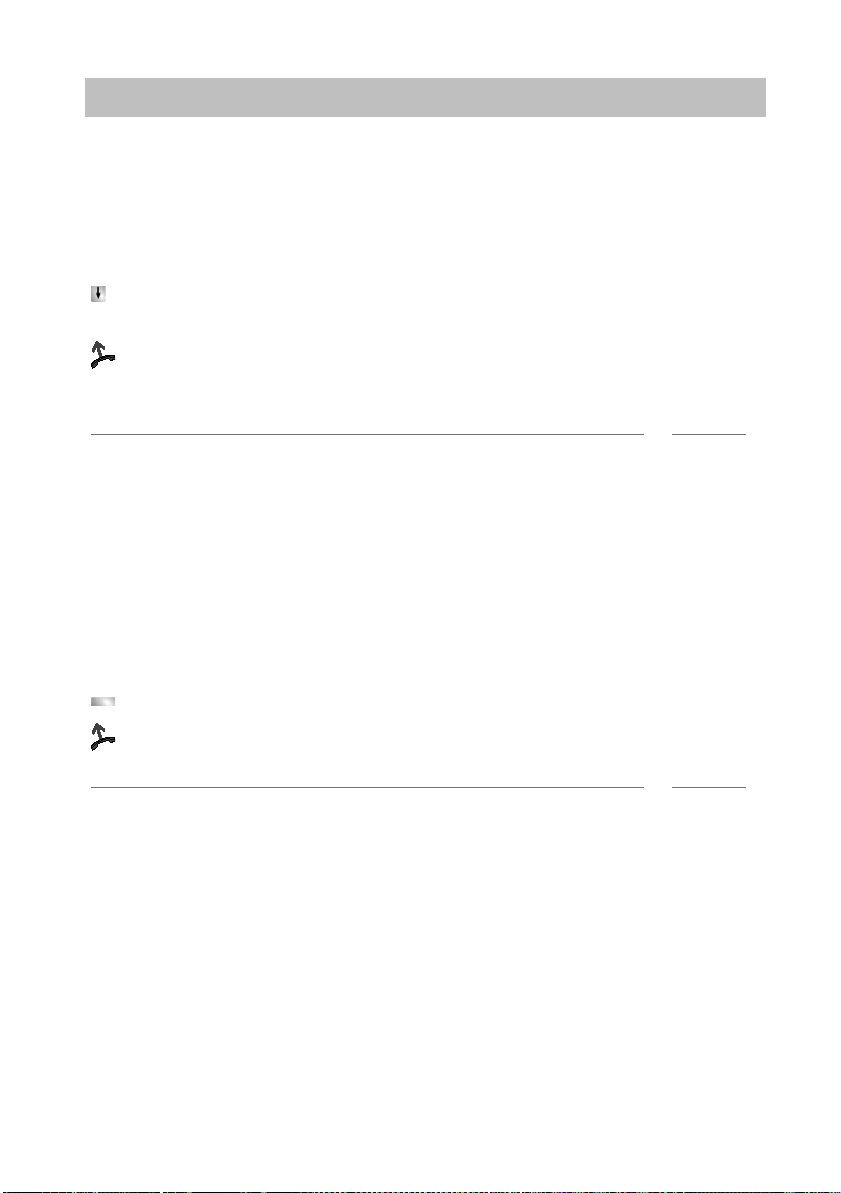
Making calls as usual
Calling someone
Presenting yourself with specified call numbers
If your system is configured to do so, every
select the number you want to present to the call recipient. This is called Calling Line
Identification Presentation (CLIP). This could be your ’service’, ’head office’ or ’workshop’ number, for example.
The number you want to dial is displayed.
Scroll to the menu item with the
987654321.
Lift the handset.
Your selected number is shown to the call recipient.
Note
• If a name is allocated to the number you want to present, you are shown this
name.
• You can assign the numbers with which you want to present yourself to the
function keys (to program function keys, see Data Input Manual). If you press one
of these function keys before lifting the handset when making an external call, the
number selected will be presented to the party called.
• If you have deactivated Number display for outside calls (
be offered numbers for presentation.
desired group number, e.g. dial with
time you make an outside call you can
→
p. 85) , you will not
Making a call with one key stroke
Press the display key or function key for the desired subscriber.
Lift the handset.
Note
• You can find out how to assign a call number to a destination key in the section
Assigning functions/phone numbers to keys (
→
p. 75).
23
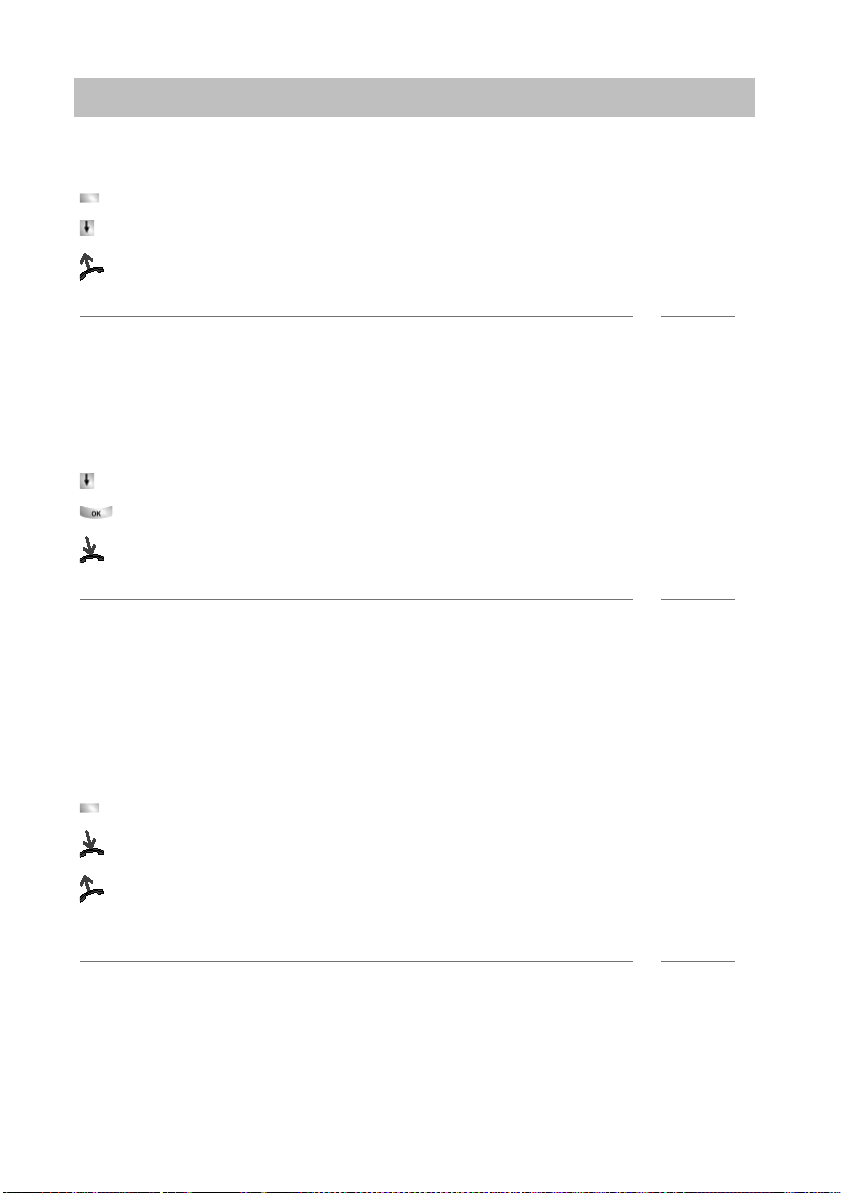
Making calls as usual
Calling someone
Redial
You can redial one of the last external numbers called.
Press the «Redial» function key.
Scroll to the desired number, e.g. 06975051234.
Lift the handset.
Note
• If you selected a special number to present to the call recipient, this will also be
used for redial.
Redialling a call number
The external number dialled is busy.
Scroll to the Autom
Confirm your selection.
Replace the handset. Dialling is repeated up to ten times at intervals.
Note
• You can only use «Automatic redial» if you are calling on a digital exchange line.
• Automatic redialling is stopped if you press any key or pick up the handset.
• You can specify the number of automatic redial attempts and the time between two
attempts in the Dial settings (
atic redial menu item.
→
p. 83) menu.
In the event of a busy signal (auto callback)
The dialled connection is busy. The callback menu item appears in the menu.
Press the «Callback» function key.
Replace the handset. Your telephone ri
Lift the handset when your telephone rings +T
via the telephone system.
Note
• In the case of external calls, «Auto callback» is only presented as an option if the
network provider and the system connection support it.
24
ngs as soon as the other line is free.
he other line is called automatically
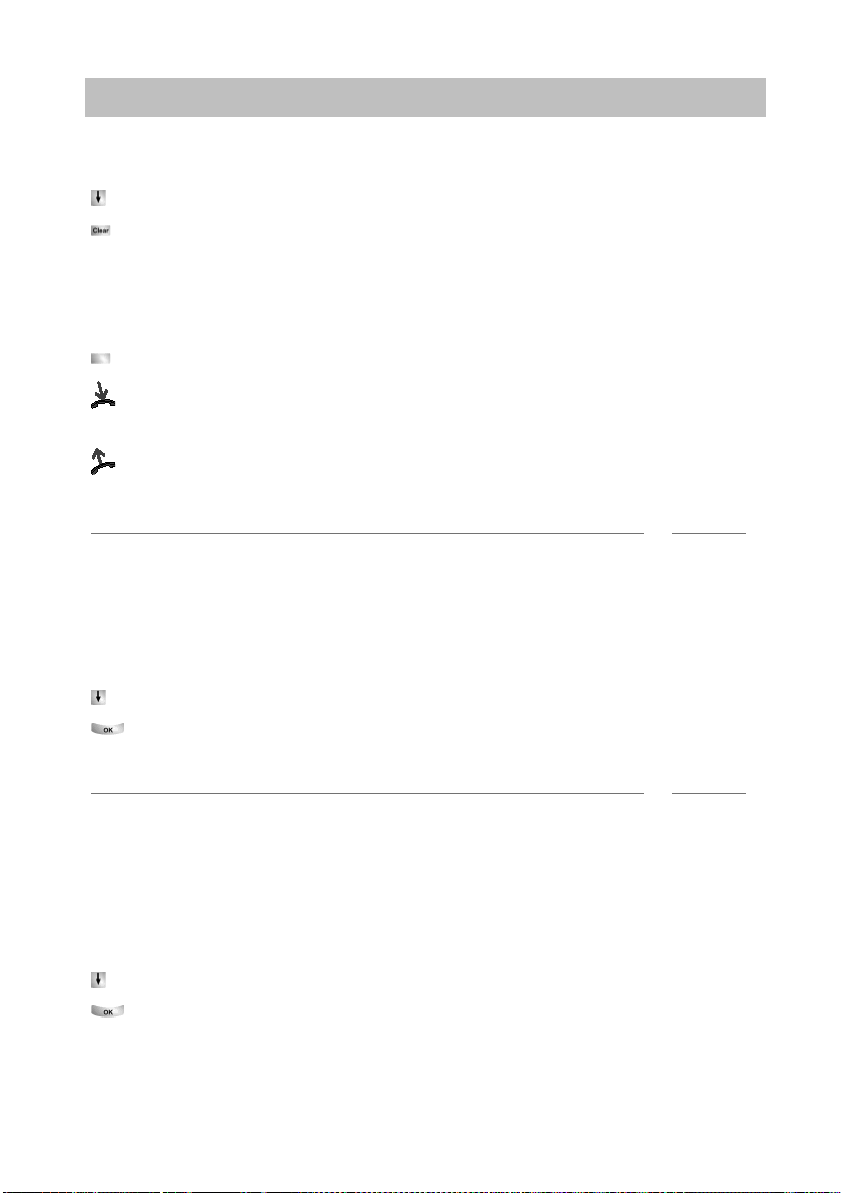
Making calls as usual
Calling someone
Deleting automatic callback
In the status menu:
Scroll to the A
Confirm your selection.
Callback, line
You want to make an external call but all the exchange lines are busy. The information message «No free line» appears.
Press the «Callback line» function key.
Replace the handset. As soon as a line becomes free, your telephone will ring
and the «Callback line» display will appear.
Lift the handset when your telephone rings You can dial the desired external call
number.
Note
• You must have assigned the «Callback line» function to a function key.
uto callbackmenu item.
Cutting in on another call
You call an internal extension. The user is alre
call:
Scroll to the Cut-in menu item.
Confirm your selection. All parties will he
in the call and can communicate with the subscrib
Note
• Cut-in is only possible within your system. It must be enabled for your telephone
and the target telephone. Consult Avaya Service if necessary.
• Ending the cut-in: replace the handset or press the Escape key.
Call waiting
You call an internal extension. The number is busy.
Scroll to the Knoc
Confirm your selection. Your call will then be re-signalled to the called party.
(cut-in)*
king menu item.
ady on a call. You want to cut in on the
ar a cut-in tone. You are now included
ers.
25
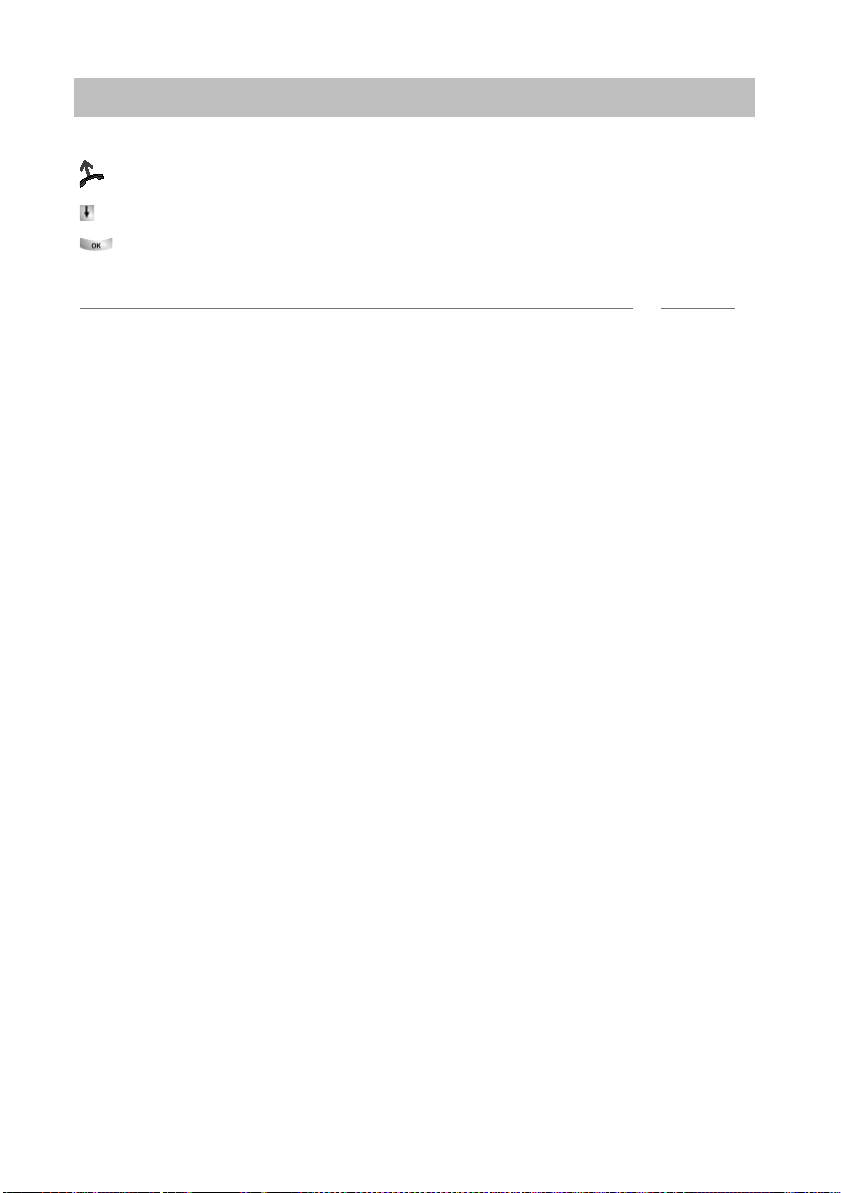
Making calls as usual
Calling someone
Anonymous call
Lift the handset.
Scroll to the Anonymou
Confirm anonymous calling. Your number wil
party for your next external call.
Note
• Anonymous calling must be supported by your network operator.
Direct access tone dialling (DTMF)
Digit key operations are automatically transmitted as tones during an existing external call. This is necessary, for
nes or voicemail boxes.
s callmenu item.
l not be transmitted to the called
instance, if you want to interrogate answering machi-
26
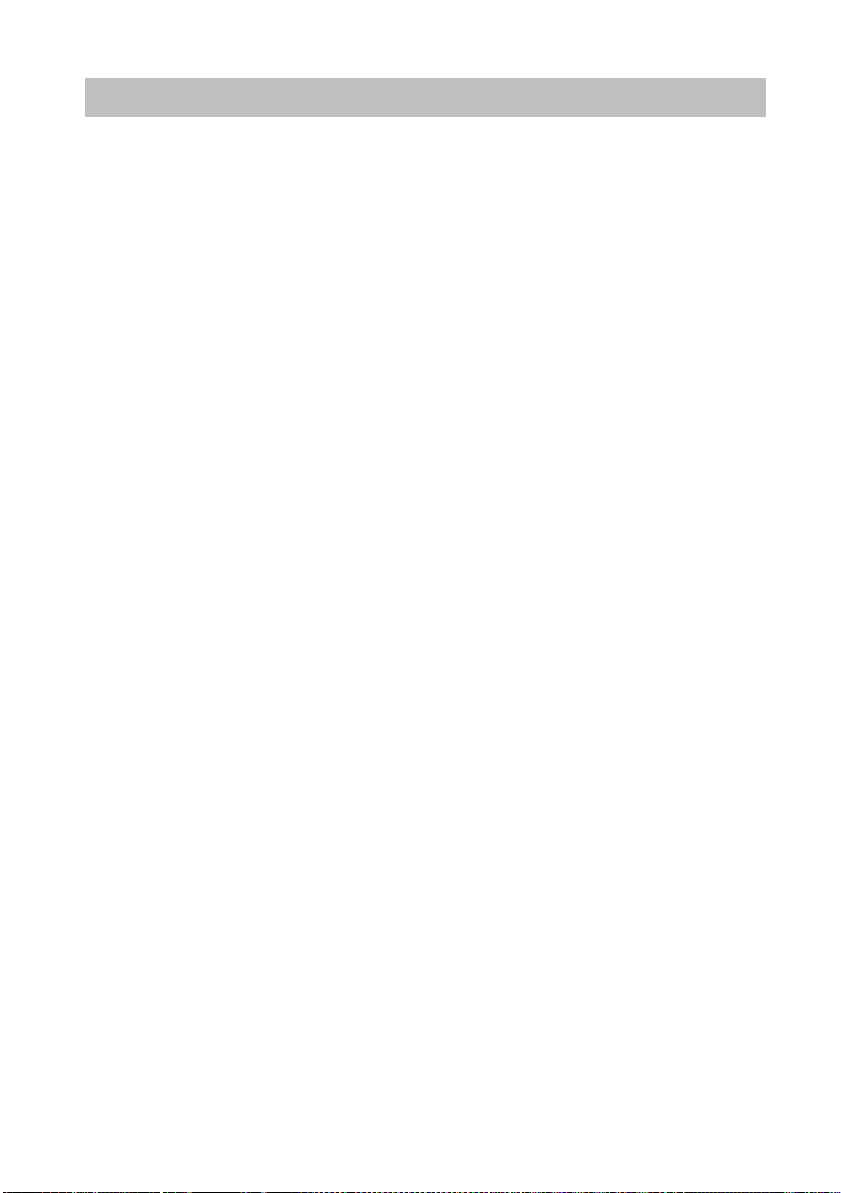
Making calls as usual
Establishing several connections
Establishing several connections
You can accept another call while you are already making a call (Second call
(→ p. 86)). You can speak with several parties alternately and switch back and forth
between them as desired.
You can speak with two callers simultaneously (three-party conference).
You can include a new participant directly in the conference or call via «Refer-back»
speak privately beforehand.
to
Consultation during a call (Refer-back) (→ p. 28)
Switching between two external callers (brokering) (→ p. 28)
→
Forwarding callers (
Forwarding a second caller (→ p. 29)
Conference — connecting a subscriber to a call (→ p. 29)
Conference — connecting a party to a call using refer-back (
Expanding conference to include another participant (→ p. 30)
Interconnecting conference partners (→ p. 30)
Conference, ending (
p. 28)
→
p. 31)
→
p. 30)
27
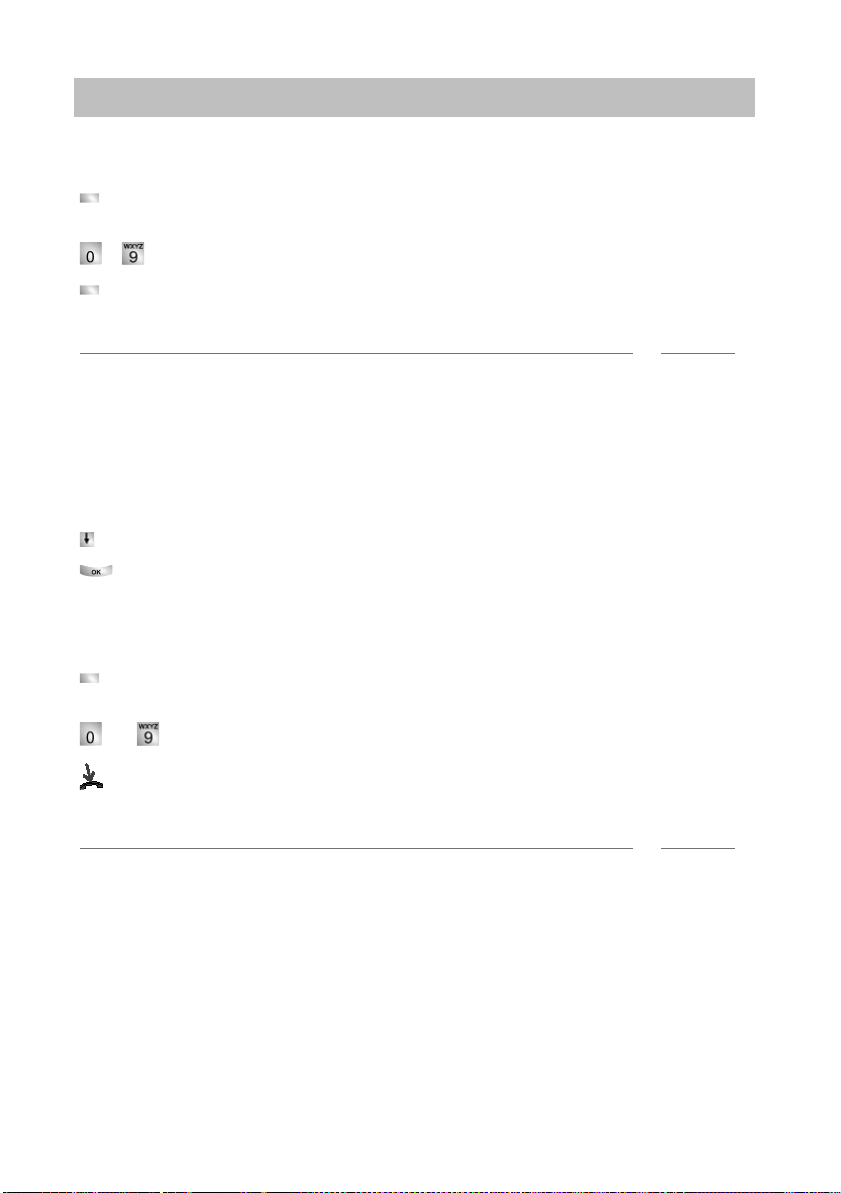
Making calls as usual
Establishing several connections
Consultation during a call (Refer-back)
During a call:
Press the «Refer-back» function key. The caller waits and cannot hear what you
say.
… Enter the number you wish to refer back to. Carry out refer-back call.
Press the «Refer-back» function key again. The refer-back call is ended and you
can speak again to the first caller.
Note
• You can also call the refer-back subscriber using a function key if it is set up as a
partner key or has been assigned to that subscriber’s number (as a destination
key).
Switching between two exte
If you want to speak with a call party (e.g. 06975058) who has been put on hold:
Scroll to the Return t
Confirm your selection. The other caller is now waiting.
Forwarding callers
Your caller wishes to be connected to another extension:
Press the «Refer-back» function key. The caller waits and cannot hear what you
say.
… Enter the number to which you want to forward the call.
Replace the handset. The refer-back extensio
ler.
Notes
• You do not need to wait until the refer-back extension picks up the call.
rnal callers (brokering)
o 06975058menu item.
n will be connected to the first cal-
28
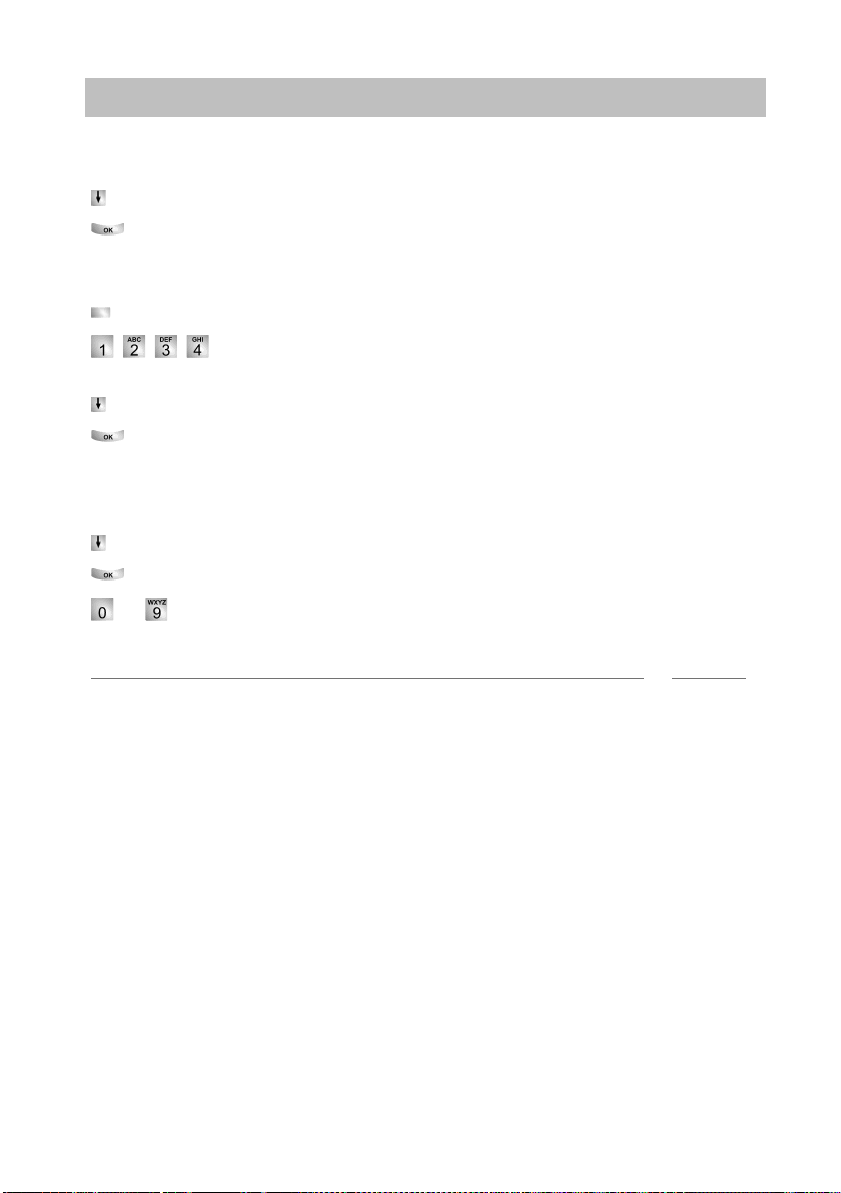
Making calls as usual
Establishing several connections
Forwarding a second caller
If you receive a call during an existing call
Scroll to the Call from 06975058 menu item.
Confirm your selection. You are connected to the additional caller. The first cal-
ler is now on hold and cannot hear your other conversation.
Now you want to forward the additional caller, e.g. to call number 1234:
Press the «Refer-back» function key.
Enter the number of the extension you want to connect the caller to,
in this example 1234. You can now announce the cal
Scroll to the Transfer call to 06975058 menu item.
Confirm your selection. You will now be able to talk to the first party again.
Conference — connecting a subscriber to a call
During a call:
Scroll to the C
Confirm your selection.
. Enter number of second conference participant. You can immediately hold
..
a three-party conference once you are connected with the subscriber.
onference with …menu item.
, e.g. from 06975058:
ler. The first party is put on hold.
Note
• Any participant can switch out of the conference. Replace the handset.
• If the third subscriber you are calling does not answer:
• Select the Cancel menu item and confirm to switch back to the first participant or
• press the Escape key to call another number or
• select the Re
turn to Subs … menu item to return to the first participant.
29
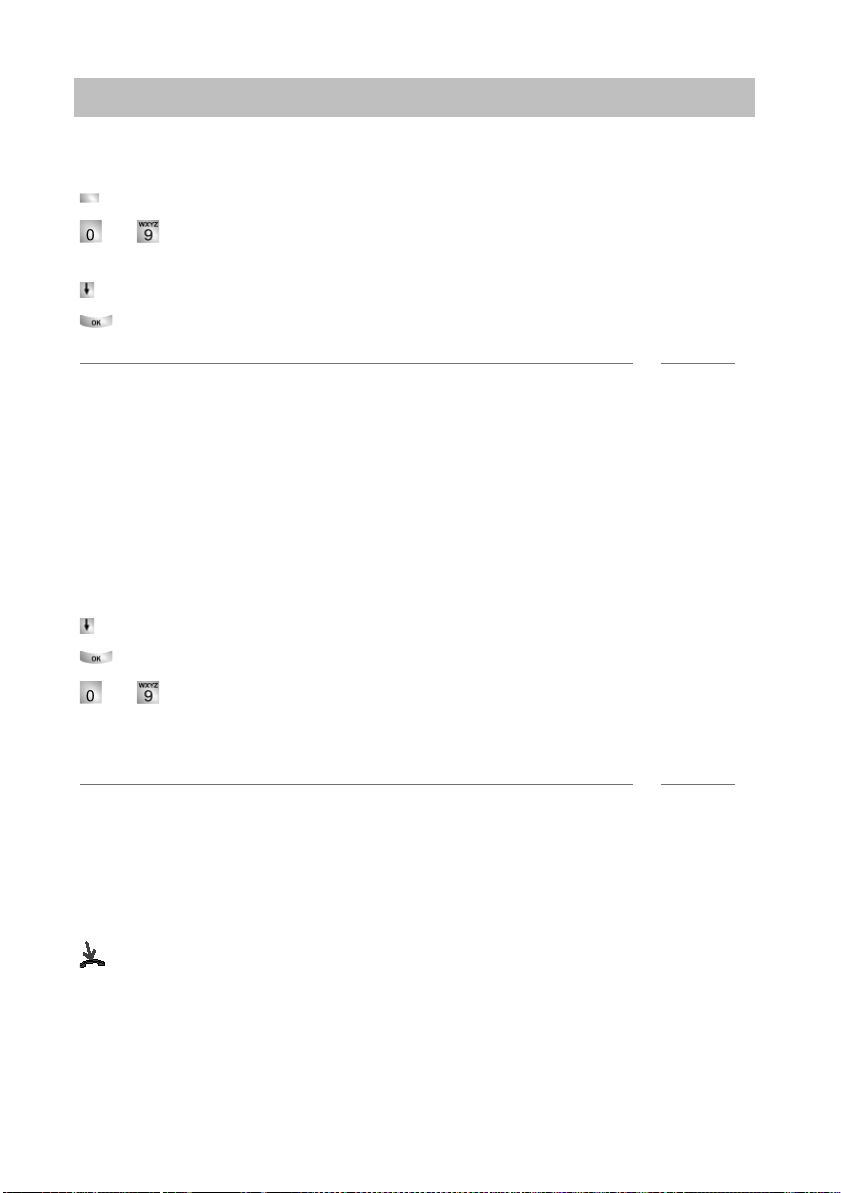
Making calls as usual
Establishing several connections
Conference — connecting a party to a call using refer-back
During a call (e.g. with 06975058):
Press the «Refer-back» function key. The opposite party is put on hold.
… Enter number of second conference participant.
You can set up the conference once you are connected to this subscriber.
Scroll to the Confe
Confirm your selection.
Notes
• Any participant can switch out of the conference. Replace the handset.
• If the third subscriber you are calling does not answer:
• Select the Cancel menu item and confirm to switch back to the first participant or
• press the Escape key to call another number or
• select the Return
Expanding conference to include another participant
While you are carrying out a conference call:
Scroll to the Extend conference menu item.
Confirm your selection.
rence with 06975058 menu item.
to Subs … menu item to return to the first participant.
… Enter the number of the new participant.
Once you are connected to the number, all the parties can talk to each other immediately.
Note
• Conferences can be expanded to up to nine participants.
• Conferences with external participants are alwa
Interconnecting conference partners
During the conference:
Replace the handset.
ys limited to three participants.
30
Loading…
Скачать
Benutzerhandbuch
User’s guide
Manual de usuario
Manuel utilisateur
Manuale d’uso
Gebruikersdocumentatie
T3 (IP) Classic
connected to Integral 5
IP Telephony
Contact Centers
Mobility
Services
Avaya T3 Standard Telephone PDF User Guides and Manuals for Free Download: Found (1) Manuals for Avaya T3 Standard Device Model (Operating Instructions Manual)
Avaya T3 Standard Operating Instructions Manual
Details:
- Manufacturer: Avaya
- Product Name/ID: Avaya T3 Standard / #1218597
- Category: Telephone
- File Path: avaya/t3-standard_1218597.pdf
- Last Updated: 04 Apr 2025
- Description: The Avaya T3 Standard manual is your comprehensive guide, providing step-by-step setup instructions, feature exploration tips, and troubleshooting methods to ensure seamless use of your device.
- Document Type: User Manual
- Pages: 84
Download PDF
Read Online
The Avaya T3 Standard is a state-of-the-art communications device that stands out in the competitive landscape of business telephony. Designed with versatility and functionality in mind, this device has gained a solid reputation among enterprises seeking robust solutions for their communication needs. In this review, we will delve into various aspects of the Avaya T3 Standard, including its design, features, performance, and overall user experience.
One of the most striking aspects of the Avaya T3 Standard is its sleek and modern design. The device boasts a high-quality display, which is not only visually appealing but also incredibly user-friendly. The touchscreen interface allows for easy navigation through its myriad of features, making it accessible for users of all technical backgrounds. Additional design features include:
- Compact size, ideal for limited desk space
- Adjustable stand for optimal viewing angles
- Multiple connectivity options, including USB and Ethernet
When it comes to features, the Avaya T3 Standard does not disappoint. The device is equipped with a variety of tools tailored for enhancing communication efficiency. Some notable features include:
- High-definition audio quality, ensuring clear conversations
- Built-in HD video capabilities for face-to-face communications
- Multiple programmable keys for quick access to frequently used functions
- Support for Bluetooth headsets for wireless communication
The performance of the Avaya T3 Standard is another highlight, as it consistently delivers reliable connectivity. Users have reported minimal disruptions during calls, contributing to a seamless communication experience. The device supports a wide range of network configurations, making it suitable for various business environments—from small offices to large enterprises. This flexibility is essential for organizations looking to scale their communication infrastructure efficiently.
Moreover, the Avaya T3 Standard offers excellent integration capabilities with other Avaya solutions, such as Avaya Aura and Avaya OneCloud. This allows businesses to enhance their existing systems without a steep learning curve. Furthermore, the ability to customize settings and features means that organizations can tailor the device to meet their specific requirements.
User experience has been overwhelmingly positive, with many praising the intuitive interface and responsive touchscreen. Training employees on how to use the Avaya T3 Standard is often a quick process, thanks to its easy-to-understand design. Additionally, technical support from Avaya is well-regarded, ensuring that any potential issues can be resolved promptly.
Although the Avaya T3 Standard has many strengths, it’s important to consider a few potential downsides. Some users have reported that the initial setup can be a bit challenging, particularly for those unfamiliar with advanced telephony systems. However, once configured, the device tends to function smoothly.
In summary, the Avaya T3 Standard represents a top-tier choice for organizations looking to enhance their communication framework. Its combination of modern design, robust features, reliable performance, and overall ease of use makes it a worthy investment. Whether for small businesses or large corporations, the device provides the tools necessary for effective communication. For anyone in search of a dependable telephony solution, the Avaya T3 Standard is certainly worth consideration.
