Инструкция и руководство для
Citizen SR-270
14 страниц подробных инструкций и пользовательских руководств по эксплуатации на русском

Основное руководство, Включение и выключение питания, Замена батарей
Функция автоматического отключения питания, Операция сброса и очистки памяти Чат поддержки
- Изображение
- Текст
Основное руководство
■
Включение и выключение питания
Нажмите клавишу [ °%с 1 ^ включения питания; Нажмите
клавиши [ OFF ] для выключения питания.
■
Замена батарей
Калькулятор
SR-270II
питается от двух щелочных батарей
(GP76A). Если отображение на экране становиться тусклым и
трудным для прочтения, требуется скорая замена батерей.
Порядок замены батарей :
1) Устраните крепления и снимите заднюю крышку.
2)
Замените старые батареи, установив новые, соблюдая
полярность. Закрепите крепления в нужных местах и
нажмите клавишу [ °‘^/дс ] для включения питания.
Питание калькулятора
SR-275
осуществляется от двух батареек
типа АА ( иМ-3 ). Если текст на экране становится нечетким,
следует немедленно заменить элементы питания.
Для замены элементов питания :
1) Отодвинуть крышку отсека питания в направлении,
указанном стрелкой и снять ее.
2)
Вынуть старые батарейки и вставить новые, соблюдая
полярность, закрыть крышку и нажать клавиш [ °^/дс ]■
■
Функция автоматического отключения
питания
Калькулятор отключается автоматически, если он не
используется в течение 9~15 минут. Нажатием клавиши
калькулятор может быть вновь введен в работу, при этом
отображение на экране, память и установки сохраняются.
■
Операция сброса и очистки памяти
Когда калькулятор в работе и получен неожиданный результат,
нажмите клавишу [
] и [ MODE ] четыре раза после чего
будет выведено меню. На экране появиться сообщение запроса,
желаете ли вы совершить операцию сброса и очистит|э пшять
калькулятора. Для этого нажмите клавишу [ 2 ].
[
2
]
Чтобы
очистить
все
переменные,
текущие
операции,
статистические данные, ответы, все предыдущие введенные и
память, нажмите клавишу [ 2 ]. Чтобы совершить операцию
сброса без очистки памяти калькулятора, нажмите клавишу [
1
].
Если
калькулятор
блокирован
и
дальнейшие
операции
с
использованием клавиш делаются невозможными.
-R2-
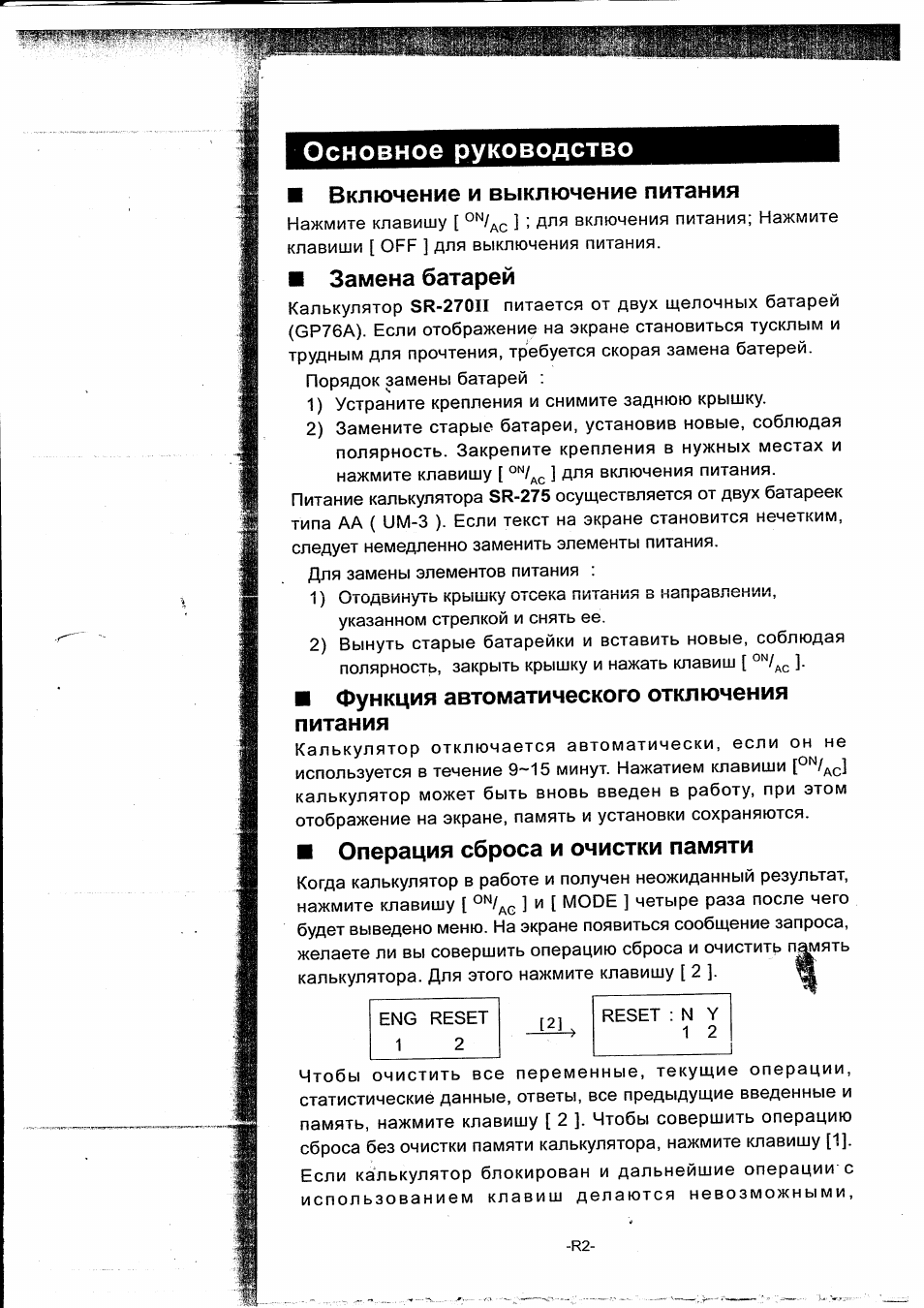
одновременно нажмите клавиши [ О ] [
] чтобы вернуть
его к работе. Все установки примут значения по умолчанию.
Регулирование контраста
Нажатие клавиш [^] или [^} после клавиши [ MODE ] изменяет
контраст экрана, делая его более светлым или темным.
Длительное нажатие одной из двух клавиш делает экран
соответственно светлее или темнее.
Отображение информации
Дисплей калькулятора состоит из строки ввода, строки
отображения результанта и индикаторов.
Индикатор
■
Строка ввода
Индикатор
Строка результата
Строка ввода
Калькулятор
SR-270II
/
SR-275
отображает до
79-знаков. Ввод осуществляется с левой
стороны дисплея, при введении более
11
знаков,знаки смещаются с экрана влево.
Нажатием клавиш [ ► ] или [ ^ ] к урсор
передвигается по знакам последовательно.
Если вы вводите 73-значное число в каком-либо
вычислении, курсор меняется от “ _ ” к
предупреждая об уменьшении объема памяти
калькулятора. Если необходимо продолжить
совершение операций, то следует разделить
вычисления на два или более этапов.
Строка результата Отображает результат до
10
знаков,
включая десятичные дроби и знак минуса,
индикатор “х
10
”, а также двухзначные
положительные или отрицательные
показатели степени.
Индикаторы
Следующие индикаторы могут появляться на
дисплее, указывая на состояние, в котором
работает калькулятор в данный момент.
Индикатор___________ Значение___________
М
Значение занесено в память ,
Отрицательный результат
Нажата клавиша включения второго
регистра
Буквенные клавиши ( И — [р],
[х| — [¥])
в рабочем режиме.
STORCL STO : Включен режим сохранения
переменных
RCL
. Вклкяен режим повторного вызова
переменных
SD
Калькулятор работает в режиме
2nd
И
-R3-
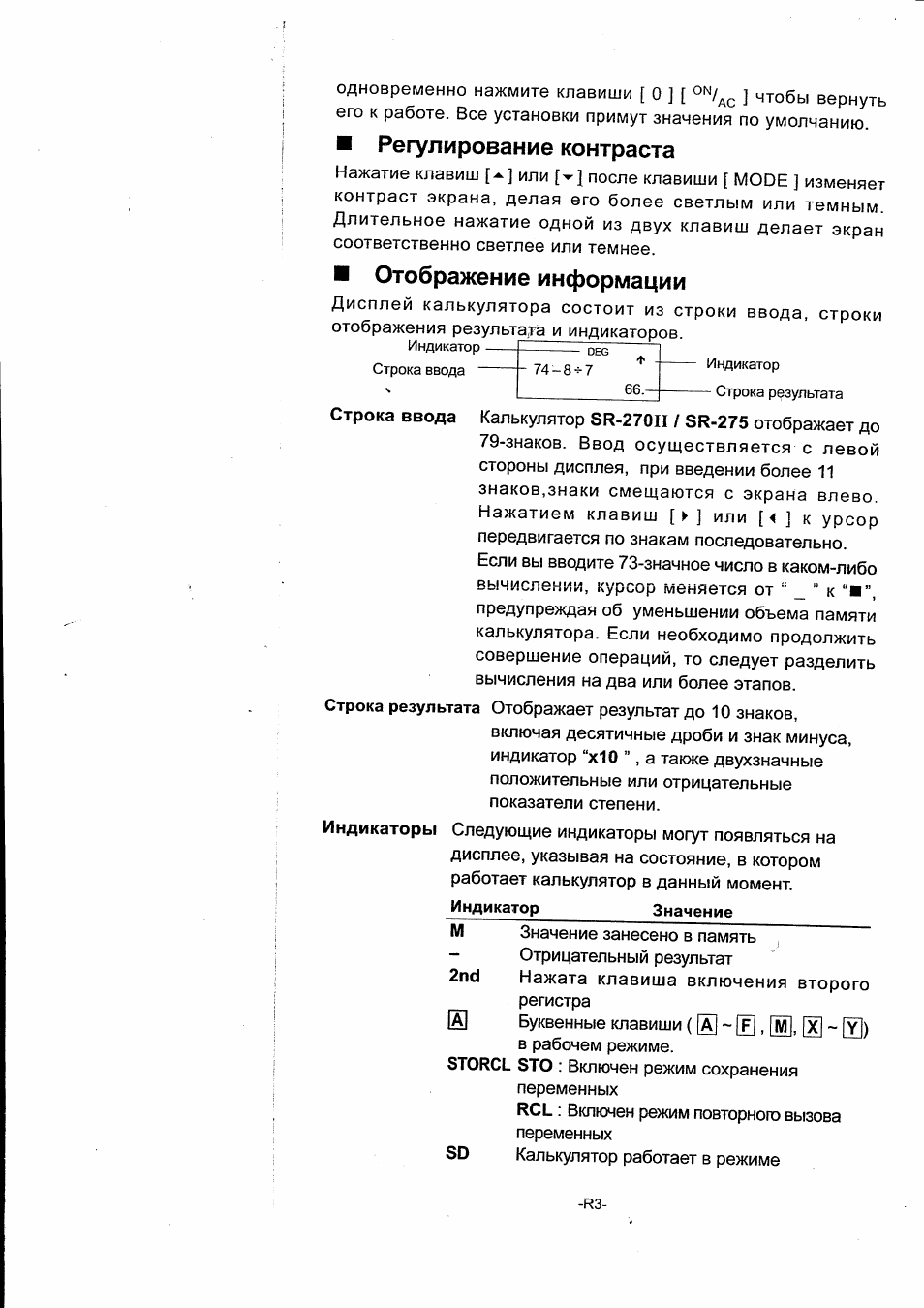
статистики
reg
Включен режим работы с уравнением
DEGRAD Включен режим работы с угловыми
величинами. DEG, GRAD, RADS
eng
Включен режим работы в инженерной.
SCI Ваучной нотации.
^
FIX Количество разрядов после запятой
фиксировано
HYP Расчет гиперболических
тригонометрических функций
BUSY В данный момент выполняются
операции
■*
^ ^ Слева или справа от видимой строки
находятся знаки
^
ф ф Вверху над или внизу под видимой
строкой
имеется результат, возможный для
прочтения
Перед началом вычислений
■ ВЫБОР РЕЖИМА РАБОТЫ
КАЛЬКУЛЯТОРА
Каждый раз при нажатии клавиши [ MODE ],различные
функциональные
меню
и
цифровые
величины
для
соответствующего
режима
работы
выводятся
на
экран.
Калькулятор имеет три режима вычислений (СОМР, SD, РЕО)три
угловых режима (DEG. КАО.ОРАО)четыре нотации для экрана
(FIX, SCI, NORM, ENG) и функцию сброса (RESET).
Введением цифровой величины можно перевести калькулятор в
нужный режим работы. Приведем пример .
1. Нажмите клавишу [ MODE ] для вывода меню режима
работы кулькулятора.
2. Нажмите [ 2 ] для перевода кулькулятора в режим работы
СОМР SD REG
[2] .
SD
1
2 3
—— ->
0.
регистра
Чтобы выполнить функции с желтой маркировкой, нажмите клавишу
[2пс1 ], а затем соответствующую клавишу. Когда Вы нажмёте клавишу
[
2
пс
1
],“
2
п
{1
” появится на дисплее, сообщая, что будет выбрана
функция второго регистра нажатой клавиши. Если Вы по ошибке
нажали клавишу [
2
пс
1
], просто нажмите еще раз клавишу [
2
пс
1
],
индикатор “
2
пс
1
” исчезнет.
-R4-
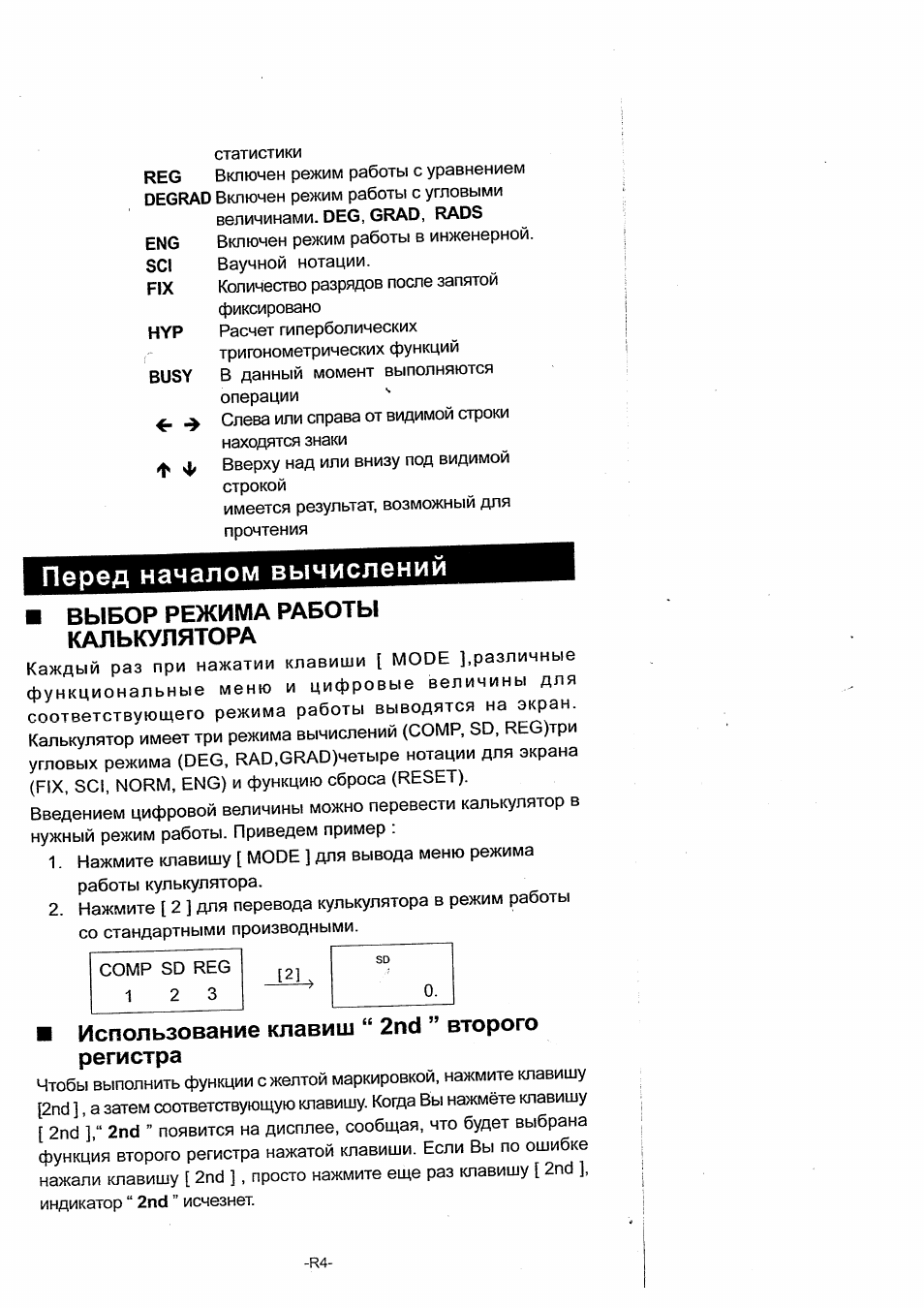
■ Курсор
Нажатием клавиш [ ► ] или [ ◄ ] курсор передвигается влево или
вправо. Непрерывное нажатие любой из этих клавиш увеличит
скорость передвижения курсора.
Нажатием клавиш [
2
nd ] [^] или [
2
nd ] [▼] можно передвигать
видимую часть экрана вверх или вниз, выводя на дисплей невидимые
в настоящий момент данные. Вы можете вновь использовать или
редактировать предыдущие записи когда они отображены в строке
ввода.
—
И Исправления при вводе информации
Чтобы удалить знаки с помощью курсора, передвигая курсор
нажатием клавиш [ ► ] или
[<] ,
выделите нужные знаки, а затем
нажмите клавишу [ DEL ].
Чтобы заменить знак, выделите данный знак передвигая курсор
использованием клавиш [ ► ] и [ ч ], затем осуществите новый ввод
для замены знака.
Чтобы вставить знак, передвиньте курсор к месту, где вы хотите
осуществить ввод. Знак будет вставлен перед выделеным знаком
нажатием клавиш [ 2nd ] [ INS ] и, соответственно, введением
нового знака.
(Примечание) :Мигающий курсор “[
J
означает, что калькулятор
находится в режиме ожидания вставки знака. И,наоборот,
мигающий курсор, отображаемый как означает, что
калькулятор находится в режиме замены знака.
Нажатием клавиши [
] производится очистка экрана от всех
отображаемых и вводимых знаков.
■ Функция повтора
• Эта функция сохраняет последнюю выполненную операцию.
После того, как выполнение операции закончено, нажатие
клавиш [
2
nd ] [^] или [
2
nd ] [▼] выведет на экран полностью
всю операцию от начала до конца. Вы можете продолжить
передвижение курсора клавишами [ ► ] или [ ◄ ] , осуществляя
редактирование. Нажмите клавишу удаления [ DEL ], чтобы
удалить знак (или, если работаете в режиме замены знака,
нажмите нужный знак). См.Пример
1
.
• Функция повтора может сохрянять до 256 введенных знаков
(для
калькулятора
SR-270II
/
SR-275).
После
того
как
выполнение расчетов будет окончено или во время ввода, Вы
можете нажать любую из клавиш [
2
nd ] [ .^ ] или [
2
nd ] [ -г ] для
того, чтобы вывести на экран предыдущие шаги ввода и
редактировать величины или команды для последующего
выполнения. См.Пример
2
.
(Примечание); Функция повтора не удаляется из памяти
калькулятора даже когда нажата клавиша [
]
-R5-
или отключено питание, поэтому содержание
может быть просмотрено даже после того, как
была нажата клавиша [
]. Однако, при
выходе из режима, функция ыполнения
очищается.
■
Функция, указывающая позицию
неправильно введенной величины
• Когда представленые расчеты математически не возможны к
выполнению, данная функция установит курсор в место, где
допущена ошибка. Нажатием клавиш [ ► ] или [ ◄ ] передвиньте
курсор и введите прави][}ьное значение. Вы можете также
удалить ошибку нажатием клавиши [
. а затем ввести
правильные величины или выражения. См.Пример 3.
■
Запоминание вычислений
НЕЗАВИСИМАЯ ПАМЯТЬ
• Нажмите клавишу [ М+ ], чтобы поместить текущий результат в
память. Нажмите клавишу [ 2nd ] [ М- ], чтобы вызвать величину
обратно из памяти. [ 2nd ] [ RCL ] [ Щ ]. Чтобы очистить текущую
память нажмите клавиши [ О ] [ STO ] [ [м] ]• См.Пример 4.
(Примечание) : Значение переменной сохраняется при нажатии на
кнопку [ STO ] , кроме того, присвоить значение
переменной М вы можете нажатием на кнопку [М+]
или [ М- ].
ПЕРЕМЕННЫЕ ПАМЯТИ
• Калькулятор содержит 9 переменных памяти для повторного
использования А, В, С, D, Е, F, М, X, Y. ы можете использовать
их для сохранения числового выражения. См.Пример 5.
XI ~ И Позволяет сохранить
[ STO ] + 1А) ~ [FJ , [М
или
величины в переменных.
[ 2nd ] [ RCL ] или [ ALPHA ] + [Ä] ~ ¡F] , [М
или
X
Вызывает величины переменных
[
f
] или
[ О ] [ STO ] + [А
X ~ Ш Очисчает ранее
заданные велечины переменных памяти.
*
[ 2nd ] [ Mei ] [ = ] Очисчает все переменные памяти.
■
ОТСЕК
В кулькуляторе имеется область памяти называемая отсек. Она
используется для временного сохранения величин (цифровой отсек)
и команд (командный отсек) в соответствии с их старшинством в
процессе совершения операций. Цифровой отсек разделен на 10
уровней, командный отсек на 24. Сообщений ОШИБКА В ОТСЕКЕ
(Stk
ERROR
)
появляется
при
совершении
вычислений
превышающих объем отсека.
■
Порядок выполнения операций
-R6-
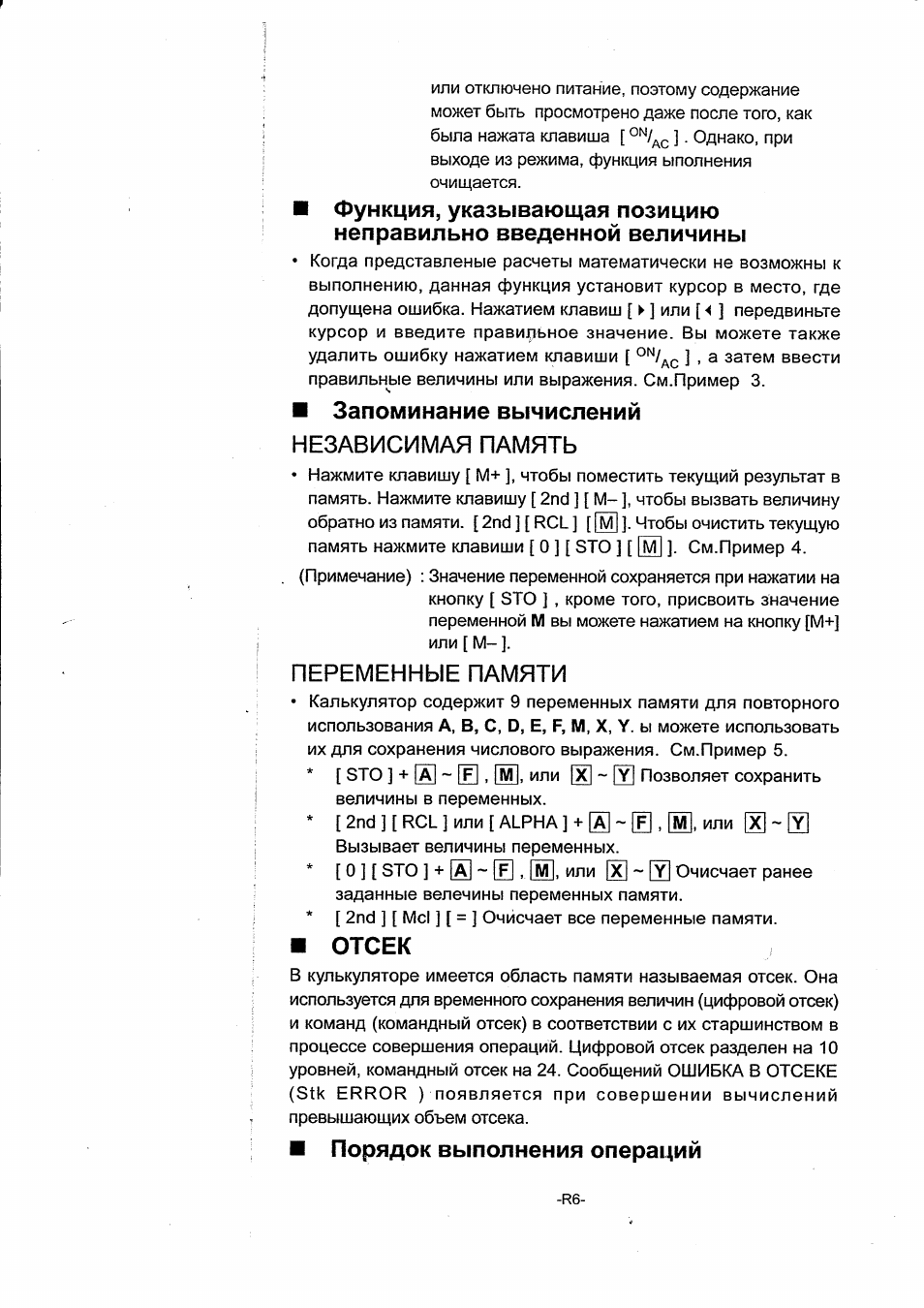
Все вычисления выполняются в следующем порядке по
старшинству:
1) Преобразования координат
2) Функции типа — А, которые требуют ввода величин до нажатия
функциональных клавиш, например х^,
^
х!, х»\
3) X’,
>f
4) Дроби
5) Сокращенные форматы умножения перед переменными,тс.
6
) функции типа — В, которые требуют нажатия
функциональных клавиш перед вводом, например, sin,
cos, tan, sin cos
tan sinh, cosh, tahh, sinh cosh tanh log, in,
10
e ^ лГ ,
7) Софащенные форматы умножения перед функциями типа
— В 2лГз’ , А1од2, и т.д.
8
) пРг, пСг
9) х , ч —
10)
+,-
•Когда функции, одинаковые по приоритетности,используются
в одном ряду, выполнение происходит справа налево.
е><
1
п
120
^ e^’íln
(120
)}
•Иначе, выполнение происходит слева направо.
•Все содержимое скобок выполняется в порядке
первоочередности.
■ Технические характеристики
Точность вывода : До 10 цифр
Вычисляемые цифры ; До 15 цифр
В целом все несложные вычисления выводятся на экран в объеме
до
10
знаков мантиссы числа, или десятизначная мантисса плюс
двухзначный показатель степени до 10 Числа, используемые
для ввода, должны находиться в следующих пределах :
Функции
Границы значений
sin
X ,
tan
X
Deg
:
0<
! X
1
<
4.499999999
x
10
Rad : 0 < | x | < 7 8 5 3 9 8 1 6 3 . 3
Grad
:
0
<
1
X
1
<
4.499999999 x 10
Между тем, для tan x
D e g : | x | ^
90(2n-1)
R a d : | x | ^
f (2n-1)
Grad
:
I
X
I 9t 100 (2n-1)
(
n- интеграл)
cos
X
Deg
:
0
<
1
X
1
<
4.500000008 x 10
Rad
:
0
<
I
X
1
<
785398164.9
Grad
:
0
<
1
X 1 <
5.000000009 x 10
sin
X ,
cos
X
0 < | x | < 1
sinh x, cosh X
0 < | x | <230.2585092
-R7-
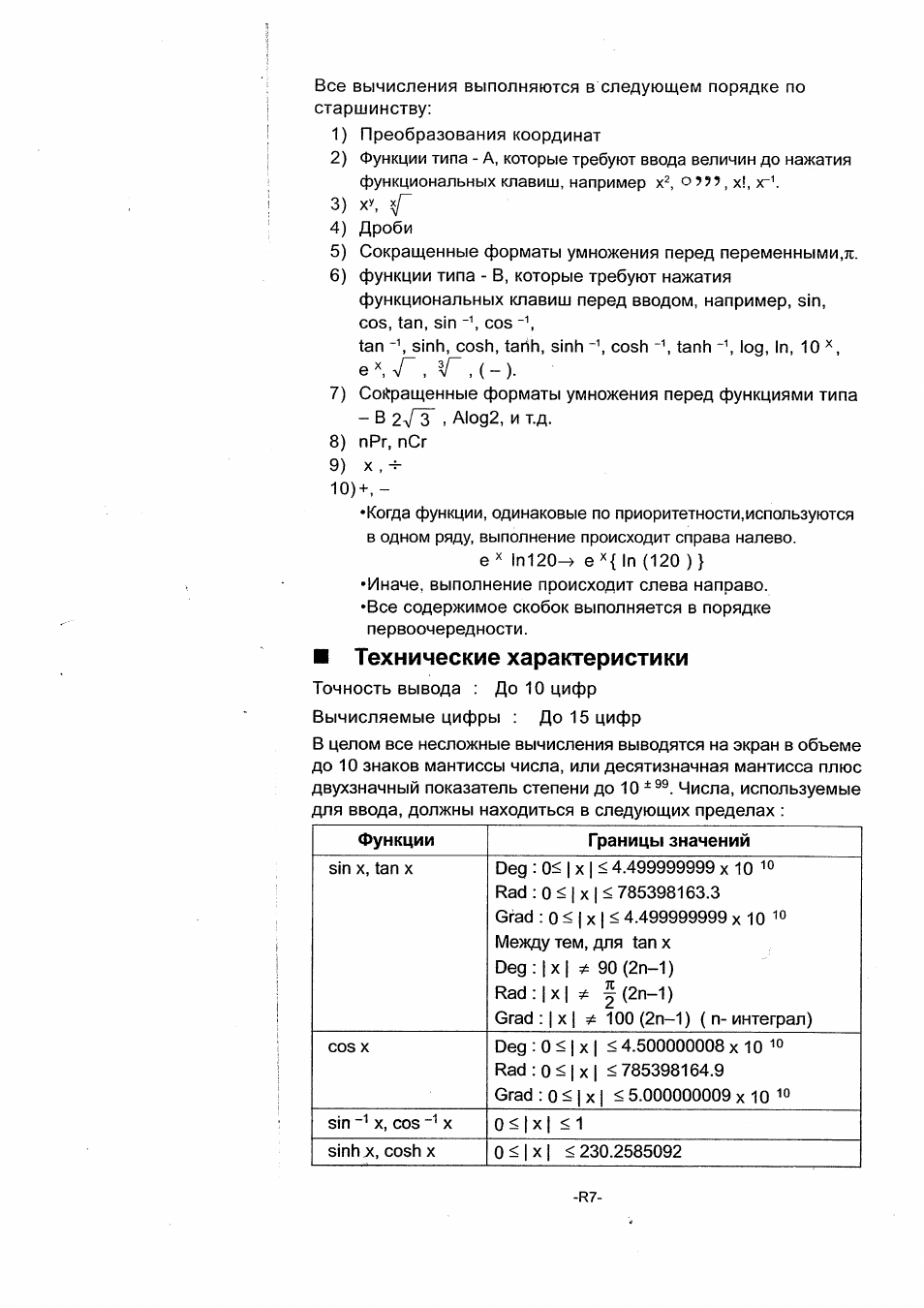
tan X
0 < 1
X
1 < 9.999999999 x 10
tanh X, tanh x
0 < I
X
I < 9.999999999 x 10 “ ^
sinh
X,
cosh
X
0 < I
X
I < 4.499999999 x 10
log
X,
In
X
X
> 0
10^
-9.999999999×10^9 < x < 99.99999999
-9.999999999×10 99 < x < 230.2585092
V X
0 < x < 1 x 1 0 ‘ ‘ 9 9
X2
| x | < 1 X l 0 5 °
X — ‘
j
X
1 < 1
X
1 0 ^ 9 0 ^
X
0
| x | < 1 X l 0 ^ 9 9
x !
0 <
X
< 69 ,
X-
интеграл.
Pol ( X, у )
I
X
1,1 у 1 <
9.999999999
x
10 “s
X 2
+ у
2
<
9.999999999
x
10 s®
Ree (r,Ö )
0<r <9.999999999X 10 99
Deg : 0 < 1
X
1 < 4.499999999 x 10
R a d : 0 < ! x | <785398163.3
Grad : 0 < }
X
j < 4.499999999
x
10
Между тем, для tan x
D e g : | 0 | Ф 90(2n-1)
R a d : | 0 | f (2n-1)
Grad : 1 01 ^ 100 (2n-1) (n- интеграл)
I a I , b, c < 1
X
10 ^99, 0 < b, c
о ) ) )
1
X
1 < 1
X
10 ^90
Дексодробные Десятичные
преобразования
0 D 0 ° 0 D < 1
x
| < 999999 ° 59 °
хУ
x>0 : — 1
X
10»90 <y log
X
< 100
X
= O ; y > 0
x<0 : y = n, 1/(2n+1), n-интеграл.
H O — 1 x 1 0 ^ 9 0 < y | o g l x l < 1 0 0
y
> 0
: X
0, -1
X
10
^ 9 0 <
log y <100
y = 0
;
X
> 0
y < 0 : X = 2n+1, l/n, n- интеграл.(n
ф
0)
но — 1
X
10 ■’99 < Y log I у I <100
nPr, nCr
0 < n < 99, г < n, n, г- интегралы.
SD
(REG)
1
X
1 <
1 x 1 0 ^ 9 ^
1 У 1 <
1 x 1 0 ^ 9 ^
! n i < 1×10»99
xGn, yGn, X, y. A, B, г ; n ^ 0
xGn-1, yGn-1: П Ф Q , ^
-R8-
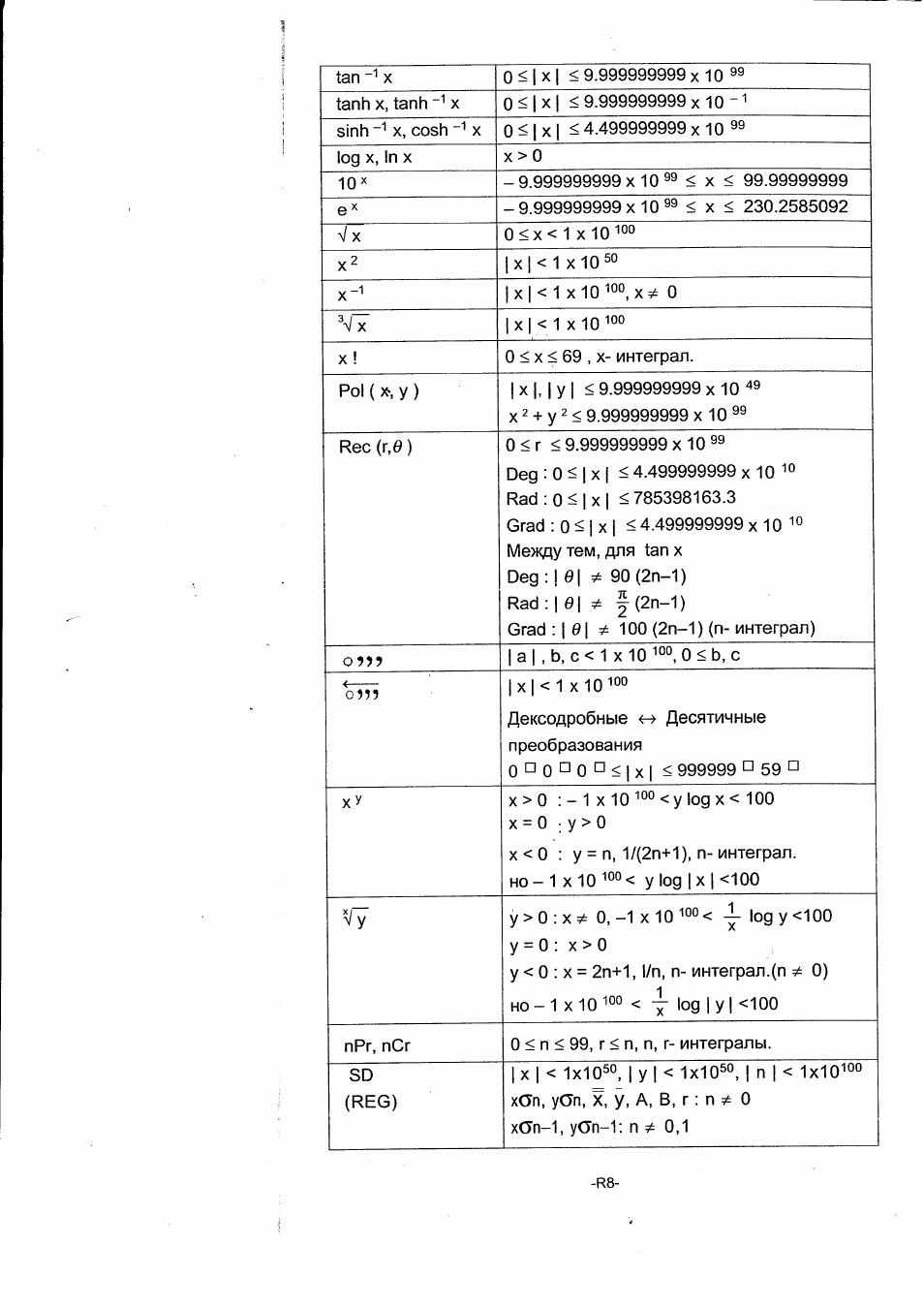
Появление ошибок, Базовые вычисления, Арифметические вычисления
Вычисления в скобках, Расчеты процентов, Форматы отображения Чат поддержки
- Изображение
- Текст
■ Появление ошибок
После того, как сообщение об ошибке появится на экране,
дальнейшие вычисления становятся невозможными. При любом
из следующих условий :
Ма ERROR (
1
) Когда результат назначаемого вычисления
выходит за допустимые рамки
(2) Вы попытались разделить на 0.
(3) Когда допустимый предел ввода для
функциональных вычислений превышает
заданный предел.
Stk ERROR Когда превышен объем цифрового отсека или
командного отсека.
Syn ERROR Когда введены не возможные к вычислению
^ математические операции.
Чтобы избавиться от вышеуказанных ошибок нажмите клавишу ].
БАЗОВЫЕ ВЫЧИСЛЕНИЯ
© Используйте режим СОМР для базовых вычислений
■
Арифметические вычисления
• Для отрицательных величин нажмите клавишу [ (-) ] перед
вводом величины ; Вы можете ввести число в мантиссу и
экспоненту нажатием клавиши [ ЕХР ]. См.Пример
6
.
• Арифметические операции осуществляются нажатием клавиш в
той же последовательности, как и в выражениях. См.Пример
7
.
■
Вычисления в скобках
• Операции в скобках всегда выполняются в первую очередь.
Калькулятор SR-270II / SR-275 может обрабатывать выражения
с простыми вычислениями, имеющие до 15 уровней вложений
скобок. См.Пример
8
.
■
Расчеты процентов
• Нажатие клавиш [ 2nd ] [ % ] делит число на дисплее на 100. Вы
можете использовать эту последовательность клавиш для
вычислений процентов, добавлений, скидок и процентных
долей. См.Пример
9
.
■
Форматы отображения
в
калькуляторе имеются следующие четыре режима экранных
нотаций для выводимых на экран велечин.
Обычная Нотация(Ыогт):
При этом калькулятор выводит величины размером до 10-ти
знаков.
Величины
превышающие
данный
размер
автоматически выводятся на экран в экспонентном формате.
Имеется два вида отображения в экспонентном формате :
“1 Norni” работы работы :
10
^ > |
х
|
,
|
х
| >
10
-R9-
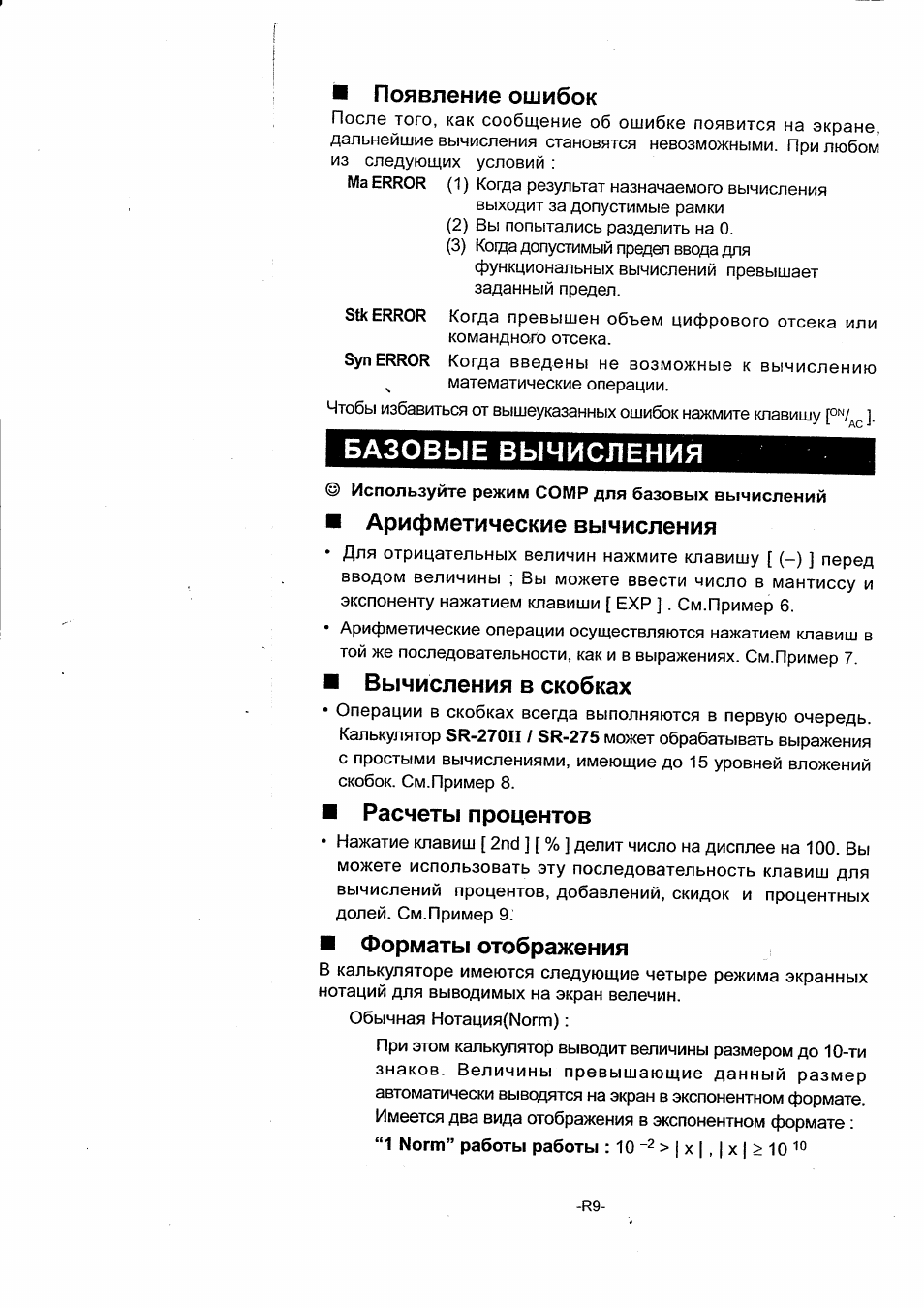
“2 Norm” работы работы :10 ^>jxl,ix|>10^°
(Примечание) : Все примеры вычислений в Руководстве
показывают результат используя
“1 Norm”
работы.
Инженерная нотация : ( ENG )
Результаты
вычислений
при
инженерной
нотации
выводятся таким образом, что мантисса величины
выводится
с
указанием
определенного
числа
десятичных мест, при этом показатель степени для
экрана устанавливается кратный 3.
Заданная нотация : ( FIX )
Результаты вычислений выводятся с заданным числом
десятичных мест.
Научная нотация : ( SCI )
‘• Результаты вычислений при научной нотации выводятся
таким образом, что мантисса величины выводится с
указанием определенного числа десятичных мест.
• Для FIX, SCI (Заданной, Научной) нотаций, число десятичных
мест может быть определенно между 0-9. После определения
числа десятичных мест, выводимая на экран величина будет
округлена в соответствии с числом разрядов и отображаться в
определенном формате. В случае когда не были заданны
определенные значения для числа десятичных мест или
значительных разрядов, вычисления будут производится в
соответствии с “1 Norm” и
“ 2
Norm” режимами работы. См.
Пример 10.
•
Нажатием клавиши [ ENG ] или [ 2nd ] [
eng
] выводимая
экспонента для отображенного числа будет изменена на кратную
З.См. Пример 11.
• Даже, если число округлено до десятичного разряда, внутренние
вычисления для мантиссы производятся для 15 цифр, (для SR-
270II,) и отображаются на экране в количестве 10 знаков. Чтобы
округлить эти величины до нужного числа количества разрядов
после запятой, нажмите клавиши [ 2nd ] [ RND ]. См.Пример 12.
■
Функция непрерывных вычислений
•
Калькулятор предоставляет возможность повтора последней
операции, завершенной нажатием клавиши [ = ], для дальнейших
вычислений. См.Пример 13.
• Даже если вычисления завершаются нажатием клавиши [ = ],
полученный результат может быть использован для дальнейших
вычислений. См.Пример 14.
■
Функция ответа
• Функция ответа сохраняет последний полученный результат.
Величина
сохраняется
даже
после
отключения
питания.
Результаты числовых величин и числовых выражений, после
введения которых нажата клавиша [ = ] , сохраняются этой
-R10-
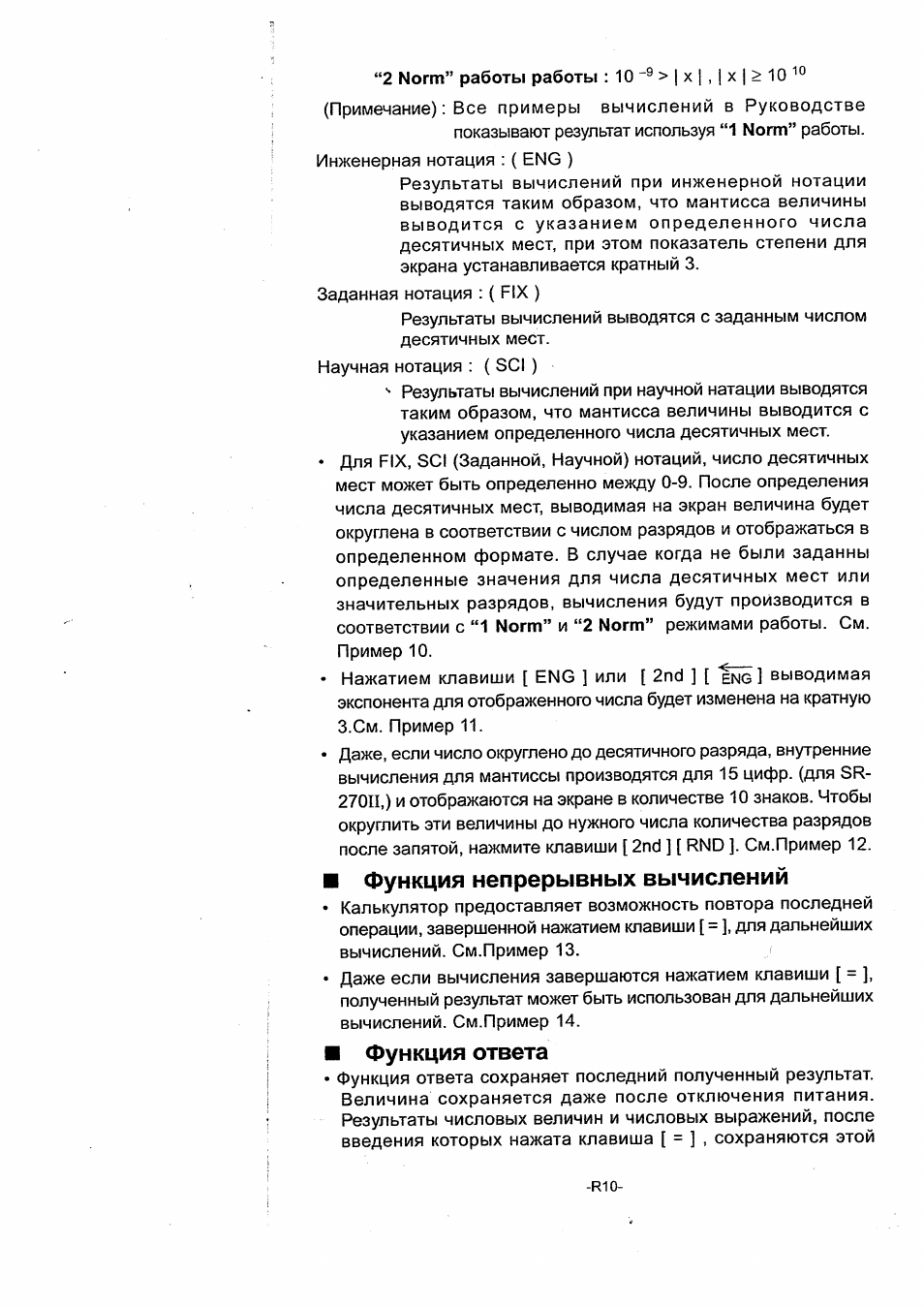
32:33
Программируемые графические калькуляторы! Casio fx-cg50
09:00
Калькулятор для чайников | Гайд по калькулятору для ЕГЭ по Физике
13:01
How to use a Scientific Calculator
04:41
КАЛЬКУЛЯТОР НА ФИЗИКУ, возьми лучше ЭТО
05:26
1) Работаем на калькуляторах с градусами, минутами, секундами 5.11.13 Д-14
05:19
как почистить и заменить батарейки в калькуляторе модель CITIZEN SR 135N
06:58
Kaip išlaikyti matematikos egzamina? sr-270x instrukcija
06:46
Обзор инженерного калькулятора
Нажмите на кнопку для помощи
Просмотр
Доступно к просмотру 158 страниц. Рекомендуем вам скачать файл инструкции, поскольку онлайн просмотр документа может сильно отличаться от оригинала.
-
Table of Contents General Guide ................................................................................. ................................................................................. 22 Turning on or off ........................................................................... ........................................................................... 22 Battery replacement ..................................................................... ..................................................................... 22 Auto power-off function ............................................................... ............................................................... 22 Reset operation ............................................................................ ............................................................................ 22 Contrast adjustment ..................................................................... ..................................................................... 33 Display readout ............................................................................ ............................................................................ 33 Before starting calculation ............................................................ ............................................................ 44 Mode Selection ............................................................................ ............................................................................ 44 Using “ 2nd ” keys ........................................................................ ........................................................................ 44 Cursor...................................................................................................................................................................................... 44 Making corrections during input ................................................... ................................................... 44 Replay function ............................................................................ ............................................................................ 55 Error position display function ...................................................... ...................................................... 55 Memory calculation ...................................................................... ...................................................................... 55 Stack ............................................................................................ ............................................................................................ 66 Order of operations ...................................................................... ...................................................................... 66 Accuracy and Capacity ................................................................ ................................................................ 66 Error conditions ........................................................................... ........................................................................... 88 Basic Calculation........................................................................................................................................................ 88 Arithmetic calculation ................................................................... ................................................................... 88 Parentheses calculations ............................................................. ............................................................. 99 Percentage calculation ................................................................. ................................................................. 99 Display formats.......................................................................................................................................................... 99 Continuous calculation function ................................................. ................................................. 1100 Answer function .......................................................................... .......................................................................... 1100 Scienti? c Calculation ................................................................... ................................................................... 1100 Logarithms and Antilogarithms ................................................... ................................................... 1100 Fraction calculation .................................................................... .................................................................... 1100 Angle units conversion ................................................................ ................................................................1111 Trigonometric / Inverse-Tri. functions .......................................... ..........................................1111 Hyperbolic / Inverse-Hyp. functions ............................................ ............................................1111 Sexagesimal - Decimal transformation .................................... .................................... 1122 Coordinates transformation ........................................................ ........................................................ 1122 Probability...................................................................................................................................................................... 1122 Other functions ( x –1 , , , , x 2 , x 3, x y ) ................................ ................................ 1122 Standard Deviation Calculation ................................................. ................................................. 1133 Regression Calculation .............................................................................................................................. 1133 -E1-
-
General Guide Turning on or off To turn the calculator on, press [ ON /AC ] ; To turn the calculator off, press [ OFF ]. Battery replacement The calculator is powered by two alkaline batteries (G13 or LR44). When the display dims, replace the batteries. Be careful not to be injured when you replace the battery. 1. Unscrew the screws on the back of the calculator. 2. Insert a ? at bladed screwdriver into the slot between the upper and lower case then carefully twist it to separate the case. 3. Remove both batteries and dispose of them properly. Never allow children to play with batteries. 4. Wipe off the new batteries with a dry cloth to maintain good contact. 5. Insert the two new batteries with their ? at sides (plus termi- nals) up. 6. Align the upper and lower cases then snap them to close together. 7. Tighten the screws. Auto power-off function This calculator automatically turns it off when not operated for approximately 9~15 minutes. It can be reactivated by pressing [ ON /AC ] key and the display, memory, settings are retained. Reset operation If the calculator is on but you get unexpected results, press [ ON /AC ] and then [ MODE ] four times to display the below menu. A message appears on the display to con? rm whether you want to reset the cal- culator and clear memory contents after pressing [ 2 ]. To clear all variables, pending operations, statistical data, answers, all previous entries, and memory, please press [ 2 ]. To abort the reset operation without clearing the calculator, please press [ 1 ]. If the calculator is lock and further key operations becomes impos- sible, please use a pointed object to press the reset hole to release the condition. It will return all settings to default settings. -E2-
-
Contrast adjustment Pressing the [ ] or [ ] following [ MODE ] key can make the con- trast of the screen lighter or darker. Holding either key down will make the display become respectively lighter or darker. Display readout The display comprises the entry line, the result line, and indicators. Indicator DEG Indicator Entry line 74 – 8 / 7 72.85714286 Result line Entry line The calculator displays an entry of up to 79 digits. Entries begin on the left ; those with more than 11 digits scroll to the left. Press [ ] or [ ] to move the cursor through an entry. However, whenever you input the 73rd digit of any calculation, the cursor changes from “ _ ” to “ ” to let you know memory is running low. If you still need to input more, you should divide your calculation into two or more parts. Result line It displays a result of up to 10 digits, as well as a deci- mal, a negative sign, a “ x10 ” indicator, and a 2-digits positive or negative exponent. Indicators The following indicators appear on the display to indi- cate you the current status of the calculator. Indicator Meaning M Independent memory – Result is negative 2nd 2nd set of function keys is active. A Alphabetic Keys ( A ~ F , M , X ~ Y ) are active. STORCL STO : Storing variable mode is active RCL : Recalling variable mode is active SD Statistics mode is active REG Regression mode is active DEGRAD Angle mode : DEGrees, GRADs, or RADs ENG Engineering notation. SCI Scienti? c notation. FIX Number of decimal places displayed is ? xed HYP Hyperbolic-trig function will be calculated BUSY While an operation is executing There are digits to the left or right of the display There are earlier or later results that can be displayed -E3-
- 1
- 2
- 3
- 4
- 158
Page
Table of Contents
General Guide
Battery replacementAuto power-off function
Reset operation Display readout
Contrast adjustment Cursor
Mode SelectionUsing 2nd keys
Before starting calculation Independent memory
Error position display functionReplay function
Memory calculation Accuracy and Capacity
StackOrder of operations
: θ
Functions Input range Basic Calculation
Error conditions Display formats
Parentheses calculationsPercentage calculation
Logarithms and Antilogarithms
Scientific CalculationContinuous calculation function
Answer function Hyperbolic / Inverse-Hyp. functions
Angle units conversionTrigonometric / Inverse-Tri. functions
Other functions x-1, , , , x2, x3, xy
Sexagesimal ↔ Decimal transformationCoordinates transformation
Probability Regression Calculation
Standard Deviation Calculation 2nd + x σ n-1 RCL + C 2nd + y 2nd + y σ n
Cálculo Científica
Guía GeneralAntes de empezar los cálculos
Cálculo Básico Función auto desactivadora
Guía GeneralEncendiendo o apagando
Reemplazo de batería Lectura de la visualización
Ajuste del contraste Usando teclas 2nd
Antes de empezar los cálculosSelección de Modo
Función de respuesta
Haciendo correcciones durante la entrada Memoria Independiente
Función de memoriaPila
Orden de operaciones Funciones Intervalo de entrada
Exactitud y Capacidad Condiciones de error
Cálculo de porcentaje
Cálculo BásicoUse el modo Comp para cálculos básicos. Cálculo aritmético
Cálculos de paréntesis Función del cálculo continuo
Conversión de unidades de ángulo
Cálculo CientíficaLogaritmos y Antilogaritmos
Cálculo de fracción Transformación de las coordenadas
Funciones trigonométricas / Tri. InversasFunciones Hiperbólicas / Hip. Inversas
Sexagesimal ↔ Transformación Decimal Otras funciones x-1, , , , x2, x3, xy
Cálculo de Derivación StandardCálculo de Regresión
Probabilidad Pwr
LinLog
Exp Calculadora científica
ÍndiceGuia Geral
Antes de começar cálculos Função auto desligante
Guia GeralLigando ou desligando
Substituição de pilha RADs
Ajuste de ContrasteLeitura do mostrador
Seleção de modo
Antes de começar cálculos Função de exibição da posição de erro
Função de Repetição Memória independente
Função de memóriaPilha
Ordem de operações Funções Variação de Entrada de Dados
Precisão e Capacidade Condições de Erro
Formatos de exibição
Use o modo Comp para cálculos básicos. Cálculo aritméticoCálculos de parênteses
Cálculos de porcentagem Logaritmos e Antilogaritmos
Calculadora científicaFunção de cálculo contínuo
Função de resposta Conversão de unidades de ângulo
Cálculo de fração Transformação de coordenadas
Funções Trigonométricas / Trig. InversasFunções Hiperbólicas / Hip. Inversas
Sexagesimal ↔ Transformação Decimal Outras funções x-1, , , , x2, x3, xy
Cálculo de Derivação StandardCálculo de regressão
Probabilidade RCL + C 2nd + y 2nd + y σ n
Inhaltsverzeichnis
Automatisches Ausschalten
Allgemeine HinweiseEin- und Ausschalten
Auswechseln der Batterien Anzeige Bedeutung
Einstellung des KontratsBildschirmanzeige
Die 2nd Funktion
Vor dem RechnenModuswahl
Die Wiedergabefunktion
Die PositionsanzeigerFehlerkorrektur während der Eingabe
Speichervariabel
Die Funktionsanzeige FehlerpositionRechnen mit dem Speicher
Unabhängiger Speicher Korrektheit und Kapazität
Stapel StackReihenfolge der Rechenoperationen
Funktionen Grenzen bei der Eingabe
Fehlerbedingungen
Grundrechnungen Bildschirmformate
Rechnen mit KlammernRechnen mit Prozentsätzen
Berechnung von Brüchen
Wissenschaftlicher RechnerKontinuierliche Rechenfunktionen
Antwortfunktionen Trigonometrische und invers trigonometrische Funktionen
Umrechnung von Winkeleinheiten Wahrscheinlichkeiten
Hyperbolische und invers-hyperbolische FunktionenUmwandlung Sexagesimal ↔ Dezimal
Umwandlung in andere Koordinaten Andere Funktionen x-1, , , , x2, x3, xy
StandardderivationsrechnungRegressionsrechnung
Exponentielle Regression = a e Bx
Sommaire
Opération de Réinitialisation
Mettre en Marche ou EteindreChangement des Piles
Fonction Arrêt Automatique Indicateur Sens
Ajustement de ContrasteLecture d’Affichage
Curseur
Sélection de ModeUtiliser les Touches 2nd
Fonction d’Affichage de Position d’Erreur
Fonction de Répétition Mémoire Indépendante
Calcul avec MémoirePile
Ordre des Opérations Fonctions Gamme d’Entrée
Précision et capacité Condition d’Erreur
Formats d’Affichage
Calcul ArithmétiqueClaculs avec Parenthèses
Calculs avec Pourcentages Fonction de Réponse
Fonction de Calcul Continu Conversion des Unités Angulaires
FCalculs avec Fraction Transformation de Coordonnées
Fonctions de Trigonométrie/Tri. InverséeSexagésimale ↔ Transformation Décimale
NPr NCr
Calcul de Dérivation StandardProbabilité
Autres Fonctions x-1, , , , x2, x3, xy Calcul de Régression
Utilisez le mode REG pour le calcul des régressions 2nd + 2nd + y F15
Calcolo Scientifico
Guida GeneralePrima di iniziare i calcoli
Calcoli di Base „ Sostituzione batterie
„ Operazione ResetGuida Generale
„ Accensione e spegnimento „ Display readout
Significato del Indicatore„ Regolazione del Contrasto
„ Cursore
Prima di iniziare i calcoli„ Selezione di Modalità
„ Usando tasti 2nd Memoria indipendente
„ Funzione di Posizione dell’Errore„ Funzione Replay
„ Calcoli di Memoria Funzioni Gamma di Immissione
„ Stack„ Ordine delle operazioni
„ Accuratezza e capacità 230.2585092
„ Calcolo com parentesi
„ Condizioni di ErroreCalcoli di Base
„ Formati di Visualizzazione
„ Calcolo della percentuale „ Calcolo di Frazione
Calcolo Scientifico„ Funzione di calcolo continuo
„ Funzione Risposta „ Trasformazione delle Coordinate
„ Funzioni Trigonometriche / Trig. Inverse„ Funzioni Iperboliche / Ip. Inverse
„ Trasformazione Sessagesimale e Decimale Usare la modalità SD per calcoli di deviazione standard
Calcolo di Deviazione Standard„ Probabilità
„ Altre funzioni x-1, , 3 , x , x2, x3, xy Usare la modalità REG per calcoli di regressione
Calcolo di Regressione It14 CBMSR270NItHDBR260AT11100505.doc SIZE140x75mm
Inhoud
„ De batterijen vervangen
„ Automatisch uitschakelen Auto Power-OffAlgemene inleiding
„ Aan- en uitzetten „ Het beeldscherm
Indicator Betekenis„ Het contrast bijregelen
„ Cursor
Alvorens het uitvoeren van berekeningen„ Een modus selecteren
„ De 2nd toetsen gebruiken Zelfstandig geheugen
„ De herhaalfunctie„ Foutieve invoer weergeven
„ Berekeningen met het geheugen Geheugenvariabele
„ Het stapelgeheugen„ Volgorde van de bewerkingen
Functies Invoerbereik
„ Nauwkeurigheid en capaciteit „ Foutmeldingen
„ Weergaveformaten
Basisbewerkingen„ Berekeningen met haakjes
„ Procentberekening „ Antwoordfunctie
Wetenschappelijke bewerkingen„ Doorlopend berekenen
„ Trigonometrische / inverse trigonometrische functies
„ Bewerkingen met breuken„ Hoekconversie
„ Waarschijnlijkheid
„ Hyperbolische en inverse hyperbolische functies„ Sexagesimale ↔ decimale transformatie
„ Coördinaattransformatie Gebruik de REG modus voor het berekenen van een regressie
Standaardafwijking berekenenRegressie berekenen
„ Andere functies x-1, , 3 , x , x2, x3, xy 2nd + xσ n-1
Videnskabelig lommeregner
Generel vejledning
Indikator Betydning
„ Displayets elementer „ Markøren
„ Valg af mode tilstandInden du går i gang med at foretage Beregninger
„ Anvendelse af 2nd-tasterne Uafhængig hukommelse
„ Gentagelsesfunktionen„ Displayfunktionen fejlposition
„ Hukommelsesberegning „ Nøjagtighed og kapacitet
„ Stak„ Operationsrækkefølge
Funktioner Inputinterval
Brug COMP-mode til grundlæggende beregninger
Grundlæggende beregninger„ Fejltilstande
„ Displayformater
„ Aritmetiske beregninger„ Parentesberegninger
„ Procentberegning „ Logaritmer og antilogaritmer
Videnskabelige beregninger„ Fortløbende beregninger
„ Svarfunktion „ Transformation fra ↔ sexagesimal til decimal
„ Konvertering mellem vinkelenheder„ Trigonometriske / inverse trigonometriske
„ Hyperbolske / inverse hyperbolske funktioner „ Andre funktioner x-1, , 3 , x , x2, x3, xy
Standardafvigelsesberegning„ Koordinattransformation
„ Sandsynlighed Brug REG-mode til regressionsberegninger
Regressionsberegning Scale
Базовые производные операции
Основное руководствоПеред началом вычислений
Инженерный вычисление Функция автоматического отключения питания
Основное руководствоВключение и выключение питания
Замена батарей Отображение информации
Регулирование контраста Использование клавиш 2nd второго регистра
Перед началом вычислений Функция повтора
КурсорИсправления при вводе информации
Функция, указывающая позицию неправильно введенной величины
Запоминание вычислений Ехнические характеристики
Порядок выполнения операций Функции Границы значений
Появление ошибок
Базовые Вычисления Форматы отображения
Вычисления в скобкахРасчеты процентов
Функция ответа
Инженерный вычислениеФункция непрерывных вычислений
Обращение угловых единиц
Вычисления с дробями Тригонометрические и обратные тригонометрические функции
Изменение координат Используйте режим REG для вычислений с уравнениями
Базовые производные операцииВероятность
Другие функции x-1, , , , x2, x3, xy Линейное уравнение = a + B
Obliczenia podstawowe
Kalkulator naukowyInstrukcja Obsługi
Zanim rozpoczniesz obliczenia Instrukcja Obsługi
Linię wskaźników
Odczyt wyświetlaczaLinię wprowadzania danych
Linię wyników Kursor
Zanim rozpoczniesz obliczeniaWybór Trybu
Używanie klawisza 2nd Niezależna pamięć
Funkcja powtarzania operacjiFunkcja wyszukiwania błędów
Obliczenia wykorzystujące pamięć Rejestry pamięci
Stosy pamięciKolejność operacji
Dokładność i pojemność
Błędy
Ma Error Obliczenia procentów
Obliczenia podstawoweObliczenia arytmetyczne
Obliczenia z użyciem nawiasów Funkcja odpowiedzi
Funkcja obliczeń ciągłych Konwersja jednostek miar kątów
Działania na ułamkach Transformacje współrzędnych
Funkcje trygonometryczne i odwrotne trygonometryczneFunkcje hiperboliczne i odwrotne hiperboliczne
Inne funkcje x-1, , , , x2, x3, xy
Obliczenia regresjiPrawdopodobięństwo
Regresja liniowa = a + B
Example
Ex2
Ex3
Ex4
Ex5
Ex6
Ex7
Ex8
Ex9
Ex10
Ex11
Ex12
Ex13
Ex14
TypeScientific135x75mm


………………………………………………………………………
…………………………………………………………………
……………………………………………………………
………………………………………………………
………………………………………………………………….
……………………………………………………………
………………………………………………………………….
……………………………………………………
………………………………………………………………….
………………………………………………………………
……………………………………………………………………………….
……………………………………………
………………………………………………………………….
………………………………………………
…………………………………………………………….
………………………………………………………………………………..
…………………………………………………………….
……………………………………………………….
…………………………………………………………………
………………………………………………………………….
………………………………………………………….
…………………………………………………….
………………………………………………………..
…………………………………………………………………..
………………………………………….
………………………………………………………………..
………………………………………………………….
……………………………………………
…………………………………………………………..
……………………………………………………….
……………………………………
……………………………………..
………………………………
………………………………………………..
………………………………………………………………………..
…………………………..
………………………………………….
………………………………………………………
Table of Contents
General Guide
Turning on or off
Battery replacement
Auto power-off function
Reset operation
Contrast adjustment
Display readout
Before starting calculation
Mode Selection
Using “ 2nd ” keys
Cursor
Making corrections during input
Replay function
Error position display function
Memory calculation
Stack
Order of operations
Accuracy and Capacity
Error conditions
Basic Calculation
Arithmetic calculation
Parentheses calculations
Percentage calculation
Display formats
Continuous calculation function
Answer function
Scientifi c Calculation
Logarithms and Antilogarithms
Fraction calculation
Angle units conversion
Trigonometric / Inverse-Tri. functions
Hyperbolic / Inverse-Hyp. functions
Sexagesimal ↔ Decimal transformation
Coordinates transformation
Probability
Other functions ( x–1, , , , x2, x
Standard Deviation Calculation
Regression Calculation
………………………………………………………………………22
…………………………………………………………………22
……………………………………………………………22
………………………………………………………22
………………………………………………………………….22
……………………………………………………………33
………………………………………………………………….33
……………………………………………………44
………………………………………………………………….44
………………………………………………………………44
……………………………………………………………………………….44
……………………………………………44
………………………………………………………………….55
………………………………………………55
…………………………………………………………….55
………………………………………………………………………………..66
…………………………………………………………….66
……………………………………………………….66
…………………………………………………………………88
………………………………………………………………….88
………………………………………………………….88
…………………………………………………….99
………………………………………………………..99
…………………………………………………………………..99
………………………………………….1100
………………………………………………………………..1100
………………………………………………………….1100
……………………………………………1100
…………………………………………………………..1100
……………………………………………………….1111
……………………………………1111
……………………………………..1111
………………………………1122
………………………………………………..1122
………………………………………………………………………..1122
3, xy
…………………………..1122
)
………………………………………….1133
………………………………………………………1133
-E1-
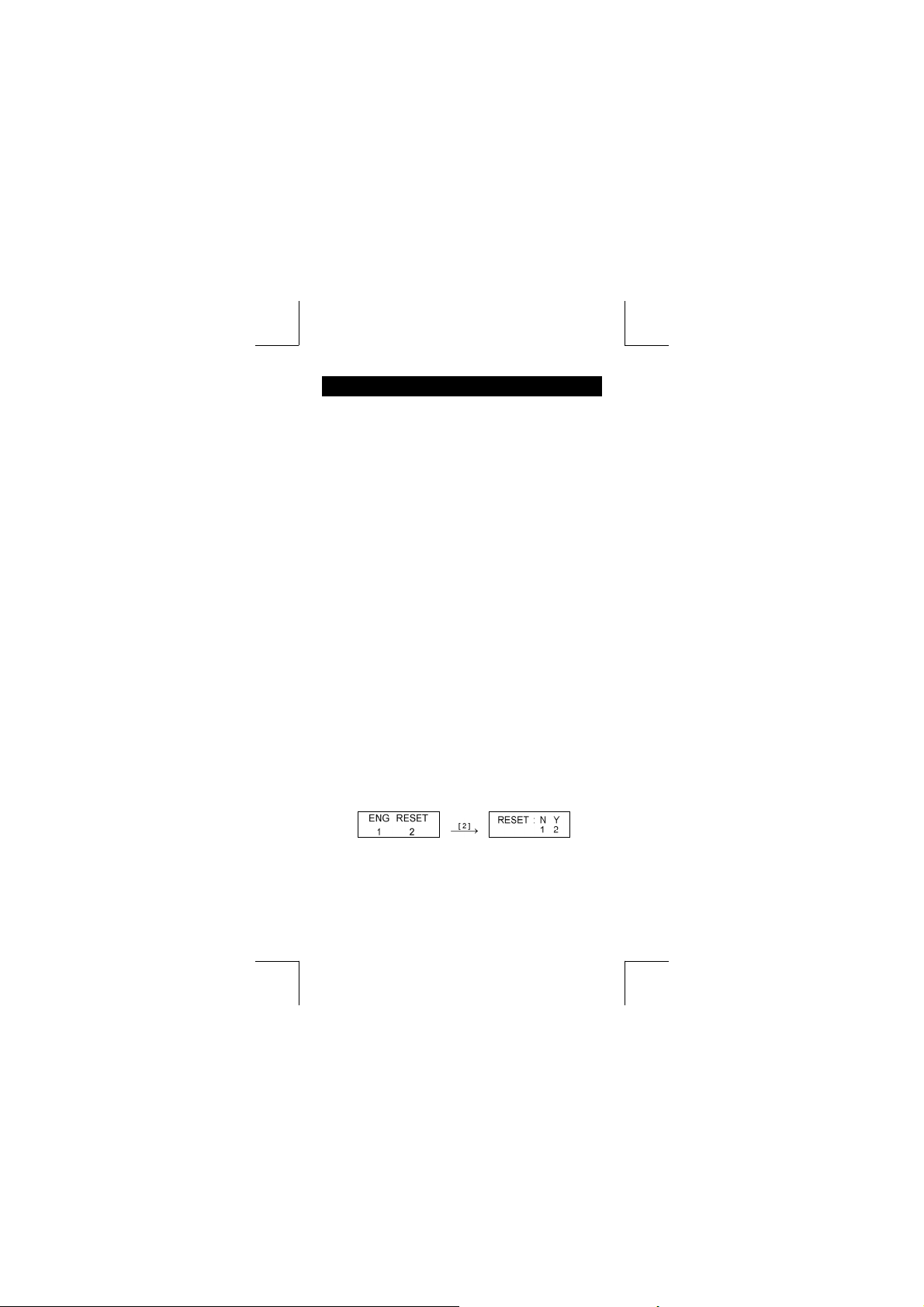
General Guide
Turning on or off
To turn the calculator on, press [ ON/AC ] ; To turn the calculator off,
press [ OFF ].
Battery replacement
The calculator is powered by two alkaline batteries (G13 or LR44).
When the display dims, replace the batteries. Be careful not to be
injured when you replace the battery.
1. Unscrew the screws on the back of the calculator.
2. Insert a fl at bladed screwdriver into the slot between the
upper and lower case then carefully twist it to separate the
case.
3. Remove both batteries and dispose of them properly. Never
allow children to play with batteries.
4. Wipe off the new batteries with a dry cloth to maintain good
contact.
5. Insert the two new batteries with their fl at sides (plus termi-
nals) up.
6. Align the upper and lower cases then snap them to close
together.
7. Tighten the screws.
Auto power-off function
This calculator automatically turns it off when not operated for
approximately 9~15 minutes. It can be reactivated by pressing
ON
[
/AC ] key and the display, memory, settings are retained.
Reset operation
If the calculator is on but you get unexpected results, press [ ON/AC ]
and then [ MODE ] four times to display the below menu. A message
appears on the display to confi rm whether you want to reset the cal-
culator and clear memory contents after pressing [ 2 ].
To clear all variables, pending operations, statistical data, answers,
all previous entries, and memory, please press [ 2 ]. To abort the
reset operation without clearing the calculator, please press [ 1 ].
If the calculator is lock and further key operations becomes impossible, please use a pointed object to press the reset hole to release
the condition. It will return all settings to default settings.
-E2-
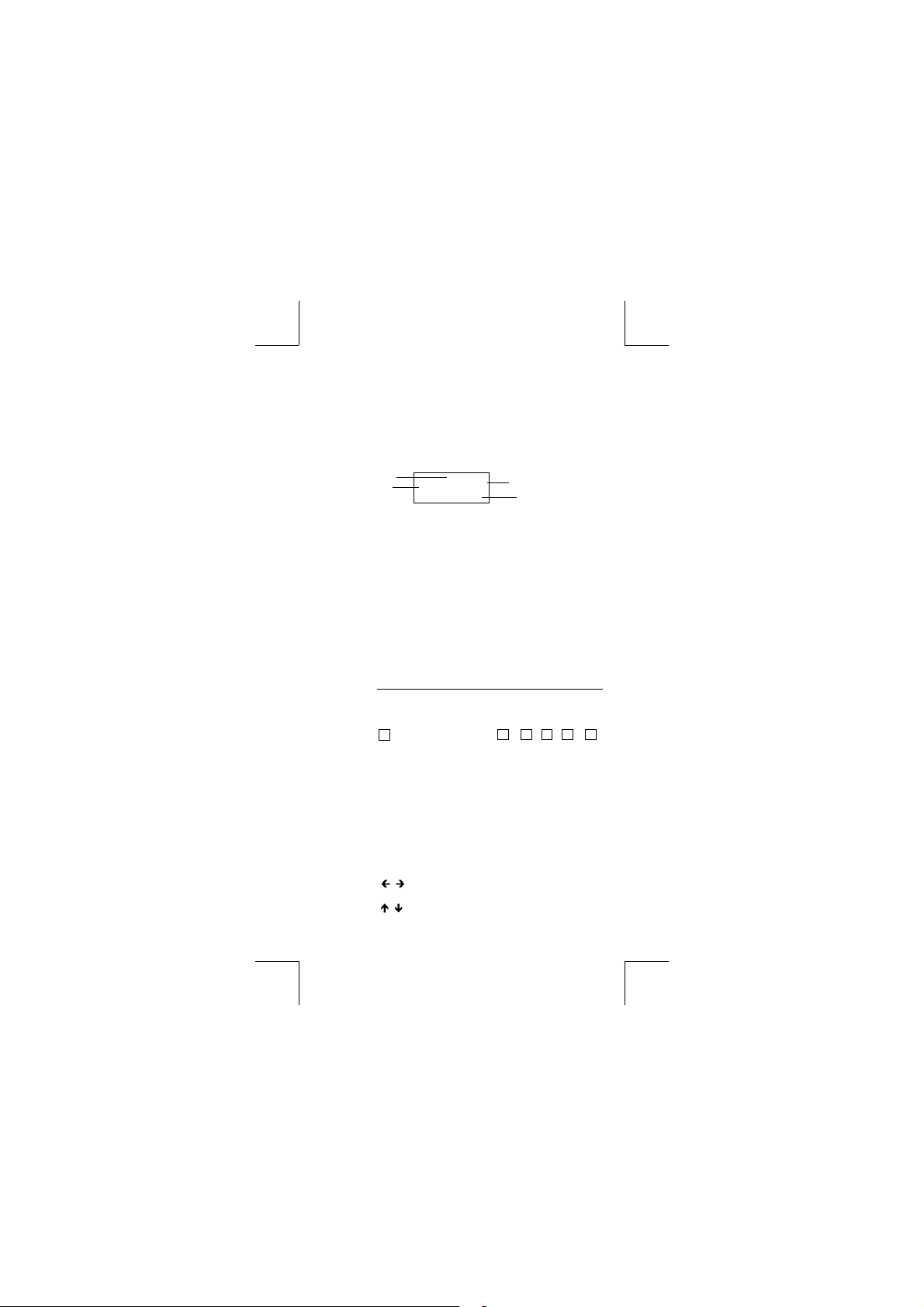
Contrast adjustment
Pressing the [] or [] following [ MODE ] key can make the contrast of the screen lighter or darker. Holding either key down will
make the display become respectively lighter or darker.
Display readout
The display comprises the entry line, the result line, and indicators.
Indicator
Entry line
Entry line The calculator displays an entry of up to 79 digits.
Entries begin on the left ; those with more than 11 digits
scroll to the left.
Press [] or [] to move the cursor through an entry.
However, whenever you input the 73rd digit of any
calculation, the cursor changes from “ _ ” to “” to
let you know memory is running low. If you still need to
input more, you should divide your calculation into two
or more parts.
Result line It displays a result of up to 10 digits, as well as a deci-
Indicators The following indicators appear on the display to indi-
Indicator Meaning
– Result is negative
2nd 2nd set of function keys is active.
are active.
STORCL STO : Storing variable mode is active
RCL : Recalling variable mode is active
SD Statistics mode is active
REG Regression mode is active
DEGRAD Angle mode : DEGrees, GRADs, or RADs
ENG Engineering notation.
SCI Scientifi c notation.
FIX Number of decimal places displayed is fi xed
HYP Hyperbolic-trig function will be calculated
BUSY While an operation is executing
the display
displayed
mal, a negative sign, a “ x10 ” indicator, and a 2-digits
positive or negative exponent.
cate you the current status of the calculator.
DEG
74 – 8 / 7
72.85714286
Indicator
Result line
M Independent memory
A Alphabetic Keys ( A ~ F , M , X ~ Y )
There are digits to the left or right of
There are earlier or later results that can be
-E3-
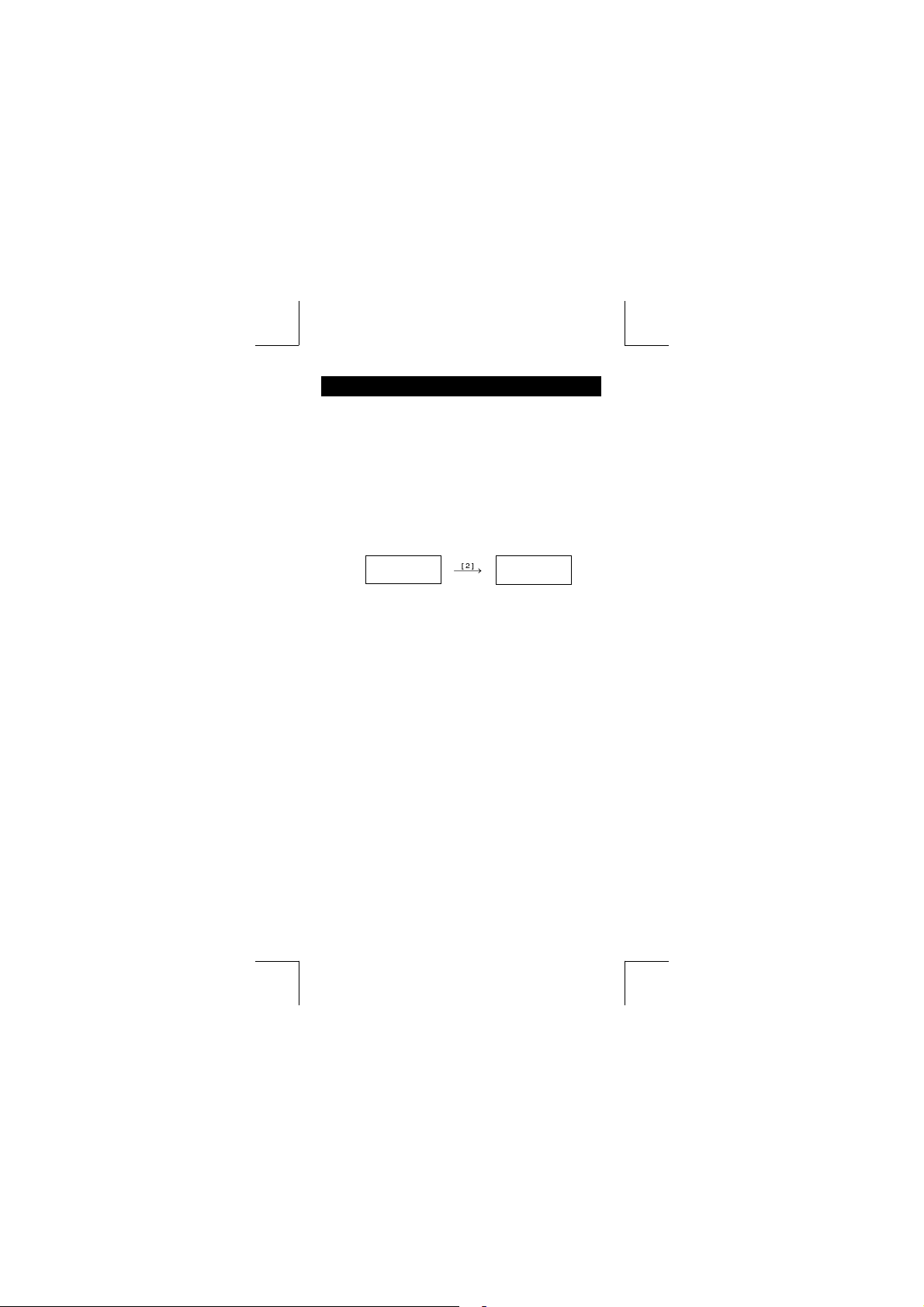
Before starting calculation
Mode Selection
Each time [ MODE ] is pressed, various functions menus and all
argument values corresponding to the desired mode is shown on
the screen. It includes three calculation modes (COMP, SD, REG),
three angle units (DEG, RAD, GRAD), four display notations (FIX,
SCI, NORM, ENG) and reset function (RESET).
Entering an argument value can set up this calculator to operate as
you want it to. Give “ SD ” as an example :
1. Press [ MODE ] once to display the calculation mode menu.
2. Enter [ 2 ] to let this calculator being operated under standard deviation mode.
COMP SD REG
1 2 3
Using “ 2nd ” keys
When you press [ 2nd ], the “ 2nd ” indicator shown in the display is
to tell you that you will be selecting the second function of the next
key you press. If you press [ 2nd ] by mistake, simply press [ 2nd ]
again to remove the “ 2nd ” indicator.
Cursor
Pressing [] or [] key can move the cursor to the left or the right.
Hold down any of those keys to move the cursor at high speed.
Pressing [ 2nd ] [] or [ 2nd ] [] can scroll the display up or down
while there are previous entries hidden the display. You can reuse
or edit a previous entry when it is on the entry line.
Making corrections during input
To delete a character at the cursor, make the character underlined
by using [] or [] to move the cursor, and then press [ DEL ] to
delete the character.
To replace a character, make the character underlined by using []
or [] to move the cursor, and then enter a new entry to replace the
character.
To insert a character, move the cursor to the position of the character where you want to insert, it will be inserted in the front of the
character after pressing [ 2nd ] [ INS ] and entering a new character.
SD DEG
_
0.
-E4-
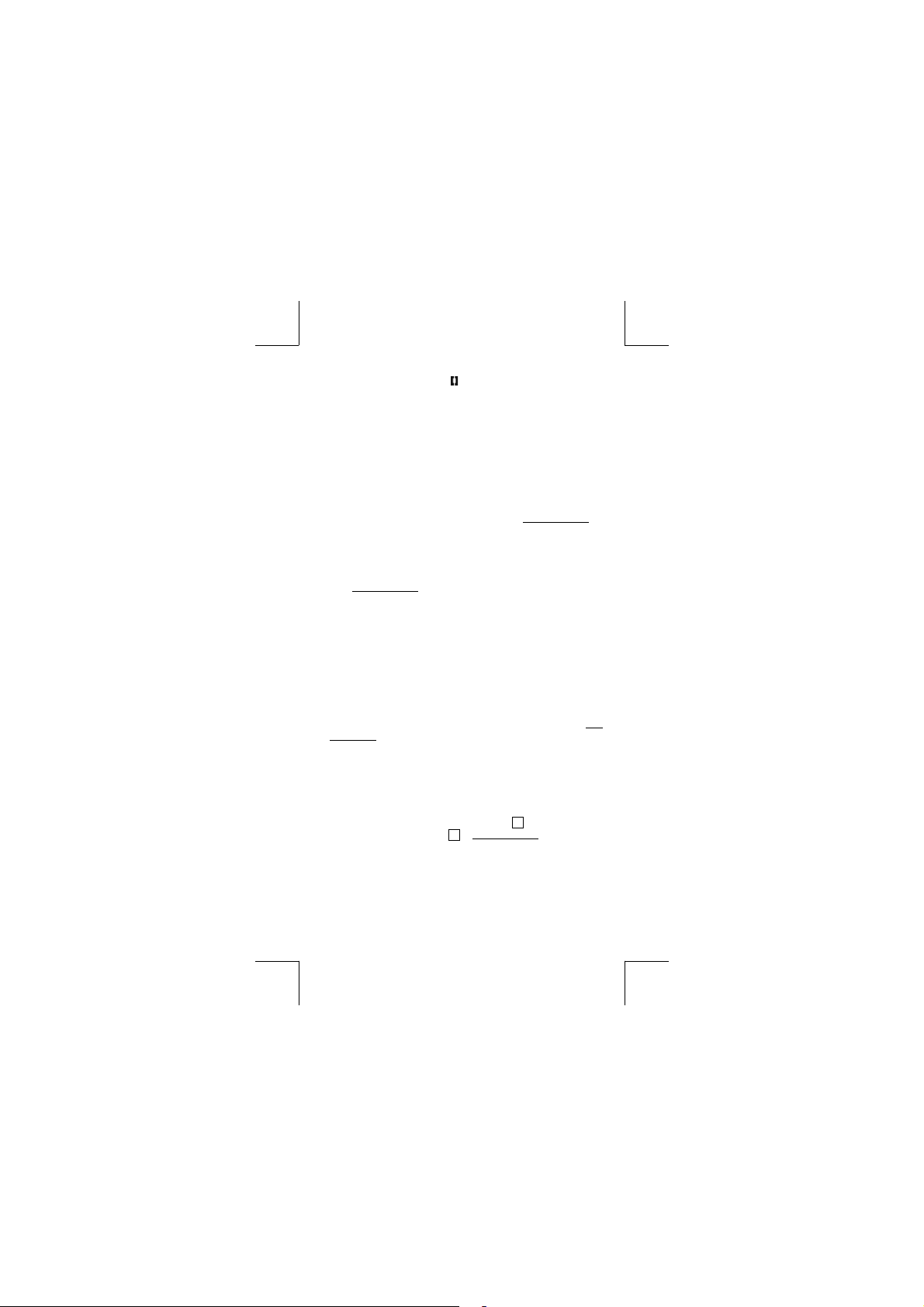
(Note) : The blinking cursor “ ” means the calculator is in insert
mode On the contrary, the blinking cursor is displayed as
“_” and it means the calculator is in overwrite mode.
To clear all characters, clear all input character by [
Replay function
• This function stores the latest operation executed. After execution
is completed, pressing [ 2nd ] [] or [ 2nd ] [] key will display the
operation from the beginning or the end. You can continue moving
the cursor by [] or [] to edit it. To delete a digit, press [ DEL ]. (
or, in overwrite mode, just type over the digit). See Example 1.
• The replay function can keep input digits up to 256 characters for
The calculator. After execution is completed or during entering,
you can press either [2nd ] [] or [2nd ] [] to display previous
input steps and edit values or commands for subsequent execution. See Example 2.
(Note) : The replay function isn’t cleared even when [
pressed or power is turned off, so contents can be re
called even after [
Error position display function
• When a mathematically illegal calculation is performed, error position display function will tell you with the cursor where the error
is. Press [] or [] to move the cursor and then give it a correct
entry. You can also clear an error by pressing [
re-entered the values and expression from the beginning. See
Example 3.
Memory calculation
Independent memory
• Press [ M+ ] to add a result to running memory. Press [ 2nd ] [ M–
] to subtract the value from running memory. To recall the value
in running memory, press [ 2nd ] [ RCL ] [
memory, press [ 0 ] [ STO ] [
(Note) : Besides pressing [ STO ] key to store a value, you can
also assign values to memory variable M by [ M+ ] or [ M– ].
Memory variable
• The calculator has nine memory variables for repeated use : A, B,
C, D, E, F, M, X, Y. You can store a real number in any of the nine
ON
/AC ] is pressed.
M ]. See Example 4.
-E5-
ON
/AC ] key.
ON
/AC ] is
ON
/AC ] and then
M ]. To clear running
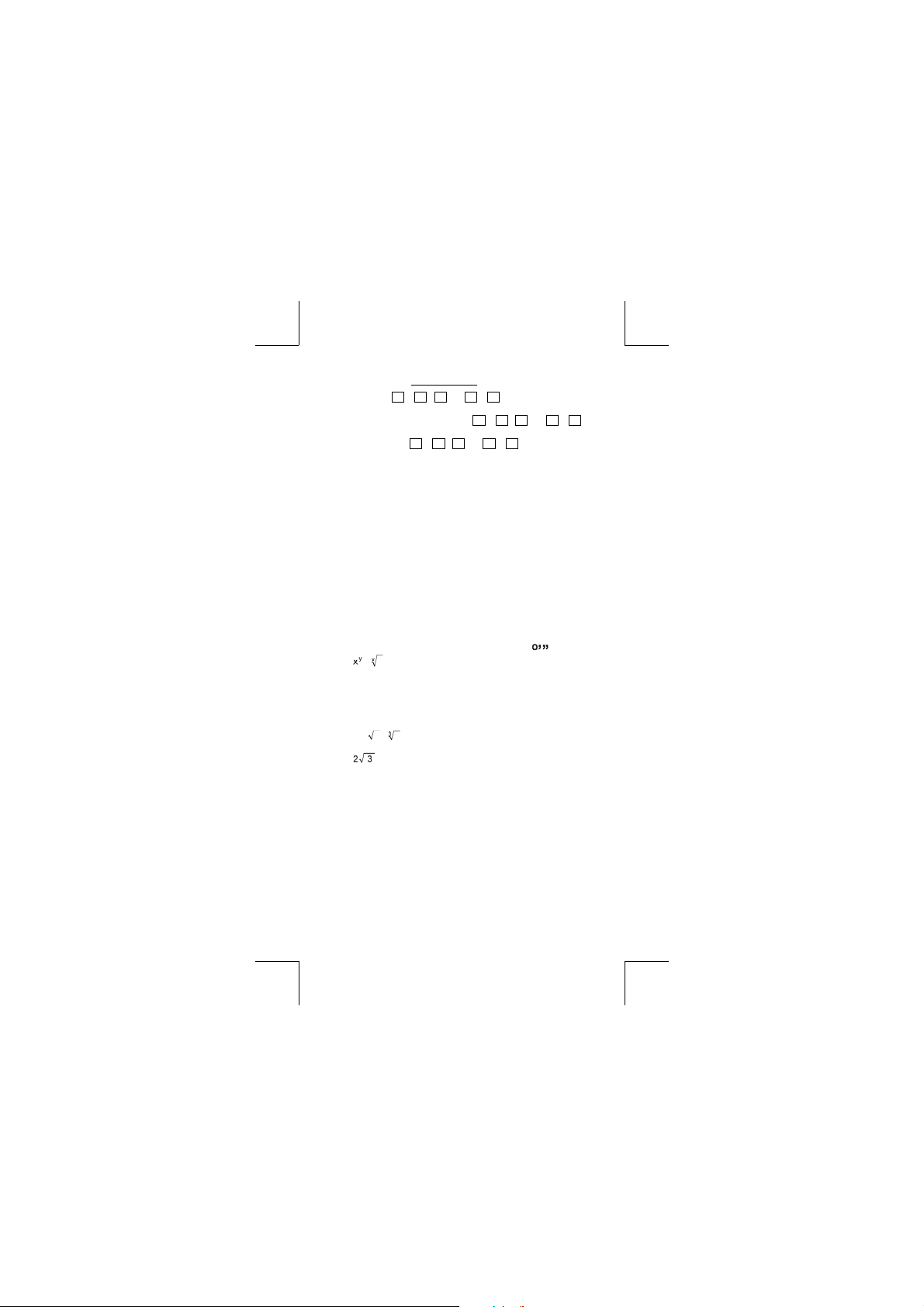
memory variables. See Example 5.
* [ STO ] +
* [ 2nd ] [ RCL ] or [ ALPHA ] + A ~ F , M , or X ~ Y
* [ 0 ] [ STO ] + A ~ F , M , or X ~ Y clears the content
* [ 2nd ] [ Mcl ] [ = ] clears all variables.
Stack
This calculator uses memory areas, called “ stacks “, to temporarily
store values (numeric stack) and commands (command stack ) according to their precedence during calculations. The numeric stack
has 10 levels and command stack has 24 levels. A stack error (Stk
ERROR) occurs whenever you try to perform a calculation that is so
complex that the capacity of a stack is exceeded.
Order of operations
Each calculation is performed in the following order of precedence :
1) Coordinates transformation.
2) Type A functions which are required entering values before
3)
4) Fractions.
5) Abbreviated multiplication format in front of variables, π.
6) Type B functions which are required pressing the function
7) Abbreviated multiplication format in front of Type B functions

9) x ,
10) +, –
• When functions with the same priority are used in series,
execution is performed from right to left.
e
otherwise, execution is from left to right.
• Compound functions are executed from right to left.
• Anything contained within parentheses receives the highest
priority.
Accuracy and Capacity
Output digits : Up to 10 digits.
Calculating digits : Up to 15 digits
A ~ F , M , or X ~ Y lets you store values to
variables.
recalls the value of variable.
to a specifi ed memory variable.
pressing the function key, for example, x
,
key before entering, for example, sin, cos, tan, sin
–1
tan
, sinh, cosh, tanh, sinh –1, cosh –1, tanh –1, log, ln, 10 X ,
e X, , , ( – ).
, Alog2, etc.
÷
X
ln120→ e X { ln (120 ) }
-E6-
2
, , x !, x –1.
–1
, cos –1,
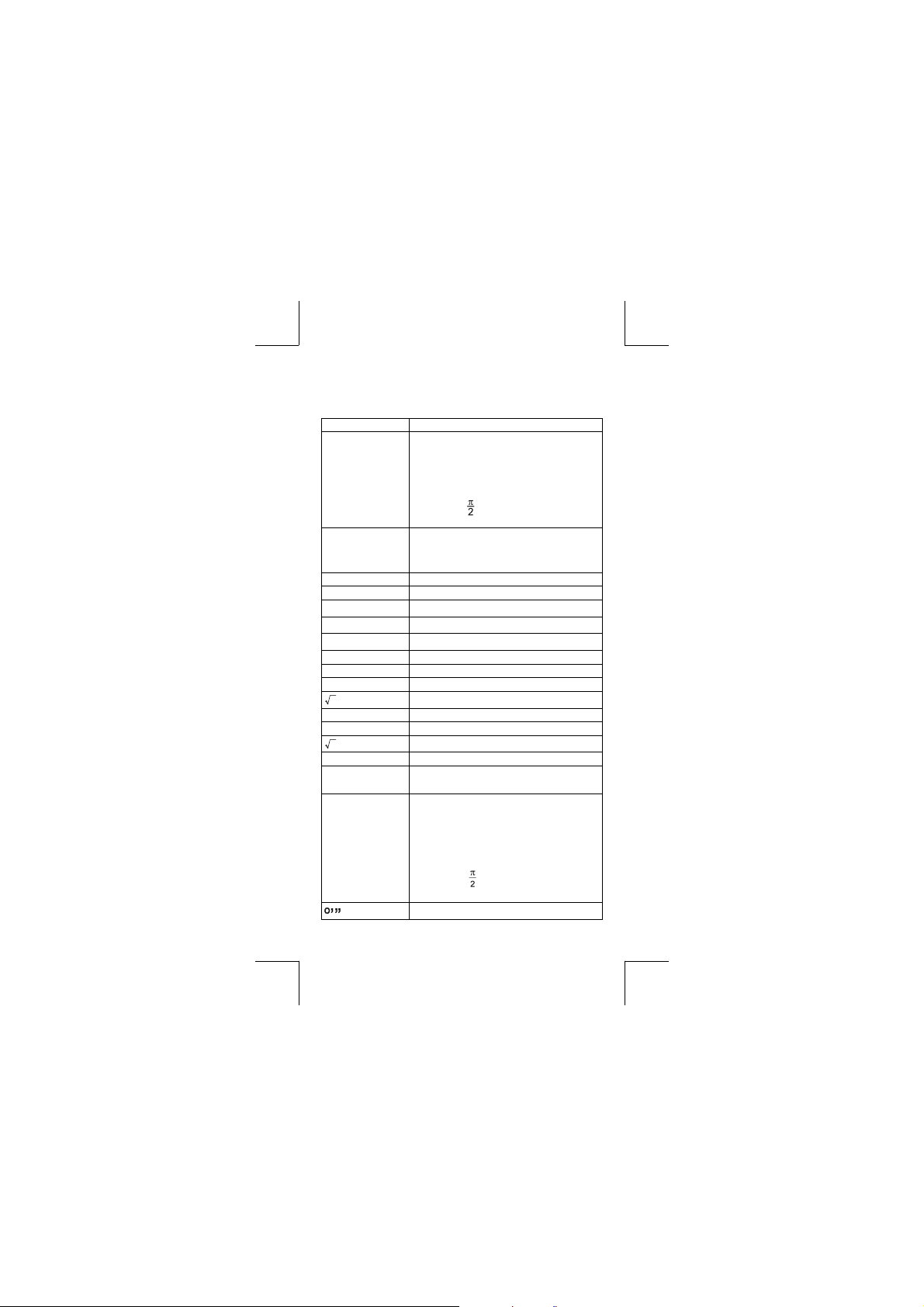
In general, every reasonable calculation is displayed up to 10 digits
mantissa, or 10-digits mantissa plus 2-digits exponent up to 10
Numbers used as input must be within the range of the given function as follow :
Functions Input range
sin x, tan x
Deg:0≦| x | ≦4.499999999 x 10
Rad:0≦| x | ≦785398163.3
Grad:0≦| x | ≦4.499999999 x 10
however, for tan x
Deg:| x | ≠90 (2n–1)
≠
cos x
Rad:| x |
Grad:| x | ≠100 (2n–1) ( n is an integer)
Deg:0≦ | x |≦4.500000008 x 10
Rad:0≦ | x |≦785398164.9
(2n–1)
Grad:0≦| x | ≦5.000000009 x 10
± 99
10
10
10
10
sin -1 x, cos -1 x0≦| x | ≦1
sinh x, cosh x 0≦| x | ≦230.2585092
-1
tan
x
tanh x, tanh -1 x
sinh -1 x, cosh -1 x
log x, ln x x >0
x
10
x
e
x
2
x
x –1 | x | < 1 x 10
3
x
0≦| x | ≦9.999999999 x 10
0≦| x | ≦9.999999999 x 10
0≦| x | ≦4.499999999 x 10
– 9.999999999 x 10
– 9.999999999 x 10
0≦x < 1 x 10
| x | < 1 x 10
| x | < 1 x 10
50
100
100
100
, x≠0
x ! 0≦x≦69 , x is an integer.
Pol ( x, y )
θ)
Rec (r,
| x |, | y | ≦9.999999999 x 10
2
≦
9.999999999 x 10
x 2 + y
0≦r ≦9.999999999 x 10
Deg:0≦| x | ≦4.499999999 x 10
Rad:0≦| x | ≦785398163.3
Grad:0≦| x | ≦4.499999999 x 10
however, for tan x
Deg:|θ| ≠90 (2n–1)
99
– 1
99
99
≦
x ≦ 99.99999999
99
≦
x ≦ 230.2585092
49
99
99
10
10
Rad:|θ| ≠ (2n–1)
Grad:|θ| ≠100 (2n–1) (n is an integer)
| a | , b, c < 1 x 10
100
, 0≦b, c
-E7-
.
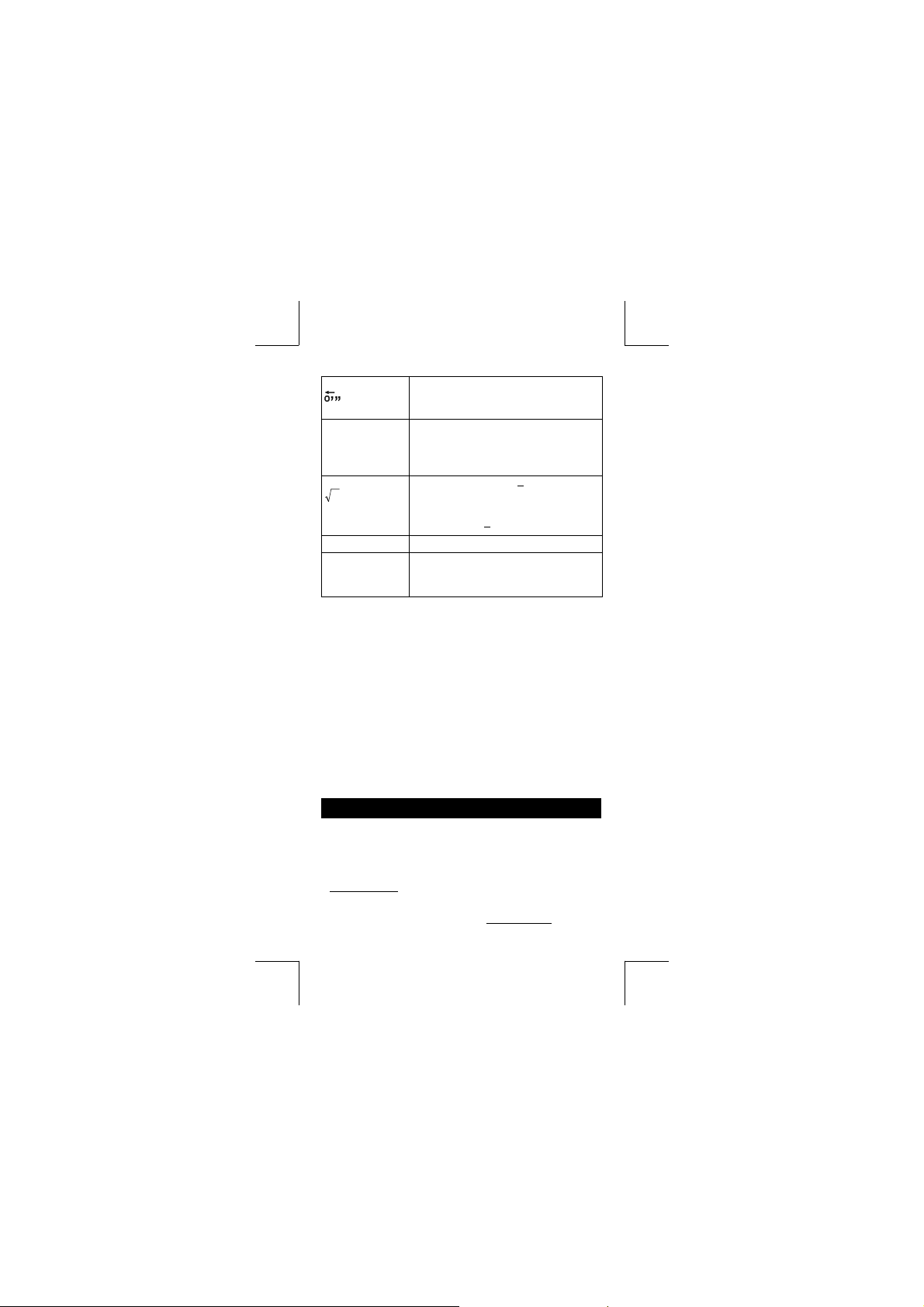
| x | < 1 x 10
Sexagesimal ↔ Decimal transformation
y
x
x
y
0 0 0
x > 0 : – 1 x 10
x = 0 :y > 0
x < 0 : y = n, 1/(2n+1), n is an integer.
but – 1 x 10
y> 0 : x≠0, –1 x 10
y = 0: x >0
y < 0:x = 2n+1, I/n, n is an integer.(n≠0)
but – 1 x 10
nPr, nCr 0≦n≦99, r≦n, n,r are integers.
SD
(REG)
Error conditions
Error message will appear on the display and further calculation becomes impossible when any of the following conditions occur.
Ma ERROR (1) When result of function calculations exceeds
the range specified.
(2) You attempted to divide by 0.
(3) When your input values exceeds the allowable
input range of function calculations
Stk ERROR Capacity of the numeric stack or operator stack is
exceeded.
Syn ERROR You attempted to perform an illegal mathematical
operation.
| x |<1×1050,| y |<1×1050, | n |<1×10
x
σ
x
σ
100
≦
| x | ≦999999 59
100
100
, y
, xx_ ,yy_ , A, B, r : n ≠ 0
σ
n
n
, y
: n ≠ 0,1
σ
n–1
n–1
100 <
y log x < 100
< y log | x | <100
1
100
<
log y <100
x
1
<
log | y | <100
x
100
To release the above errors, please press [ ON/AC ] key.
Basic Calculation
Use the COMP mode for basic calculations.
Arithmetic calculation
• For negative values, press [ (–) ] before entering the value; You
can enter a number in mantissa and exponent form by [ EXP ] key.
See Example 6.
• Arithmetic operations are performed by pressing the keys in the
same sequence as in the expression. See Example 7.
-E8-
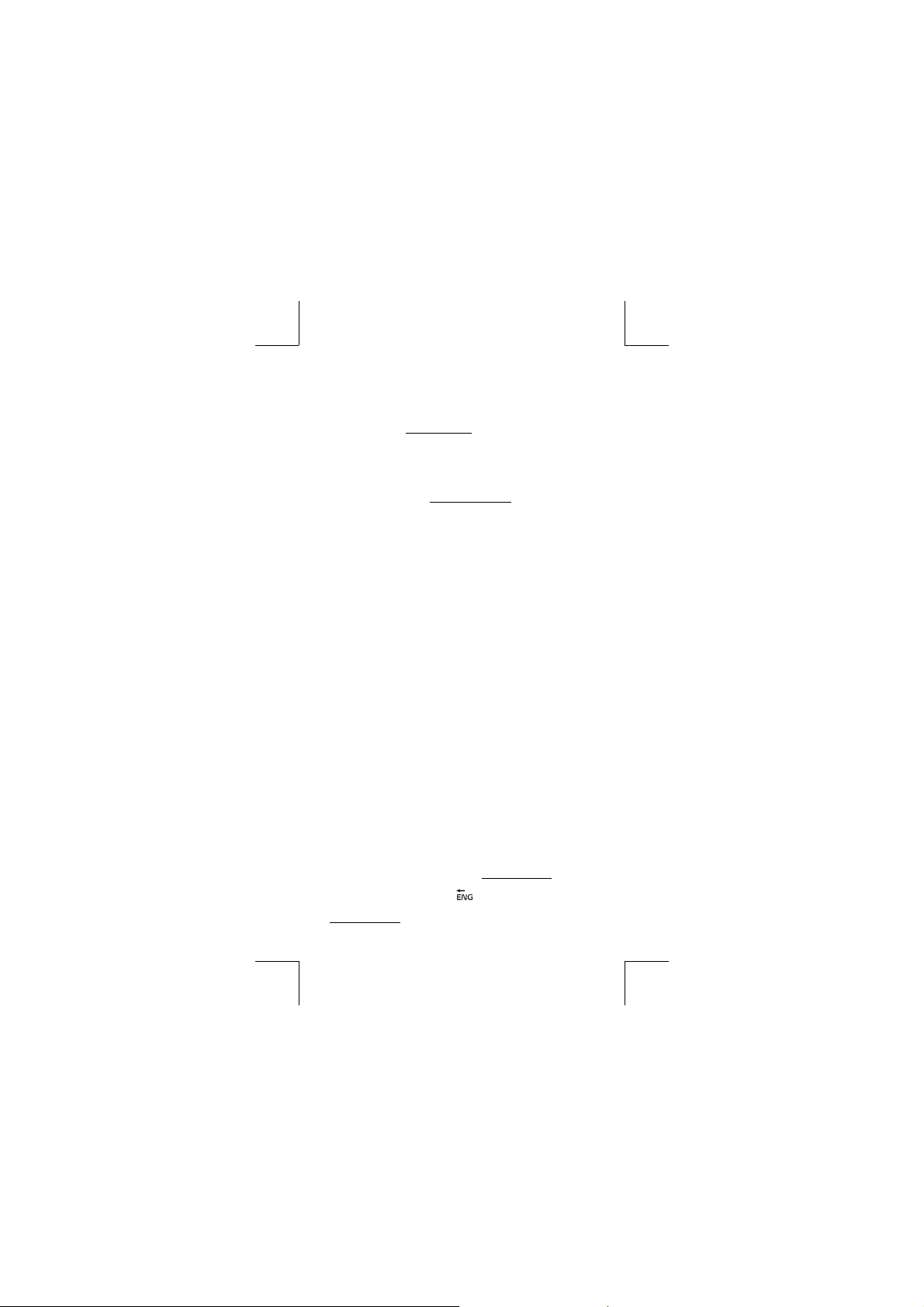
Parentheses calculations
• Operation inside parentheses are always executed fi rst. The cal-
culator can use up to 15 levels of consecutive parentheses in a
single calculation. See Example 8.
Percentage calculation
• [ 2nd ] [ % ] divides the number in the display by 100. You can use
this key sequence to calculate percentages, add-ons, discounts,
and percentages ratios. See Example 9~10.
Display formats
This calculator has the following four display notation mode for the
display value.
Norm Notation :
This calculator can display up to 10 digits. However, values that
exceed this limit are automatically displayed in exponential format.
There are two types of exponential display formats :
Norm 1 mode : 10
Norm 2 mode : 10 –9 > | x | , | x | ≧ 10
(Note) :All of the examples in this manual show calculation results
using the Norm 1 mode.
Engineering Notation : ( ENG )
Calculation result is displayed using engineering notation, where the
mantissa of the value is displayed with the number of decimal
places specifi ed and the exponent is set to a multiple of 3 for display.
Fixed Notation : ( FIX )
Calculation result is displayed with the number of decimal places
specifi ed.
Scientifi c Notation : ( SCI )
Calculation result is displayed using scientifi c notation, where the
mantissa of the value is displayed with the number of decimal places
specifi ed.
• For FIX, SCI notation, the number of decimal places can be set
to any value between 0~9. After specifying the number of decimal
places, the display value will be rounded to the corresponding
number of digits and displayed. When no specifi cation has been
made for the number of decimal places or signifi cant digits, Norm
1 and Norm 2 mode can be carried. See Example 11.
• Pressing [ ENG ] or [ 2nd ] [
play for the number being displayed to change in multiples of 3.
See Example 12.
–2
> | x | , | x | ≧10
10
10
] will cause the exponent dis-
-E9-
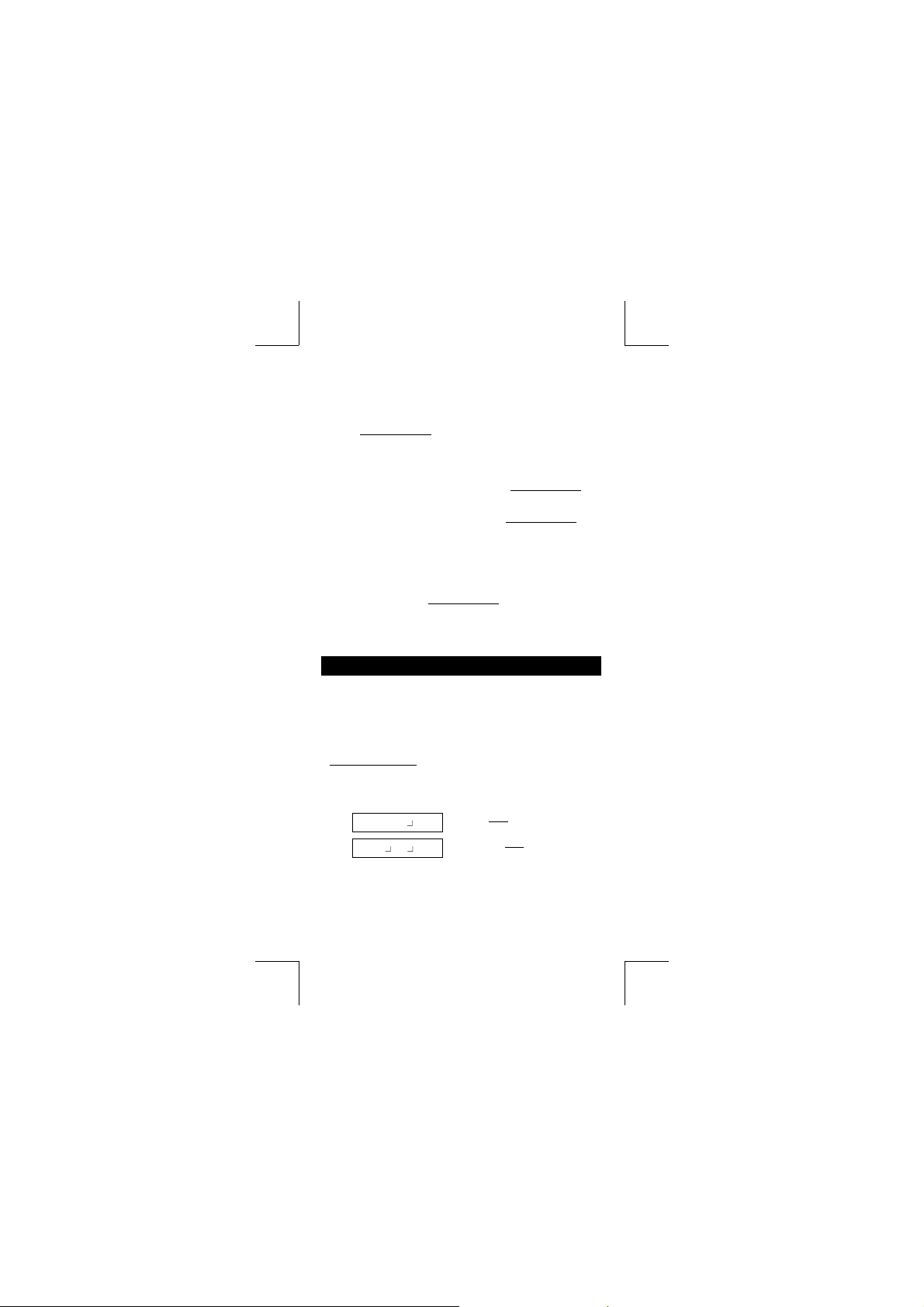
• Even if the number of decimal places is specifi ed, internal calcu-
lation for a mantissa is performed up to 15 digits for The calculator, and the display value is stored in 10 digits. To round off those
values to the specifi ed number of decimal places, press [ 2nd ] [
RND ]. See Example 13.
Continuous calculation function
• The calculator enables you to repeat the last operation executed
by pressing [ = ] key for further calculation. See Example 14.
• Even if calculations are concluded with the [ = ] key, the result obtained can be used for further calculation. See Example 15.
Answer function
• Answer function stores the most recently calculated result. It is
retained even after the power is turned off. Once a numeric value
or numeric expression is entered and [ = ] is pressed, the result is
stored by this function. See Example 16.
(Note) : Even if execution of a calculation results in an error, how-
ever, Answer memory retains its current value.
Scientifi c Calculation
Use the COMP mode for scientifi c calculations.
Logarithms and Antilogarithms
• The calculator can calculate common and natural logarithms and
anti-logarithms using [ log ], [ ln ], [ 2nd ] [ 10
See Example 17~19.
Fraction calculation
Fraction value display is as follow :
5
12 Display of
56
5 12 Display of 56
(Note) :Values are automatically displayed in decimal forma
whenever the total number of digits of a fractional values
(integer + numerator + denominator + separator marks)
exceeds 10.
-E10-
x
], and [ 2nd ] [ e x ].
5
12
5
12
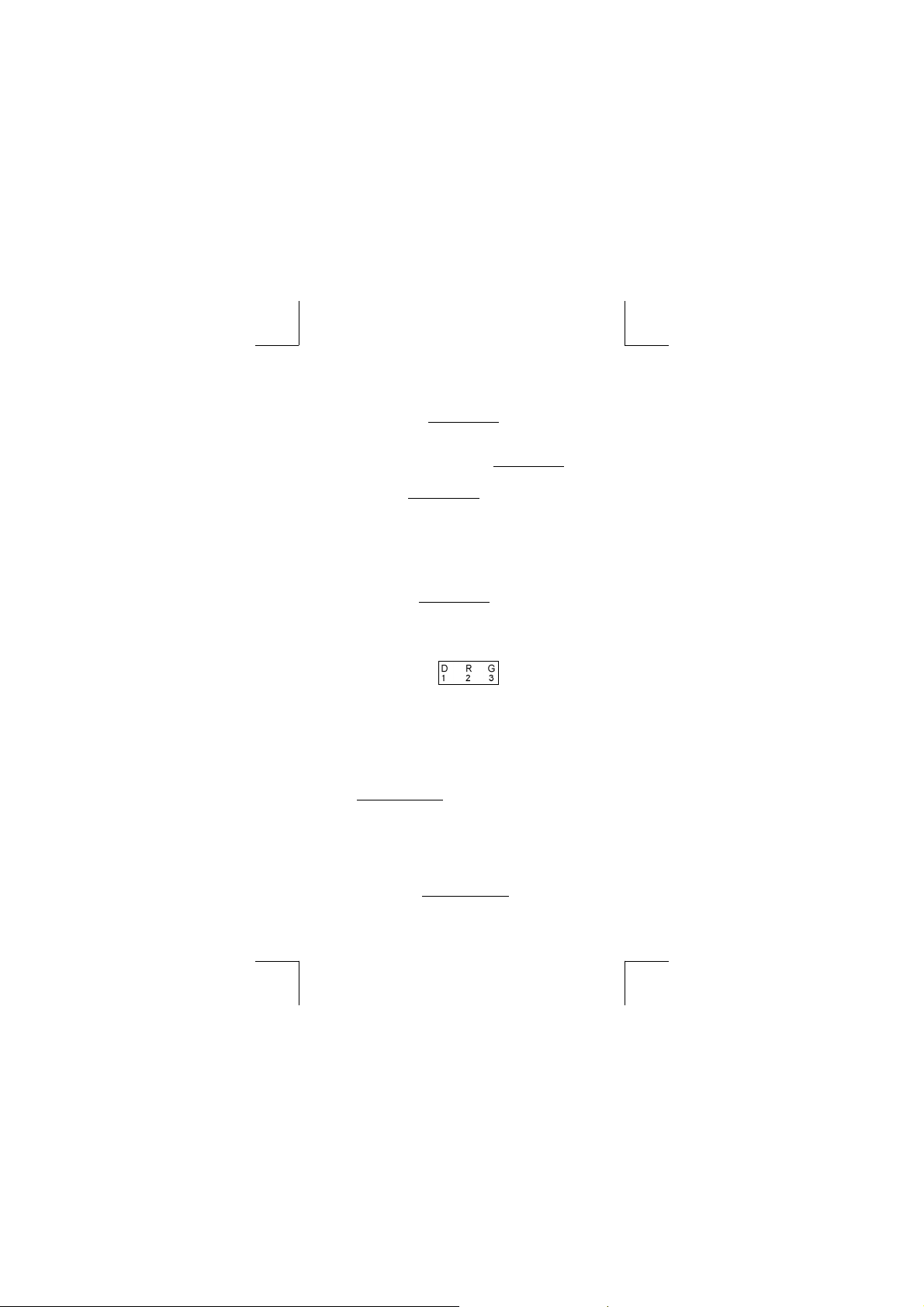
• To enter a mixed number, enter the integer part, press [ a b/c ],
enter the numerator, press [ a
enter an improper fraction, enter the numerator, press [ a
enter the denominator. See Example 20.
• By pressing [ 2nd ] [
the improper fraction and vice versa. To convert between a decimal and fractional result, press [ a
• Calculations containing both fractions and decimals are calculated
in decimal format. See Example 22.
Angle units conversion
The angle units (DEG, RAD, GRAD) is set by pressing [ MODE ] to
display the angle menu. The relation among the three angle units
is:
180 ° =
b
/c ], and enter the denominator ; To
d
/c ], the displayed value will be converted to
b
/c ] .See Example 21.
π
rad = 200 grad
b
/c ], and
Angle conversions ( See Example 23.) :
1. Change the default angle settings to the units you
want to convert to.
2. Enter the value of the unit to convert.
3. Press [ DRG→ ] to display the menu.
The units you can select are D (degrees),
R (radians), G (Gradians).
4. Choose the units you are converting from.
5. Press [ = ].
Trigonometric / Inverse-Tri. functions
• The calculator provides standard trigonometric functions and
inverse trigonometric functions — sin, cos, tan, sin
–1
tan
. See Example 24~26.
(Note) :When using those keys, make sure the calculator is set for
the angle unit you want.
Hyperbolic / Inverse-Hyp. functions
• The calculator uses [ 2nd ] [ HYP ] to calculate the hyperbolic
functions and inverse- hyperbolic functions — sinh, cosh, tanh, sinh
–1
, cosh –1 and tanh –1. See Example 27~28.
(Note) :When using those keys, make sure the calculator is set for
the angle unit you want.
–1
, cos –1 and
-E11-
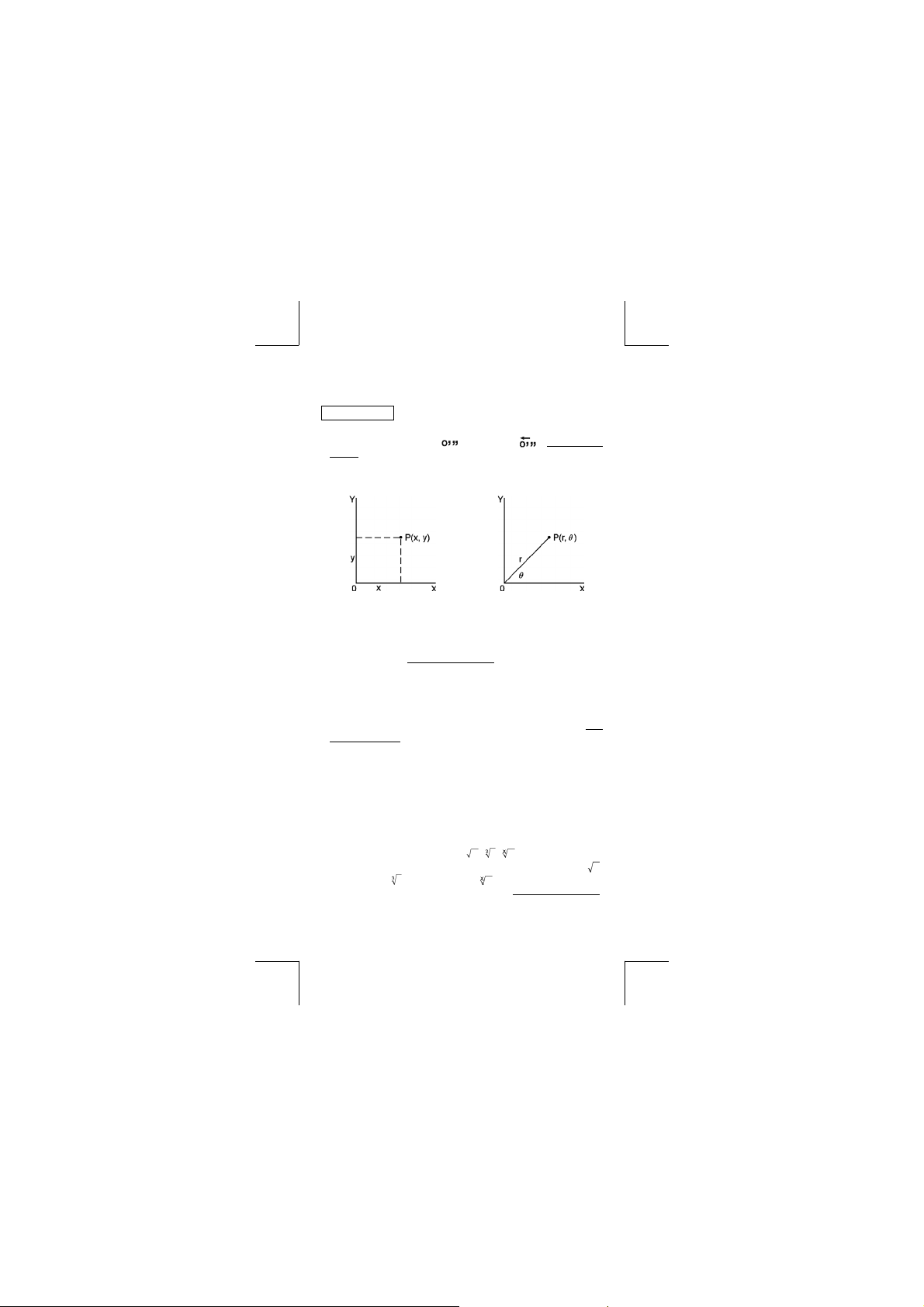
Sexagesimal
Sexagesimal notation is as follow
59 45.6
12
• The calculator can preform the conversion between decimal and
sexagesimal numbers by [
29~30.
Coordinates transformation
Rectangular Coordinates Polar Coordinates
↔
Decimal transformation
Represent 12 Degree, 59 Minutes, 45.6 Seconds
] and [ 2nd ] [ ]. See Example
• The calculator can perform the conversion between rectangular coordinates and polar coordinates by [ ALPHA ] [ Pol ( ] and [ ALPHA ]
[ Rec ( ]. Calculation results are automatically stored in memory
variables E and F. See Example 31~32.
(Note) :When using those key, make sure the calculator is set for
the angle unit you want.
Probability
• This calculator provides the following probability functions : ( See
Example 33~36.)
[ nPr ]
Calculates the number of possible permutations
[ nCr ]
Calculates the number of possible combinations
[ x! ] Calculates the factorial of a specified positive
[ RANDOM ] Generates a random number between 0.000 and
Other functions ( x
• The calculator also provides reciprocal ( [ x –1] ), square root ( [ ]
), cubic root ( [
3
] ) and exponentiation ( [ x y ] ) functions. See Example 37~40.
x
x + y i = r (cos θ + i sin θ )
of n item taken r at a time.
of n items taken r at a time.
integer x , where x≦69.
0.999
] ), universal root [ ], square ( [ x 2 ] ), cubic ( [
–1
, , , , x2, x
-E12-
3, xy
)
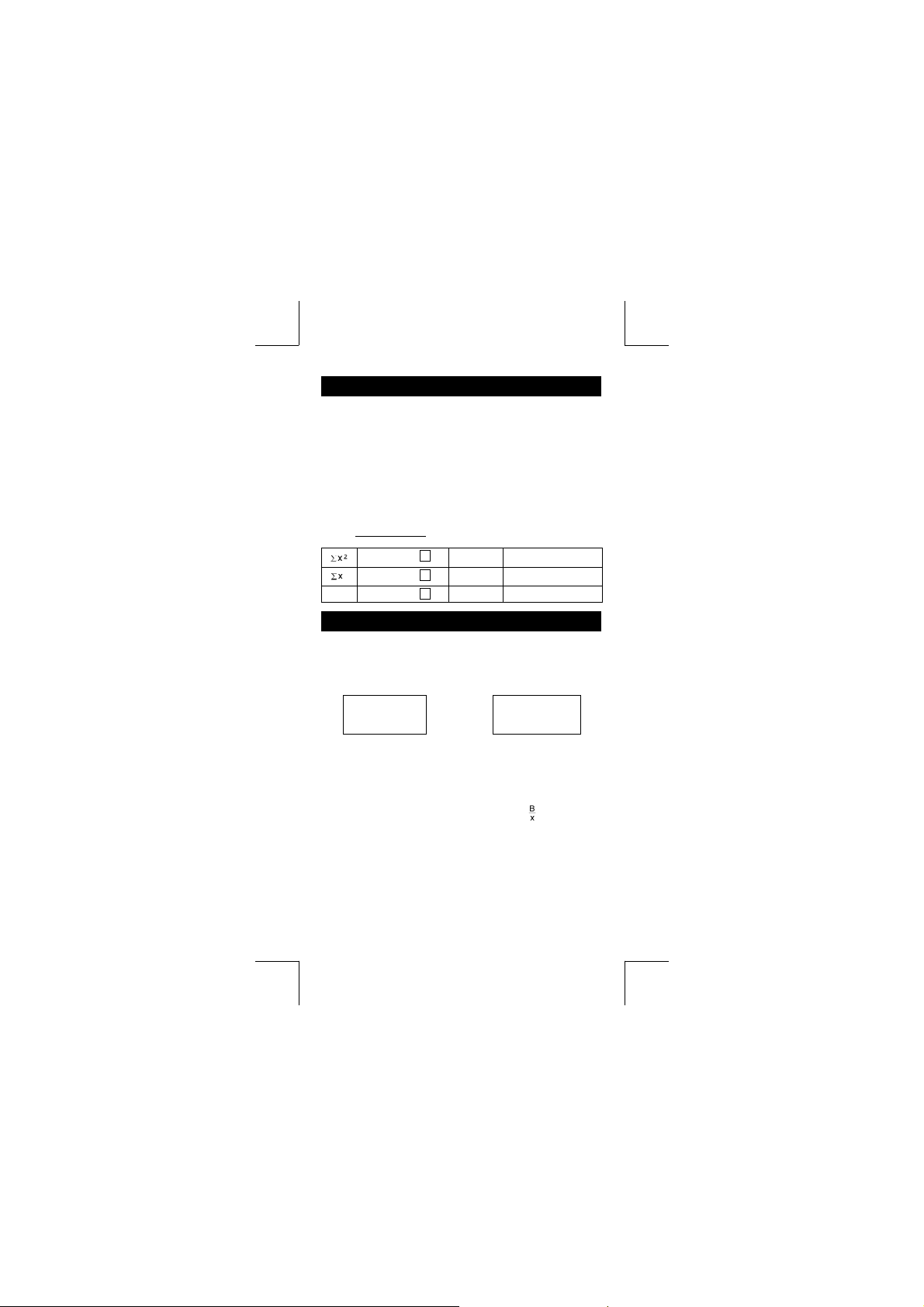
Standard Deviation Calculation
Use the SD mode for standard deviation calculations.
• Always make sure you clear statistical memory by [ 2nd ] [ Scl ]
before preforming standard deviation calculation.
• Individual data can be input using [ DT ] ; To delete data you just
input, please press [ 2nd ] [ CL ]. Multiple data of the same value
can be input using [ 2nd ] [
seven times, press 15 [ 2nd ] [
• The values of the statistical variables depend on the data you input. You can recall them by the key operations shown in the below
table. See Example 41.
[ RCL ] + [ A ]
[ RCL ] + [
n
[ RCL ] + [
]. For example, to input the data 15
;
] 7 [ DT ].
;
x_ [ 2nd ] + [ x_ ]
B ]
C ]
σ
X
[ 2nd ] + [
n
σ
X
n-1
[ 2nd ] + [
σ
X
]
n
σ
X
]
n-1
Regression Calculation
Use the REG mode for regression calculations.
Press [ MODE ] 3 to enter the REG menu and then choose one of
the six regression types by pressing the corresponding argument
value, as follow :
Lin Log Exp
1 2 3
Lin Linear Regression y = A + B x
Log Logarithmic Regression y = A + B lnx
Exp Exponential Regression y = A • e
Pwr Power Regression y = A • x
Inv Inverse Regression y = A +
Quad Quadratic Regression y = A + B x + C x
• Always make sure you clear statistical memory by [ 2nd ] [ Scl ]
before preforming regression calculation.
• Individual data can be input using [ DT ] ; To delete data you just
input, please press [ 2nd ] [ CL ]. Multiple data of the same value
can be input using [ 2nd ] [
and 55 ten times, press 40 [
→][
⎯⎯→⎯
←][
⎯⎯⎯←
]. For example, to input the data 40
;
,
] 55 [ 2nd ] [;] 10 [ DT ].
-E13-
Pwr Inv Quad
1 2 3
Bx
B
2
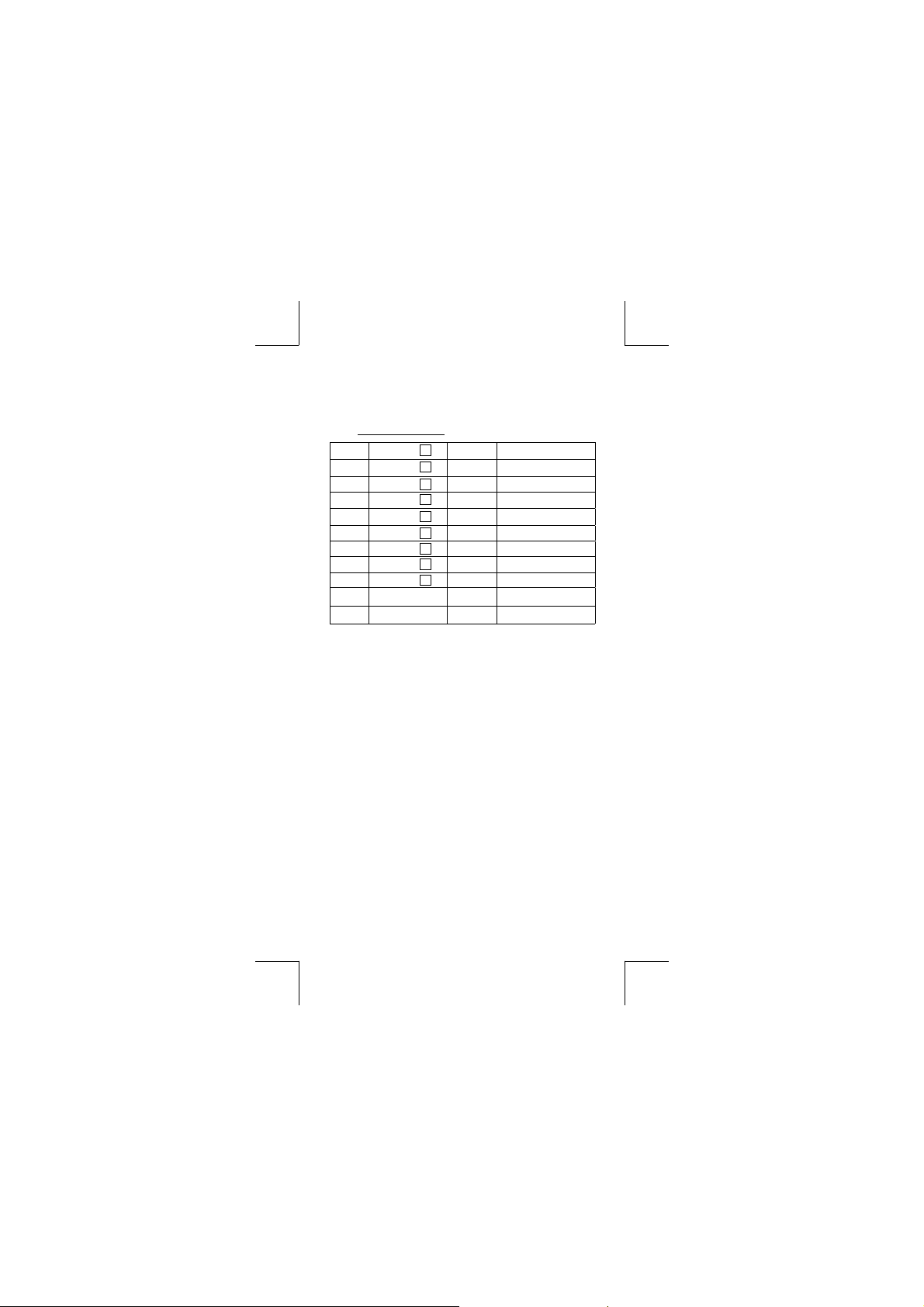
• The values of the statistical variables depend on the data you input. You can recall them by the key operations shown in the below
table. To predict a value for x (or y) given a value for y (or x), enter
the given value, press [ 2nd ] [
again. See Example 42~43.
2
Σ
x
[ RCL ] + [ A ]
[ RCL ] + [
Σ
x
n
[ RCL ] + [
Σy 2
[ RCL ] + [ D ]
Σ
y
[ RCL ] + [
Σ
xy
[ RCL ] + [
Σ
x 3 [ RCL ] + [ M ] B [ 2nd ] + [ B ]
2
Σ
y [ RCL ] + [ X ] C [ 2nd ] + [ C ]
x
4
Σ
[ RCL ] + [ Y ] r [ 2nd ] + [ r ]
x
_
[ 2nd ] + [
x
(Note) : Variable
regression.
x
Σ
x
] (or [ 2nd ] [
y^
σ
X
[ 2nd ] + [
n
B ]
C ]
E ]
F ]
^
]
4
2
Σ
,
y are only available in Quadratic
x
[ 2nd ] + [
x
σ
n-1
_
[ 2nd ] + [
y
[ 2nd ] + [
y
σ
n
[ 2nd ] + [
y
σ
n-1
A [ 2nd ] + [ A ]
^
[ 2nd ] + [
x
^
[ 2nd ] + [
y
] ), and press [ = ]
x^
]
x
σ
n
]
x
σ
n-1
]
y_
]
y
σ
n
]
y
σ
n-1
^
]
x
^
]
y
-E14-
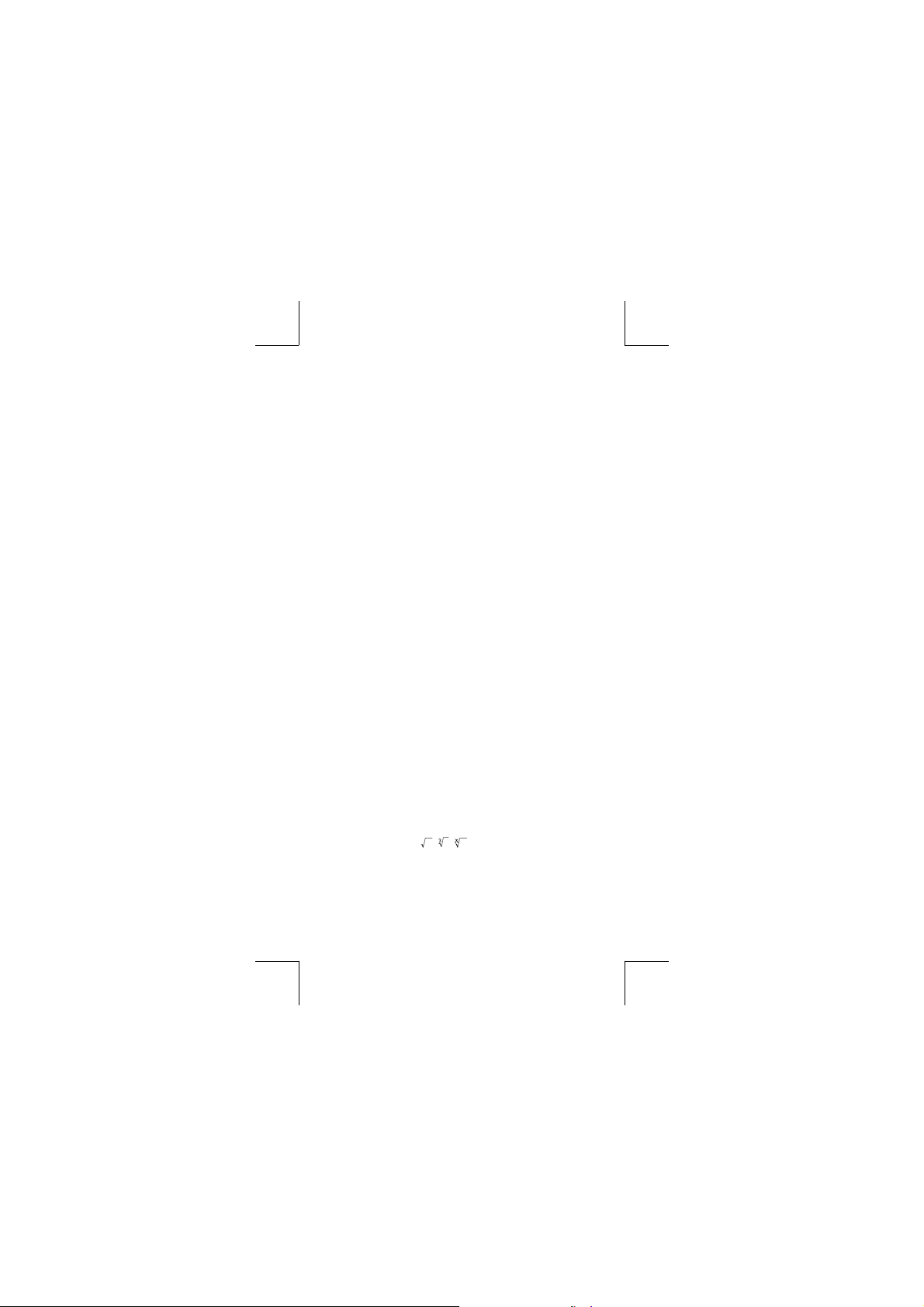
CONTENIDOS
Guía General ……………………………………………………………………….. 2
Encendiendo o apagando …………………………………………………… 2
Reemplazo de batería ………………………………………………………… 2
Función auto desactivadora ………………………………………………… 2
Operación Restablecer ………………………………………………………. 2
Ajuste del contraste ……………………………………………………………. 3
Lectura de la visualización ………………………………………………….. 3
Antes de empezar los cálculos
Selección de Modo …………………………………………………………….. 4
Usando teclas “ 2nd ” …………………………………………………………. 4
Cursor………………………………………………………………………………. 4
Haciendo correcciones durante la entrada ……………………………. 5
Función de respuesta …………………………………………………………. 5
Función de visualización de la posición de error ……………………. 5
Función de memoria…………………………………………………………… 6
Pila ………………………………………………………………………………….. 6
Orden de operaciones ………………………………………………………… 6
Exactitud y Capacidad ……………………………………………………….. 7
Condiciones de error ………………………………………………………….. 8
Cálculo Básico
Cálculo aritmético ………………………………………………………………. 9
Cálculos de paréntesis ……………………………………………………….. 9
Cálculo de porcentaje ………………………………………………………… 9
Formatos de visualización …………………………………………………… 9
Función del cálculo continuo ……………………………………………… 10
Función de respuesta ……………………………………………………….. 10
Cálculo Científi ca
…………………………………………………………………….. 9
………………………………………………………………..11
Logaritmos y Antilogaritmos ………………………………………………..11
de fracción…………………………………………………………..11
Cálculo
Conversión de unidades de ángulo ………………………………………11
Funciones trigonométricas / Tri. Inversas ……………………………. 12
Funciones Hiperbólicas / Hip. Inversas ……………………………….. 12
Sexagesimal ↔ Transformación Decimal ……………………………. 12
Transformación de las coordenadas …………………………………… 12
Probabilidad ……………………………………………………………………. 13
Otras funciones ( x
Cálculo de Derivación Standard …………………………………………. 13
–1
Cálculo de Regresión …………………………………………………………. 13
…………………………………………….. 4
, , , , x2, x
3, xy
) …………………………. 13
-S1-
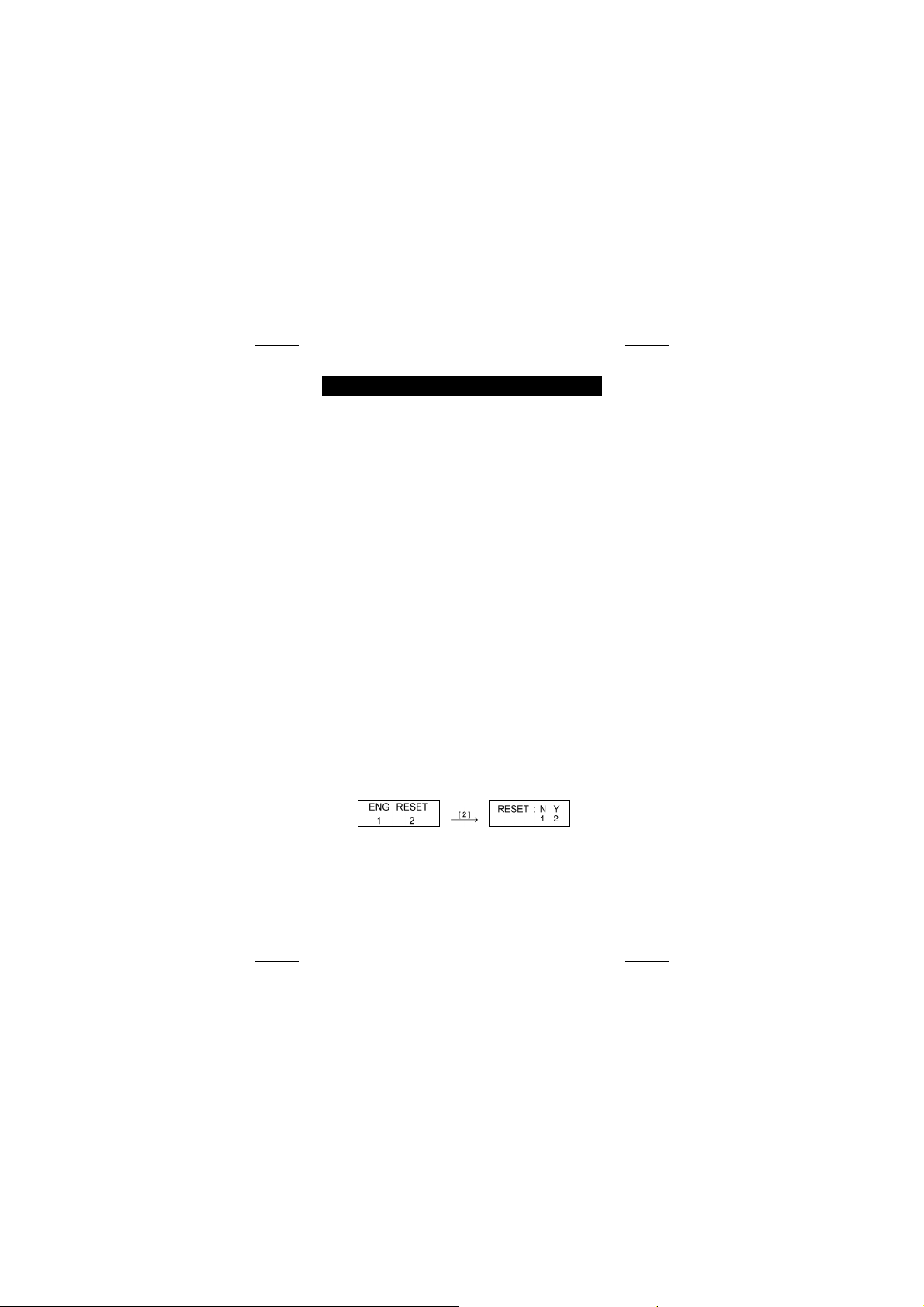
Guía General
Encendiendo o apagando
Para encender la calculadora, presionar [ ON/AC ] ; para apagar la
calculadora, presionar [ OFF ].
Reemplazo de batería
La calculadora es alimentada por duas baterías alcalinas G13(LR44).
Cuando la visualización se torna borrosa, sustituya las baterías.
Tenga cuidado al reemplazar la batería para no ser herido.
1. Soltar los tornillos en la parte trasera de la calculadora.
2. Inserir un destornillador en la ranura entre la caja superior y
inferior y torcerla cuidadosamente para separarlas.
3. Quitar ambas las baterías y descartarlas. No permíta nunca
que los niños toquen las baterías.
4. Limpiar las baterías nuevas con un paño seco para mantener
un bueno contacto.
5. Insertar las dos baterías nuevas con las faces llanas (terminales positivos) hasta arriba.
6. Alinear las cajas superiores y inferiores y aprietarlas para
cerrarlas juntamente.
7. Atornillar los tornillos.
Función auto desactivadora
Esta calculadora se apaga automáticamente cuando no operada
por aproximadamente 9~15 minutos.Puede reactivarse presionando
ON
la tecla [
conservadas.
Si la calculadora está encendida pero usted consigue resultados
inesperados, apriete [
para desplegar el menú abajo. Un mensaje aparece en el despliegue para confi rmar si usted quiere restablecer la calculadora y
apagar los contenidos de memoria después de apretar [ 2 ].
Para apagar todas las variables, programas, operaciones pendientes, datos estadísticos, respuestas, todas las entradas anteriores,
y memoria, por favor apriete [ 2 ]. Para abortar la operación restablecida sin apagar la calculadora, por favor apriete [ 1 ].
Si la calculadora está bloqueada y el accionamiento de cualquier
tecla se vuelve imposible, por favor use un objeto con punta para
presionar en el hueco el botón de restaurado y al mismo tiempo
solucionar el problema. Esto retornará todas las confi guraciones a
aquellas por defecto.
/AC ] y la visualización, memoria y confi guración son
Operación Restablecer
ON
/AC ] y después [ MODE ] cuatro veces
-S2-
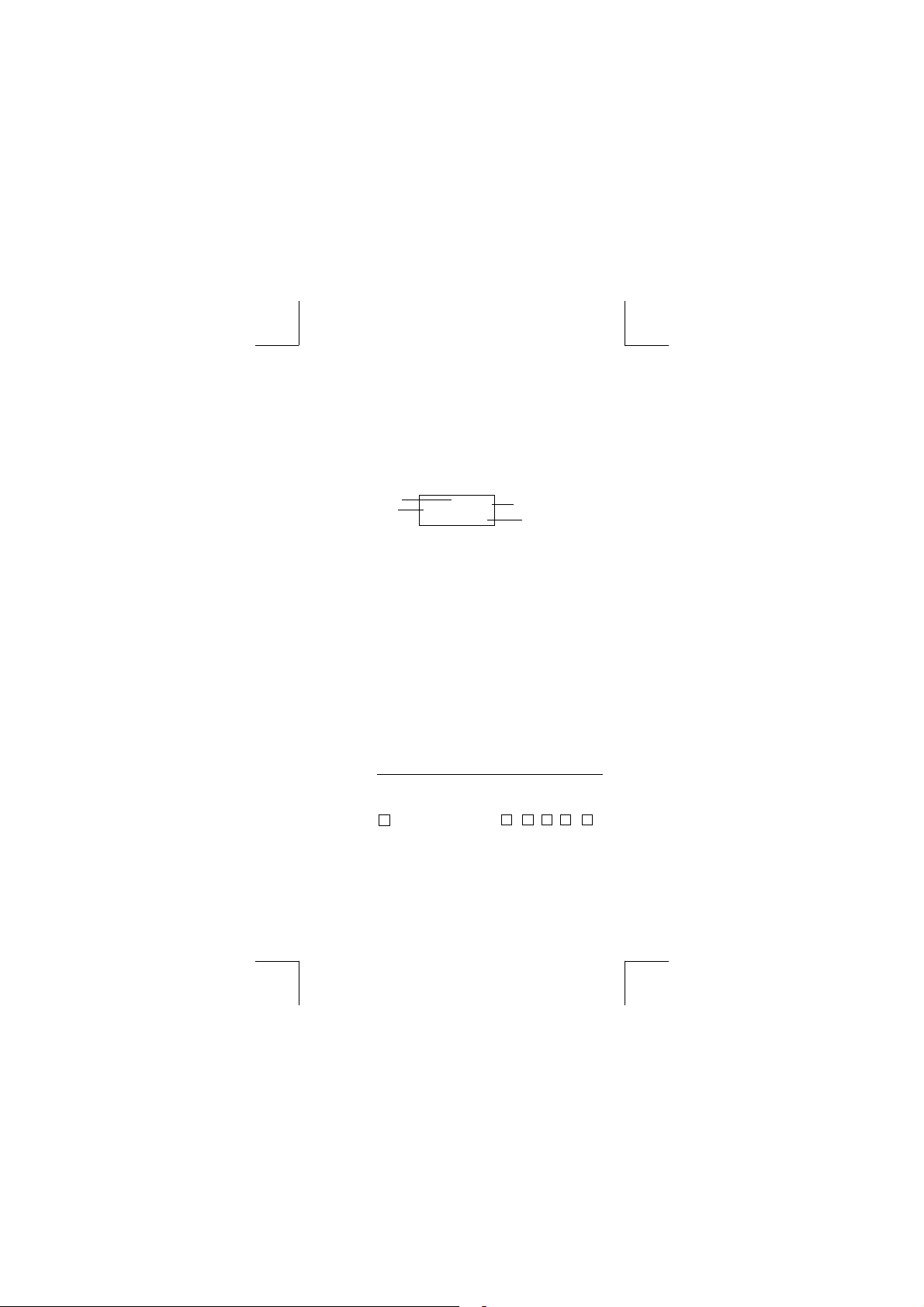
Ajuste del contraste
Presionando la tecla [] o [] seguida de [ MODE ] puede hacer
el contraste de la pantalla más clara o más oscura. Dominando
cualquier tecla abajo hará la visualización volverse respectivamente
más clara o más oscura.
Lectura de la visualización
La visualización comprende la línea de entrada, la línea del resultado, e indicadores.
Indicador
Línea de la entrada
Línea de entrada La calculadora muestra una entrada de hasta
79 dígitos. Las entradas empiezan en la izqui
erda; aquéllas con más de 11dígitos desplazan
para la izquierda. Presionar [] o []
para mover el cursor a través de una entrada.
Sin embargo, siempre que usted entrar el
73° dígito de cualquier cálculo, el cur sor
cambia de “ _ ” a “ ” para permitirle saber
que la memoria está funcionando gastada
mente. Si usted todavía necesita entrar más,
usted debe dividir su cálculo en dos o más
partes.
Línea de resultado Muestra un resultado de hasta 10 dígitos,
Indicadores Los indicadores siguientes aparecen en la
Indicador Signifi cado
– Resultado es negativo
así como un decimal, una señal negativa, un
indicador “ x10 ” y un exponente positivo o
negativo de 2 dígitos.
visualización para Indicarte el estado ac tual
de la calculadora.
M Memoria independiente
2nd 2° juego de teclas de función está activo
STORCL STO : Modo de almacenamiento devariable
está activo
RCL : Modo revocador de variable está
activo
SD Modo de estadística está activo
REG Modo de regresión está activo
DEGRAD Modo de ángulo : DEGrees,GRADs,oRADs
DEG
74 – 8 / 7
72.85714286
A Llaves Alfabéticas ( A ~ F , M , X ~ Y )
están activas.
Indicador
Línea del resultado
-S3-
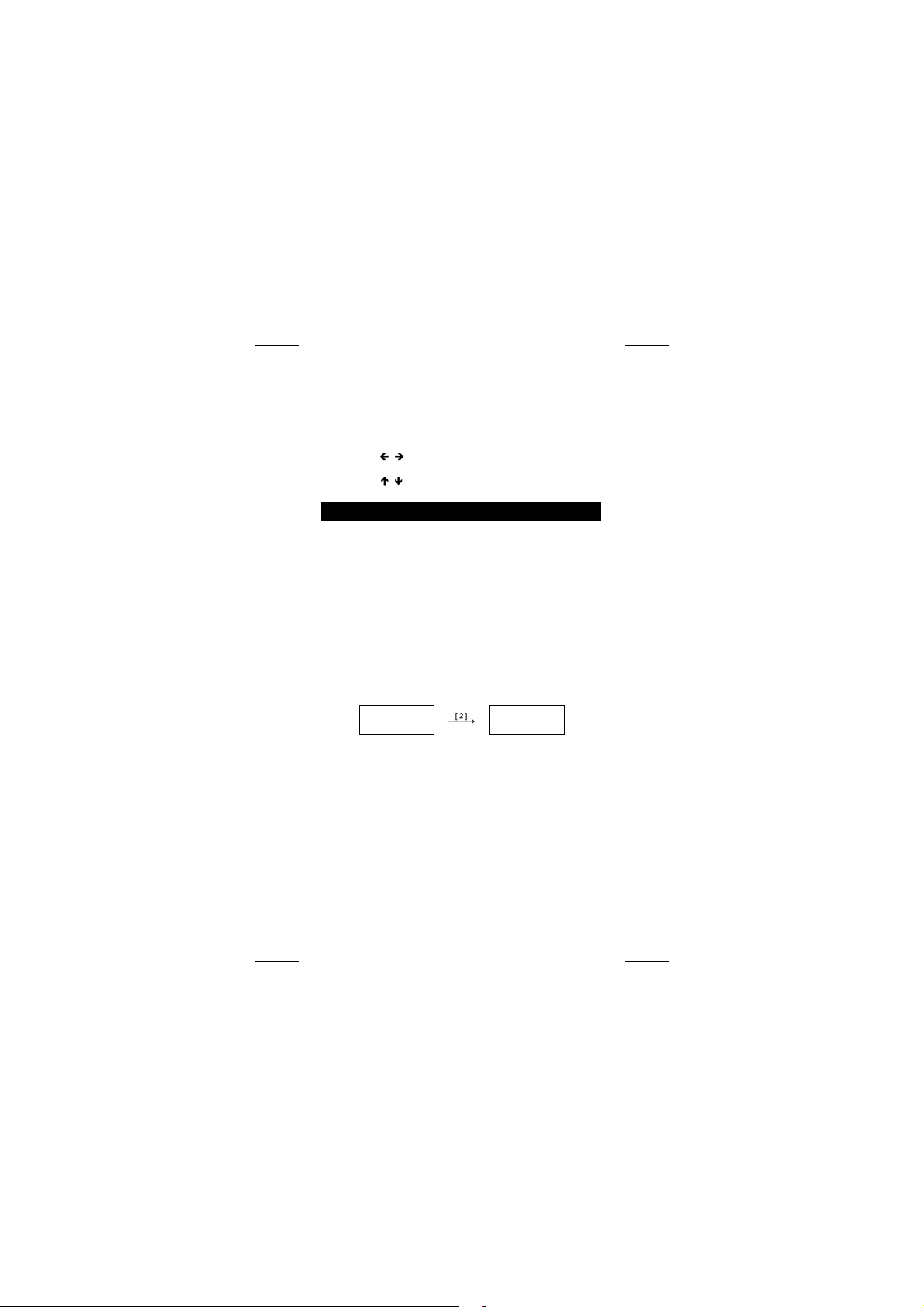
ENG Notación para Ingeniería (ENGineering)
SCI Notación para Científi ca (SCIentifi c)
FIX Número de posiciones decimales mostrado
está fi jo
HYP Función hiperbólica-trig. será calculada
BUSY Mientras una operación está ejecutando
Hay dígitos a la izquierda o derecha de la
visualización
pueden ser mostrados
Hay resultados anteriores o posteriores que
Antes de empezar los cálculos
Selección de Modo
Cada vez que se aprieta [ MODE ], varios menús de funciones y
todos los valores de argumento correspondiendo al modo deseado
se muestra en la pantalla. Incluye tres modos de cálculo (COMP,
SD, REG), tres unidades de ángulo (DEG, RAD, GRAD), cuatro
notaciones del despliegue (FIX, SCI, NORM, ENG) y función
restablecer (RESET).
Entrando un valor de argumento puede ajustar esta calculadora
para operar como usted lo quiere. Déle “ SD ” como un ejemplo :
como un ejemplo :
1. Apretar [ MODE ] una vez para desplegar el menú del modo
de cálculo.
2. Entre [ 2 ] para permitir esta calculadora de operar bajo el
modo de derivación normal.
COMP SD REG
1 2 3
Usando teclas “ 2nd ”
Cuando usted presiona [ 2nd ], el indicador “ 2nd ” mostrado en
la visualización es para decirle que usted estará seleccionando la
segunda función de la próxima tecla que usted presiona. Si usted
presionar [ 2nd ] por equivocación, simplemente presionar [ 2nd ] de
nuevo para quitar el indicador “ 2nd ” .
Cursor
Presionando la tecla [] o [] puede mover el cursor a la izquierda o la derecha. Sujete cualquiera de esas teclas para abajo para
mover el cursor a alta velocidad.
Presionando [ 2nd ] [] o [ 2nd ] [] puede desplazar la visualización arriba y abajo mientras hay entradas anteriores escondidas
SD DEG
_
0.
-S4-
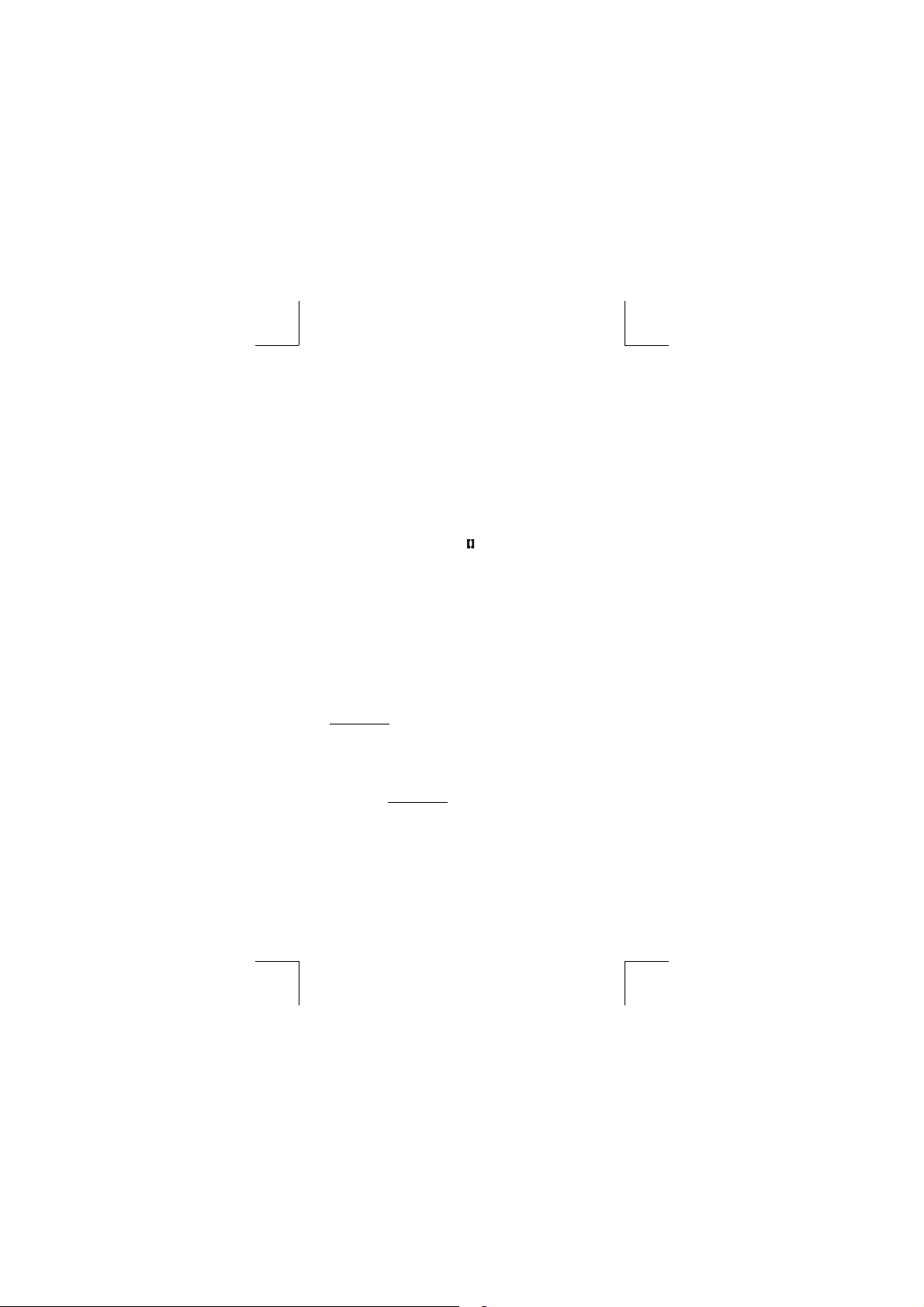
en la visualización. Usted puede reusar o editar una entrada anterior cuando está en la línea de entrada.
Haciendo correcciones durante la entrada
Para anular un carácter con el cursor, vaya al carácter subrayado
usando [] o [] para mover el cursor, y luego presionar [ DEL ]
para anular el carácter.
Para reemplazar un carácter, vaya al carácter subrayado usando []
o [] para mover el cursor, y luego entrar una nueva entrada para
reemplazar el carácter.
Para insertar un carácter, mueva el cursor a la posición del carácter
donde usted quiere insertar. Él se Insertará en frente del carácter
después de presionar [ 2nd ] [ INS ] y entrando un nuevo carácter.
(Nota) : El cursor intermitente “
está en el modo de inserción. Al contrario, el cursor in
termitente es mostrado como “_” y él signifi ca que la
calculadora está en el modo sobrescribir.
Para borrar todos los carácteres, borra todas las entradas de
carácter con la tecla [
Función de respuesta
• Esta función almacena la última operación ejecutada. Después
que la ejecución está completa, presiona la tecla [ 2nd ] [] o
[ 2nd ] [] mostrará la operación desde el principio al fi n. Usted
puede continuar moviendo el cursor a través del [] o [] para
editarlo. Para anular un dígito, presionar [ DEL ]. ( o, en modo
sobrescribir, simplemente teclee encima del dígito ).
Vea Ejemplo 1.
• La función de repetición puede mantener los dígitos de la
entrada hasta 256 carácteres para La calculadora. Después que
la ejecución está completa o durante la entrada, usted puede
presionar cualquiera [] [] para mostrar los pasos anteriores
de entrada y editar valores o comandos para la ejecución
subsecuente. Vea Ejemplo 2.
(Nota) : La función de repetición no está borrada incluso cuando
[
eso los contenidos pueden ser revocados después de
presionar [
Función de visualización de la posición de error
• Cuando un cálculo matemáticamente ilegal es ejecutado, la
función de visualización de la posición de error le indicará con
el cursor donde el error está. Presionar [] o [] para mover el
cursor y luego para darle una entrada correcta. Usted también
puede borrar un error presionando [
ON
/AC ] .
ON
/AC ] es presionado o corriente está apagada, por
ON
/AC ].
” signifi ca que la calculadora
ON
/AC ] y luego re-entrando
-S5-
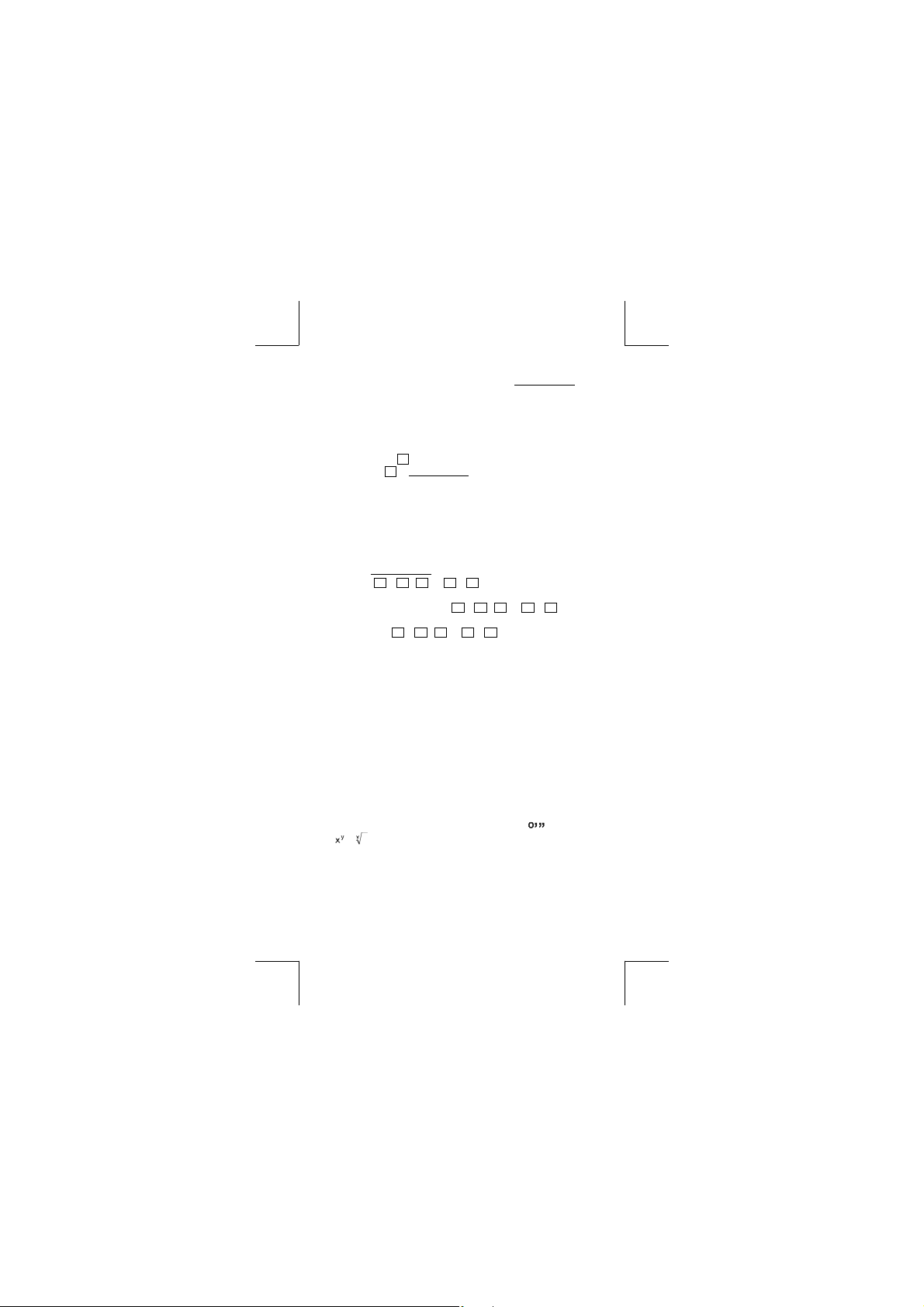
los valores y la expresión desde el principio. Vea Ejemplo 3.
Función de memoria
Memoria Independiente
• Presionar [ M+ ] para adicionar un resultado a la memoria
corriente. Presiona [ 2nd ] [ M– ] para restar el valor de la memoria
corriente. Para revocar el valor en la memoria corriente, presionar
[ 2nd ] [ RCL ] [
[ 0 ] [ STO ] [
(Nota) : Además de presionar tecla [ STO ] para almacenar un
valor, usted también puede asignar valores a la
variable de memoria M con [ M+ ] o [ M– ].
Variable de memoria
• La calculadora tiene nueve variables de memoria para uso
repetido : A, B, C, D, E, F, M, X, Y. Usted puede guardar un
número real en cualquiera una de las nueve variables de
memoria. Vea Ejemplo 5.
* [ STO ] + A
a las variables.
* [ 2nd ] [ RCL ] o [ ALPHA ] +
valor de variable.
* [ 0 ] [ STO ] +
una variable de memoria especifi cada.
* [ 2nd ] [ Mcl ] [ = ] apaga todas las variables.
Pila
Esta calculadora usa áreas de memoria, llamadas “pilas” para almacenar valores temporalmente (pila numérica) y comandos (pila
de comando) según su precedencia durante los cálculos. La pila
numérica tiene 10 niveles y la pila de comando tiene 24 niveles. Un
error de pila (Stk ERROR) ocurre siempre que usted intente realizar
un cálculo que es tan complejo que excede la capacidad de una
pila.
Orden de operaciones
Cada cálculo es ejecutado en el orden siguiente de prioridad :
1) Transformación de las coordenadas.
2) Funciones tipo A que son requeridas entrando valores antes de
presionar la tecla de función, por ejemplo, x
3) ,
4) Fracciones.
5) Formato de multiplicación abreviada delante de las
variables, π.
6) Funciones Tipo B que se requieren presionando la tecla de
función antes de entrar, por ejemplo, sin, cos, tan, sin
–1
tan
M ]. Para apagar la memoria corriente, presiona
M ]. Vea Ejemplo 4.
~ F , M , o X ~ Y le permite almacenar valores
A ~ F , M , o X ~ Y revoca el
A ~ F , M , o X ~ Y apaga el contenido a
2
, , x !, x
, sinh, cosh, tanh, sinh –1, cosh –1, tanh –1, log, ln,10 X ,
-S6-
–1
–1
, cos–1,
.
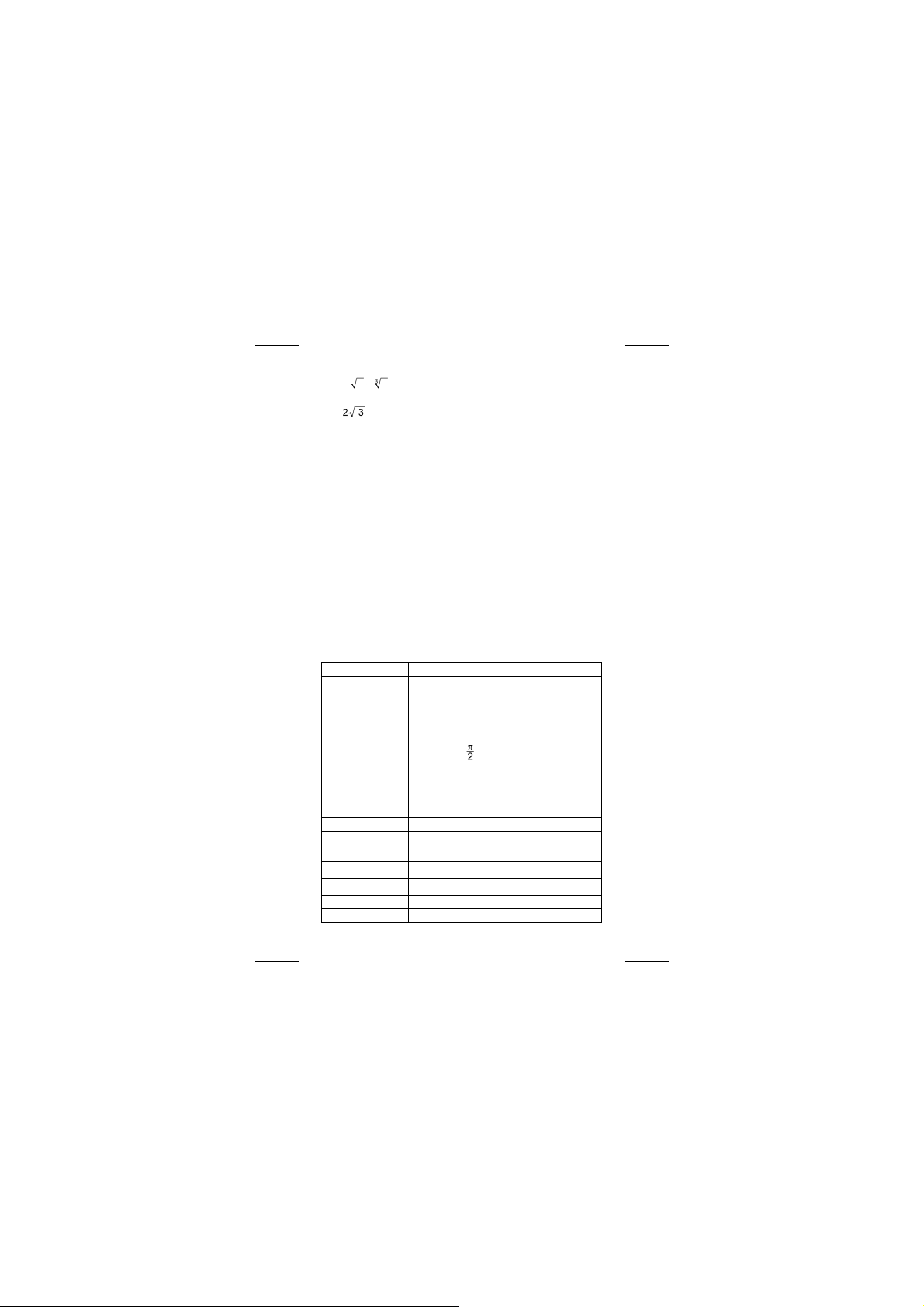
X
e
, , , ( – ).
7) Formato de multiplicación abreviada delante de funciones Tipo
B
, Alog2, etc.

9) x , ÷
10) +, –
• Cuando funciones con la misma prioridad son usadas en
series,la ejecución es realizada de la derecha a la izquierda.
e X ln120→ e X { ln (120 ) }
si no, la ejecución es de la izquierda para derecha.
• Se ejecutan funciones compuestas de la derecha para la
izquierda.
• Cualquier cosa contenida dentro de los paréntesis recibe la
prioridad más alta.
Exactitud y Capacidad
Exactitud del rendimiento : Hasta 10 dígitos.
Calculando dígitos : Hasta 15 dígitos.
En general, cada cálculo razonable es mostrado con mantisa de
hasta 10 dígitos,o mantisa de 10-dígitos más exponente de 2-dígitos
± 99
hasta 10
Números usados como entrada deben estar dentro del intervalo de
la función dada como sigue :
sin x, tan x
cos x
.
Funciones Intervalo de entrada
Deg:0≦| x | ≦4.499999999 x 10
Rad:0≦| x | ≦785398163.3
Grad:0≦| x | ≦4.499999999 x 10
No obstante, para tan x
Deg:| x | ≠90 (2n–1)
Rad:| x | ≠(2n–1)
Grad:| x | ≠100 (2n–1) ( n es un entero)
Deg:0≦ | x |≦4.500000008 x 10
Rad:0≦ | x |≦785398164.9
Grad:0≦| x | ≦5.000000009 x 10
10
10
10
10
sin -1 x, cos -1 x0≦| x | ≦1
sinh x, cosh x 0≦| x | ≦230.2585092
-1
tan
x
tanh x, tanh -1 x
sinh -1 x, cosh -1 x
log x, ln x x >0
x
10
0≦| x | ≦9.999999999 x 10
0≦| x | ≦9.999999999 x 10
0≦| x | ≦4.499999999 x 10
– 9.999999999 x 10
99
– 1
99
99
≦
x ≦ 99.99999999
-S7-
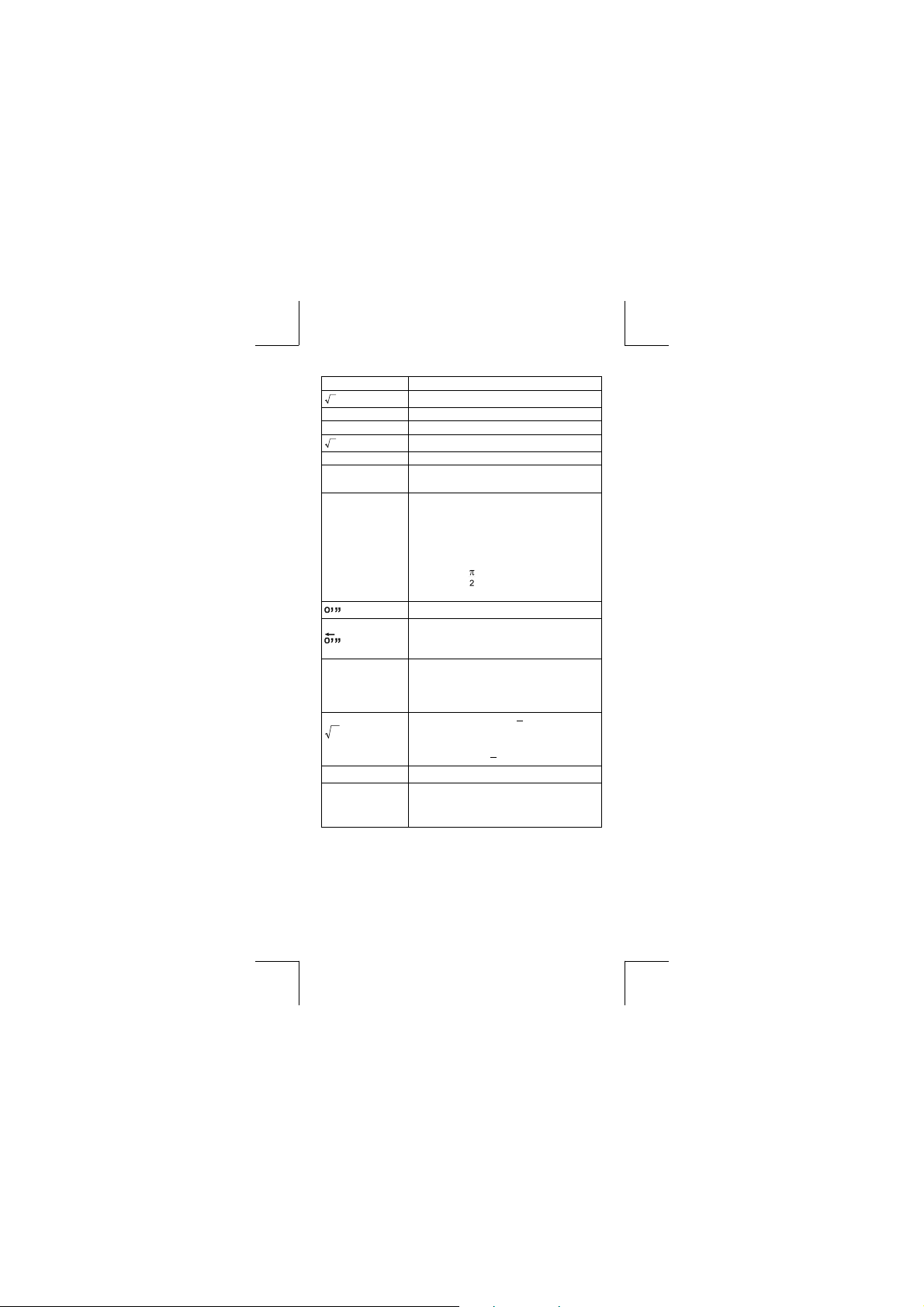
x
e
x
2
x
x –1 | x | < 1 x 10
3
x
– 9.999999999 x 10
0≦x < 1 x 10
| x | < 1 x 10
| x | < 1 x 10
x ! 0≦x≦69 , x es un entero.
Pol ( x, y )
θ)
Rec (r,
| x |, | y | ≦9.999999999 x 10
2
≦
x 2 + y
0≦r ≦9.999999999 x 10
Deg:0≦| x | ≦4.499999999 x 10
Rad:0≦| x | ≦785398163.3
Grad:0≦| x | ≦4.499999999 x 10
No obstante, para tan x
Deg:|θ| ≠90 (2n–1)
99
≦
x ≦ 230.2585092
100
50
100
, x≠0
100
9.999999999 x 10
99
49
99
10
10
Rad:|θ| ≠ (2n–1)
Grad:|θ| ≠100 (2n–1) (n es un entero)
| a | , b, c < 1 x 10
| x | < 1 x 10
Sexagesimal ↔ Transformación Decimal
0
y
x
x
y
0 0
x > 0 : – 1 x 10
x = 0 :y > 0
x < 0 : y = n, 1/(2n+1), n es un entero.
mais – 1 x 10
y> 0 : x≠0, –1 x 10
y = 0: x >0
y < 0:x = 2n+1, I/n, n es un entero.(n≠0)
mais – 1 x 10
nPr, nCr 0≦n≦99, r≦n, n,r son enteros.
SD
(REG)
Condiciones de error
El mensaje de error aparecerá en la visualización y el cálculo adicional se vuelve imposible cuando cualquiera de las condiciones
siguientes ocurre.
Ma ERROR (1) Cuando el resultado de cálculos función excede el
intervalo especifi cado.
| x |<1×1050,| y |<1×1050, | n |<1×10
x
, y
σ
σ
n
n
x
, y
σ
σ
n–1
(2) Usted intentó dividir por 0.
100
, 0≦b, c
100
≦
| x | ≦999999
100 <
y log x < 100
100
< y log | x | <100
1
100
<
x
1
100
<
log | y | <100
x
, xx_ ,yy_ , A, B, r : n ≠ 0
: n ≠ 0,1
n–1
-S8-
59
log y <100
100
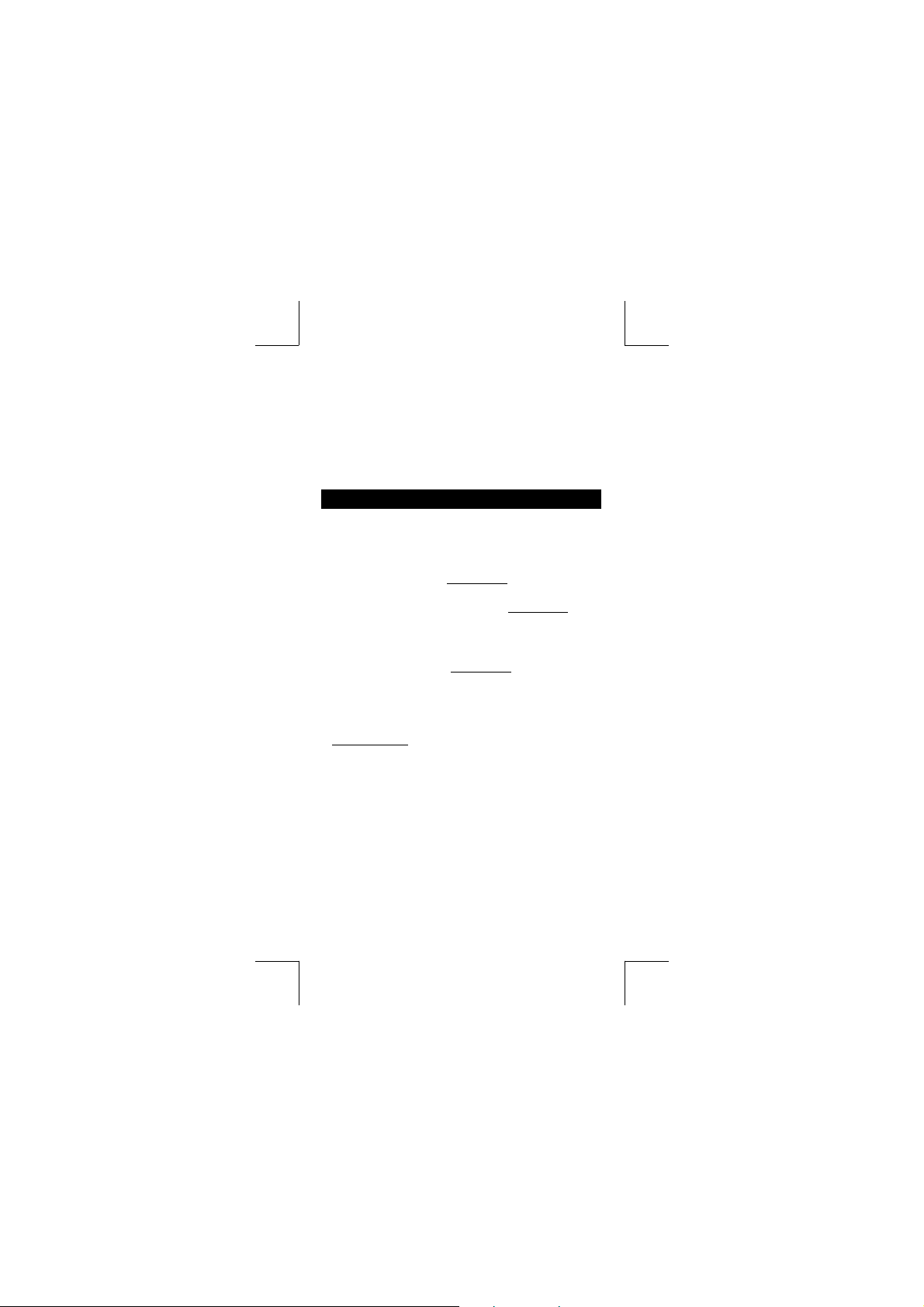
(3) cuando el campo de entrada aceptable de cįlculos
de la función excede el campo especifi cado.
Stk ERROR Capacidad de la pila numérica o pila del operador se
excede.
Syn ERROR Usted intentó realizar un funcionamiento matemático
ilegal.
Para liberar los errores anteriores, por favor presiona la tecla
ON
[
/AC ].
Cálculo Básico
Use el modo COMP para cálculos básicos.
Cálculo aritmético
• Para valores negativos, presionar [ (–) ] antes de entrar el valor;
Usted puede entrar un número en el mantisa y forma exponencial
a través de la tecla [ EXP ] . Vea Ejemplo 6.
• Operaciones aritméticas son realizadas presionando las teclas en
la misma secuencia como en la expresión. Vea Ejemplo 7.
Cálculos de paréntesis
• Operación dentro de paréntesis siempre son ejecutadas primero.
La calculadora puede usar hasta 15 niveles de paréntesis consecutivos en un solo cálculo. Vea Ejemplo 8.
Cálculo de porcentaje
• [ 2nd ] [ % ] divide el número en la visualización por 100.
Usted puede usar esta secuencia llave para calcular porcentajes, adiciones, descuentos, y proporciones de porcentajes.
Vea Ejemplo 9~10.
Formatos de visualización
Esta calculadora tiene los cuatro modos siguientes de notación de
despliegue para el valor del despliegue.
Notación de Norma(Norm) :
Esta calculadora puede desplegar hasta 10 dígitos. Sin em-
bargo, se despliegan automáticamente valores que exceden
este límite en el formato exponencial. Hay dos tipos de
formatos de despliegue exponenciales :
Modo “Norm 1” : 10
Modo “Norm 2” : 10 –9 > | x | , | x | ≧ 10
(Nota) : Todos los ejemplos en este manual muestran resultados de
cálculo usando el modo de “Norm 1”.
Notación de Ingeniería : ( ENG )
–2
> | x | , | x | ≧10
-S9-
10
10
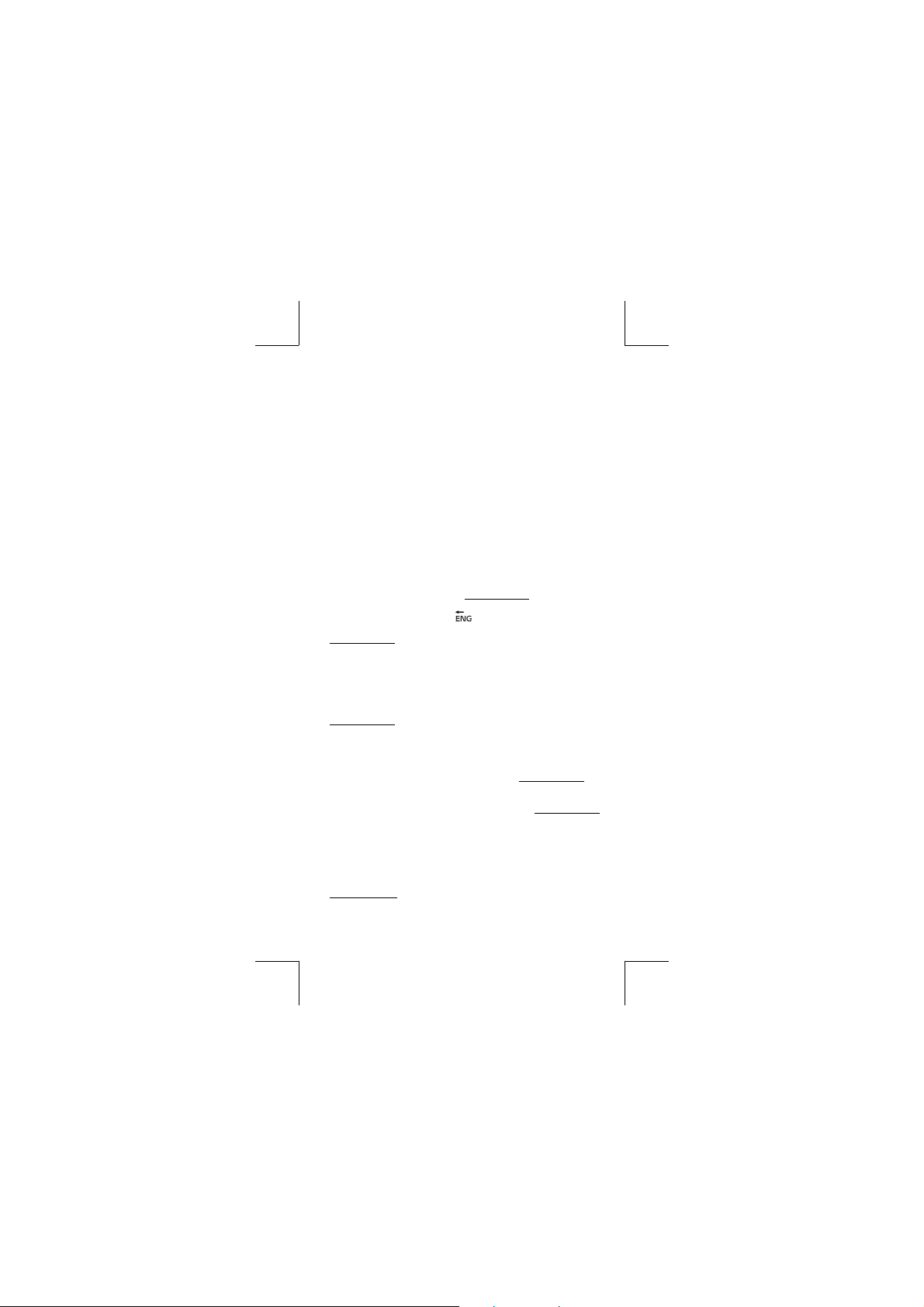
Resultado de cálculo es exhibido usando notación de ingeríadónde
mantisa del valor se despliega con el número de lugares
decimales especifi cados y el exponente es fi jado a un múlti-
plo de 3 para despliegue.
Notación Fija : ( FIX )
El resultado del cálculo se despliega con el número de
lugares decimales especifi cado.
Notación Científi ca : ( SCI )
Resultado del cálculo es exhibido usando notación científi ca
dónde mantisa del valor se despliega con el número de
lugares decimales especifi cado.
• Para notación FIX, SCI, el número de lugares decimales puede
ponerse a cualquier valor entre 0~9. Después de especifi car el
número de posiciones decimales, el valor del despliegue se redondeará al número correspondiente de dígitos y se desplegará.
Cuando ninguna especificación ha sido hecha para el número
de lugares decimales o dígitos signifi cantes, el modo “Norm 1” y
“Norm 2” puede ser ejecutados. Vea Ejemplo 11.
• Apretando [ ENG ] o [ 2nd ] [
ponente para el número desplegado de cambiar en múltiplos de 3.
Vea Ejemplo 12.
• Aun cuando el número de lugares decimales se especifi ca, el
cálculo interior para un mantisa es ejecutado en 15 dígitos para
La calculadora, y el valor de la visualización es almacenado en 10
dígitos. Para concluir esos valores para el número especifi cado
de posiciones decimales, presionar [ 2nd ] [ RND ].
Vea Ejemplo 13.
Función del cálculo continuo
• La calculadora le permite de repetir la última operación ejecutada
presionando tecla [ = ] para cálculo adicional. Vea Ejemplo 14.
• Incluso si los cálculos se concluyen con la tecla [ = ] , el resultado
obtenido puede ser usado para cálculo adicional. Vea Ejemplo 15.
Función de respuesta
• Función de respuesta almacena el resultado calculado más reciente. Es retenido aun que la corriente sea apagada. Una vez
que un valor numérico o una expresión numérica es entrada y
[ = ] es presionado, el resultado es almacenado por esta función.
Vea Ejemplo 16.
(Nota) : Incluso si la ejecución de un cálculo produce un error, no
obstante, Memoria de respuesta retiene su valor actual.
] causará el despliegue del ex-
-S10-
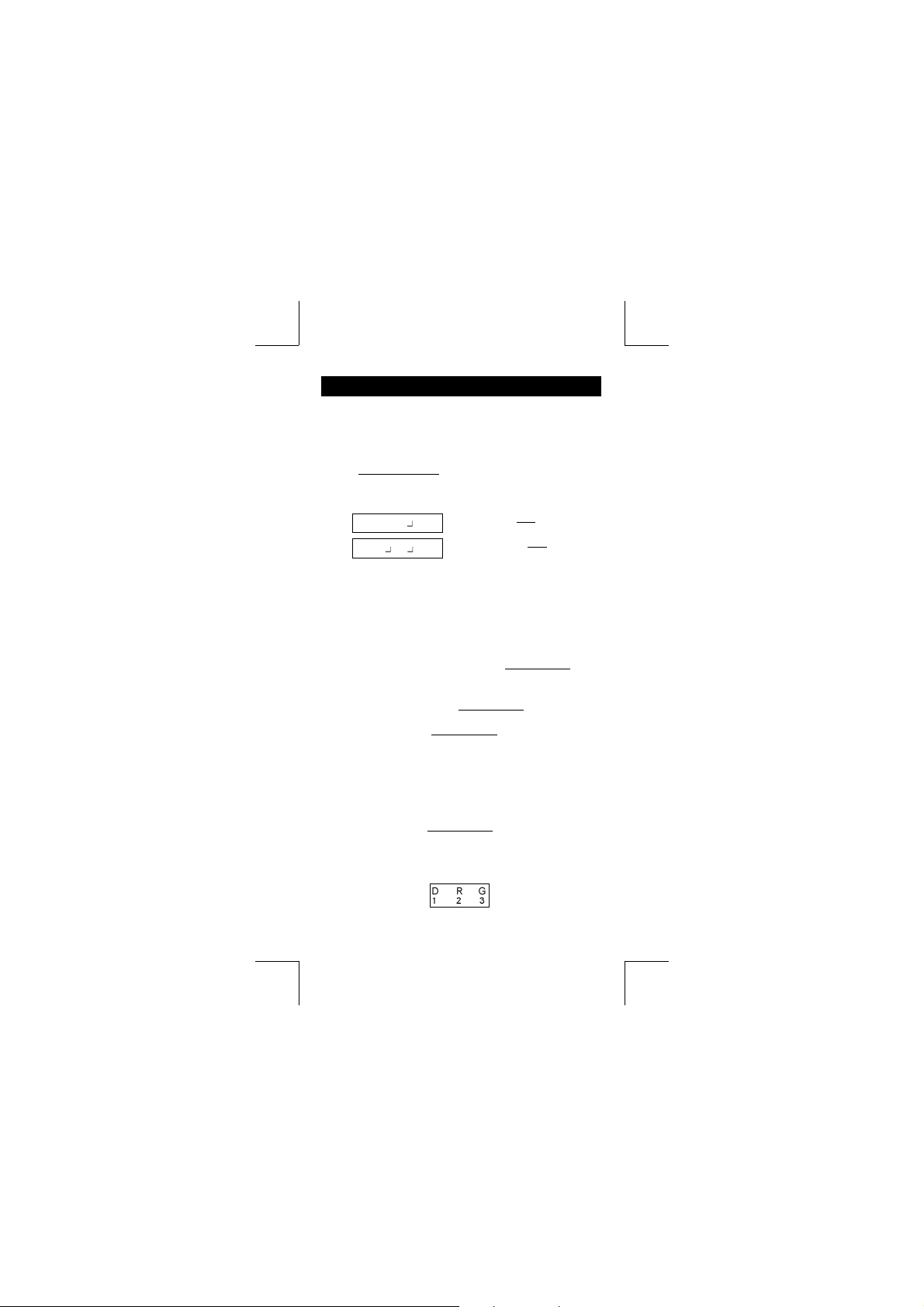
Cálculo Científi ca
Use el modo COMP para cálculos científi cos.
Logaritmos y Antilogaritmos
• La calculadora puede calcular logaritmos y antilogaritmos comunes y naturales usando [ log ], [ ln ], [ 2nd ] [ 10
x
[ e
]. Vea Ejemplo 17~19.
Cálculo
Visualización del valor de fracción es como sigue :
(Nota) : Valores son automáticamente exhibidos en formato deci
• Para entrar un número mixto, entre la parte entera, presionar
[ a
nador; Para entrar una fracción impropia, entre el numerador,
presionar [ a
• Presionando [ 2nd ] [
fracción impropia y viceversa. Para convertir resultado decimal y
fraccionario, presionar [ a
• Cálculos conteniendo ambos fracciones y decimales son calculados en formato decimal. Vea Ejemplo 22.
Las unidades de ángulo (DEG, RAD, GRAD) son establecidas
presionando [ MODE ] para mostrar el menú de ángulo. La relación
entre las tres unidades de ángulo es :
180 ° =
Conversiones de ángulo (Vea Ejemplo 23.) :
1. Cambia las confi guraciones de ángulo predefi nidas
para las unidades que usted quiere convertir.
2. Entre el valor de la unidad para convertir.
3. Presionar [ DRG→ ] para mostrar el menú.
Las unidades que usted puede seleccionar son
de fracción
5
12 Visualización de
56
5 12 Visualización de56
mal siempre que el número total de dígitos de un valor
fraccionario (entero + numerador + denominador + marcas separadoras) excede 10.
b
/c ], entre el numerador, presionar [ a b/c ], y entra el denomi-
b
/c ], y entra el denominador. Vea Ejemplo 20.
d
/c ], el valor mostrado será convertido a la
b
/c ]. Vea Ejemplo 21.
Conversión de unidades de ángulo
π
rad = 200 grad
-S11-
5
12
5
12
x
], and [ 2nd ]
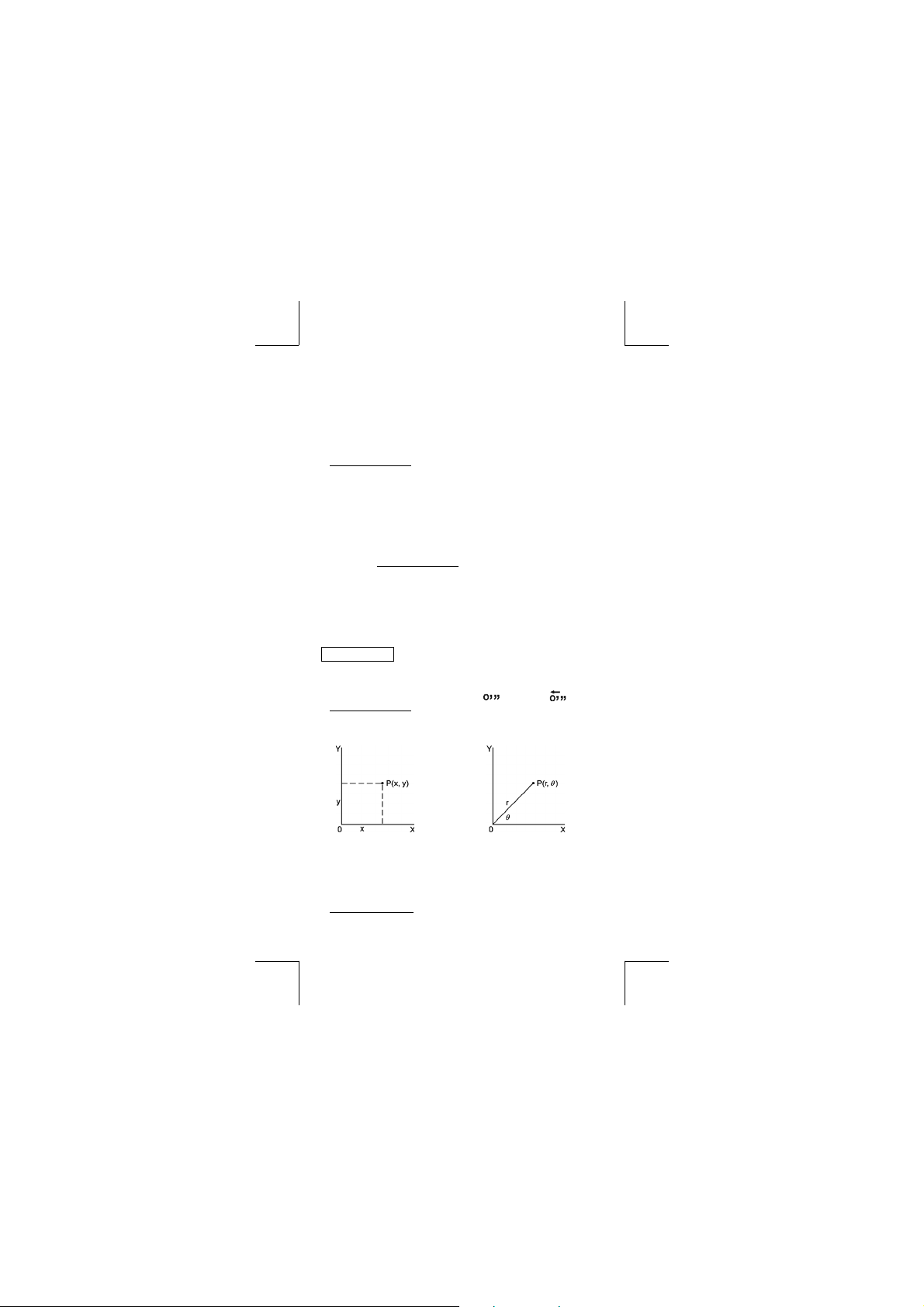
D(grados), R (radianos), G (gradianos).
4. Escoja las unidades de que usted está convirtiendo.
5. Presionar [ = ].
Funciones trigonométricas / Tri. Inversas
• La calculadora proporciona funciones trigonométricas normales
y trigonométricas inversas — sin, cos, tan, sin
Vea Ejemplo 24~26.
(Nota) : Al usar esas teclas, asegúrese que la calculadora
está establecida para la unidad del ángulo que
usted quiere.
Funciones Hiperbólicas / Hip. Inversas
• La calculadora usa [ 2nd ] [ HYP ] para calcular las funciones hiperbólicas y hiperbólicas inversas — sinh, cosh, tanh, sinh
–1
and tanh
. Vea Ejemplo 27~28.
(Nota) : Al usar esas teclas, asegúrese que la calculadora está
establecida para la unidad de ángulo que usted quiere.
Sexagesimal
Notación sexagesimal es como sigue
12
59 45.6
dos,
• La calculadora puede ejecutar la conversión entre números decimales y sexagesimales a través de [ ] y [ 2nd ] [ ].
Vea Ejemplo 29~30.
Transformación de las coordenadas
Coordenadas Rectangulares Coordenadas Polares
↔
Transformación Decimal
Representa 12 Grados, 59 Minutos, 45.6 Segun-
–1
, cos –1 e tan
–1
–1
, cosh –1
.
• La calculadora puede ejecutar la conversión entre las coordenadas rectangulares y coordenadas polares a través de [ ALPHA ]
[ Pol ( ] y [ ALPHA ] [ Rec ( ]. Resultados del cálculo son automáticamente almacenadas en las variables de memoria E y F.
Vea Ejemplo 31~32.
(Nota) : Cuando usando aquéllas teclas, asegúrese que la calcu
x + y i = r (cos θ + i sin θ )
-S12-

ladora está establecida para la unidad del ángulo que
usted quiere.
Probabilidad
• Esta calculadora proporciona las siguientes funciones de proba
bilidad : ( Vea Ejemplo 33~36.)
[ nPr ]
Calcula el número de posibles permutaciones
[ nCr ]
Calcula el número de posibles combinaciones de
[ x! ] Calcula el factorial de un n entero positivo espe-
[ RANDOM ] Genera un número al azar entre 0.000 y 0.999
Otras funciones ( x
• La calculadora también proporciona funciones recíproca ( [ x –1] ),
raíz cuadrada ( [ ] ), raíz cúbica ( [ ] ), raíz universal [ ],
cuadrado ( [ x
Vea Ejemplo 37~40
del elemento n tomando r a cada vez.
elementos n tomando r a cada vez.
cifi cado x , donde x≦69
–1
, , , , x2, x
2
] ), cúbico ( [ x 3 ] ) y exponenciación ( [ x y ] )
3, xy
)
Cálculo de Derivación Standard
Use el modo SD para cálculos de derivación standard.
• Siempre asegúrese de apagar la memoria estadística a través de
[ 2nd ] [ Scl ] antes de ejecutar el cálculo de derivación standard.
• Pueden entrarse los datos individuales usando [ DT ] ; para anular
los datos que acabaron de ser entrados, por favor apriete [ 2nd ]
[ CL ]. Pueden entrarse datos múltiplos del mismo valor usando [
2nd ] [
]. Por ejemplo, para entrar el dato 15 siete veces, apri-
;
ete 15 [ 2nd ] [
• Los valores de las variables estadísticas dependen de los datos
que usted acabó de entrar. Usted puede revocarlos con las
operaciones llaves mostrados en la tabla abajo. Vea Ejemplo 41.
n
[ RCL ] + [ A ]
[ RCL ] + [ B ]
[ RCL ] + [
;
] 7 [ DT ].
C ]
_
x
[ 2nd ] + [ x_ ]
σ
X
[ 2nd ] + [
n
σ
X
[ 2nd ] + [
n-1
σ
X
]
n
σ
X
]
n-1
Cálculo de Regresión
Use el modo REG para cálculos de regresión.
Apriete [ MODE ] 3 para entrar el menú REG y entonces escoja uno
de los seis tipos de regresión apretando el valor de argumento correspondiente, como sigue:
-S13-
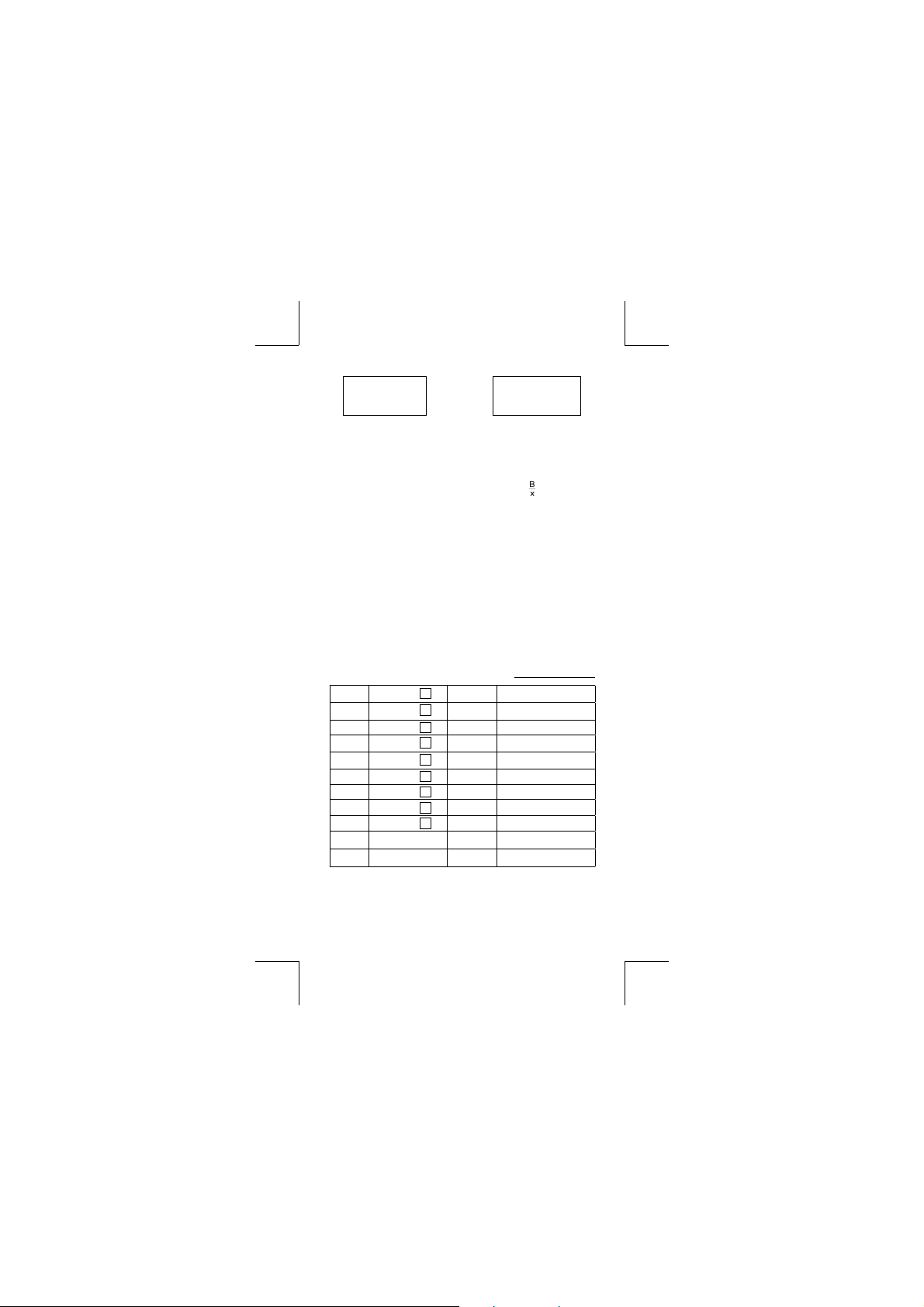
→][
⎯⎯→⎯
←][
⎯⎯⎯←
Pwr Inv Quad
1 2 3
Lin Log Exp
1 2 3
Lin Regresión Lineal y = A + B x
Log Regresión Logarítmica y = A + B lnx
Exp Regresión Exponencial y = A • e Bx
Pwr Regresión de Potencia y = A • x
Inv Regresión de Inverso y = A +
Quad Regresión Quadrática y = A + B x + C x
• Siempre asegúrese de apagar la memoria estadística a través de
[ 2nd ] [ Scl ] antes de ejecutar el cálculo de regresión.
• Pueden entrarse los datos individuales usando [ DT ] ; para anular los datos que usted acabó de entrar, por favor apriete [ 2nd ]
[ CL ]. Pueden entrarse datos múltiplos del mismo valor usando [
2nd ] [
]. Por ejemplo, para entrar los datos 40 y 55 diez veces,
;
,
apriete 40 [
• Los valor de las variables estadísticas dependen de los datos
que usted entró. Usted puede revocarlos a través de operaciones
llaves mostrados en la tabla abajo. Para predecir un valor para x
(o y) dado un valor para y (o x), entre el valor dado, apriete [ 2nd ]
^
[
y
Σ
Σy
Σ
Σ
Σ
Σ
(Nota) : Variable
Regresion Cuadratica.
] 55 [ 2nd ] [;] 10 [ DT ].
] (o [ 2nd ] [
Σ
n
Σ
x
_
x
^
] ), y apriete [ = ] de nuevo. Vea Ejemplo 42~43.
x
2
x
[ RCL ] + [ A ]
[ RCL ] + [
x
[ RCL ] + [
2
y
xy
3
x
[ RCL ] + [ M ] B [ 2nd ] + [ B ]
2
y [ RCL ] + [ X ] C [ 2nd ] + [ C ]
4
[ RCL ] + [ Y ] r [ 2nd ] + [ r ]
x
C ]
[ RCL ] + [ D ]
[ RCL ] + [
[ RCL ] + [
^
[ 2nd ] + [
x
4
Σ
x
σ
X
n
B ]
x
σ
n-1
_
[ 2nd ] + [
y
[ 2nd ] + [
y
σ
E ]
F ]
]
,
n
y
σ
n-1
A [ 2nd ] + [ A ]
^
x
^
y
2
Σ
y son disponibles solamente en
x
[ 2nd ] + [
[ 2nd ] + [
[ 2nd ] + [
[ 2nd ] + [
[ 2nd ] + [
B
2
]
x
σ
n
]
x
σ
n-1
]
y_
]
y
σ
n
]
y
σ
n-1
^
]
x
^
]
y
-S14-
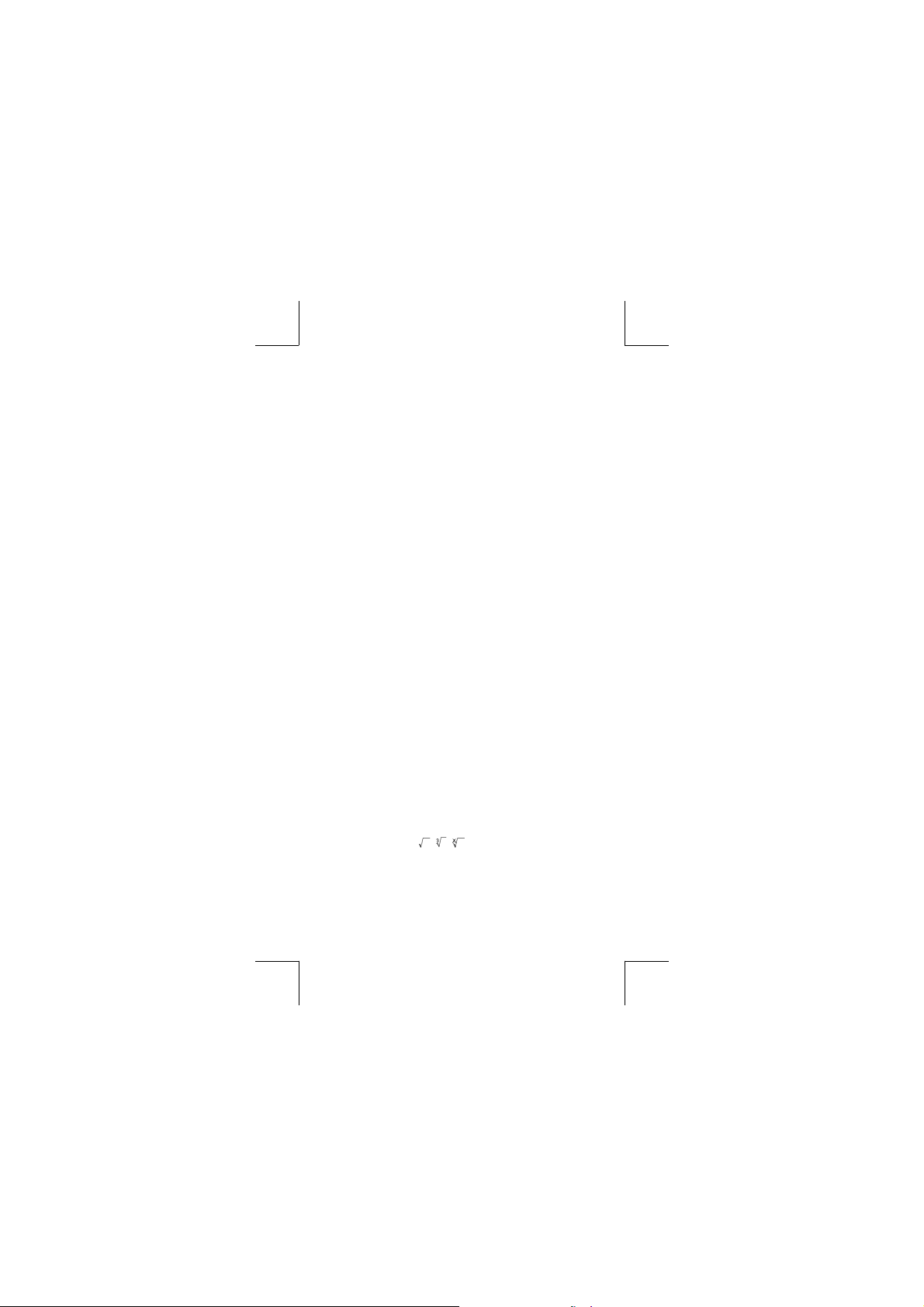
Índice
Guia Geral …………………………………………………………………………… 2
Ligando ou desligando
Substituição de pilha ………………………………………………………….. 2
Função auto desligante ………………………………………………………. 2
Operação de reajuste …………………………………………………………. 2
Ajuste de Contraste ……………………………………………………………. 3
Leitura do mostrador ………………………………………………………….. 3
Antes de começar cálculos ………………………………………………….. 4
Seleção de modo
Usando teclas “ 2nd ” …………………………………………………………. 4
Cursor………………………………………………………………………………. 4
Fazendo correções durante entrada de dados ………………………. 5
Função de Repetição …………………………………………………………. 5
Função de exibição da posição de erro ………………………………… 5
Função de memória …………………………………………………………… 6
Pilha ………………………………………………………………………………… 6
Ordem de operações …………………………………………………………. 6
Precisão e Capacidade ………………………………………………………. 7
Condições de Erro …………………………………………………………….. 8
Cálculo básico …………………………………………………………………….. 9
Cálculo aritmético
Cálculos de parênteses ………………………………………………………. 9
Cálculos de porcentagem …………………………………………………… 9
Formatos de exibição …………………………………………………………. 9
Função de cálculo contínuo ……………………………………………… 10
Função de resposta …………………………………………………………. 10
Calculadora científi ca ………………………………………………………… 10
Logaritmos e Antilogaritmos
Cálculo de fração ………………………………………………………………11
Conversão de unidades de ângulo ………………………………………11
Funções Trigonométricas / Trig. Inversas ……………………………. 12
Funções Hiperbólicas / Hip. Inversas ………………………………….. 12
Sexagesimal ↔ Transformação Decimal …………………………….. 12
Transformação de coordenadas ………………………………………… 12
Probabilidade ………………………………………………………………….. 13
Outras funções ( x–1, , , , x2, x
Cálculo de Derivação Standard ………………………………………….. 13
Cálculo de regressão …………………………………………………………. 13
……………………………………………………….. 2
………………………………………………………………. 4
………………………………………………………………. 9
………………………………………………. 10
3, xy
) ………………………….. 13
-P1-
Loading…
Хорошее руководство по эксплуатации
Законодательство обязывает продавца передать покупателю, вместе с товаром, руководство по эксплуатации Citizen SR-270N. Отсутствие инструкции либо неправильная информация, переданная потребителю, составляют основание для рекламации в связи с несоответствием устройства с договором. В законодательстве допускается предоставлении руководства в другой, чем бумажная форме, что, в последнее время, часто используется, предоставляя графическую или электронную форму инструкции Citizen SR-270N или обучающее видео для пользователей. Условием остается четкая и понятная форма.
Что такое руководство?
Слово происходит от латинского «instructio», тоесть привести в порядок. Следовательно в инструкции Citizen SR-270N можно найти описание этапов поведения. Цель инструкции заключается в облегчении запуска, использования оборудования либо выполнения определенной деятельности. Инструкция является набором информации о предмете/услуге, подсказкой.
К сожалению немного пользователей находит время для чтения инструкций Citizen SR-270N, и хорошая инструкция позволяет не только узнать ряд дополнительных функций приобретенного устройства, но и позволяет избежать возникновения большинства поломок.
Из чего должно состоять идеальное руководство по эксплуатации?
Прежде всего в инструкции Citizen SR-270N должна находится:
— информация относительно технических данных устройства Citizen SR-270N
— название производителя и год производства оборудования Citizen SR-270N
— правила обслуживания, настройки и ухода за оборудованием Citizen SR-270N
— знаки безопасности и сертификаты, подтверждающие соответствие стандартам
Почему мы не читаем инструкций?
Как правило из-за нехватки времени и уверенности в отдельных функциональностях приобретенных устройств. К сожалению само подсоединение и запуск Citizen SR-270N это слишком мало. Инструкция заключает ряд отдельных указаний, касающихся функциональности, принципов безопасности, способов ухода (даже то, какие средства стоит использовать), возможных поломок Citizen SR-270N и способов решения проблем, возникающих во время использования. И наконец то, в инструкции можно найти адресные данные сайта Citizen, в случае отсутствия эффективности предлагаемых решений. Сейчас очень большой популярностью пользуются инструкции в форме интересных анимаций или видео материалов, которое лучше, чем брошюра воспринимаются пользователем. Такой вид инструкции позволяет пользователю просмотреть весь фильм, не пропуская спецификацию и сложные технические описания Citizen SR-270N, как это часто бывает в случае бумажной версии.
Почему стоит читать инструкции?
Прежде всего здесь мы найдем ответы касательно конструкции, возможностей устройства Citizen SR-270N, использования отдельных аксессуаров и ряд информации, позволяющей вполне использовать все функции и упрощения.
После удачной покупки оборудования/устройства стоит посвятить несколько минут для ознакомления с каждой частью инструкции Citizen SR-270N. Сейчас их старательно готовят или переводят, чтобы они были не только понятными для пользователя, но и чтобы выполняли свою основную информационно-поддерживающую функцию.
