Скачать файл PDF «D-Link DGS-1024D Инструкция по эксплуатации» (464 Kb)
Популярность:
3397 просмотры
Подсчет страниц:
41 страницы
Тип файла:
Размер файла:
464 Kb
Google Ads:
-
Страница 1
D-Link ™ DGS-1016D DGS-1024D 16/24-Port 10/100/1000Mbps Gigabit Ethernet Switch Manual Building Networks for People RECYCLABLE (November 2005) P/N: 6DGS1024D.02G[…]
-
Страница 2
D-Link DGS-1016D/DGS-1024D Unmana ged Gigabit Ethernet Switch ii Information in this docum ent is subject to change without notice. © 2005 D-Link Computer Corpor at ion. All righ ts reserved. Reproduction in an y manner whatsoever without th e written permission of D-Link Computer Corporation is strictly forbidd en. Trademarks u sed in this tex t:[…]
-
Страница 3
CONTENTS PREFACE IV N OTES , N OTICES , AND C AUTIONS …………………………………………………… IV S AFETY I NSTRUCTIONS …………………………………………………………………… V Safety Cau tions ……………………………………………………………………….. v General Precautions for R […]
-
Страница 4
D-Link DGS-1016D/DGS-1024D Unmana ged Gigabit Ethernet Switch iv Preface The DGS-1016D/DGS-1024D Manual is divided into sections that describe the system installation and operating inst ructions with examples. Section 1, Introduction — A description of the physical features of the Switch, including LED indicators, ports and panel descriptions. Sect[…]
-
Страница 5
D-Link DGS-1016D/DGS-1024D Unmana ged Gigabit Ethernet Switch v Safety Instructions Use the fol lowing sa fety guidel ines to ensur e your ow n personal safety and to help protect your system from potential damage. Th rougho ut th is safet y section , the ca utio n ico n ( ) i s u sed to in dicat e caut ions and precaut io ns that y ou need to revi[…]
-
Страница 6
D-Link DGS-1016D/DGS-1024D Unmana ged Gigabit Ethernet Switch vi Safety Instructions (continued) • To help avoid damaging y our system, be sure the voltage selection Switch (if provided) on the power supply is set to match th e power available at your location: – 115 volts (V)/60 her tz (Hz) in most of North and South America and some Far Easte[…]
-
Страница 7
D-Link DGS-1016D/DGS-1024D Unmana ged Gigabit Ethernet Switch vii General Precautions for Rack- Mountable Products • Observe the following precautions for rack stab ility and safety. Also refer to the rack installation documentation accompanying the sy stem and the rack for specific caution statements and procedures. • Systems are considered to[…]
-
Страница 8
D-Link DGS-1016D/DGS-1024D Unmana ged Gigabit Ethernet Switch viii Safety Instructions (continued) • Always load the rack fro m th e bottom up, and load the heavie st item in the rack first. • Make sure that the rack is level and stab le before extending a component from the rack. • Use caution when pressing the component rail release latches[…]
-
Страница 9
D-Link DGS-1016D/DGS-1024D Unmana ged Gigabit Ethernet Switch ix Protecting Against Electrostatic Discharge Static electricity can harm de licate components inside your syst em. To prevent static dam age, discharge static electricity from your body before you to uch any of the electronic components, such as the microprocessor. You can do so by peri[…]
-
Страница 10
10 SECTION 1 Introduction Switch Description Switch Features Ports Front-Panel Components LED Indicators Power Input on Rear Panel Switch Description The 16-port D GS-1016D and 24-port DGS-10 24D Switches prov ide dedicated 10, 100 or 1000 Mbps Ethe rnet bandwidth on each port. The ports will automatically detect the sp eed, duplex and MDI/MDIX sta[…]
-
Страница 11
11 Switch Features The DGS-1016 D 16-Port and DGS-1024D 24-p ort Switches do n ot require any managem ent. Both Switc hes are designed for ea sy installati on, flexibility and high perfo rmance. Connect devices to the Switch as the scale and volume of netw ork traffic i ncrease s. • Sixteen (DGS-1016 D) or twen ty-four (DG S-1024D) 10/100/10 00 M[…]
-
Страница 12
12 Gigabit Ethernet Technology Gigabit Ethernet is an extension of IEEE 802.3 Ethernet utilizing the same packet structur e, format, an d support f or CSMA/C D protocol , full dupl ex, flow control , and mana gement obj ects, but with a tenf old increase in theoretical through put over 100-Mbps Fast Ethernet and a hundredfo ld increase over 10-Mbps[…]
-
Страница 13
13 which pac kets from va rious appli cations are m apped to and assigned a priority. The illustratio n below show s how 802.1P priority qu euing is implemented on t he Switch. The eight IEEE 802.1P priority levels defined by the standard are mapped t o the four class queues used i n the Switch. Mapping QoS on the S witch The picture above shows th[…]
-
Страница 14
14 • Priority 7 i s assigned t o the Swit ch’s Q3 que ue. The Switch uses strict priority for Scheduling. Strict priorit y-based scheduling, any packets residing in t he highe r priority q ueues are tran s- mitted first.[…]
-
Страница 15
15 Front-Panel Components Note: The Switch illustration s used for this manual depict only the model DGS-1016D Switch . On the front panel of the Switch you will see the following. • LED status indicators • 16 Auto-Negotiating 10/100/1000 Mbps ports on th e DGS-1016D • 24 Auto-Negotiating 10/100/1000 Mbps ports on th e DGS-1024D Front Panel V[…]
-
Страница 16
16 Cable Diagnostic Upon booti ng up the Swit ch, a Cable Diagnostic is used to detect th ree problems that may prevent successful connection. This feature operates only on ports that are connected to 1000Mbps devices. If there are problem s on a port c onnected to a Gigabit Et hernet de vice (1000Mbps ), try restarting the Swi tch and watch the sp[…]
-
Страница 17
17 LED Indicator Description Power This lights green while the Switch is receiving power. Link/Act A steady green light indicates the corresponding port is conn ected a nd a valid link is established. This will blink green when there is activity on the port. 100Mbps/1000Mbps The speed in dicator will light green if the corresponding port is conn ec[…]
-
Страница 18
18 Power Input on Rear Panel The power cable connection i s located on th e rear panel of the Switch. Switch power input is provided by and internal universal power sup ply (100-240VA C : 12V/3.3A). The AC power connector is a standa rd three-pronged connector that supports the power c ord. Please see the Power On section below for instructions on […]
-
Страница 19
19 SECTION 2 Inst allation Package Contents Before You Connect to the Networ k Installing the Switch Power On Package Contents Open the shipping carton of the Switc h and carefully unpack its contents. The carton should con tain the following items: • One DGS-1016 D 16-Port/DGS-10 24D 24-Port 10/100/10 00BASE-T Gi gabit Ether net Switch • Four […]
-
Страница 20
20 Before You Connect to the Network The site where you install the Switch may greatly affect its performance. Please follow these guidelines fo r setting up the Switch. • Install the Switch on a sturdy, le vel surface that can support at least 3 kg (6.6 lbs) of weight. Do not place heavy objects on the Switch. • The power outlet should be with[…]
-
Страница 21
21 Mounting the Switch on a Rack The DGS-1016D/1024D can easily be mounted on a rack. Two m ounting ears are provided for this purpose. M ake sure that the front panel i s exposed in orde r to view the LEDs. Please re fer to the following illustrations: Mounting the S witch to a Rack 1. Attach the ears to each side of the Switch, using the s crew-h[…]
-
Страница 22
22 Attaching the Rubber Feet Use rubber fee t provided. Pos ition and a pply rubber feet to the underside of the DGS-101 6D/1024D Switch . Attaching the Rubber Feet Provide for Adequate Ventilation CAUTION: Do not place any device on top of Switch, or place the Switch on top of any device or object that will block the free flow of air through the v[…]
-
Страница 23
23 Power On To power on the Switch, Plug-in the female connector of th e provided power cord into this so cket, and the male side of the co rd into a suitable power source. After the Switch is powered on, the LED indicators will blink briefly while the system resets. Power Failure As a precaution, in the ev ent of a power failure, unplug the Switch[…]
-
Страница 24
24 Section 3 Connecting the Switch Switch to End Node Switch to Hub or Switch Connecting to a Server Cable Quality For all connections to the Switch, use these rules to determine the • For connections to 10B AS E- T and 100B ASE-TX devices, use Category 5 or 5e UTP/ ST P c abl e. • For connections to 1000 BASE- T and 100BASE-TX dev ices, us e C[…]
-
Страница 25
25 Switch to End Node End nodes include PCs outfitted with a 10, 100 or 1000 Mbps RJ-45 Ethernet/Fast Ethernet Network Interface Card (NIC) and Ether net ready routers. Use standard Ethe rnet cable to connect the Switch to en d nodes. Switch ports will automatically adjust to the hardware characteristics (MDI-II/MDI- X, speed, du plex) of th e devi[…]
-
Страница 26
26 Switch to Hub or Switch Connect to anothe r switch or hub Observe the guidelines for cab le quality stated at the beginning of this section. The Link/Act LEDs for each port l ights green when the li nk is valid.[…]
-
Страница 27
27 Connecting to Network Backbone or Server Any port may be used to u plink the S witch to a netwo rk backbone or network serve r. When li nking to a 10000BASE-T device the p ort operates in full duplex mode. Connection to a Serv er Observe the guidelines for cab le quality stated at the beginning of this section. The Link/Act LEDs for each port l […]
-
Страница 28
28 Appendix T echnical S pecifications General Standards: IEEE 802.3 10BASE-T IEEE 802.3u compliance IEEE 802.3ab compliance IEEE 802.1p compliance Half or Full-Duplex operations at 10/100Mbps Full-Duplex operations at 100 0Mbps IEEE 802.3x Flow Control supports for Full Duplex Support back pressure for Half-Dupl ex operation Protocol: CSMA/CD Data[…]
-
Страница 29
29 Physical and Environmental AC Inputs: 100~240VAC; 12V/3.3A Internal universal power suppl y Power Consumption: 30.2 watts maximum Fans 1 Built-in 40 x 40 x 10 mm Fans Operating Temperature: 32 ° F ~ 104F ° (0 ° C ~ 40 ºC) Storage Temperature: 14 ° F ~ 158 ° F (-10 ° C ~ 70 ° C) Humidity: 5% ~ 95% RH, non-condensi ng Dimensions: 11.02 in.[…]
-
Страница 30
30 Performance Transmission Method: Store-and-for ward RAM Buffer: DGS-1016D Supports 340KB RAM per devi c e DGS-1024D Supports 500KB RAM per devi ce Filtering Address Table: 8K MAC address per device Packet Filtering/ Forwarding Rate: Full wire speed MAC Address Learning: Self-learning, auto-aging Jumbo Frame 9.6 KB ytes support[…]
-
Страница 31
31 Glossary 1000BASE-LX – A short laser wavele ngth on multimode fibe r optic cable f or a maximum length of 550 m eters. 1000BASE-SX – A long wavelength for a «long haul» fiber optic cable for a maximum length of 10 kilometers. 100BASE-FX – 100Mbps Ethernet im plementation over fiber. 100BASE-TX – 100Mbps Ethernet implementati on[…]
-
Страница 32
32 CSMA/CD – Channel access method used by Ethe rnet and IEEE 802.3 standards, in which devices transmit only after finding the da ta channel clear for some period of tim e. When two devices transmit simultaneously, a collision occurs and the colliding devices delay their retransm issions for a random amount of tim e. data center sw itching – T[…]
-
Страница 33
33 protocol – A set of rules for communication betw een devices on a network. The rules dictate format, timing, seque ncing, and error control. resilient link – A pair of ports that can be config ured so that one will take over data transmission should the other fail. See also main port and standby p ort . RJ-45 – Standard 8-wire connectors f[…]
-
Страница 34
34 USA Warranty and Registration Information Subject to the terms and conditions set forth herein, D-Link Systems, Inc. (“D-Link”) provides this Limited warranty for its product only to the pers on or entity that originally purchased the product from: • D-Link or its authorized reseller or distributor and • Products purchased and delivered […]
-
Страница 35
35 date of original retail purchase of the Software for a period of ninety (90) days (“Warranty Period”), provided th at the So ftware is properly installed on approved hardware and operated as contemplated in its documentation. D-Link further warrants that, during the Warranty Period, the magnetic media on which D-Link delivers the Software wi[…]
-
Страница 36
36 and shipped to D-Link Systems, 17595 Mt. Herr man Street, Fountain Valley, CA. 92708. D-Link will not be held responsible for any packages that are lost in transit to D-Link. The repaired or replaced packages will be shipped to the customer via UPS Ground or any common carrier selected b y D-Link, with shipping charges prepaid. Expedited shippin[…]
-
Страница 37
37 OF THE PRODUCT, INCONVENIENCE OR D AMAGES OF ANY CHARACTER, WHETHER DIRECT, SPECIAL, INCIDENTAL OR CONSEQUENTIAL (INCLUDING, BUT NOT LIMITED TO, DAMAGES FOR LOSS OF GOODWILL, LOSS OF REVENUE OR PROFIT, WORK STO PPAGE, COMPUTER FAILURE OR MALFUNCTION, FAILURE OF OTHER EQUIPMENT OR COMPUTER PROGRAMS TO WHICH D-LINK’S PRODU CT IS CONNECTED WITH, […]
-
Страница 38
38 Trademarks: D-Link is a registered trademark of D-Link Systems, Inc. Othe r trademarks or registered trademarks are the prop erty of their respective manufacturers or owners. Copyright Statemen t: No part of this publication or documentation accompanying this Product may be reproduced in any form or by any means or used to make any derivative su[…]
-
Страница 39
39 Register online y our D-Link product at htt p://support.dlink.c om/register/[…]
-
Страница 40
International Offices U.S.A 17595 Mt. He rrm ann Street Fountain Va lley, CA 927 08 TEL: 1-800-326-1688 URL: www.dlink .com Canada 2180 Winst on Park Driv e Oakville, O ntario, L 6H 5W1 Canada TEL: 1-905-829 5033 FAX: 1-905-8295 223 URL: www.dlin k.ca Europe (U. K.) 4 th Floor, Meri t House Edgware Road, Colindale London NW9 5AB U.K. TEL: 44-20-873[…]
-
Страница 41
International Offices Poland Budynek Aur um ul. Wa lic-w 11 PL-00-851 Warszawa Poland TEL : +48 (0) 22 583 92 75 FAX: +48 (0) 22 5 83 92 76 URL: www.dlink .pl Hungary R-k-czi-t 70- 72 HU-1074 Budapest Hungary TEL : +36 (0) 1 461 30 00 FAX: +36 (0) 1 461 30 09 URL: www.dlink .hu Singapore 1 Internation al Business Park #03-12 The Sy nergy Singapore […]
Коммутаторы D-link представляют собой устройства, которые имеют хороший функционал, гарантирующий качественную передачу видео в режиме реального времени, расширенные диагностики кабеля, умеют работать с VoIP и системами видеонаблюдения, управляются через веб-интерфейс, telnet-интерфейс и через фирменную утилиту SmartConsole.
Устройства особенно удобны для нужд предприятий малого и среднего уровня. В данной ознакомительной статье рассматриваются вопросы первичной настройки и базовых функций коммутаторов D-link SmartPro серии DES/DGS.
РЕГИСТРАЦИЯ В WEB-ИНТЕРФЕЙСЕ УПРАВЛЕНИЯ
Чтобы начать настройку коммутатора – запустите браузер, установленный на компьютере и укажите IP-адрес, который определен для устройства.
URL в адресной строке должен выглядеть следующим образом: http://123.123.123.123, где вместо чисел 123 необходимо вставить реальный IP-адрес коммутатора.
По умолчанию коммутатор имеет IP адрес 10.90.90.90
На открывшейся странице нажмите Login. Откроется окно аутентификации
Оставьте поля User Name (Имя пользователя) и Password (Пароль) незаполненными и нажмите ОК. Это позволит зарегистрироваться в пользовательском Web-интерфейсе.
В разделе System в пункте password задайте пароль для администратора.

Рисунок 1 – Страница установки пароля
НАСТРОЙКА СЕТИ
В пункте System Settings в разделе ip-information зададим коммутатору статический ip-адрес. В разделе System Information корректное имя устройства. Для применения параметров нажмите apply. Пример заполнения см. ниже:

Рисунок 2 – Страница внесение данных сети
Для настройки сети по DHCP, в том же разделе, выставите соответствующий пункт.При необходимости возможно настроить имя хоста и выставить число попыток назначения ip-адреса. Для этого в поле DHCP Option 12 State выставите значение Enabled и заполните соответствующие поля.
НАСТРОЙКА VLAN
Заходим в настройки коммутатора, в меню слева выбираем раздел VLAN -> 802.1Q VLAN и переведем в состояние enabled.

Рисунок 3 – Страница активации и добавления виртуальной сети
Для создания нового влана нажмите Add.
В поле VID прописываем идентификатор, т.е. номер влана, а в поле VLAN Name — его имя.

Рисунок 4 – Страница конфигурации портов виртуальной сети
Теперь обратитесь на таблицу с портами. Если вам надо просто добавить порт в виртуальную сеть, то напротив его номера ставим галку «Untagged». Если нужно, чтобы сеть уходила через транковый порт на другой коммутатор (Uplink/Downlink порты), то напротив этого порта ставим галку «Tagged». Нажимаем кнопку «Apply».Готово, созданная нами виртуальная сеть добавлена.
Для сохранения изменений во вкладке меню Save выберете Save Configuration.

Рисунок 5 – Сохранение параметров коммутатора
Первоначальная настройка завершена.
ТЕХНОЛОГИЯ PoE
D-link коммутаторы, рассматриваемые в данной статье, оснащены технологией PoE. Что же это такое, и для чего нужно?

Рисунок 6 – Устройства, поддерживающие подключение по технологии РоЕ
PoE (Power over Ethernet) – технология, позволяющая подавать электропитание устройствам в сети по витой паре стандарта Ethernet. Данная технология используется для ip-телефонии, ip-камер и других устройств с целью исключения использования дополнительного кабеля питания. Технология не оказывает негативного влияния на качество передачи данных.
Данная технология обладает рядом преимуществ:
- Подключение в местах с ограниченным доступом.
- Подключение устройств при ограниченном количестве розеток на рабочих местах, число которых регулируется стандартами ИТ-безопасности.
- Позволяет управлять устройством (включать, выключать и перезагружать по питанию в случаях зависания, обновления или другой необходимости).
- PoE относится к слаботочным сетям. Максимальное напряжение, которое может выдаваться с одного порта, не превышает 60 вольт.
Настройки PoE в D-link расположены на следующих страницах раздела PoE:
1. PoE Global Settings

Рисунок 7 – Страница глобальных настроек РоЕ
Отображает текущий статус PoE, потребляемую и оставшуюся мощность, процент потребляемой мощности системы.
System Power Threshold: настраиваемый вручную порог мощности PoE 7,1 ~ 72 Вт.
Power Shut Off Sequence: определяет метод, используемый для отключения питания.
System Power Status: отображает состояние питания системы устройства:
- Total PoE Power Budget: отображает общий бюджет мощности PoE коммутатора.
- Power Used: отображает текущую используемую мощность PoE.
- Power Left: отображает остаточную мощность PoE
2. PoE Port Settings

Рисунок 8 – Страница настройки портов РоЕ
В таблице портов отображается состояние PoE, Port State, Priority, Power Limit, Power (W), Voltage(V), Current (mA), Classification, Status.
Вы можете выбрать From Port / To Port для управления PoE функциями порта устройства . Устройство автоматически отключит порты, если ток порта превысит 375 мА в режиме 802.3af.
From Port / To Port: указывает функцию PoE порта или портов.
State: выберите «Включено» или «Отключено».
Priority: настройте приоритет источника питания как «Low», «Normal» или «High» для назначенных портов.
Power Limit: функция позволяет вручную устанавливать ограничение мощности тока, передаваемого на PD.
Для защиты коммутатора и подключенных устройств функция power limit отключит PoE порта при перегрузке питания. Выберите «Class 1», «Class 2», «Class 3» или «Auto» для ограничения мощности.
Для применения настроек нажмите Apply.
Таким образом технология PoE обладает широкими коммуникационными возможностями, которые позволяют создавать сети с оборудованием разного типа и предназначения.
ВСТРОЕННЫЕ СРЕДСТВА ДИАГНОСТИКИ И СТАТИСТИКИ
В данном разделе рассматриваются возможности использования коммутаторов в части сбора статистической информации и диагностики кабеля.
Коммутаторы EasySmart приспособлены для сбора статистики как успешных, так и ошибочных пакетов данных. Ошибки на порту указывают на физические проблемы с кабелем или плохое соединение с коннектором. Коммутаторы данной серии позволяют провести раздельную диагностику кабелей, подключенных к портам. Для Для просмотра диагностики необходимо перейти в раздел «L2 Features» и открыть страницу «Cable diagnostics». Результаты диагностики приводятся для каждой пары подключенного кабеля.
По результатам диагностики выводятся следующие сообщения:
- OK – исправное состояние;
- Short in Cable – короткое замыкание;
- ЭOpen in Cable – кабель поврежден или не подключён на другой стороне;
- Mismatched – возникли ошибки при диагностике, требуется перезапустить тест на том же порту;
- Line Driver – обнаружено высокое электрическое сопротивление на другой стороне кабеля;
- Cable Fault Distance (meters) – расстояние от порта коммутатора до поврежденного участка (при длине кабеля менее 2 метров будет сообщение об отсутствии кабеля «No Cable»);
- Cable Length (meter) – при исправном кабеле (результат «OK») отобразит общую длину подключенного к порту кабеля
Страница статистики «Statistics» в настраиваемых коммутаторах WebSmart доступна в разделе «Monitoring». При нажатии на номер порта отображается его более подробная статистика.

Рисунок 9 – Страница статистики портов коммутатора
Подробная статистика порта отображается в следующих значениях счетчиков:
- «OutOctets» – количество переданных байтов;
- «OutUcastPkts» – количество переданных одноадресных пакетов;
- «OutNUcastPkts» – количество переданных многоадресных пакетов;а
- «OutErrors» – количество ошибок передачи;
- «LateCollisions» – количество случаев, когда коллизия зафиксирована после того, как в канал связи уже были переданы первые 64 байт (slotTime) пакета;
- «ExcessiveCollisions» – количество фреймов, которые не были переданы из-за избыточного количества коллизий;
- «InternalMACTransmitErrors» – количество фреймов, которые не были переданы успешно из-за внутренней ошибки передачи на уровне MAC;
- «InOctets» – количество принятых байтов;
- «InUcastPkts» – количество принятых одноадресных пакетов;
- «InNUcastPkts» – количество принятых многоадресных пакетов;
- «InDiscards» – количество пакетов, отклоненных в результате сбоя выделения памяти, или в результате сбоя контрольной суммы;
- «InErrors» – количество ошибок приема;
- «FCSErrors» – количество принятых фреймов с количеством байт, соответствующим длине, но не прошедших проверку контрольной суммы (FCS);
- «FrameTooLongs» – количество принятых пакетов с превышением максимально допустимого размера кадра;
- «InternalMACReceiveErrors» – количество фреймов, которые не были приняты успешно из-за внутренней ошибки приема на уровне MAC.
Страница диагностики «Cable Diagnostics» также доступна в разделе «Monitoring».

Рисунок 10 – Страница диагностики
Также в разделе «Monitoring» расположена страница системного лога «System Log». Для сохранения файла на компьютере, из списка выпадающего меню «Save», – выберите пункт «Save Log». Для сохранения файла нажмите кнопку «Backup Log». В результате будет сохранён текстовый файл «systemlog.log».
Таким образом мы провели первичную настройку коммутатора D-link, рассмотрели принцип работы технологии PoE и ее настраиваемые параметры на устройстве, ознакомились со встроенными инструментами диагностики и статистики.
Эти и другие настройки для наших клиентов мы осуществляем в рамках ИТ-аутсорсинга.
-
Page 1: D-Link DGS-1024D
D-Link ™ DGS-1016D DGS-1024D 16/24-Port 10/100/1000Mbps Gigabit Ethernet Switch Manual Building Networks for People RECYCLABLE (November 2005) P/N: 6DGS1024D.02G[…]
-
Page 2: D-Link DGS-1024D
D-Link DGS-1016D/DGS-1024D Unmana ged Gigabit Ethernet Switch ii Information in this docum ent is subject to change without notice. © 2005 D-Link Computer Corpor at ion. All righ ts reserved. Reproduction in an y manner whatsoever without th e written permission of D-Link Computer Corporation is strictly forbidd en. Trademarks u sed in this tex t:[…]
-
Page 3: D-Link DGS-1024D
CONTENTS PREFACE IV N OTES , N OTICES , AND C AUTIONS …………………………………………………… IV S AFETY I NSTRUCTIONS …………………………………………………………………… V Safety Cau tions ……………………………………………………………………….. v General Precautions for R […]
-
Page 4: D-Link DGS-1024D
D-Link DGS-1016D/DGS-1024D Unmana ged Gigabit Ethernet Switch iv Preface The DGS-1016D/DGS-1024D Manual is divided into sections that describe the system installation and operating inst ructions with examples. Section 1, Introduction — A description of the physical features of the Switch, including LED indicators, ports and panel descriptions. Sect[…]
-
Page 5: D-Link DGS-1024D
D-Link DGS-1016D/DGS-1024D Unmana ged Gigabit Ethernet Switch v Safety Instructions Use the fol lowing sa fety guidel ines to ensur e your ow n personal safety and to help protect your system from potential damage. Th rougho ut th is safet y section , the ca utio n ico n ( ) i s u sed to in dicat e caut ions and precaut io ns that y ou need to revi[…]
-
Page 6: D-Link DGS-1024D
D-Link DGS-1016D/DGS-1024D Unmana ged Gigabit Ethernet Switch vi Safety Instructions (continued) • To help avoid damaging y our system, be sure the voltage selection Switch (if provided) on the power supply is set to match th e power available at your location: – 115 volts (V)/60 her tz (Hz) in most of North and South America and some Far Easte[…]
-
Page 7: D-Link DGS-1024D
D-Link DGS-1016D/DGS-1024D Unmana ged Gigabit Ethernet Switch vii General Precautions for Rack- Mountable Products • Observe the following precautions for rack stab ility and safety. Also refer to the rack installation documentation accompanying the sy stem and the rack for specific caution statements and procedures. • Systems are considered to[…]
-
Page 8: D-Link DGS-1024D
D-Link DGS-1016D/DGS-1024D Unmana ged Gigabit Ethernet Switch viii Safety Instructions (continued) • Always load the rack fro m th e bottom up, and load the heavie st item in the rack first. • Make sure that the rack is level and stab le before extending a component from the rack. • Use caution when pressing the component rail release latches[…]
-
Page 9: D-Link DGS-1024D
D-Link DGS-1016D/DGS-1024D Unmana ged Gigabit Ethernet Switch ix Protecting Against Electrostatic Discharge Static electricity can harm de licate components inside your syst em. To prevent static dam age, discharge static electricity from your body before you to uch any of the electronic components, such as the microprocessor. You can do so by peri[…]
-
Page 10: D-Link DGS-1024D
10 SECTION 1 Introduction Switch Description Switch Features Ports Front-Panel Components LED Indicators Power Input on Rear Panel Switch Description The 16-port D GS-1016D and 24-port DGS-10 24D Switches prov ide dedicated 10, 100 or 1000 Mbps Ethe rnet bandwidth on each port. The ports will automatically detect the sp eed, duplex and MDI/MDIX sta[…]
-
Page 11: D-Link DGS-1024D
11 Switch Features The DGS-1016 D 16-Port and DGS-1024D 24-p ort Switches do n ot require any managem ent. Both Switc hes are designed for ea sy installati on, flexibility and high perfo rmance. Connect devices to the Switch as the scale and volume of netw ork traffic i ncrease s. • Sixteen (DGS-1016 D) or twen ty-four (DG S-1024D) 10/100/10 00 M[…]
-
Page 12: D-Link DGS-1024D
12 Gigabit Ethernet Technology Gigabit Ethernet is an extension of IEEE 802.3 Ethernet utilizing the same packet structur e, format, an d support f or CSMA/C D protocol , full dupl ex, flow control , and mana gement obj ects, but with a tenf old increase in theoretical through put over 100-Mbps Fast Ethernet and a hundredfo ld increase over 10-Mbps[…]
-
Page 13: D-Link DGS-1024D
13 which pac kets from va rious appli cations are m apped to and assigned a priority. The illustratio n below show s how 802.1P priority qu euing is implemented on t he Switch. The eight IEEE 802.1P priority levels defined by the standard are mapped t o the four class queues used i n the Switch. Mapping QoS on the S witch The picture above shows th[…]
-
Page 14: D-Link DGS-1024D
14 • Priority 7 i s assigned t o the Swit ch’s Q3 que ue. The Switch uses strict priority for Scheduling. Strict priorit y-based scheduling, any packets residing in t he highe r priority q ueues are tran s- mitted first.[…]
-
Page 15: D-Link DGS-1024D
15 Front-Panel Components Note: The Switch illustration s used for this manual depict only the model DGS-1016D Switch . On the front panel of the Switch you will see the following. • LED status indicators • 16 Auto-Negotiating 10/100/1000 Mbps ports on th e DGS-1016D • 24 Auto-Negotiating 10/100/1000 Mbps ports on th e DGS-1024D Front Panel V[…]
-
Page 16: D-Link DGS-1024D
16 Cable Diagnostic Upon booti ng up the Swit ch, a Cable Diagnostic is used to detect th ree problems that may prevent successful connection. This feature operates only on ports that are connected to 1000Mbps devices. If there are problem s on a port c onnected to a Gigabit Et hernet de vice (1000Mbps ), try restarting the Swi tch and watch the sp[…]
-
Page 17: D-Link DGS-1024D
17 LED Indicator Description Power This lights green while the Switch is receiving power. Link/Act A steady green light indicates the corresponding port is conn ected a nd a valid link is established. This will blink green when there is activity on the port. 100Mbps/1000Mbps The speed in dicator will light green if the corresponding port is conn ec[…]
-
Page 18: D-Link DGS-1024D
18 Power Input on Rear Panel The power cable connection i s located on th e rear panel of the Switch. Switch power input is provided by and internal universal power sup ply (100-240VA C : 12V/3.3A). The AC power connector is a standa rd three-pronged connector that supports the power c ord. Please see the Power On section below for instructions on […]
-
Page 19: D-Link DGS-1024D
19 SECTION 2 Inst allation Package Contents Before You Connect to the Networ k Installing the Switch Power On Package Contents Open the shipping carton of the Switc h and carefully unpack its contents. The carton should con tain the following items: • One DGS-1016 D 16-Port/DGS-10 24D 24-Port 10/100/10 00BASE-T Gi gabit Ether net Switch • Four […]
-
Page 20: D-Link DGS-1024D
20 Before You Connect to the Network The site where you install the Switch may greatly affect its performance. Please follow these guidelines fo r setting up the Switch. • Install the Switch on a sturdy, le vel surface that can support at least 3 kg (6.6 lbs) of weight. Do not place heavy objects on the Switch. • The power outlet should be with[…]
-
Page 21: D-Link DGS-1024D
21 Mounting the Switch on a Rack The DGS-1016D/1024D can easily be mounted on a rack. Two m ounting ears are provided for this purpose. M ake sure that the front panel i s exposed in orde r to view the LEDs. Please re fer to the following illustrations: Mounting the S witch to a Rack 1. Attach the ears to each side of the Switch, using the s crew-h[…]
-
Page 22: D-Link DGS-1024D
22 Attaching the Rubber Feet Use rubber fee t provided. Pos ition and a pply rubber feet to the underside of the DGS-101 6D/1024D Switch . Attaching the Rubber Feet Provide for Adequate Ventilation CAUTION: Do not place any device on top of Switch, or place the Switch on top of any device or object that will block the free flow of air through the v[…]
-
Page 23: D-Link DGS-1024D
23 Power On To power on the Switch, Plug-in the female connector of th e provided power cord into this so cket, and the male side of the co rd into a suitable power source. After the Switch is powered on, the LED indicators will blink briefly while the system resets. Power Failure As a precaution, in the ev ent of a power failure, unplug the Switch[…]
-
Page 24: D-Link DGS-1024D
24 Section 3 Connecting the Switch Switch to End Node Switch to Hub or Switch Connecting to a Server Cable Quality For all connections to the Switch, use these rules to determine the • For connections to 10B AS E- T and 100B ASE-TX devices, use Category 5 or 5e UTP/ ST P c abl e. • For connections to 1000 BASE- T and 100BASE-TX dev ices, us e C[…]
-
Page 25: D-Link DGS-1024D
25 Switch to End Node End nodes include PCs outfitted with a 10, 100 or 1000 Mbps RJ-45 Ethernet/Fast Ethernet Network Interface Card (NIC) and Ether net ready routers. Use standard Ethe rnet cable to connect the Switch to en d nodes. Switch ports will automatically adjust to the hardware characteristics (MDI-II/MDI- X, speed, du plex) of th e devi[…]
-
Page 26: D-Link DGS-1024D
26 Switch to Hub or Switch Connect to anothe r switch or hub Observe the guidelines for cab le quality stated at the beginning of this section. The Link/Act LEDs for each port l ights green when the li nk is valid.[…]
-
Page 27: D-Link DGS-1024D
27 Connecting to Network Backbone or Server Any port may be used to u plink the S witch to a netwo rk backbone or network serve r. When li nking to a 10000BASE-T device the p ort operates in full duplex mode. Connection to a Serv er Observe the guidelines for cab le quality stated at the beginning of this section. The Link/Act LEDs for each port l […]
-
Page 28: D-Link DGS-1024D
28 Appendix T echnical S pecifications General Standards: IEEE 802.3 10BASE-T IEEE 802.3u compliance IEEE 802.3ab compliance IEEE 802.1p compliance Half or Full-Duplex operations at 10/100Mbps Full-Duplex operations at 100 0Mbps IEEE 802.3x Flow Control supports for Full Duplex Support back pressure for Half-Dupl ex operation Protocol: CSMA/CD Data[…]
-
Page 29: D-Link DGS-1024D
29 Physical and Environmental AC Inputs: 100~240VAC; 12V/3.3A Internal universal power suppl y Power Consumption: 30.2 watts maximum Fans 1 Built-in 40 x 40 x 10 mm Fans Operating Temperature: 32 ° F ~ 104F ° (0 ° C ~ 40 ºC) Storage Temperature: 14 ° F ~ 158 ° F (-10 ° C ~ 70 ° C) Humidity: 5% ~ 95% RH, non-condensi ng Dimensions: 11.02 in.[…]
-
Page 30: D-Link DGS-1024D
30 Performance Transmission Method: Store-and-for ward RAM Buffer: DGS-1016D Supports 340KB RAM per devi c e DGS-1024D Supports 500KB RAM per devi ce Filtering Address Table: 8K MAC address per device Packet Filtering/ Forwarding Rate: Full wire speed MAC Address Learning: Self-learning, auto-aging Jumbo Frame 9.6 KB ytes support[…]
-
Page 31: D-Link DGS-1024D
31 Glossary 1000BASE-LX – A short laser wavele ngth on multimode fibe r optic cable f or a maximum length of 550 m eters. 1000BASE-SX – A long wavelength for a «long haul» fiber optic cable for a maximum length of 10 kilometers. 100BASE-FX – 100Mbps Ethernet im plementation over fiber. 100BASE-TX – 100Mbps Ethernet implementati on[…]
-
Page 32: D-Link DGS-1024D
32 CSMA/CD – Channel access method used by Ethe rnet and IEEE 802.3 standards, in which devices transmit only after finding the da ta channel clear for some period of tim e. When two devices transmit simultaneously, a collision occurs and the colliding devices delay their retransm issions for a random amount of tim e. data center sw itching – T[…]
-
Page 33: D-Link DGS-1024D
33 protocol – A set of rules for communication betw een devices on a network. The rules dictate format, timing, seque ncing, and error control. resilient link – A pair of ports that can be config ured so that one will take over data transmission should the other fail. See also main port and standby p ort . RJ-45 – Standard 8-wire connectors f[…]
-
Page 34: D-Link DGS-1024D
34 USA Warranty and Registration Information Subject to the terms and conditions set forth herein, D-Link Systems, Inc. (“D-Link”) provides this Limited warranty for its product only to the pers on or entity that originally purchased the product from: • D-Link or its authorized reseller or distributor and • Products purchased and delivered […]
-
Page 35: D-Link DGS-1024D
35 date of original retail purchase of the Software for a period of ninety (90) days (“Warranty Period”), provided th at the So ftware is properly installed on approved hardware and operated as contemplated in its documentation. D-Link further warrants that, during the Warranty Period, the magnetic media on which D-Link delivers the Software wi[…]
-
Page 36: D-Link DGS-1024D
36 and shipped to D-Link Systems, 17595 Mt. Herr man Street, Fountain Valley, CA. 92708. D-Link will not be held responsible for any packages that are lost in transit to D-Link. The repaired or replaced packages will be shipped to the customer via UPS Ground or any common carrier selected b y D-Link, with shipping charges prepaid. Expedited shippin[…]
-
Page 37: D-Link DGS-1024D
37 OF THE PRODUCT, INCONVENIENCE OR D AMAGES OF ANY CHARACTER, WHETHER DIRECT, SPECIAL, INCIDENTAL OR CONSEQUENTIAL (INCLUDING, BUT NOT LIMITED TO, DAMAGES FOR LOSS OF GOODWILL, LOSS OF REVENUE OR PROFIT, WORK STO PPAGE, COMPUTER FAILURE OR MALFUNCTION, FAILURE OF OTHER EQUIPMENT OR COMPUTER PROGRAMS TO WHICH D-LINK’S PRODU CT IS CONNECTED WITH, […]
-
Page 38: D-Link DGS-1024D
38 Trademarks: D-Link is a registered trademark of D-Link Systems, Inc. Othe r trademarks or registered trademarks are the prop erty of their respective manufacturers or owners. Copyright Statemen t: No part of this publication or documentation accompanying this Product may be reproduced in any form or by any means or used to make any derivative su[…]
-
Page 39: D-Link DGS-1024D
39 Register online y our D-Link product at htt p://support.dlink.c om/register/[…]
-
Page 40: D-Link DGS-1024D
International Offices U.S.A 17595 Mt. He rrm ann Street Fountain Va lley, CA 927 08 TEL: 1-800-326-1688 URL: www.dlink .com Canada 2180 Winst on Park Driv e Oakville, O ntario, L 6H 5W1 Canada TEL: 1-905-829 5033 FAX: 1-905-8295 223 URL: www.dlin k.ca Europe (U. K.) 4 th Floor, Meri t House Edgware Road, Colindale London NW9 5AB U.K. TEL: 44-20-873[…]
-
Page 41: D-Link DGS-1024D
International Offices Poland Budynek Aur um ul. Wa lic-w 11 PL-00-851 Warszawa Poland TEL : +48 (0) 22 583 92 75 FAX: +48 (0) 22 5 83 92 76 URL: www.dlink .pl Hungary R-k-czi-t 70- 72 HU-1074 Budapest Hungary TEL : +36 (0) 1 461 30 00 FAX: +36 (0) 1 461 30 09 URL: www.dlink .hu Singapore 1 Internation al Business Park #03-12 The Sy nergy Singapore […]
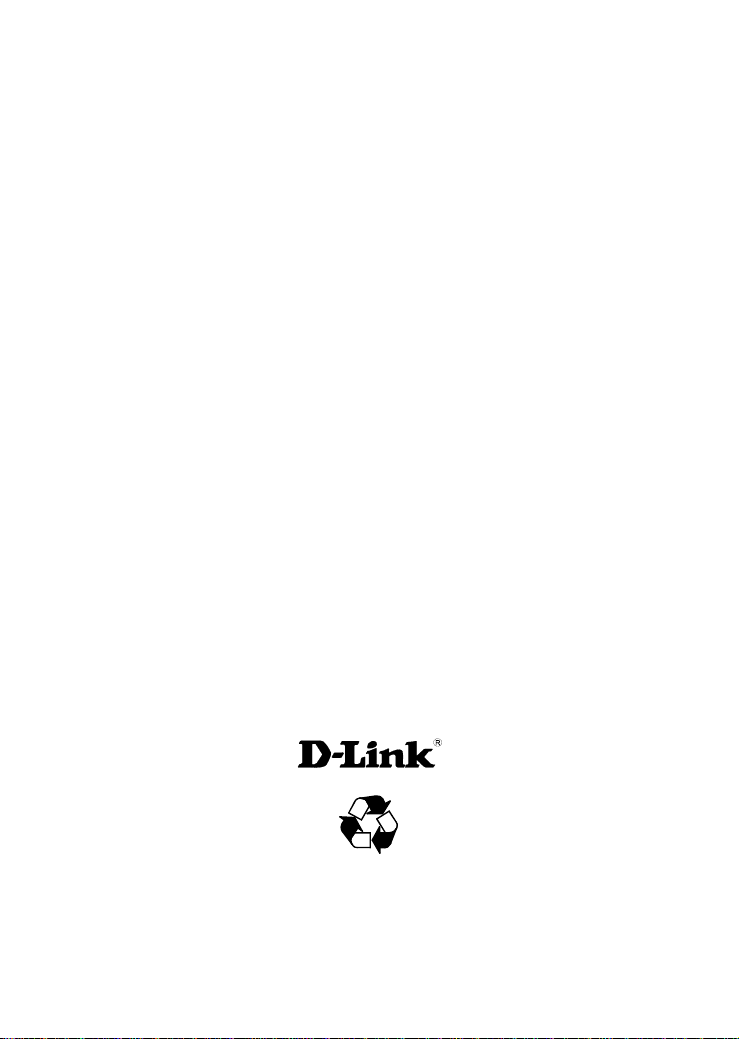
®
D-Link
DGS-1016D
DGS-1024D
16/24-Port 10/100/1000Mbps
Gigabit Ethernet Switch
Manual
Building Networks for People
RECYCLABLE
(March 2010)
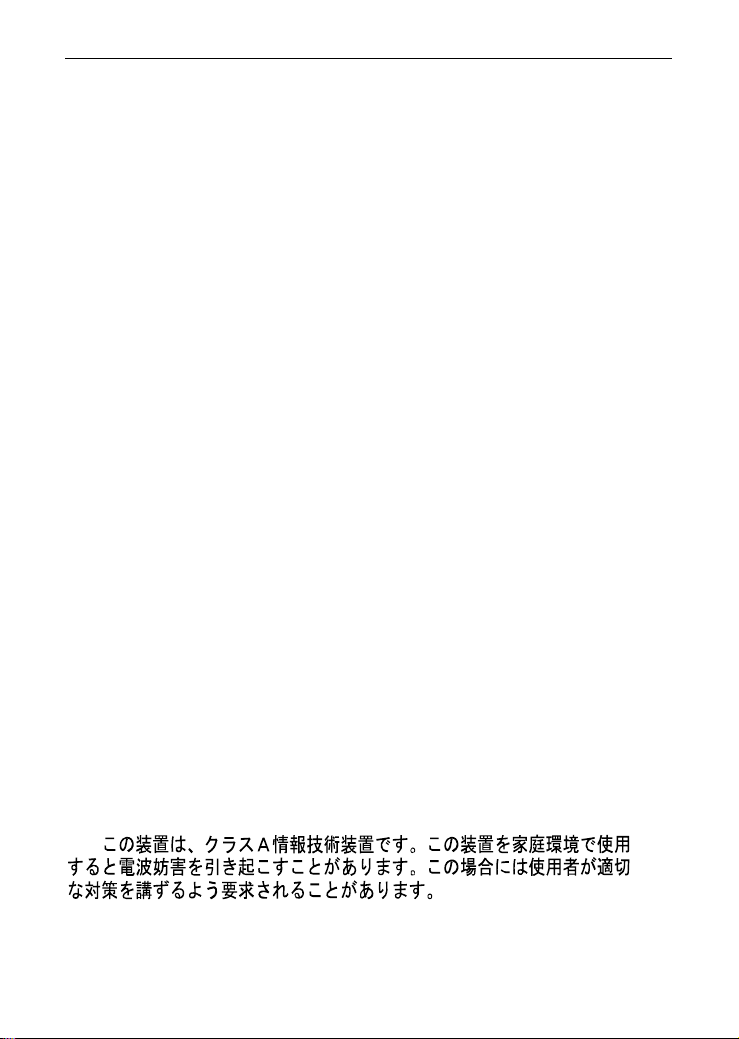
D-Link DGS-1016D/DGS-1024D Unmanaged Gigabit Ethernet Switch
Information in this document is subject to change without notice.
© 2010 D-Link Corporation. All rights reserved.
Reproduction in any manner whatsoever without the written permission of D-Link Corporation is
strictly forbidden.
Trademarks used in this text: D-Link and the D-LINK logo are trademarks of D-Link Corporation;
Microsoft and Windows are registered trademarks of Microsoft Corporation.
Other trademarks and trade names may be used in this document to refer to either the entities
claiming the marks and names or their products. D-Link Corporation disclaims any proprietary
interest in trademarks and trade names other than its own.
FCC Warning
This equipment has been tested and found to comply with the limits for a Class A digital device,
pursuant to Part 15 of the FCC Rules. These limits are designed to provide reasonable
protection against harmful interference when the equipment is operated in a commercial
environment. This equipment generates, uses, and can radiate radio frequency energy and, if not
installed and used in accordance with this user’s guide, may cause harmful interference to radio
communications. Operation of this equipment in a residential area is likely to cause harmful
interference in which case the user will be required to correct the interference at his own
expense.
CE Mark Warning
This is a Class A product. In a domestic environment, this product may cause radio interference
in which case the user may be required to take adequate measures.
Warnung!
Dies ist ein Produkt der Klasse A. Im Wohnbereich kann dieses Produkt Funkstoerungen
verursachen. In diesem Fall kann vom Benutzer verlangt werden, angemessene Massnahmen
zu ergreifen.
Precaución!
Este es un producto de Clase A. En un entorno doméstico, puede causar interferencias de radio,
en cuyo case, puede requerirse al usuario para que adopte las medidas adecuadas.
Attention!
Ceci est un produit de classe A. Dans un environnement domestique, ce produit pourrait causer
des interférences radio, auquel cas l`utilisateur devrait prendre les mesures adéquates.
Attenzione!
Il presente prodotto appartiene alla classe A. Se utilizzato in ambiente domestico il prodotto può
causare interferenze radio, nel cui caso è possibile che l`utente debba assumere provvedimenti
adeguati.
VCCI Warning
ii
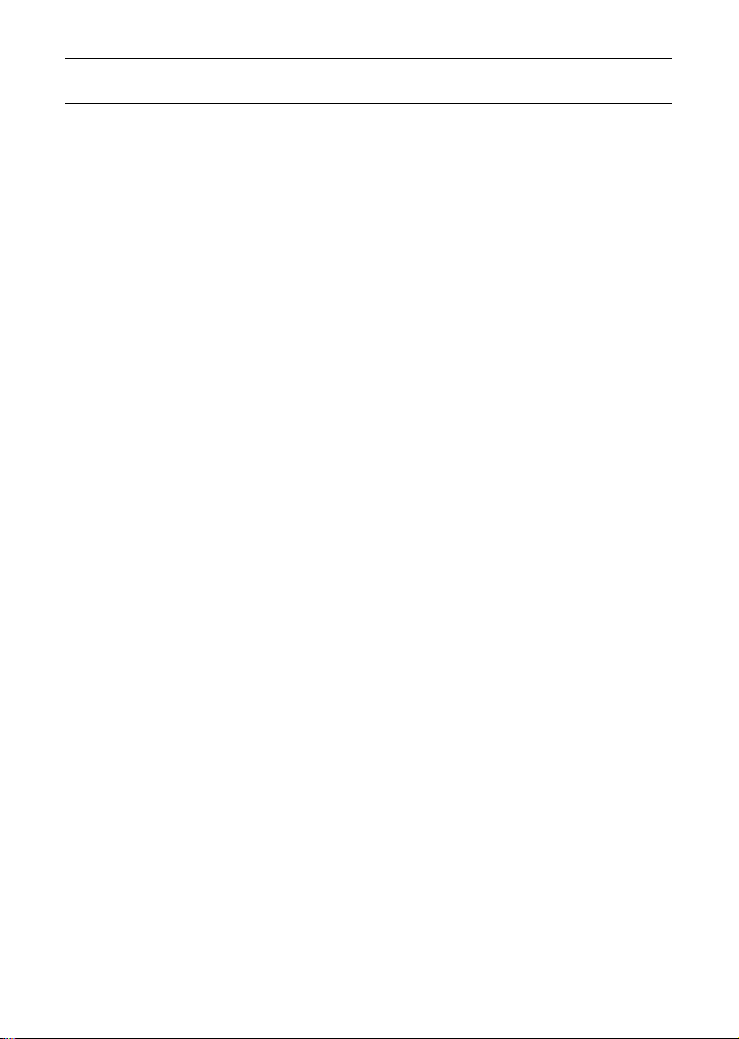
CONTENTS
PREFACE………………………………………………….……………IV
NOTES, NOTICES, AND CAUTIONS ……………………………………………………IV
SAFETY INSTRUCTIONS……………………………………………………………………V
General Precautions for Rack-Mountable Products…………………….vii
Protecting Against Electrostatic Discharge ………………………………..ix
INTRODUCTION…………………………………………………….…10
SWITCH DESCRIPTION …………………………………………………………………..10
Switch Features ……………………………………………………………………..11
Gigabit Ethernet Technology…………………………………………………… 12
802.1p and QoS ……………………………………………………………………..12
D-LINK GREEN TECHNOLOGY ……………………………………………………….14
FRONT-PANEL COMPONENTS ………………………………………………………… 15
LED Indicators………………………………………………………………………15
Cable Diagnostics…………………………………………………………………..16
POWER INPUT ON REAR PANEL………………………………………………………18
INSTALLATION………………………………………………….…….19
Package Contents…………………………………………………………………..19
BEFORE YOU CONNECT TO THE NETWORK……………………………………..20
Mounting the Switch on a Rack ………………………………………………..21
Attaching the Rubber Feet………………………………………………………. 22
Provide for Adequate Ventilation……………………………………………..22
POWER ON …………………………………………………………………………………..23
Power Failure……………………………………………………………………….. 23
CONNECTING THE SWITCH………………………………………..24
Connect to an End Node………………………………………………………….25
Connect to Hub or Switch……………………………………………………….. 26
Connect to Network Backbone or Server…………………………………… 27
TECHNICAL SPECIFICATIONS…………………………………….28
GLOSSARY………………………………………………………………31
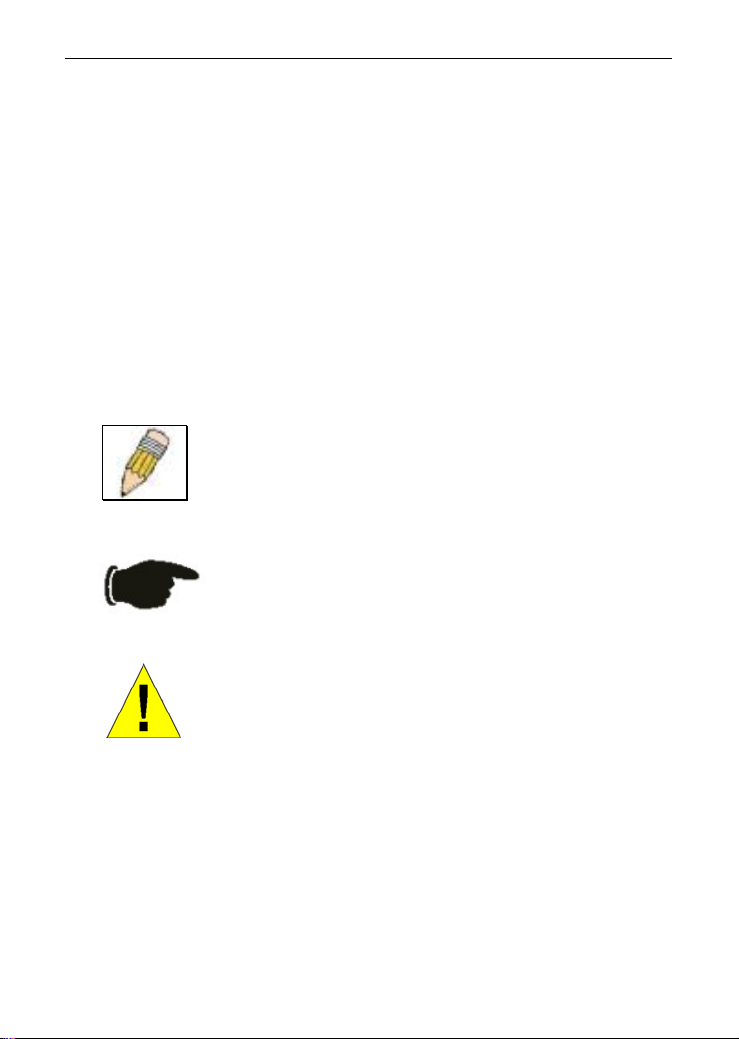
D-Link DGS-1016D/DGS-1024D Unmanaged Gigabit Ethernet Switch
Preface
The DGS-1016D/DGS-1024D Manual is divided into sections that describe the
system installation and operating instructions with examples.
Section 1, Introduction — A description of the physical features of the Switch,
including LED indicators, ports and panel descriptions.
Section 2, Installation – A description of the physical installation of the Switch,
mounting the Switch in a equipment rack and powering on the Switch.
Section 3, Connecting the Switch – A description of how to connect your
Switch to an end node, hub, another switch or backbone server.
Appendix Technical Specifications — The technical specifications of the
DGS-1016D/DGS-1024D.
Notes, Notices, and Cautions
NOTE: A NOTE indicates important information
that helps you make better use of your device.
NOTICE: A NOTICE indicates either potential
damage to hardware or loss of data and tells you
how to avoid the problem.
CAUTION: A CAUTION indicates the potential for
property damage, personal injury or death.
iv
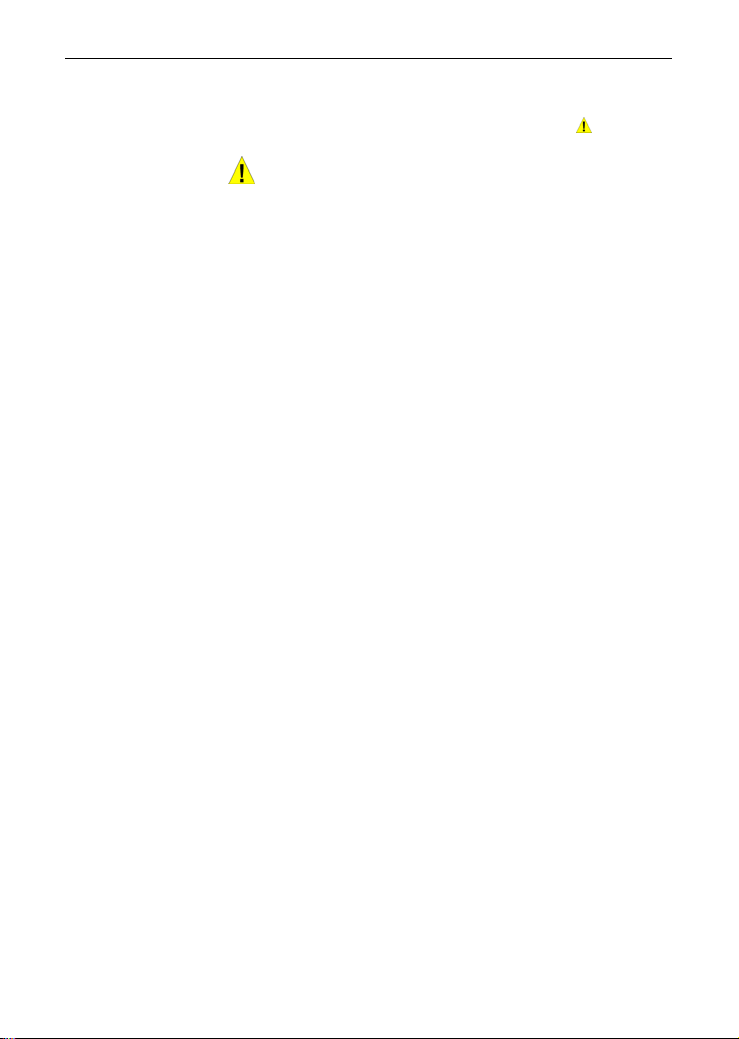
D-Link DGS-1016D/DGS-1024D Unmanaged Gigabit Ethernet Switch
Safety Instructions
Use the following safety guidelines to ensure your own personal safety and to help protect your
system from potential damage. Throughout this safety section, the caution icon ( ) is used to
indicate cautions and precautions that you need to review and follow.
Safety Cautions
To reduce the risk of bodily injury, electrical shock, fire, and damage to the
equipment, observe the following precautions.
Observe and follow service markings. Do not service any product except as
explained in your system documentation. Opening or removing covers that are
marked with the triangular symbol with a lightning bolt may expose you to an
electrical shock. Only a trained service technician should service components inside
these compartments.
If any of the following conditions occur, unplug the product from the electrical outlet
and replace the part or contact your trained service provider:
– The power cable, extension cable, or plug is damaged.
– An object has fallen into the product.
– The product has been exposed to water.
– The product has been dropped or damaged.
– The product does not operate correctly when you follow the operating
instructions.
Keep your system away from radiators and heat sources. Also, do not block
cooling vents.
Do not place any device on top of Switch, or place the Switch on top of any
device or object that will block the free flow of air through the ventilation slots on
the sides, top, and bottom of the Switch’s case.
Keep your hand away from top and bottom of device that generates a
significant amount of heat.
Do not spill food or liquids on your system components, and never operate the
product in a wet environment. If the system gets wet, see the appropriate
section in your troubleshooting guide or contact your trained service provider.
Do not push any objects into the openings of your system. Doing so can cause
a fire or an
electric shock by shorting out interior
Use the product only with approved equipment.
Allow the pr
components.
oduct to cool before removing covers or touching internal
Operate the product only from the type of external po wer source indicated on
the electrical ratings label. If you are not sure of the type of
required, consult your service provider
or local power company.
components.
power source
v
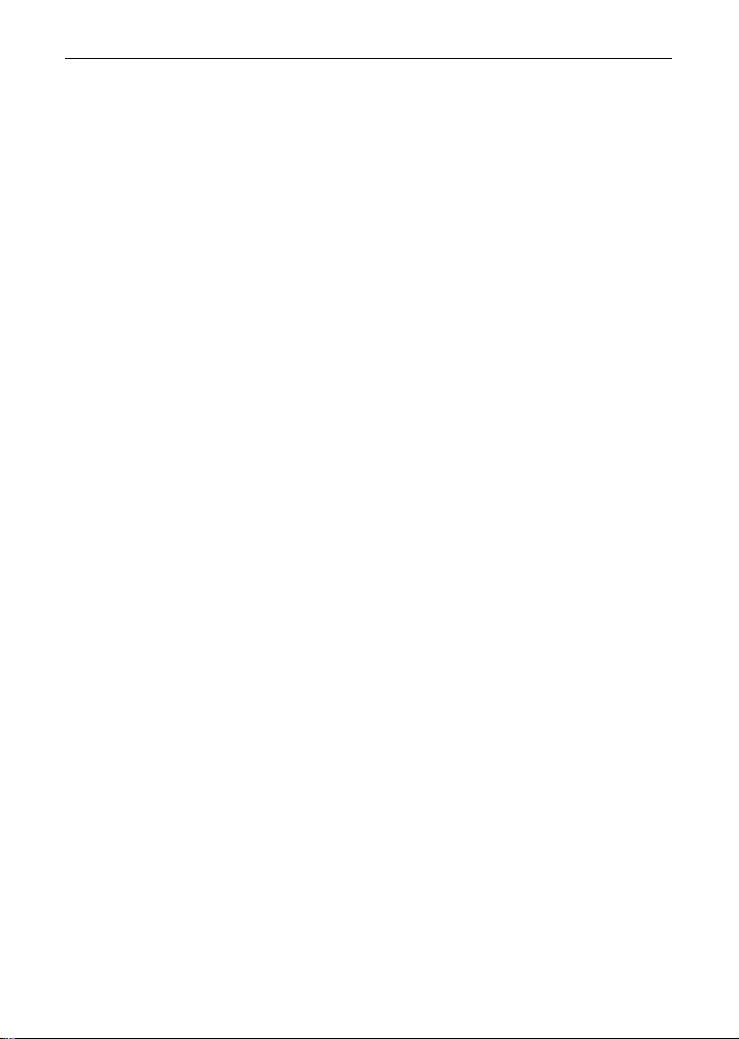
D-Link DGS-1016D/DGS-1024D Unmanaged Gigabit Ethernet Switch
Safety Instructions (continued)
To help avoid damaging your system, be sure the voltage selection Switch (if
provided) on the power supply is set to match the power available at your
location:
– 115 volts (V)/60 hertz (Hz) in most of North and South America and
some Far Eastern countries such as South Korea and Taiwan
– 100 V/50 Hz in eastern Japan and 100 V/60 Hz in western Japan.
– 230 V/50 Hz in most of Europe, the Middle East, and the Far East.
Also be sure that attached devices are electrically rated to operate with the
power available in your location.
Use only approved power cable(s). If you have not been provided with a power
cable for your system or for any AC-powered option intended for your system,
purchase a power cable that is approved for use in your country. The powe r
cable must be rated for the product and for the voltage and current marked on
the product’s electrical ratings label. The voltage and current rating of the cable
should be greater than the ratings marked on the product.
To help prevent an electric shock, plug the system and peripheral power cables
into properly grounded electrical outlets. These cables are equipped with threeprong plugs to help ensure proper grounding. Do not use adapter plugs or
remove the grounding prong from a cable. If you must use an ext
use a 3-wire cable with properly grounded plugs.
Observe extension cable and power strip ratings. Make sure that the total
ampere rating of all products plugged into the extension cable or power strip
does not excee
or power strip.
d 80 percent of the ampere ratings limit for the extension cable
To help protect your system from sudden, transient increases and decreases in
electrical power, use a surge suppressor, line conditioner, or uninterruptible
power supply (UPS).
Position system cables and power cables carefully; route cables so that they
cannot be stepped on or tripped over. Be sure that nothing rests on any cables.
Do not modify power cables or plugs. Consult a licensed electrician or your
power company for site modifications. Always follow your local/national wiring
rules.
Whe
n connecting or disconnecting power to hot-pluggable power supplies, if
offered r system, observe the following guidelines:
with you
– Install the power supply before connecting the power cable
supply.
Unplug the power cable before removing the power supply.
–
– If the system has multiple sources of power, disconnect power from the
system by unplugging all power cables from the power supplie
Move products with care; ensure that all casters and/or stabilizers are firmly
connected to the
system. Avoid sudden stops and u
neven surfaces.
ension cable,
to the power
s.
vi
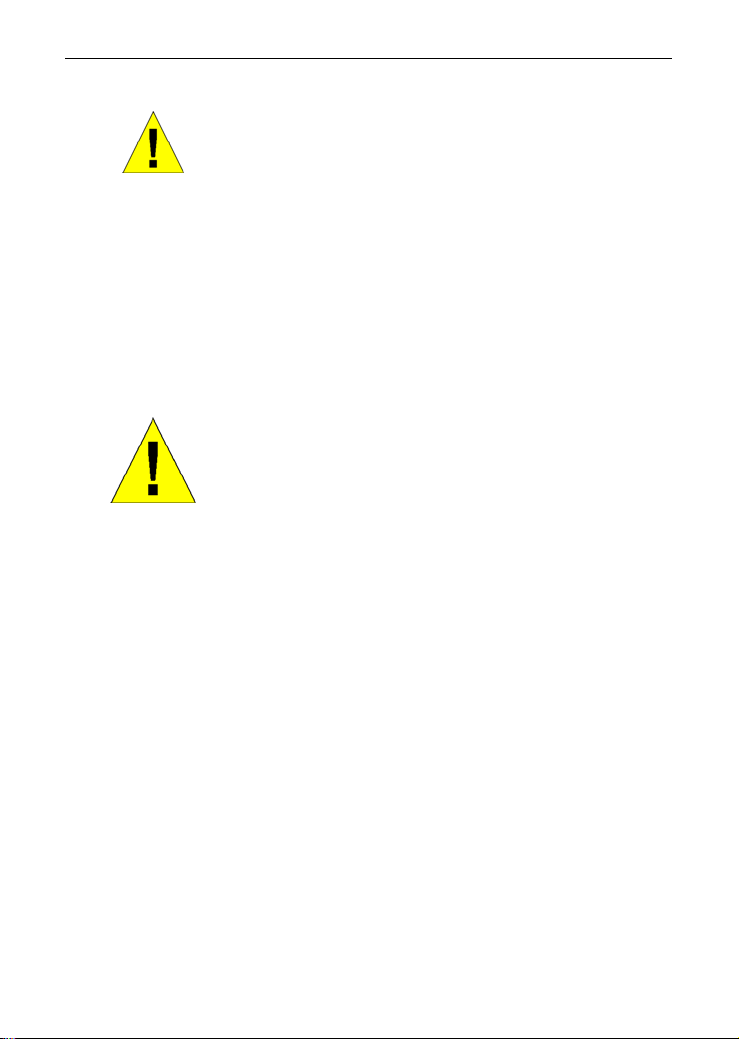
D-Link DGS-1016D/DGS-1024D Unmanaged Gigabit Ethernet Switch
Safet Instructions (continued) y
General Precautions f
Mountable Products
Observe the following precautions for rack st
rack installation documentation accompanying the system and the rack for
specific caution statements and procedures.
Systems are considered to be components in a rack. Thus, «component» refers
to any system as well as to various peripherals or supporting hardware.
or Rack-
ability and safety. Also refer to the
C
AUTION: Installing systems in a rack without the front
and side stabilizers installed could cause the rack to tip
over, potentially resulting in bodily injury
circumstances. Therefore, always install the stabilizers
before installing components in the rack.
After installing system/components in a rack, never pull
more than one component out of the rack on its slide
assemblies at one time. The we
extended component could cause the rack to tip over
and may result in serious injury.
ight of more than one
under certain
Before working on the rack, make sure that the stabilizers are secured to the
rack, extended to the floor, and that the full
Install front and side stabilizers on a single rack or front stabilizers for joined
multiple racks before working on the rack.
weight of the rack rests on the floor.
vii
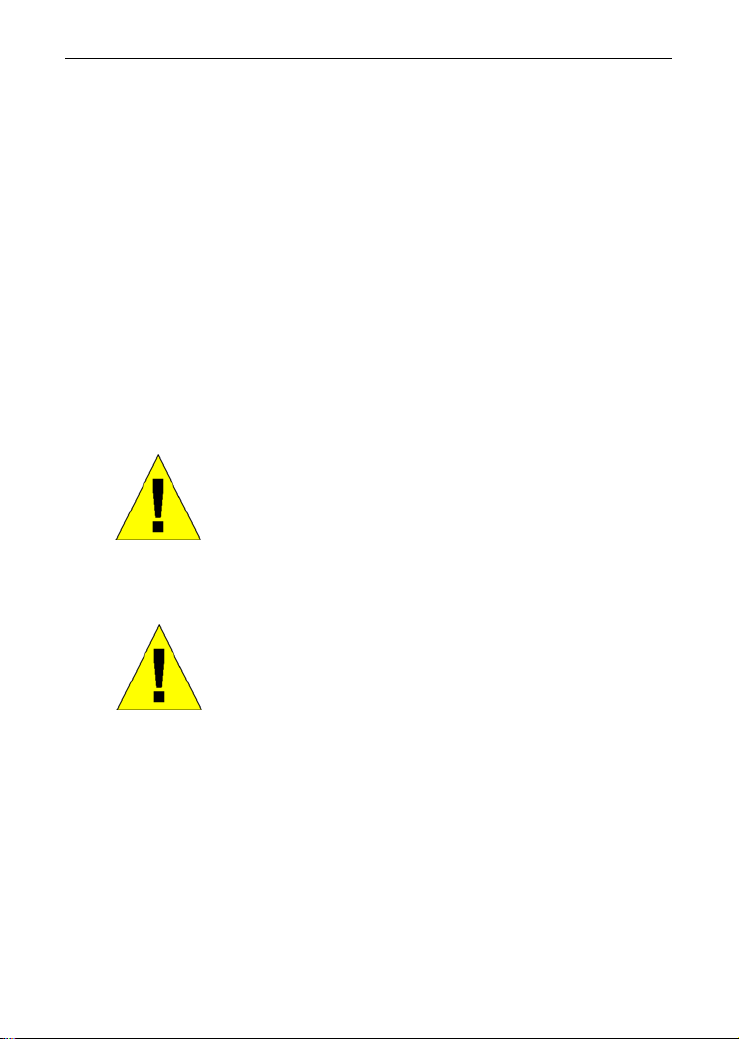
D-Link DGS-1016D/DGS-1024D Unmanaged Gigabit Ethernet Switch
Safety Instructions (continued)
Always load the rack from the bottom up, and load the heaviest item in the rack
first.
Make sure that the rack is level and stable before extending a component from
the rack.
Use caution when pressing the component rail release latches and sliding a
component into o
After a component is inserted into the rack, carefully e
position, and then slide the component into the rack.
Do not overload the AC supply branch circuit that provides power to the ra
The total rack load should not exceed 80 percent of the branch cir
Ensure that proper airflow is provided to components in the rack.
Do not s
a r
tep on or stand on any component when servicing other components in
ack.
r out of a rack; the slide rails can pinch your fingers.
xtend the rail into a locking
cuit rating.
C
AUTION: Never defeat the ground conductor or
operate the equipment in the absence of a suitably
installed ground conductor. Contact the appropriate
electrical inspection authority or an electrician
uncertain that suitable grounding is available.
CAUTION: The system chassis must be positively
grounded to the rack cabinet frame. Do not attempt to
connect power to the system until grounding cables are
connected. Completed power and safety ground wiring
must be inspected by a qualified electrical inspector.
An energy hazard will exis
omitted or disconnected.
t if the safety ground cable is
if you are
ck.
viii
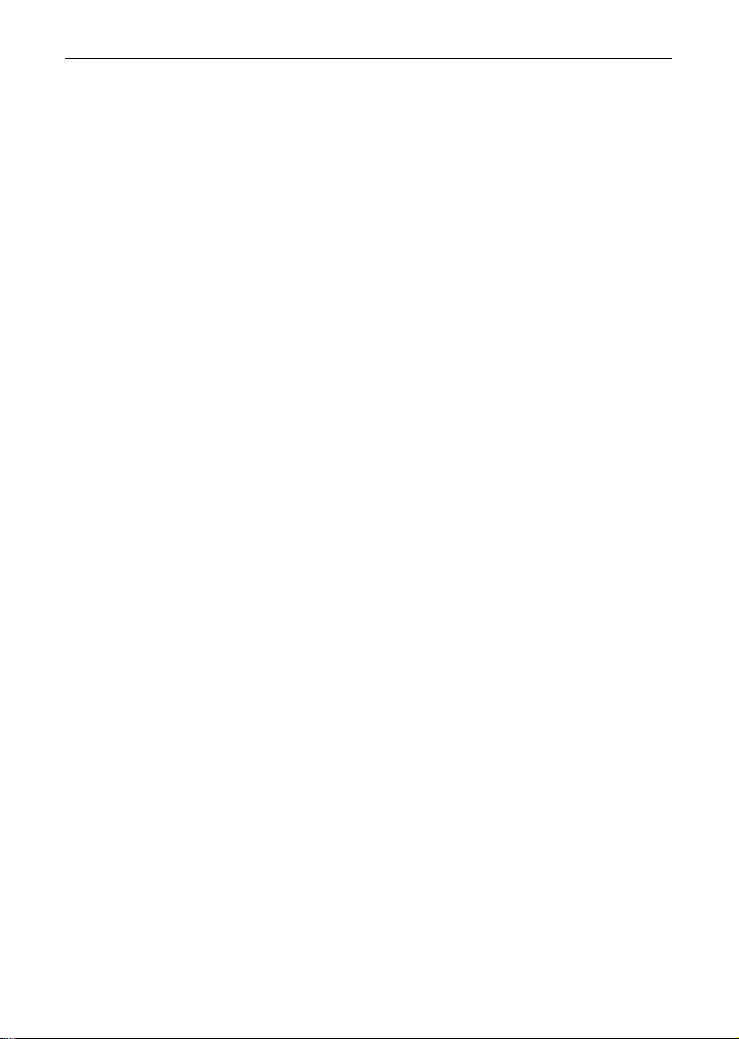
D-Link DGS-1016D/DGS-1024D Unmanaged Gigabit Ethernet Switch
Protecting Against Electrostatic Discharge
Static electricity can harm delicate components inside your system. To prevent static
damage, discharge static electricity from your body before you touch any of the
electronic components, such as the microprocessor. You can do so by periodically
touching an unpainted metal surface on the chassis.
You can also take the following steps to prevent damage from electrostatic
discharge (ESD):
1. When unpacking a static-sensitive component from its shipping carton, do
not remove the component from the antistatic packing material until you
are ready to install the component in your system. Just before unwrapping
the antistatic packaging, be sure to discharge static electricity from your
body.
2. When transporting a sensitive component, first place it in an antistatic
container or packaging.
3. Handle all sensitive components in a static-safe area. If possible, use
antistatic floor pads, workbench pads, and an antistatic grounding strap.
ix
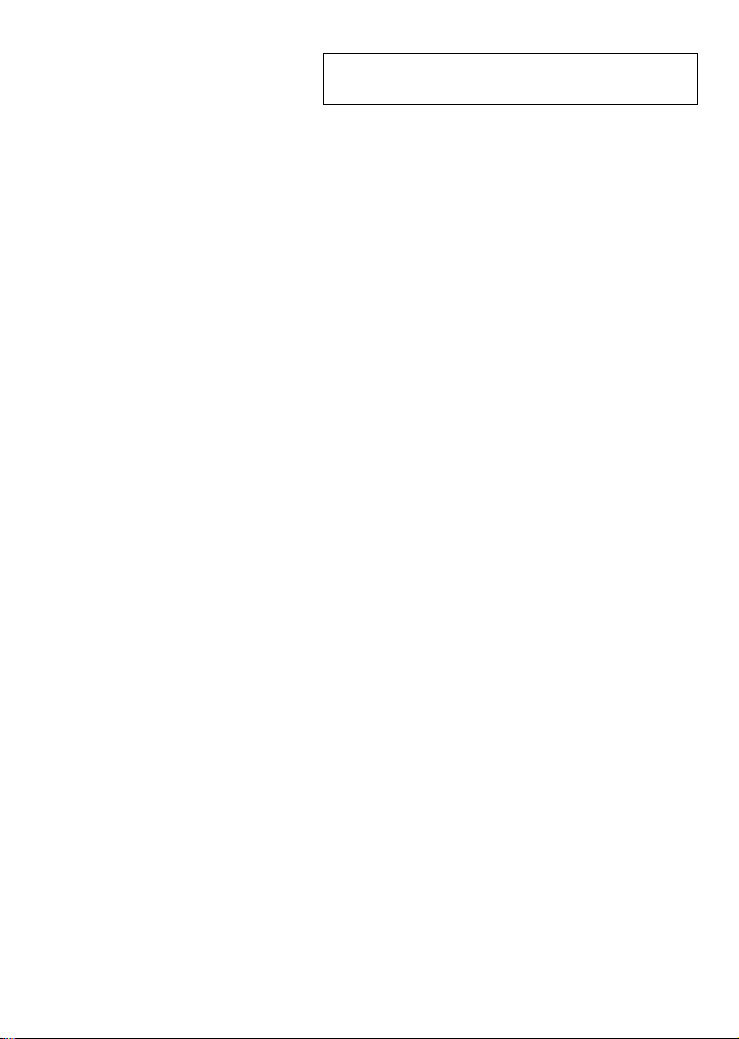
SECTION 1
Introduction
Switch Description
Switch Features
D-Link Green Technology
Ports
Front-Panel Components
LED Indicators
Power Input on Rear Panel
Switch Description
The 16-port DGS-1016D and 24-port DGS-1024D Switches provide
dedicated 10, 100 or 1000 Mbps Ethernet bandwidth on each port. The
ports will automatically detect the speed, duplex and MDI/MDIX status
of the device it is connecting to, and adjust these settings accordingly.
The Switch ports can be used to network computers, printers, servers,
routers, other switches or any device equipped with an Ethernet port.
For best performance, use Category 5 or better Ethernet cabling.
This stand alone Switch is very easy to set up. There is no network
management is required; simply power on the Switch and connect the
cables.
However, please keep in mind that the standard rules of available
Ethernet cable length from one device to another which cannot exceed
100 meters (or 300 feet).
Loading…
