andrey712
31.03.2010, 11:10
Для всех страждующих выложил полный комплект актуальной официальной документации для HiPath 3000 V8.0
Русская версия:
http://slil.ru/28884653
Английская:
http://slil.ru/28884674
Пользуйтесь на здоровье!
P.S. Прошу всех участников форума осталять пожелания касательно необходимой доки. По возможности буду пополнять и структурировать базу!
Большое спасибо за доки! Но есть еще в эксплуатации такие станции как НР3700. Может дополнить документацию. Хоть она практически и не отличается от 3800. Но все-таки.
А у меня ссылка не хочет загружаться 
Похоже, истёк срок годности ссылки…будем искать в другом месте, если кто знает это место — направьте, пожалуйста
Спасибо за документацию
Все загрузил
Попробовал сегодня с другого компьютера — всё загрузилось. Спасибо. Пригодится в будущем.
e bunedi eee? e dumumentasiya paylayirsan burdaa? hiiii?
mr.s0uc3
15.09.2010, 11:07
А можете выложить инструкцию по управлению и программированию АТС через консоль?
Заранее спасибо!
Вход в режим программирования — *31994 31994
А далее — по обстоятельствам, смотря что вам надо.
mr.s0uc3
16.09.2010, 10:13
Вход в режим программирования — *31994 31994
А далее — по обстоятельствам, смотря что вам надо.
Спасибо, это я знаю, просто хотелось бы увидеть документацию с пошаговой настройкой АТС. Самые основные функции…
Есть файл помощи к Manager, в нём есть список всех программ, только надо получше поискать. Если нет этого файла, могу выслать на мыло.
mr.s0uc3
21.09.2010, 06:28
Есть файл помощи к Manager, в нём есть список всех программ, только надо получше поискать. Если нет этого файла, могу выслать на мыло.
Будь добр скинь на egor.volkov[собака]elesy.ru
Заранее спасибо!
13ll@list.ru и сюда если можно, оч надо….
Dubr1204
26.10.2010, 01:27
[QUOTE=andrey712;288923]Для всех страждующих выложил полный комплект актуальной официальной документации для HiPath 3000 V8.0
Здраствуйте, а можно у Вас поинтересоваться наличаем документации для HI-Com 300H. Очень надо. Мне понравилась структурированность для HIPatha, может что нибудь для «динозавра» найдете?. Заранее спасибо.
Hipath 3000 latest user guides:
http://hipath—upgrade.custhelp.com/app/answers/detail/a_id/136/related/1
Hipath 3000 latest voicemail user guides:
http://hipath—upgrade.custhelp.com/app/answers/detail/a_id/283/kw/latest/related/1
Latest version of manager C documentation (with software):
http://hipath—upgrade.custhelp.com/app/answers/detail/a_id/237/kw/latest
Dubr1204
30.05.2011, 23:12
P.S. Прошу всех участников форума осталять пожелания касательно необходимой доки. По возможности буду пополнять и структурировать базу!
офисная АТС LG nortel IDK-100 конкретно рускоязычный комплект по программированию с помощью сервесного телефона
А есть у вас файл ass_RUS.hlp, ass_ENG.hlp ?
olegka_n
29.11.2011, 21:41
А есть у вас файл ass_RUS.hlp, ass_ENG.hlp ? для какой версии нужно? если 7-8 то там нет этих файлов — хемп тпм иначе сделан
Спасибо!
Уже в курсе
Еще раз спасибо!
askett50rus
15.03.2012, 21:18
Подскажите, а где можно найти дистрибутив Comwin. Очень нужно, плиз.
Dubr1204
20.03.2012, 23:33
дай мне почту, скину ломаную прогу, идет без инсталяции, хайком програмлю по лану и кому…….. официальный дистр можешь получить в компании сименс-москва, если датут за спасибо. моя почта: dubr1204@yandex.ru
olegka_n
22.03.2012, 14:30
А что ComWin теперь платный и его ломать нужно?:eek:
Dubr1204
26.03.2012, 16:28
А что ComWin теперь платный и его ломать нужно?:eek:
в целом бесплатный, но те дисторы что плавают в нете — туфта, и лан ком соединение не держит, а диск в сименсе можно только получить находясь у них на балансе, и то, сперва DIN вашей машины запросят….. пробовал инсталлировать диск из другой конторы — не коннектит, а то что мне добрые люди дали — пашет.
Ancle Fedor
04.05.2012, 11:14
Извиняюсь Бред.
Фсё работает. Без проблем.
Пока.
Олег.
olegka_n
08.08.2012, 07:23
HiPath 3000/5000 V9, Manager E, Administrator Documentation (russian)
HiPath 3000/5000 V9, Feature Description (russian)
HiPath 3000/5000 V9, Service Documentation (russian)
Ancle Fedor
20.08.2012, 11:08
HiPath 3000/5000 V9, Manager E, Administrator Documentation (russian)
HiPath 3000/5000 V9, Feature Description (russian)
HiPath 3000/5000 V9, Service Documentation (russian)
Олега, не работает…
Упс…
Пока.
Олег.
olegka_n
23.08.2012, 07:07
Что не работает?
Я же написал — ищу )
Правда часть ужо нашел…..
Ancle Fedor
23.08.2012, 09:54
Это я затупил.
Извиняюсь.
Посчитал, что это ссылки на документацию…
Если не сложно, выложи, что нашел.
Заранее спасибо.
Олег.
olegka_n
27.08.2012, 05:28
Выложил комплект актуальной официальной документации для HiPath 3000 V9.0
Русская версия:
http://www.4shared.com/zip/RkWkrIgk/asse_rus.html
Английская:
http://www.4shared.com/zip/pgl-7uJ0/asse_usa.html
Давно никто ничего не выкладывал, внесу свою лепту (базовый курс hicom-300 hipath 4000 siemens 2006 и по HP3000), новичкам думаю будет полезно.
OldVedmak
23.11.2015, 09:45
Добрый день!
Выложите, пожалуйста, документацию по HiPath 3800 на русском — все ссылки выше по скачиванию (кроме крайней) мертвы.
Всем спасибо!
olegka_n
01.12.2015, 12:04
Так вот рабочий ресурс и обновляемый
ссылка (http://www.telephonyresources.co.uk/siemens-telephone-manuals/)
Вот тема для начинающих: Тема (http://bbs.radiolink.ru/forum/showthread.php?t=53125)
Доброго времени суток.
помогите пож с 9 версией менеджера для HiPath 3500
Доброго времени суток.
помогите пож с 9 версией менеджера для HiPath 3500
Спасибо уже не надо
Cergeyii
18.01.2016, 11:36
Так вот рабочий ресурс и обновляемый
ссылка (http://www.telephonyresources.co.uk/siemens-telephone-manuals/)
Привет! Да , там весьма немало документашек и софт обновления есть. Тока вот переводить все это….эммм…ну вобщем знать бы английский в совершенстве да ещё и технический ;))!
Cergeyii
19.01.2016, 11:55
А правда, на русском есть что-нибудь из тех мануалов, что по ссылке? Извините, если уже не раз отвечали на подобные вопросы! 
laskerem
08.03.2016, 17:53
Выложил комплект актуальной официальной документации для HiPath 3000 V9.0
Русская версия:
http://www.4shared.com/zip/RkWkrIgk/asse_rus.html
Английская:
http://www.4shared.com/zip/pgl-7uJ0/asse_usa.html
Олег, а можно ссылки продублировать? Ничего не осталось в облаке.
olegka_n
11.03.2016, 05:06
To laskerem
Именно 9-я и русская интересует или 10-ка англицкая пойдет?
To laskerem
Именно 9-я и русская интересует или 10-ка англицкая пойдет?
а для HiPath 3000 V7.0 есть что-нибудь?
Polar_Bear
24.05.2016, 19:09
Всем добрый день!
Подниму темку в надежде на ответ, ибо задолбался уже искать… 
Нужна документация HiPath 3000 Manager E V8 (желательно V8, но не принципиально, хоть бы от какой-нибудь версии найти), хоть на русском, хоть на английском.
Документация именно на саму программу, а не к миниАТС!
Буду очень благодарен за ответ!
Serg Fisher
24.05.2016, 19:33
Во-первых, есть интересный сайт http://www.telephonyresources.co.uk.
Одно время он был платным. Но вот сегодня я на него залез — ан нет! Опять бесплатный! Так вот на нем есть все по всем версиям станций «HiPath»: и Manager, и софт, и пояснения к Manager, и Help, и инструкции по сборке и установке, и инструкции по аппаратам, и по IP-шлюзам и многое другое.
Но все на английском языке.
А на русском — это надо покопаться на сайте. На ём, родимом, с периодичностью раз в месяц кто-нибудь что-нибудь да выкладывает.
—————-
P.S. Почему у меня не выгрузился весь файл PDF целиком?
Вроде и емкость далеко не критичная?
Пришлось его разрезать.
Ловите! 
Polar_Bear
25.05.2016, 13:07
есть интересный сайт http://www.telephonyresources.co.uk
Да, есть. В данный момент бесплатный. Скачал интересующий материал. Софт оказался рабочим, а вот help к нему — нет. Архив битый, не открывается. 
Polar_Bear
25.05.2016, 13:10
P.S. Почему у меня не выгрузился весь файл PDF целиком?
Вроде и емкость далеко не критичная?
Пришлось его разрезать.
Ловите! 
Я извиняюсь, может у меня прав каких не хватает?… Не скачивает прикрепленные вами файлы… 
Serg Fisher
25.05.2016, 14:49
Не могу знать.
Я сам попробовал скачать эти три файла архива.
Потом открыть (они пронумерованы, поэтому надо открывать первый, а остальные два самостоятельно не откроются).
У меня все открылось.
Всем привет!
Появилась группа в контакте, созданная в помощь администраторам и пользователям АТС фирмы Siemens Hicom, HiPath. Программирование, железо, обмен опытом. Там потихоньку выкладывают разные файлики.
https://vk.com/hicomhipath
есть у кого русская дока на OSB v2 кинте на почту abbadd@yandex.ru буду благодарен
olegka_n
15.11.2016, 09:49
А русская вообще есть? Видел только англицкую
olegka_n
06.12.2016, 06:22
Ищу HiPath 3000 Manager E v9 максимальный релиз. У меня есть V9_R2.2.0. Если есть выше, поделитесь, плз.
iskander42
06.12.2016, 10:06
Забываешься? (http://bbs.radiolink.ru/forum/showthread.php?p=370148#post370148)
olegka_n
06.12.2016, 11:19
Забываешься? (http://bbs.radiolink.ru/forum/showthread.php?p=370148#post370148)
Пардон, не корректно написал. Уточнил свой запрос выше. Нужна именно v9
Iceman-k74
06.12.2016, 15:35
Приветствую!
Выше релиза 2.2.0 (для версии 9) нет. После него сразу 10-я идет.
olegka_n
06.12.2016, 21:02
Странно. Столкнулся с проблемами с синхронизацией в сети станций, соединенных через стороннее оборудование. Задал вопрос Unify. Получил ответ что и где посмотреть, но менеджер не видит этих ошибок ни со стандартным кодом, ни с кодом разработчика. А Cisco видит. Думал релиз посвежее взять, может там видно будет.
olegka_n
25.04.2017, 12:45
Ресурс http://www.telephonyresources.co.uk снова работает и бесплатно (вдруг кому что с него надо)
Serg Fisher
25.04.2017, 15:08
Ресурс http://www.telephonyresources.co.uk снова работает и бесплатно (вдруг кому что с него надо)
Это сообщение надо вынести на главную страницу в самый топ и выделить своим цветом.
===
Большое спасибо за подсказку.
Скачал кое-какие файлы, до которых ранее руки не доходили.
olegka_n
25.04.2017, 17:07
Админ ресурса пишет, что были проблемы с авторизацией и поэтому не качалось. А деньги он просит лишь со вновь зарегившихся.
Добрый день, коллеги!
Кто может поделиться доками по этим системам? Нужно описание самих станций, начинка и так далее.
Также интересуют такие вопросы:
— Каким интерфейсом пользоваться для конфигурирования?
— Есть ли подробная инструкция (коннект, системные команды)?
— Можно ли настроить графический интерфейс? Как?
Буду очень признателен за документацию, информацию и поддержку.
С уважением.
iskander42
03.08.2017, 10:13
И Всё-таки очень интересно нафига тебе это надо? Кто вы такой вообще 
Устроился на работу, инженер. Придется обслуживать эти станции. Искал на форуме, скаченная документация не открывается, по указанным линкам выйти также не получается.
iskander42
03.08.2017, 11:33
На четырёх тонник ещё надо знать кака версия и хошь нихошь но необходимо пройти обученье. Самостоятельно OSB v8 ещё думаю можно освоить его предок Hipath 3800 в нём плата процессора одна, у хайпаса была плата проц и шлюза по отдельности. Ну и в OSB каждый чих лицензируется.
И ищем ищем ПОИСК, а чё *****акте тоже ничё нет.
На четырёх тонник ещё надо знать кака версия и хошь нихошь но необходимо пройти обученье. Самостоятельно OSB v8 ещё думаю можно освоить его потомок Hipath 3800 в нём плата процессора одна, у хайпаса была плата проц и шлюза по отдельности. Ну и в OSB каждый чих лицензируется.
И ищем ищем ПОИСК, а чё *****акте тоже ничё нет.
Хорошо знаком со станциями Alcatel S12, OXO, OXE, в принципе, надеюсь разобраться самостоятельно, вернее, обучения точно не будет. Пытаюсь что-то найти в инете, пока попадаются только презентации. Документации нет никакой.
Поищу вечером курсы на youtube.
Спасибо за внимание.
iskander42
03.08.2017, 12:03
И Если что то тоже хорошо знаком и знаю Alcatel S12 версии ЕС7.1 и версию WR, и сам знаешь если нет ученья или наставника то фиг ты её сходу освоишь.
EC5.2 также застал, но в основном занимался EC7.1 и WR1A, это были хорошие времена.
Полностью с тобой согласен, но для начала мне хотя бы пощупать эти станции, в принципе, на ютюбе курсов много, прослушаю какой-нибудь дома.
Ancle Fedor
03.08.2017, 13:16
Сразу оговорюсь — я не юродствую, не подкалываю, не… (Просто не хочу, что бы кто-то переоценил свои силы)
Самостоятельно за хх — дней _изучить_ HP (Siemens/Unify) не получится.
Хотя, не отрицаю, есть вундеркинды.
Даже если в совершенстве владеешь той-же Alcatel. Да и другими системами.
_Абсолютно_ разный подход к программированию.
Естественно IMHO.
Хотя… как говорил товарищъ Берия © Попытка- не пытка.
Удачи !
Пока.
Олег.
Все это понятно и я далеко не вундеркинд, но придется разбираться, разобраться и хоть немного ориентироваться в системе, для начала хотя бы администрить абонентские данные, хорошо, что есть инет.
Большое спасибо за внимание.
Ancle Fedor
03.08.2017, 13:55
Да ладно…
Рекомендую тогда для начала (хотя выкладывалось уже вроде не раз)
На русском. Пусть и 2 версия. Мне периодически помогает до сих пор…
HiPath4000_V2_RUS.pdf
С сожалению, не могу прицепить…(500 Internal Server Error)
Но на форуме точно была. (возможно и в этой теме)
Пока.
Олег.
Олег,
а можете скинуть мне на почту? Буду очень признателен. Все скаченные файлы с этого форума почему-то корапченные.
Ancle Fedor
03.08.2017, 16:05
Без обид.
Куда скинуть ? © Мой адрес не дом и не улица… Мой адрес Советский Союз.
НО ! Вначале прошу пояснить, что есть «корапченные файлы» ? Не понял. Честно. Даже гугл не помог.
Озвучить свой е-майл (наверное). Можно и в личные.
To all. Извините за OFFTOP.
iskander42
03.08.2017, 16:59
Подозреваю, что истоки слова связанны с ошибкой скачки файлов core attachment . Поэтому перестал давать и ссылку на картинку ПОИСК. Как же им удобно всё-таки пользоваться, сам токо через пару лет постиг, все в доку отправляли зреть, хотя на форуме итак всё было. И мне не жалко, выкладывал неоднократно, но версии уже ни те и на работе всё закрыто в плане выложи да полож. А дома где-то есть, но искать надо, лень матушка да и сон батюшка.
combat_erlang
16.05.2018, 15:51
Учебные пособия по АТС Siemens можно скачать отсюда: https://combat-erlang.livejournal.com/tag/siemens
Поделитесь пожалуста докой по курсам OSB OBUUCSUSCS. почта yosi4enko@gmail.com
Telephonist85
09.08.2019, 16:09
Как посмотреть DESTNO на станции? Много номеров прокинуто транзитом.
iskander42
09.08.2019, 17:12
TDCSU
Telephonist85
23.08.2019, 12:45
TDCSU
есть группа из 4 транков методом исключения подобрал что 59 почему её тут нет? а destno 59 есть 
DISPLAY-TDCSU:;
H500: AMO TDCSU STARTED
DIGITAL TRUNKS (FORMAT=S)
DEVICE PEN BCGR B-CHANNEL TGRP CCT
———————————————————
S2COD 1-01-014-0 1 1 && 30 1 GLOBUS-TEL
S2COD 1-01-014-1 1 1 && 15 1 GLOBUS-TEL
S2COD 1-01-014-1 2 16 && 30 57 Dxxx
S2CONN 1-02-002-0 1 1 && 30 11 Zxxx
S2CONN 1-02-002-1 1 1 && 30 56 Mxxx
S2CONN 1-02-004-0 1 1 && 30 2 TRANSPORT
S2CONN 1-02-004-1 1 1 && 30 5 TRANSPORT
S2CONN 1-02-014-0 1 1 && 30 2 TRANSPORT
S2CONN 1-02-014-1 1 1 && 30 4 TRANSPORT
S2CONN 1-17-002-1 1 1 && 30 55 HUAWEI
HG3550IP 1-01-001-1 1 1 && 15 7 TO ASTERISK
———————————————————
AMOUNT OF B-CHANNELS IN THIS DISPLAY-OUTPUT: 285
AMO-TDCSU-111 DIGITAL TRUNKS
DISPLAY COMPLETED;
iskander42
23.08.2019, 13:04
Ну это основополагающие для цифровых потоков E1 и IP. Есть и аналоговые стыки TACSU тогда. Обычно смотрю от обратного, что идёт в WABE на данное DESTNO. DISPLAY-WABE:DNNO,59; Есть может и альтернативные транки. Схема помнится такая WABE, BUEND, COSSU, TxCSU, RICHT, LAUTH, LODR, LDAT.
Telephonist85
23.08.2019, 14:49
Ну это основополагающие для цифровых потоков E1 и IP. Есть и аналоговые стыки TACSU тогда. Обычно смотрю от обратного, что идёт в WABE на данное DESTNO. DISPLAY-WABE:DNNO,59; Есть может и альтернативные транки. Схема помнится такая WABE, BUEND, COSSU, TxCSU, RICHT, LAUTH, LODR, LDAT.
да это я всё посмотреть могу без особых проблем, вопрос другой
как 4 транка e1 в одино destno запихнули и как это destno 59 стало,
AMO-COSSU-111 CLASSES OF SERVICE
DISPLAY COMPLETED;
<DISPLAY-BUEND:TGRP=59;
DISPLAY-BUEND:TGRP=59;
H500: AMO BUEND STARTED
AMO-BUEND-111 TRUNK GROUP
DISPLAY COMPLETED;
iskander42
23.08.2019, 15:14
Ну каждый день не настраиваю, сходу не подскажу. BUEND это пучки, названия направлений, ни с тем делаешь ассоциации. Одназначно, когда один поток и одно направление. Неоднозначным очень часто когда это IP транки для разных версий при этом всё по разному. Чтобы подсказать надо в доку лезть, но …, (http://bbs.radiolink.ru/forum/showthread.php?p=401542#post401542)или просто весь бэкап обозри авось и увидишь с чего начало быть.
Telephonist85
23.08.2019, 17:09
Ну каждый день не настраиваю, сходу не подскажу. BUEND это пучки, названия направлений, ни с тем делаешь ассоциации. Одназначно, когда один поток и одно направление. Неоднозначным очень часто когда это IP транки для разных версий при этом всё по разному. Чтобы подсказать надо в доку лезть, но …, (http://bbs.radiolink.ru/forum/showthread.php?p=401542#post401542)или просто весь бэкап обозри авось и увидишь с чего начало быть.
коль уж о бэкапах
на 4000 exe-updat:bp,all; достаточно? в случае перезагрузки станции по питанию?
iskander42
23.08.2019, 17:46
Давненько это было знал хорошо (http://bbs.radiolink.ru/forum/showthread.php?p=353131#post353131)
ответы про четырёх тыщку а спрашивают здесь в теме доки. Здесь кашу лучше бы не разводить.
Telephonist85
26.08.2019, 09:59
Давненько это было знал хорошо (http://bbs.radiolink.ru/forum/showthread.php?p=353131#post353131)
ответы про четырёх тыщку а спрашивают здесь в теме доки. Здесь кашу лучше бы не разводить.
ну тогда вопрос по документации, есть ли какие нибудь тогда доку с курсов у кого может завалялось?
есть DIS-WABE:GEN; Там указаны DESTNO на которые отправляются совпадающие значения.
коль уж о бэкапах
на 4000 exe-updat:bp,all; достаточно? в случае перезагрузки станции по питанию?
Этой командой вы сохраняете на диск все изменения. Если сделать рестарт атс без этой команды, то изменения, НЕ СОХРАНЯТСЯ.
Telephonist85
26.08.2019, 12:58
на АТС в записях остались такие команды что за backup делали и для чего?
START-LIST:FILENAME=»:DIAG:REGEN»,FORMAT=M,SEL=N;
EXEC-CDBR:BACKUP,ALL,,»:DIAG:REGEN»;
STA-LIST::DIAG:REGEN,,,S,N;
Telephonist85
26.08.2019, 13:01
Ну это основополагающие для цифровых потоков E1 и IP. Есть и аналоговые стыки TACSU тогда. Обычно смотрю от обратного, что идёт в WABE на данное DESTNO. DISPLAY-WABE:DNNO,59; Есть может и альтернативные транки. Схема помнится такая WABE, BUEND, COSSU, TxCSU, RICHT, LAUTH, LODR, LDAT.
как понять альтернативные транки зачем их используют?
как понять альтернативные транки зачем их используют?
Вы хотите что бы вам в рамках форума провели начальные и последующие курсы?
У вас есть дока на АТС. вы ею пользуетесь?
Telephonist85
26.08.2019, 16:51
Вы хотите что бы вам в рамках форума провели начальные и последующие курсы?
У вас есть дока на АТС. вы ею пользуетесь?
Какого вы ответа от меня ждёте, да хочу, но в ряд ли получу.
Доки есть не все, был бы вам очень признателен за доки, половина ссылок на форуме уже битая.
Какого вы ответа от меня ждёте, да хочу, но в ряд ли получу.
Доки есть не все, был бы вам очень признателен за доки, половина ссылок на форуме уже битая.
Вы читали насчет скайпа в другой вашей теме?
Я предложил, ответа нету… Потому предложение отозвано.
Telephonist85
26.08.2019, 17:03
ну нету у меня skype, не пользуюсь.
Так что можете документацию адекватную скинуть?
Ancle Fedor
27.08.2019, 17:22
Темы не нашёл, но, наверное (возможно) здесь :). Наверное…
Хочу высказать свою искреннюю благодарность за помощь
массвису (Сергею)
и Оуту (Михаилу) за дезвоздменную и искренную помощь в большой проблеме, возникшей у меня.
Ребята, искреннее спасибо !!!
Пока.
Олег.
iskander42
29.08.2019, 11:22
Ради познания мог и скайп временно поставить, человеку интересно было поделится. ТАк глядишь и интерес к тебе пропадёт азы объяснять. Моя ссылка но … давал которую ранее, когда жаловался на матушку и батюшку, человек ниже комбат_эрланг выдал нормальные доки по 4000.
Telephonist85
29.08.2019, 11:52
Ради познания мог и скайп временно поставить, человеку интересно было поделится. ТАк глядишь и интерес к тебе пропадёт азы объяснять. Моя ссылка но … давал которую ранее, когда жаловался на матушку и батюшку, человек ниже комбат_эрланг выдал нормальные доки по 4000.
а вы не задумывались, что я кок раз эти ссылки и начал читать и дабы не тревожить человека с глупыми вопросами решил сам всё прочесть, а если будут нюансы уже спрошу тут. Зачем человека тревожить…
А вот для таких новичков как я надо бы сделать отдельную тему с документами прям всё по hipath далее всё по hicom, а то добрая половина старых ссылок битая и приходится выпрашивать всё заново.
p.s. у меня пока появился человек тоже с форума с которым я переписываюсь по разным вопросам и он мне ничего не высказывает что я какой то там начинающий и что в рамках форума мне курс по hipath объяснять не будут. Если люди хотят помочь они помогают.
p.s. 2 Скайп не входит в число разрешенных программ…дома разумеется он есть
iskander42
29.08.2019, 12:31
Дедушка hicom прародитель, hipath родитель для openscape продукты одинаковы и наследуют суть расширяя возможности, но везде есть нюансы в линейках в версиях, всё развивается, по хорошему за нюансами обращаться к партнерам unify. Мы тут все разные (http://bbs.radiolink.ru/forum/showthread.php?p=411762#post411762) и безы у меня лютуют, но всё решатся общением и многое решается. Из-за огромного опыта в голове и путей решения может быть множество, и АТС и колокольня у каждого своя. Занимаюсь только сопровождением системы и однажды сервисмену здесь пришлось на форуме объяснять как 3000 поднять и говорить почему у него лицензии слетели.
p.s. 2 Скайп не входит в число разрешенных программ…дома разумеется он есть
И вариантов нету? У меня сотовый, скайп, вайбер, ватсап, аська… Одного телеграма нету…
На самом деле выше вам объяснили, что проще запросить инфу голосом и объяснить азы именно голосом + с передачей команд в онлайне.
Ибо объяснять: «а вот помнишь ты мне тогда по почте писал…»
Ответ бывает: нет не помню!
То, что у вас есть человек, который объясняет, так это отлично.
Рад за вас.
Мне тоже пару человек объясняли с самого моего начала, но мы чаще голосом общались, и через вышеупомянутые программы, + оутлок, передавали инфу.
Чем шире возможности общения, тем удобнее.
Я даже лично ездил общаться, на резервном процессоре даже учился инсталляцию делать! И сам возил с собой рез. процессор через метро(часто с пробками на авто сложно доехать), или на авто.
Нужна ссылка на турецкий языке, но не удается скачать ссылку У вас есть возможность отправить спасибо . us.ufuksahin@mail (us.ufuksahin@gmail.com)
OLD_Alexander
27.03.2020, 11:52
HiPath 4000 v4, а я даже не знаю, что за зверь.
.
Зверь не страшный , но очень дорогой. Доки не помогут. Учиться надо.
Вячеслав98
01.07.2020, 18:29
Добрый день!
Помогите найти документацию на Simens HiCom150 (с целью программирования-настройки после сброса).
и программное обеспечение, упоминалось, что подойдет например такое (Hicom Assistant E, Manager 3000 ver.5, Manager 3000 ver.7).
Все ссылки выше уже не рабочие..
mr.death
29.07.2020, 17:46
всем доброго времени суток, у кого есть Русскоязычный хелп файл к HiPath 3000 Manager E V8 (не к атс а к самой программе):confused:
все облазил, но большая часть ссылок не рабочие а те что рабочие содержат лишь мануалы по самой атс:(
Serg Fisher
29.07.2020, 23:34
Киньте мне в личку свой E-mail.
Кое-что скину.
Iceman-k74
30.07.2020, 11:12
Доброго дня! Есть такое.
Мыло в личку.
Здравствуйте! Нужна ссылка или сама инсталяшка comWin-a для win10 x64, желательно посвежее. Помогите кто чем может, люди добрые. D3imkaсобакаmail.ru
Iceman-k74
10.08.2020, 11:05
Держи. Версия 5.0.142
https://yadi.sk/d/frK76cd6HMm7dw
Описание коммуникационной IP-платформы HiPath 3000: HiPath 3700/3750, HiPath 3500/3550, HiPath 3300/3350
Модификации системы HiPath 3000
- Для напольного монтажа HiPath 3750
- Для настенного монтажа HiPath 3550 / 3350
- Для монтажа в 19-дюймовой стройке HiPath 3700 / 3500 / 3300
Варианты 19-дюймового исполнения
При 19-дюймовом исполнении HiPath 3700 периферийные устройства подключаются через коммутационную патч-панель. 19-дюймовые исполнения HiPath 3500/ 3300 оснащены разъемами типа RJ-45. Периферийные устройства к ним подключаются напрямую.
Емкость станций семейства HiPath 3000
| HiPath 3750, HiPath 3700 |
HiPath 3550 | HiPath 3500 | HiPath 3350 | HiPath 3300 | |
| Аналоговые абоненты ( a/ b), макс. | 250 | 108 | 44 | 36 | 20 |
| Цифровые абоненты ( UP0/E), макс. | 250 | 72 | 48 | 24 | 24 |
| Доп. абоненты через адаптеры OptiPoint 500, макс. | 116 | 72 | 48 | 24 | 24 |
| Число IP-телефонов (или программных клиентов), макс. | 144 | 32 | 32 | 16 | 16 |
| Абонентов HiPath Cordless, макс. | 250 | 32 | 32 | 16 | 16 |
| Всего абонентов (вкл. Cordless) | макс. 250 | макс. 156 | макс. 84 | макс. 60 | макс. 44 |
| Число базовых станций HiPath Cordless, макс. | 64 | 7 | 7 | 3 | 3 |
| Подключение к сети оператора связи | макс. 120 каналов ISDN (S2, S0), HKZ, E&M |
макс. 60 каналов ISDN (S2, S0), HKZ |
макс. 60 каналов ISDN (S2, S0), HKZ |
макс. 16 каналов ISDN (S0), HKZ |
макс. 16 каналов ISDN (S0), HKZ |
| Интерфейсы V.24 | 2 | 2 | 1 | 2 | 1 |
| Интерфейсы CSTA | да | да | да | да | да |
| Рабочее место телефониста OptiClient на базе ПК | да | да | да | да | да |
| Создание сети | да CorNet N, Qsig (ECMA V1.0, ISO) |
||||
| IP-сеть Макс. число узлов в сети Макс. число абонентов в сети |
Да (TCP/IP) 16
|
||||
| Число шлюзов HiPath HG 1500 | 3 | 2 | 2 | 1 | 1 |
| Администрирование через TCP/ IP | да | да | да | да | да |
| CTI/ TAPI | да | да | да | да | да |
Конфигурация системы HiPath 3000

Системные интерфейсы
Со стороны сети
- Euro-ISDN
- Базовый ввод S0 с протоколом DSS1
- подключение системы
- многопользовательский ввод
- Первичный мультиплексорный ввод S2M с протоколом DSS1
- Базовый ввод S0 с протоколом DSS1
- HKZ
- Аналоговый сетевой ввод без автоматической входящей связи
Со стороны абонента
- Аналоговый
- а/Ь для подключения аналоговых оконечных устройств, напр. телефакс гр. 2 и 3, видеотекст или модем.
- Цифровой
- UP0/E для подключения цифровых двухканальных системных телефонов
- Для подключения базовых станций DECT
- Euro-ISDN
- Абонентский интерфейс S0 для подключения до 8 оконечных устройств (напр. телефакс гр. 4, ПК-карта ISDN )
- HiPath HG 1500
- Подключение к ЛВС 10/100 Мбит/10BaseT; для речевых и информационных приложений
Другие интерфейсы
- V.24
- для подключения сервисного ПК, тарификатора, принтера.
- V.24 с протоколом CSTA
- для подключения гостиничных приложений, приложений социальной сферы.
- Интерфейс Е&М (только HiPath 3700/3750)
- Аналоговые линии связи
- Приветствие до ответа абонента
- S0FV, S2MFV с протоколами CorNetN и QSig
- Цифровые линии связи
- Модуль ТМОМ (только HiPath 3700/3750)
- Подключение комфортной системы поисковой связи PSE
- LAN-Interface Modul (liM)
- Подключение Ethernet 10 Мбит/с для администрирования по протоколу TCP/IP
Функции и возможности системы HiPath 3000
Стандартные функции
- Место сброса/коммутатор
- Сигнализация второго вызова
- Переадресация вызова
- Язык дисплея выбирается индивидуально (русификация)
- Конференц-связь (внутренняя/ внешняя)
- Занятие линии (автоматически)
- Музыка при ожидании
- Внешний источник музыки (дополнительное устройство)
- Ночная/дневная схемы работы
- Парковка вызова
- Наведение справки
- Обратный вызов при «занято» или «нет ответа» (автоматически)
- Переключение вызова через заданное время при «свободно» и сразу же при
- «занято»
- Общий ввод (линейный/цикличный)
- Блокировка телефона (индивидуальный кодовый замок)
- Общий телефонный справочник
- Переключение соединения (внутреннего/внешнего)
- Возврат вызова
Функции «шеф-секретарь»
- Данные функции обеспечивают быструю связь между руководителем и секретарем.
- Сигнал уведомления от секретаря на аппарате руководителя
- Схема временного замещения
- Переключение соединения на аппарат секретаря
- Клавиши прямой связи на аппаратах секретаря и руководителя
- Параллельный аппарат руководителя (напр. в комнате отдыха)
- Личная линия для секретаря или руководителя
- Подключение беспроводной носимой трубки Gigaset для лучшей доступности абонента.
Основные услуги
| Список звонивших абонентов | Все внешние абонентские номера (ISDN) или имена внутренних абонентов, вызовы которых не были опрошены, сохраняются в системном телефоне с дисплеем. Вызовы с указанием даты, времени и количества попыток соединения вносятся в список, из которого можно задействовать обратный вызов. |
| Блокировка вызова/ „тихий вызов» | Абонент может заблокировать входящие вызовы. Вызывающему абоненту поступает сигнал «занято». Приоритетные абоненты (напр. телефонистка) может преодолеть блокировку. На системных телефонах можно отключить акустическую сигнализацию, и вызов будет только высвечиваться на дисплее. |
| Перехват вызова. | Вызовы в группе перехвата или поступающие определенному абоненту могут перехватываться с любого телефона группы. |
| Подключение к вызову. | Абоненты с соответствующим приоритетом могут подключаться к установленному соединению другого абонента. |
| Категория абонента |
Любому абоненту системы можно задать любую категорию внешней связи:
|
| Объявления | Объявления через системные телефоны или через громкоговоритель (напр. в комнате ожидания.) |
| Учет стоимости соединения | Учет стоимости соединения суммарно по каждому аппарату или соединительной линии. Для линий без посылки тарифных импульсов отображается только продолжительность соединения. |
| Групповой вызов | Для 150 групп макс. по 20 абонентов. Отдельные абоненты могут временно выйти из группы. |
| Линейные клавиши (MulAP) |
С помощью линейных клавиш можно гибко конфигурировать
|
| Внутренний телефонный справочник | Все внутренние номера системы с фамилиями абонентов заносятся в справочник. Поиск и прямой набор осуществляются через дисплей. |
| Индивидуальный / общедоступный сокращенный набор | На каждом телефонном аппарате можно сохранить до 10 телефонных номеров. В системе — до 1000 номеров. |
| Попеременный разговор | Возможность вести разговор по двум линиям попеременно. |
| Краткие сообщения | Через дисплей можно послать заранее записанное (напр. «Посетитель») или самостоятельно набранное (только на Optiset E Memory) текстовое сообщение. |
| Текстовые сообщения для абонентов носимого телефона | В системе HiPath Cordless по внутренней связи можно передавать короткие текстовые сообщения и абонентам беспроводных телефонов. |
| Уведомление об отсутствии | Уведомление об отсутствии (напр. «Вернусь в …») можно оставить на своем телефоне. |
| Код проекта | При вводе кода проекта (не более 11 знаков) — также и во время разговора — стоимость соединения можно отнести на счет определенного проекта. |
| Подавление индикации номера | При соединениях ISDN вызывающий абонент может на время или для всей системы отменить посылку своего номера вызываемому абоненту. |
| Сигнализация вызова | Можно задать различную сигнализацию для внутреннего, внешнего, повторного и обратного вызовов. |
| Подключение вызова | Сигнализация вызова на нескольких аппаратах одновременно. |
| Исполнительный механизм / датчик | Через модуль управляющих реле можно подключить до 4 реле, управляемых вводом кода (опция). (В системе HiPath 3700/3750 датчиков нет) |
| Подключение двери | Подключение двери для функции домофона. Вызовы с домофона можно переадресовывать на внешний телефон. |
Услуги EURO-ISDN
Благодаря стандарту DSS1 EURO-ISDN созданы предпосылки для единой общеевропейской структуры телекоммуникации. Стало возможным межнациональное использование служб и услуг, которые поддерживаются и системой HiPath 300
| Службы | Речь и телефаксы группы 3 передаются в полосе частот 3,1 кГц; данные и телефаксы группы 4 передаются со скоростью 64 кбит/с по В-каналу. |
| Автоматическая входящая связь (DDI) | Данная услуга предоставляет прямой доступ к любому абоненту системы из сети общего пользования. |
| Передача номера ISDN (CLIP) | Вызываемому абоненту по каналу ISDN передается номер вызывающего абонента. |
| Подавление передачи номера ISDN (CLIR) | Номер вызывающего абонента не передается в сторону вызываемого абонента. Данная функция может быть активирована для всей системы или временно самим абонентом при наборе номера. |
| Передача номера ISDN от вызываемого абонента (COLP) | Номер вызываемого абонента высвечивается на дисплее вызывающего абонента. |
| Подавление передачи номера ISDN от вызываемого абонента (COLR) | Индикация номера вызываемого абонента на дисплее вызывающего абонента блокируется. |
| Множественный абонентский номер (MSN) | Подключенные к шине So абоненты могут получить собственные номера (MSN) из номерного поля системы, через которые они получают автоматическую входящую связь (напр. PC-карты, телефаксы гр. 4). |
| Передача данных тарификации (АОС) | Во время или после разговора в систему телекоммуникации передается информация о стоимости соединения. На аппарате абонента стоимость может отображаться в тарифных единицах или в денежном выражении. Услуга AOC-S позволяет выводить информацию об ожидаемом тарифе до начала разговора. |
| Субадресация (SUb) | В дополнение к абонентскому номеру в сторону вызываемого абонента передается также дополнительная информация, с помощью которой могут активироваться некоторые процедуры. Обратный ответ невозможен. |
| Сигнализация абонент-абонент (USS1) | Сигнализация абонент-абонент позволяет передавать информацию от одного оконечного терминала к другому по сигнальному каналу в обоих направлениях. |
| Переадресация вызова в сети общего пользования (CFU, CFb, CFNR) (не на S2M) | Все вызовы, предназначенные для определенного ввода ISDN, могут переадресовываться на любой другой ввод. Активизирование осуществляется с приоритетного телефона, и при вводе с автоматической входящей связью (точка-точка) действует для всего ввода. При многопользовательском вводе переадресовывается только MSN, закрепленный за телефоном. |
| Внешняя переадресация (Call Deflection CD) | Вызовы в адрес внутреннего абонента, который активизировал переадресацию на внешний номер, через сеть общего пользования переводятся на определенный внешний номер. В этом случае В-каналы не требуются и они освобождаются. По сегодняшнему состоянию стоимость соединений в ТК системе не учитывается. |
| Обратный вызов в сети общего пользования (CCbS) | Если абонент занят при поступлении внешнего вызова, то вызывающий абонент может оставить в сети общего пользования запрос на обратный вызов. При освобождении абонента внешний абонент получает обратный вызов. |
| Идентификация злонамеренных вызовов (MCID) | Данная функция позволяет идентифицировать злонамеренный вызов из сети общего пользования. На использование этой функции необходимо получить разрешение оператора сети. |
Особые функциональные возможности
Администрирование системы
Администрирование системы пользователь может осуществлять самостоятельно с помощью телефона или компьютерной программы HiPath 3000 Manager С.
Hicom Assistant TC позволяет пользователю администрировать систему через системный телефон OptiPoint 500 с дисплеем. Рекомендуется использовать телефон Optiset E Memory, поскольку у него есть буквенно-цифровая клавиатура (например, для ввода фамилий абонентов).
HiPath 3000 Manager С представляет собой пользовательскую программу под Microsoft® Windows, которая через интерфейс V.24-, So или LAN-интерфейc базе TCP/IP взаимодействует с системой.
Для полной инсталляции и администрирования системы телекоммуникации специалисты по сервису располагают другими сервисными программами для ПК или другими возможностями настройки и внесения изменений в систему по каналам удаленного доступа. При этом гарантируется защита пользовательской базы данных в
Через LAN-интерфейс систему телекоммуникации можно подключить к ЛВС. Обмен данными осуществляется по протоколу SNMP (Simple Network Management Protocol). Поддерживаются следующие функции:
- Администрирование системы
- Управление ошибками
- Обновление системного ПО
Передислокация абонента (Relocate)
Данная функция позволяет переключать аппараты OptiPoint 500 из одной розетки в другую без прокладки дополнительного кабеля. На переставленном аппарате сохраняются абонентский номер и все разрешенные функции. Таким образом, при переезде абонента быстро восстанавливается его работоспособность (например, в группе проектирования).
Защита/безопасность данных. В целях защиты системы телекоммуникации и пользовательской базы данных от несанкционированного доступа допуск к администрированию разрешается только по индивидуальному коду. Благодаря этому всегда можно установить кто, когда и какие изменения внес в систему.
Администрирование системы осуществляется на уровне:
- Абонентских данных: Вход через сервисное меню вводом индивидуального кода пользователя и пароля для защиты абонентских данных как объекты сокращенного набора или данные тарификации. Небольшие системные настройки в определенном объеме может осуществлять сам пользователь телекоммуникационной системы.
- Системных данных: Вход через сервисное меню вводом пароля и индивидуального кода пользователя для защиты администрирования системы. Доступ к этой области данных разрешается обученному персоналу, и он защищен паролем.
- Пароль с индивидуальной идентификацией и аутентификацией
- Вход в систему по телефону, через сервисные программы и удаленный доступ контролируется
- Все операции администрирования постоянно документируются (кто, когда и что изменил).
Мобильная связь
HiPath Cordless
Интегрированное решение стандарта DECT для обеспечения доступности абонентов на территории предприятия по мобильному телефону.
Речевой сервер HiPath Xpressions Compact
Интегрированная система записи речи для отсроченного и географически независимого сохранения вывода и распределения речевых сообщений в почтовом ящике пользователя системы.
Автоматическое распределение вызовов (ACD) HiPath ProCenter Office
Решение для операторского центра с автоматическим и равномерным распределением входящих вызов по операторским группам. Статистический анализ через удобное графическое изображение обеспечивает эффективное использование персонала.
Компьютерная телефония (CTI) HiPath TAPI 120/170
ПО драйвера разработано в виде дополнения к ПК для подключения к цифровым системным телефонам HiPath. С его помощью поддерживаются CTI-приложения, совместимые с TAPI.
Smartset
Данная ПК-программа для набора номера с ПК регистрирует также входящие внутренние и внешние вызовы (ISDN) в списке звонивших абонентов. Сравнение с телефонным справочником в ПК идентифицирует вызывающих абонентов ISDN. С помощью входящего номера ISDN можно вызвать также компьютерные программы.
Передача данных HiPath HG 1500
С помощью HiPath HG 1500 осуществляется связь телекоммуникационной платформы HiPath 3000 с ЛВС на базе TCP/IP.
С помощью HiPath HG 1500 система HiPath превращается в центральный элемент передачи речи и данных, выполняя все требования при передаче небольших и средних потоков информации
Мультимедийные приложения В целях более тесного взаимодействия руководителя с подчиненными из комбинации различных мультимедийных приложений с помощью HiPath 3000 можно сделать удобную систему видеосвязи. Для этих целей имеются приложения различных поставщиков.
Тарификация соединений TeleData Office
TeleData Office служит для регистрации и распределения входящих и исходящих соединений. Она позволяют производить расчеты по абонентам, соединительным линиям, отделам и т.д.
Через LAN-интерфейс информация по соединениям может передаваться непосредственно на центральный сервер.
Дешевый маршрут (LCR). Через эту функцию система HiPath 3000 автоматически выбирает маршрут исходящего соединения. Маршрут может пролегать по сети общего пользования или по корпоративной сети. Наиболее дешевый маршрут для внешнего соединения выбирается по маршрутным таблицам.
Занятие соединительной линии происходит после «просмотра» всех маршрутных таблиц, которые анализируют набранные абонентом цифры, и определяет набираемый системой абонентский номер.
Поскольку отдельные операторы сетей во многих случаях задают различные тарифы для определенных соединений и условий, то для каждого исходящего соединения с помощью функции LCR можно автоматически выбрать наиболее дешевый маршрут с учетом времени суток.
Цифровые линии связи Корпоративные сети можно реализовать с помощью цифровых линий связи S0 или S2M с протоколом CorNet N между системами HiPath и с протоколом QSig между HiPath и системами других производителей. При этом системы соединяются друг с другом по ведомственным каналам или каналам сети общего пользования.
Виртуальная сеть Виртуальная сеть из систем HiPath по коммутируемым каналам S0 или S2M рентабельна и целесообразна там, где прямые связи из-за низкого трафика нерентабельны или не используются все их возможности.
Сеть IP Система HiPath 3000 предлагает возможность объединения в сеть нескольких узлов по каналам передачи данных с протоколом TCP/IP. При этом сетевой протокол CorNet N «туннелируется» в информационном потоке.
Отраслевые решения: HiPath 3000 в гостинице
Caracas Desk Экономичное решение для небольших и средних гостиниц, работающих без гостиничных приложений на базе ЭВМ или ПК. Быстрая и надежная работа через гостиничный терминал Memory Desk обеспечивает выполнение всех повседневных функций гостиницы, повышая комфорт проживания (только HiPath 3500/3550).
Caracas Inn Программа для ПК под Windows отвечает таким требованиям гостиницы как регистрация и выписка гостей, выписка телефонных счетов и побудка.
Caracas Link Стандартный гостиничный интерфейс, обеспечивающий надежную привязку решения Front-Office к системе HiPath 3000.
Рабочие места телефонистов
OptiPoint Attendant
Системный телефон OptiPoint 500 можно использовать в качестве рабочего места телефониста. С него можно осуществлять коммутацию внешних вызовов, если нет автоматической входящей связи. При наличии автоматической входящей связи его можно использовать как место сброса вызовов, справочного или дежурного телефона. Наряду с функциями обычного телефона вы можете пользоваться другими специальными функциями:
- Ночная схема
- Телефонный справочник
- Число ожидающих вызовов (можно организовать не более чем на 6 аппаратах системы)
- Сигнализация второго вызова
- Удержание соединения
- Линейная клавиша 1
- Линейная клавиша 2
- Отбой
Кроме того можно организовать клавишу с функцией «Ошибка». Рабочее место телефониста доступно для внутренних абонентов и по другому номеру. Возможна коммутация свободных линий и удерживаемых соединений. Когда число ожидающих вызовов достигает заданного значения, то последующие вызовы переключаются на другой заданный аппарат. Вызов переключается также в случае превышения времени ожидания. Система HiPath 3000 работает, конечно, и без рабочего места телефониста. В этом случае роль коммутатора выполняет абонент, за которым закреплена соединительная линия.
Программа OptiClient Attendant Данный программный пакет создает удобный коммутатор на экране вашего ПК. Все функции коммутации соединений активизируются и реализуются с помощью клавиатуры ПК или мыши.
Табло занятости OptiPoint BLF Табло занятости (BLF) представляет собой отдельный модуль преимущественно для OptiPoint Attendant. На нем расположены 90 свободно программируемых клавиш со светодиодами. Индивидуальное распределение светодиодов осуществляется с телефона или через HiPath 3000 Manager С/Е. Светодиоды указывают на состояние абонента: «свободно», «занято»
Приставка Брэйля Через дополнительную приставку к ПК оптическая индикация переводится в шрифт Брэйля, и таким образом создается возможность обслуживания консоли телефонисткой с плохим зрением.
Технические характеристики
Размеры и масса
| HiPath 3750, HiPath 3700 |
HiPath 3550 | HiPath 3500 | HiPath 3350 | HiPath 3300 | |
| Габариты ВхШхГ (мм) | 490х410х390 | 450х460х200 | 155х440х380 (3,5 U) |
450х460х130 | 89х440х380 (2 U) |
| Масса, кг | ~ 22 | ~ 8 | ~ 8 | ~ 6 | ~ 6 |
| Цвет корпуса | серый | серый | сине-зеленый | серый | сине-зеленый |
Питание
Как правило, системы питаются от сети переменного тока. На случай отключения сети питания предусмотрена система бесперебойного питания (опция).
| Номинальное входное напряжение (АС) | 88 — 264В |
| Номинальная частота | 50/60 Гц |
| Напряжение аккумуляторной батареи (DC) | 48В |
Требования к окружающей среде
| Температура | +5° С — +40° С |
| Относительная влажность воздуха | 5-85 % |
Дальность связи
Расстояние между системой HiPath 3000 и аппаратами OptiPoint 500 не более 300 м,
с сетевым адаптером — около 1000 м в зависимости от типа кабеля.
Между объединенными в сеть системами HiPath на территории предприятия:
- Прямые линии S0 около 1000 м;
- Прямые линии S2M не более 250 м, в зависимости от типа кабеля.
- Для увеличения дальности связи необходимо использовать сетевые адаптеры.
Страница 1 из 3, все 1 2 3 >
kabzon4eg
(26/20.08.10)
Обнулилась мини АТС (наверное ночью электричество отрубали или еще что)…раньше работать с такой техникой не приходилось… состоит она из 2х блоков — основного и дополнительного. В основном имеется плата с ком портом. Подключаю к системнику шнурочком, открываю “прошивальщик” — HIPath 3000 manager E. Нашел старые бэкапы в формате KDS — открываю, а когда пытаюсь загрузить информацию на АТС-ку, получаю “ошибка: PBX закрыто”. Скорость передачи через ком порт выставлять пробовал — не помогает. Еще на плате к которой подключаюсь шнурком, постоянно мигает светодиод… раз мигнет потом еще 3 раза, пауза и заново… так же пробовал менять шнур и системник. результат один и тот же…
Офис день без телефонов сидит… помогите плиз разобратся… я в этом деле новичек, но разбираться придется…
Если этой информации мало — напишите что еще дополнить…
urrym
EXPERT
явно нет связи с атс.
Options->Communication setting — параметры COM-порта поверьте
Попробуйте для начала прочитать из атс. Скорость 9600.
kabzon4eg
(26/20.08.10)
получаю ту же ошибку о PBX. кабель точно подключен… для авторизации использую логин и пароль администратора 31994. Как получить больше прав?
[ Изменено: 21.08.10 11:25 kabzon4eg ]
Nikola
(25/19.01.10)
Явно дело в флешке.
Указанная Вами индикация говорит о том , что процессор не видит флеш.
Для начала попробуйте извлечь- плюнуть- протереть- вставить флеш.
В начале нормальной загузки светодиод должен “промерцать” 1-2сек.
После успешной загрузки- мигание с частотой 1 сек.
Если не получится — менять флеш.
Зы. У Вас не 3800 случайно?
Nikola
(25/19.01.10)
//Скорость передачи через ком порт выставлять пробовал — не помогает.//
Т. е. системники работают?
kabzon4eg
(26/20.08.10)
флеш, ето я так понимаю модуль в АТСке на котором находится сом порт?!
kabzon4eg
(26/20.08.10)
//Скорость передачи через ком порт выставлять пробовал — не помогает.//
Т. е. системники работают?
какие системники? Если вы про саму АТС то да, она включена и светится как зелененькими светодиодами
Nikola
(25/19.01.10)
Системники- системные тлф отипойнт, оптисет. опенстейжи.
Зуммер в тлф есть?
Непрерывный , тройной?
kabzon4eg
(26/20.08.10)
для меня это тяжелый вопрос… (((( я не понимаю о чем вы… я новичек касательно АТС (((((((((((
Nikola
(25/19.01.10)
Ну тогда ничего не делать!
Станция выключалась?
Вызывай те специалиста…
kabzon4eg
(26/20.08.10)
Да. Станция выключалась. Проблемы с электропитанием есть. Специалиста вызывать не будут потому что дорого. Извините за глупые вопросы, но все же помогите пожалуйста разобраться..
Nikola
(25/19.01.10)
На телефоне поднять трубу не в падлу?
Гудок есть?
Для начала № процессора. Вы уверены, что речь о 3000?
При указанной индикации на процессорной плате практически все светодиоды НА ПЕРИФЕРИИ должны гореть красным(если они там есть).
Если Вы не знаете, что такое системный, я думаю поднять не сумеете.
Зы. Мужик сидит или стоит?
Т.е. станция висит на стене или стоит?
[ Изменено: 21.08.10 13:04 Nikola ]
urrym
EXPERT
kabzon4eg — 21.08.10 12:08
Специалиста вызывать не будут потому что дорого
А сименс купить было дешево… 😊
Флэшка — это на прцессорной плате, карта памяти.
kabzon4eg
(26/20.08.10)
этой АТС уже лет 5, а может больше… стояла себе… гудела… проблем не было с ней… покупали за долго до моего прихода в этот офис
Флешка я так понял находится возле ком порта на плате и выглядит как черная прямоугольная пластинка?!
Nikola
(25/19.01.10)
Еще рано говорить дорого или дешево.
Если не очень сложный случай у Вас на час работы.
С обучением, как действовать в следующий раз, и избежать повторения ситуации.
Если полетела флеш сами не поднимете, нужна новая флеш.
kabzon4eg
(26/20.08.10)
Большущее вам спасибо что помогаете! Ужасно вам благодарен за все! Помогите плиз добить это дело до конца! От меня сейчас требуется извлеч флэшку, протереть и поставить назад, потом должен нормально заработать загрузчик, я правильно понял? Ну это в случае если флешка живая…
Страница 1 из 3, все 1 2 3 >
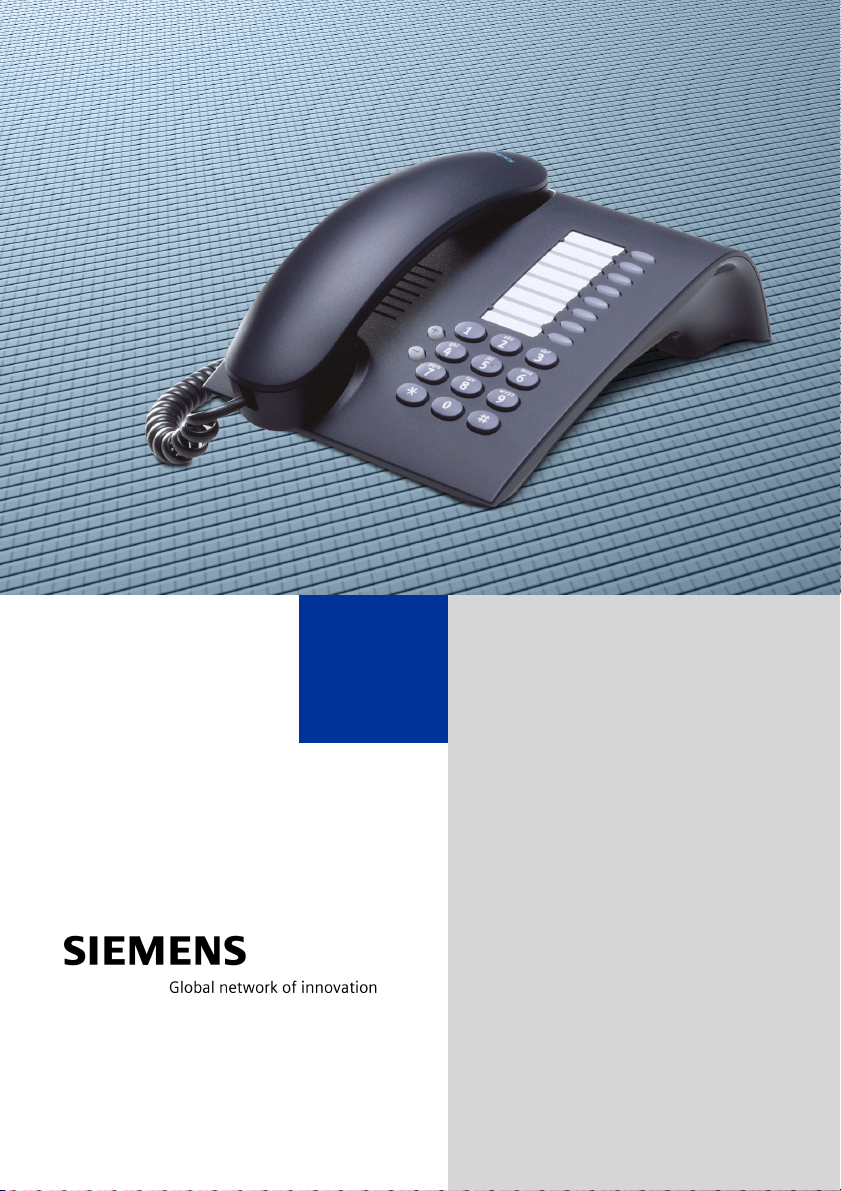
HiPath 3000
HiPath 5000 RSM
optiPoint 410 entry
Operating Instructions
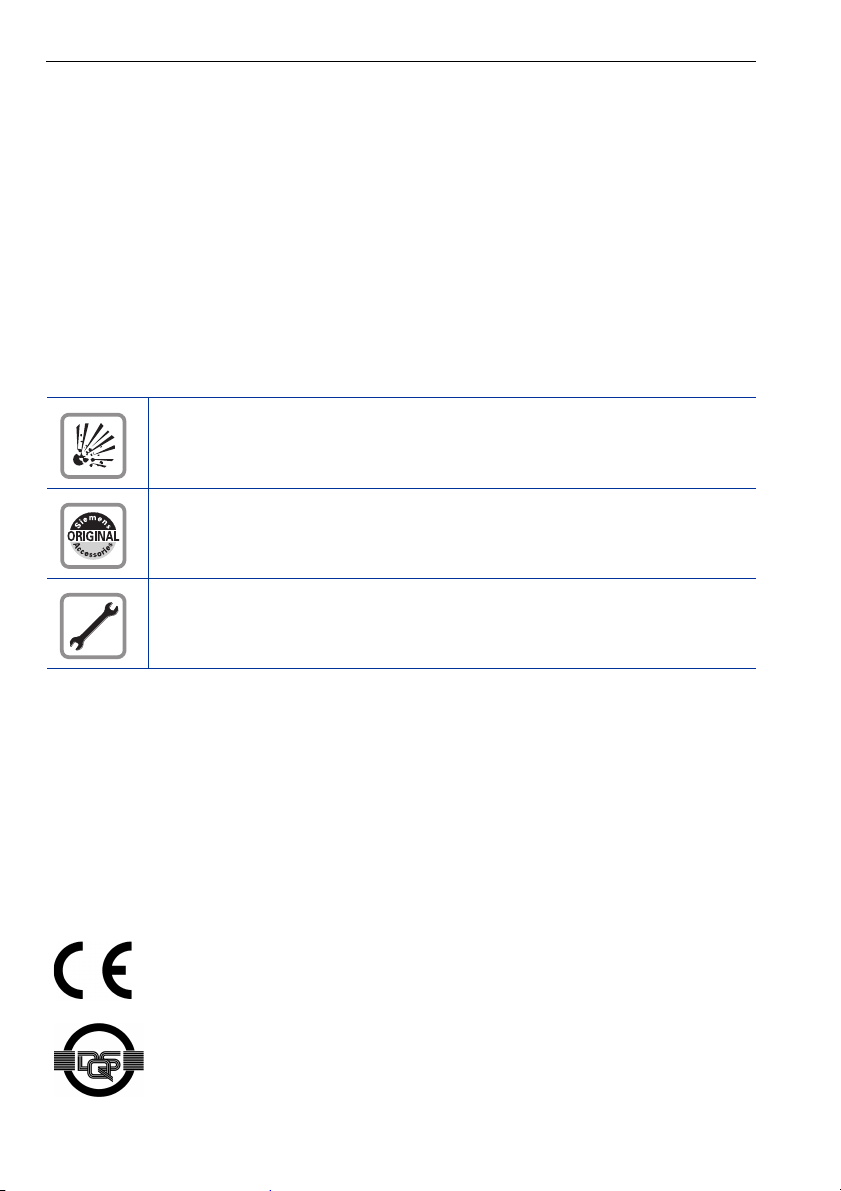
Before You Begin
Before You Begin
These operating instructions describe the optiPoint 410 entry telephone on your
HiPath 3000 / 5000 RSM.
They describe all functions you can use from your telephone. You may find that some functions you wish to use are not available on your telephone. This may be due to one of the
following reasons:
• The function has not been configured for your telephone — please contact your service
personnel.
• Your communications platforms does not support this function — please contact your
service personnel.
Important Notes
Do not operate the telephone in environments where there is a danger of
explosions.
Use only original Siemens accessories. Using other accessories may cause
a hazard and will invalidate the warranty and the CE mark.
Never open the telephone or a key module. If you encounter any problems,
contact the service personnel.
Never allow the telephone to come into contact with staining or aggressive liquids such as
coffee, tea, juice, or soft drinks.
For information on telephone maintenance Æ Page 58.
The information provided in this document contains merely general descriptions or characteristics of performance which in case of actual use do not always apply as described or
which may change as a result of further development of the products.
An obligation to provide the respective characteristics shall only exist if expressly agreed
in the terms of contract.
Marks
The device conforms to the EU guideline 1999/5/EG, as attested by the CE
mark.
This device has been manufactured in accordance with our certified environmental management system (ISO 14001). This process ensures that energy
consumption and the use of primary raw materials are kept to a minimum,
thus reducing waste production.
2
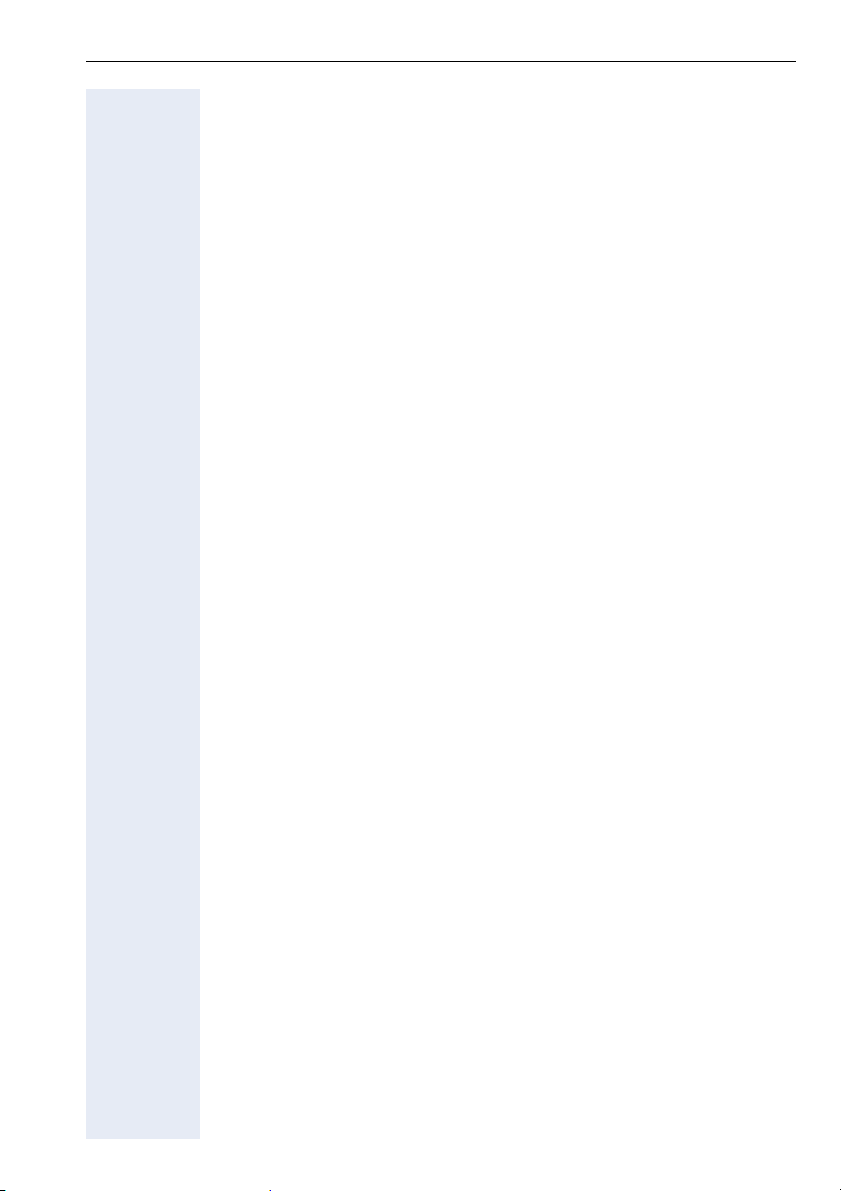
Contents
Contents
Basic operating instructions . . . . . . . . . . . . . . . . . . . .7
optiPoint 410 entry control panel. . . . . . . . . . . . . . . . . . . . . . . . . . . . . . . 7
How to Use these Operating Instructions. . . . . . . . . . . . . . . . . . . . . . . . 8
Accessing Functions . . . . . . . . . . . . . . . . . . . . . . . . . . . . . . . . . . . . . . . . 9
… With Codes . . . . . . . . . . . . . . . . . . . . . . . . . . . . . . . . . . . . . . . . . . 9
… With Function Keys . . . . . . . . . . . . . . . . . . . . . . . . . . . . . . . . . . . . 9
Making Calls – Basic Functions . . . . . . . . . . . . . . . . 10
Making and Answering Calls . . . . . . . . . . . . . . . . . . . . . . . . . . . . . . . . . 10
Answering a Call . . . . . . . . . . . . . . . . . . . . . . . . . . . . . . . . . . . . . . . 10
Open Listening in the Room During a Call . . . . . . . . . . . . . . . . . . . . . . 10
Dialing Numbers/Making Calls. . . . . . . . . . . . . . . . . . . . . . . . . . . . . . . . 11
Answering a Call With the Handset. . . . . . . . . . . . . . . . . . . . . . . . . 11
On-Hook Dialing. . . . . . . . . . . . . . . . . . . . . . . . . . . . . . . . . . . . . . . . 11
Ending the call . . . . . . . . . . . . . . . . . . . . . . . . . . . . . . . . . . . . . . . . . . . . 11
Redialing a Number . . . . . . . . . . . . . . . . . . . . . . . . . . . . . . . . . . . . . . . . 12
Turning the Microphone On and Off . . . . . . . . . . . . . . . . . . . . . . . . . . . 12
Calling a Second Party (Consultation Hold) . . . . . . . . . . . . . . . . . . . . . . 12
Switching to the Party on Hold (Toggle) . . . . . . . . . . . . . . . . . . . . . 13
Transferring a Call . . . . . . . . . . . . . . . . . . . . . . . . . . . . . . . . . . . . . . 13
Call Forwarding . . . . . . . . . . . . . . . . . . . . . . . . . . . . . . . . . . . . . . . . . . . 13
Using Variable Call Forwarding . . . . . . . . . . . . . . . . . . . . . . . . . . . . 13
Call Forwarding in the Carrier Network
and Forwarding Multiple Subscriber Numbers (MSN) (Not for U.S.) 14
Using Callback . . . . . . . . . . . . . . . . . . . . . . . . . . . . . . . . . . . . . . . . . . . . 15
Storing a Callback. . . . . . . . . . . . . . . . . . . . . . . . . . . . . . . . . . . . . . . 15
Answering a Callback. . . . . . . . . . . . . . . . . . . . . . . . . . . . . . . . . . . . 15
Deleting (All) Stored Callbacks. . . . . . . . . . . . . . . . . . . . . . . . . . . . . 15
Telephone Settings . . . . . . . . . . . . . . . . . . . . . . . . . . . . . . . . . . . . . . . . 16
Adjusting the Ring Volume . . . . . . . . . . . . . . . . . . . . . . . . . . . . . . . 16
Adjusting the Ring Tone. . . . . . . . . . . . . . . . . . . . . . . . . . . . . . . . . . 16
Adjusting the Receiving Volume During a Call. . . . . . . . . . . . . . . . . 16
Making Calls – Convenience Functions . . . . . . . . . 17
Making Calls . . . . . . . . . . . . . . . . . . . . . . . . . . . . . . . . . . . . . . . . . . . . . 17
Accepting a Specific Call for Your Colleague . . . . . . . . . . . . . . . . . . 17
Rejecting Calls . . . . . . . . . . . . . . . . . . . . . . . . . . . . . . . . . . . . . . . . . 17
Using the Speakerphone . . . . . . . . . . . . . . . . . . . . . . . . . . . . . . . . . 17
Answering Calls from the Entrance Telephone
and Opening the Door . . . . . . . . . . . . . . . . . . . . . . . . . . . . . . . . . . . 18
3
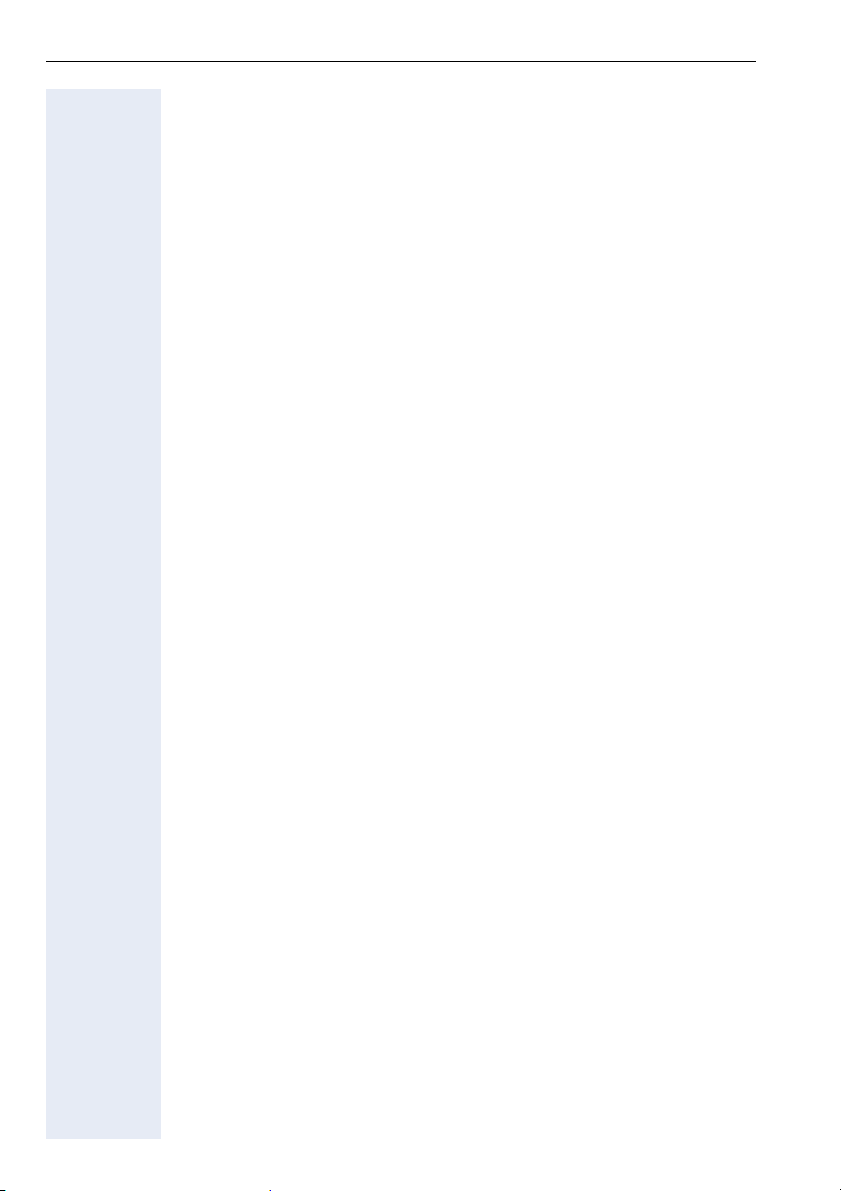
Contents
Dialing Numbers/Making Calls. . . . . . . . . . . . . . . . . . . . . . . . . . . . . . . . 19
Speed-Dial . . . . . . . . . . . . . . . . . . . . . . . . . . . . . . . . . . . . . . . . . . . . 19
Using Mailboxes . . . . . . . . . . . . . . . . . . . . . . . . . . . . . . . . . . . . . . . 20
Talking to Your Colleague With a Speaker Call . . . . . . . . . . . . . . . . 20
Automatic Connection Setup (Hotline). . . . . . . . . . . . . . . . . . . . . . . 21
Reserve Trunk . . . . . . . . . . . . . . . . . . . . . . . . . . . . . . . . . . . . . . . . . 21
Assigning a Station Number (Not for U.S.) . . . . . . . . . . . . . . . . . . . 21
Associated Dialing/Dialing Aid . . . . . . . . . . . . . . . . . . . . . . . . . . . . . 22
During a Call . . . . . . . . . . . . . . . . . . . . . . . . . . . . . . . . . . . . . . . . . . . . . 23
Using Call Waiting . . . . . . . . . . . . . . . . . . . . . . . . . . . . . . . . . . . . . . 23
Accepting a Waiting Call (Camp-On) . . . . . . . . . . . . . . . . . . . . . . . . 23
Preventing and Allowing Call Waiting (Automatic Camp-On). . . . . . 24
Turning the Call Waiting Tone On and Off. . . . . . . . . . . . . . . . . . . . 24
Parking a Call . . . . . . . . . . . . . . . . . . . . . . . . . . . . . . . . . . . . . . . . . . 24
Picking up (Retrieving) a Held Call . . . . . . . . . . . . . . . . . . . . . . . . . . 25
Conducting a Conference . . . . . . . . . . . . . . . . . . . . . . . . . . . . . . . . 25
Activating Tone Dialing (DTMF Suffix Dialing) . . . . . . . . . . . . . . . . . 27
After a Speaker Call (Announcement) in a Group . . . . . . . . . . . . . . 28
Trunk Flash . . . . . . . . . . . . . . . . . . . . . . . . . . . . . . . . . . . . . . . . . . . 28
If You Cannot Reach a Destination . . . . . . . . . . . . . . . . . . . . . . . . . . . . 29
Call Waiting (Camp-On) . . . . . . . . . . . . . . . . . . . . . . . . . . . . . . . . . . 29
Busy Override — Joining a Call in Progress. . . . . . . . . . . . . . . . . . . . 29
Using Night Answer . . . . . . . . . . . . . . . . . . . . . . . . . . . . . . . . . . . . . . . 30
Appointments Function. . . . . . . . . . . . . . . . . . . . . . . .31
Saving Appointments. . . . . . . . . . . . . . . . . . . . . . . . . . . . . . . . . . . . 31
Using Timed Reminders . . . . . . . . . . . . . . . . . . . . . . . . . . . . . . . . . . . . 31
Displaying and Assigning Call Charges. . . . . . . . . .32
Dialing with Call Charge Assignment . . . . . . . . . . . . . . . . . . . . . . . . . . 32
Private Sphere/Security . . . . . . . . . . . . . . . . . . . . . . .33
Turning Do Not Disturb On and Off. . . . . . . . . . . . . . . . . . . . . . . . . . . . 33
Caller ID Suppression . . . . . . . . . . . . . . . . . . . . . . . . . . . . . . . . . . . . . . 33
Silent Monitor . . . . . . . . . . . . . . . . . . . . . . . . . . . . . . . . . . . . . . . . . . . . 34
Monitoring a Room . . . . . . . . . . . . . . . . . . . . . . . . . . . . . . . . . . . . . . . . 34
Trace Call: Identifying Anonymous Callers (Not for U.S.) . . . . . . . . . . . 35
Locking the Telephone to Prevent Unauthorized Use . . . . . . . . . . . . . . 35
Locking Another Telephone to Prevent Unauthorized Use . . . . . . . . . . 36
Saving Your PIN. . . . . . . . . . . . . . . . . . . . . . . . . . . . . . . . . . . . . . . . . . . 36
4
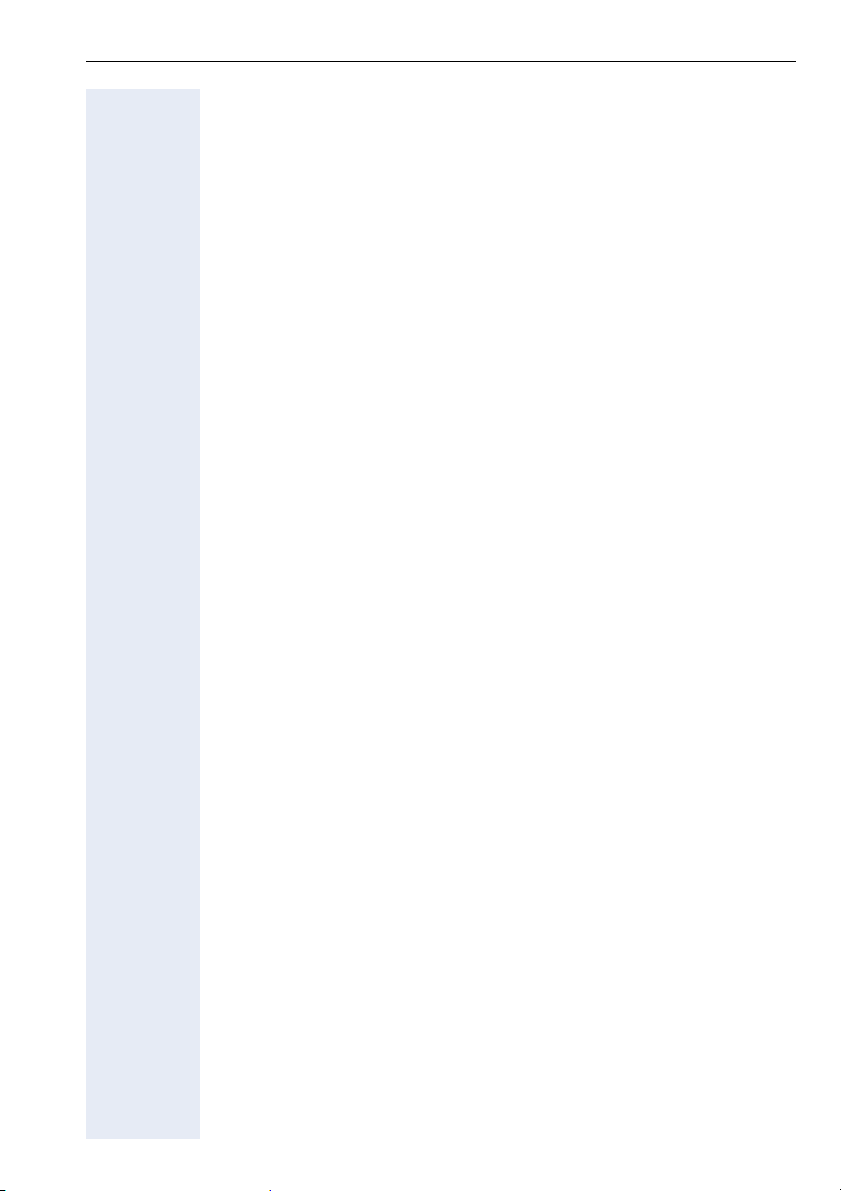
Contents
Using Other Functions/Services . . . . . . . . . . . . . . . . 37
Sending a Message. . . . . . . . . . . . . . . . . . . . . . . . . . . . . . . . . . . . . . . . 37
Deleting Sent Messages . . . . . . . . . . . . . . . . . . . . . . . . . . . . . . . . . 37
Answering Messages . . . . . . . . . . . . . . . . . . . . . . . . . . . . . . . . . . . 38
Using Another Telephone Like Your Own. . . . . . . . . . . . . . . . . . . . . . . 38
Change call number (relocate) . . . . . . . . . . . . . . . . . . . . . . . . . . . . . . . . 39
Resetting Services and Functions
(System-Wide Cancellation for a Telephone). . . . . . . . . . . . . . . . . . . . . 40
Activating Functions for Another Telephone . . . . . . . . . . . . . . . . . . . . . 41
Using System Functions from the Outside
(DISA: Direct Inward System Access) . . . . . . . . . . . . . . . . . . . . . . . . . . 41
Controlling Connected Computers or Other Programs
and Telephone Data Service (For HiPath 3500/3550/3700/3750 only) . 43
Controlling Relays . . . . . . . . . . . . . . . . . . . . . . . . . . . . . . . . . . . . . . . . . 44
Radio Paging (Not for U.S.) . . . . . . . . . . . . . . . . . . . . . . . . . . . . . . . . . . 44
Simple Paging Equipment . . . . . . . . . . . . . . . . . . . . . . . . . . . . . . . . 44
Enhanced Paging Equipment (Hipath 3700/3750 Only) . . . . . . . . . . 45
Using Team Functions . . . . . . . . . . . . . . . . . . . . . . . . 46
Turning Group Call On and Off . . . . . . . . . . . . . . . . . . . . . . . . . . . . . . . 46
Accepting a Call for Another Member of Your Team . . . . . . . . . . . . . . 47
Activating and Deactivating a Ringing Group. . . . . . . . . . . . . . . . . . . . . 47
Uniform Call Distribution (UCD). . . . . . . . . . . . . . . . . . . . . . . . . . . . . . . 48
Team and Executive/Secretary Functions With
Assigned Trunk Lines . . . . . . . . . . . . . . . . . . . . . . . . .49
Forwarding Calls on Lines . . . . . . . . . . . . . . . . . . . . . . . . . . . . . . . . . . . 49
Transferring Calls Directly to the Executive (Only in an Executive/Secretary
Group) . . . . . . . . . . . . . . . . . . . . . . . . . . . . . . . . . . . . . . . . . . . . . . . . . . 50
Testing the Telephone . . . . . . . . . . . . . . . . . . . . . . . . 50
Testing the Telephone Functions . . . . . . . . . . . . . . . . . . . . . . . . . . . . . 50
Special Functions in the LAN (PC Network). . . . . . 51
Leaving a Hunt Group/Group Call . . . . . . . . . . . . . . . . . . . . . . . . . . . . . 51
Transferring Call Forwarding . . . . . . . . . . . . . . . . . . . . . . . . . . . . . . . . . 52
Using Night Answer . . . . . . . . . . . . . . . . . . . . . . . . . . . . . . . . . . . . . . . 53
Activating and Deactivating a Ringing Group. . . . . . . . . . . . . . . . . . . . . 54
Controlling Relays . . . . . . . . . . . . . . . . . . . . . . . . . . . . . . . . . . . . . . . . . 55
Opening the Door . . . . . . . . . . . . . . . . . . . . . . . . . . . . . . . . . . . . . . . . . 56
5

Contents
Documentation . . . . . . . . . . . . . . . . . . . . . . . . . . . . . . .57
Fixing Problems . . . . . . . . . . . . . . . . . . . . . . . . . . . . . .58
Telephone Maintenance . . . . . . . . . . . . . . . . . . . . . . . . . . . . . . . . . . . . 58
Troubleshooting. . . . . . . . . . . . . . . . . . . . . . . . . . . . . . . . . . . . . . . . . . . 58
Index. . . . . . . . . . . . . . . . . . . . . . . . . . . . . . . . . . . . . . . .59
Overview of Functions and Codes (Alphabetical) .63
FCC and Industry Canada Compliance. . . . . . . . . . .69
FCC Certification and Requirements . . . . . . . . . . . . . . . . . . . . . . . . . . . 69
Equipment Attachment Limitations. . . . . . . . . . . . . . . . . . . . . . . . . . . . 71
6

Basic operating instructions
optiPoint 410 entry control panel
Basic operating instructions
Speaker
for ring tones
Handset
Keys for
telephone settings
LEDs
Eight fixed function keys:
Consultation
Redial
Message Waiting
Callback
Speed Dial
Mute
Speaker
Release
Keypad
Your service personnel can customize the default assignment to meet your
preferences and requirements following order placement.
7
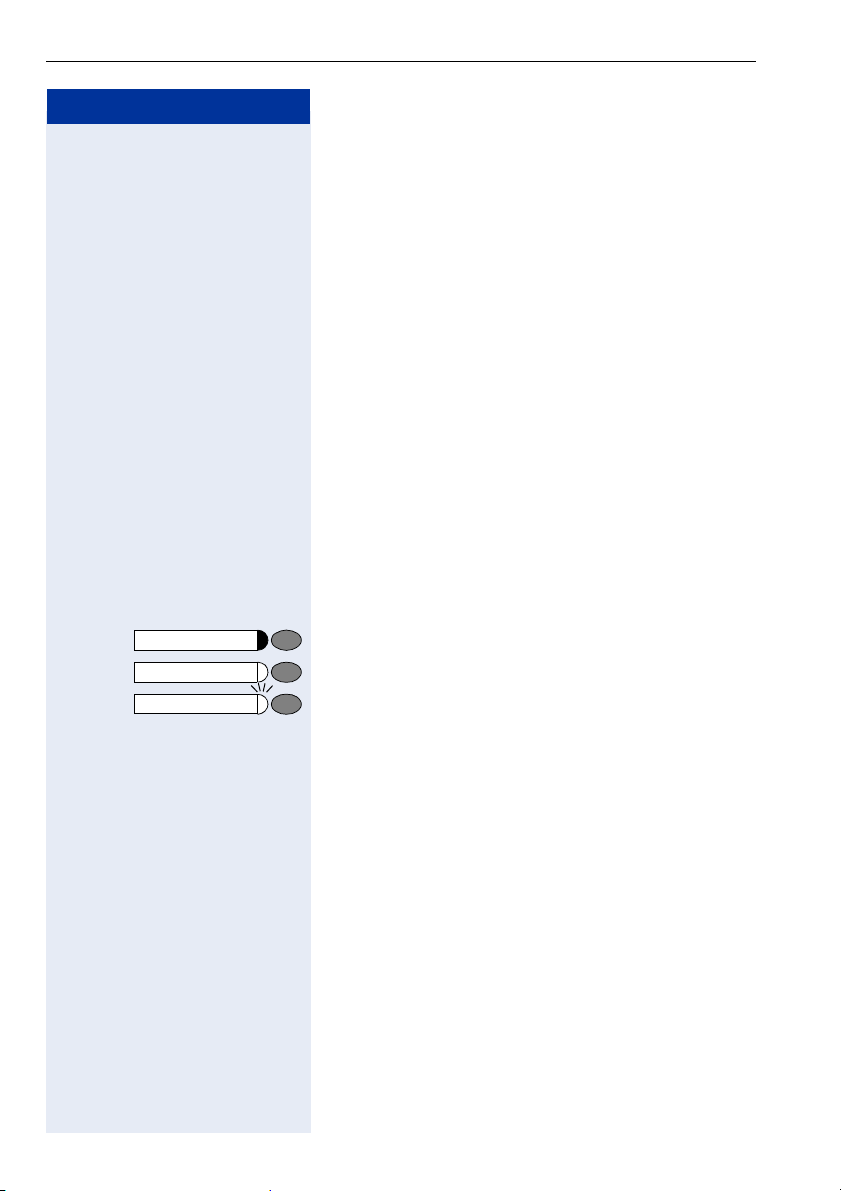
Basic operating instructions
Step by Step
u or v Press volume controls on the telephone.
How to Use these Operating
Instructions
You will find a graphic representation of the steps in logical sequence in the left column. Below is an explanation of the symbols:
n Lift the handset (off-hook).
t Replace the handset (on-hook).
s Conduct a call.
o Enter a telephone number or code.
dd Enter the PIN.
w You hear a tone.
A long tone (positive confirmation tone) confirms that
you have successfully activated a function or procedure.
A short tone (negative confirmation tone) indicates that
the function or procedure was rejected.
Press the key.
Press the illuminated key.
Press the flashing key.
8
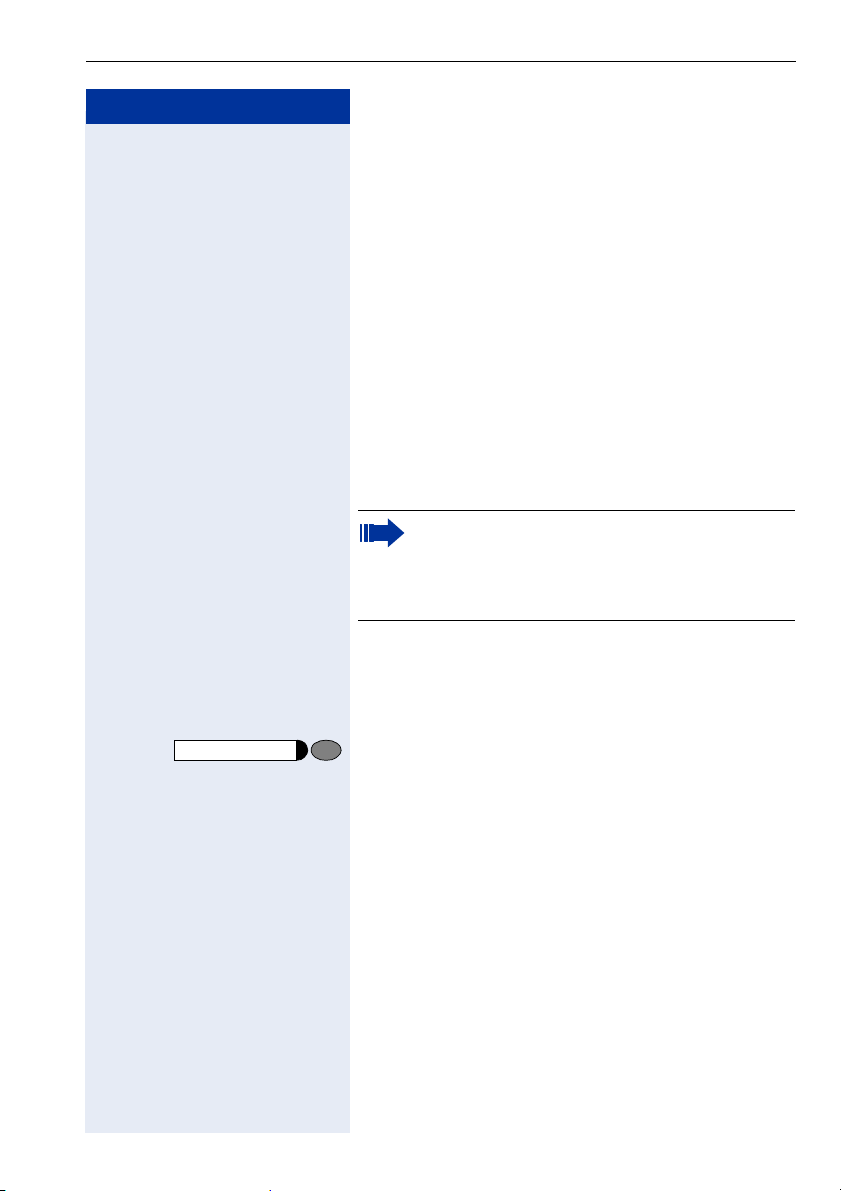
Step by Step
Basic operating instructions
Accessing Functions
… With Codes
You can activate the functions of your system by
entering codes such as:
qmk DND (do not disturb) on.
rmk DND (do not disturb) off.
All codes to activate or enable functions are always
introduced by pressing the star key, and all codes to
deactivate, disable or delete functions are always
entered starting with the pound key.
An alphabetically ordered overview of all functions and
their corresponding codes can be found in the
Appendix (Quick-Reference Operating Instructions).
If your service personnel has changed the default
assignments and saved functions on keys in accordance with your requests or requirements,
you can execute these functions by pressing the
appropriate keys.
… With Function Keys
Functions for which a key has been set up can be
accessed directly as follows.
Press the «consultation hold» key. The function is
executed, provided this is possible in the current
situation.
9
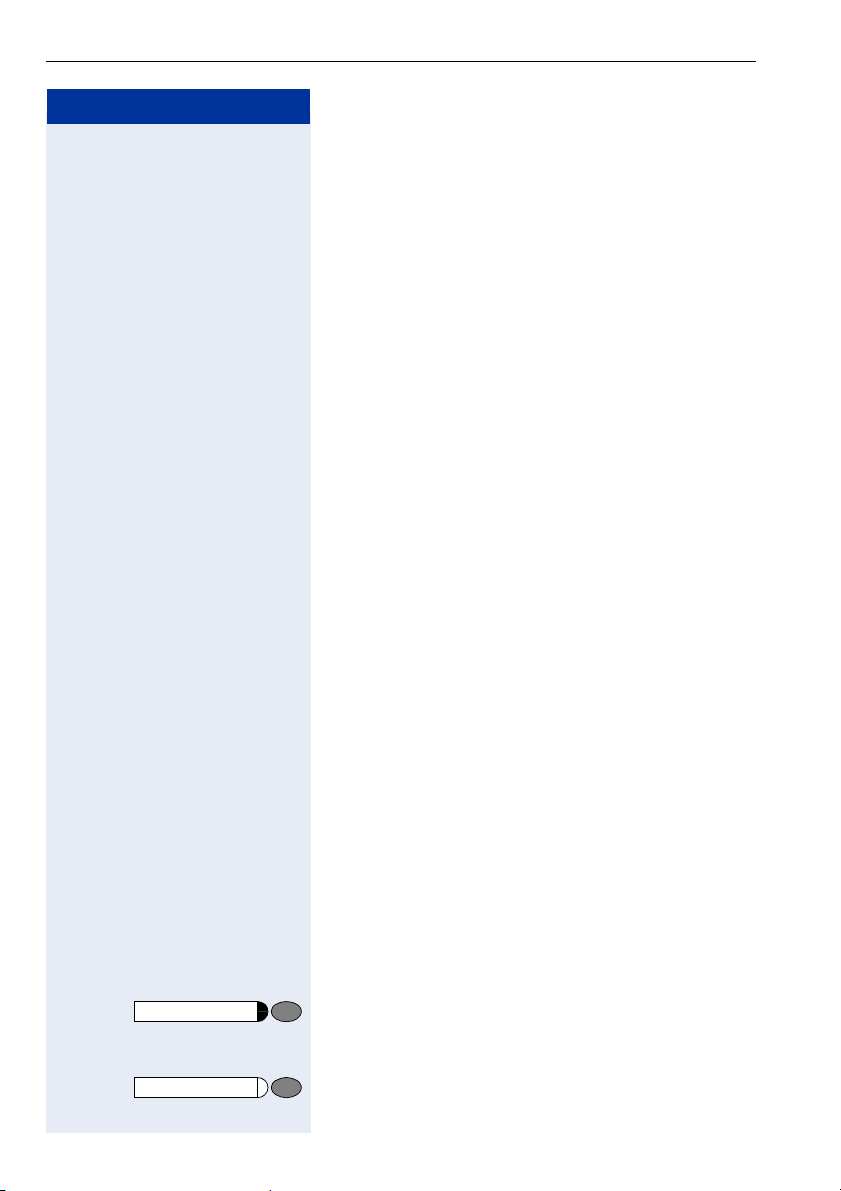
Making Calls – Basic Functions
Step by Step
Making Calls – Basic Functions
Making and Answering Calls
Special default ring signaling is set for your telephone:
• When you receive an internal call, your telephone
rings once every four seconds (single-tone sequence).
• When you receive an external call, your telephone
rings twice in rapid succession every four seconds
(dual-tone sequence).
• When you receive a call from the entrance telephone, your telephone rings three times in rapid
succession every four seconds (triple-tone sequence).
• If a call is waiting, you hear a short tone (beep) every
six seconds.
Answering a Call
The telephone rings.
n Lift the handset.
u or v To raise or lower the volume, keep pressing the keys un-
til the desired volume is set.
Open Listening in the Room During a
Call
You can let other people in the room join in on the call.
Let the other party know that you have turned on the
speaker.
Precondition: You are conducting a call with the handset.
Activating this function:
Speaker
Speaker
10
Press the key. The LED lights up.
Deactivating this function:
Press the key. The LED goes out.
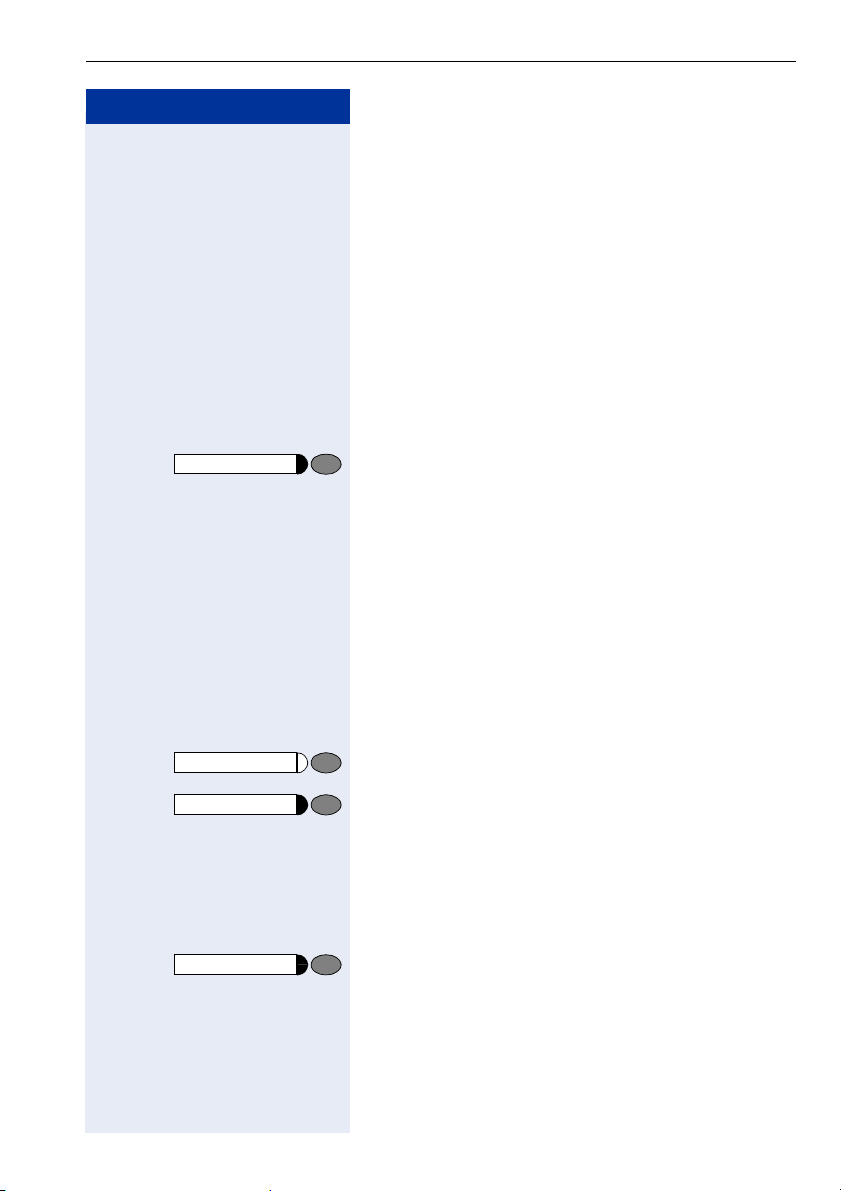
Step by Step
Release
Making Calls – Basic Functions
Dialing Numbers/Making Calls
Answering a Call With the Handset
n Lift the handset.
o Internal calls: Enter the station number.
External calls: Enter the external code and the station
number.
The called party does not answer or is busy:
t Replace the handset.
or
Press the key.
On-Hook Dialing
o Internal calls: Enter the station number.
External calls: Enter the external code and the station
number.
Speaker
Release
Release
The other party answers with speaker:
n Lift the handset.
The called party does not answer or is busy:
Press the key. The LED goes out.
or
Press the key.
Ending the call
t Replace the handset.
or
Press the key.
11
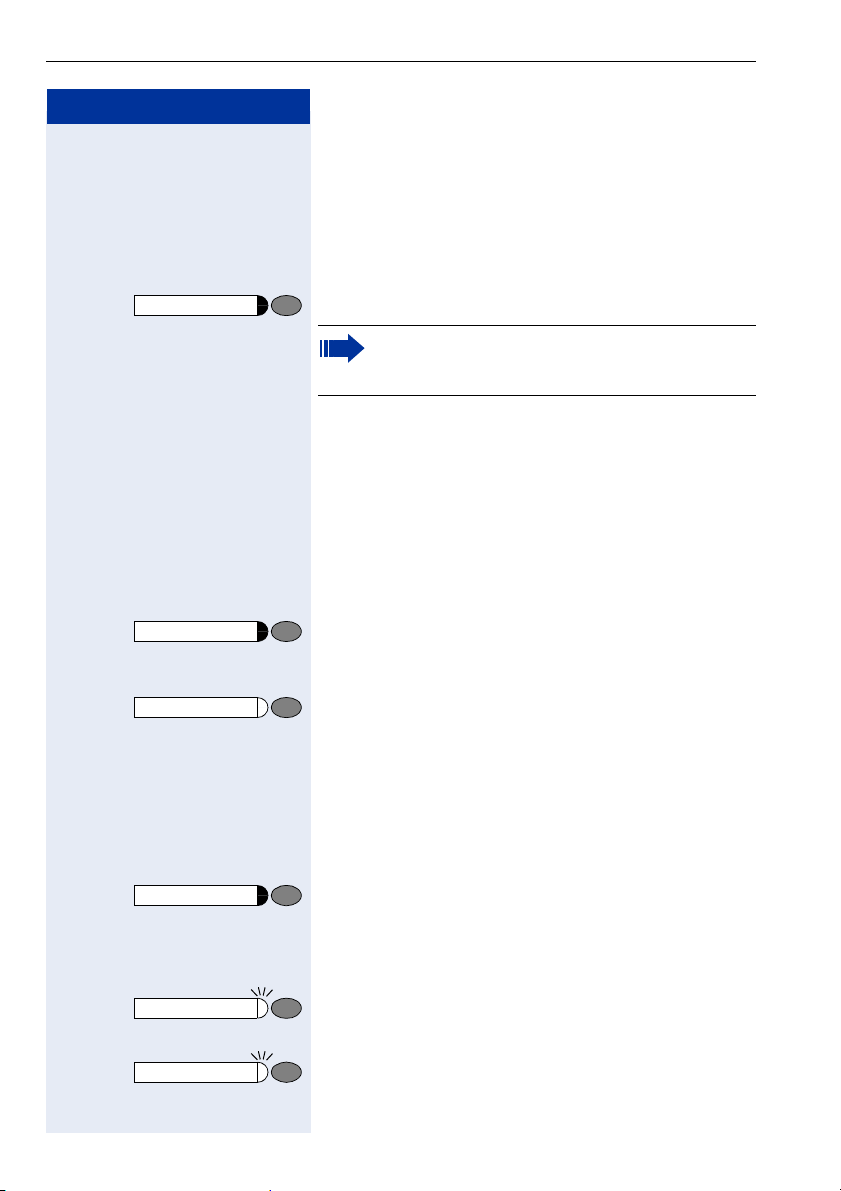
Making Calls – Basic Functions
Step by Step
Redial
Mute
Redialing a Number
The last three external telephone numbers dialed are
stored automatically.
You can redial them simply by pressing a key.
n Lift the handset.
Press this key.
If this feature is configured (contact the service
personnel), accounts codes entered are also
saved Æ Page 32.
Turning the Microphone On and Off
To prevent the other party from listening in while you
consult with someone in your office, you can temporarily switch off the handset microphone or the handsfree
microphone.
Precondition: You are conducting a call. The
microphone is switched on.
Press the key. The LED lights up.
Turning off the mute:
Mute
Press the illuminated key. The LED goes out.
Calling a Second Party
(Consultation Hold)
You can call a second party while engaged in a call. The
first party is placed on hold.
Consultation
Consultation
Consultation
12
Press the key. LED flashes.
o Call the second station.
Return to the first party:
Press this key and wait two seconds.
or (depending on the configuration)
Press the key twice.
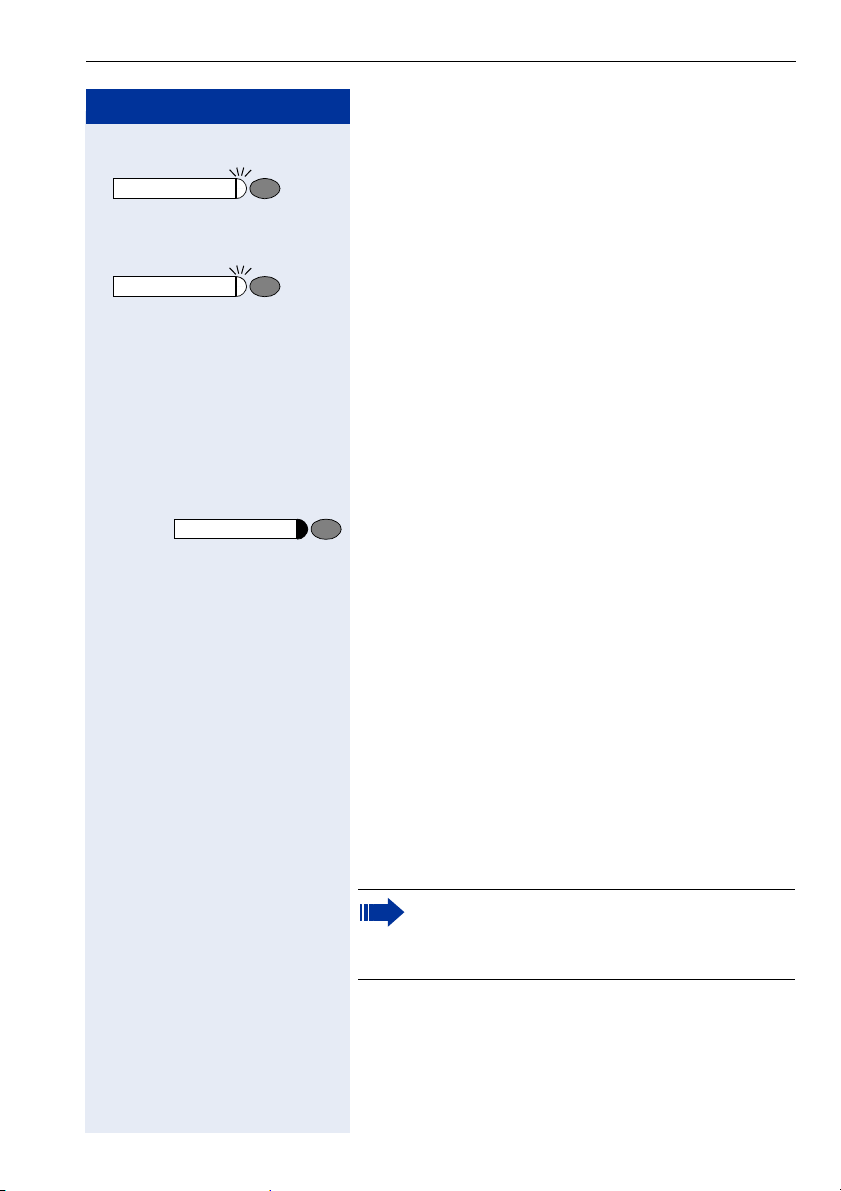
Step by Step
Making Calls – Basic Functions
Switching to the Party on Hold (Toggle)
Consultation
Consultation
Consultation
qf Press the key. Enter the code. LED continues to flash.
Combining the calling parties into a three-party
conference
qg Press the key. Enter the code. The LED goes out.
Connecting the other parties to each other
t Replace the handset.
Transferring a Call
If the person you are speaking to wants to talk to another colleague of yours, you can transfer the call that colleague.
Press the key. LED flashes.
o Enter the number of the party to which you want to
transfer the call.
s Announce the call, if necessary.
t Replace the handset.
Call Forwarding
Using Variable Call Forwarding
You can immediately forward internal or external calls to
different internal or external telephones (destinations).
(External destinations require special configuration in
the system).
Special features must be taken into consideration if your telephone operates with
HiPath 5000 RSM (system networking via PC
network) Æ Page 52!
n Lift the handset.
qe Enter the code.
e or f or g Enter the line type you wish to use: 1 = all calls,
o w
2 = external calls only, 3 = internal calls only
Enter the destination number (without the external code).
13
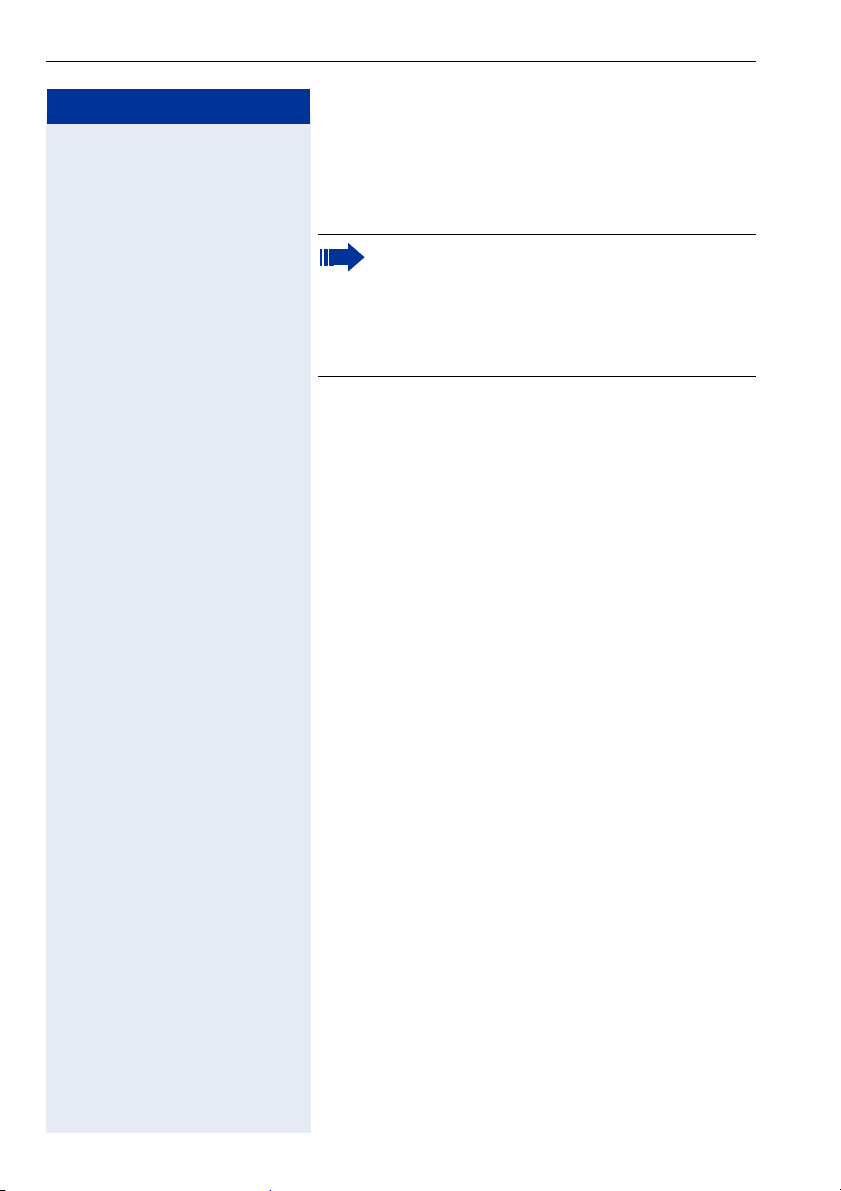
Making Calls – Basic Functions
Step by Step
re w Enter the code.
Deactivating call forwarding:
n Lift the handset.
When call forwarding is active, a special dial tone
sounds when you lift the handset.
If DID DTMF is active (contact the service personnel), you can also forward calls to this destination. Destinations: fax = 870, DID = 871,
fax DID = 872.
Call Forwarding in the Carrier Network
and Forwarding Multiple Subscriber Numbers (MSN) (Not for U.S.)
If this function has been configured (contact the service
personnel), you can forward calls to your assigned
multiple subscriber number (MSN) (DID number)
directly within the carrier network.
For example, you can forward your phone line to your
home phone after business hours.
n Lift the handset.
qjh Enter the code.
e or f or g Enter the line type you wish to use:
1= immediate, 2 = on no answer, 3 = on busy
o Enter your DID number.
o w Enter the destination number (without the external
code).
Deactivating call forwarding:
n Lift the handset.
rjh Enter the code.
e or f or g Enter the activated call forwarding type.
1= immediate, 2 = on no answer, 3 = on busy
o w Enter your DID number.
14
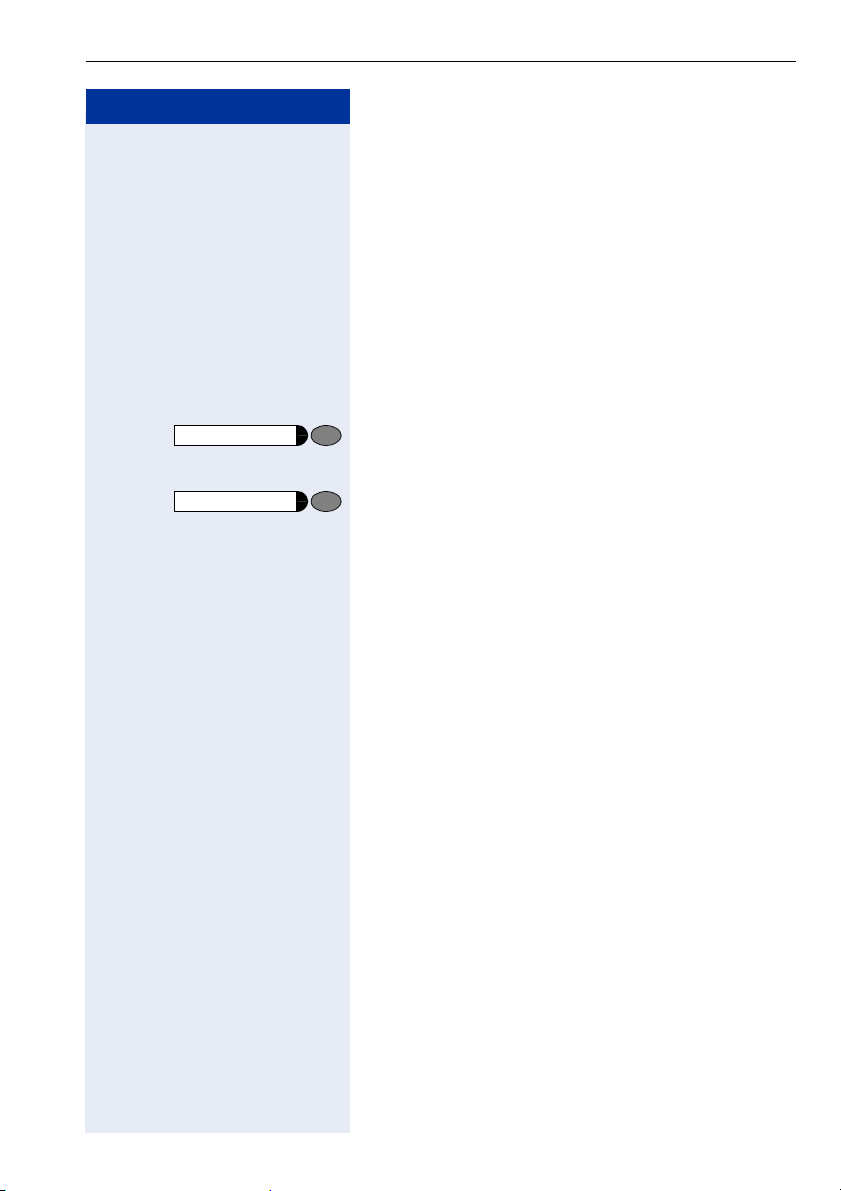
Step by Step
Callback
Consultation
Making Calls – Basic Functions
Using Callback
If a user is busy or is not answering, you can store an
automatic callback. This feature saves you from having
to make repeated attempts to reach the user.
You receive a callback,
• When the other party is no longer busy
• When the user who did not answer has conducted
another call.
Storing a Callback
Precondition: You have reached a busy line or noone
answers.
Press the key. The LED lights up.
or
Press the key. LED flashes. Enter the code.
qil
Answering a Callback
Precondition: A callback was saved. Your telephone
rings. The Callback key lights up (if present).
n Lift the handset. You hear a ring tone.
Deleting (All) Stored Callbacks
n Lift the handset.
ril w Enter the code.
15
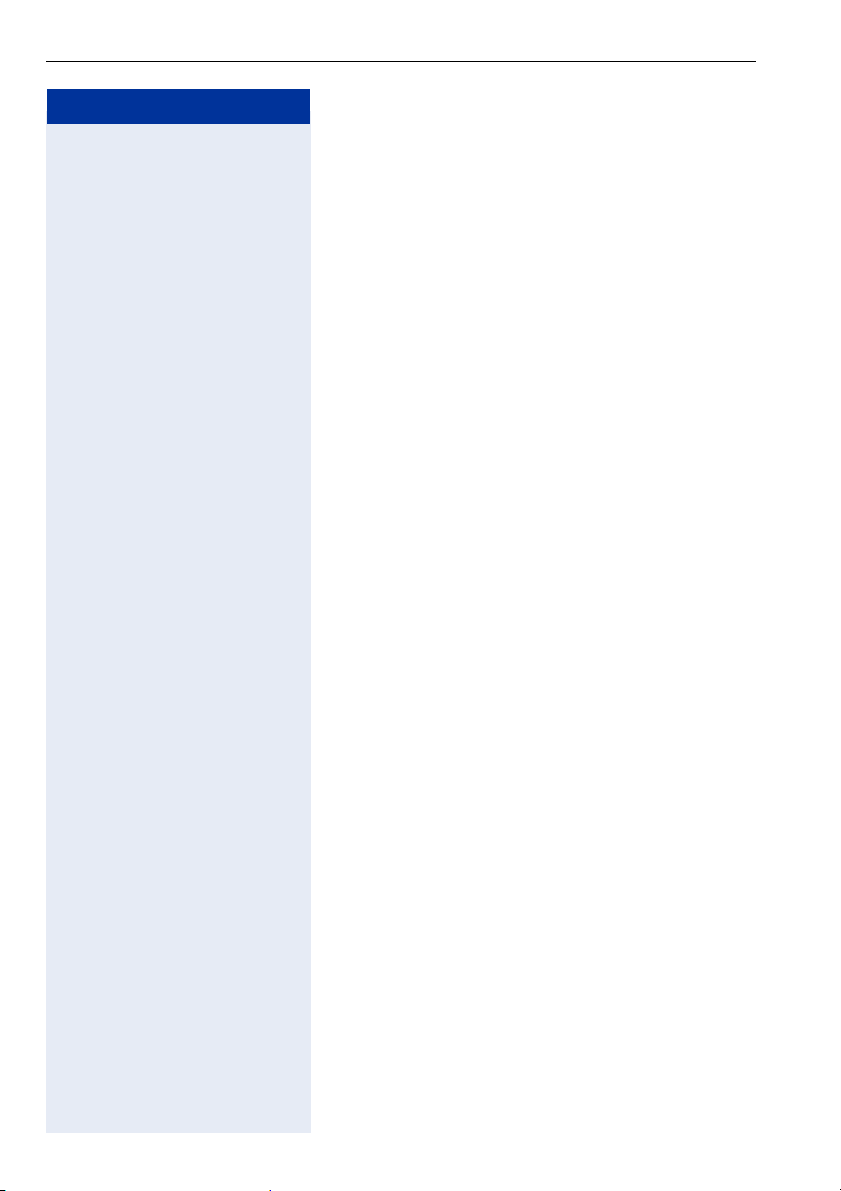
Making Calls – Basic Functions
Step by Step
u or v Press one of these keys while the phone is idle.
u or v To raise or lower the volume, keep pressing the keys un-
u v simultaneously Save.
u or v Press one of these keys while the phone is idle.
u or v To adjust the ring tone, keep pressing the keys until the
u v simultaneously Save.
Telephone Settings
Adjusting the Ring Volume
e Press the key.
til the desired volume is set.
Adjusting the Ring Tone
f Press the key.
desired ring tone is set.
Adjusting the Receiving Volume During a Call
You are engaged in a call.
u or v To raise or lower the volume, keep pressing the keys un-
u v simultaneously Save.
16
til the desired ring tone is set.
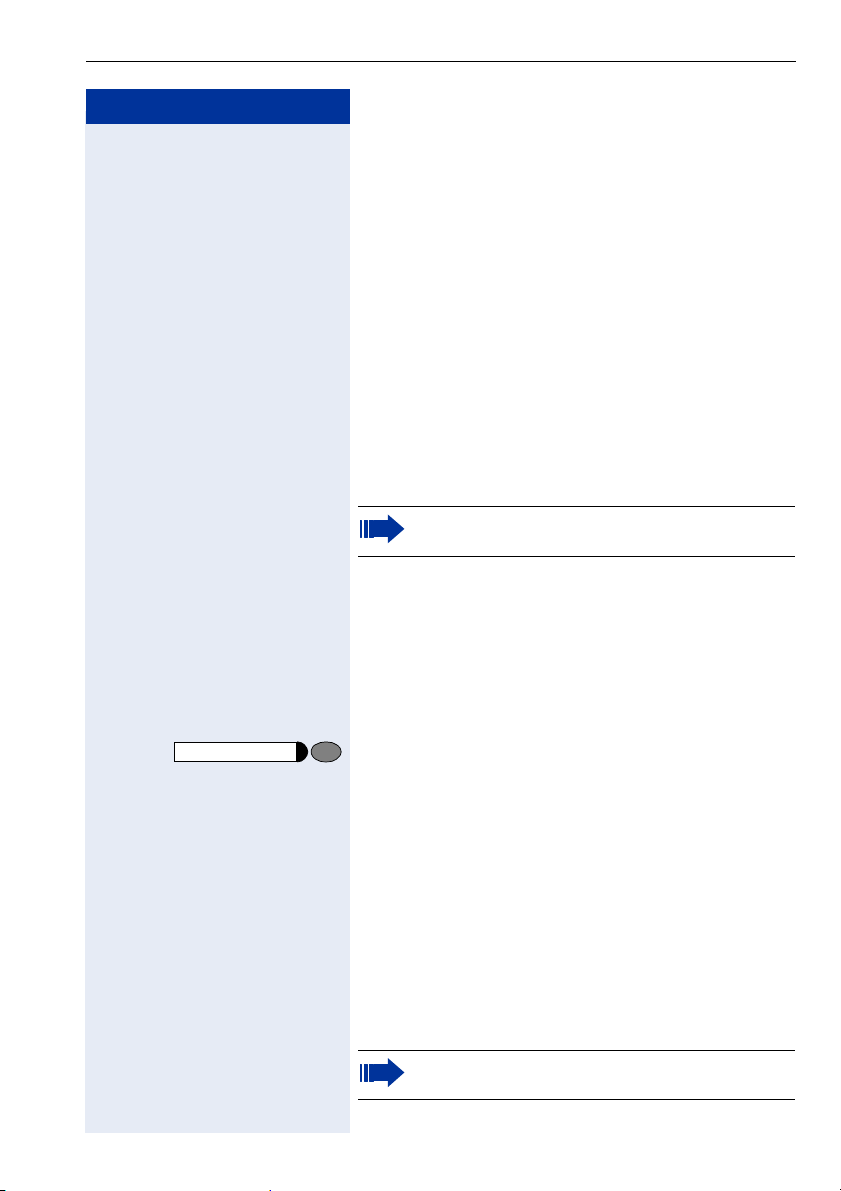
Step by Step
Making Calls – Convenience Functions
Making Calls – Convenience
Functions
Making Calls
Accepting a Specific Call for Your Colleague
You hear another telephone ring.
n Lift the handset.
qjm Enter the code.
o Enter the number of the telephone that is ringing.
Accepting calls in a team Æ Page 47.
Rejecting Calls
Release
You can reject calls which you do not wish to take. The
call is then signaled at another definable telephone
(contact the service personnel).
The telephone rings.
Press the key.
If a call cannot be rejected, your telephone will continue
to ring.
Using the Speakerphone
A colleague addresses you directly over the speaker
with a speaker call. You hear a tone before the announcement.
You can respond with the handset or in speakerphone
mode.
n Lift the handset and answer the call.
Placing a speaker call to a colleague Æ Page 20.
17
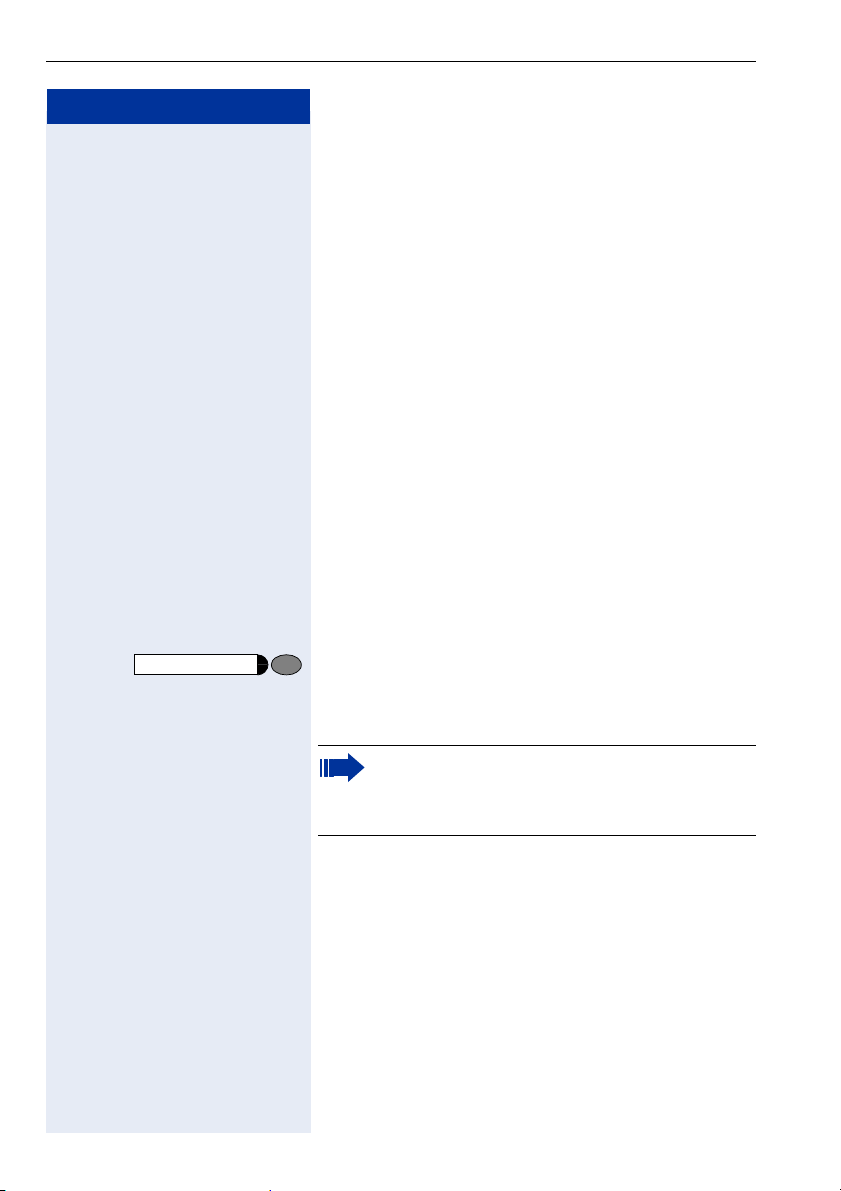
Making Calls – Convenience Functions
Step by Step
n Lift the handset within thirty seconds. You are connect-
or
n Lift the handset after more than thirty seconds.
o Dial the entrance telephone number.
Consultation
qje
o w Dial the entrance telephone number.
Answering Calls from the Entrance Telephone
and Opening the Door
If an entrance telephone has been programmed, you
can use your telephone to speak to someone at the
entrance telephone and to activate a door opener.
If you are authorized to activate a door opener (contact
the service personnel), visitors can open the door themselves by entering a 5-digit code (e.g. using a DTMF
transmitter or installed keypad).
Speaking to visitors via the entrance telephone:
Precondition: Your telephone rings.
ed to the entrance telephone immediately.
Opening the door from your telephone during a call
from the entrance telephone:
Press the key. LED flashes. Enter the code.
Special features must be taken into consideration if your telephone operates with
HiPath 5000 RSM (system networking via PC
network) Æ Page 56!
Opening the door with a code (at the door):
o After ringing the bell, enter the five-digit code (using the
keypad or a DTMF transmitter). Depending on how the
door opener has been programmed, a doorbell call signal may or may not be forwarded.
18
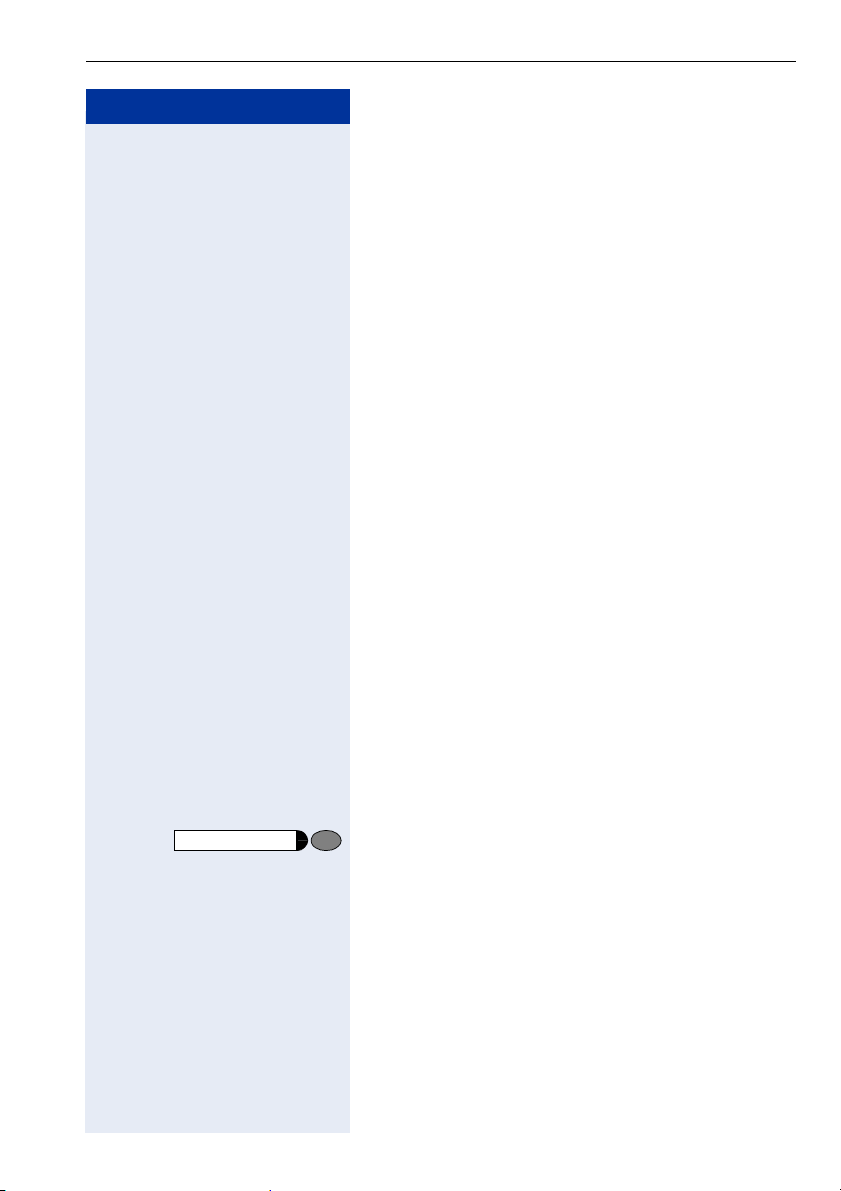
Step by Step
Making Calls – Convenience Functions
Activating the door opener:
n Lift the handset.
qlm Enter the code.
o Dial the entrance telephone number.
o w Enter the five-digit code. Default code = «00000» (con-
tact the service personnel).
e or f Enter the type of door opener. 1 = enable with ring,
2 = enable w/o ring = You can also open the door without a doorbell ring.
Deactivating the door opener:
n Lift the handset.
rlm Enter the code.
o w Dial the entrance telephone number.
Dialing Numbers/Making Calls
Speed-dial
Speed-Dial
Using Station and System Speed-Dial Numbers
Precondition: You have stored station speed-dial num-
bers Æ Page 20 or the service personnel has stored
system speed-dial numbers.
n Lift the handset.
Press the key.
or
qk Enter the code.
o Enter a speed-dial number.
0″ to «*9» = station speed-dialing.
«
*
«000» to «999» = system speed-dialing (contact the service personnel).
19
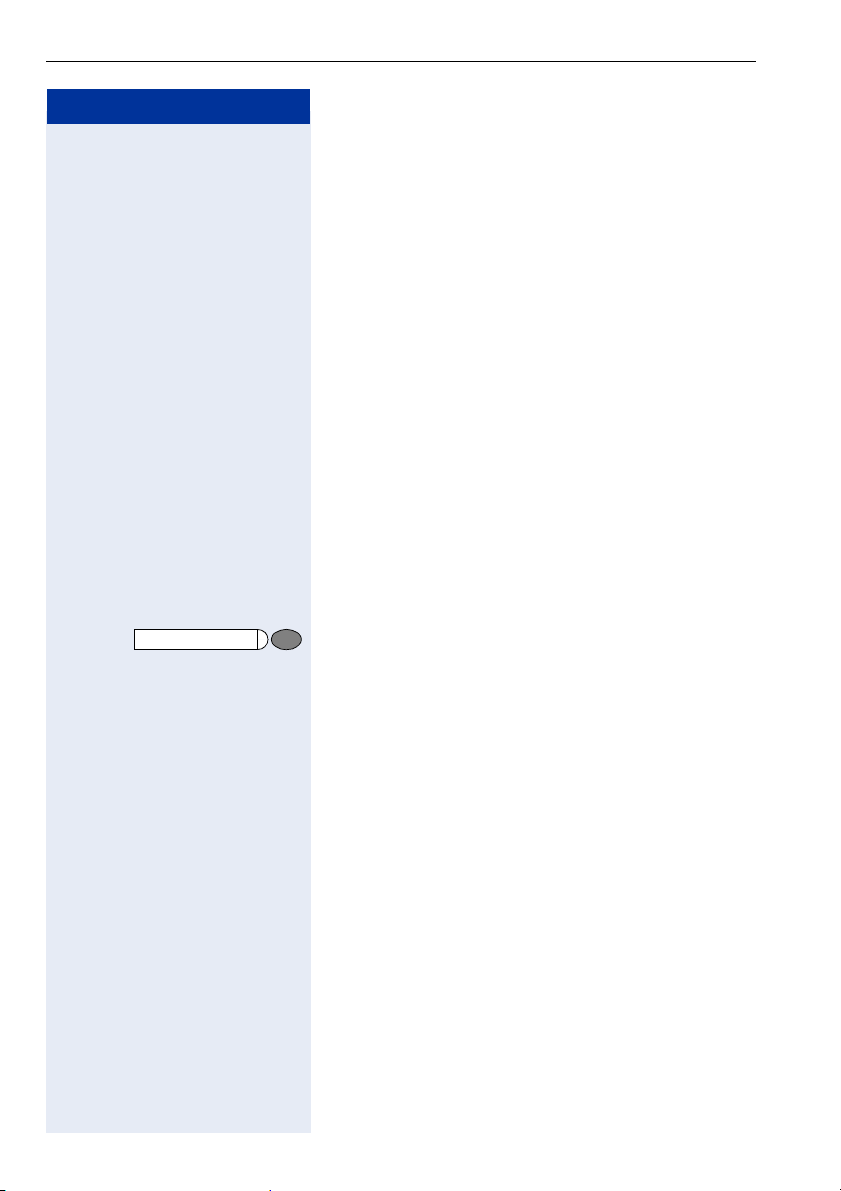
Making Calls – Convenience Functions
Step by Step
n Lift the handset.
qmf Enter the code.
o w Enter the speed-dial number you wish to use (
o w First enter the external code and then the external sta-
n w Lift the handset.
rjlg Enter the code.
or
Message Waiting
Storing Station Speed-Dial Numbers
You can store the ten numbers which you use the most
and dial them using your own station speed-dial num-
0 through *9 Æ Page 19.
bers:
*
0 to
9).
*
tion number (wait approx. 5 seconds).
*
Using Mailboxes
If there are messages waiting for you, you will hear a
special dial tone (continuous buzzing) when you lift the
handset.
Press the illuminated key.
This connects you to the sender of the message or the
mailbox system.
Talking to Your Colleague With a Speaker Call
You can make a loudspeaker announcement through a
loudspeaker if connected (ask the service personnel), or
to an internal user with an system telephone without
any action on their part.
n Lift the handset.
qld Enter the code.
o w Enter the station number.
20
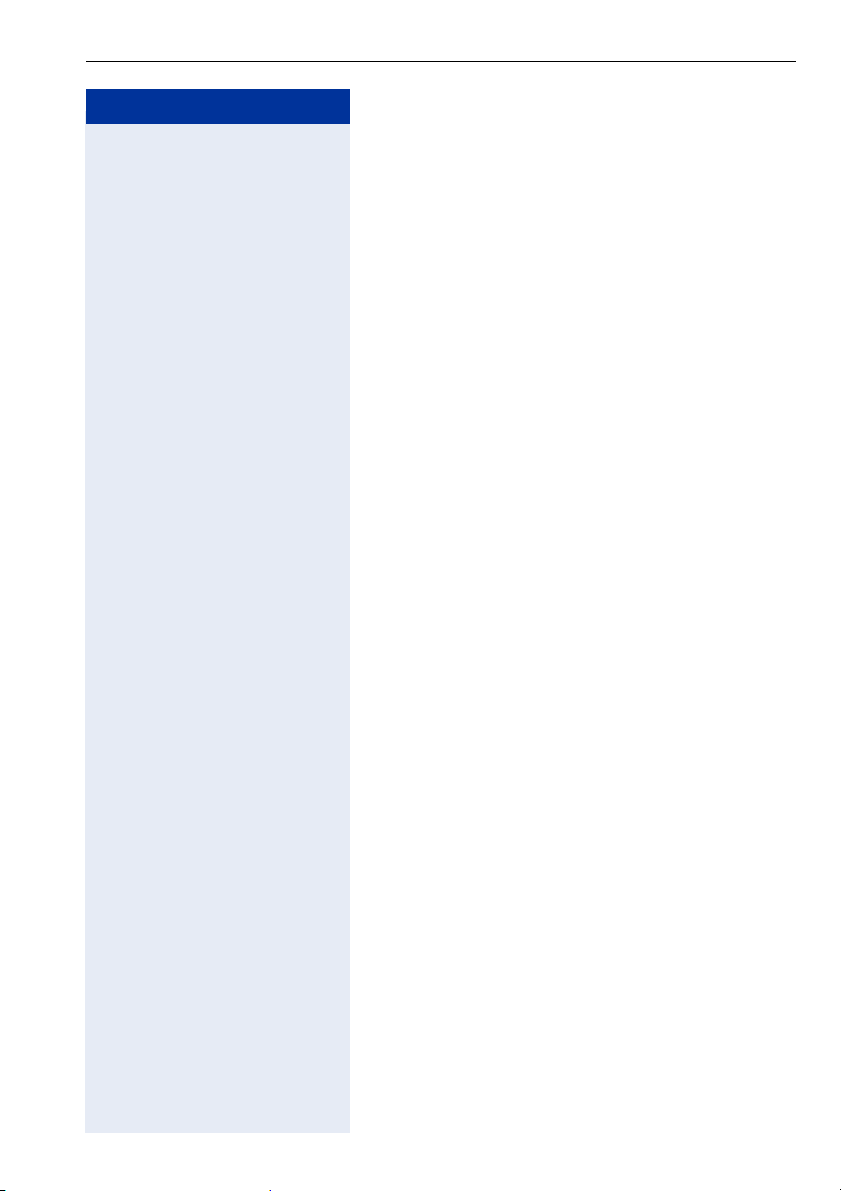
Step by Step
Making Calls – Convenience Functions
Automatic Connection Setup (Hotline)
If this function is configured (contact the service personnel), the system automatically sets up a connection
to a preset internal or external destination.
n Lift the handset.
Depending on the setting, the connection is either set
up immediately or only after a preset period of time
(hotline after a timeout).
Reserve Trunk
If this feature is configured (contact the service personnel), you can reserve a busy trunk for your own use.
When the trunk is free, you receive a call.
n Lift the handset.
o Enter the external code. The external trunk is busy; you
hear a busy signal tone. Wait about 5 seconds until the
busy tone ends.
The trunk is reserved.
t Replace the handset.
When the reserved trunk becomes free:
Your telephone rings.
n Lift the handset. You hear the CO dial tone.
o Enter the number of the external station.
Assigning a Station Number (Not for U.S.)
If this function has been configured (contact the service
personnel), you can selectively assign a specific
number (DID number) to your telephone before making
an external call. The assigned number then appears on
the called party’s display.
n Lift the handset.
qhe Enter the code.
o Enter the DID number you wish to use.
o Dial the external number.
21
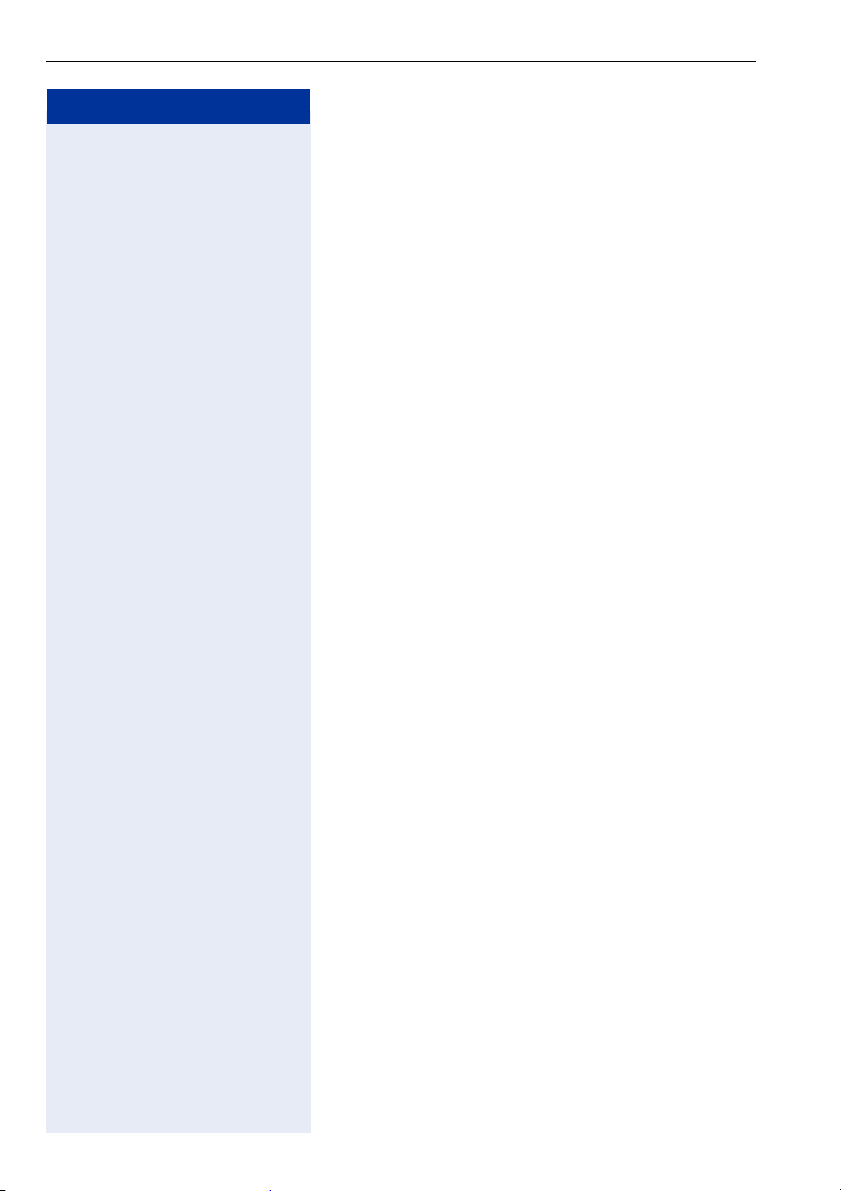
Making Calls – Convenience Functions
Step by Step
n Lift the handset.
qjk Enter the code.
o w Enter the internal station number of the party for whom
o Enter the number you wish to dial (external number
Associated Dialing/Dialing Aid
If this function has been configured (contact the service
personnel), you can use your telephone as a dialing aid
for other telephones.
you want to dial.
with external code).
22
Loading…
-
Страница 1
HiPath 2000 HiPath 3000 HiPath 5000 optiPoint 410 advance Operating Instructions[…]
-
Страница 2
Before You Begin 2 Bef ore Y ou Beg in These oper ating instr uctions describe the optiP oint 41 0 ad vance telephone on your HiP ath 20 00 and HiPath 300 0 / 5000. The y describe all functions you can use fr om your telephone. Y ou may find that some func- tions you w ish to use are not a vailable on y our telephone. This may be due to one of the […]
-
Страница 3
Before You Begin 3 Marks The de vice conforms to the EU guideline 1 999/5/E G, as at tested by the CE mark. This de vice has been manufact ured in accor dance with our certified environ- mental management sy stem (ISO 1 40 0 1). This pr ocess ensures that energ y consumption and the use of primary ra w materials are k ept to a minimum, thus reducin[…]
-
Страница 4
Contents 4 Contents Before You Begin . . . . . . . . . . . . . . . . . . . . . . . . . . . . . . 2 Important Notes . . . . . . . . . . . . . . . . . . . . . . . . . . . . . . . . . . . . . . . . . . . 2 Marks . . . . . . . . . . . . . . . . . . . . . . . . . . . . . . . . . . . . . . . . . . . . . . . . . . . 3 Basic operating instructions . . . . […]
-
Страница 5
Contents 5 Using Callback . . . . . . . . . . . . . . . . . . . . . . . . . . . . . . . . . . . . . . . . . . . . 26 Storing a Callback. . . . . . . . . . . . . . . . . . . . . . . . . . . . . . . . . . . . . . . 26 Answering a Callback . . . . . . . . . . . . . . . . . . . . . . . . . . . . . . . . . . . . 26 Checking and Cancel ing a Saved Callba[…]
-
Страница 6
Contents 6 Conducting a Conference . . . . . . . . . . . . . . . . . . . . . . . . . . . . . . . . 55 Ending a Conference (Initiator Only) . . . . . . . . . . . . . . . . . . . . . . . . 56 Activating Tone Dialing/DTMF Suffix-Dialing . . . . . . . . . . . . . . . . . . 57 Recording Calls . . . . . . . . . . . . . . . . . . . . . . . . . . . . . . .[…]
-
Страница 7
Contents 7 Using Another Telephone Like your Own for an Ext ended Period of Time (Mobility). . . . . . . . . . . . . . . . . . . . . . . . . . . . . . . . . . . . . . . . . . 85 Fax Details and Message on Answering Machine . . . . . . . . . . . . . . . . 86 Resetting Services and Functions (System-Wide Cancellation for a Telephone) . . . . . . . . […]
-
Страница 8
Contents 8 Testing the Telephone . . . . . . . . . . . . . . . . . . . . . . . . 110 Testing the Telephone Functions . . . . . . . . . . . . . . . . . . . . . . . . . . . . 110 Checking the Key Assignment . . . . . . . . . . . . . . . . . . . . . . . . . . . . . . 110 Special Functions in the LA N (PC Network) . . . . . 111 Leaving a Hunt Group/Gro[…]
-
Страница 9
Basic operating instructions 9 Basic oper ating instruct ions optiP o int 41 0 adv ance control panel Ba cklight gr aphics display , 4 lines with 24 char s Ke ys f or telephone set tings Microphone f or speak erphone mode Speaker f or open listening and ring tones Ke y f or confirming a function Ke ys f or scrolling to functions Handset Key f i el […]
-
Страница 10
Step by Step Basic operating instructions 10 How to Use these Operating Instr uc- tio ns Y ou will find a graphic repre sentation of the steps in log- ical sequence in the lef t column. Below is an explana- tion of the s ymbols: n Lif t the handset (of f-hook). t Replace the handset (on-hook). s Conduct a call. o Enter a telephone number or code. d[…]
-
Страница 11
Basic operating instructions 11 Step by Step Displays T wo-line displa y Line 1 displa ys sit uation-specific prompts or confirma- tion messages. Line 2 display s functions that you can select b y pressing : . The s ymbol “>” on the right of this line indicates that additional options are a v ailable; y ou can scroll to these using < >[…]
-
Страница 12
Step by Step Basic operating instructions 12 Accessing Functions … Interactively Y ou can select some functions while the telephone is idle , for example: > : Use < > to scr oll to a function and press : to ex ecute it. Y ou can select other functions directly depending on the si tuation . Example: you call a number , but the line is bus[…]
-
Страница 13
Basic operating instructions 13 Step by Step Funct ions Y ou Can Use Basic and Enhanced Functions Y ou can use all basic an d enhanced communications platf orm functions that appear interactively on the screen, in the Pr ogram/Service menu, and when you press function k eys. Additional T eam and Executiv e/Secr etary Fun cti ons Æ P age 1 02f. T o[…]
-
Страница 14
Step by Step Basic operating instructions 14 Self Labelling Key -F unktion If an optiP oint self labelling ke y module is connected to your telephone, y ou do not need to label your ke y mod- ule’s progra mmable function ke ys manually A detailed description of the cor responding options is pro vided in the optiP oint 420 Operating Manual. Usi[…]
-
Страница 15
Making Calls – B asic Functions 15 Step by Step Making Calls – Basic Funct ions Answering Calls Special default rin g signaling is set f or your telephone: • When you receive an internal call, your telephone rings once ev ery f our seconds (single-tone se- quence). • When you receive an e x ternal call, y our telephone rings twice in rapid […]
-
Страница 16
Step by Step Making Calls – Basi c Function s 16 Ending the call: Pr ess the ke y . The LED goes out. or Pr ess the ke y . Notes on speak erphone mode: • T ell the other part y that y ou are using speakerphone mode. • T he speakerphone w orks bests at a low receiving volume. • T he ideal distance between the user and the tele- phone set in […]
-
Страница 17
Making Calls – B asic Functions 17 Step by Step Open Listening in the Room During a Call Y ou can let other people in the room join in on the call. Let the ot her part y kno w that y ou hav e t urned on the speaker . Precondition: Y ou are conducting a call with the hand- set. Activ ating ring transfer: Pr ess the ke y . The LED lights up. Deacti[…]
-
Страница 18
Step by Step Making Calls – Basi c Function s 18 The called party does not answ er or is busy: Pr ess the ke y . The LED goes out. Ending the call t Replace the handset. or Pr ess the ke y . Redialing a Number The last three e xternal telephone numbers dialed are stored automatically . Y ou can redial them simply b y pressing a k ey . The station[…]
-
Страница 19
Making Calls – B asic Functions 19 Step by Step T urning the Microphone On and Off T o prev ent the other party from listening in while y ou consult with someone in your of fice, you can tempor ar- ily switc h of f the handset microphone or the handsfree microphone. Y ou can also switch on the handsfree mi- crophone to answ er an announcement via[…]
-
Страница 20
Step by Step Making Calls – Basi c Function s 20 Calling a S econd P arty (Consultat ion Hold) Y ou can call a second party while engaged in a call. The first party is placed on hold. : : Confirm. o Call the second party . Return t o the first party: : Confirm. or : or qd Pr ess the ke y . The LED lights up. Enter the code. The LED goes out. S wi[…]
-
Страница 21
Making Calls – B asic Functions 21 Step by Step T ransferring a Call If the person y ou are speaking to wants to talk to another colleague of your s, you can tr ansf er the call that colleague. : : Confirm. o Enter the number of the party to which y ou want to transf er the call. s Announce the call, if necessary . t Replace the handset. or > […]
-
Страница 22
Step by Step Making Calls – Basi c Function s 22 Call Forwar ding Using V ariable Call Forwarding Y ou can immediately forw ard internal or exter nal calls to dif fer ent internal or external telephones (destinations). (External destinations req uire special configuration in the sy stem.) > : Select and confirm. or qe Enter the code. : Select […]
-
Страница 23
Making Calls – B asic Functions 23 Step by Step Using Call Forwarding No Reply (CFNR) Calls that are not answ ered af ter three rings (=def ault, can be adjusted by service personnel) or that are r e- ceived while another call is ongoing can be automatical- ly f orw arded to a specified telephone. Pr ess the ke y . The LED lights up. > : Selec[…]
-
Страница 24
Step by Step Making Calls – Basi c Function s 24 Call Forwar ding in the Carrier Network and Forwarding Multiple Subscriber Num- bers (MSN) (Not for U.S.) If this function has been configur ed (contact your ser- vice personnel), y ou can forw ard calls to you r assigned multiple subscriber number (M SN) (DID number) direct- ly within the carrier […]
-
Страница 25
Making Calls – B asic Functions 25 Step by Step Call Forwarding in the Ev ent of a T elephone Malfunction If this f eature is configur ed (ask the service personnel), you can define an internal or external call f orwar ding destination that becomes ef fectiv e when your tele- phone is not working. Pr ess the ke y . The LED lights up. > : Selec[…]
-
Страница 26
Step by Step Making Calls – Basi c Function s 26 Using Callbac k If a user is busy or is not answ ering, you can store an automatic callbac k. This f eature sa v es you from ha ving to mak e repeated at tempts to reac h the user . Y ou receive a callback, • When the other party is no longer busy • When the user who did not answ er has conduct[…]
-
Страница 27
Making Calls – B asic Functions 27 Step by Step Deleting a display ed entry: : Pr ess the «OK» dialog ke y to confirm your selection. Ending callback displa y: > : > : Select and confirm. or Pr ess the ke y . The LED goes out. or Pr ess the ke y . The LED goes out. Delete? US: Exit? UK: End? Progr am/ Ser vic e Speaker[…]
-
Страница 28
Step by Step Making Calls – Basi c Function s 28 Saving R epertor y Dialing Numbers on a Key Y ou can save freq uently-dialed station numbers on pro- grammable ke ys that are unassigned by def ault. External and internal station numbers, as well as func- tions/procedures (comprising se veral operat ing steps) can be stored on these ke ys Æ Pag e[…]
-
Страница 29
Making Calls – B asic Functions 29 Step by Step If you mak e a mistak e: > : Select and confirm. This deletes all digits entered. The s ystem telephone automatically recogniz es if you want to sa ve an internal or an e xternal station number . The options «Sa ve without LED» or «Sav e with LED» are only av ailable for inter[…]
-
Страница 30
Step by Step Making Calls – Basi c Function s 30 T e lephone Settings Adjusting the Ring V olume u or v Pr ess these ke ys while the phone is idle. : : Confirm. u or v T o raise or lo wer the v olume: Keep pres sing the ke ys until the desired v olume is set. : Sav e. Adjusting the Ring T one u or v Pr ess these ke ys while the phone is idle. : :[…]
-
Страница 31
Making Calls – B asic Functions 31 Step by Step Adjusting the display contrast The displa y has f our contrast levels that y ou can set ac- cording to your light conditions. u or v Pr ess one of the k ey s while the phone is idle. > : Select and confirm. u or v Change the displa y contrast (1 … 4). P ress the k ey re- peatedly until the desi[…]
-
Страница 32
Step by Step Making Calls – Basi c Function s 32 Adjusting the Receiving V olume During a Call Y ou are engaged in a call. u or v T o raise or lo wer the v olume: Keep pres sing the ke ys until the desired v olume is set. u or v simultaneously Sav e. Adjusting the Display to a Comfort able Read- ing Angle Y ou can swivel the display unit. A d jus[…]
-
Страница 33
Making Calls – Convenience Functions 33 Step by Step Making Calls – Convenience Fun cti on s Answering Calls Accepting a Specific Call for Y our Colleague Y ou hear another telephone ring . Pr ess the ke y . The LED lights up. > : Select and confirm 1 . or qim Enter the code. The called station appears on the screen. If applicable If se ver […]
-
Страница 34
Step by Step Making Calls – Conveni ence Functions 34 Rejecting Calls Y ou can reject calls whic h you do not wish to take. T he call is then signaled at another definable telephone (contact your service per sonnel). The telephone rings. T he caller is display ed. Pr ess the ke y . If a call cannot be rejected, y our telephone will continue to ri[…]
-
Страница 35
Making Calls – Convenience Functions 35 Step by Step Answ ering a Call With a Headset Precondition: Y our telephone rings. : Confirm. or If the «Headset» k ey has been configured Æ Page 63: Pr ess the ke y . The LED lights up. Ending the call: Pr ess the ke y . or If the «Headset» k ey has been configured Æ Page 63: Pr ess t[…]
-
Страница 36
Step by Step Making Calls – Conveni ence Functions 36 Answering Calls fr om the Entrance T elephone and Opening the Door If an entrance telephone has been progr ammed, you can use your telephone to speak to someone at the entrance telephone and to activate a door opener . If you ha ve the proper authorization (contact your ser- vice personnel), y[…]
-
Страница 37
Making Calls – Convenience Functions 37 Step by Step Opening the door with a code (at the doo r): o Af ter ringing the bell, enter the five-digit code (using t he ke ypad or a DTMF transmit ter). Depending on how the door opener has been programmed, a doorbell call sig- nal may or may not be f orwar ded. Activ ating the door opener: Pr ess the ke[…]
-
Страница 38
Step by Step Making Calls – Conveni ence Functions 38 Dialing/Making Calls En-Bloc S ending / Corr ecting Numbers If this f eature is configur ed (contact your service per- sonnel), a connection is not at tempted immediately when a station number is entered. T his means that you can correct the number if necessary . The station number is only dia[…]
-
Страница 39
Making Calls – Convenience Functions 39 Step by Step Using a Caller List If you ar e unable to accept an external or internal call, the call at tempt is stored in the caller list. Y ou can store answer ed calls either manually (both in- ternal and ex ternal calls) or automatically (e xternal calls only; contact your service per sonnel f or detail[…]
-
Страница 40
Step by Step Making Calls – Conveni ence Functions 40 Displaying the Call Time and A dditional Call Infor- mation Precondit ion: Y ou hav e retriev ed the caller list and the selected call is displa yed (blac k squar e at the beginning of line). > : Select and confirm. Inf ormation about caller name, call number and call time will be displa ye[…]
-
Страница 41
Making Calls – Convenience Functions 41 Step by Step Speed-dial Using Station and S yst em Speed-Dial Numbers Precondition: Y ou hav e stored station speed-dial num- bers Æ P age 41 or your s ervice personnel has stor ed sy stem speed-dial numbers. Pr ess the ke y . The LED lights up. > : Confirm 1 . or qk Enter the code. o Enter a speed-dial[…]
-
Страница 42
Step by Step Making Calls – Conveni ence Functions 42 : : Confirm. or If you mak e a mistake: > : Select and confirm. This delet es all entered digits. : : Confirm. or > : > : Select and confirm. or > : Select and confirm. or > : > : Select and confirm. US : S ave? UK : S ave e ntr y? Previo us? US: Next? UK: Next entry? US: Cha[…]
-
Страница 43
Making Calls – Convenience Functions 43 Step by Step Dialing a Number From the Internal Directory The internal di rectory contains all station numbers and sy stem speed-dial numbers assigned to a name. Con- tact your service per sonnel to find out if one w as con- figured f or your s ystem. Precondition: Names ha ve been assigned to the sta- tion[…]
-
Страница 44
Step by Step Making Calls – Conveni ence Functions 44 If applicable > : Select and confirm eac h let ter to be deleted. T he last let ter entered is deleted. If all let ters ar e deleted, the first entry in the directory will be displa yed again. If applicable > : Select and confirm. All entered let ters are deleted, and the first entry in […]
-
Страница 45
Making Calls – Convenience Functions 45 Step by Step Dialing from the T elephone Database (LD A P) If configured (as k your service per sonnel), you can searc h f or directory data in the LD AP database and dial the number of any subscriber you f ind there. Precondition: T he LD AP search f eature has been con- figured in the s y stem. n Lif t th[…]
-
Страница 46
Step by Step Making Calls – Conveni ence Functions 46 : Confirm. The name is searc hed f or . This ma y take a f ew seconds. The result is displayed: If only one name is f ound, it is display ed. : Confirm. If sev eral names are f ound (max. 50), the first three names will be listed and display ed (list display Æ Pag e 1 1 ) . u or v Scroll to t[…]
-
Страница 47
Making Calls – Convenience Functions 47 Step by Step Using Mailbo x es If you ha ve programmed the «Mailbo x» key Æ Pa ge 6 3 , the associated LED lights up when messages ha ve ar- rived f or you. If y our telephone is connected to a v oice mail sy stem, the «Mailbox» ke y will also light up to aler t you to an y messages tha[…]
-
Страница 48
Step by Step Making Calls – Conveni ence Functions 48 T alking to Y our Colleague with Discreet Calling If this function has been configur ed (ask y our service personnel), y ou can join an ongoing call conducted by an internal user at a s y stem telephone with display . Y ou can listen in unnoticed and speak to the inter nal user without being o[…]
-
Страница 49
Making Calls – Convenience Functions 49 Step by Step Assigning a Station Number (Not for U.S.) If this function has been configured (contact y our ser- vice personnel), y ou can selectively assign a specific number (DID number) to your telephone bef ore making an external cal l. The assigned number then appear s on the called part y’ s display […]
-
Страница 50
Step by Step Making Calls – Conveni ence Functions 50 Dialing aid from y our telephone for another tel e- phone: Pr ess the ke y . The LED lights up. > : Select and confirm. or qjk Enter the code. o Enter the internal station number («Dial f or:»). o Enter the number you wish to dial. Progr am/ Ser vic e * 67=Associated dial?[…]
-
Страница 51
Making Calls – Convenience Functions 51 Step by Step During a Call Using Call W ait ing Callers can still r each you while y ou are engaged in an- other call. A signal alerts you to the w aiting call. Y ou can either ignore or accept the waiting call. When you accept the waiting call, y ou can either end the first call or place it on hold and r e[…]
-
Страница 52
Step by Step Making Calls – Conveni ence Functions 52 Pr eventing and Allowing Call W ait ing (Automati c Camp-On) If this function has been configur ed (ask y our service tec hnician), you can pr ev ent or allo w a second call Æ P age 51 from being signaled by automatic camp-on during an ongoing call. Pr ess the ke y . The LED lights up and >[…]
-
Страница 53
Making Calls – Convenience Functions 53 Step by Step P arking a Call Y ou can park up to ten calls, either internal, e xternal, or both. P arked calls can be displa yed on and pick ed up from another telephone. T his feat ure is useful if you want to continue a call at another phone. Precondition: Y ou are conducting a call. Pr ess the ke y . The[…]
-
Страница 54
Step by Step Making Calls – Conveni ence Functions 54 Placing External Calls on Hold If you ha ve programmed a k ey on your telephone as a hold k ey Æ P age 63, you can place e xternal calls on hold. This enables all other parties to retriev e the call on the assigned line. Pr ess the «US:Hold UK:Common Hold» key . A message appears sh[…]
-
Страница 55
Making Calls – Convenience Functions 55 Step by Step Conducting a Conference In a conf erence call, y ou can talk to as many as f our other parties at the same time. These ma y be internal or external users. o Call the first party . > : Select and confirm. o Call the second station. Announce the conference. > : Select and confirm. or qg Pr […]
-
Страница 56
Step by Step Making Calls – Conveni ence Functions 56 Removing P arties Fr om the Conference (Initiat or Only) > : Select and confirm. The parties will be listed and display ed (list display Æ Pag e 1 1 ) . u or v Pr ess these ke ys to select another party . > : Select and confirm. Leav ing a Confer ence > : > : Select and confirm. o[…]
-
Страница 57
Making Calls – Convenience Functions 57 Step by Step Activating T one Dialing/DTMF Suffix -Dialing Y ou can transmit dual-tone multifr equenc y ( DTMF ) sig- nals to control devices suc h as an answ ering mac hine or automatic inf ormation sy stem. Pr ess the ke y . The LED lights up. > : S elect and confirm 1 . or qig Enter the code. o Y ou c[…]
-
Страница 58
Step by Step Making Calls – Conveni ence Functions 58 Recor ding Calls If configured (ask y our administrator), y ou can record calls. Precondit ion: Y ou are conducting a call, the «Record- ing» k ey is configur ed Æ P age 63. Pr ess the illuminated «Recor ding» ke y . The LED lights up. An announcement notifies y ou and the[…]
-
Страница 59
Making Calls – Convenience Functions 59 Step by Step T ransferring a Call after a Speak er Call (Announcement) in a Group If this function has been configured (contact y our ser- vice personnel), y ou can use a speaker call (announce- ment, Æ P age 47) to announce a call in pr ogress to a group of users Æ Page 95. Af ter a member of the group h[…]
-
Страница 60
Step by Step Making Calls – Conveni ence Functions 60 T r unk Flash T o activate ISDN-type services and f eatures through the network carrier’ s analog trunks or those of other com- munications platf orms (such as «consultation hold»), you must send a signal to the trunks bef ore dialing the ser- vice code or telephone number . Precon[…]
-
Страница 61
Making Calls – Convenience Functions 61 Step by Step If Y ou Cannot Reach a D est ination … Call W aiting (Camp-On) Precondition: Y ou have dialed an internal number and hear a busy signal. It is important that you r each the called party . W ait (appro x. 5 seconds) until «Camp-on» appears on the display and the bus y tone is follo w[…]
-
Страница 62
Step by Step Making Calls – Conveni ence Functions 62 Using Night Answ er When night answ er mode is active, f or example during a lunch break or af ter of fice hours, all external calls are immediately f orwarded to a specific internal telephone (night station). The night station can be defined b y ser- vice personnel (standar d night answ er se[…]
-
Страница 63
Saving Functions, Procedures and Appointments 63 Step by Step Saving Functions, Procedur es and Appointments Y ou can save a fr equently dialed number Æ P age 28, or frequently used functions/pr ocedures (comprising se v- eral operating steps) on an y free k ey on y our telephone or add-on device. Y ou can use dual-level k ey assignment if you ha […]
-
Страница 64
Step by Step Saving Functions, Pr o cedures and Appointments 64 : : Confirm. or > : > : Select and confirm. Meaning of LED Signals f or Saved F unctions: Call forwarding, Call forward. no re ply , Forwarding — trunk, F orw ard Line, US:Night an swer UK:Night Service, Do not dist urb, Changeo ver , Ad visory mes- sag e, Ringer cut off , HF ans[…]
-
Страница 65
Saving Functions, Procedures and Appointments 65 Step by Step Repdial ke y (internal), Dir ect station select: The other party is not engaged in a call. The other party is engaged in a call or has activ ated do not disturb. Flashing rapidly — A caller is try ing to reac h you, please pick up the phone. Flashing slowly — A caller is trying to reac h[…]
-
Страница 66
Step by Step Saving Functions, Pr o cedures and Appointments 66 Data I/O Service: No connection to an application. Activ e connection to an application. Flashing slowly — Connection to application temporarily interr upted. The following functi ons are assigned to k eys which have no LE D: Repdial k ey (e xternal), Proced ur e ke y , T race call, Sp[…]
-
Страница 67
Saving Functions, Procedures and Appointments 67 Step by Step Assigning a P rocedur e (Operating Steps) to a Key Station numbers and functions whic h require additional inputs, i.e. comprise se ver al operating steps , can be sav ed to a single k ey on y our telephone. Using the associated dial function, f or example Æ P age 50, you can sa ve all […]
-
Страница 68
Step by Step Saving Functions, Pr o cedures and Appointments 68 or > : > : Select and confirm. . UK: Program ano ther ke y? US: Another k ey? Select the stored procedur e by pr essing a ke y . Pr ocedures containing functions which can be switc hed on/of f can be activated b y pressing the ke y , and dea ctiv ated by pressing the same k ey ag[…]
-
Страница 69
Saving Functions, Procedures and Appointments 69 Step by Step Appointments F unction Y ou can tell your telephone to giv e y ou a call when you want to be r eminded of an appointment Æ P age 70. T o do this, you need to sa ve the time y ou want the call to be made. Y ou can enter a single appointment that will take place in the ne xt twenty f our […]
-
Страница 70
Step by Step Saving Functions, Pr o cedures and Appointments 70 Using Timed Reminders Precondit ion: Y ou must ha ve sa ved a timed r eminder Æ P age 69. The curr ent time is the time stored. The telephone rings. T he timed reminder appears on the screen. Pr ess the ke y t wice. or n t Lif t the handset and replace it again. US: Reminder: UK: Remi[…]
-
Страница 71
Displaying and Assigning Call Charges 71 Step by Step Displaying and Assigning Call Charges Displaying Call Charges (Not for U.S.) For the curr ent call: The dis play usually sho ws call c harges at the end of a call (default set ting). If you w ish to display charges continuously during a call in progress, y our service per sonnel must request thi[…]
-
Страница 72
Step by Step Displaying and Assigning Call Charges 72 Displaying Call Charges for Another T elephone (Not for U.S.) If this function is configur ed (contact your service per- sonnel), y ou can display and print the char geable calls f or other telephones (suc h as a pay phone). Precondit ion : Y ou hav e programmed the function «Vie w call c h[…]
-
Страница 73
Displaying and Assigning Call Charges 73 Step by Step Dialing with Call Charge Assignment Y ou can assign external calls to certain projects. Precondition: Service personnel has set up account codes f or y ou. Pr ess the ke y . The LED lights up. > : Select and confirm 1 . or qjd Enter the code. o Enter the account code. and r Press t his ke y .[…]
-
Страница 74
Step by Step Priv ate Sphere/S ecurity 74 P r iv ate Sphere/S ecurity T urning Ringer Cutoff On and Off Y ou can activate the ringer cutof f function if you do not want the receive any calls. Calls are only identified by one ring signal, an indication on the display , and a ke y whic h has been programmed to flash (suc h as a trunk ke y). > : Se[…]
-
Страница 75
Private Sphere/S ecurity 75 Step by Step Caller ID Suppression Y ou can prevent your station number or name fr om ap- pearing on the display s of external parties you call. T he f eat ure remains active until y ou deactivate it. > : Select and confirm. or > : or qlj or rlj Enter code f or «suppress» or «restore». Suppress […]
-
Страница 76
Step by Step Priv ate Sphere/S ecurity 76 Monitoring a Room A telephone can be used to monitor a room. T he func- tion must be activated on the telephone that y ou want to monitor . Calling this telephone lets y ou hear what is going on in the room. Activ ating the telephone to be monitored: Pr ess the ke y . The LED lights up. > : Select and co[…]
-
Страница 77
Private Sphere/S ecurity 77 Step by Step T race Call: Identifying Anonymous Callers (Not for U.S.) Y ou can have the carrier identify malicious e xternal call- ers. Y ou can save the caller’ s station number during the call or f or 30 seconds af ter the call ends. How ever , it is essential that you do not r eplace your handset during this time. […]
-
Страница 78
Step by Step Priv ate Sphere/S ecurity 78 Loc king the T elephone to Prev ent Unauthorized Use Y ou can prev ent unauthorized per sons from using your telephone and its electr onic notebook during y our ab- sence. Precondit ion: Y ou must ha ve configured a per sonal identification number (PIN) f or your telephone Æ Pag e 8 0 . T o lock and unloc […]
-
Страница 79
Private Sphere/S ecurity 79 Step by Step Loc king Another T elephone t o P r event Unauthorized Use If this function has been configured (contact y our service personnel), you can lock other telephones to pre vent unauthoriz ed use and then unlock them again later . Y ou can use this function to unlock the telephone f or us- ers who ha ve lock ed t[…]
-
Страница 80
Step by Step Priv ate Sphere/S ecurity 80 Sav i ng Y o ur P IN T o use the functions • to pre vent unauthorized persons from using your telephone Æ Pa ge 7 8 • to use another telephone lik e your o wn Æ Pa g e 8 4 you need to ente r a personal identification number , whic h you can sa v e yoursel f . Pr ess the ke y . The LED lights up. > […]
-
Страница 81
Using Other Functions 81 Step by Step Using Other Funct ions S ending a Message Y ou can send shor t te xt messages (inf otexts) to single users or groups of user s who hav e s ystem telephones. On sy stem telephones with no display (e.g. optiP oint 500 entry), on ISDN, pulse or tone dialling telephones, transmit ted te xt messages will be sav ed a[…]
-
Страница 82
Step by Step Using Other F unctions 82 Displaying and Deleting Messages Y ou Have Se nt > : Select and confirm. or rjl Enter the code. > : Follo w the display pr ompts. Answering Messag es «Messages receiv ed:» appears on y our screen, along with an indication of the length. : : Confirm. > : F ollow the display prompts. View sent[…]
-
Страница 83
Using Other Functions 83 Step by Step Leaving an Advisory Message Y ou can leav e an advisory message on your telephone screen f or internal callers who w ant to reac h you while you are aw ay fr om your desk. When another part y calls y ou, the message appears on the caller’ s screen. > : Select and confirm. or qjm Enter the code. > : Sele[…]
-
Страница 84
Step by Step Using Other F unctions 84 Display Number of W ait ing Calls and Ov erload Indication Y ou can show the number of e xternal waiting calls on the displa y by pr essing the «Vie w number of calls» k ey Æ Pag e 6 3 . Pr ess the «W aiting calls» key . If the number of waiting calls e xceeds a preset limit while you are […]
-
Страница 85
Using Other Functions 85 Step by Step Using Another T elephone Like y our Own for an Extended P eriod of T ime (Mobility) If this f eature is configured, y ou can use a random optiP oint 41 0 as your o wn telephone. Y our station num- ber including all set tings (for e xample, programmed ke ys) ar e transf erred. Precondition: Y ou hav e received a[…]
-
Страница 86
Step by Step Using Other F unctions 86 Fax Details and Message on Ans wer- ing Machine If a f ax or answ ering mac hine is connected to your sy s- tem and you ha ve assigned the «F ax details» function to a programmable k ey Æ P age 63, the key lights up when a fax or a message has been received. Deactiv ating indication: Pr ess the illu[…]
-
Страница 87
Using Other Functions 87 Step by Step Activating F unctions for Another T ele- phone If this function has been configured (contact y our ser- vice personnel), y ou can turn the f ollowing functions on and of f f or other telephones. This f eature is also kno wn as associated service. • Do not disturb, code: * 97/#97 Æ Pa ge 74 • Call f orwardi[…]
-
Страница 88
Step by Step Using Other F unctions 88 Using S ystem Funct ions from the Outside (DISA: Direct Inwar d S ystem Access) If this function has been configur ed (contact your ser- vice personnel), y ou can set up external outgoing calls from outside the sy stem, just like an internal user . Y ou can also activate and deactiv ate the f ollowing function[…]
-
Страница 89
Using Other Functions 89 Step by Step o W ait f or a dial tone and then enter the code, such as * 97 f or Do not disturb on. Mak e other inputs as neces- sary; (ref er to the operating instr uctions f or pulse and DTMF telephones). or o Dial the exter nal number . Y ou can only execute one function at a time, or set up only one outgoing connection.[…]
-
Страница 90
Step by Step Using Other F unctions 90 Using functions in ISDN via code dial- ing (keypad dialing) If authorized (contact y our service personnel), y ou can set ISDN functions via code dialing in some countries. Pr ess the ke y . The LED lights up. > : Confirm. or qidg Enter the code. o Enter the number of the tr unk y ou wish to use (contact yo[…]
-
Страница 91
Using Other Functions 91 Step by Step Controlling Connected Computers or Other P rogr ams and T elephone Data Service (HiP ath 3 50 0/3550/370 0/3750/380 0 Only) If this function has been configured (contact y our ser- vice personnel), you can contr ol connected computers or programs r unning on them, such as hotel services or inf ormation s ystems[…]
-
Страница 92
Step by Step Using Other F unctions 92 Communicating with PC Applicat ions ov er a CS T A Inter face If this function has been configur ed (ask y our service personnel), y ou can use your telephone to communi- cate with PC applications (CST A = C omputer S uppor ted T elecommunications A pplications). Y ou send informa- tion to the application and […]
-
Страница 93
Using Other Functions 93 Step by Step Controlling Relay s (not for HiP ath 20 0 0) If this function has been configured (contact y our ser- vice personnel), y ou can turn up to f our relay s on and of f to control dif f erent f acilities (suc h as a door opener). Depending on how the y are programmed, y ou can switc h the rela ys on and of f or swi[…]
-
Страница 94
Step by Step Using Other F unctions 94 Radio P aging (Not for U.S.) If paging equipment is connected to your s ystem (con- tact your service personnel), y ou can contact people via their poc ket receiv ers. The poc ket receiv er indicates to the person you ar e looking f or that someone is trying to get in touch. T he person y ou page can then go t[…]
-
Страница 95
Using Other T eam Functions 95 Step by Step Using Other T eam F unctions T urning Group Call On and Of f If this function has been configured (contact y our ser- vice personnel), y ou belong to one or more groups of users who can eac h be reached under a hunt gr oup or group call number . Incoming calls are signaled on all gr oup member tele- phone[…]
-
Страница 96
Step by Step Using Other T eam F unctions 96 Y ou belong to a hunt group or a gr oup call: > : > : Select and confirm 1 . or > : > : or rli or qli Enter the code f or «leav e» or «join». or Pr ess the Hunt group join/leav e ke y . or Y ou belong to multiple groups or to one group with trunk ke ys (including executiv […]
-
Страница 97
Using Other T eam Functions 97 Step by Step or > : > : Select and confirm 1 . This t urns off the audible tone f or the displayed group or trunk. or > : Select and confirm. This t urns of f the audible tone f or all groups and tr unks. or r Enter the code f or «Leav e all groups». or > : Select and confirm. This t urns of f th[…]
-
Страница 98
Step by Step Using Other T eam F unctions 98 Accepting a Call for Another Member of Y our T eam Y ou can accept calls f or other telephones in your team from y our telephone ev en while engaged in another call. T o do this, contact your service personnel to find out if a pic kup group has been configur ed. Precondit ion: Y our telephone rings brief[…]
-
Страница 99
Using Other T eam Functions 99 Step by Step Acti v atin g a nd D eac tiv ating a Ri ng ing Group Y ou can have calls f or your telephone signaled audibly at up to five other internal phones. T he person who an- sw ers fir st receiv es the call. Saving, displa ying, and del eting telephones for the ringing gr oup: Pr ess the ke y . The LED lights up[…]
-
Страница 100
Step by Step Using Other T eam F unctions 10 0 Uniform Call Distribution (UCD) If this function has been configur ed (contact your ser- vice personnel), y ou belong to a group of user s (agents) to whom calls ar e distributed. An incoming call is alwa ys assigned to the agent who has had the longest break with out a call. Logging on and off at the […]
-
Страница 101
Using Other T eam Functions 101 Step by Step Requesting and activ ating a work time: If you w ant to follo w-up on the last call y ou answered without being distur bed, you can req uest and activate a work time. T his remov es your telephone from the call distribution c ycle f or a programmable period of time un- til you log bac k on. Pr ess the ke[…]
-
Страница 102
Step by Step T eam and Executive/Secr etary Fu nctions With T runk Keys 102 T eam and Executive/S ecretar y Funct ions With T runk Keys If this function has been configur ed (contact your ser- vice personnel), y ou belong to a team of users f or whom special ke ys wer e programmed: • T ru nk keys ( MU LAP keys ) • Direct station selection k ey […]
-
Страница 103
T eam and Executive/S ecretar y Functions With T runk Keys 103 Step by Step Answering Calls With T runk Keys Precondition: Y our telephone is ringing and/or the trunk ke y is flashing rapidly . Pr ess the rapidly flashing tr unk key . This is n ot necessary if the tr unk is automatically as- signed to you when you lif t the handset or press the &qu[…]
-
Страница 104
Step by Step T eam and Executive/Secr etary Fu nctions With T runk Keys 104 S witc hing Betw een Phon e Calls on Multiple Tr u n k s Precondit ion: Y ou are conducting a call o ver a trunk in your gr oup. Another tr unk ke y st arts flashing. Pr ess the flashing trunk k ey . The fir st party is placed on hold on the other tr unk. Pr ess the slowly […]
-
Страница 105
T eam and Executive/S ecretar y Functions With T runk Keys 105 Step by Step Forwar ding Calls on Lines Y ou can immediately forw ard internal or external calls on your lines to dif ferent i nternal or ex ternal telephones (destinations); e ven e xternal destinations ar e possible in certain system configur ations. Activ a ting call f orwarding f or[…]
-
Страница 106
Step by Step T eam and Executive/Secr etary Fu nctions With T runk Keys 106 Deactiv ating call f orw arding: Pr ess the ke y . The LED lights up. > : Select and confirm. or ride Enter the code. Pr ess the tr unk ke y you wish to use. or o Enter the number of the tr unk k ey y ou wish to use. or If av ailable. Press the «F orward Line» […]
-
Страница 107
T eam and Executive/S ecretar y Functions With T runk Keys 107 Step by Step Using DSS Keys Each team member has a DSS ke y for e very other member in the team. This enables e very team member to reac h all other members of the team directly , simply by pr essing a ke y . Meaning of LED Indications on DSS K eys LED on the DSS k ey is of f — the team[…]
-
Страница 108
Step by Step T eam and Executive/Secr etary Fu nctions With T runk Keys 108 T ransferring a Call in P rogress Pr ess the DSS ke y and announce the call, if desired. t Replace the handset. or Pr ess the ke y . Accepting a Call for Another T e am Member Pr ess the flashing DSS k ey or tr unk key . n Lif t the handset. or With on-hook dialing: Us e sp[…]
-
Страница 109
T eam and Executive/S ecretar y Functions With T runk Keys 109 Step by Step T ransferring Calls Dir ectly to the Ex ecutive (Only in an Ex ecutive/S ecretary Group) Normally , audible signaling of all calls f or the e xecutiv e is heard only in the secr etary’ s of fice. Y ou can activate audible signaling so that calls ar e only signaled on the […]
-
Страница 110
Step by Step Te s t i n g t h e Te l e p h o n e 110 T est ing the T elephone T e st ing the T elephone Funct ions Y ou can test your telephone functions. Precondit ion: Y our telephone is idle. Pr ess the ke y . The LED lights up. > : Select and confirm. or qmhd Enter the code. If ev erything is OK, • all LEDs on the telephone star t flashing[…]
-
Страница 111
Special Functions in the LAN (PC Network) 111 Step by Step Special F u nctions in the LAN (PC Network) If your telephone is operating in a HiP ath 500 0 envir on- ment, multiple Hi P at h 2 000/HiP ath 300 0 s ystems are interconnected via a L AN ( L ocal A rea N et w ork, e.g . pro- prietary PC network). Y our telephone calls are conduct- ed via t[…]
-
Страница 112
Step by Step Special Functions in the LAN (PC Network) 112 T ransferring Call Forw arding Y ou can activate/deactivate call f orwarding Æ Page 22 f or your telephone from other HiP ath 500 0 telephones. > : Select and confirm. or qhk Enter the code. o Enter the (DIS A) call number of the H iP ath 2000/ HiP ath 300 0 to whic h your tele phone is[…]
-
Страница 113
Special Functions in the LAN (PC Network) 113 Step by Step Using Night Answ er If authorized (contact y our service personnel), you can define telephones in other H iP ath 2000/ HiP ath 300 0 communications platf orms as the night answer Æ Pag e 6 2 . > : Select and confirm. or qhk Enter the code. o Enter the (DIS A) call number of the Hi Pa th[…]
-
Страница 114
Step by Step Special Functions in the LAN (PC Network) 114 Ac tiv ating a nd D eac tivati ng a Ri ng in g Group Y ou can have calls f or your telephone signaled audibly at external telephones or at telephones in other Hi P ath 2000/ HiP ath 300 0 communications platf orms Æ Pag e 9 9 . Sav e /view/delete the telephones f or the ringing group: Pr e[…]
-
Страница 115
Special Functions in the LAN (PC Network) 115 Step by Step Controlling Relay s (not for HiP ath 20 0 0) If this f eature is configured (contact y our service per- sonnel), you can also control r elay s Æ P age 93 in other HiP ath 300 0 communications platf orms. > : S elect and confirm. or qhk Enter the code. o Enter the (DIS A) call number of […]
-
Страница 116
Step by Step Special Functions in the LAN (PC Network) 116 Opening the Door If this f eature is configur ed (contact your service per- sonnel), you can also activ ate the door opener Æ P age 36 in other HiP ath 2000 /HiP ath 30 00 communi- cations platf orms. > : Select and confirm. or qhk Enter the code. o Enter the (DIS A) call number of the […]
-
Страница 117
Diff er ent Displays (HiP ath 40 0 0 Environment) 117 Step by Step Dif f erent Displays (HiP ath 40 0 0 Environment) Depending on the sy stem configuration, not all func- tions may appear on the displa y exactl y as shown in this document. The f ollowing table gives an ov erview of these func- tions and shows y ou under which menus the y can be f o[…]
-
Страница 118
Step by Step Differ ent Displays (HiP ath 40 0 0 Environment) 118 Depending on the s ystem configur ation, some display texts ma y diff er from the display te xts described in this document. Please ref er to the f ollow ing table f or an ov erview of suc h texts: More f eatures? DTMF dialing? Æ Pa ge 5 7 Speaker call ? Æ Pa ge 4 7 Retrie ve call?[…]
-
Страница 119
Entering T ext on the T elephone 119 Step by Step Entering T ext on the T elephone In the f ollowing sit uations, you can enter text (alphanu- meric c haracters) on the telephone: • when sending a message Æ Pa ge 8 1 • when lea ving an advisory message Æ Pa ge 8 3 Entering text via the ke ypad d … m , q , r Enter te xt via the ke ypad. Digi[…]
-
Страница 120
Labeling, Documentation and Accessories 120 Labeling, Do cumentation and Accessories Labeling Key Fields Y ou can chose from the f ollowing options to label the ke ys with t he func- tions/c all numbers sa ved ( Æ Pag e 9 , Æ Pa ge 6 3 ) : Labeling • by hand: Labeling strips are deliv ered with your optiP oint. Write the function or a name on t[…]
-
Страница 121
Labeling, Documentation and Accessories 121 Attaching a Station Number Label Self-adhesive call-number labels are also deliv ered with your optiP oint. W rite on the call-number label (fire brigade, police, own telephone num- bers), then remo ve and stic k it in the recess on the telephone when the handset is lif ted. Documentation Y ou can find th[…]
-
Страница 122
Labeling, Documentation and Accessories 122 Accessories The f ollowing accessories help y ou customize y our telephone to your indi- vidual pref erences. optiP oint adapters are modules whic h can be plugged into the option ba ys at the bot tom of optiP oint. optiP oint self labeling ke y module: Ke y module with 1 3 pr ogrammable k ey s and automa[…]
-
Страница 123
Fixing Problems 123 Fixing P roblems T elephone Maintenance • Alwa ys use a damp or antistatic cloth to clean the telephone. Ne ver use a dry cloth. • If the telephone is very dirt y , clean it with a diluted neutral cleaner con- taining surfactants, suc h as a dish detergent. Af terwar ds remo ve all traces of the cleaner wi th a damp cloth (u[…]
-
Страница 124
Step by Step Fixing Problems 124 Responding to Error Messages on the Scr e en P ossible cause: The station number is incorrect. P ossible response: Enter a correct station number . P ossible cause: Y ou tried to activate a disabl ed function. P ossible response: Ask y our service per sonnel to authorize y ou to use the function. P ossible cause: Th[…]
-
Страница 125
Fixing Problems 125 Step by Step P ossible cause 1: If «Delete other la yer» appear s on the menu: you tried t o program a function or internal station num- ber with LED on a k ey that is alr eady progra mmed on the second lay er (for e xample, external station number). P ossible response : Confirm «Delete other lay er» to progr[…]
-
Страница 126
126 Index Index A accessories ……………………………………….. 122 account code ………………………………………. 73 activating door opener ………………………… 36 adapter …………………………… …………………. 122 advisory message ……………………………….. 83 agents ………….[…]
-
Страница 127
127 Index D deleting advisory messages ………………… 83 desk microphone ………………………………. 122 details, fax …………………………………………… 86 dial input editing ………………………………….. 38 dialing en-bloc ……………………………………………… 38 from the LDAP database[…]
-
Страница 128
128 Index K key fields, labeling …………………………. 9, 120 key labeling automatic …………………………………………. 14 keypad dialing ……………………………………… 90 keys assigning ………………………………………….. 63 fixed …………………………………………………… 9 […]
-
Страница 129
129 Index R radio paging equipment PSE ……………….. 94 recall ……………………………………………………. 59 receiving volume ……………………………. 15, 32 recording ……………………………………………… 58 redialing a number ………………………………. 18 from the caller list …….[…]
-
Страница 130
130 Index U UCD …………………………………………………… 100 using a caller list ………………………………….. 39 using a temporary phone …………………….. 84 using functions from the outside ………… 88 V variable call forwarding ……………………….. 22 W waiting calls …………………….[…]
-
Страница 131
Overview of Function s/Codes (Alphabetical) 131 Ov erview of Functions/Codes (Alphabet ical) The table below lists all a vailable functions as they appear on the display . F unctions that hav e been configured (contact your service personnel) can be activ ated interactively (se- lect + sav e) via the Program/Service menu (select + sa ve or enter a […]
-
Страница 132
Overview of Function s/Codes (A lphabet ical) 132 Conf erence Star t conf erence Adding a party to the conf erence End conf erence Vie w conf par ties R em ov e pa rty Drop last conf . par ty (only f or U.S . ) ; ; ; ; ; ; ; ; * 3 #3 * 491 X Consult Ret urn to held call Quit and return T ransf er/ US:A ccept call UK:A ccept ; ; ; ; ; ; * 0 * 0 X Co[…]
-
Страница 133
Overview of Function s/Codes (Alphabetical) 133 F orw arding on 1=all calls 2=external calls only 3=internal calls only F orw arding of f CFNR on CFNR of f T runk FWD on T runk FWD out F orwar d Line: On F orward Line : Of f ; ; ; ; ; ; ; ; ; ; ; ; ; ; ; ; ; ; * 1 * 11 * 12 * 13 #1 *495 #495 * 64 #64 * 50 1 #50 1 X X X X X X X X X X X Headset Answe[…]
-
Страница 134
Overview of Function s/Codes (A lphabet ical) 134 Pag e Answ er page (not f or U. S.) ; * 59 P ark a call Retrie ve call ; ; * 56 #56 X Phone T est ; * 940 Pickup — directed Pickup — gr oup Accep t call ; ; ; ; * 59 * 57 X X Prog. f e atur e ke y ; * 91 X Rec or din g X Red ia l X Reject call Release X Reserv e trunk ; X Reset services ; #0 X Retr […]
-
Страница 135
Overview of Function s/Codes (Alphabetical) 135 Show call c harges (own telephone) Vie w call char ges (other party’ s telephone) ; * 65 X X Speaker ca ll ; * 80 X Suppress call ID Restor e caller ID ; ; ; ; * 86 #86 X X T el. data service * 42 T emporary MSN (not f or U .S.) ;; * 41 X T emporary Phone ; * 508 X T imed reminder on T imed reminder[…]
-
Страница 136
FCC and Industry Canada Compliance 136 FCC and Industry Canada Compliance This s ection describes the req uirements f or compliance with F ederal Communications Commission (FCC) Rules and Indu stry Canada CS-03 standard. FCC Certification and Requirements The f ollowing par agraphs describe req uirements and inf ormation based on FCC rules. Service[…]
-
Страница 137
FCC and Industry Canada Compliance 137 If at any time the o wnership of Siemens optiP oint telephone is transf erred to someone else (whether independently or as part of a syst em), please supply this manual to the new owner . 1. R E N The r inger equivalence number (REN) is used to determine the q uality of devices whic h may be conne cted to the […]
-
Страница 138
FCC and Industry Canada Compliance 138 Equ ipme n t At tac hme nt L im i tati o ns The f ollowing are notices requir ed by Industry Canada T erminal Attac hment Pr ogram Cer- tification P rocedure CP -0 1 , Part I, Section 1 4. Ringer Equiv alence Number (REN) The Rin ger Equiv alence Number (REN) assigned to each terminal de vice provides an indi-[…]
-
Страница 139
© Siemens AG 2006 Siemens Communications Hofmannstr . 51 • D-81359 München Ref. No.: A31003-H1 012-C131-12-7619 Subject to a vailability . Right of modification reserved. 14.08.2006 www .siemens.com/hipath The information pro vided in this document contains merely gene ral de- scriptions or characteristics of performance which in case of actual[…]
