
ZHCN
EN
Printed in [Simplifi ed Chinese] Printed in [English]
CQ191-90051
简体中文
HP DESKJET 3070A e-ALL-IN-ONE SERIES
*CQ191-90051*
*CQ191-90051*
© 2010 Hewlett-Packard Development Company, L.P.
请按照《 安装手册 》中的安装
说明开始安装。
青色、品红色、黄色和
黑色滑动条:
862
www.hp.com/support

控制面板
简体中文
1
2
3
Wireless
ePrint
后退: 返回到上一个屏幕。
取消: 停止目前的操作,还原默认设置。
设置: 打开 设置 菜单,可用于检查估计的墨水量、更改“自动关机”设置、执行维护任务以及设置语言和区
域。
4
选择按钮:使用这些按钮可在打印机显示屏上选择菜单项。
“ 无线 状态”指示灯亮起设置无线连接。如果指示灯闪烁,那么表明已经开启无线模式,但是打印机未连接到
5
网络。按下按钮将打开无线菜单。使用无线菜单可打印网络配置和测试页、查看无线信号强度、建立 Wi-Fi 保
护设置 (WPS) 连接等等。
6
7
指示灯和按钮白色指示灯表明 ePrint 已连接。ePrint 使您能够通过电子邮件地址向打印机发送图像或文档
ePrint
开/关机按钮
。
ePrint
ePrint 是一款免费的 HP 服务,通过将电子邮件发送到打印机的电子邮件地址,提供了一种安全简便的打印方式。只要
您能够发送电子邮件,您就能使用 ePrint!
• 要使用 ePrint,打印机必须通过有线或无线网络连接到互联网。
• 如果您在首次安装打印机软件时未启用 ePrint,请按下控制面板上的 ePrint 按钮启用 ePrint,然后遵循打印机显示屏
上的说明执行操作。
• 若您要启用 ePrint,您需要同意 Web 服务的相关使用条款。请参阅打印机包装箱中所附的文档“TERMS AND
CONDITIONS for HP ePRINT, Print apps and ePrintCenter for HP web-connected printers”,下列网址也提供了该文
档: www.hp.com/go/ePrintCenter 。
• 如果已启用 ePrint,按下控制面板上的 ePrint 按钮可查看打印机电子邮件地址和 ePrint状态,以及检查和管理产品更
新等等。
• 请访问 www.hp.com/go/ePrintCenter 了解 ePrint 的更多相关信息并注册打印机。
2
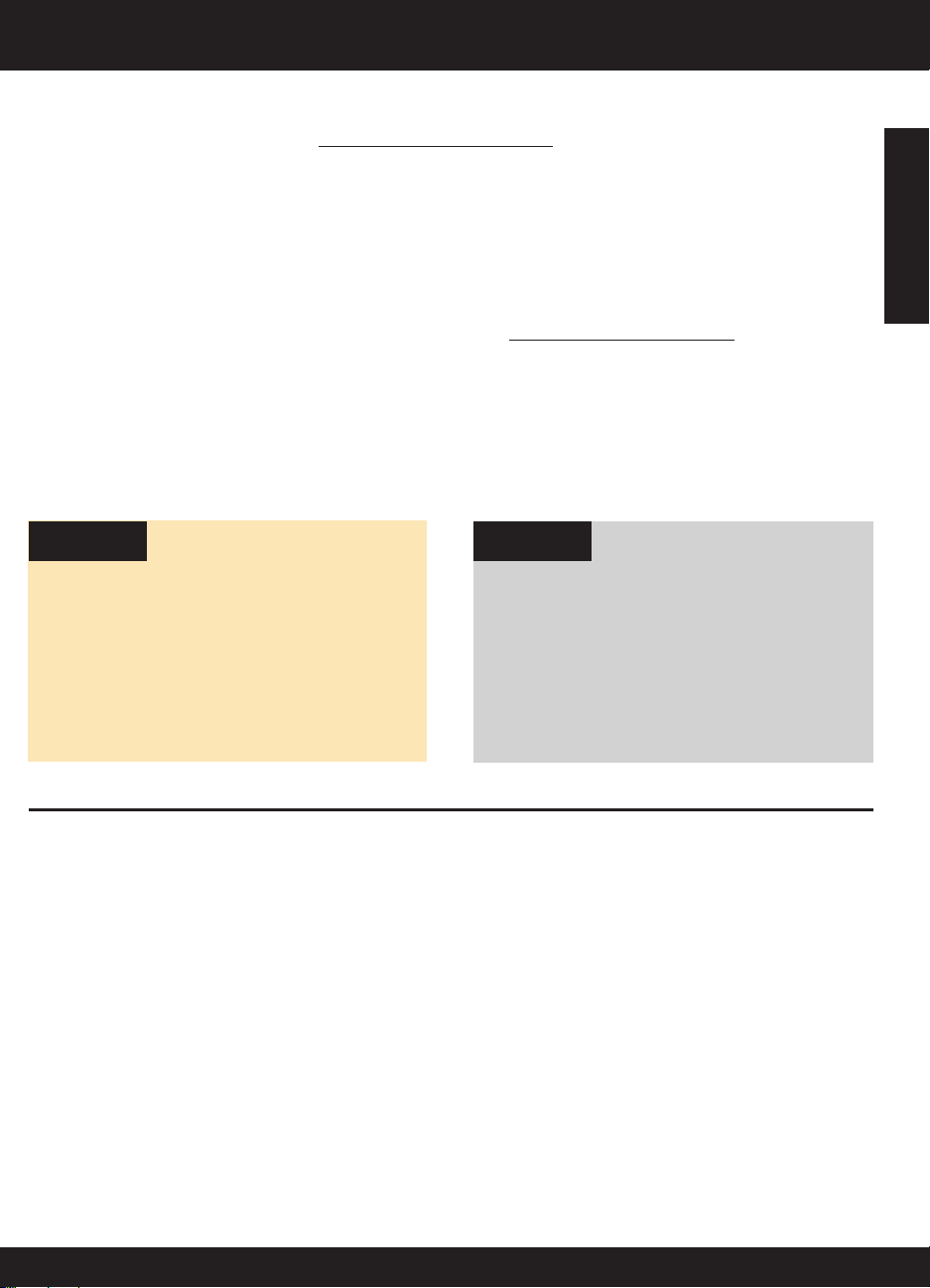
无线网络连接
要了解无线打印
关于无线打印的最新最完整信息,请访问 www.hp.com/go/wirelessprinting 。
自动无线连接(适用于以无线模式连接到网络的计算机)
自动无线连接 将使用无线网络设置自动对打印机进行配置。遵循安装说明页和打印机显示屏以安装打印机硬件,然后插入
打印机软件 CD。软件将引导您完成软件安装的过程。如果 自动无线连接 方法不适用于您的配置或操作系统,软件将引导
您完成另一个无线安装方法。关于无线安装的更多相关信息,请访问 www.hp.com/go/wirelessprintin 。
将 USB 连接更改为无线连接
如果在最初安装 HP Deskjet 时使用了 USB 连接,则以后可以更改为无线网络连接。
Windows Mac
简体中文
1. 从计算机的“开始”菜单,选择 所有程序 或 程序 ,
然后选择 HP 。
2. 点击 HP Deskjet 3070A series 。
3. 选择 打印机安装和软件选择 。
4. 选择 将 USB 连接的打印机转换为无线模式 。按照
屏幕上的说明执行操作。
使用“应用程序/Hewlett-Packard/设备实用程序”中的
HP 设置助手 将此打印机的软件连接更改为无线。
连接到网络上的其他计算机
您可以与也连接到您所用主网络的其他计算机共享 HP Deskjet。如果 HP Deskjet 已经连接到主网络并安装在网络计算机
上,则其他的每台计算机上只需安装 HP Deskjet 软件即可共享打印机。软件安装期间,该软件会从网络上自动搜索 HP
Deskjet。因为 HP Deskjet 已经连接到网络,所以,在其他计算机上安装 HP Deskjet 软件时,无需再次配置该打印机。
3
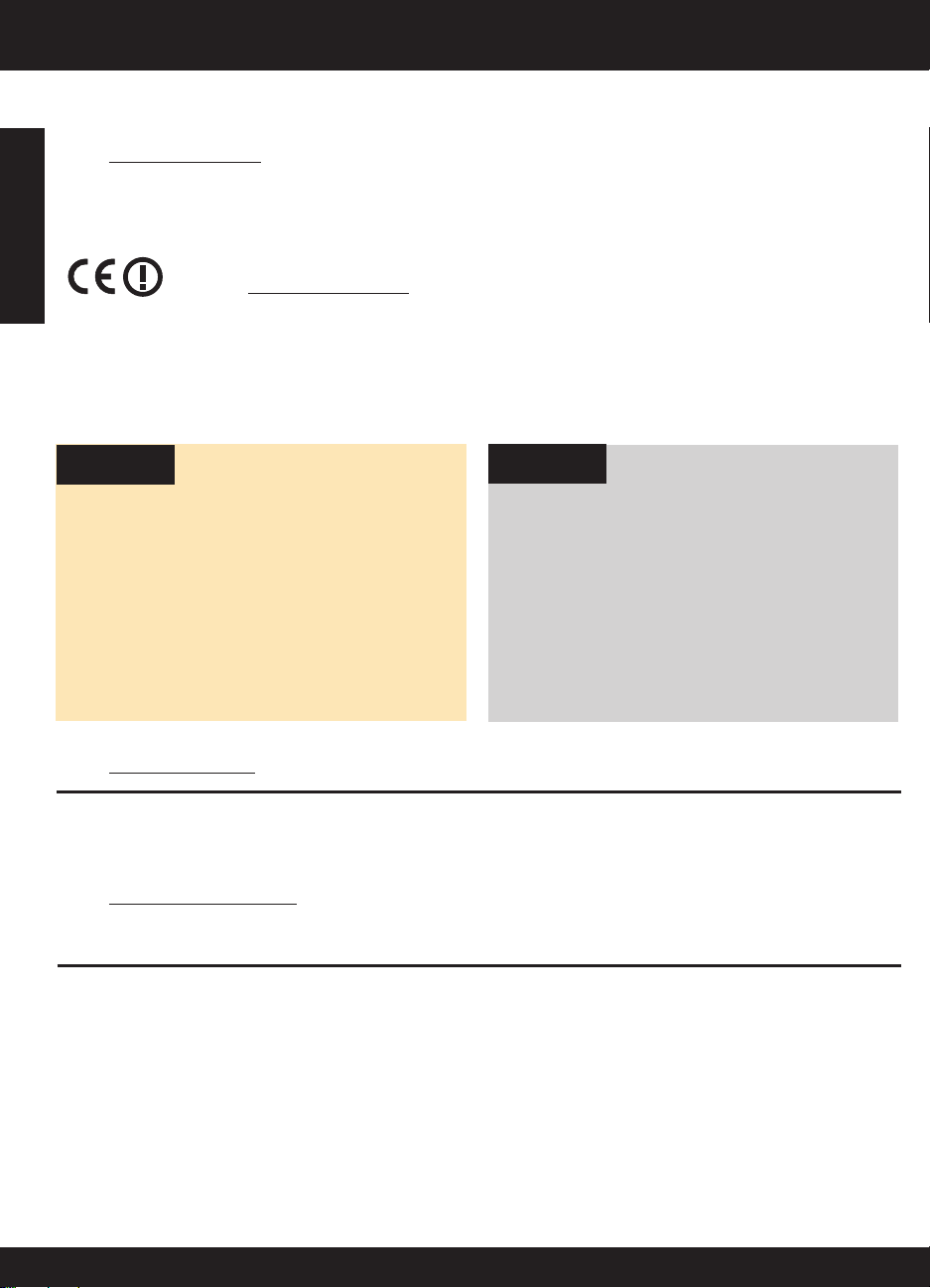
查找更多信息
有关安装信息,请参阅安装海报。可从电子版帮助和自述文件中找到所有其他产品信息。在打印机软件安装期间将自动安
装电子版帮助。电子版帮助包括关于产品功能和故障排除的说明。另外还提供有关产品规格、法律声明、环境、管制和支
持的信息。自述文件包含 HP 支持联系信息、操作系统要求和产品信息的最新更新。如果计算机没有 CD/DVD 驱动器,
请转至 www.hp.com/support 下载并安装打印机软件。
简体中文
要查看“欧盟管制通告”声明和符合性信息,请转至屏幕上的“帮助”,然后单击 附录 > 技术信息 > 管
制通告 > 欧盟管制通告 ,或单击 技术信息 > 管制通告 > 欧盟管制通告 。本产品的“符合性声明”位于
以下网址: www.hp.eu/certifi cates 。
安装电子版帮助
要安装电子版帮助,请在计算机中插入软件 CD,然后按照屏幕上的说明进行操作。
如果通过网络下载方式安装此软件,则电子版帮助已随软件一起安装。
Windows
查找电子版帮助
软件安装后,单击 开始 > 所有程序 >
3070A series
>
帮助 。
查找自述文件
放入软件光盘。找到软件 CD 中的 ReadMe.chm。单击
打开 ReadMe.chm,然后选择您所用语言的自述文件。
注册您的 HP Deskjet
通过在 www.register.hp.com 注册,获得更快的服务和支持通知。
HP > HP Deskjet
Mac
查找电子版帮助
从 帮助 菜单中选择 Mac 帮助 。在 帮助查看器 中单击并按
住“主页”按钮,然后选择适用于您产品的帮助。
查找自述文件
插入软件 CD,然后双击软件 CD 顶层目录中的“Read
Me”文件夹。
墨水的使用
注意: 墨盒中的墨水以多种不同方式用于打印过程,这些使用方式包括让设备和墨盒准备就绪的初始化过程,还包括确
保打印喷头清洁和墨水顺利流动的打印头维护过程。此外,当墨盒用完后,墨盒中还会残留一些墨水。有关详细信息,
请访问 www.hp.com/go/inkusage 。
电源规格:
CQ191-60017
输入电压 :100-240Vac (+/- 10%)
输入频率 :50/60 Hz (+/- 3Hz)
注 :仅使用 HP 提供的电源线。
CQ191-60018
输入电压 :200-240Vac (+/- 10%)
输入频率 :50/60 Hz (+/- 3Hz)
4
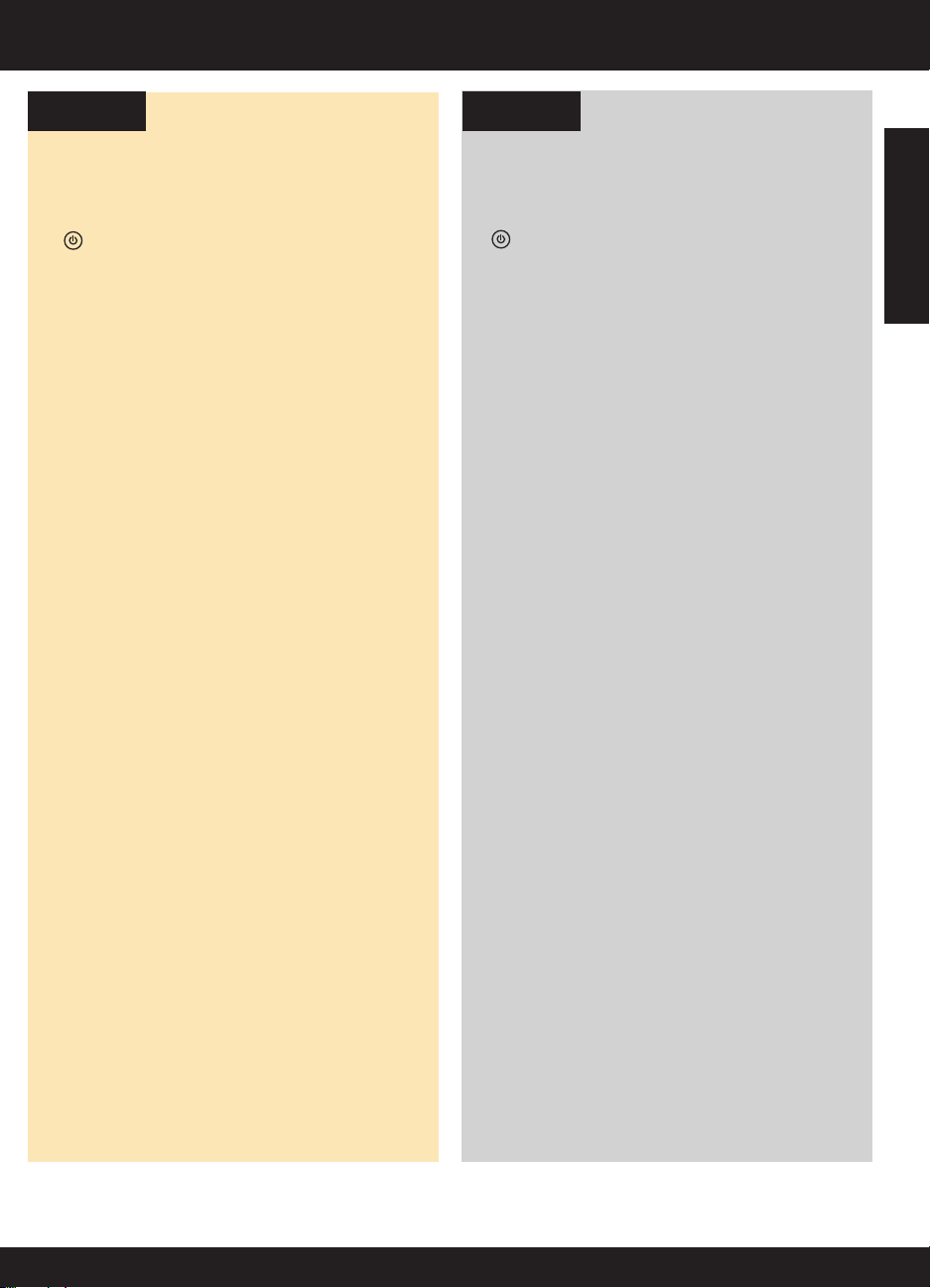
基本的故障排除
Windows Mac
如果您无法打印测试页,则:
1. 如果打印机使用 USB 电缆直接连接到计算机上,请确
保电缆连接牢固。
2. 确保打印机电源接通。
[ 开/关机 按钮]将变为绿色。
确保将打印机设置为您的默认打印设备:
1. Windows 7: 从 Windows 的 开始 菜单中,单击 设备
和打印机 。
2. Windows Vista
击 开始 、 控制面板 和 打印机 。
3. Windows XP
始 、 控制面板 、 打印机和传真 。
确保勾选了打印机旁边的圆圈。 如果您的打印机没有被
选定为默认打印机,请右键单击打印机图标,然后从菜
单中选择 设为默认打印机 。
如果打印机使用 USB 电缆直接连接到计算机上,但您仍
然不能打印或者 Windows 软件安装失败,则如下操作:
1. 从计算机的 CD/DVD 驱动器中取出 CD,然后断开
USB 电缆与计算机间的连接。
2. 重新启动计算机。
3. 将打印机软件 CD 放入计算机的 CD-ROM 驱动器。
4. 按照屏幕上的说明安装打印机软件。 请勿在没有提
示的情况下连接 USB 连接线。
5. 安装完毕之后重新启动计算机。
Windows XP 和 Windows Vista 是 Microsoft
Corporation 在美国的注册商标。 Windows 7 是
Microsoft Corporation 在美国和/或其他国家/地区的注
册商标或商标。
®
: 在 Windows 的任务栏上依次单
®
: 在 Windows 任务栏上,依次单击 开
如果您无法打印测试页,则:
1. 如果打印机使用 USB 电缆连接到计算机上,请确保
电缆连接牢固。
2. 确保打印机电源接通。
检查打印队列:
1. 在 系统首选项 中,点按 打印&传真 。
2. 单击 打开打印队列 按钮。
3. 单击打印作业将其选取。
4. 使用下列按钮来管理打印作业:
— 删除 : 取消选取的打印作业。
— 启动/重新开始 :继续执行暂停的打印作业。
5. 进行了任何更改后,再次尝试打印。
重新启动:
1. 重新启动计算机。
2. 重置打印机。
3. 关闭打印机,拔下电源线。
4. 等待大约 30 秒钟,然后再插上电源线。打开打印
机。
如果您仍无法打印,请卸载并重新安装软件:
注 :卸载程序会删除所有特定用于该设备的 HP 软件组
件。但卸载程序不会删除与其他产品或程序共享的组
件。
卸载软件的方法:
1. 断开 HP 产品与计算机的连接。
2. 打开 Applications: Hewlett-Packard 文件夹。
3. 双击 HP Uninstaller 。按照屏幕上的说明执行操作。
安装软件的方法:
1. 连接 USB 连接线。
2. 将 HP 软件 CD 插入计算机的 CD 驱动器中。
3. 在桌面上,打开 CD,然后双击 HP Installer 。
4. 按照屏幕上和 HP 产品随附打印的安装说明进行操
作。
[ 开/关机 按钮]将变为绿色。
简体中文
5
Loading…
Manuals.eu
- Manuals.eu
- HP
- Computers & Peripherals
- Printers
- Deskjet Printers
- Deskjet 3070A B611a
- Руководство пользователя
×
1
2
3
4
5
6
7
8
9
10
11
12
13
14
15
16
17
18
19
20
21
22
23
24
25
26
27
28
29
30
31
32
33
34
35
36
37
38
39
40
41
42
43
44
45
46
47
48
49
50
51
52
53
54
55
56
57
58
59
60
61
62
⟨
⟩
Copyright © Manuals.eu
Agreement
Privacy Policy
Contact us
Просмотр
Доступно к просмотру 61 страница. Рекомендуем вам скачать файл инструкции, поскольку онлайн просмотр документа может сильно отличаться от оригинала.
-
HP Deskjet 3070 B611 All-in-One series
-
Содержание 1 Приемы работы................................................................................................................................................................3 2 Краткий обзор устройства HP All-in-One Содержание Компоненты принтера........................................................................................................................................................5 Функции панели управления..............................................................................................................................................6 Параметры беспроводной связи.......................................................................................................................................6 Индикаторы состояния.......................................................................................................................................................7 Автоотключение..................................................................................................................................................................8 3 Печать Печать фотографий..........................................................................................................................................................11 Печать документов...........................................................................................................................................................12 Печать с помощью функции Шаблоны...........................................................................................................................13 Печать на конвертах.........................................................................................................................................................13 Советы по успешной печати............................................................................................................................................13 4 Печать отовсюду с помощью ePrint Печать отовсюду с помощью ePrint................................................................................................................................17 5 Основные сведения о бумаге Типы бумаги, рекомендуемые для печати.....................................................................................................................19 Загрузка бумаги................................................................................................................................................................20 6 Копирование и сканирование Копирование......................................................................................................................................................................25 Сканирование на компьютер...........................................................................................................................................26 Советы по успешному копированию...............................................................................................................................28 Советы по успешному копированию...............................................................................................................................28 7 Работа с картриджами Проверка приблизительного уровня чернил..................................................................................................................31 Заказ расходных материалов..........................................................................................................................................31 Замена картриджей..........................................................................................................................................................32 Информация о гарантии на картридж.............................................................................................................................34 8 Подключение WiFi Protected Setup (WPS, требуется маршрутизатор WPS).......................................................................................35 Обычное беспроводное подключение (требуется маршрутизатор).............................................................................36 Подключение с помощью USB-кабеля (не сетевое подключение)..............................................................................36 Переход с USB-соединения на подключение по беспроводной сети..........................................................................37 Подключение нового принтера........................................................................................................................................37 Изменение параметров сети...........................................................................................................................................37 Советы по настройке и использованию сетевого принтера.........................................................................................37 Дополнительные средства управления принтером (для сетевых принтеров)............................................................38 9 Решение проблемы Повышение качества печати...........................................................................................................................................39 Устранение замятия бумаги............................................................................................................................................40 Принтер не печатает........................................................................................................................................................41 Сеть...................................................................................................................................................................................47 Служба поддержки HP.....................................................................................................................................................47 10 Техническая информация Уведомление.....................................................................................................................................................................49 Информация о микросхеме картриджа...........................................................................................................................49 Технические характеристики...........................................................................................................................................50 Программа охраны окружающей среды.........................................................................................................................52 1
-
Заявления о соответствии стандартам..........................................................................................................................55 Указатель...............................................................................................................................................................................59 Содержание 2
- 1
- 2
- 3
- 4
- 61
-
Драйверы
4
-
Инструкции по эксплуатации
26
Языки:
HP Deskjet 3070A — B611 инструкция по эксплуатации
(24 страницы)
- Языки:Английский
-
Тип:
PDF -
Размер:
1.49 MB
Просмотр
HP Deskjet 3070A — B611 инструкция по эксплуатации
(60 страниц)
- Языки:Английский
-
Тип:
PDF -
Размер:
2.49 MB
Просмотр
HP Deskjet 3070A — B611 инструкция по эксплуатации
(60 страниц)
- Языки:Турецкий
-
Тип:
PDF -
Размер:
2.78 MB
Просмотр
HP Deskjet 3070A — B611 инструкция по эксплуатации
(58 страниц)
- Языки:Эстонский
-
Тип:
PDF -
Размер:
2.63 MB
Просмотр
HP Deskjet 3070A — B611 инструкция по эксплуатации
(64 страницы)
- Языки:Греческий
-
Тип:
PDF -
Размер:
2.92 MB
Просмотр
HP Deskjet 3070A — B611 инструкция по эксплуатации
(62 страницы)
- Языки:Испанский
-
Тип:
PDF -
Размер:
2.65 MB
Просмотр
HP Deskjet 3070A — B611 инструкция по эксплуатации
(40 страниц)
- Языки:Китайский
-
Тип:
PDF -
Размер:
6.09 MB
Просмотр
HP Deskjet 3070A — B611 инструкция по эксплуатации
(72 страницы)
- Языки:Тайский
-
Тип:
PDF -
Размер:
2.64 MB
Просмотр
HP Deskjet 3070A — B611 инструкция по эксплуатации
(60 страниц)
- Языки:Португальский
-
Тип:
PDF -
Размер:
2.64 MB
Просмотр
HP Deskjet 3070A — B611 инструкция по эксплуатации
(60 страниц)
- Языки:Китайский
-
Тип:
PDF -
Размер:
2.56 MB
Просмотр
HP Deskjet 3070A — B611 инструкция по эксплуатации
(60 страниц)
- Языки:Индонезийский
-
Тип:
PDF -
Размер:
2.64 MB
Просмотр
HP Deskjet 3070A — B611 инструкция по эксплуатации
(56 страниц)
- Языки:Арабский
-
Тип:
PDF -
Размер:
2.89 MB
Просмотр
HP Deskjet 3070A — B611 инструкция по эксплуатации
(62 страницы)
- Языки:Латышский
-
Тип:
PDF -
Размер:
2.79 MB
Просмотр
HP Deskjet 3070A — B611 инструкция по эксплуатации
(60 страниц)
- Языки:Шведский
-
Тип:
PDF -
Размер:
2.48 MB
Просмотр
HP Deskjet 3070A — B611 инструкция по эксплуатации
(60 страниц)
- Языки:Французский
-
Тип:
PDF -
Размер:
2.66 MB
Просмотр
HP Deskjet 3070A — B611 инструкция по эксплуатации
(62 страницы)
- Языки:Румынский
-
Тип:
PDF -
Размер:
2.76 MB
Просмотр
HP Deskjet 3070A — B611 инструкция по эксплуатации
(62 страницы)
- Языки:Немецкий
-
Тип:
PDF -
Размер:
2.66 MB
Просмотр
HP Deskjet 3070A — B611 инструкция по эксплуатации
(66 страниц)
- Языки:Болгарский
-
Тип:
PDF -
Размер:
2.87 MB
Просмотр
HP Deskjet 3070A — B611 инструкция по эксплуатации
(68 страниц)
- Языки:Японский
-
Тип:
PDF -
Размер:
2.76 MB
Просмотр
HP Deskjet 3070A — B611 инструкция по эксплуатации
(60 страниц)
- Языки:Итальянский
-
Тип:
PDF -
Размер:
2.64 MB
Просмотр
HP Deskjet 3070A — B611 инструкция по эксплуатации
(60 страниц)
- Языки:Нидерландский
-
Тип:
PDF -
Размер:
2.64 MB
Просмотр
HP Deskjet 3070A — B611 инструкция по эксплуатации
(56 страниц)
- Языки:Иврит
-
Тип:
PDF -
Размер:
2.81 MB
Просмотр
HP Deskjet 3070A — B611 инструкция по эксплуатации
(58 страниц)
- Языки:Финский
-
Тип:
PDF -
Размер:
2.63 MB
Просмотр
HP Deskjet 3070A — B611 инструкция по эксплуатации
(58 страниц)
- Языки:Датский
-
Тип:
PDF -
Размер:
2.63 MB
Просмотр
HP Deskjet 3070A — B611 инструкция по эксплуатации
(60 страниц)
- Языки:Польский
-
Тип:
PDF -
Размер:
2.74 MB
Просмотр
HP Deskjet 3070A — B611 инструкция по эксплуатации
(58 страниц)
- Языки:Корейский
-
Тип:
PDF -
Размер:
2.78 MB
Просмотр
На NoDevice можно скачать инструкцию по эксплуатации для HP Deskjet 3070A — B611. Руководство пользователя необходимо для ознакомления с правилами установки и эксплуатации HP Deskjet 3070A — B611. Инструкции по использованию помогут правильно настроить HP Deskjet 3070A — B611, исправить ошибки и выявить неполадки.
HP Deskjet 3070 B611 All-in-One series
Contents
1 How Do I?……………………………………………………………………………………………………………………………………………………….3
2 Get to know the HP All-in-One Printer parts……………………………………………………………………………………………………………………………………………………..5 Control panel features……………………………………………………………………………………………………………………………………….6 Wireless Settings………………………………………………………………………………………………………………………………………………6 Status Lights…………………………………………………………………………………………………………………………………………………….7 Auto Power-Off ………………………………………………………………………………………………………………………………………………..8
3 Print Print photos……………………………………………………………………………………………………………………………………………………..9 Print documents……………………………………………………………………………………………………………………………………………..10 Print Quick Forms……………………………………………………………………………………………………………………………………………10 Print envelopes……………………………………………………………………………………………………………………………………………….11 Tips for print success……………………………………………………………………………………………………………………………………….11
4 ePrint from anywhere ePrint from anywhere………………………………………………………………………………………………………………………………………15
5 Paper basics Recommended papers for printing…………………………………………………………………………………………………………………….17 Load media…………………………………………………………………………………………………………………………………………………….18
6 Copy and scan Copy……………………………………………………………………………………………………………………………………………………………..23 Scan to a computer…………………………………………………………………………………………………………………………………………24 Tips for copy success………………………………………………………………………………………………………………………………………26 Tips for scan success………………………………………………………………………………………………………………………………………26
7 Work with cartridges Check the estimated ink levels………………………………………………………………………………………………………………………….29 Order ink supplies…………………………………………………………………………………………………………………………………………..29 Replace the cartridges…………………………………………………………………………………………………………………………………….30 Cartridge warranty information………………………………………………………………………………………………………………………….32
8 Connectivity WiFi Protected Setup (WPS requires WPS router)……………………………………………………………………………………………33 Traditional wireless connection (requires router)…………………………………………………………………………………………………33 USB Connection (non-network connection)………………………………………………………………………………………………………..34 Change from a USB connection to a wireless network…………………………………………………………………………………………34 Connect a new printer……………………………………………………………………………………………………………………………………..34 Change network settings………………………………………………………………………………………………………………………………….35 Tips for setting up and using a networked printer………………………………………………………………………………………………..35 Advanced printer management tools (for networked printers)……………………………………………………………………………….35
9 Solve a problem Improve print quality………………………………………………………………………………………………………………………………………..37 Clear a paper jam……………………………………………………………………………………………………………………………………………38 Unable to print………………………………………………………………………………………………………………………………………………..39 Networking……………………………………………………………………………………………………………………………………………………..45 HP support……………………………………………………………………………………………………………………………………………………..45
10 Technical information Notice……………………………………………………………………………………………………………………………………………………………47 Cartridge chip information………………………………………………………………………………………………………………………………..47 Specifications…………………………………………………………………………………………………………………………………………………48 Environmental product stewardship program………………………………………………………………………………………………………50
1
C on
te nt
s
Regulatory notices…………………………………………………………………………………………………………………………………………..53 Index………………………………………………………………………………………………………………………………………………………………….57
2
C ontents
1 How Do I? Learn how to use your HP All-in-One
Printer parts on page 5 Load media on page 18 Replace the cartridges on page 30 Clear a paper jam on page 38
How Do I? 3
H ow
D o
I?
Chapter 1
4 How Do I?
H ow
D o I?
2 Get to know the HP All-in-One Printer parts Control panel features Wireless Settings Status Lights Auto Power-Off
Printer parts Front and top views of the HP All-in-One
1 Display
2 Control panel
3 Paper tray
4 Paper tray extender (also referred to as the tray extender)
5 Glass
6 Lid-backing
7 Lid
8 Cartridge door
9 Cartridge access area
10 Cleanout door
Rear view of the HP All-in-One
11 Rear USB port
12 Power connection
Get to know the HP All-in-One 5
G et
to k
no w
th e
H P
A ll-
in -O
ne
Control panel features Control panel features
1 Back: Returns to the previous screen.
2 Cancel: Stops the current operation, restores default settings.
3 Setup: Opens the Setup menu where you can check ink levels, change Auto Power-Off setting, perform maintenance tasks, and set language and region settings.
4 Selection buttons: Use buttons to select menu items on the printer display.
5 Wireless status light and button: Blue light indicates wireless connection. Pressing button opens wireless menu. Press and hold until light blinks to start WPS push button mode.
6 ePrint light and button: White light indicates ePrint is connected. Pressing button displays printer’s email address and ePrint menu options.
7 On button
Wireless Settings Press the Wireless button to view wireless status and menu options.
If the printer has an active connection to a wireless network, the printer display will show Connected and the printers IP.
If wireless is disabled (wireless radio off) and the wireless network is not available, the display screen shows Wireless Off.
If wireless is enabled (wireless radio on) and you do not have a wireless connection , the display screen shows that it is either in the process of Connecting or Not Connected.
You can use the printer display to retrieve information about your wireless network, establish a wireless connection, and more.
How do I? Instructions
Print network configuration page. The network configuration page will display the network status, hostname, network name, and more.
1. Press the Wireless button to display the Wireless Menu.
2. From the Wireless Menu, select Print Reports.
3. From the Print Reports menu select Configuration.
Chapter 2
6 Get to know the HP All-in-One
G et to know
the H P A
ll-in-O ne
How do I? Instructions
Print wireless network test report. The wireless network test report will display the diagnostics results for the status of the wireless network, wireless signal strength, detected networks, and more.
1. Press the Wireless button to display the Wireless Menu.
2. From the Wireless Menu, select Print Reports.
3. From the Print Reports menu select Wireless Test.
View signal strength of wireless connection. 1. Press the Wireless button to display the Wireless Menu.
2. From the Wireless Menu, select Connected IP XXX.XXX.XX.XX.
3. Printer display will show wireless signal strength.
Restore network settings to default settings. 1. Press the Wireless button to display the Wireless Menu.
2. From the Wireless Menu, select Settings. 3. From the Settings menu, select Restore
Defaults. 4. Confirm selection to restore defaults.
Turn wireless on or off. 1. Press the Wireless button to display the Wireless Menu.
2. From the Wireless Menu, select Wireless Settings.
3. From the Settings menu, select Wireless On/ Off.
4. From the Wireless On/Off menu select On or Off.
Establish a Wi-Fi Protected Setup (WPS) connection. WiFi Protected Setup (WPS requires WPS router) on page 33
Status Lights Wireless Status Light ePrint Status Light On Button Light
Wireless Status Light
Light behavior Solution
Off Wireless is off. Press Wireless button to access wireless menu on the printer display. Use wireless menu to enable wireless printing.
Slow blinking Wireless is on but not connected to a network. If connection cannot be established, make sure printer is within range of wireless signal.
Fast blinking Wireless error has occurred. Refer to messages on printer display.
On Wireless connection has been established and you can print.
(continued)
Status Lights 7
G et
to k
no w
th e
H P
A ll-
in -O
ne
ePrint Status Light
Light behavior Solution
Off ePrint is disabled. Press ePrint button to access ePrint menu on the printer display.
On ePrint is on and connected.
On Button Light Light behavior Solution
Off The device is powered off.
Pulsing Indicates the device is in sleep mode. The device automatically enters sleep mode after 5 minutes of inactivity.
Fast blinking Error has occurred. Refer to messages on printer display.
On Printer is on and ready to print.
Auto Power-Off Auto Power-Off is automatically enabled by default when you turn on the printer. When Auto Power-Off is enabled, the printer automatically turns off after 2 hours of inactivity to help reduce energy use. Auto Power-Off is automatically disabled when the printer establishes a wireless or Ethernet (if supported) network connection. You can change the Auto Power-Off setting from the control panel. Once you change the setting, the printer maintains the setting. Auto Power-Off turns the printer off completely, so you must use the power button to turn the printer back on.
To change Auto Power-Off setting 1. From the Control Panel home screen, which displays Copy, Scan, and Quick Forms, press the Setup button.
NOTE: If you do not see the home screen, press the Back button until you can see it.
2. From the Setup menu on the printer display, select Auto Power-Off. 3. From the Auto Power-Off menu select Enabled or Disabled, and then confirm the setting.
TIP: If you are printing over a wireless or Ethernet connected network, Auto Power-Off should be disabled to ensure that print jobs do not get lost. Even when Auto Power-Off is disabled, the printer enters Sleep mode after 5 minutes of inactivity to help reduce energy use.
Chapter 2
8 Get to know the HP All-in-One
G et to know
the H P A
ll-in-O ne
3 Print Choose a print job to continue.
Print photos on page 9
Print documents on page 10
Print envelopes on page 11
Print Quick Forms on page 10
See Tips for print success on page 11 for more information.
Print photos To print a photo on photo paper 1. Pull out the paper tray. 2. Remove all paper from the paper tray, and then load the photo paper with side to be printed on facing down.
NOTE: If the photo paper you are using has perforated tabs, load photo paper so that tabs face outward.
See Load media on page 18 for more information. 3. On the File menu in your software application, click Print. 4. Make sure the product is the selected printer. 5. Click the button that opens the Properties dialog box.
Depending on your software application, this button might be called Properties, Options, Printer Setup, Printer, or Preferences.
6. Select the appropriate options. On Layout tab select Portrait or Landscape orientation. On Paper/Quality tab select the appropriate paper type and print quality from the Media drop-down list.
Print 9
Pr in
t
NOTE: For maximum dpi resolution, go to the Paper/Quality tab and select Photo Paper, Best Quality from the Media drop-down list. Then go to the Advanced tab and select Yes from the Print in Max DPI drop-down list. If you want to print Max DPI in grayscale, select High Quality Grayscale from Print in Grayscale on the drop-down list, and then select Max DPI, after selecting Photo Paper, Best Quality.
7. Click OK to return to the Properties dialog box. 8. Click OK, and then click Print or OK in the Print dialog box.
NOTE: Do not leave unused photo paper in the input tray. The paper might start to curl, which could reduce the quality of your printout. Photo paper should be flat before printing.
Print documents To print from a software application 1. Make sure the paper tray is open. 2. Make sure you have paper loaded in the paper tray.
See Load media on page 18 for more information. 3. From your software application, click the Print button. 4. Make sure the product is the selected printer. 5. Click the button that opens the Properties dialog box.
Depending on your software application, this button might be called Properties, Options, Printer Setup, Printer, or Preferences.
6. Select the appropriate options. On Layout tab select Portrait or Landscape orientation. On Paper/Quality tab select the appropriate paper type and print quality from the Media drop-down list.
7. Click OK to close the Properties dialog box. 8. Click Print or OK to begin printing.
NOTE: 1 You can print your document on both sides of the paper, instead of just one side. Click on the Advanced button on the Paper/Quality or Layout tab. From the Pages to Print drop-down menu select Print Odd Pages Only. Click OK to print. After the odd numbered pages of the document have been printed, remove the document from the output tray. Reload the paper in the input tray with the blank side facing up. Return to the Pages to Print drop-down menu and then select Print Even Pages Only. Click OK to print.
NOTE: 2 If your printed documents are not aligned within the margins of the paper, make sure that you have selected the correct language and region. On the printer display, select Setup, then select Language/Region. Select your language, and then region from the options provided. The correct Language/Region settings ensure that the printer will have the appropriate default paper size settings.
Print Quick Forms Use Quick Forms to print Office Forms, Paper Types, and Games.
Chapter 3
10 Print
Print Quick Forms 1. Select Quick Forms from the printer display menu.
TIP: If the Quick Forms option does not appear on the printer display menu, press the Back button until the Quick Forms option appears.
2. Press the selction buttons to select Office Forms, Paper Type, or Games. Then select OK. 3. After you have selected the type of Selection that you want to print, select the number of copies, then press
OK.
Print envelopes You can load one or more envelopes into the input tray of the HP All-in-One. Do not use shiny or embossed envelopes or envelopes that have clasps or windows.
NOTE: For specific details on how to format text for printing on envelopes, consult the help files in your word processing software. For best results, consider using a label for the return address on envelopes.
To print envelopes 1. Make sure the paper tray is open. 2. Slide the paper guides outward. 3. Place the envelopes in the center of the tray. The side to be printed on should face down. The flap should be
on the left side. See Load media on page 18 for more information.
4. Push the envelopes into the printer until they stop. 5. Slide the paper guides firmly against the edges of the envelopes.
6. Click the button that opens the Properties dialog box. Depending on your software application, this button might be called Properties, Options, Printer Setup, Printer, or Preferences.
7. Select the appropriate options. On Paper/Quality tab select the appropriate paper type and print quality from the Media drop-down list.
8. Click OK, and then click Print or OK in the Print dialog box.
Tips for print success To successfully print, the HP cartridges should be functioning properly with sufficient ink, the paper should be loaded correctly, and the product should have the appropriate settings.
Ink tips Use genuine HP ink cartridges. Install the yellow, magenta, cyan, and black cartridges correctly.
For more information, see Replace the cartridges on page 30. Check the estimated ink levels in the cartridges to make sure there is sufficient ink.
For more information, see Check the estimated ink levels on page 29.
Tips for print success 11
Pr in
t
For more information, see Improve print quality on page 37. If you are seeing ink smears on the back of the pages that you printed, use the Tools menu to clean.
From the home screen, which displays Copy, Scan, and Quick Forms, press the Setup button.
NOTE: If you do not see the home screen, press the Back button until you can see it.
Scroll through the Tools menu until you see Clean Ink Smear, then select OK. Follow the onscreen instructions.
Paper loading tips Load a stack of paper (not just one page). All of the paper in the stack should be the same size and type to avoid
a paper jam. Load paper with side to be printed on facing down. Ensure that paper loaded in the paper tray lays flat and the edges are not bent or torn. Adjust the paper-width guides in the paper tray to fit snugly against all paper. Make sure the paper-width guide
does not bend the paper in the paper tray. For more information, see Load media on page 18.
Printer settings tips On the Paper/Quality tab of the print driver, select the appropriate paper type and print quality from the
Media drop-down list. Select the appropriate size from the Paper Size drop-down list on the Paper/Quality tab. Click the HP All-in-One desktop icon to open the Printer Software. In the Printer Software, click Printer
Actions and then click Set Preferences to access the print driver.
NOTE: You can also access the Printer Software by clicking Start > Programs > HP > HP Deskjet 3070 B611 series > HP Deskjet 3070 B611 series
Notes Genuine HP ink cartridges are designed and tested with HP printers and papers to help you easily produce great
results, time after time.
NOTE: HP cannot guarantee the quality or reliability of non-HP supplies. Product service or repairs required as a result of using a non-HP supply will not be covered under warranty.
If you believe you purchased genuine HP ink cartridges, go to:
www.hp.com/go/anticounterfeit
Ink level warnings and indicators provide estimates for planning purposes only.
NOTE: When you receive a low-ink warning message, consider having a replacement cartridge available to avoid possible printing delays. You do not need to replace the cartridges until print quality becomes unacceptable.
Software settings selected in the print driver only apply to printing, they do not apply to copying or scanning. You can print your document on both sides of the paper, instead of just one side.
NOTE: Click the Advanced button on the Paper/Quality or Layout tab. From the Pages to Print drop- down list select Print Odd Pages Only. Click OK to print. After the odd numbered pages of the document have been printed, remove the document from the output tray. Reload the paper in the input tray with the blank side facing up. Return to the Pages to Print drop-down list and then select Print Even Pages Only. Click OK to print.
Print using black ink only
NOTE: If you want to print a black and white document using black ink only, click the Advanced button. From the Print in Grayscale drop-down menu select Black Ink Only, then click the OK button.
Chapter 3
12 Print
Print using the maximum dpi Use maximum dots per inch (dpi) mode to print high-quality, sharp images on photo paper.
See technical specifications for the print resolution of the maximum dpi mode.
Printing in maximum dpi takes longer than printing with other settings and requires a large amount of disk space.
To print in Maximum dpi mode 1. Make sure you have photo paper loaded in the input tray. 2. On the File menu in your software application, click Print. 3. Make sure the product is the selected printer. 4. Click the button that opens the Properties dialog box.
Depending on your software application, this button might be called Properties, Options, Printer Setup, Printer, or Preferences.
5. Click the Paper/Quality tab. 6. In the Media drop-down list, click Photo Paper, Best Quality.
NOTE: Photo Paper, Best Quality must be selected from the Media drop-down list on the Paper/ Quality tab to enable printing in maximum DPI.
7. Click the Advanced button. 8. In the Printer Features area, select Yes from the Print in Max DPI drop-down list. 9. Select Paper Size from Paper/Output drop-down list. 10. Click OK to close the advanced options. 11. Confirm Orientation on Layout tab, then click OK to print.
Print using the maximum dpi 13
Pr in
t
4 ePrint from anywhere The ePrint feature on your product provides convenience printing that allows you to print from anywhere. Once enabled, ePrint assigns an email address to your product. To print, simply send an email containing your document to that address. You can print images, Word, PowerPoint, and PDF documents. It’s easy!
ePrint from anywhere
ePrint from anywhere To ePrint a document from anywhere 1. Find your ePrint email address.
a. Press the ePrint button on the control panel. You will see the web services Settings menu on the printer display.
b. Select Display Email Address from the printer display to view the printers email address.
NOTE: To use ePrint, web services must first be enabled. If web services have not been enabled, you will see a message directing you to the Printer Software. Open the Printer Software, select ePrint, then follow the onscreen instruction to enable.
TIP: To print the email address or registration url, select Print Info Sheet from the Settings menu on the printer display.
2. Compose and send email. a. Create a new email and type the product email address in the To box. b. Type text in the body of the email and attach the documents or images that you want to print. c. Send the email.
The product prints your email.
NOTE: To receive email, your product must be connected to the Internet. Your email will print as soon as it is received. As with any email, there is no guarantee when or if it will be received. When you register online with ePrint, you can check the status of your jobs.
TIP: If you have enabled Auto Power-Off, you should disable it before using ePrint. For more information, see Auto Power-Off on page 8
NOTE: 1 Device must be connected wirelessly and on an active network.
NOTE: 2 Documents printed with ePrint may appear different from the original. Style, formatting, and text flow may differ from the original document. For documents that need to be printed with a higher quality (such as legal documents), we recommend that you print from the software application on your computer, where you will have more control over what your printout looks like.
Click here to go online for more information.
ePrint from anywhere 15
eP rin
t f ro
m a
ny w
he re
Chapter 4
16 ePrint from anywhere
ePrint from anyw
here
5 Paper basics Recommended papers for printing Load media
Recommended papers for printing If you want the best print quality, HP recommends using HP papers that are specifically designed for the type of project you are printing.
Depending on your country/region, some of these papers might not be available.
ColorLok HP recommends plain papers with the ColorLok logo for printing and copying of everyday documents. All papers
with the ColorLok logo are independently tested to meet high standards of reliability and print quality, and produce documents with crisp, vivid color, bolder blacks, and dry faster than ordinary plain papers. Look for papers with the ColorLok logo in a variety of weights and sizes from major paper manufacturers.
HP Advanced Photo Paper This thick photo paper features an instant-dry finish for easy handling without smudging. It resists water, smears,
fingerprints, and humidity. Your prints have a look and feel comparable to a store-processed photo. It is available in several sizes, including A4, 8.5 x 11 inch, 10 x 15 cm (4 x 6 inch) (with or without tabs), 13 x 18 cm (5 x 7 inch), and two finishes — glossy or soft gloss (satin matte). It is acid-free for longer lasting documents.
HP Everyday Photo Paper Print colorful, everyday snapshots at a low cost, using paper designed for casual photo printing. This affordable,
photo paper dries quickly for easy handling. Get sharp, crisp images when you use this paper with any inkjet printer. It is available in semi-gloss finish in several sizes, including A4, 8.5 x 11 inch, and 10 x 15 cm (4 x 6 inch) (with or without tabs). For longer-lasting photos, it is acid-free.
HP Brochure Paper or HP Superior Inkjet Paper These papers are glossy-coated or matte-coated on both sides for two-sided use. They are the perfect choice
for near-photographic reproductions and business graphics for report covers, special presentations, brochures, mailers, and calendars.
HP Premium Presentation Paper or HP Professional Paper These papers are heavy two-sided matte papers perfect for presentation, proposals, reports, and newsletters.
They are heavyweight for an impressive look and feel.
Paper basics 17
Pa pe
r b as
ic s
HP Bright White Inkjet Paper HP Bright White Inkjet Paper delivers high-contrast colors and sharp text. It is opaque enough for two-sided
color usage with no show-through, which makes it ideal for newsletters, reports, and flyers. It features ColorLok Technology for less smearing, bolder blacks, and vivid colors.
HP Printing Paper HP Printing Paper is a high-quality multifunction paper. It produces documents that look and feel more substantial
than documents printed on standard multipurpose or copy paper. It features ColorLok Technology for less smearing, bolder blacks, and vivid colors. It is acid-free for longer lasting documents.
HP Office Paper HP Office Paper is a high-quality multifunction paper. It is suitable for copies, drafts, memos, and other everyday
documents. It features ColorLok Technology for less smearing, bolder blacks, and vivid colors. It is acid-free for longer lasting documents.
HP Iron-On Transfers HP Iron-on Transfers (for color fabrics or for light or white fabrics) are the ideal solution for creating custom T-
shirts from your digital photos.
HP Premium Inkjet Transparency Film HP Premium Inkjet Transparency Film make your color presentations vivid and even more impressive. This film
is easy to use and handle and dries quickly without smudging.
HP Photo Value Pack HP Photo Value Packs conveniently package original HP cartridges and HP Advanced Photo Paper to save you
time and take the guesswork out of printing affordable professional photos with your HP All-in-One. Original HP inks and HP Advanced Photo Paper have been designed to work together so your photos are long lasting and vivid, print after print. Great for printing out an entire vacations worth of photos or multiple prints to share.
Load media Select a paper size to continue.
Load full-size paper a. Lower the paper tray.
Lower the paper tray and pull out the tray extender.
b. Slide paper-width guides outward. Slide paper-width guides outward.
Chapter 5
18 Paper basics
Paper basics
c. Load paper. Insert stack of paper into paper tray with short edge forward and print side down.
Slide stack of paper until it stops. Adjust paper-width guides so they fit against both sides of the stack of paper.
Load small-size paper a. Slide the paper tray out.
Slide the paper tray and pull out the tray extender.
b. Slide paper-width guides outward. Slide paper-width guides outward.
Load media 19
Pa pe
r b as
ic s
c. Load paper. Insert stack of photo paper with short edge down and print side down. Slide stack of paper forward until it stops.
NOTE: If the photo paper you are using has perforated tabs, load photo paper so that tabs face outward.
Adjust paper-width guides so they fit against both sides of the stack of paper.
Slide paper tray in.
Load envelopes a. Lower the paper tray
Lower the output tray and pull out the tray extender.
b. Slide paper-width guides outward. Slide paper-width guide outward.
Chapter 5
20 Paper basics
Paper basics
Remove all paper from the main input tray. c. Load envelopes.
Insert one or more envelopes in center of the input tray. The side to be printed on should face up. The flap should be on the left side and facing down.
Slide stack of envelopes down until it stops. Slide paper-width guide to the right against stack of envelopes until it stops.
Load media 21
Pa pe
r b as
ic s
Chapter 5
22 Paper basics
Paper basics
6 Copy and scan Copy Scan to a computer Tips for copy success Tips for scan success
Copy The copy menu on the printer display allows you to easily select number of copies and color or black and white
for copying on plain paper. For more advanced settings, such as changing the paper type and size, adjusting the darkness of the copy, and resizing the copy, select Settings from the Copy Menu. Click a copy type to continue.
Easy Copy a. Load paper.
Load full-size paper in the paper tray.
b. Load original. Lift lid on product.
Load original print side down on right front corner of glass.
Copy and scan 23
C op
y an
d sc
an
Close lid. c. Select Copy from the printer display menu to access the copy menu.
If you do not see Copy on the printer display, press the back button until you see Copy. From the Copy menu, press the button next to Copy. Press the button next to Copy Number to increase or decrease the number of copies. Press the button
next to OK to confirm. Press the button next to Copy Black or Copy Color to copy onto A4 or 8.5 x 11 plain paper.
More copy features While in the Copy menu, press the selection button next to Settings to access the Copy Settings menu.
Paper Size/Type: You will see menus to select paper size and paper type. A plain paper setting will print in plain paper normal print quality. A photo paper setting will print in photo paper best quality.
Resize: Actual size makes a copy that is the same as the size of the original, but the margins of the copied image may be clipped. Resize to fit makes a copy that is centered with a white border around the edges. The resized image is either enlarged or reduced to fit the size of the selected output paper. Custom Size allows you to increase the size of the image by selecting values greater than 100% or reduce the image size by selecting values less than 100%.
Lighter / Darker: Adjusts the copy settings to make copies lighter or darker.
NOTE: After two minutes of inactivity the copy options will automatically return to the default settings of plain paper A4 or 8.5 x 11 (depending on region).
Scan to a computer You can initiate a scan from the control panel of the printer or from your computer. Scan from the control panel if you want to quickly scan one page to an image file. Scan from your computer if you want to scan multiple pages into one file, define the file format of the scan, or make adjustments to the scanned image.
Prepare the scan To prepare the scan:
a. Load original. Lift lid on product.
Load original print side down on right front corner of glass.
Chapter 6
24 Copy and scan
C opy and scan
Close lid.
b. Start scan.
Scan from the printer control panel 1. Select Scan from the printer display menu. If you do not see Scan on the printer display press the Back button
until you do. 2. Select the computer that you want to scan to from the printer display.
If you do not see your computer listed on the printer display make sure that your computer is connected to the printer either wirelessly or through a USB cable. If you have a wireless connection and you have confirmed that the connection is working, you will need to enable wireless scanning in the software. a. Click the HP All-in-One desktop icon to open the Printer Software.
NOTE: You can also access the Printer Software by clicking Start > Programs > HP > HP Deskjet 3070 B611 series > HP Deskjet 3070 B611 series
b. Click the Scanner Actions icon. c. Click Manage Scan to Computer.
NOTE: You can choose to keep the Scan to Computer option always active. If this feature is always active, you will be able to select the Scan option from the printer display to scan to your wirelessly connected computers that are in use. If this feature is not always active, then you will need to first activate the Scan to Computer option in the Printer Software before you scan. This only affects the Scan button on the printer control panel. Whether Scan to Computer is active or not, you will always be able to make a scan from your computer
3. Locate the scanned image on your computer. After the scan is saved, a Windows Explorer window will open in the directory where the scan was saved.
Scan from your computer 1. Open the HP Scan application. Click Start > Programs >HP > HP Deskjet 3070 B611 series >HP Scan 2. Select the type of scan that you want from the shortcut menu and then click Scan.
NOTE: If Show Scan Preview is selected, you will be able to make adjustments to the scanned image in the preview screen.
Scan to a computer 25
C op
y an
d sc
an
3. Select Save if you want to keep the application open for another scan, or select Done to exit the application. 4. After the scan is saved, a Windows Explorer window will open in the directory where the scan was saved.
NOTE: There is a limited number of computers that can have the scan function activated at the same time. Press the Scan button on the printer and you will see the computers that are currently available for scanning.
Tips for copy success Load your original print side down on the right front corner of the glass.
Remove the printer lid to copy or scan a book.
To increase or decrease the contrast of your printed output, select Copy from the printer display and then select Settings. From the Copy Settings menu select Lighter/Darker to adjust the contrast.
To select the paper size and paper type of the printed output, select Copy from the printer diplay, then select Settings. From the Copy Settings menu select Size to Fit to choose plain or photo paper and photo paper size.
To resize the image, select Copy from the printer diplay, then select Settings. From the Copy Settings menu select Resize.
Click here to go online for more information.
Tips for scan success Load your original print side down on the right front corner of the glass.
Chapter 6
26 Copy and scan
C opy and scan
Clean the scanner glass and make sure that there are no foreign materials adhering to it. If you have a wireless connection and you have confirmed that the connection is working, you will need to enable
wireless scanning in the software to scan from the printer display. Open the Printer Software to select Scanner Actions and then select Manage Scan to Computer.
After you select Scan from the printer display, choose the computer that you want to scan to from the list of printers on the printer display.
If you have a wireless connection from your printer to your computer, and you want to always be able to quickly scan to your connected computer, choose to have Scan to Computer always active.
If you want to scan a document with several pages into one file instead of multiple files, start the scan with the Printer Software instead of selecting Scan from the control panel.
Remove the printer lid to copy or scan a book.
Click here to go online for more information.
Tips for scan success 27
C op
y an
d sc
an
Chapter 6
28 Copy and scan
C opy and scan
7 Work with cartridges Check the estimated ink levels Order ink supplies Replace the cartridges Cartridge warranty information
Check the estimated ink levels You can easily check the ink supply level to determine how soon you might need to replace a cartridge. The in
