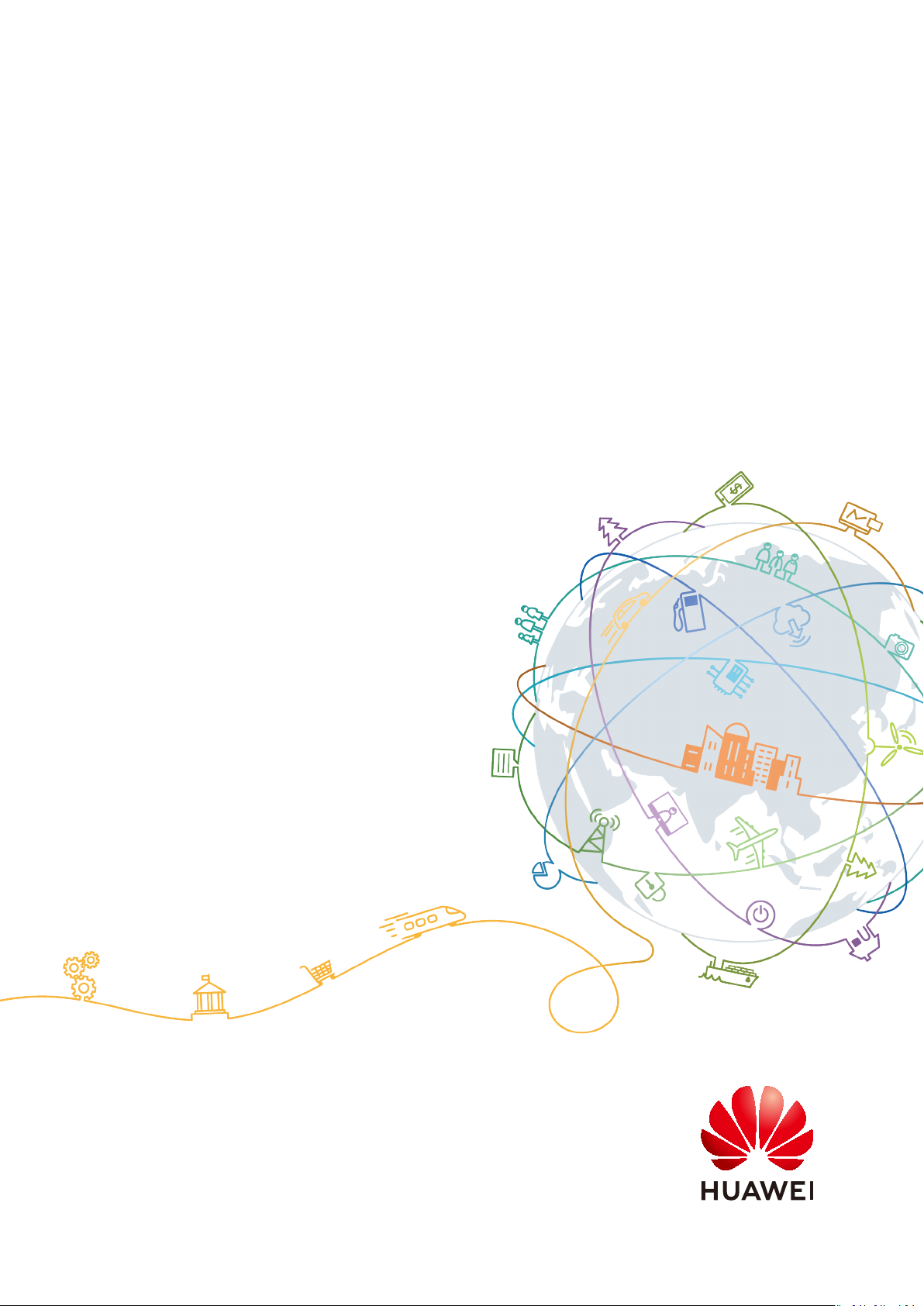
HUAWEI Band 4 Pro
User Guide
Issue 01
Date 2020-01-14
HUAWEI TECHNOLOGIES CO., LTD.
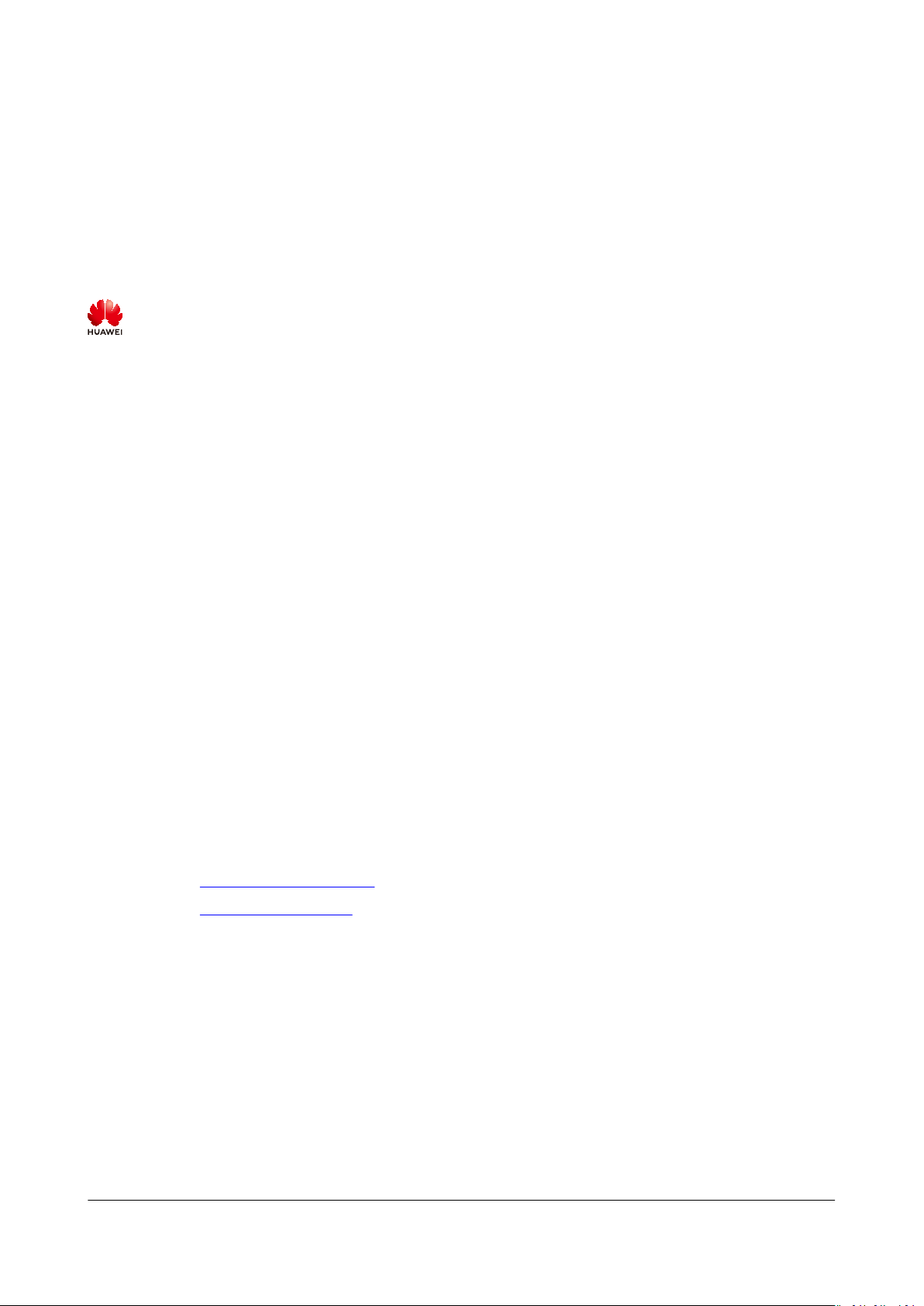
Copyright © Huawei Technologies Co., Ltd. 2020. All rights reserved.
No part of this document may be reproduced or transmitted in any form or by any means without prior
written consent of Huawei Technologies Co., Ltd.
Trademarks and Permissions
and other Huawei trademarks are trademarks of Huawei Technologies Co., Ltd.
All other trademarks and trade names mentioned in this document are the property of their respective
holders.
Notice
The purchased products, services and features are stipulated by the contract made between Huawei and
the customer. All or part of the products, services and features described in this document may not be
within the purchase scope or the usage scope. Unless otherwise specied in the contract, all statements,
information, and recommendations in this document are provided «AS IS» without warranties, guarantees
or representations of any kind, either express or implied.
The information in this document is subject to change without notice. Every eort has been made in the
preparation of this document to ensure accuracy of the contents, but all statements, information, and
recommendations in this document do not constitute a warranty of any kind, express or implied.
Huawei Technologies Co., Ltd.
Address: Huawei Industrial Base
Bantian, Longgang
Shenzhen 518129
People’s Republic of China
Website: https://www.huawei.com
Email: support@huawei.com
Issue 01 (2020-01-14) Copyright © Huawei Technologies Co., Ltd. i
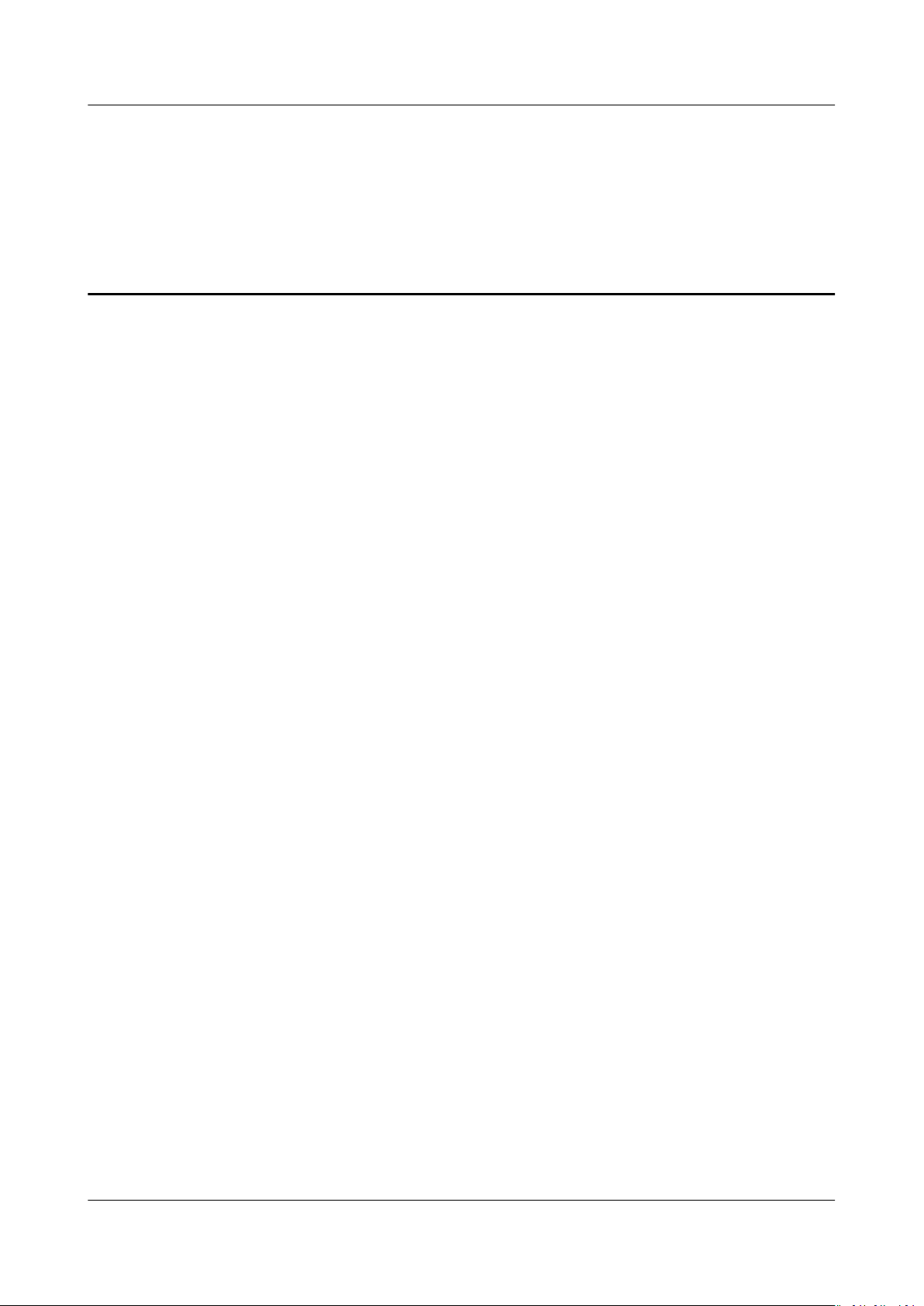
HUAWEI Band 4 Pro
User Guide Contents
Contents
1 Getting started………………………………………………………………………………………………………….1
1.1 Wearing your band…………………………………………………………………………………………………………………………………………….. 1
1.2 Adjusting or replacing the strap………………………………………………………………………………………………………………………..2
1.3 Pairing your band with your phone…………………………………………………………………………………………………………………. 3
1.4 Powering on/o and restarting the band………………………………………………………………………………………………………..5
1.5 Charging your band…………………………………………………………………………………………………………………………………………….5
1.6 Icons……………………………………………………………………………………………………………………………………………………………………… 6
1.7 Controlling your band screen…………………………………………………………………………………………………………………………. 11
1.8 Adjusting screen brightness……………………………………………………………………………………………………………………………. 12
1.9 Setting the time zone and language…………………………………………………………………………………………………………….. 12
1.10 Viewing the Bluetooth name, MAC address, and Serial Number…………………………………………………………….13
1.11 Checking system information………………………………………………………………………………………………………………………..13
1.12 Updating your band………………………………………………………………………………………………………………………………………. 14
1.13 Restoring the band to factory settings……………………………………………………………………………………………………….. 14
2 App management……………………………………………………………………………………………………15
2.1 Message reminders………………………………………………………………………………………………………………………………………….. 15
2.2 Viewing messages……………………………………………………………………………………………………………………………………………..17
2.3 Deleting messages…………………………………………………………………………………………………………………………………………….17
2.4 Incoming calls…………………………………………………………………………………………………………………………………………………… 18
2.5 Remote photo shooting…………………………………………………………………………………………………………………………………… 18
2.6 Using Stopwatch………………………………………………………………………………………………………………………………………………. 19
2.7 Setting a Timer…………………………………………………………………………………………………………………………………………………. 19
2.8 Setting an alarm………………………………………………………………………………………………………………………………………………. 20
2.9 Syncing an alarm from your phone………………………………………………………………………………………………………………..21
2.10 Weather reports……………………………………………………………………………………………………………………………………………… 21
2.11 Finding your phone using the band…………………………………………………………………………………………………………….. 21
2.12 Changing watch faces…………………………………………………………………………………………………………………………………….22
2.13 Controlling music playback……………………………………………………………………………………………………………………………22
3 Professional workouts……………………………………………………………………………………………. 24
3.1 Initiating a workout…………………………………………………………………………………………………………………………………………. 24
3.2 Pool swim………………………………………………………………………………………………………………………………………………………….. 25
3.3 Open water……………………………………………………………………………………………………………………………………………………….. 26
Issue 01 (2020-01-14) Copyright © Huawei Technologies Co., Ltd. ii
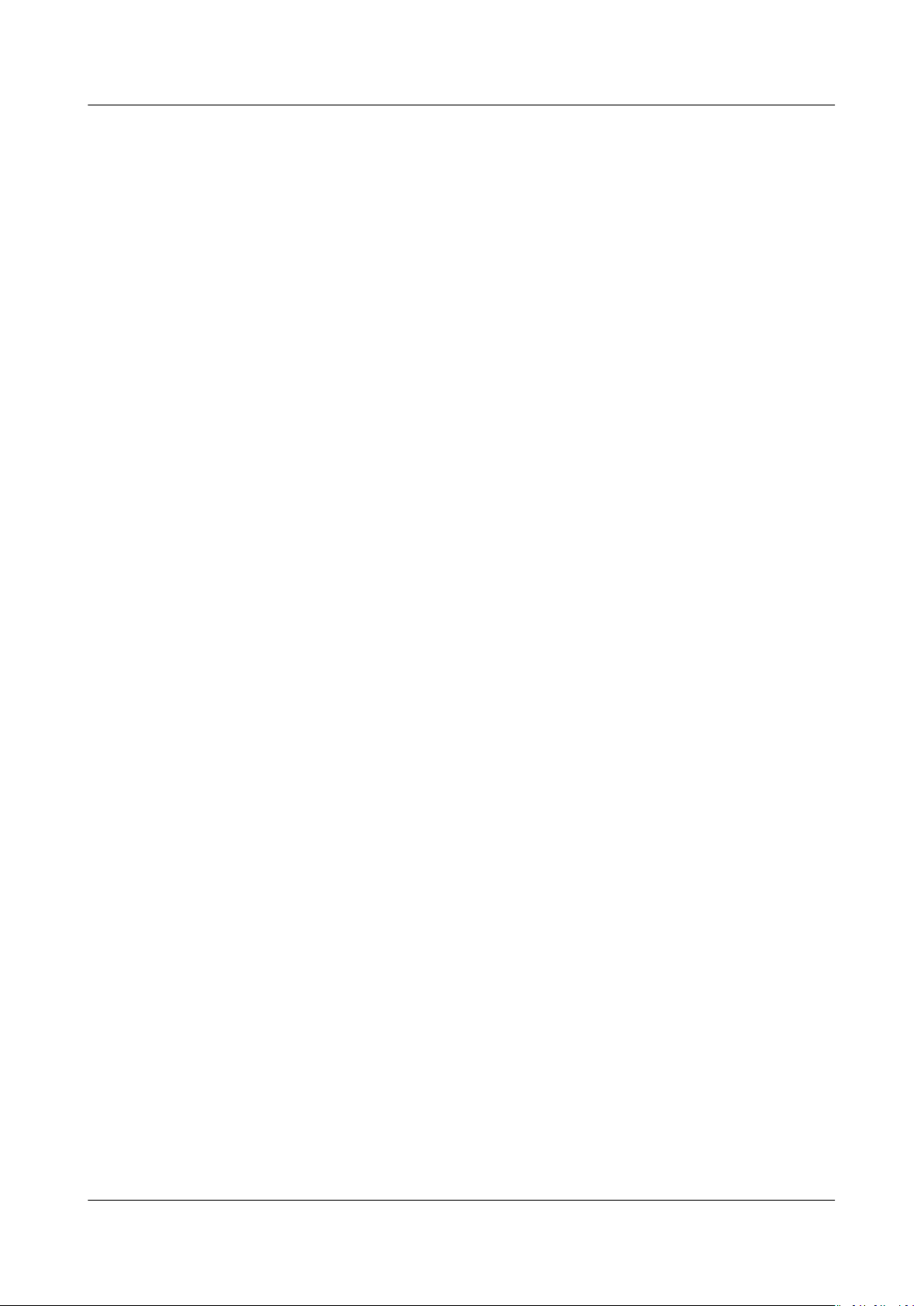
HUAWEI Band 4 Pro
User Guide Contents
3.4 Recording your activity data…………………………………………………………………………………………………………………………… 27
4 Health and
4.1 Monitoring your heart rate…………………………………………………………………………………………………………………………….. 28
4.2 Sleep tracking…………………………………………………………………………………………………………………………………………………….30
4.3 Activity reminder………………………………………………………………………………………………………………………………………………. 30
tness…………………………………………………………………………………………………..28
Issue 01 (2020-01-14) Copyright © Huawei Technologies Co., Ltd. iii
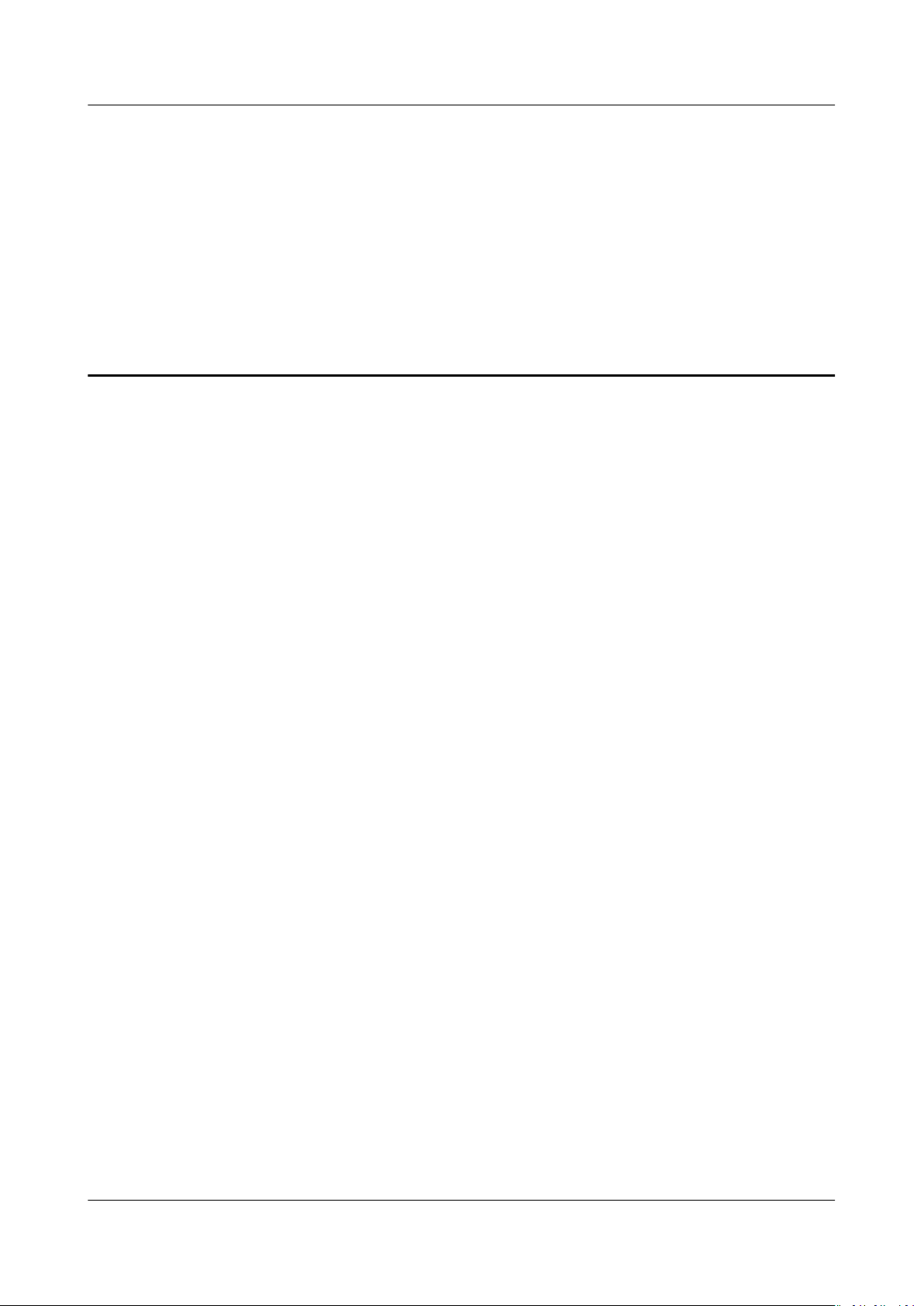
HUAWEI Band 4 Pro
User Guide 1 Getting started
1 Getting started
1.1 Wearing your band
1.2 Adjusting or replacing the strap
1.3 Pairing your band with your phone
1.4 Powering
1.5 Charging your band
1.6 Icons
1.7 Controlling your band screen
1.8 Adjusting screen brightness
1.9 Setting the time zone and language
1.10 Viewing the Bluetooth name, MAC address, and Serial Number
1.11 Checking system information
1.12 Updating your band
1.13 Restoring the band to factory settings
on/o and restarting the band
1.1 Wearing your band
To make sure that activity and sleep tracking and heart rate monitoring work
properly, make sure you are wearing your band correctly as shown in the following
gure.
Issue 01 (2020-01-14) Copyright © Huawei Technologies Co., Ltd. 1
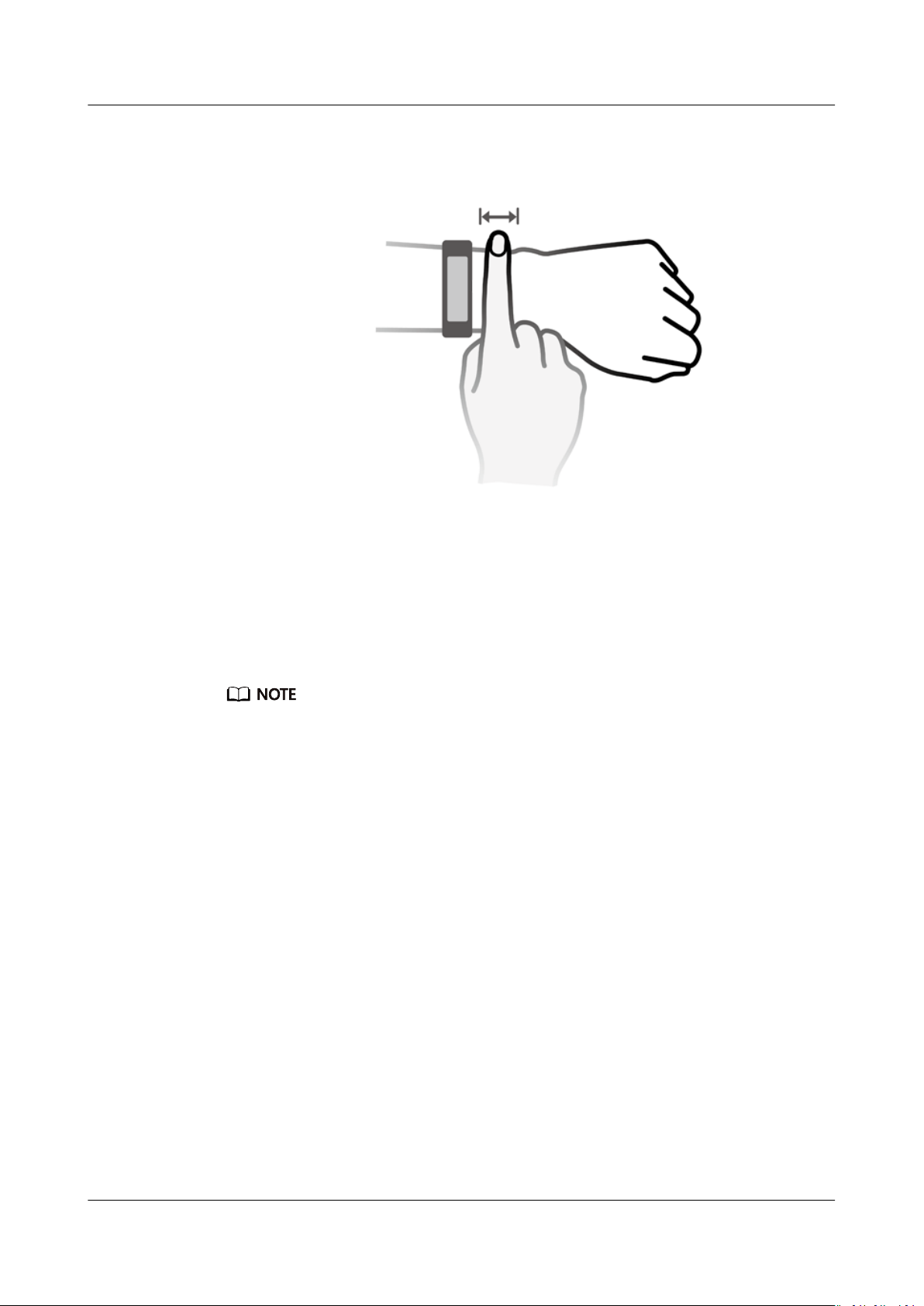
HUAWEI Band 4 Pro
User Guide 1 Getting started
The band strap adopts a U-shaped buckle design so it won’t fall out easily. To
wear the band, insert one end of the strap through the U-shaped buckle and then
fasten it. The end of the strap is intentionally bent so as to enhance wearability.
● Your band is made of materials that are safe to use. If you experience skin discomfort
when wearing the band, stop using it and consult a doctor.
● Be sure to wear your band properly to maximize comfort.
1.2 Adjusting or replacing the strap
Strap adjustment: The straps are designed with U-shaped buckles. Adjust the
strap to your wrist size.
Strap replacement: Carefully remove the fastener to take
steps in reverse to attach a new strap. Make sure that the band body is
in the strap before replacing the fastener.
o the strap. Follow the
t tightly
Issue 01 (2020-01-14) Copyright © Huawei Technologies Co., Ltd. 2
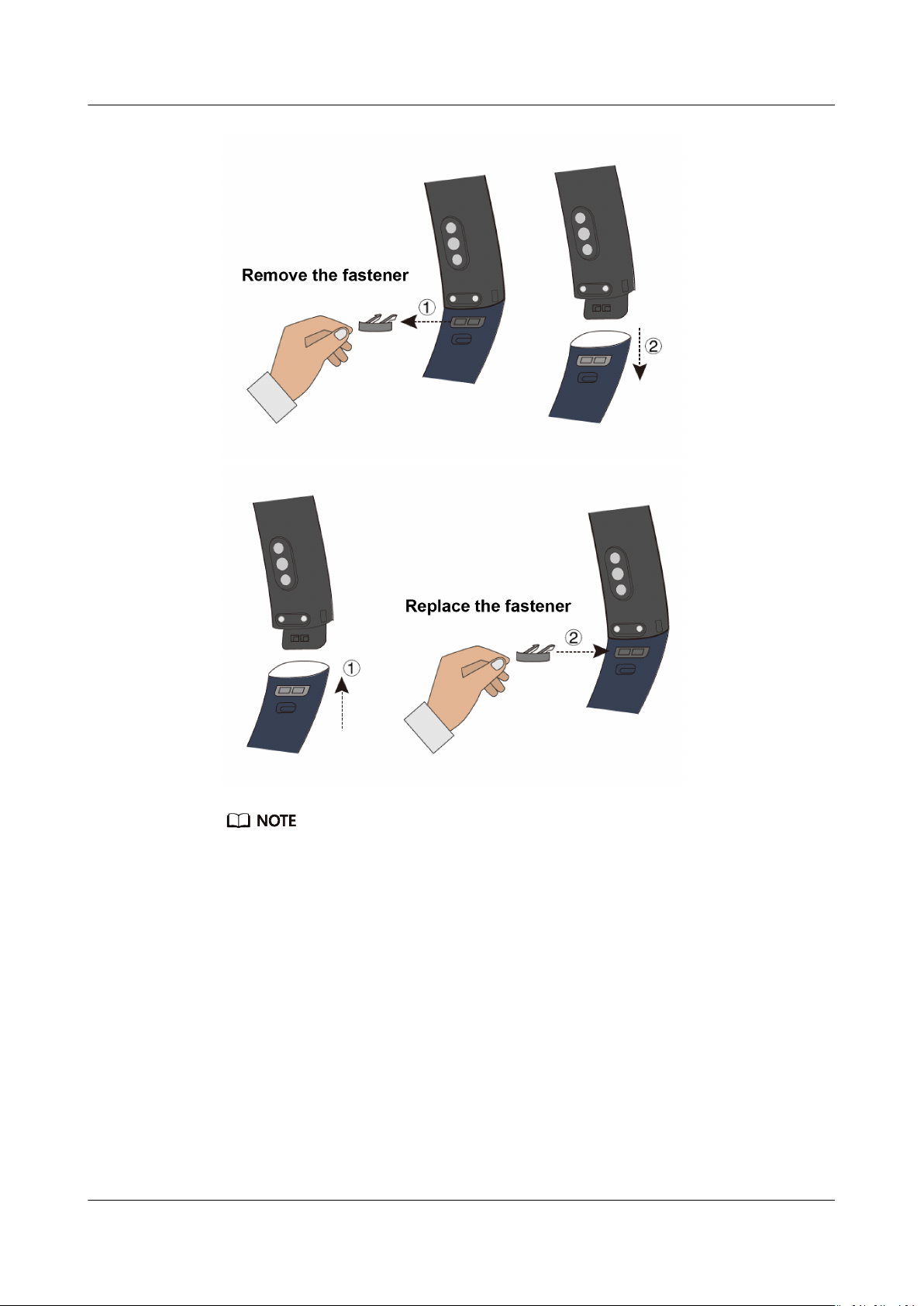
HUAWEI Band 4 Pro
User Guide 1 Getting started
The fastener that come with your band is small so be careful not to lose it during
disassembly.
1.3 Pairing your band with your phone
When using your band for the
it will automatically turn on. The band will enter Bluetooth pairing mode by
default.
Issue 01 (2020-01-14) Copyright © Huawei Technologies Co., Ltd. 3
rst time, plug your band into a power source and
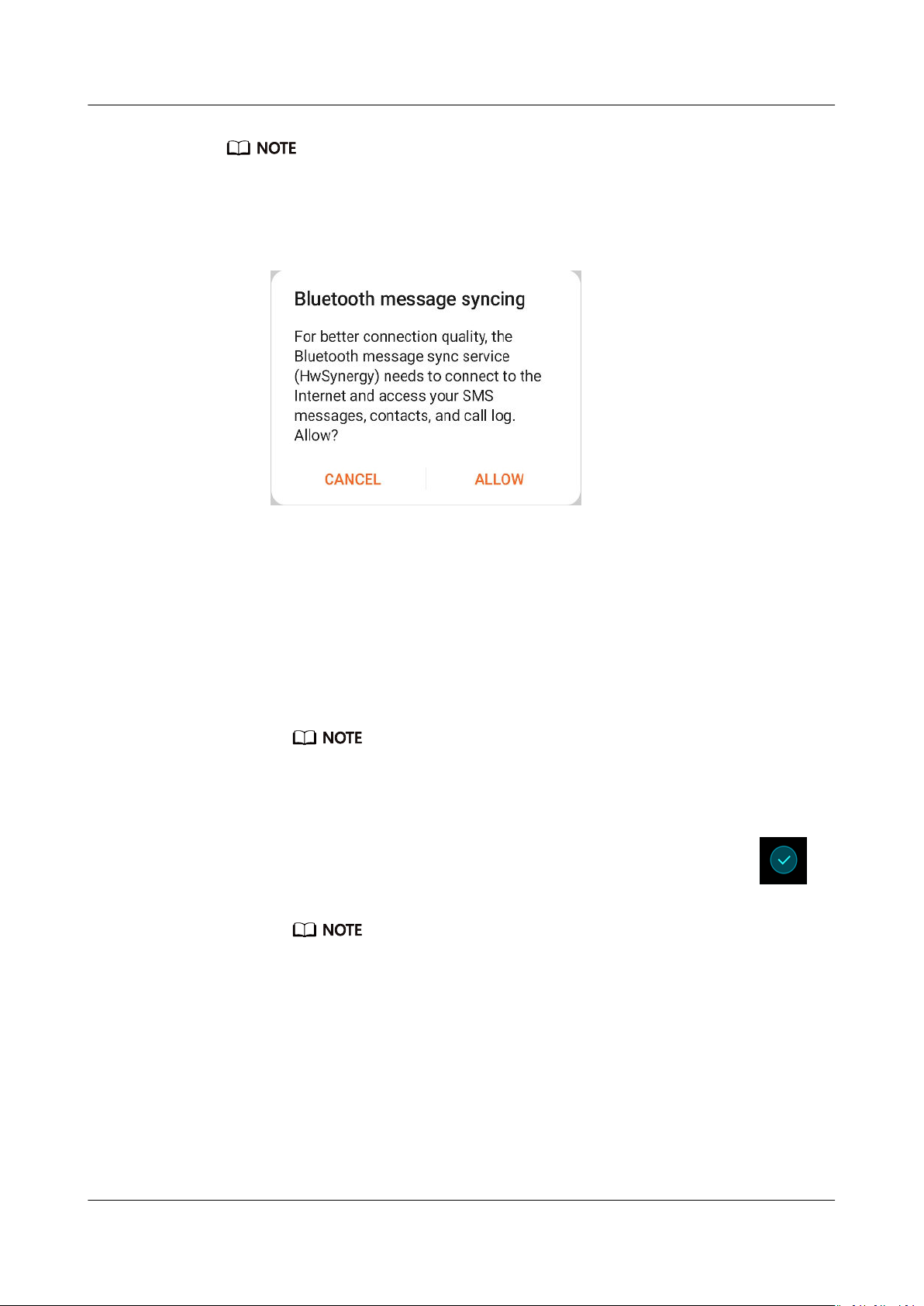
HUAWEI Band 4 Pro
User Guide 1 Getting started
● Your band can only be paired with phones running Android 4.4 or later, or iOS 9.0 or
later. Make sure that you have enabled Bluetooth on your phone before starting pairing.
● Once paired, the device’s name will appear in the notication and the Settings‘
Bluetooth list. HWSynergy will appear under its name if it supports the feature. Your
phone must be EMUI 8.0 or later to use it.
● For Android users:
a. Search for and install the latest version of the Huawei Health app in an
app store on your phone. (For Huawei device users, search for and install
the Huawei Health app through AppGallery.)
b. Open the Huawei Health app, go to Devices > ADD > Smart Band, and
select your band’s name.
c. Touch PAIR, and the Huawei Health app will start searching for the band.
Then select the correct device name from the list of available devices, and
it will start pairing on its own.
When you turn on your band for the rst time or pair it with your phone after a
factory reset, you’ll be prompted to select a language before pairing. After your
band is paired with your phone, your band will adapt to your phone system
language.
d. Your band will vibrate when it receives a pairing request. Touch
to
conrm pairing.
● Your band screen will display an icon when the pairing is complete. It will
take about 2 seconds to sync important information from your phone (such
as date and time).
● Otherwise, your band screen will display a
the pairing failed then return to the startup screen 2 seconds later.
dierent icon to inform you that
● For iOS users:
a. Search for and install the Huawei Health app in the App Store on your
phone.
b. Open the Huawei Health app, touch Devices, then go to + > Smart Band,
and touch your band’s name.
Issue 01 (2020-01-14) Copyright © Huawei Technologies Co., Ltd. 4
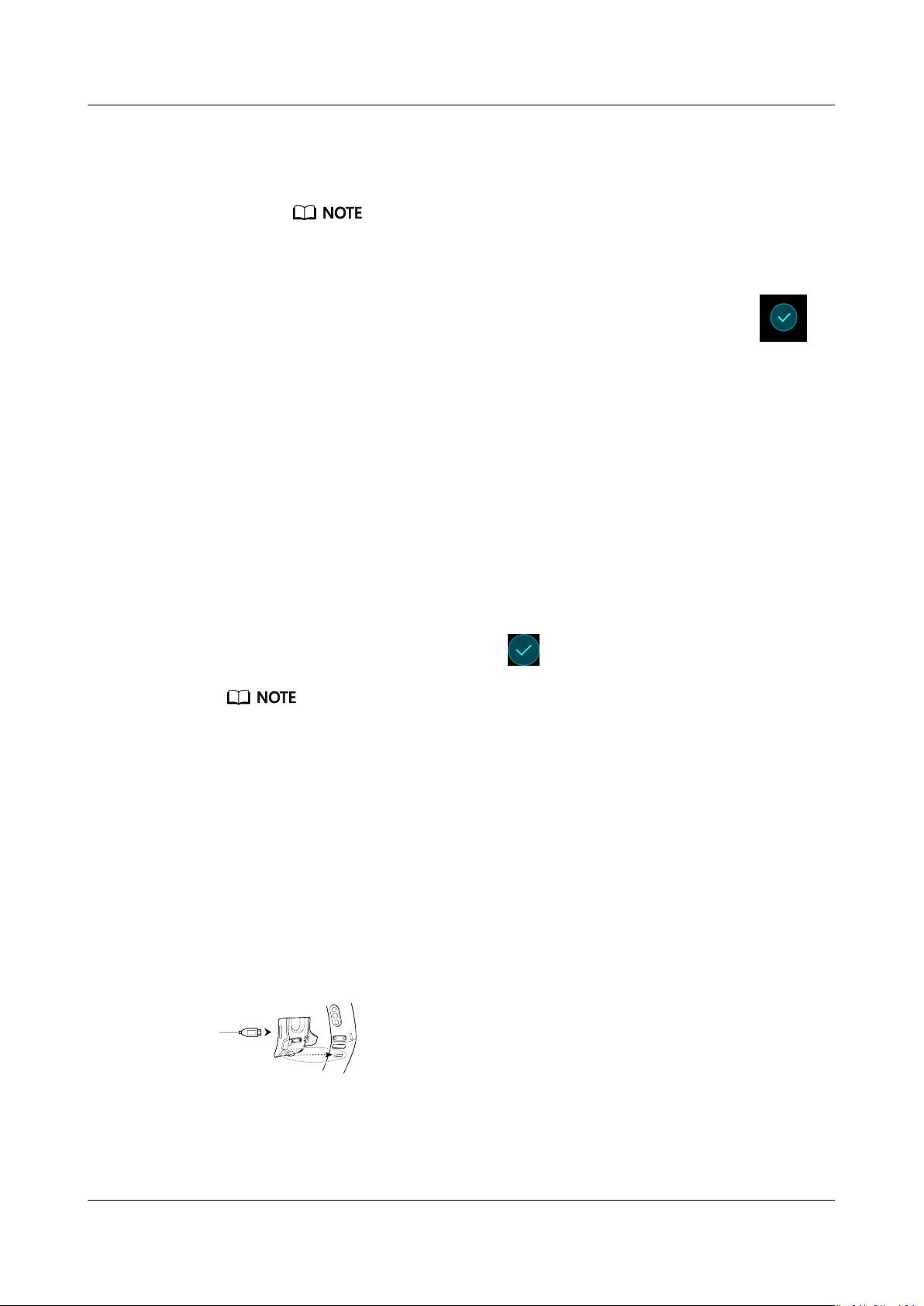
HUAWEI Band 4 Pro
User Guide 1 Getting started
c. The Huawei Health app will search for the band automatically. Select the
correct device from the list of Bluetooth devices available, and the pairing
will start automatically.
When you turn on your band for the rst time or pair it after a factory reset,
you’ll be prompted to select a language before pairing. After your band is paired
with your phone, your band will display the language that set on your phone.
d. Your band will vibrate when it receives a pairing request. Touch
conrm pairing.
e. Once your phone displays the Bluetooth pairing request, touch PAIR to
begin pairing.
1.4 Powering on/o and restarting the band
Powering on your band
Your band will automatically power on when you charge it.
Powering o your band
Swipe on the screen until you nd More, then go to System > Power o. After
you have read the prompt, then touch .
To power your band on after it has turned o, just plug it into a power source, your band
will automatically power on.
to
Restarting your band
Swipe on the screen until you nd More, then go to System > Restart.
1.5 Charging your band
To charge your band, align the plastic rubber contacts with the charging port on
the wrist strap, and fasten the contacts to ensure that the charging port is in
contact with them. The charging icon and battery level will display on the band
screen.
Issue 01 (2020-01-14) Copyright © Huawei Technologies Co., Ltd. 5
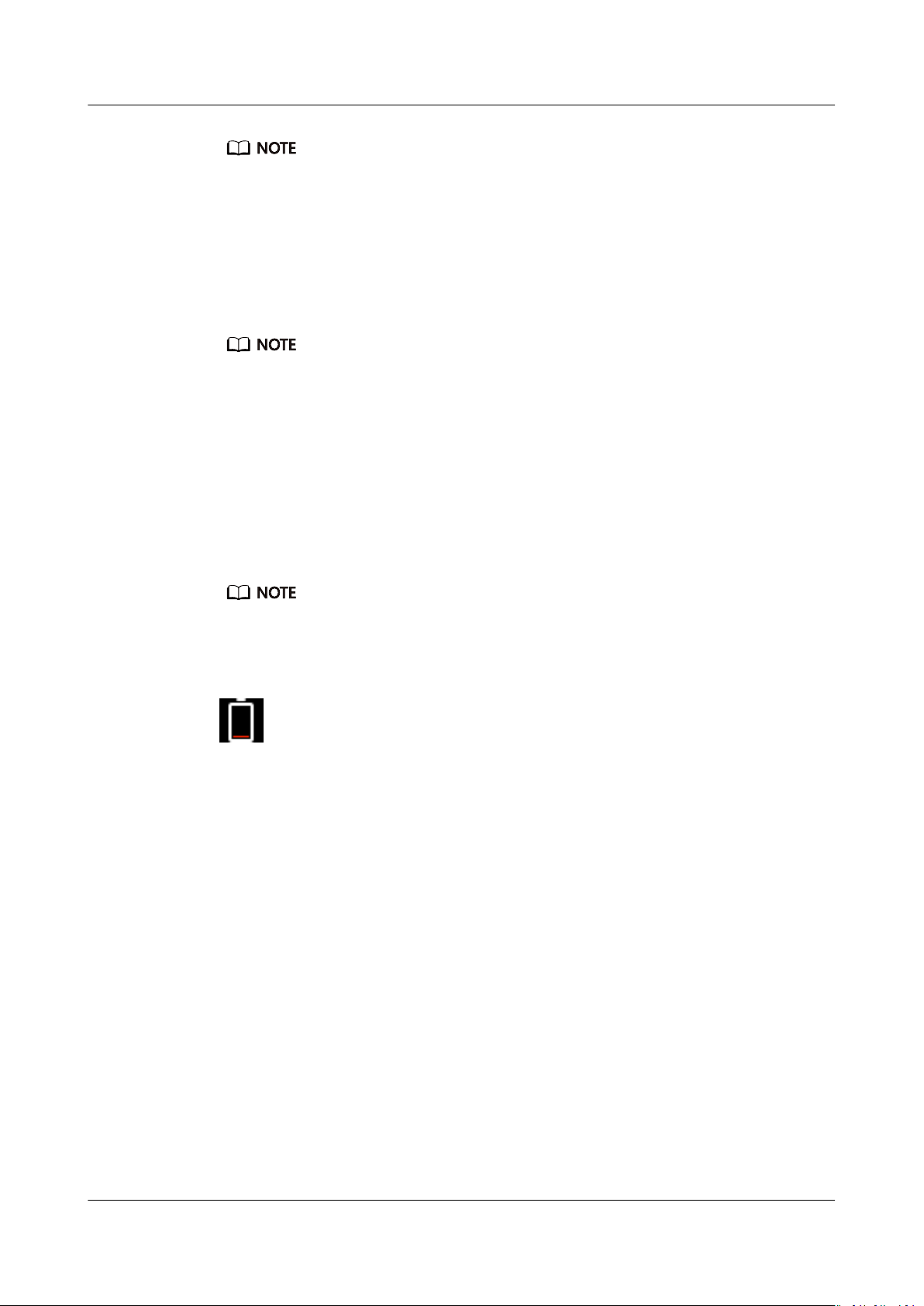
HUAWEI Band 4 Pro
User Guide 1 Getting started
● Before charging, make sure that the charging port and metal end are clean and dry, to
prevent short circuits or other issues.
● If the band screen goes black or is slow to respond, connect your band to the charging
cradle to restart it.
Charging time: It takes about 100 minutes to fully charge your band in a 25°C
room temperature environment. When the battery icon is full, this indicates that
your band is fully charged.
To ensure optimal battery safety, the charging current decreases substantially when the
ambient temperature is low. This means that it will take longer to charge. It is
recommended that you charge your band in an environment with an ambient temperature
of at least 20°C.
Checking the battery level:
● If the screen is on, simply tap on it to check the battery.
● Alternatively go to More > Battery.
● You can also open the Huawei Health app on the connected phone and, touch
Devices to view the battery level.
1.6 Icons
The battery level is displayed as a whole number percent value.
Low battery alert
If the battery level is 10%, your band will vibrate, and the band screen will display
reminding you to charge your band promptly.
Preinstalled watch faces:
Issue 01 (2020-01-14) Copyright © Huawei Technologies Co., Ltd. 6
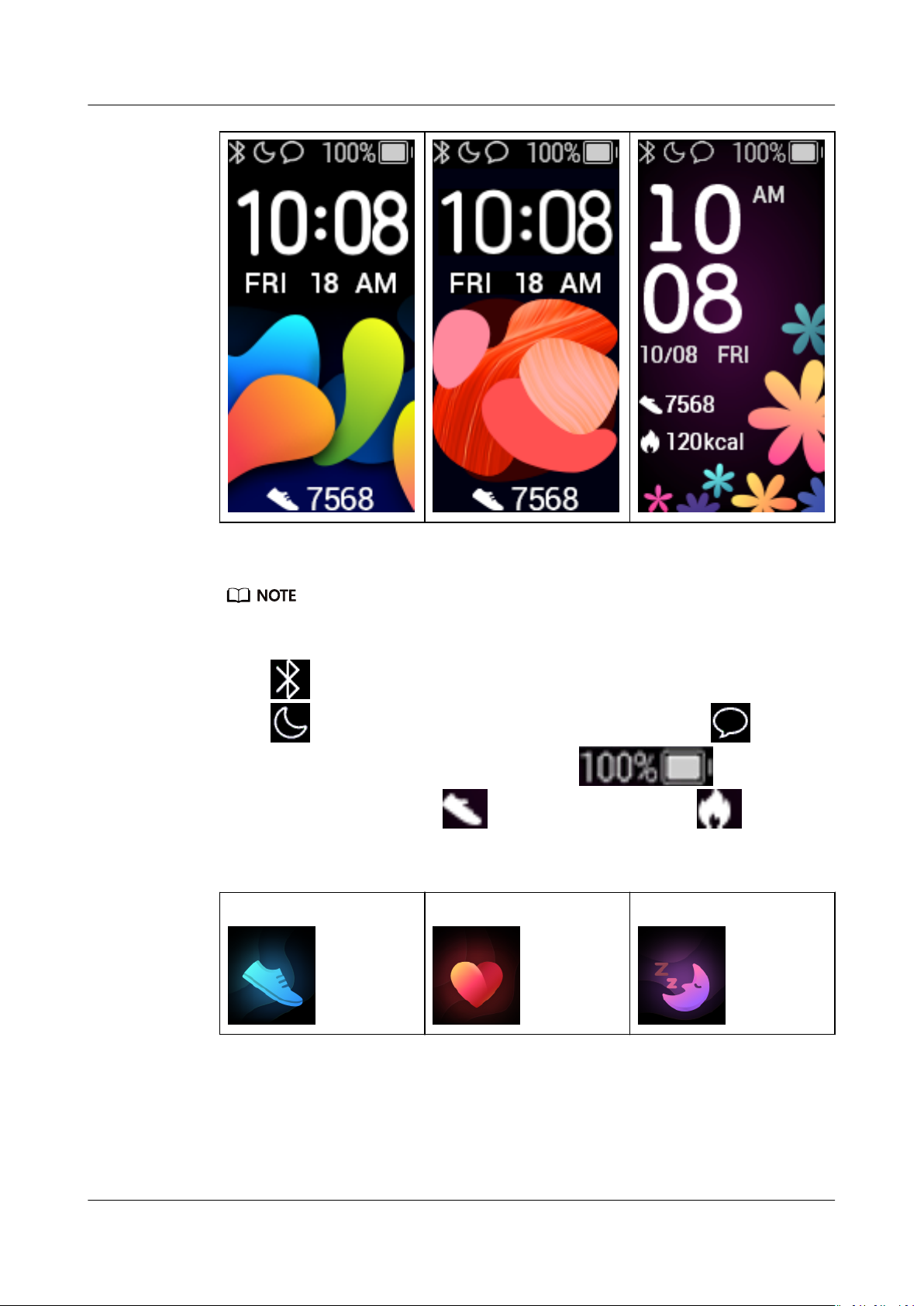
HUAWEI Band 4 Pro
User Guide 1 Getting started
● Actual icons may vary with the band version. The following icons are only for your
reference.
● indicates that the band is connected to the phone via the Huawei Health app.
indicates that Do not disturb all day is enabled for the band. indicates
that there is an incoming message on the band. indicates the
battery level of your band. indicates your step count today. indicates the
calories burned today.
Main menu:
Activity records
Heart rate Sleep
Issue 01 (2020-01-14) Copyright © Huawei Technologies Co., Ltd. 7
Loading…
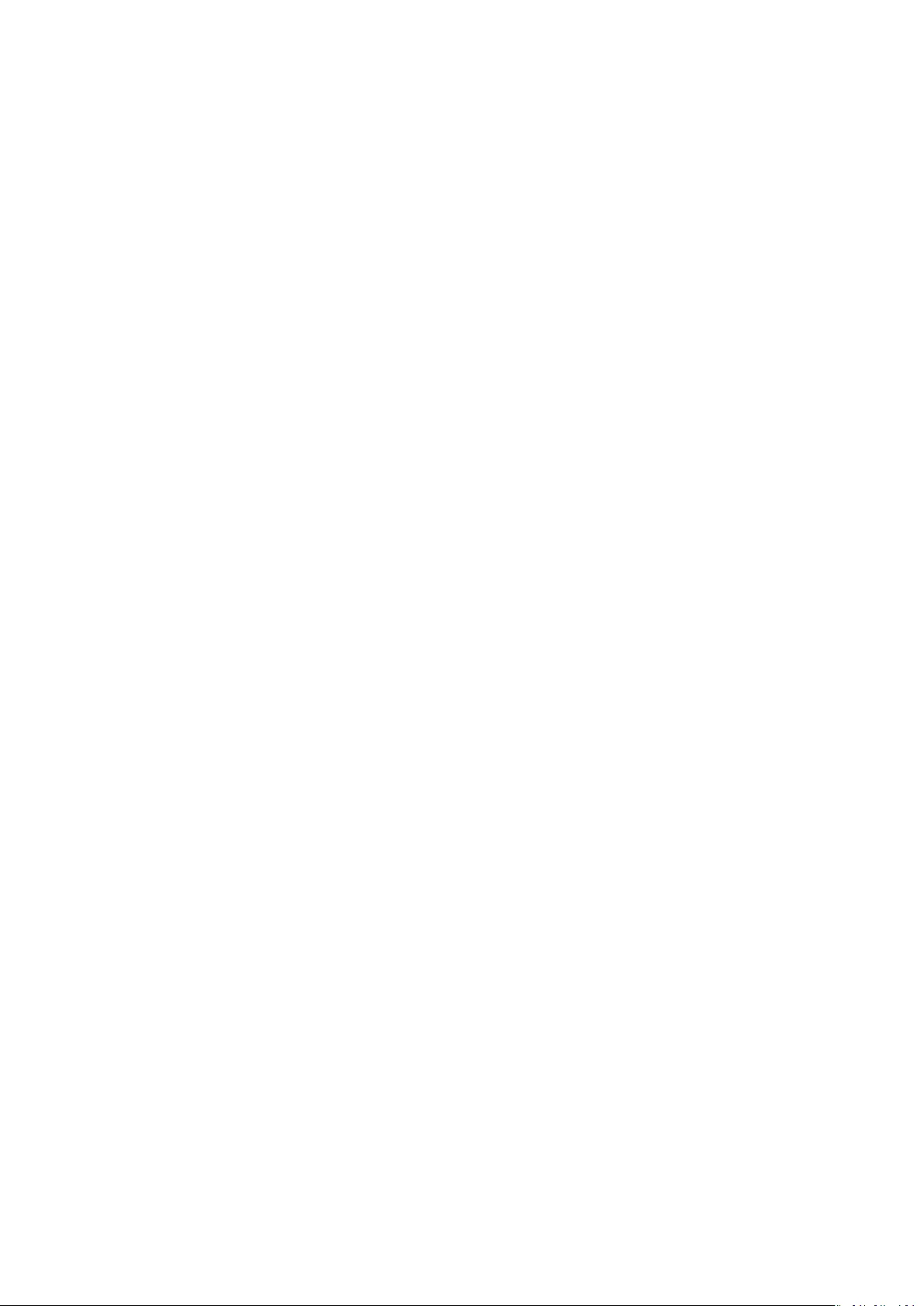
Contents
Getting started
Wearing your band 1
Adjusting or replacing the strap 1
Pairing your band with your phone 2
Powering on/o and restarting the band 3
Charging your band 4
Icons 4
Controlling your band screen 8
Adjusting screen brightness 9
Setting the time zone and language 10
Viewing the Bluetooth name, MAC address, and Serial
Number
10
Checking system information 10
Updating your band 11
Restoring the band to factory settings 11
App management
Message reminders 12
Viewing messages 13
Deleting messages 14
Incoming calls 14
Remote photo shooting 15
Using Stopwatch 15
Setting a Timer 16
Setting an alarm 16
Syncing an alarm from your phone 17
Weather reports 17
Finding your phone using the band 18
Changing watch faces 18
Controlling music playback 19
Professional workouts
Initiating a workout 21
Pool swim 22
Open water 23
Recording daily activity data 23
Health and tness
Monitoring your heart rate 25
Sleep tracking 27
Activity reminder 27
i
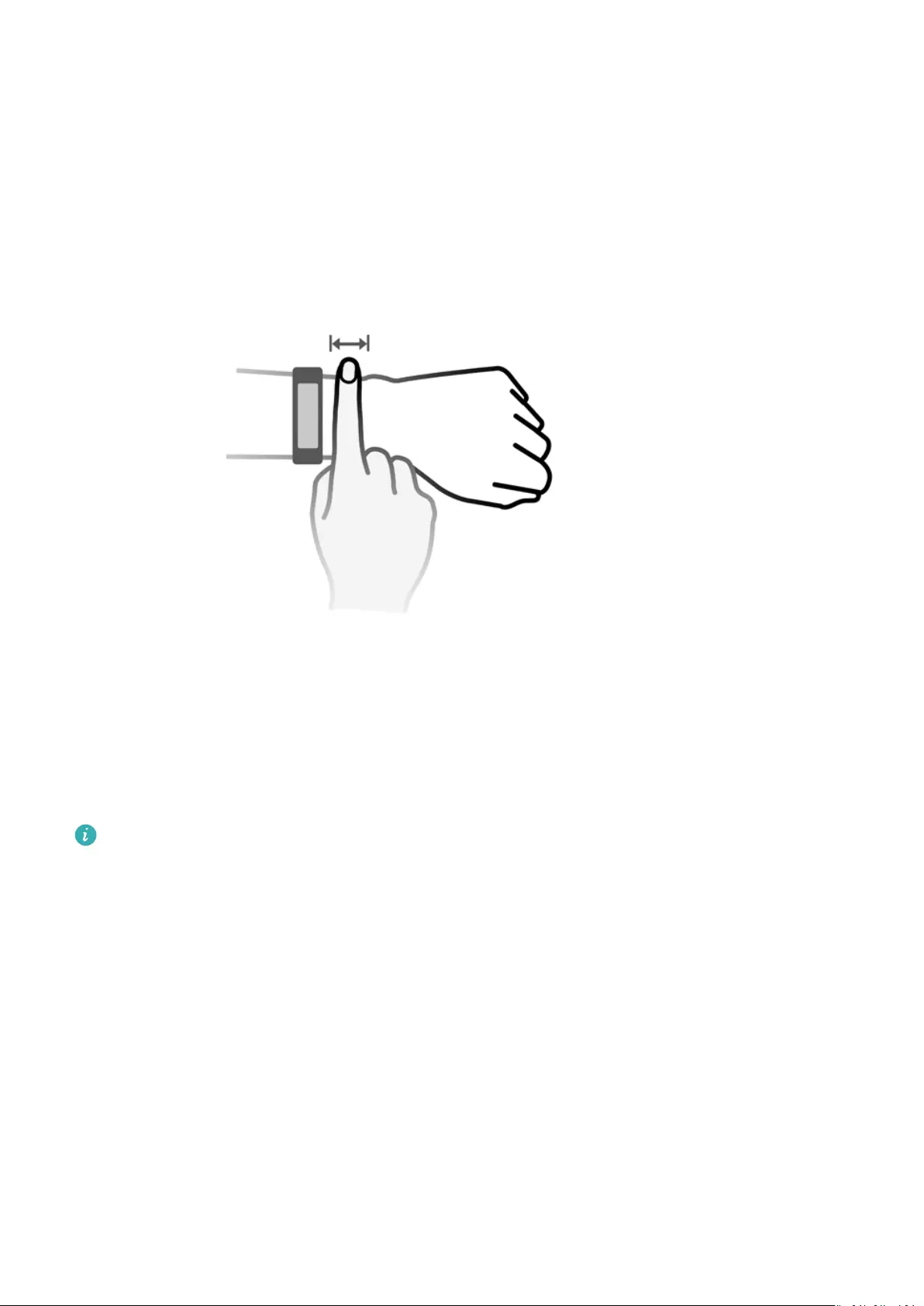
Getting started
Wearing your band
To make sure that activity and sleep tracking and heart rate monitoring work properly, make
sure you are wearing your band correctly as shown in the following gure.
The band strap adopts a U-shaped buckle design so it won’t fall out easily. To wear the band,
insert one end of the strap through the U-shaped buckle and then fasten it. The end of the
strap is intentionally bent so as to enhance wearability.
•Your band is made of materials that are safe to use. If you experience skin discomfort
when wearing the band, stop using it and consult a doctor.
•Be sure to wear your band properly to maximise comfort.
Adjusting or replacing the strap
Strap adjustment: The straps are designed with U-shaped buckles. Adjust the strap to your
wrist size.
Strap replacement: Carefully remove the fastener to take o the strap. Follow the steps in
reverse to attach a new strap. Make sure that the band body is t tightly in the strap before
replacing the fastener.
1
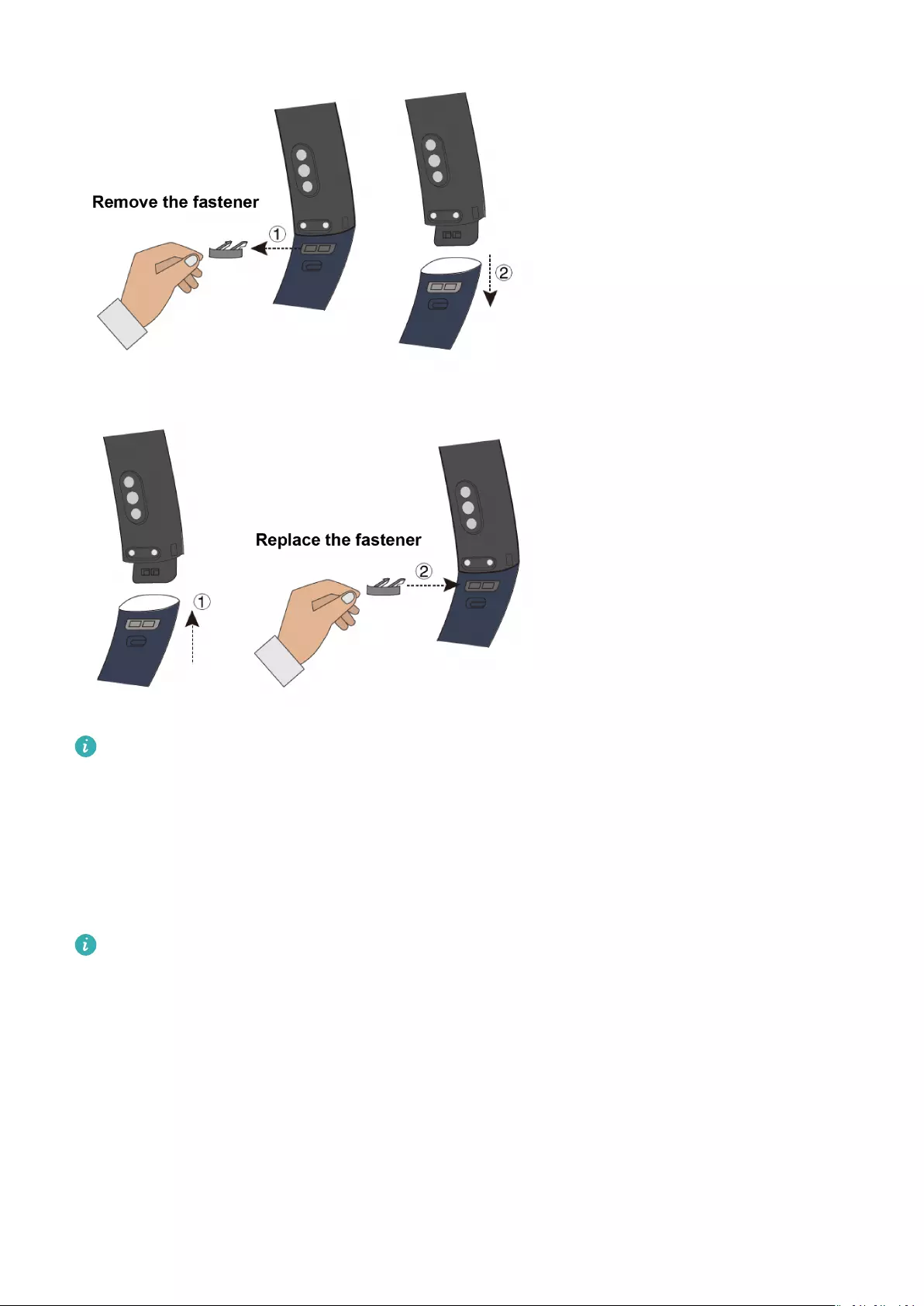
The fastener that come with your band is small so be careful not to lose it during
disassembly.
Pairing your band with your phone
When using your band for the rst time, plug your band into a power source and it will
automatically turn on. The band will enter Bluetooth pairing mode by default.
Your band can only be paired with phones running Android 4.4 or later, or iOS 9.0 or
later. Make sure that you have enabled Bluetooth on your phone before starting pairing.
•For Android users:
1Search for and install the latest version of the Huawei Health app in an app store on
your phone. (For Huawei device users, search for and install the Huawei Health app
through AppGallery.)
2Open the Huawei Health app, go to Devices > Add > Smart Band, and select your
band’s name.
3Touch PAIR, and the Huawei Health app will start searching for the band. Then select
the correct device name from the list of available devices, and it will start pairing on its
own.
Getting started
2
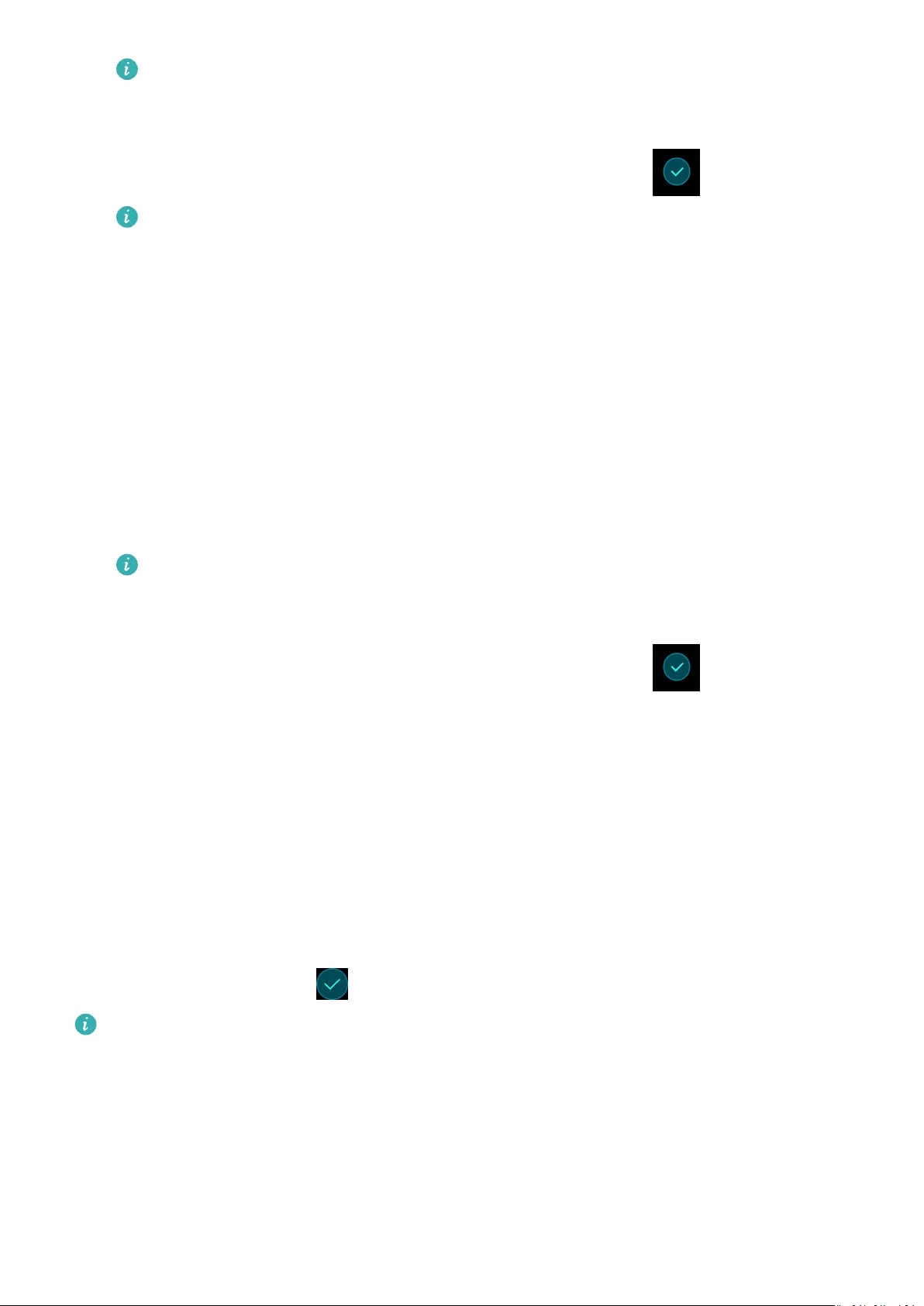
When you turn on your band for the rst time or pair it with your phone after a
factory reset, you’ll be prompted to select a language before pairing. After your band
is paired with your phone, your band will adapt to your phone system language.
4Your band will vibrate when it receives a pairing request. Touch to conrm pairing.
•Your band screen will display an icon when the pairing is complete. It will take
about 2 seconds to sync important information from your phone (such as date
and time).
•Otherwise, your band screen will display a dierent icon to inform you that the
pairing failed then return to the startup screen 2 seconds later.
•For iOS users:
1Search for and install the Huawei Health app in the App Store on your phone.
2Open the Huawei Health app, touch Devices, then go to Add > Smart Band, and touch
your band’s name.
3The Huawei Health app will search for the band automatically. Select the correct device
from the list of Bluetooth devices available, and the pairing will start automatically.
When you turn on your band for the rst time or pair it after a factory reset, you’ll
be prompted to select a language before pairing. After your band is paired with your
phone, your band will display the language that set on your phone.
4Your band will vibrate when it receives a pairing request. Touch to conrm pairing.
5Once your phone displays the Bluetooth pairing request, touch PAIR to begin pairing.
Powering on/o and restarting the band
Powering on your band
Your band will automatically power on when you charge it.
Powering o your band
Swipe on the screen until you nd More, then go to System > Power o. After you have
read the prompt, then touch .
To power your band on after it has turned o, just plug it into a power source, your band
will automatically power on.
Restarting your band
Swipe on the screen until you nd More, then go to System > Restart.
Getting started
3
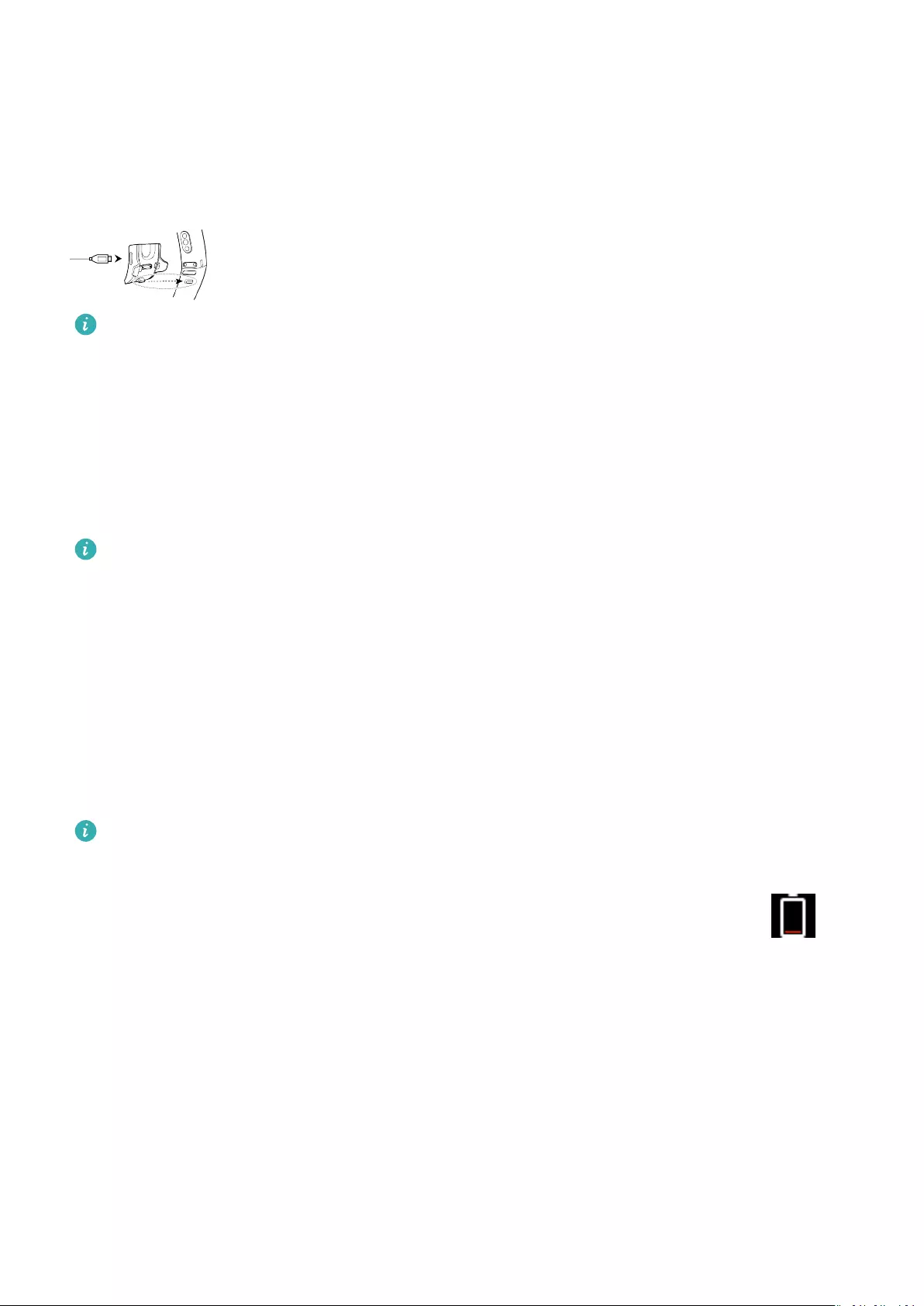
Charging your band
To charge your band, align the plastic rubber contacts with the charging port on the wrist
strap, and fasten the contacts to ensure that the charging port is in contact with them. The
charging icon and battery level will display on the band screen.
•Before charging, make sure that the charging port and metal end are clean and dry, to
prevent short circuits or other issues.
•If the band screen goes black or is slow to respond, connect your band to the charging
cradle to restart it.
Charging time: It takes about 100 minutes to fully charge your band in a 25°C room
temperature environment. When the battery icon is full, this indicates that your band is fully
charged.
To ensure optimal battery safety, the charging current decreases substantially when the
ambient temperature is low. This means that it will take longer to charge. It is
recommended that you charge your band in an environment with an ambient
temperature of at least 20°C.
Checking the battery level:
•If the screen is on, simply tap on it to check the battery.
•Alternatively go to More > Battery.
•You can also open the Huawei Health app on the connected phone and, touch Devices to
view the battery level.
The battery level is displayed as a whole number percent value.
Low battery alert
If the battery level is 10%, your band will vibrate, and the band screen will display
reminding you to charge your band promptly.
Icons
Preinstalled watch faces:
Getting started
4
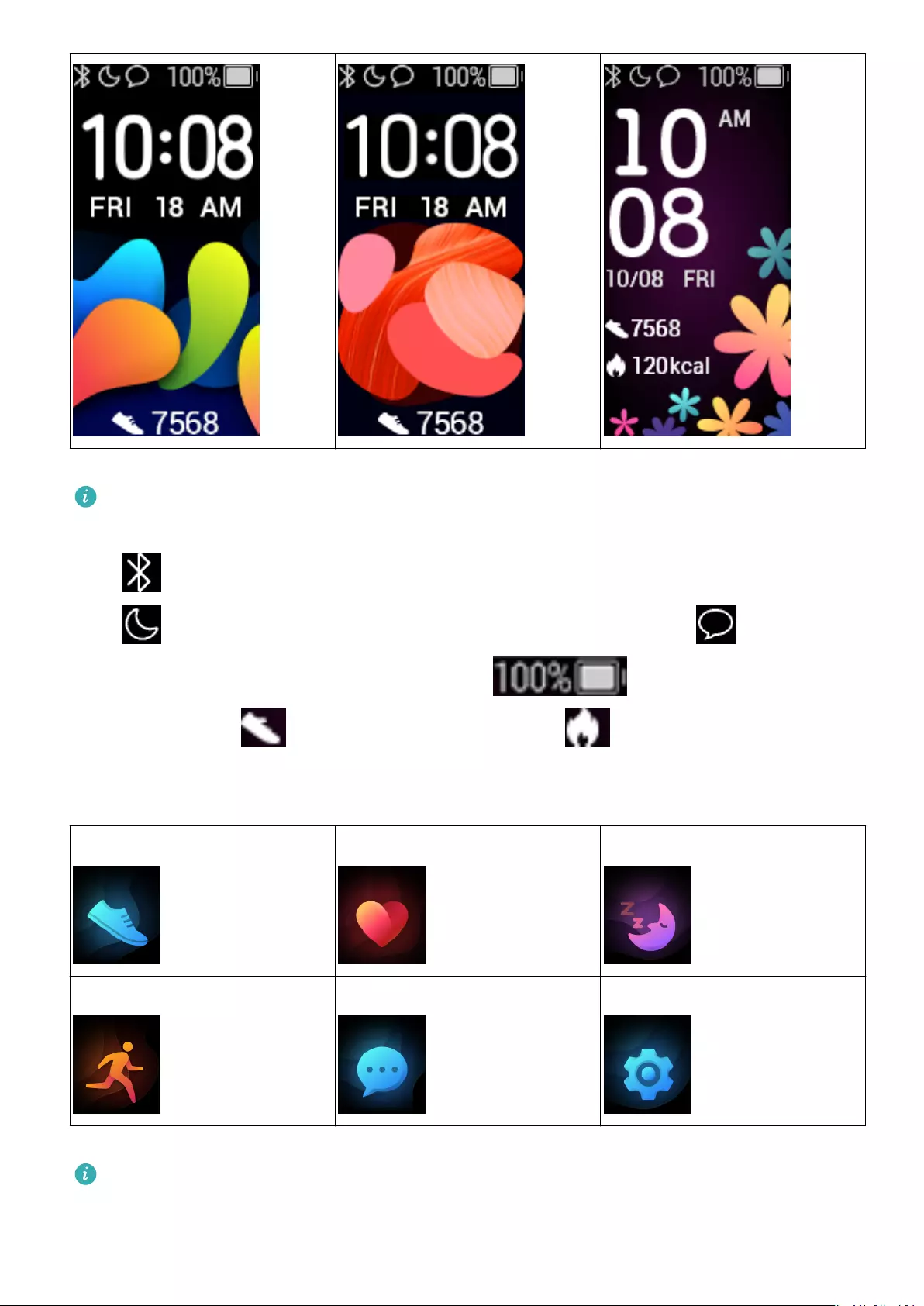
•Actual icons may vary with the band version. The following icons are only for your
reference.
• indicates that the band is connected to the phone via the Huawei Health app.
indicates that Do not disturb all day is enabled for the band. indicates that
there is an incoming message on the band. indicates the battery level
of your band. indicates your step count today. indicates the calories burned
today.
Main menu:
Activity records Heart rate Sleep
Workout Messages More
The percentage displayed in Activity records indicates the current target’s completion
status.
Activity records:
Getting started
5

Steps Calories burned Distance
Moderate to high intensity
activity
Standing times —
Workout types:
Outdoor run Indoor run Outdoor walk
Indoor walk Outdoor cycle Indoor cycle
Elliptical Rower Pool swim
Open water Other —
Connection and pairing:
Bluetooth not connected Bluetooth connected Connect with Bluetooth
Getting started
6
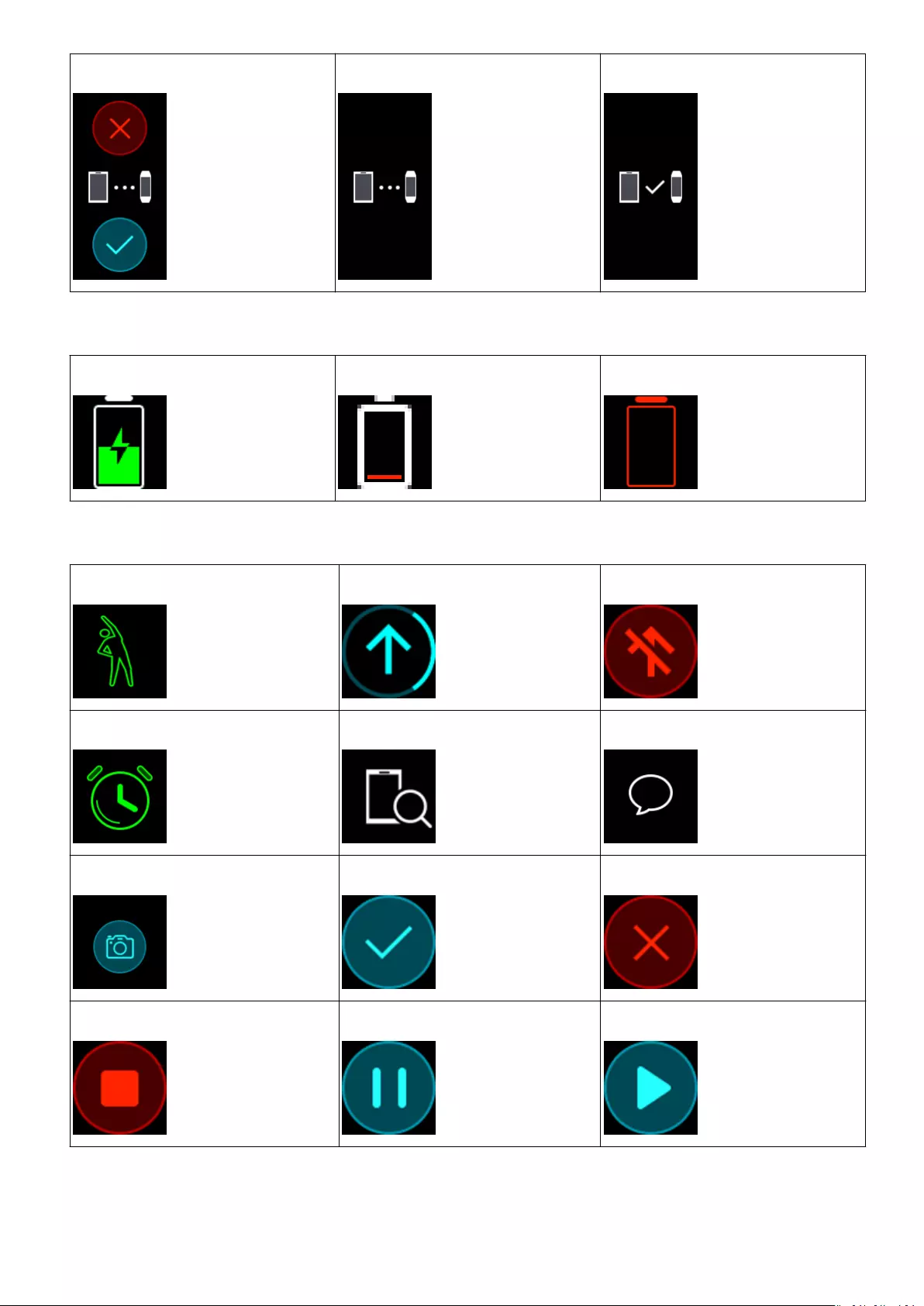
Initial pairing Pairing Pairing successful
Battery:
Charging Low battery alert Ultra low battery alert
Others:
Activity reminder Updating Update error
Alarms Find phone Unread text messages
Take a photo Conrm Cancel
End Pause Start
Weather:
Getting started
7
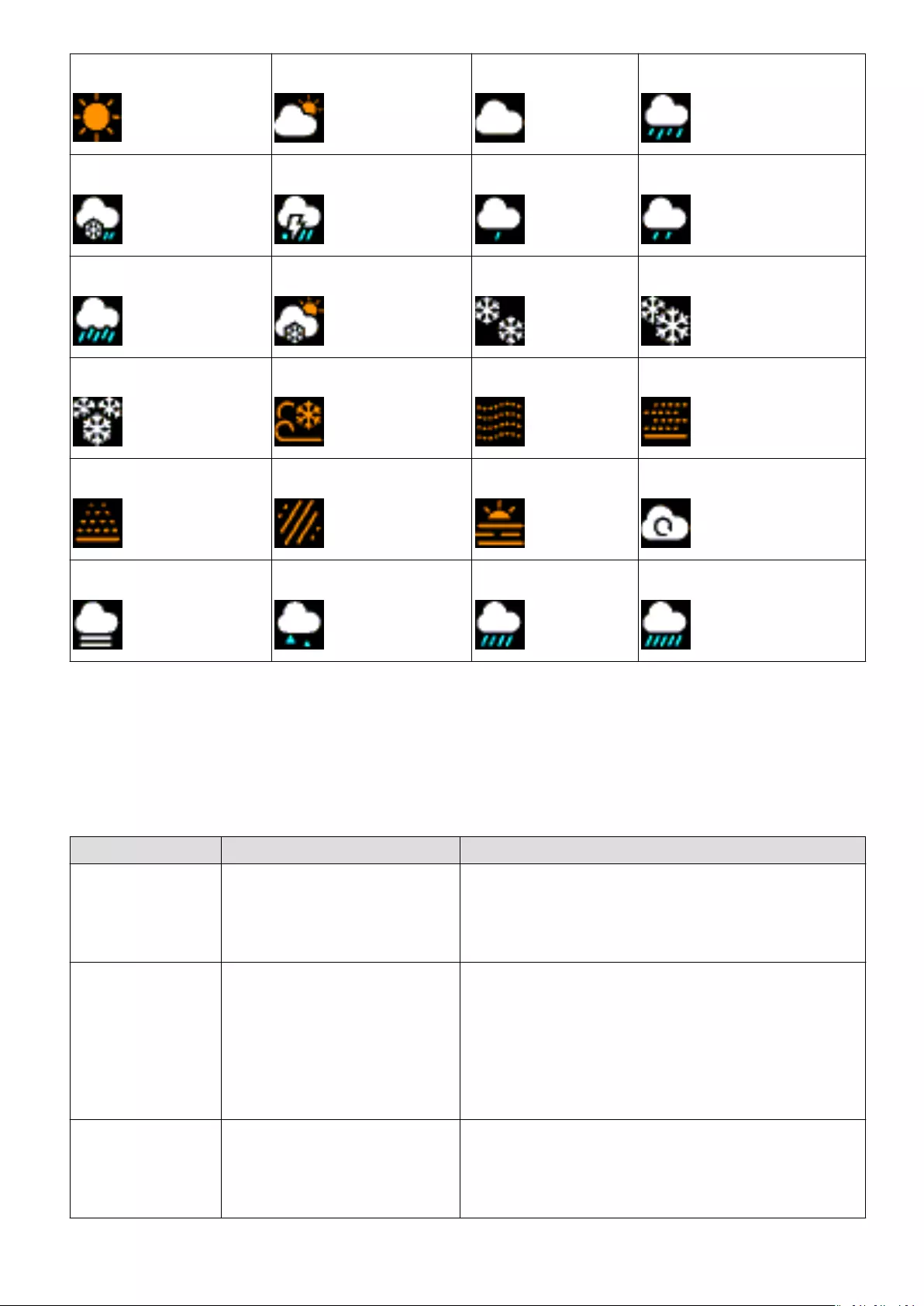
Sunny Cloudy Overcast Showers
Thunder storms Hail storms Light rain Rain
Severe rain storms Snow urries Light snow Snow
Heavy snow Snow storms Dust storms Dust
Sand Sand storms Smog No data
Fog Freezing rain Heavy rain Heavy rain storms
Controlling your band screen
Your band has a full screen touchscreen and can detect up, down, and right swipes, as well as
when you touch and hold the screen. It works with the Home key to make using your band
even easier.
Steps Function Notes
Touch the Home
key when the
screen is on
Return to the home screen There are certain cases such as during
workouts or calls where this won’t work.
Touch the Home
key when the
screen is o
Wake the band Touching the Home key when the screen has
been o for less than 10 seconds will take you
back to the last screen, if it has been more
than 10 seconds, this will bring you to the
home screen.
Swipe right from
the home screen
Check messages on your
band
You will only see messages if you have some
saved on your band. This screen is for deleting
messages.
Getting started
8
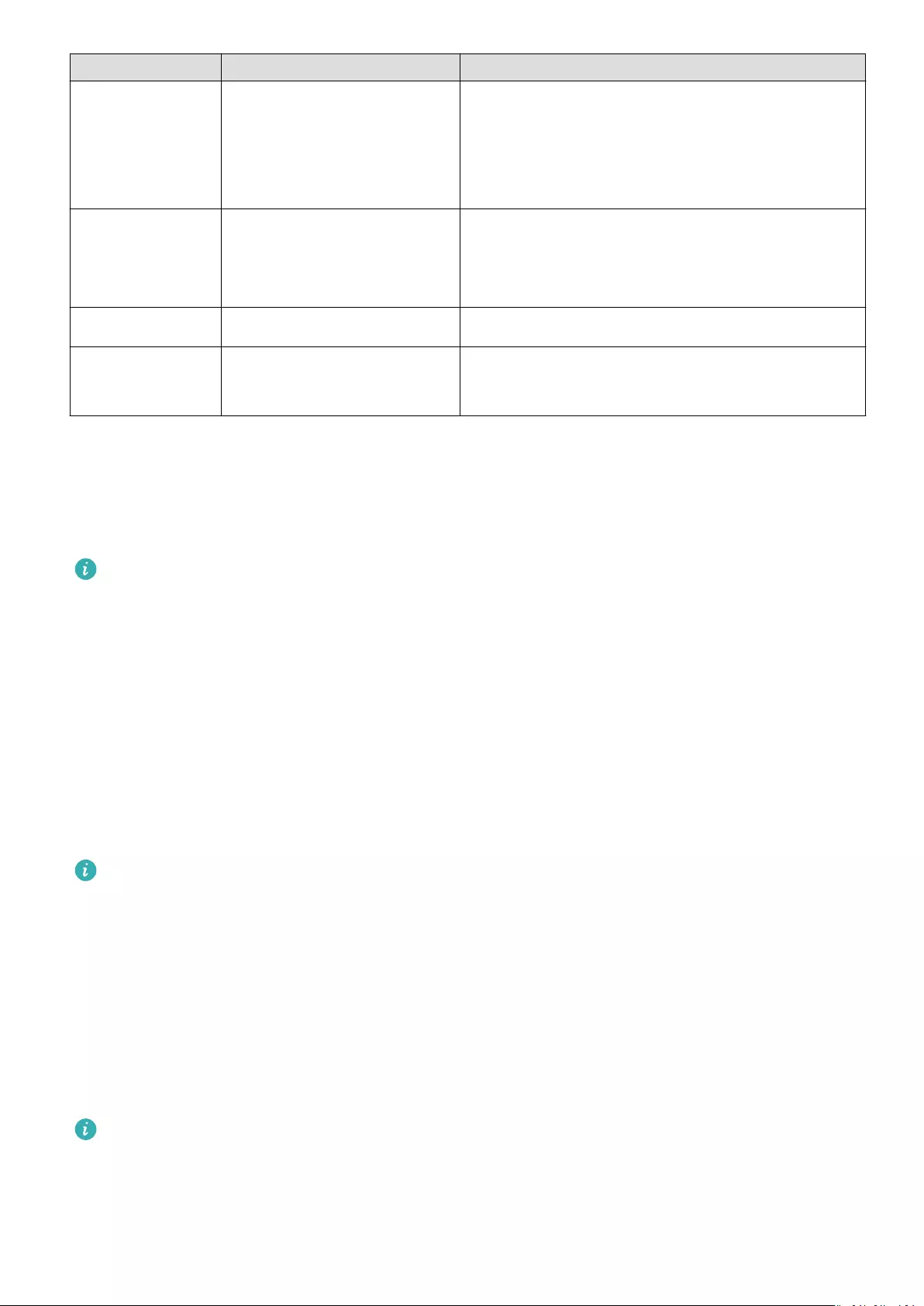
Steps Function Notes
Swipe right on
screens other
than the home
screen
Return to the previous
screen
—
Swipe up or
down on the
level 1 screen
Browse through features —
Touch the screen Select and conrm —
Touch and hold
the home screen
Change watch faces —
Waking the screen
To wake the screen, touch the Home key, raise your wrist, or rotate your wrist towards
yourself. The screen will sleep again after 5 seconds if you don’t do anything.
•You can enable Raise wrist to wake screen in the Huawei Health app.
•The maximum length of time that the screen of your band can stay on is 5 minutes. To
extend the length of time that the screen stays on time, do the following: go to More >
Screen on and then enable Screen will sleep after 5 min. Now the screen will
automatically turn o after ve minutes these changes are temporary. You will need to
extend the time again after you wake the screen.
Switching between screens
To switch between screens when the screen is on, rotate your wrist or swipe in any direction
on the screen.
You can enable Rotate to switch screen in the Huawei Health app.
Turning o the screen
•Lower your wrist or rotate it away from your body.
•The screen will automatically turn o if the band is idle for 5 seconds.
Adjusting screen brightness
Find the More screen, then go to Brightness > Brightness and adjust the screen’s brightness.
There are ve brightness levels for the band. Screen brightness is set to level 3 by default.
Level 5 is the brightest, while level 1 is the dimmest.
You can enable Lower brightness at night to automatically set the band to dim at night
from 20:00 to 06:00 the next day.
Getting started
9
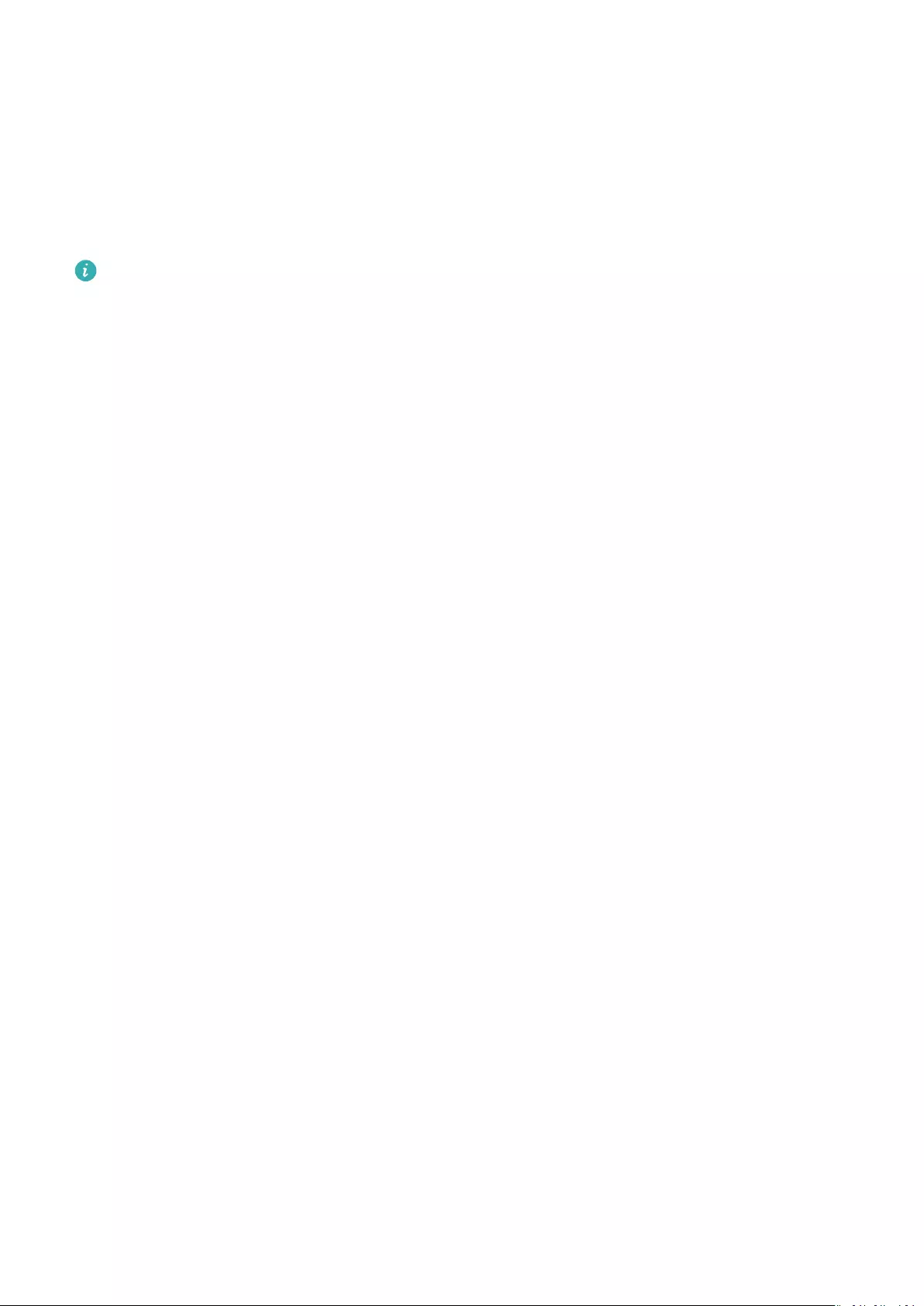
Setting the time zone and language
After the band syncs with your phone, the time zone and language settings on your phone
will automatically sync to your band.
If you change the language, region, time, or time format on your phone, the changes will
automatically sync to the band, as long as the band is connected to your phone.
1If the language and region information on your phone are supported on the band, the
language on your band will be consistent with that displayed on your phone.
2If the language on your phone is supported on the band while the region is not, the
band will display the same language as that displayed on your phone. For example, if
the language displayed on your phone is Brazilian Portuguese, the band will display
European Portuguese instead.
3If the language on your phone is not supported on the band, the band will display
English by default.
4If the system language on your phone is traditional Chinese, the band will display
Simplied Chinese.
5You can select a language after you have updated the band to the latest version and
reset it to factory settings.
Viewing the Bluetooth name, MAC address, and
Serial Number
Viewing the Bluetooth name:
Method 1: Connect the band to your phone using the Huawei Health app. The device name
displayed in the app is the name that will be displayed when using Bluetooth.
Method 2: On your band, go to More > System > About, the device name displayed on the
band screen, this is the name that you will see when using Bluetooth.
Viewing the MAC address:
Method 1: Go to More > System > About on your band. The MAC address will be displayed
as 12 alphanumeric characters next to MAC: .
Method 2: Check the back of your band for the MAC address. The 12 alphanumeric
characters are your band’s MAC address.
Viewing the Serial Number:
On your band, go to More > System > About, and swipe up from the bottom of the screen.
You’ll see the band’s Serial Number, which includes 16 alphanumeric characters, they are next
to SN:.
Checking system information
Method 1: Check on your band.
Getting started
10
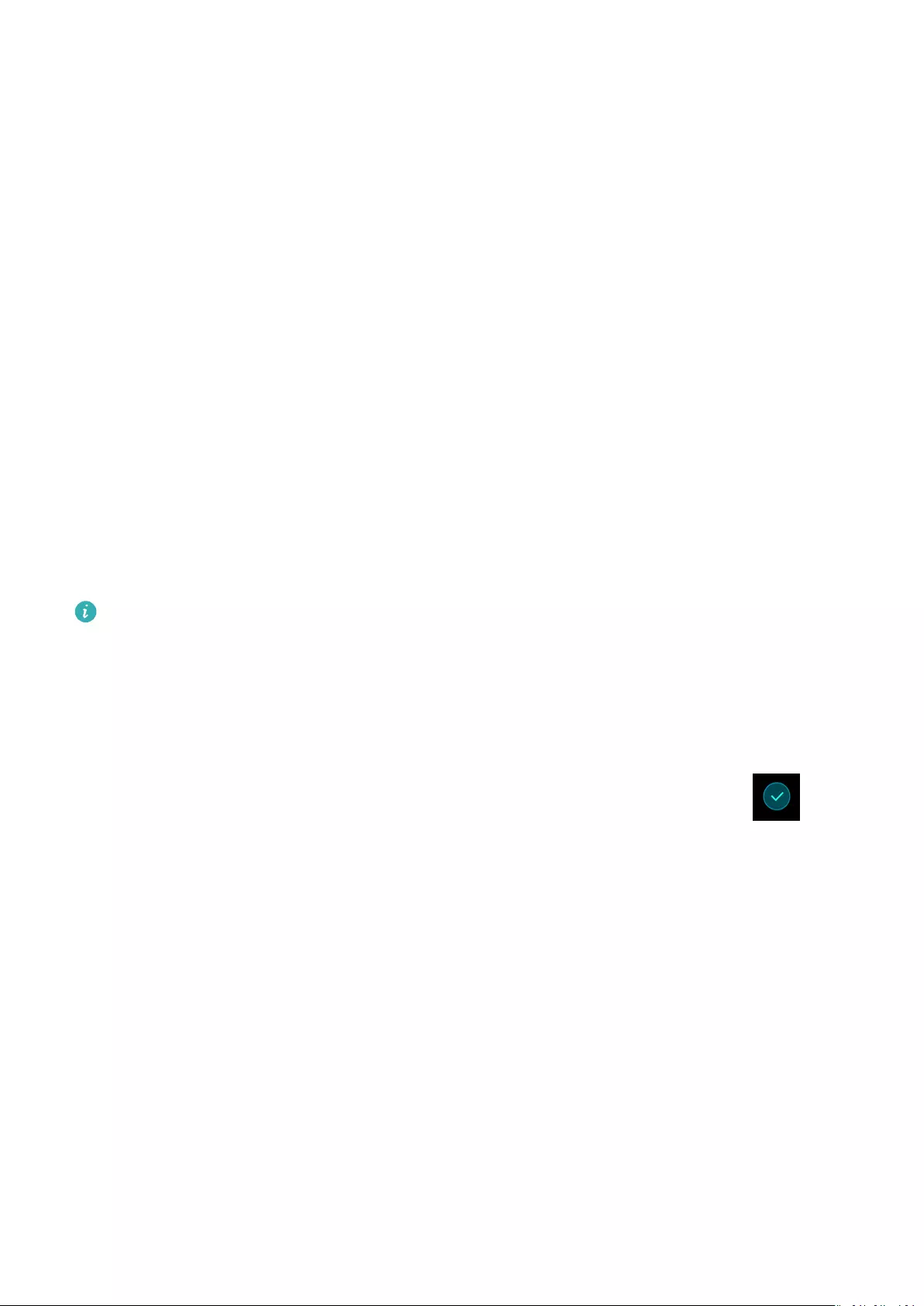
To check your band’s version, go to More > System, and touch About.
Method 2: Check through the Huawei Health app.
If your band is connected to the Huawei Health app, open the app and touch Devices and
your device. Then touch Firmware update to check the band’s version.
Updating your band
Method 1: Connect your band to the phone using the Huawei Health app. Open the Huawei
Health app, touch Devices and then touch your device name. Touch Firmware update and
follow the onscreen instructions to update your band.
Method 2:
•For Android users: Open the Huawei Health app. Touch Devices, then your device name,
enable Auto-update device over Wi-Fi. If an update is available, a notication will pop up
on your band. Follow the onscreen instructions to update your band.
•For iOS users: Open the Huawei Health app and touch the prole picture in the upper left
corner. Touch Settings and enable Auto-update device over Wi-Fi. If an update is
available, a notication will pop up on your band. Follow the onscreen instructions to
update your band.
During an update, your band will automatically disconnect from Bluetooth, but will
reconnect once the update is complete.
Restoring the band to factory settings
Method 1: Using the band
Swipe on the screen until you nd More, then go to System > Reset, and touch .
Resetting the band will clear all the data from the band. Please use caution when resetting
your band.
Method 2: Using the Huawei Health app
Open the Huawei Health app, touch Devices and then touch your device. Touch Restore
factory settings.
Getting started
11
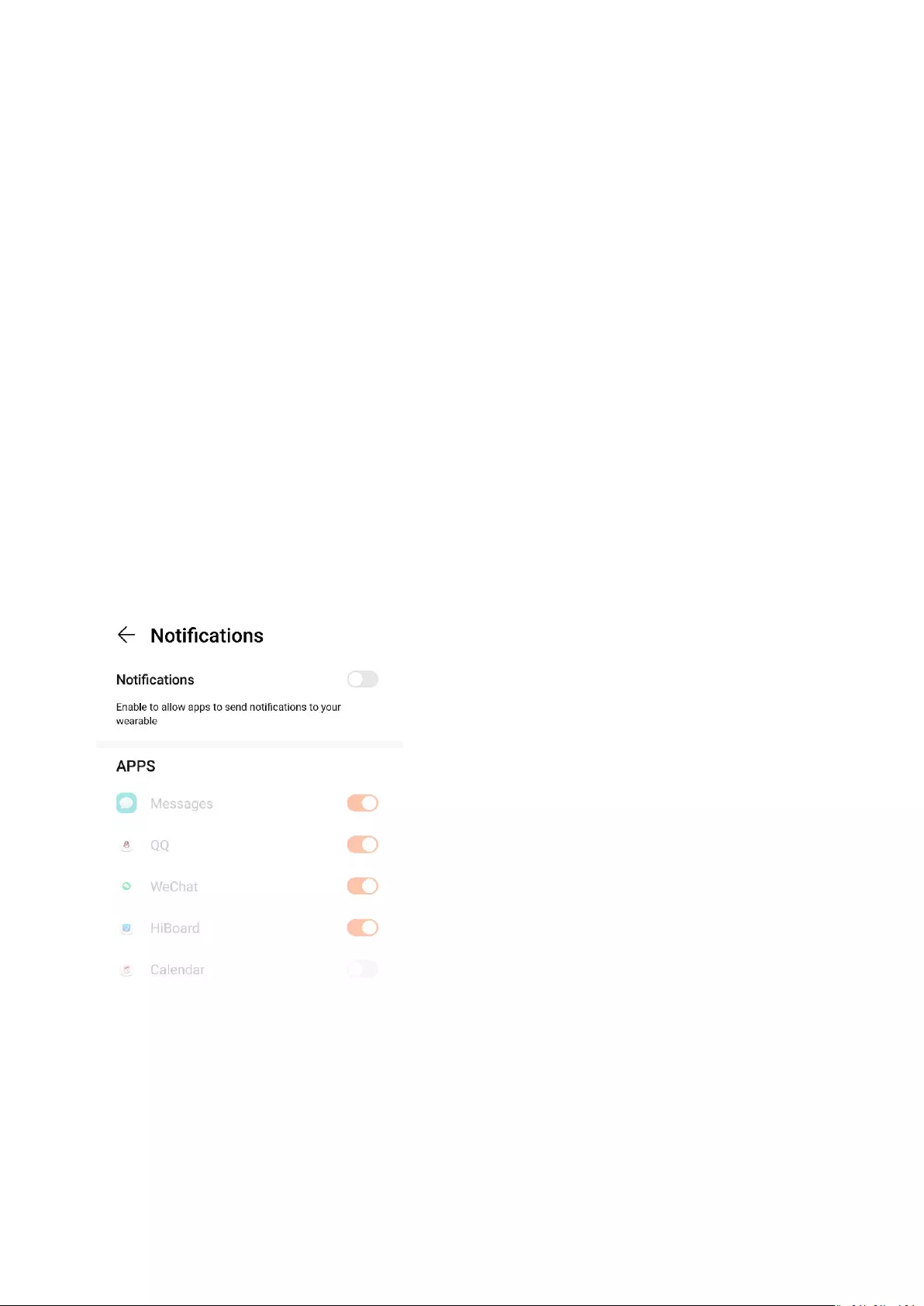
App management
Message reminders
Enable notications
Once enabled, the band can sync messages displayed in the phone’s status bar to your band.
Your band can display notications from the following apps: SMS, Email, Calendar, and
various social media platforms.
1Update your band and the Huawei Health app to the latest version.
2Set the Huawei Health app as a protected app to ensure that the app runs in the
background.
3For Android users: Open the Huawei Health app, touch Devices, and then touch your
device. Touch Notications and enable Notications. Turn on the switch for apps for
which you want to receive notications.
At the same time, enable notications in your phone Settings to receive notications from
apps. For example, users with phones that run EMUI 8.1.0 should perform the following:
Go to Settings > Apps & notications > Notications management, touch the app for
which you want to receive notications, and enable Allow notications and Display in
the status bar.
4For iOS users: Open the Huawei Health app, touch Devices then your device name.
Enable Notications. Turn on the switch for apps for which you want to receive
notications.
At the same time, enable notications in your phone Settings for apps for which you want
to receive notications.
12
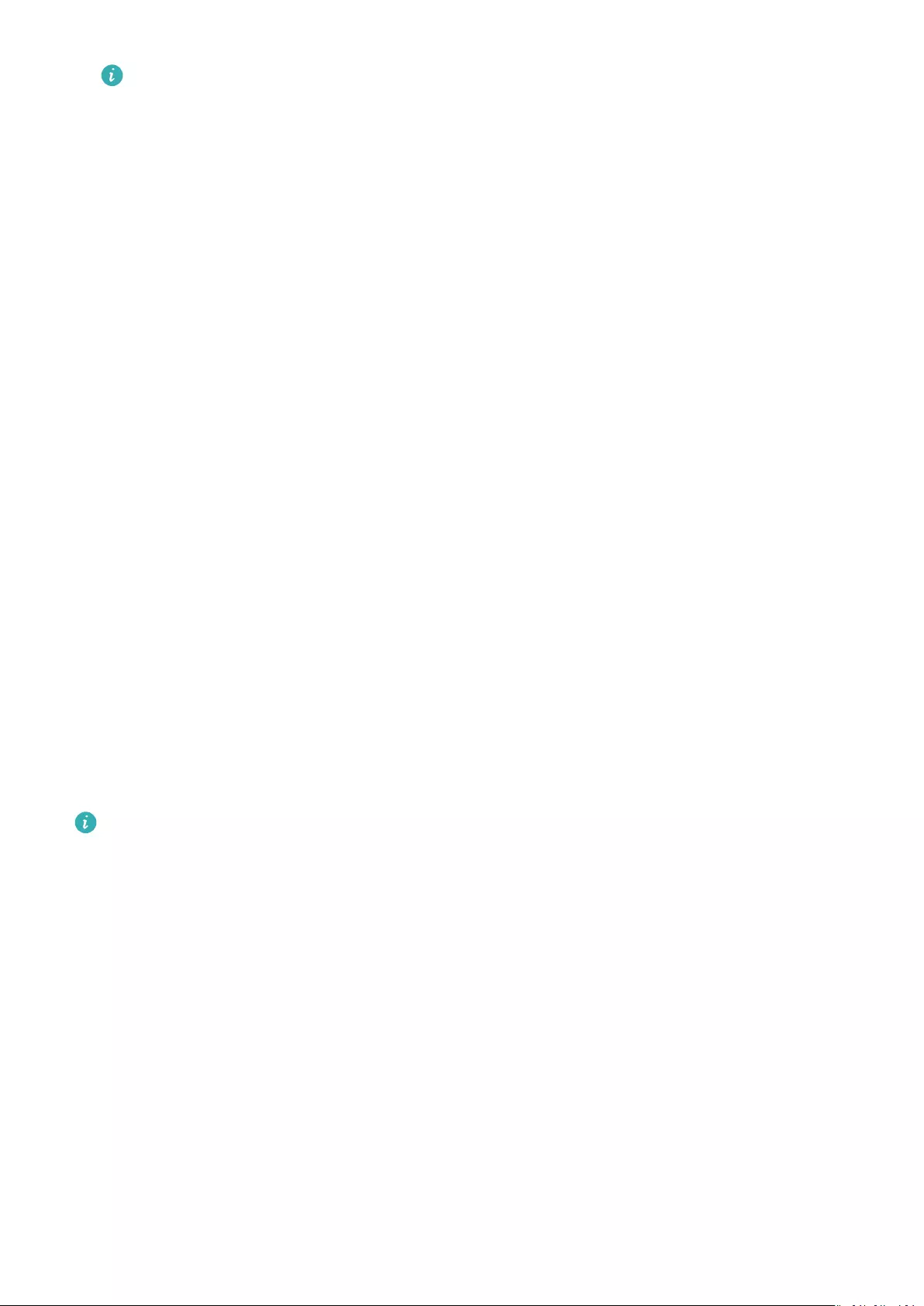
•Your band will not notify you of new messages during a workout or in Ultra-low
battery mode. After you end the workout or disable Ultra-low battery mode, swipe
in any direction on your band’s home screen (except to the left) to view new
messages.
•If you enable Do not disturb when not wearing, you will receive new messages
only when wearing the band.
•If you are using a chat app, messages will not be pushed to your band. For example,
messages on a chat screen in WhatsApp will not be pushed to your band.
•Your band supports Bluetooth disconnection reminders. Enable this feature on the
device details screen in the Huawei Health app.
After the Bluetooth disconnection reminder feature is enabled, your band will
vibrate when the Bluetooth connection is disconnected. Ensure that your band is
properly connected to your phone.
Disable notications
•To disable notications in the Huawei Health app:
–For Android users: Open the Huawei Health app, touch Devices, and then touch your
device. Touch Notications and then disable Notications.
–For iOS users: Open the Huawei Health app, touch Devices, and then touch your
device. Disable Notications.
•You are able to enable Do not disturb on the device details screen in the Huawei Health
app. Once this mode is enabled, your band will not vibrate or turn on the screen to inform
you of any incoming messages during a set period. The Raise wrist to wake screen will also
be unavailable when Do not disturb is enabled. To avoid missing important messages, it is
recommended that you do not enable Do not disturb mode.
Your band will only receive and will not push any notications when it is in Do not
disturb mode or Sleep mode. Swipe in any direction on your band’s home screen (except
to the left) to view new messages.
Viewing messages
You are able to receive alerts on your band when new app notications are displayed on your
phone status bar. Turn on your band screen in order to view messages. The incoming
messages will be displayed on the band screen directly when your band screen is on.
An unread message reminder icon will be displayed in the top-right corner of the band screen
or on the screen after you touch the home screen. Swipe right on the home screen, or swipe
up or down on your band’s app list to enter the message screen to view unread messages.
App management
13
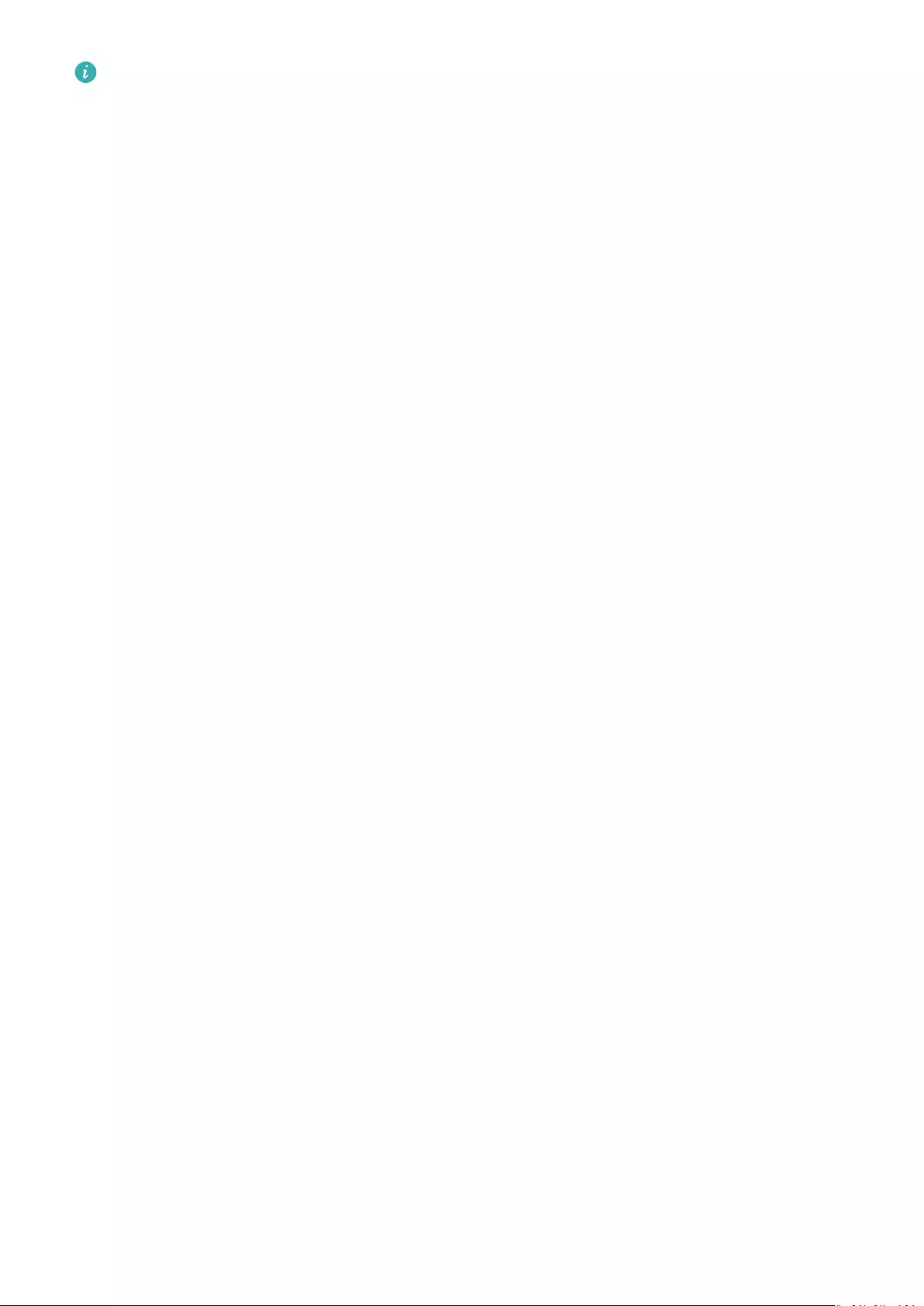
•You can directly view the content of a single message when it is the only one displayed.
Otherwise, touch to select the message you want to read.
•You can swipe right on the band’s unread message details screen to exit viewing one
message, and delete it from the unread message centre.
•A maximum of 10 unread messages can be saved on your band. If there are more than
10 unread messages, previous messages will be overwritten. A single message can be
displayed on two screens at most. Swipe on the screen to view the message. You can
view the remaining content on your phone.
•Messages that have been marked as read can no longer be viewed on the band. To
view message history, please check your phone.
•You are unable to swipe right on the band home screen when there are no cached
messages as the unread message centre is automatically hidden.
Deleting messages
Swipe on the band’s home screen (except to the left) to view unread messages when there
are new incoming messages.
Delete one message: Swipe right on the message content display screen.
Delete all messages: Touch Clear All at the bottom of the message list to delete all unread
messages.
Android users: Messages from third-party social media apps and text messages will be
deleted automatically once read or deleted on your phone.
iOS users: Messages will be deleted automatically once read or deleted on your phone.
Incoming calls
Your band will vibrate and turn on its screen to notify you of an incoming call. A contact
name and number will also be displayed. Touch the reject call icon or swipe up from bottom
on your band to reject a call, or touch the band screen or the Home key to ignore/mute a
call.
If you do not perform any operation during an incoming call, your band will display a
message to notify you of the missed call. Swipe right on the home screen to clear the
message.
App management
14
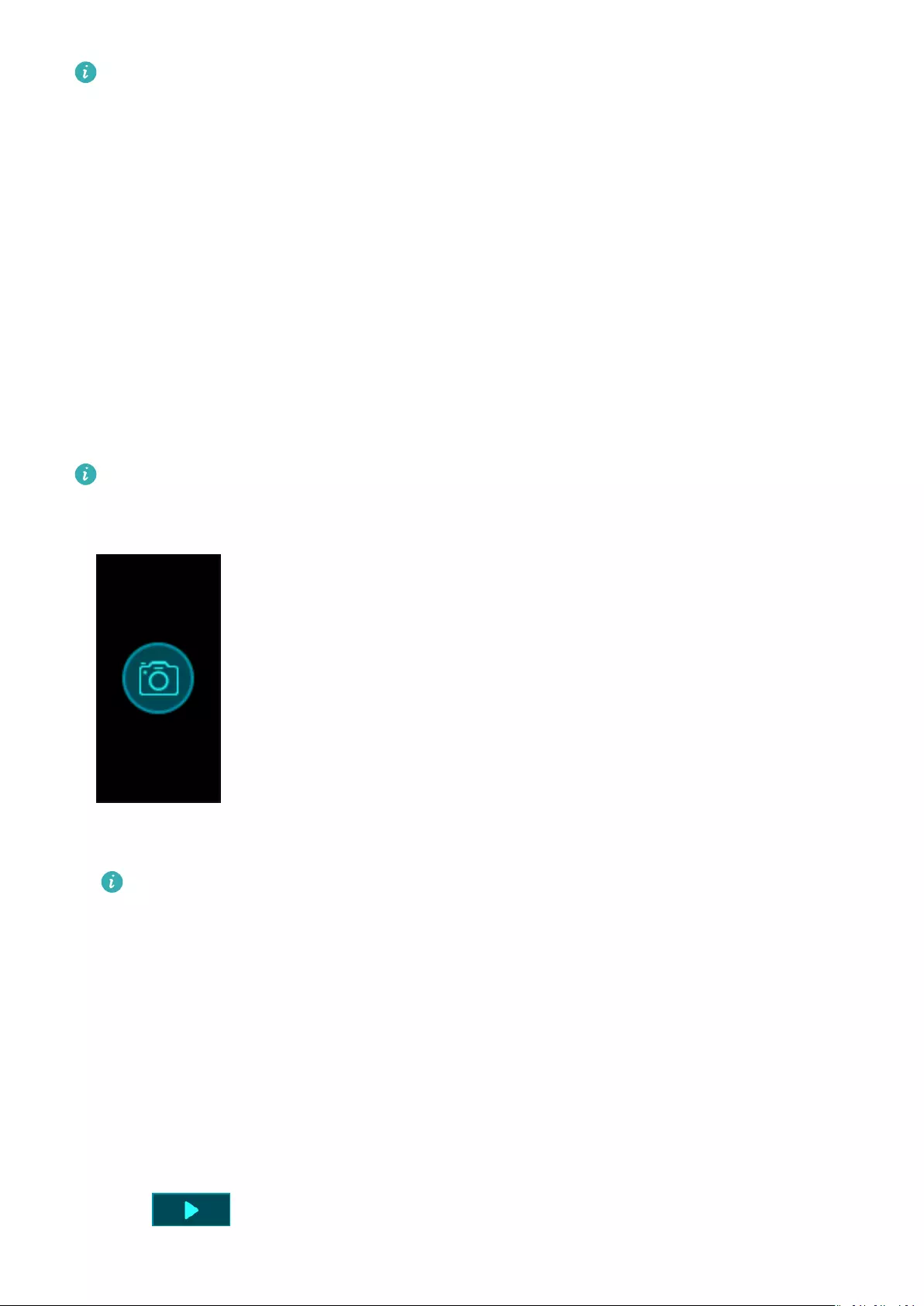
•The band screen will remain on when notifying you of an incoming call.
•Your band can mark an unknown number. This feature is available only when the band
is paired with a phone running EMUI 4.0 or later.
•Your band will vibrate and turn on its screen to notify you of any incoming calls during
a workout.
•When pairing your band with an Android phone, touch the band screen or the Home
key to return to the home screen and ignore incoming calls. Muting calls is only
supported on iOS. To use this feature, touch your band screen or the Home key. Your
band will display a muting screen and then the home screen after two seconds.
Proceed to mute the call.
Remote photo shooting
This feature is only available on Huawei phones running EMUI 8.1 or later.
1After connecting your band to your phone, open Camera on your phone, and your band
screen will turn on and display the camera icon shown below.
2Touch the camera icon on the band screen to take photos on your phone. The band will
return to the camera shutter screen two seconds after taking a photo.
1The band screen will automatically turn o if no operation is performed on the
camera shutter screen for ve seconds.
2From the camera shutter screen, touch the Home key to return to the home screen,
or swipe right on the band screen to go back to the previous screen.
3To exit the camera shutter screen on your band, close the Camera app on your
phone or disconnect your phone from the band.
Using Stopwatch
To use the Stopwatch function on your band, do the following steps:
1Touch More and then select Stopwatch.
2Touch to start timing. The stopwatch can count up to «59:59.9». Once it hits that
number it will stop on its own.
App management
15
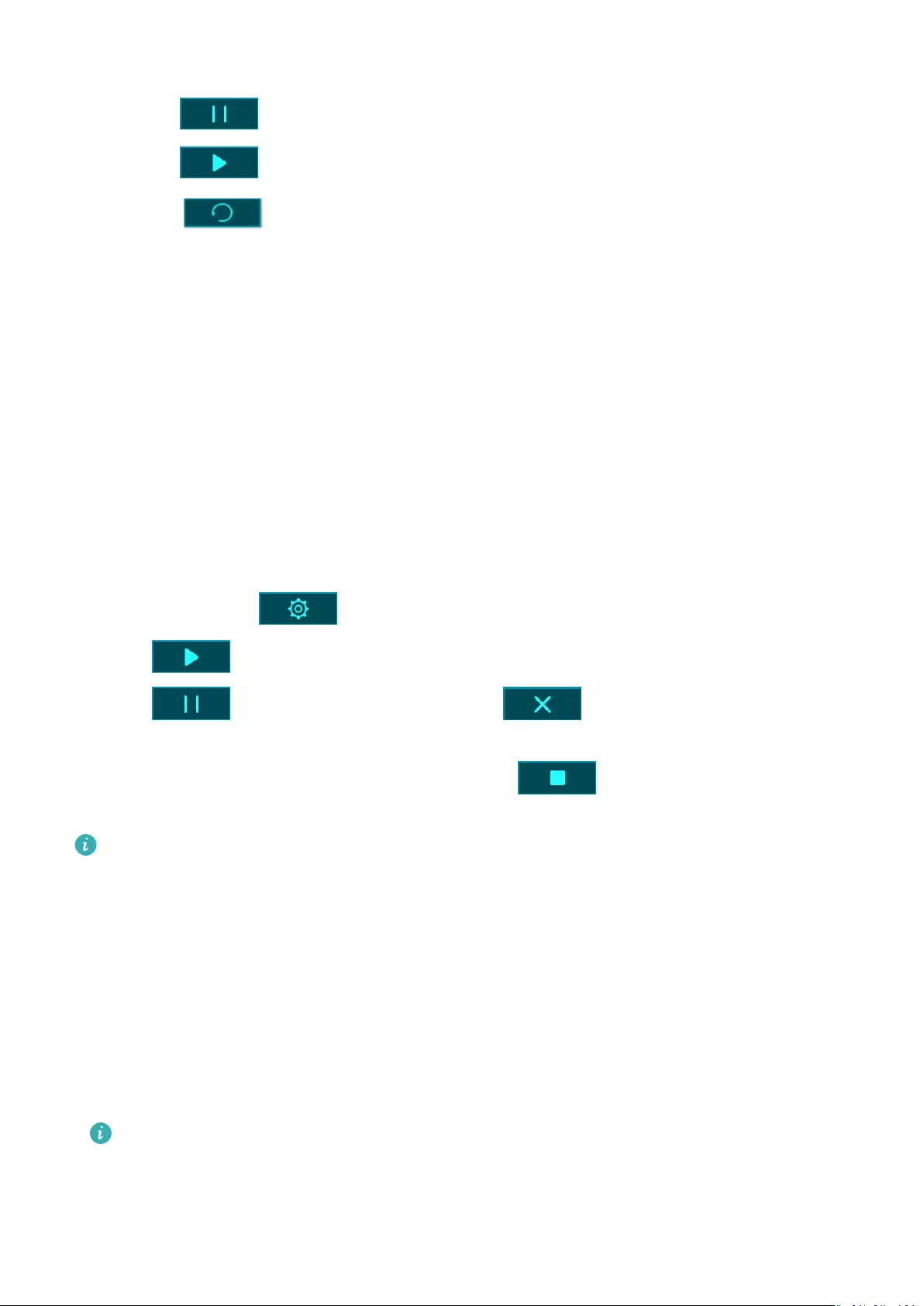
3While Stopwatch is running, you are able to:
•Touch to stop timing.
•Touch to resume timing.
•Touch to end timing and reset the stopwatch to «00:00.0».
•Swipe right to return to More screen without stopping timing.
Setting a Timer
To use the Timer on your band, perform the following steps:
1To use this function, go to More > Timer on your band screen.
2Setting the Timer
•When using the Timer function for the rst time, access the Timer settings screen of
your band, and set the hours, minutes, and seconds. The value range for hours is 0–11,
while that of minutes and seconds is 0–59.
•If you have used the Timer function before, open the Timer screen you accessed last
time and touch , and set the hours, minutes, and seconds.
3Touch to start the Timer.
4Touch to pause the timing, and touch to end it.
5Your band will vibrate and its screen will switch on to notify you when the set time has
been reached. Swipe right on the screen or touch to turn o the Timer. Perform
no operations and Timer will automatically close after 1 minute.
When Timer is enabled, the on-going timing screen will display when you return to it
again from the home screen.
Setting an alarm
You can use the Huawei Health app to set a Smart alarm or an Event alarm for a connected
band.
•A Smart alarm, has two conditions to go o, it needs to be around when the time it was
set for and you need to be in light sleep. This type of alarm helps your body gradually
adjust to waking up and helps you wake up feeling more refreshed.
The Smart alarm feature is only available when HUAWEI TruSleepTM is not enabled.
•The Event alarm will always go o at the specied time. If you set a tag for the Event
alarm, the band will display the tag. Otherwise, only the time will be displayed.
For Android users:
App management
16
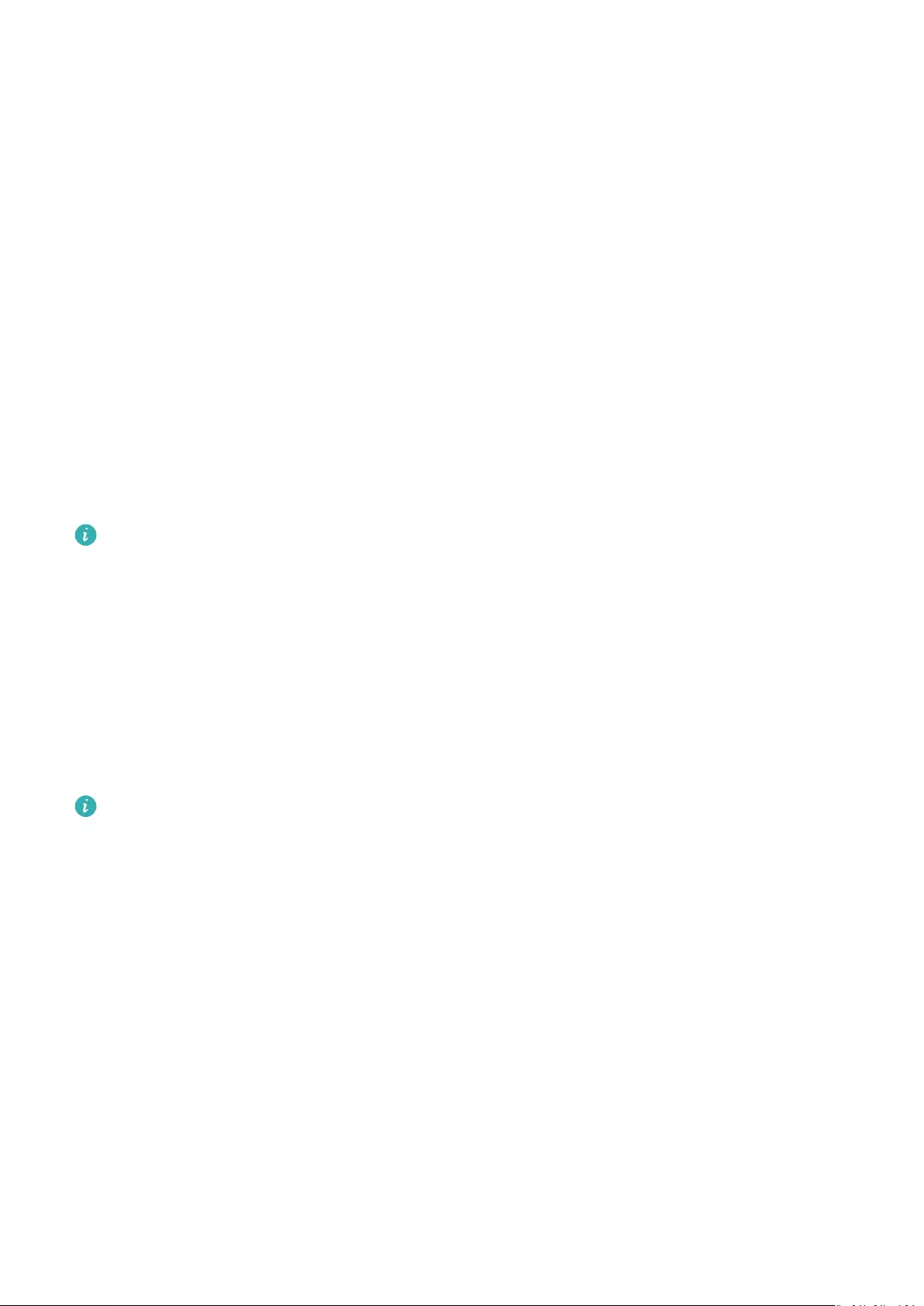
1Open the Huawei Health app, touch Devices, touch your device, and then go to Alarm >
SMART ALARM or Alarm > EVENT ALARMS.
2Set the alarm time, repeat cycle, and the snooze cycle under Smart wakeup.
3Touch √ in the top-right corner to save your settings.
4Swipe down on the home screen of the Huawei Health app to make sure the alarm
settings are synced to your band.
For iOS users:
1Open the Huawei Health app and touch Devices.
2Touch the band’s Bluetooth name from the device list.
3Go to Alarm > SMART ALARM or Alarm > EVENT ALARMS.
4Set the alarm time, repeat cycle, and the snooze cycle under Smart wakeup.
5Touch Save.
6Swipe down on the home screen of the Huawei Health app to make sure the alarm
settings are synced to your band.
•When the band rings, touch the Home key on your band to snooze it or hold it to turn
o the alarm. Hitting snooze means the alarm will go o in another 10 minutes.
•If you don’t do anything after the alarm goes o, it will automatically turn to snooze,
after this happens 3 times the alarm will automatically turn o.
Syncing an alarm from your phone
You can sync alarms from your phone to your band (phone must be EMUI 8.1 or above).
When an alarm goes o on your phone, you can even dismiss or snooze it with your band.
•Ensure that the band is connected to the phone though the Huawei Health app.
•If you are unable to sync alarms from your phone, disconnect the two before
reconnecting them and trying again.
Weather reports
Make sure you are using a band theme that displays the weather from the home screen.
Once this is set up, you will be able to see the latest weather reports on your band:
1Enable Weather reports on the device details screen in the Huawei Health app.
2Make sure that GPS and Location enabled in the notication panel and that Huawei
Health has been granted the Location permission.
For users having phones running a version earlier than EMUI 9.0, Select Use GPS, WLAN,
and mobile networks, or Use WLAN and mobile networks for the positioning mode
instead of Use GPS only.
App management
17
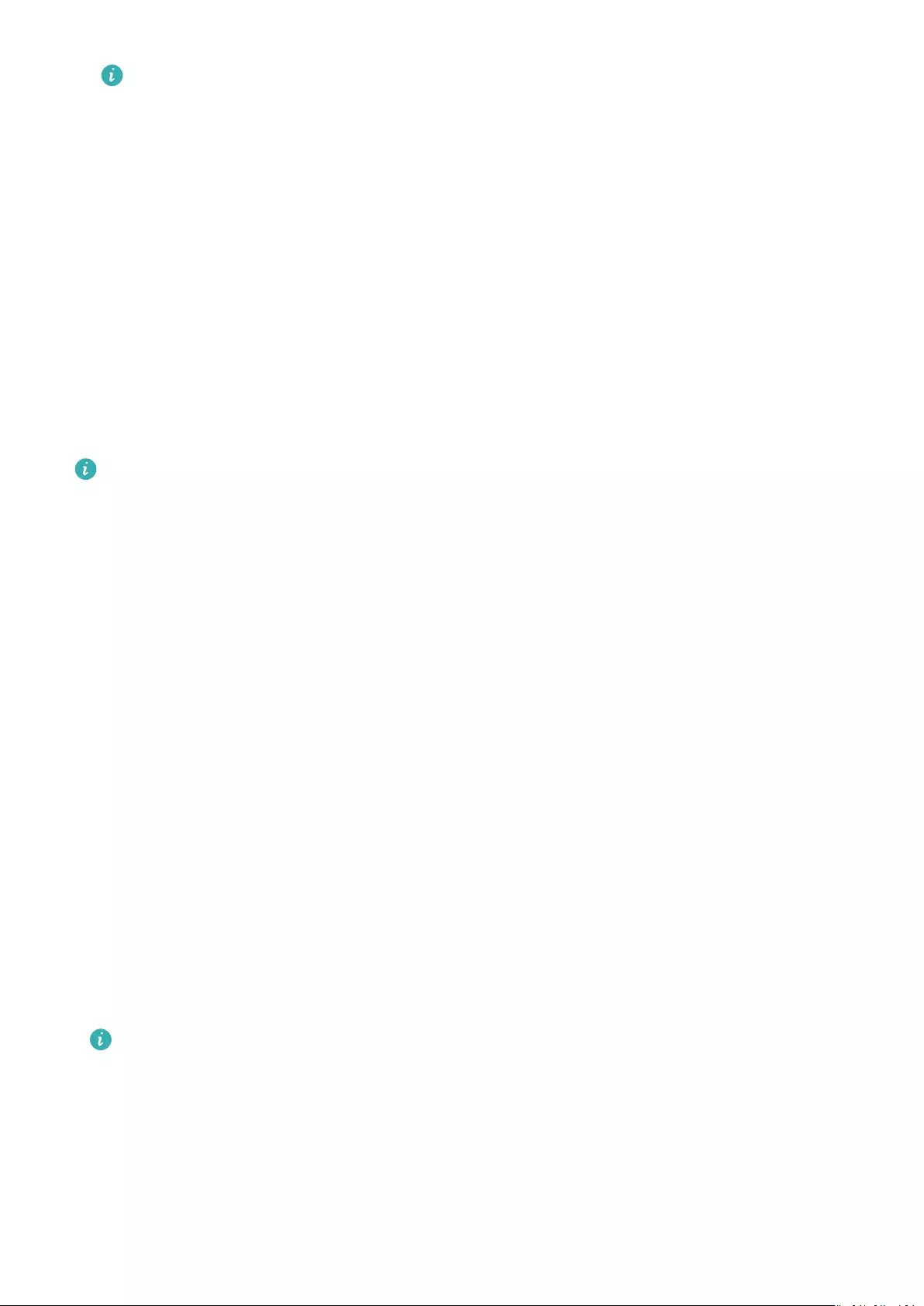
•If it has been set up successfully, you will see the weather and temperature
displayed on your band. If it is unable to sync, they will not appear.
•The weather information displayed on your band comes from the Huawei Health
app, and may dier slightly from what’s displayed on your phone since the
information is from dierent service providers.
•You can switch between Celsius °C and Fahrenheit °F under Weather reports in the
Huawei Health app.
Finding your phone using the band
Access the More screen, and touch Find Phone. An animation will display on the screen. If
your phone is within the Bluetooth range, it will play a ringtone (even in Silent mode),
notifying you of its whereabouts.
•To use this feature, ensure that the band is connected to your phone, and the Huawei
Health app is running in the background or foreground.
•The Find phone feature works for 15 seconds. If the phone does not respond after 30
seconds, the band turns o its screen.
Changing watch faces
Your band comes with multiple watch faces for you to switch between. You can select the
watch face that is most suitable for you. To change the watch face, perform the following:
•Method 1: Press and hold the home screen until your band vibrates. The main screen will
appear to zoom out, when this happens you can swipe through the designs on your band
to select one.
•Method 2: Go to More > Themes, then wait for it to show a zoomed out version of the
home screen. Then swipe through the designs until you nd the one you want, then tap it
to select it.
•Method 3: Open the Huawei Health app, go to Watch faces > More, and touch INSTALL
under your preferred watch face. Your watch face will automatically switch to the chosen
one once it is installed. Alternatively, touch an installed watch face and touch SET AS
DEFAULT to set the current watch face as your desired one.
•The Watch faces screen is not available on iOS phones. To download new watch
faces, you are advised to temporarily pair your band with an Android phone. When
the downloaded watch faces are synced to your watch, pair the watch back with your
iOS phone.
•The watch face feature is available only in certain countries and regions. For more
information, contact your local Huawei hotline.
Deleting a watch face:
App management
18
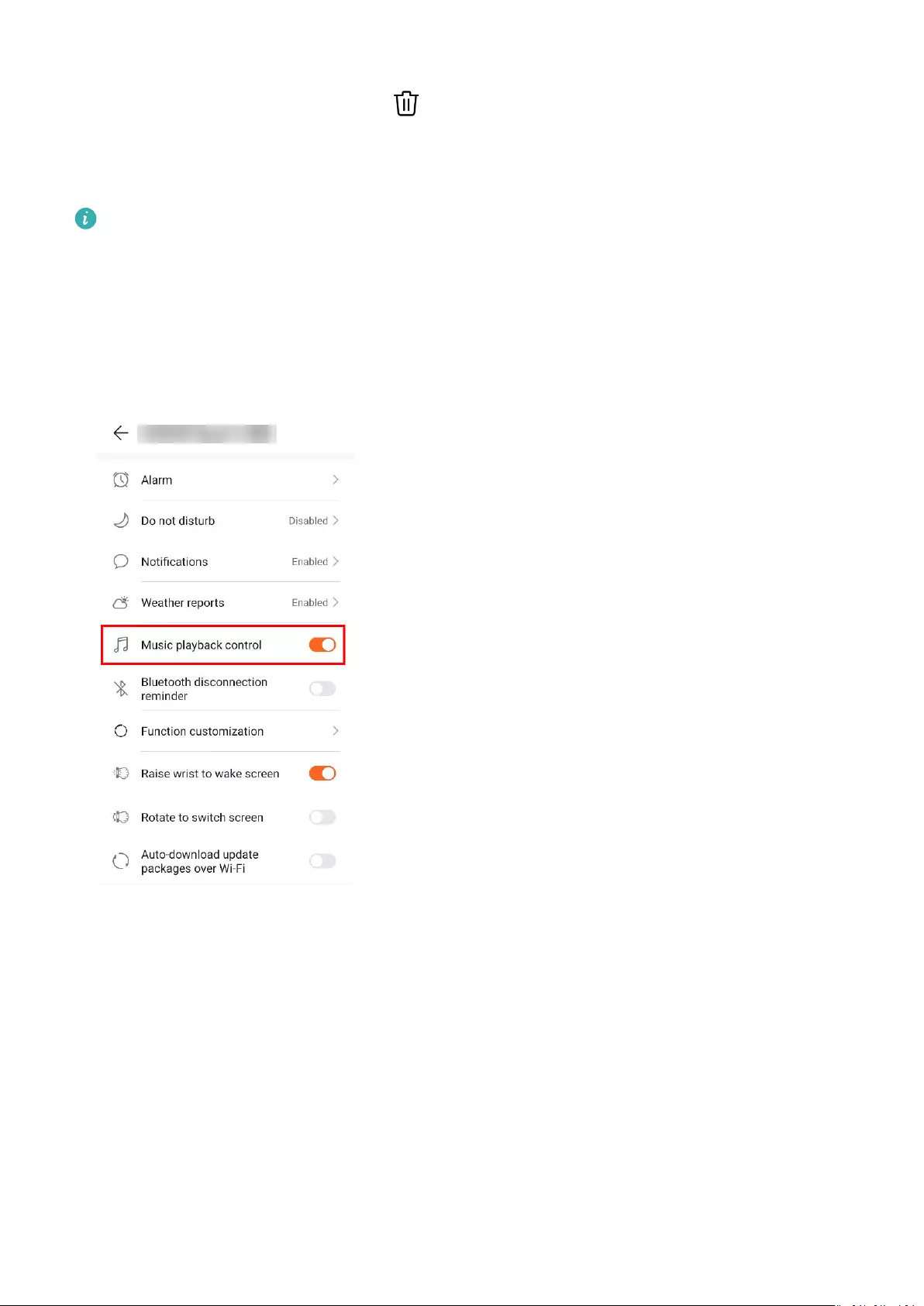
You can only remove watch faces downloaded in the Huawei Health app. To do this, touch
the installed watch face then touch in the top-right corner.
Controlling music playback
•This feature is only available on phones running Android 5.0 or later.
•To use this feature, update your band and the Huawei Health app to the latest version.
•You can use your band to control music playback with music apps such as HUAWEI
Music, Shazam, VLC for Android, and Tube Go on your phone.
1Open the Huawei Health app, touch Devices and then touch your device name.
2Touch Music and then enable Music playback control.
3After playing a song on the phone, swipe up or down on the band’s home screen to
control music playback on your phone.
You can use your band to control the volume, pause or play, and switch songs on your
phone.
App management
19
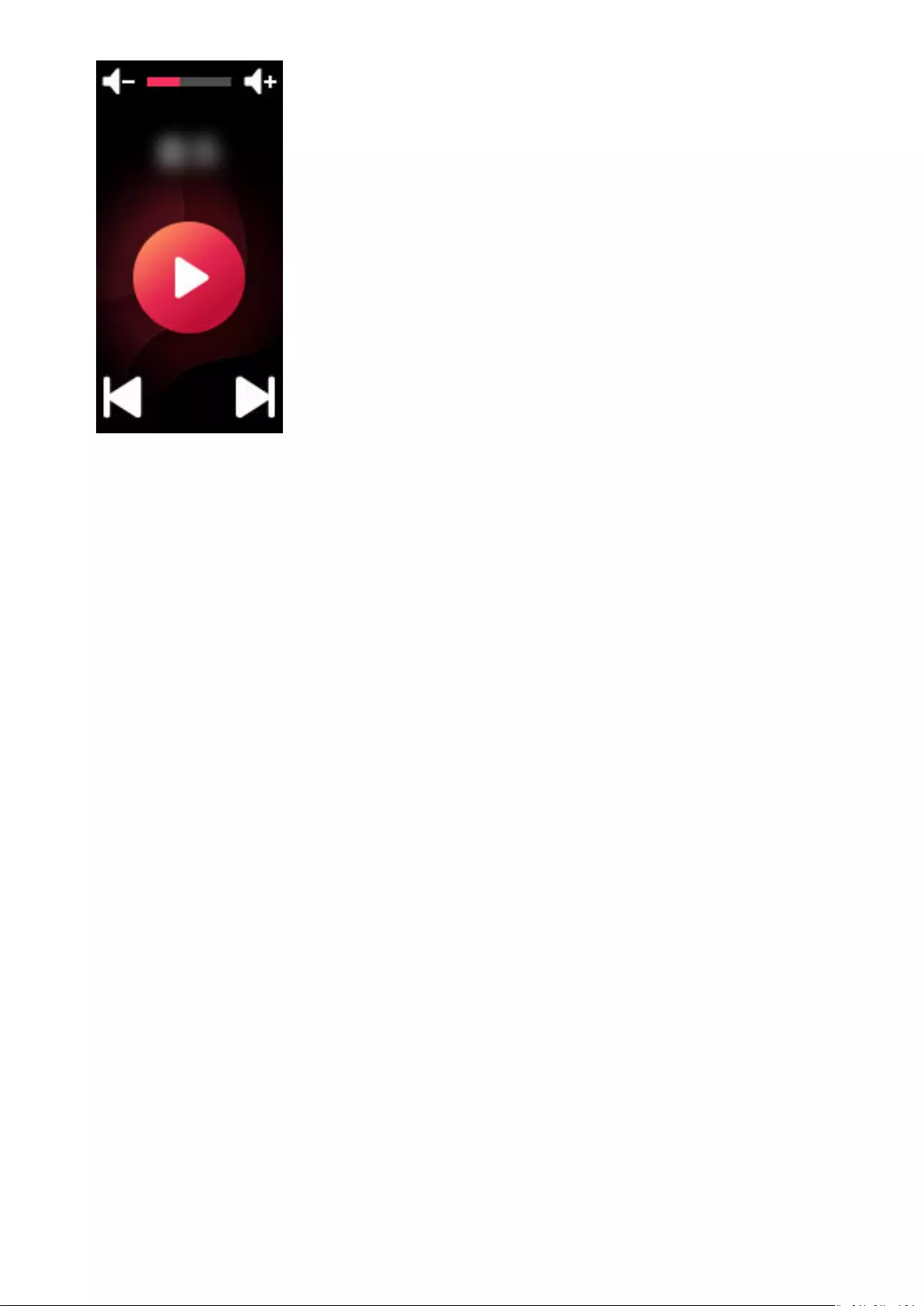
App management
20
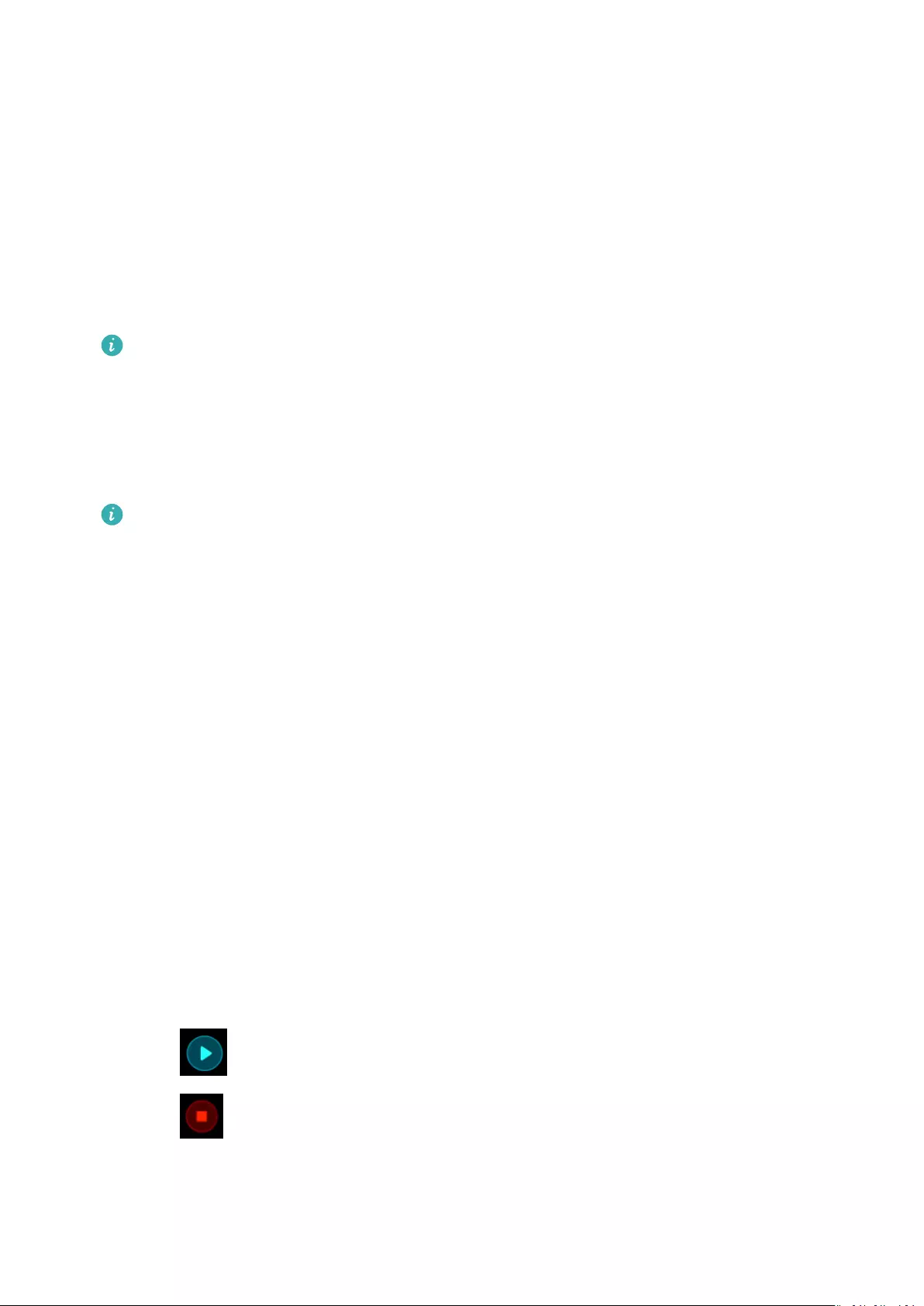
Professional workouts
Initiating a workout
1Swipe up or down on the band’s home screen to enter the Workout screen.
2Swipe up or down on the screen to select your desired workout mode. The following
workout modes are available on your band: Outdoor run, Indoor run, Outdoor walk,
Indoor walk, Outdoor cycle, Indoor cycle, Elliptical, Rower, Pool swim, Open water,
and Free training.
Your band is equipped with a built-in GPS, and is capable of independently tracking
the route that you take, without needing your phone, when you start a Outdoor run,
Outdoor walk, Outdoor cycle, or Open water workout.
3You can set workout targets, such as distance, duration, or calories burned, as well as a
reminder interval. After selecting your targets, touch the icon at the bottom of the screen,
and your band will begin to record your tness data following a countdown.
•Since swimming data is unique, corresponding operations for swims are dierent.
•If you set up a reminder interval, your band will wake up and vibrate at each
interval.
•Outdoor run/Outdoor walk/Indoor run/Indoor walk: The interval for
notications is set to 1 km by default. You can customise the distance, switch to
time-based intervals in Notify me, or disable them by going to Notify me and
selecting None.
•Outdoor cycle: The notication interval is set to 3 km by default. You can
customise the distance, switch to time-based intervals in Notify me, or disable
them by going to Notify me and selecting None.
•Free training/Indoor cycle/Elliptical/Rower: The notication interval is set to
10 minutes by default. You can customise the time by in Notify me, or you can
disable them by going to Notify me and selecting None.
4To view tness data on your band during a workout, when the screen is on, swipe up or
down on the screen. To pause the workout, touch and hold down the Home key for 2
seconds, then touch the corresponding key on the pop-out screen to resume or end the
workout.
•Touch to resume the workout.
•Touch to end the workout and view your tness data.
21
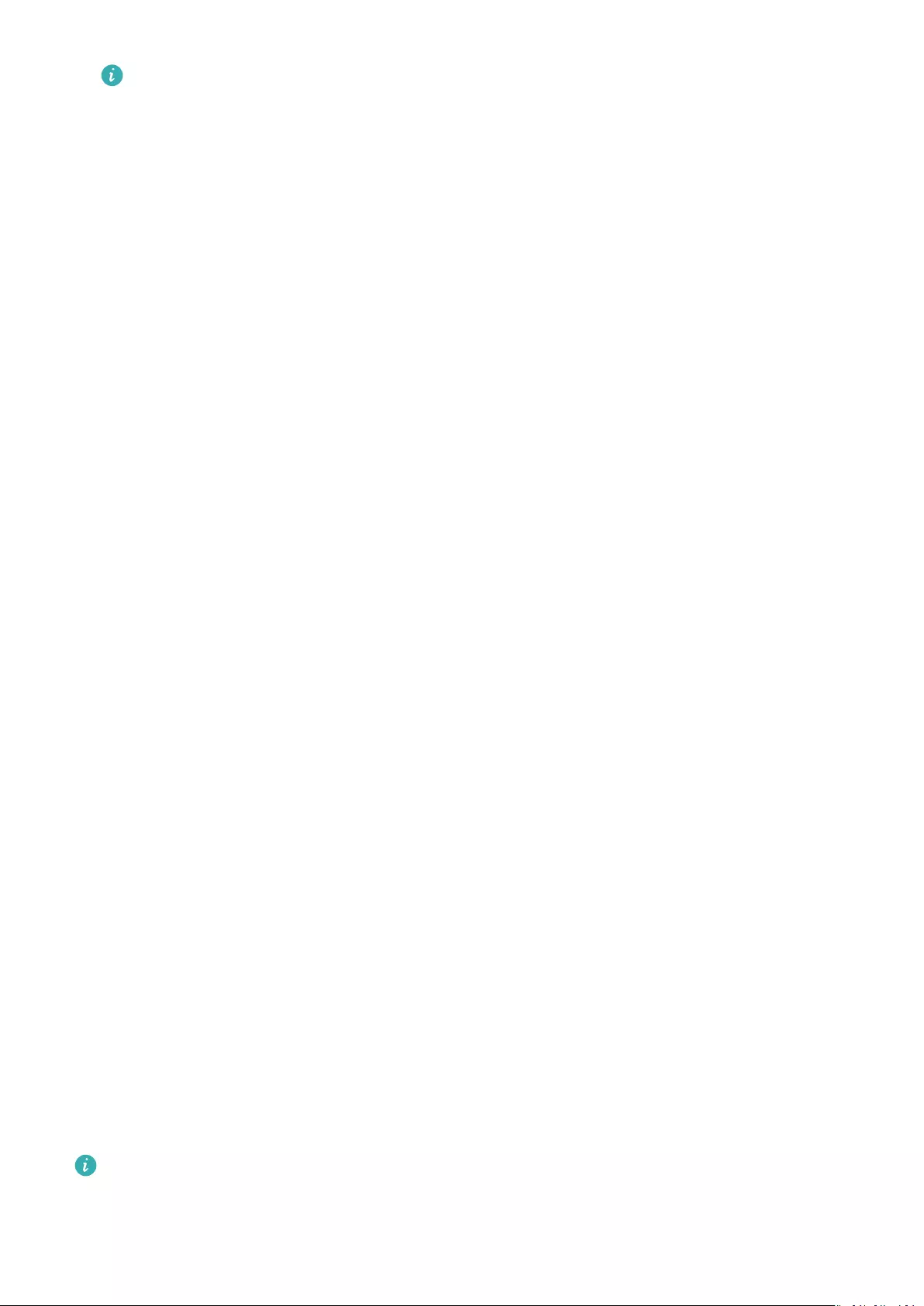
•If the workout distance is less than 100 metres, it will not be recorded.
•The workout will not be recorded if it lasts for less than 1 minute, when you are
using Outdoor cycle, Indoor cycle, Free training, Elliptical, or Rower mode.
•Touch the end icon after completing a workout, to prolong battery life.
•During a workout, your band will vibrate, and the screen will wake up if there is an
incoming call. When there is a new message, it will be saved in the background. You
can swipe right on the home screen to view new messages, after you have
completed your workout.
Pool swim
The band is 50-metre water resistant and can be worn when swimming in a pool. With a 6-
axis motion sensor, the band can identify swimming strokes such as buttery, backstroke,
freestyle, and breaststroke, as well as record the calories, number of strokes, speed, avg
stroke rate, laps, distance, and average SWOLF.
1Swipe up or down on the band’s home screen and enter the Workout screen.
2Swipe down on the screen and touch Pool swim. Touch the Settings icon then touch
Target to customise your targets for laps, duration, and calories. Touch Pool length to set
the length of the pool. Then touch the start icon to start a workout. Your workout data
will be recorded after the end of the countdown.
3Your band screen automatically locks when you swim.
4You can perform the following when swimming:
•To view the current data, turn on the screen, follow the onscreen instructions to unlock
the screen, then swipe right on the screen or touch the Home key to switch between
screens and view the current data about your duration, distance, calories, and average
speed.
•To pause or end the workout, turn on the screen, follow the onscreen instructions to
unlock the screen, touch and hold the Home key for 2 seconds to pause the workout,
then touch the corresponding options on the screen to continue or end the workout.
5You can perform the following after swimming:
•Swipe up or down on your band screen to view your tness data details, including the
main stroke, distance, duration, average speed, calories, number of strokes, avg stroke
rate, average SWOLF, laps, and pool length.
•When your band is connected to the Huawei Health app, you can view detailed
swimming data under the Exercise records card in the Huawei Health app.
•Heart rate monitoring is not available during swimming.
•The length of the pool can be adjusted for Pool Swims, it can be set to 15 to 60 metres
long.
Professional workouts
22
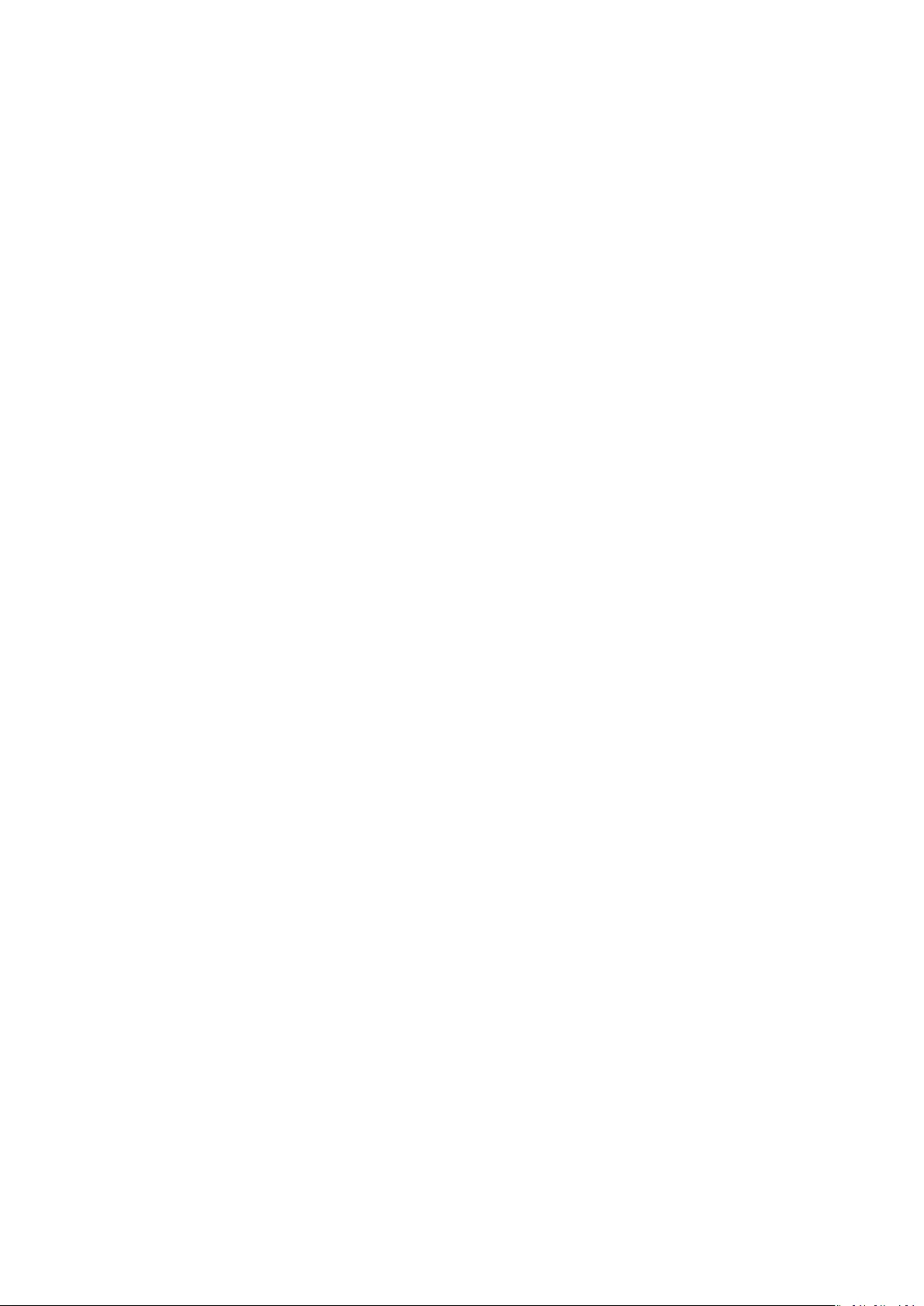
Open water
The band is water resistant up to 50 metres, and has a built-in GPS, enabling you to wear it
in open water environments.
1Swipe up or down on the band’s home screen to enter the Workout screen.
2Swipe up or down on the screen and touch Open water. From there, you can set workout
targets for distance, duration, and calories burned, as well as distance intervals, after
which swimming data will display on the screen. After selecting your targets, touch the
icon at the bottom of the screen, and your band will begin to record your tness data
following a countdown.
3Your band screen automatically locks when you are swimming.
4While swimming, you are able to:
•View workout data: Turn on the band’s screen, and swipe up or down on the screen
to unlock your band. Swipe right on the screen or touch Home key, then swipe on the
screen to view your workout data, including the duration, distance, calories burned,
and average pace.
•Pause the current workout: Turn on the band screen, and swipe up or down on the
screen to unlock your band. Hold down the Home key for to pause the current
workout. You can resume the workout, or pause it again, on the pop-up screen.
5After you have nished swimming, you can:
•Swipe up or down on your band screen to view detailed data for your recent swim,
such as the main stroke, number of strokes, distance, workout duration, average pace,
calories burned, and average SWOLF.
•When your band is connected to your phone via the Huawei Health app, you can view
the detailed swimming data under Exercise records in the Huawei Health app.
Recording daily activity data
Wear the band properly and your band will record your activity data automatically, including
your step count, workout distance, and calories burnt.
Perform either of the following methods to view your daily activity data:
Method 1: View your daily activity data on your band.
Swipe on the band screen and switch to the Activity screen. Swipe up and down on the
screen to view your step count, calories burnt, exercise distances, duration of moderate to
high intensity activities, and stand up times.
Method 2: View your daily activity data through the Huawei Health app.
View your detailed activity data on the home screen in the Huawei Health app.
Professional workouts
23
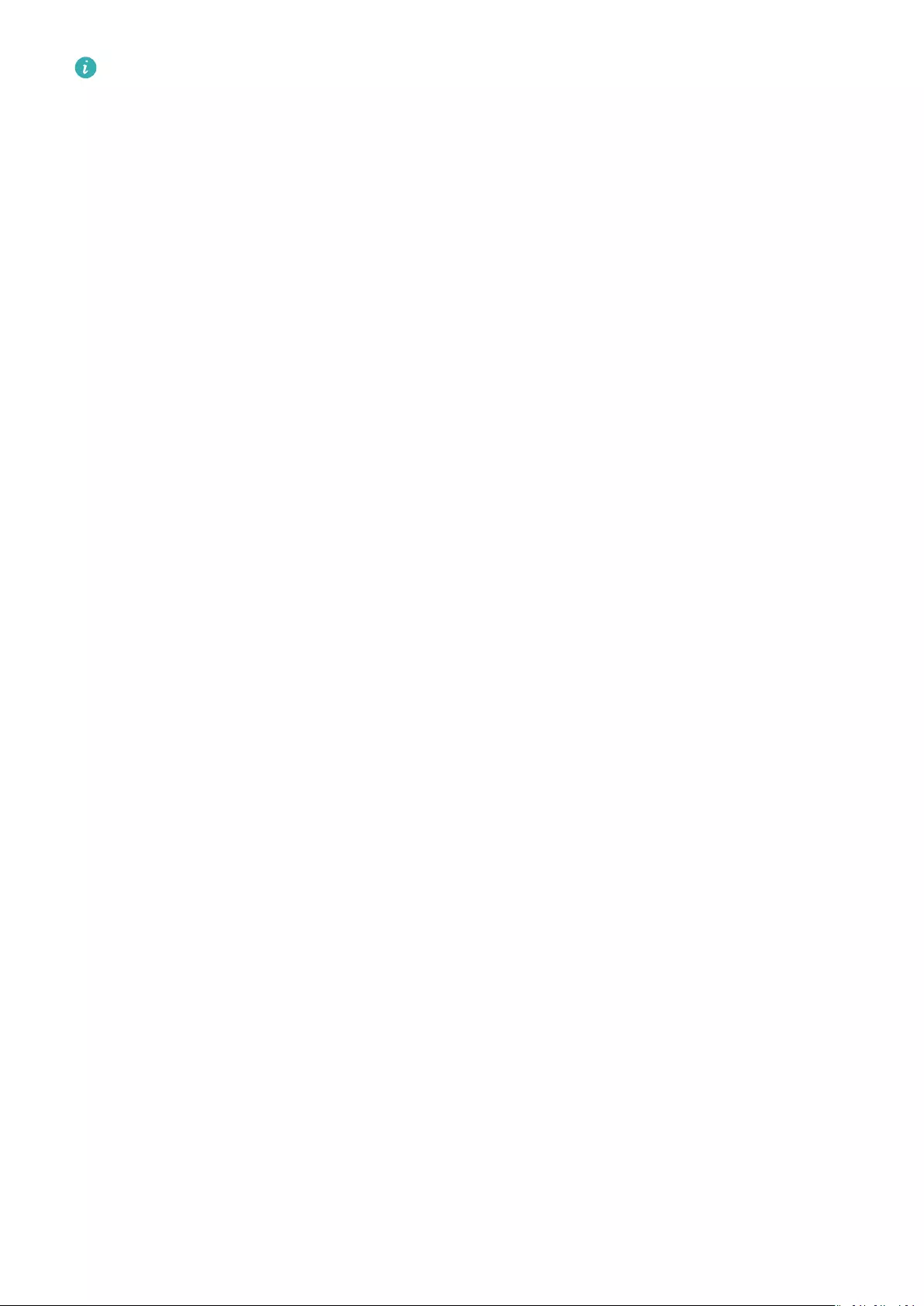
•To view your daily activity data in the Huawei Health app, ensure that your band is
connected to the phone using the Huawei Health app.
•Your tness data resets at 24:00 every night.
Professional workouts
24
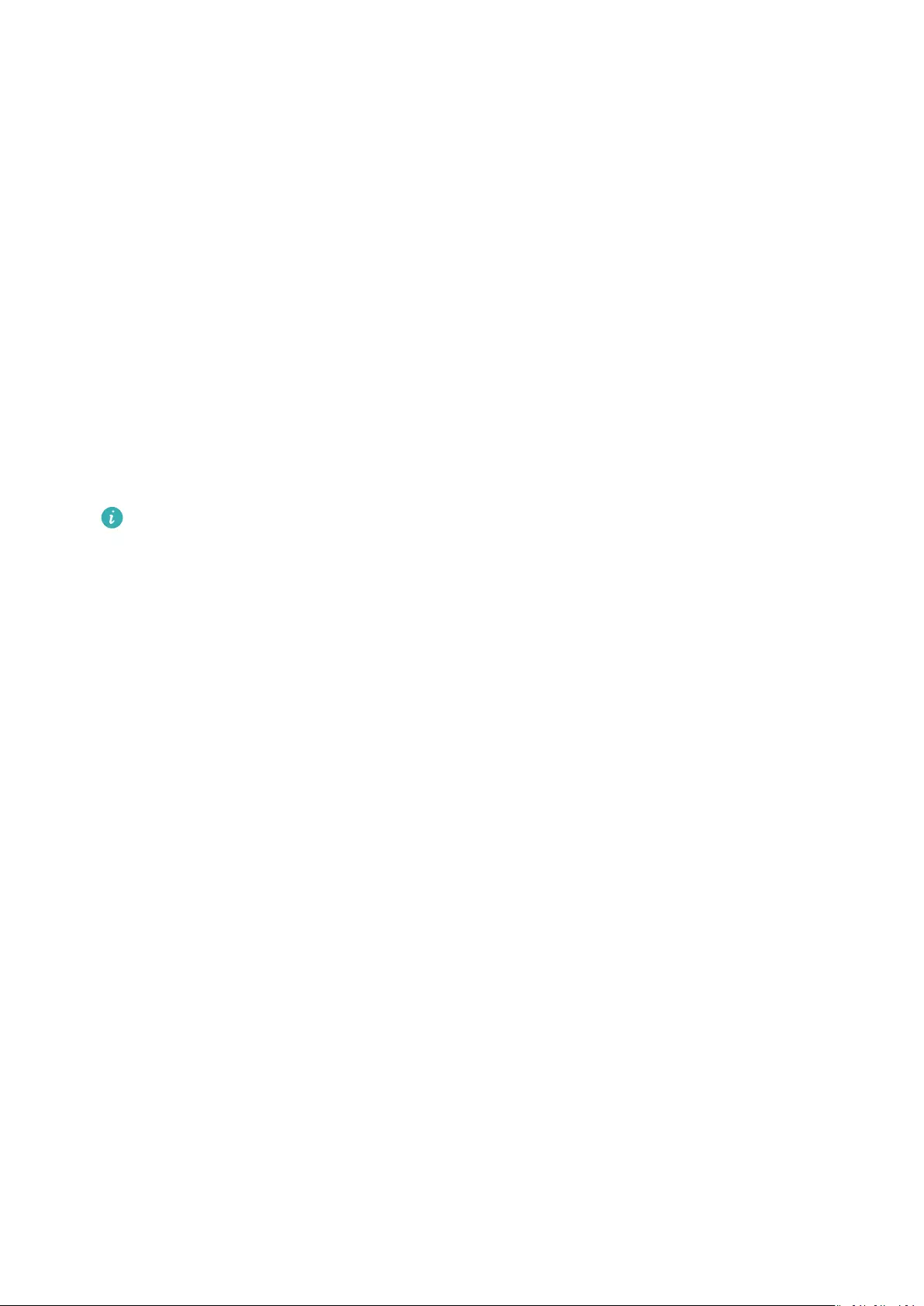
Health and tness
Monitoring your heart rate
Individual heart rate measurement
1Keep your arm still, and make sure the band is being worn correctly.
2Swipe up or down on the home screen, and touch Heart rate.
3Start an individual heart rate measurement, and check your current heart rate.
4Each reading takes around 45 seconds, and the displayed heart rate is updated every 3
seconds.
5During the reading, you can press the Home key, or swipe right on the screen to halt the
measurement.
When you do not wear your band or wear it improperly, it will pop up «Wear the band
tightly on your wrist and try again» on the band’s screen.
•To ensure accurate heart rate measurements, wear the band properly and make
sure the strap is fastened securely. Make sure that the watch is in direct contact with
your skin, without any obstruction.
•Try to keep still during heart rate measurements.
•The heart rate data from manual readings is not synced to the Huawei Health app.
•The reading will be interrupted if you swipe right on the band screen, receive an
incoming call, or an alarm goes o.
Heart rate measurement during workouts
Your band displays your real-time heart rate during workouts.
After starting a workout, swipe on the band screen to check your heart rate and heart rate
zone. The displayed heart rate is updated every 5 seconds.
You can set an upper limit for your heart rate and target zone on your band, for specic
workout modes. During the workout, if your heart rate exceeds the value that you set in the
Huawei Health app («220 – your age» by default), the band will vibrate to notify you. Touch
the Home key or swipe right on the screen, to dismiss the alert.
After completing the workout, you can check your average heart rate, maximum heart rate,
and heart rate zone for the workout, on the results screen.
You can view graphs that show your heart rate throughout the workout, maximum heart
rate, and average heart rate for each workout, on the workout record screen in the Huawei
Health app.
25
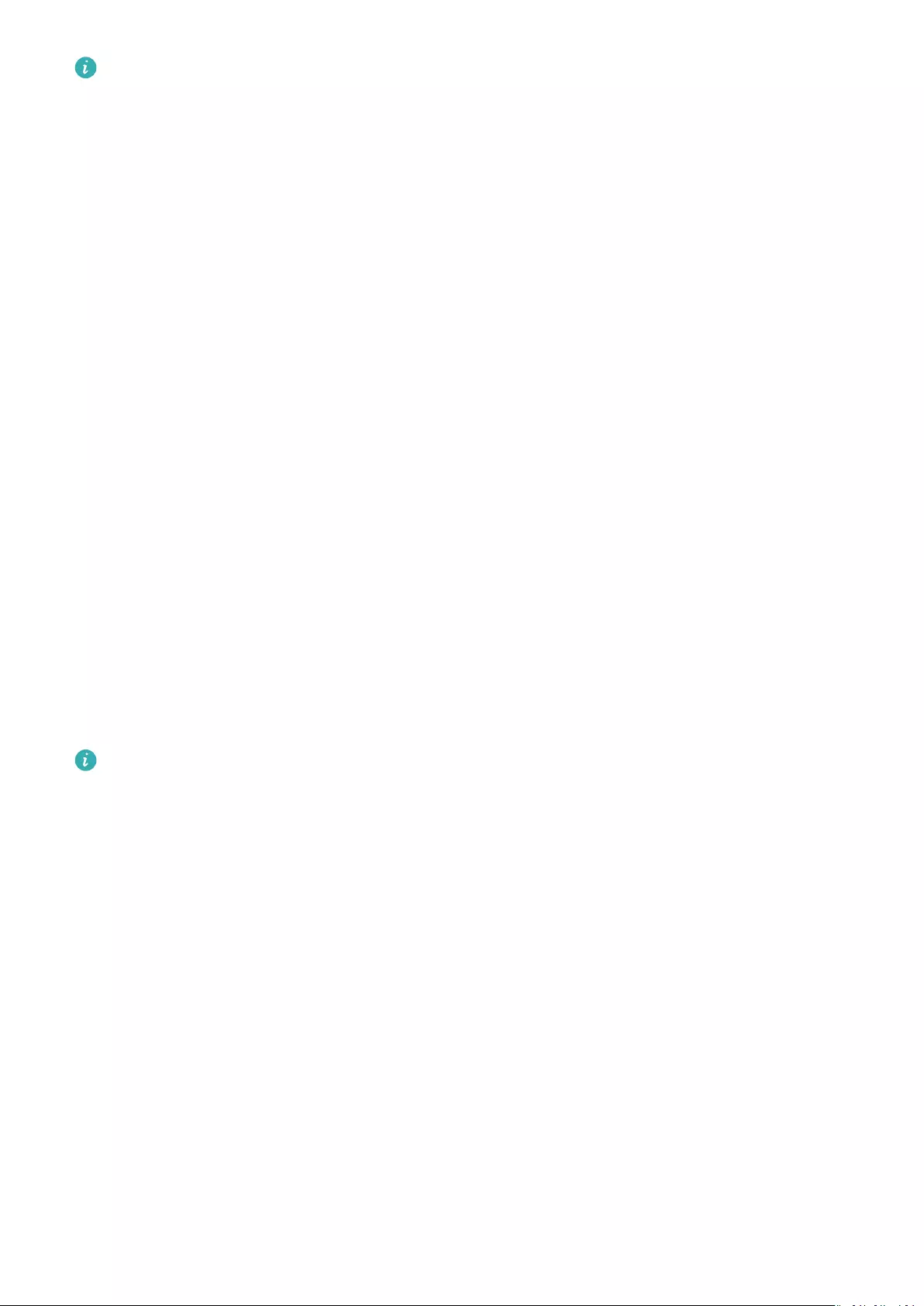
•If you remove the band from your wrist during the workout, it will not display your
heart rate for that period of time. However, the band will continue to check for your
heart rate. The band will resume recording your heart rate when you put it back on.
•Your band can measure your heart rate when you have connected it to your phone,
and started a workout via the Huawei Health app.
Automatic heart rate measurement
1Connect the band to your phone. Open the Huawei Health app, touch Devices then your
device name. Touch Continuous heart rate monitoring.
2Enable Continuous heart rate monitoring (disabled by default).
3Set the MONITORING MODE to Smart or Real-time.
•Smart mode
aResting heart rate is measured every 10 minutes when the band detects that you
aren’t in motion (such as when you are sitting).
bHeart rate is measured every 10 minutes during moderate-intensity activities (such
as when you are walking).
cHeart rate is measured every second during high-intensity activities (such as when
you are running). It will take about 6 to 10 seconds to measure and display the rst
heart rate value, though this initial delay can vary according to the individual.
•Real-time mode: Heart rate measurement are performed every second, regardless of
the intensity of the activity.
When this feature is enabled, the band will continuously measure your real-time heart rate.
You can view heart rate graphs in the Huawei Health app.
•If you enable HUAWEI TruSleepTM, your heart rate will not display by default at
nighttime. To check your nighttime heart rate, enable Continuous heart rate
monitoring.
•Real-time mode increases the power consumed by your band, whereas Smart mode
adjusts the interval for heart rate measurements, based on the intensity of the activity,
to help preserve power.
•Your band uses invisible light to monitor your heart rate, and will switch between
visible light and invisible light to measure your heart rate, based on your sleep status.
•The band is capable of measuring heart rate values from 30 bpm to 240 bpm.
Resting heart rate measurement
Resting heart rate, is a general indicator of cardiac health, and refers to a heart rate
measured in a quiet, static, non-sleeping state.
To obtain your resting heart rate automatically, enable Continuous heart rate monitoring in
the Huawei Health app.
Health and tness
26
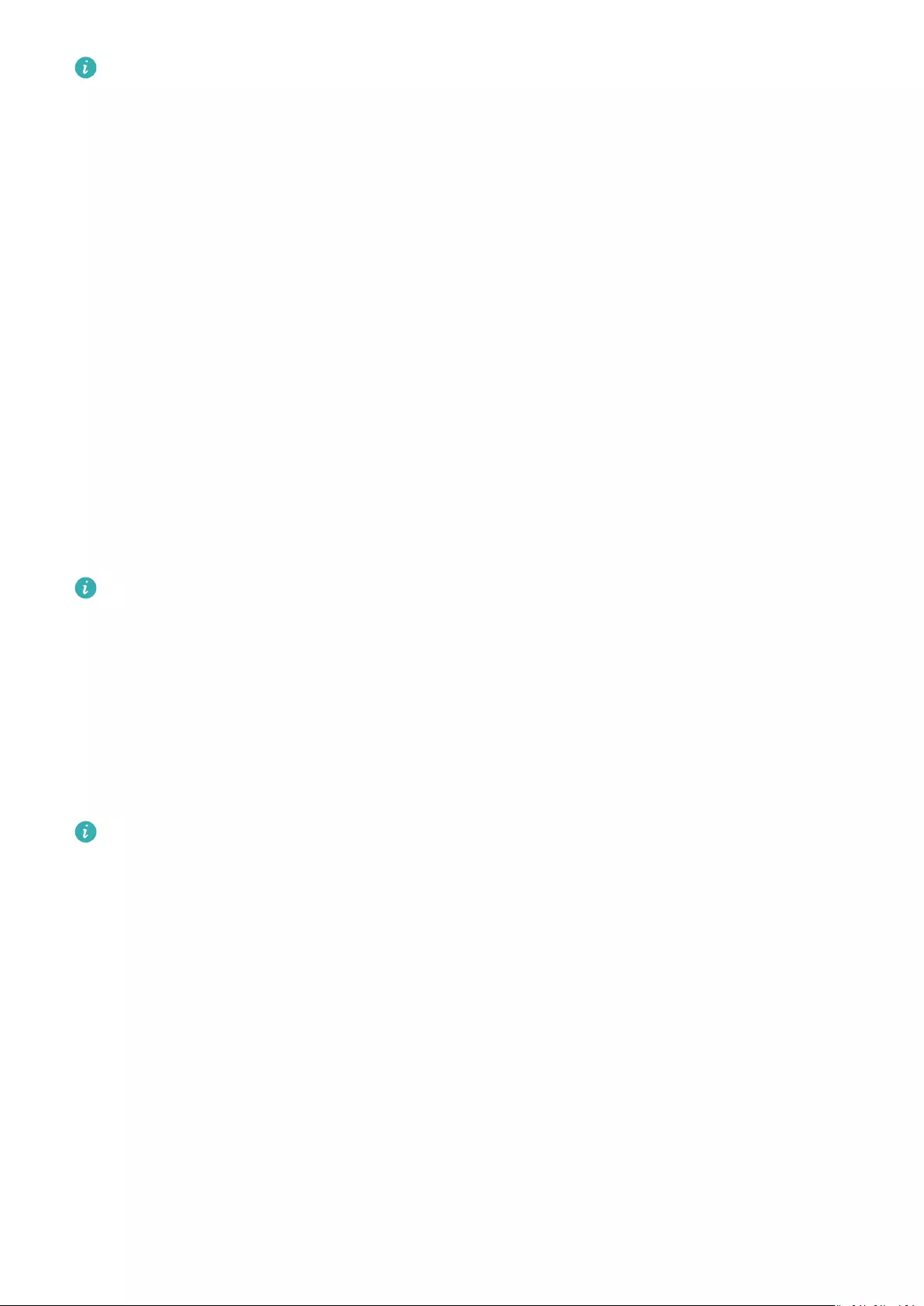
•If you disable Continuous heart rate monitoring after checking your resting heart
rate, the resting heart rate displayed in the Huawei Health app will remain the same.
•The best time to measure your resting heart rate is right waking up in the morning.
The device is unable to detect the exact optimal time to check your resting heart rate.
Therefore it may not be displayed at all times in the app, and dier slightly from the
actual value.
Sleep tracking
Your band collects sleep data and identies your sleep status when you wear it while
sleeping. It can automatically detect when you fall asleep and wake up and whether you are
in a light or deep sleep. You can sync and view your sleep data in detail in the Huawei Health
app.
You can enable HUAWEI TruSleepTM in the Huawei Health app.
The band adopts HUAWEI TruSleepTM sleep tracking technology to accurately detect whether
you are in a deep sleep, light sleep, REM sleep (rapid eye movement), or awake, and provide
you with sleep quality assessments and suggestions for improving the quality of your sleep.
Enabling TruSleep may slightly reduce your band’s battery life.
Activity reminder
When Activity reminder is enabled, your band will monitor your activity throughout the day
in increments (set to 1 hour by default). Your band will vibrate and turn on its screen to
remind you to make sure you have a good balance of activity and rest throughout the day.
Disable Activity reminder in the Huawei Health app if you nd the reminders distracting.
•Your band will not vibrate to remind you to move around if you have enabled Do not
disturb for your band in the Huawei Health app.
•Your band will not vibrate when it detects that you are asleep.
•Your band will only send reminders from 8:00 to 12:00 and from 14:00 to 20:00.
Health and tness
27
A good user manual
The rules should oblige the seller to give the purchaser an operating instrucion of Huawei Band 4 Pro, along with an item. The lack of an instruction or false information given to customer shall constitute grounds to apply for a complaint because of nonconformity of goods with the contract. In accordance with the law, a customer can receive an instruction in non-paper form; lately graphic and electronic forms of the manuals, as well as instructional videos have been majorly used. A necessary precondition for this is the unmistakable, legible character of an instruction.
What is an instruction?
The term originates from the Latin word „instructio”, which means organizing. Therefore, in an instruction of Huawei Band 4 Pro one could find a process description. An instruction’s purpose is to teach, to ease the start-up and an item’s use or performance of certain activities. An instruction is a compilation of information about an item/a service, it is a clue.
Unfortunately, only a few customers devote their time to read an instruction of Huawei Band 4 Pro. A good user manual introduces us to a number of additional functionalities of the purchased item, and also helps us to avoid the formation of most of the defects.
What should a perfect user manual contain?
First and foremost, an user manual of Huawei Band 4 Pro should contain:
— informations concerning technical data of Huawei Band 4 Pro
— name of the manufacturer and a year of construction of the Huawei Band 4 Pro item
— rules of operation, control and maintenance of the Huawei Band 4 Pro item
— safety signs and mark certificates which confirm compatibility with appropriate standards
Why don’t we read the manuals?
Usually it results from the lack of time and certainty about functionalities of purchased items. Unfortunately, networking and start-up of Huawei Band 4 Pro alone are not enough. An instruction contains a number of clues concerning respective functionalities, safety rules, maintenance methods (what means should be used), eventual defects of Huawei Band 4 Pro, and methods of problem resolution. Eventually, when one still can’t find the answer to his problems, he will be directed to the Huawei service. Lately animated manuals and instructional videos are quite popular among customers. These kinds of user manuals are effective; they assure that a customer will familiarize himself with the whole material, and won’t skip complicated, technical information of Huawei Band 4 Pro.
Why one should read the manuals?
It is mostly in the manuals where we will find the details concerning construction and possibility of the Huawei Band 4 Pro item, and its use of respective accessory, as well as information concerning all the functions and facilities.
After a successful purchase of an item one should find a moment and get to know with every part of an instruction. Currently the manuals are carefully prearranged and translated, so they could be fully understood by its users. The manuals will serve as an informational aid.
Перейти к контенту

Русские электронные инструкции по эксплуатации
Постоянно обновляемый большой каталог документации по эксплуатации и использованию современных устройств и оборудования на русском языке. Бесплатное скачивание файлов.
Поиск:
Главная
♥ В закладки
Просмотр инструкции в pdf
Инструкция по эксплуатации фитнес-браслетов HUAWEI Band 4 Pro Red.
Скачать инструкцию к фитнес-браслетам HUAWEI Band 4 Pro Red (696,86 КБ)
Инструкции по эксплуатации фитнес-браслетов Huawei
« Инструкция к фитнес-браслетам JAWBONE Up 24 M Persimmon
» Инструкция к фитнес-браслетам Digma Force A8 Blue
Вам также может быть интересно

Инструкция к умным часам HUAWEI Watch GT 3 Stainless Steel-Brown Leather
Инструкция к фитнес-браслетам HUAWEI Band 4 Amber Sunrise

Инструкция к смартфону Huawei Y6 II LTE Gold
.jpg)
Инструкция к смартфону Huawei Y6p Emerald Green (MED-LX9N)
.jpg)
Инструкция к смартфону Huawei Mate Xs Interstellar Blue (TAH-N29M)

Инструкция к смартфону HUAWEI nova 9 SE 8+128GB Midnight Black
.jpg)
Инструкция к беспроводным наушникам Huawei Freebuds 3i Charcoal Black (Walrus-CT025)
.jpg)
Инструкция к смартфону HUAWEI nova 9 Black (NAM-LX9)
Добавить комментарий
Имя *
Email *
Сайт
Комментарий
Сохранить моё имя, email и адрес сайта в этом браузере для последующих моих комментариев.
- Добавить инструкцию
- Заказать инструкцию
- Политика конфиденциальности
Юридическим лицам
Доставка
Оплата товара
Оплата кредита
Оплата рассрочки
Вопросы и ответы
Как купить товар
Доставка
Оплата
Гарантия
Защита техники
Обмен? Легко!
Покупка в кредит
Покупка в рассрочку
Советы по выбору
Наклейка пленок
О корпорации «Центр»
Контакты
Партнеры
События
Юридическим лицам
Арендодателям
Отзывы о магазине
Вакансии
Наши магазины
8-800-100-3000
Искать в kcentr
Сравнение
Избранное
Корзина
Акции
Каталог товаров
Телефоны и планшеты
Гаджеты
Фитнес-браслеты
Huawei
Код товара: 1280288
Краткие характеристики
Тип
фитнес-браслет
Наличие дисплея
есть
Цветной дисплей
есть
Диагональ
0.95″
Степень защиты
IP68
Перейти к характеристикам
Нет в наличии
Характеристики
Описание
Отзывы
Инструкции и документация
1
Все товары Huawei
Все фитнес-браслеты Huawei
Инструкции Фитнес-браслет Huawei Band 4 Pro
Фитнес-браслет Huawei Band 4 Pro инструкция на русском языке
Адреса магазинов
С нами выгодно
Акции
С нами удобно
Сервисный центр
Установка и настройка
Оплата кредита
Оплата рассрочки
Доставка
Юридическим лицам
8-800-100-3000
8:00 — 17:00 МСК
Бесплатный звонок по России
kcentr.ru — официальный Интернет-магазин Корпорации «Центр» — российской розничной торговой сети по продаже
бытовой техники и электроники известных мировых производителей.
© 1990 — 2025, Корпорация «Центр»
Политика конфиденциальности
Информация на сайте не является публичной офертой
