Центр безопасности данных
Информация о посещаемых вами сайтах сохраняется в браузере и может быть извлечена из него, в основном в виде файлов cookie. Это могут быть сведения о вас, ваших предпочтениях и устройстве, которые в основном необходимы для повышения удобства работы с сайтом. Такая информация обычно не служит непосредственно для идентификации пользователей, а лишь учитывает ваши интересы при использовании сетевых ресурсов.
Мы уважаем право на неприкосновенность частной жизни, поэтому вы можете установить запрет на использование некоторых типов файлов cookie.
Для получения дополнительных сведений и изменения настроек по умолчанию щёлкните по заголовку каждой категории.
Однако обратите внимание, что блокировка определённых типов файлов cookie может повлиять на удобство работы с сайтом и нашими сервисами, включая LiveChat.
Дополнительная информация
Управление настройками согласия
Обязательные файлы cookie
Всегда активно
Эти файлы cookie необходимы для работы веб-сайта и не могут быть деактивированы в наших системах. Как правило, они активируются только в ответ на ваши действия, аналогичные запросу услуг, такие как настройка уровня конфиденциальности, вход в систему или заполнение форм. Вы можете настроить браузер таким образом, чтобы он блокировал эти файлы cookie или предупреждал вас об их использовании, но в таком случае некоторые разделы веб-сайта не будут работать. Эти файлы cookie не хранят никакой личной информации.
Аналитические/рабочие файлы cookie
Всегда активно
Эти файлы cookie позволяют нам подсчитывать количество посетителей и источники трафика, чтобы оценивать и улучшать работу нашего веб-сайта. Они помогают нам узнавать, какие страницы являются наиболее и наименее популярными, а также отслеживать перемещение пользователей по сайту.
Все данные, собираемые с помощью файлов cookie данного типа, обобщаются и поэтому остаются анонимными. Если вы запретите эти файлы cookie, мы не узнаем, когда вы посещали наш сайт, и не сможем отслеживать его работу.
Информация об использовании содержимого, собранная с помощью файлов cookie, может быть объединена с собранной ранее информацией и использована для анализа, понимания и составления отчётов об общем использовании сайтов. Эти файлы cookie не используются для персонализации наших веб-сайтов и/или отображения контекстной рекламы для вас на других ресурсах.
Функциональные файлы cookie
Функциональные файлы cookie
Эти файлы cookie позволяют использовать дополнительные функции веб-сайта и настраивать его в соответствии со своими предпочтениями. Такие файлы могут размещаться нами или сторонними разработчиками, сервисы которых мы добавили на наши страницы.
Если вы запретите эти файлы cookie, то все сервисы или некоторые из них (например, LiveChat или рейтинги и обзоры) могут работать неправильно.
Рекламные и целевые файлы cookie
Рекламные и целевые файлы cookie
Эти файлы cookie настраиваются через веб-сайт нашими партнёрами по рекламе, которые могут использовать их для сбора данных о ваших интересах и отображения актуальной для вас рекламы на других сайтах.
Они не хранят личную информацию напрямую, а работают посредством уникальной идентификации браузера и устройства. Если вы запретите эти файлы cookie, вы не увидите адресную рекламу на различных сайтах.
Файлы cookie социальных сетей
Файлы cookie социальных сетей
Эти файлы cookie устанавливаются различными социальными сетями, функции которых добавлены на наш сайт. Они позволяют вам обмениваться информацией с друзьями и публиковать её на ваших страницах. Эти файлы cookie отслеживают посещаемые страницы в браузере и собирают информацию о ваших интересах. Это может отразиться на содержимом и сообщениях, отображаемых на других сайтах.
Если вы запретите эти файлы cookie, вы не сможете пользоваться этими функциями обмена данных.
Menu
Brother DCP-T420W Manuals
FAQs & Troubleshooting
Find frequently asked questions and troubleshooting information.
View FAQs
Find frequently asked questions and troubleshooting information.
View FAQs
Downloads
Download the latest drivers, utilities and firmware.
View Downloads
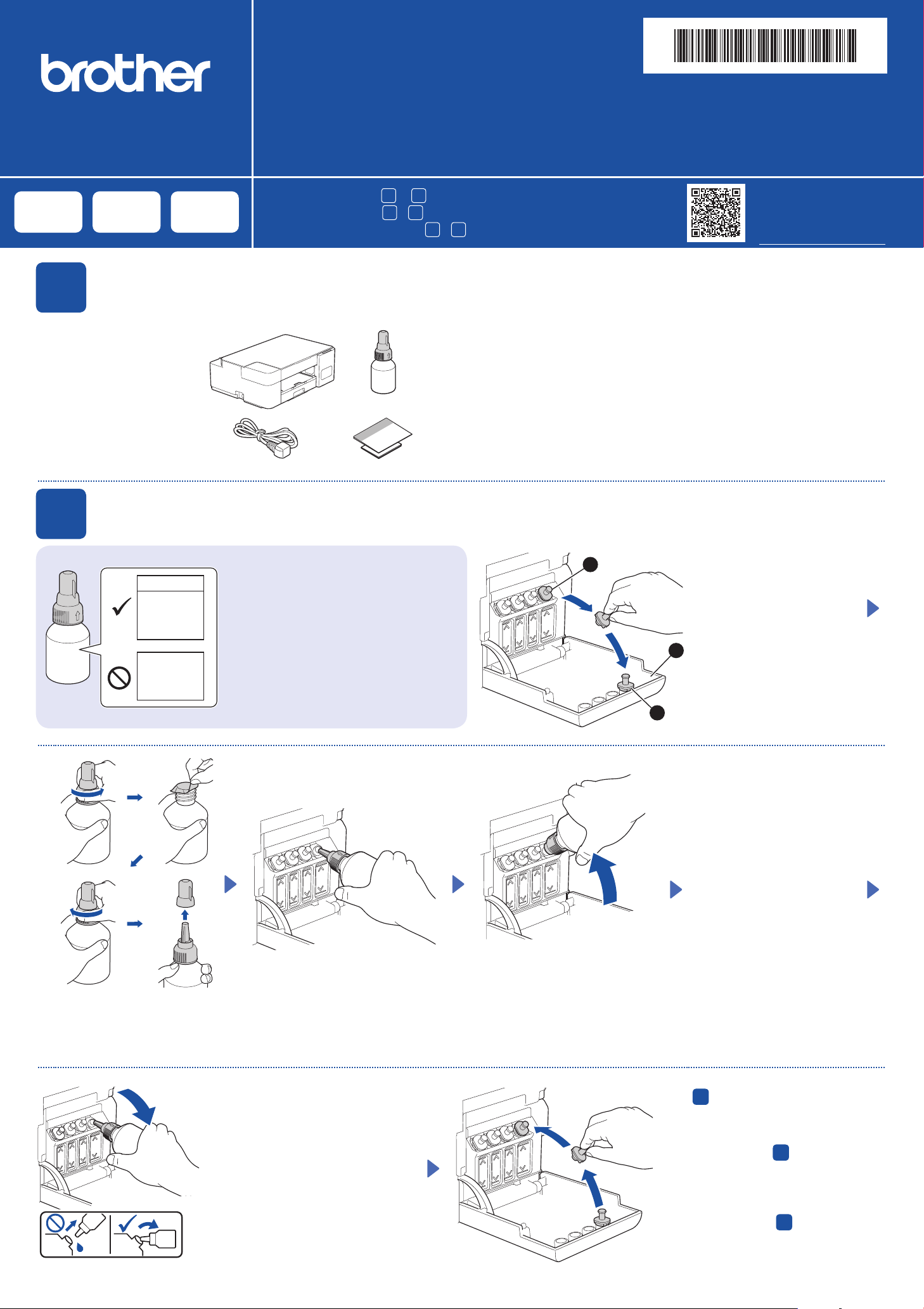
DCP-T220 / DCP-T225
DCP-T420W / DCP-T425W
Quick Setup Guide
Guía de configuración rápida
Guia de Configuração Rápida
Read the Product Safety Guide first, then read this guide for the correct installation procedure.
Keep this guide next to your machine for quick reference.
Primero, lea la Guía de seguridad del producto y, a continuación, lea esta guía para obtener
información sobre el procedimiento de instalación adecuado.
Conserve esta guía cerca de su equipo para consultas rápidas.
Primeiramente, leia o Guia de Segurança do Produto, depois leia este guia para conhecer o
procedimento de instalação correto.
Mantenha esse guia em um local próximo ao equipamento para agilizar possíveis consultas a ele.
D01H14001- 00
MEX/LTN/BRA
Version/Versión/ Versão 0
en es pt
Unpack the machine and check the components
1
Remove the protective tape
and the film covering the
machine.
Quite la cinta de protección
y la película que cubren el
equipo.
Remova a fita e o filme de
proteção que cobrem o
equipamento.
2
Desembale el equipo y revise los componentes
Desembale o equipamento e verifique os componentes
Fill the ink tanks with starter ink
Rellene los tanques de tinta con la tinta inicial
Encha os tanques de tinta com a tinta inicial
BTD60BK
BT5000CMY
BT5001CMY
BT5009CMY
BT6000BK
BT6001BK
BT6009BK
1
You must follow steps
Debe seguir los pasos
Você deve seguir os passos de
IMPO RTANT
Check the ink bottle model name on the label.
Using the incorrect ink may cause damage to the
machine.
IMPO RTANTE
Compruebe el nombre del modelo de la botella de
tinta en la etiqueta. Si utiliza una tinta incorrecta
podrían producirse daños en el equipo.
IMPO RTANTE
Verifique o nome do modelo do frasco de tinta no
rótulo. O uso de tinta incorreta pode causar danos
ao equipamento.
to 5 to complete the setup.
1
a 5 para completar la configuración.
1
a 5 para concluir a configuração.
Video setup instructions:
Instrucciones de
configuración en video:
Instruções de configuração em vídeo:
support.brother.com/videos
NOTE
• The components may differ depending on your country.
• Save all packing materials and the box in case you must ship your machine.
• We recommend using a USB 2.0 cable (Type A/B) that is no more than 6 feet
(2 meters) long (included in some countries).
NOTA
• Los componentes disponibles pueden diferir según cuál sea su país.
• Guarde el material del embalaje y la caja por si tiene que desplazar el equipo.
• Le recomendamos usar un cable USB 2.0 (Tipo A/B) que no supere los 6 pies
(2 metros) de longitud (incluido en algunos países).
OBSERVAÇÃO
• Os componentes podem variar de acordo com o país.
• Guarde todos os materiais de embalagem e a caixa para o caso de precisar
transportar o equipamento.
• Recomendamos usar um cabo USB 2.0 (tipo A/B) com até 2 metros de
comprimento (incluído com o equipamento em alguns países).
Open the ink tank cover a,
remove the cap b, and place
2
it on the back of the cover c.
Abra la cubierta del tanque
de tinta a, extraiga la tapa
b y colóquela en la parte
trasera de la cubierta c.
1
Abra a tampa do
compartimento do tanque de
tinta a, remova a tampa b,
3
e coloque-a sobre a parte
detrás da tampa c.
Remove the film and tighten the cap firmly.
Retire la película protectora y ajuste
firmemente la tapa.
Remova o filme e aperte a tampa com
firmeza.
When finished, remove the bottle,
pointing the nozzle upward so the ink
does not spill.
Remove the nozzle cap and insert the bottle nozzle firmly into the ink tank
so that the ink does not spill.
Extraiga la tapa de la boquilla e introduzca la boquilla de la botella con
firmeza en el tanque de tinta de modo que la tinta no se derrame.
Remova a tampa e insira o bico do frasco com firmeza no tanque de tinta
para que a tinta não derrame.
The bottle is self-standing and
the ink fills automatically until
the bottle is empty. To fill the
ink tank faster, squeeze the
bottle on both sides.
La botella puede permanecer
parada por sí sola. El
rellenado de tinta comenzará
automáticamente hasta que
la botella quede vacía. Para
rellenar los tanques de tinta
más rápido, apriete la botella
en ambos lados.
O frasco é independente e a
tinta enche automaticamente
até o frasco esvaziar. Para
encher o tanque de tinta mais
rapidamente, aperte ambos os
lados do frasco.
Replace the ink tank cap. Repeat
step
then close the ink tank cover.
for the other ink tanks, and
2
Cuando finalice, extraiga la botella
con la boquilla apuntando hacia
arriba para que la tinta no se
derrame.
Quando acabar, remova o frasco
apontando o bico para cima, de
modo que não derrame a tinta.
Reemplace la tapa del tanque de
tinta. Repita el paso
tanques de tinta y, a continuación,
cierre la cubierta del tanque de tinta.
Recoloque a tampa do tanque de
tinta. Repita o passo
outros tanques de tinta e, então,
feche a tampa do compartimento do
tanque de tinta.
en los otros
2
para os
2

3
4
Load plain Letter paper in the paper tray
Cargue el papel tamaño carta en la
bandeja de papel
Coloque papel A4 comum na bandeja de
papel
Start the initial cleaning
Comience la limpieza inicial
Inicie a limpeza inicial
Lit
Encendido
Aceso
Blinking
Parpadea
Piscando
Fan the paper well.
Airee bien el papel.
Ventile bem o papel.
(Color)
(Color)
(Colorido)
Press and hold for
3 seconds
Mantenga
presionado durante
3 segundos
Mantenha
pressionado por
3 segundos
Blinking
Parpadea
Piscando
Initial cleaning begins
Comienza la limpieza
inicial
A limpeza inicial é iniciada
The machine prints the
Print Quality Check Sheet.
El equipo imprimirá la hoja
de comprobación de la
calidad de impresión.
O equipamento imprimirá
a folha de verificação de
qualidade de impressão.
Check the Print Quality Check Sheet.
Verifique la hoja de comprobación de la
calidad de impresión.
Examine a folha de verificação de
qualidade da impressão.
Good
Buena calidad
Boa qualidade
Connect your computer or mobile device
5
For Computers:
Para computadoras:
Para computadores:
Conecte su computadora o dispositivo móvil
Conecte o seu computador ou dispositivo móvel
Visit the websites to download and install Brother software.
Visite los sitios web para descargar e instalar el software Brother.
Visite os sites Web para fazer o download e a instalação do software da
Brother.
For Mobile Devices:
Para dispositivos móviles:
Para dispositivos móveis:
(DCP-T420W/DCP-T425W)
setup.brother.com
brother.com/apps
To improve the print quality, clean the print
head. See Improve Print Quality in this
guide.
Para mejorar la calidad de impresión,
limpie el cabezal de impresión. Consulte
Mejore la calidad de impresión en esta
guía.
Poor
Baja calidad
Baixa qualidade
Connect your Brother machine and computer/mobile device to the
same network.
Conecte su equipo Brother y su computadora/dispositivo móvil a
la misma red.
Conecte o seu equipamento Brother e o computador/dispositivo
móvel à mesma rede.
Follow the on-screen instructions.
Siga las instrucciones que irán apareciendo en la pantalla.
Siga as instruções na tela.
For USB Connection:
Use the USB port inside the machine, as shown.
Para la conexión USB:
Use el puerto USB dentro del equipo, como se muestra
en la imagen.
Para conexões USB:
Use a porta USB que está dentro do equipamento,
conforme a figura abaixo.
Para melhorar a qualidade de impressão,
limpe a cabeça de impressão. Leia
Melhorar a qualidade de impressão nesse
guia.
For Windows only, CD installation is also
available (for some countries).
Solo para Windows, también está disponible la
instalación desde CD (para algunos países).
Exclusivo para dispositivos Windows: CD de
instalação disponível (em alguns países).
Setup Complete / Configuración completada / Configuração concluída
Install the Brother iPrint&Scan
application.
Instale la aplicación Brother
iPrint&Scan.
Instale o aplicativo Brother
iPrint&Scan.
Код: 155089
Извините, товара сейчас нет в наличии
Бесплатная доставка
по Красноярску
Извините, товара сейчас нет в наличии
Новости интернет-магазина «Лаукар»:
Дополнительная информация в категории МФУ:
В интернет-магазине бытовой техники «Лаукар» Вы можете скачать инструкцию к товару МФУ Brother DCP-T420W совершенно бесплатно.
Все инструкции, представленные на сайте интернет-магазина бытовой техники «Лаукар», предоставляются производителем товара.
Перед началом использования товара рекомендуем Вам ознакомиться с инструкцией по применению.
Для того чтобы скачать инструкцию, Вам необходимо нажать на ссылку «скачать инструкцию», расположенную ниже, а в случае, если ссылки нет,
Вы можете попробовать обратиться к данной странице позднее,
возможно специалисты интернет-магазина бытовой техники «Лаукар» еще не успели загрузить для скачивания инструкцию к товару:
МФУ Brother DCP-T420W.

Фирма-производитель оставляет за собой право на внесение изменений в конструкцию, дизайн и комплектацию товара: МФУ Brother DCP-T420W. Пожалуйста, сверяйте информацию о товаре с информацией на
официальном сайте компании производителя.
The Brother DCP-T420W is a versatile all-in-one inkjet printer designed for small offices and home users who seek efficiency and quality in their printing tasks. This multifunction printer offers printing, scanning, and copying functionalities, making it an ideal choice for those who demand a reliable workhorse for their daily projects.
One of the standout features of the DCP-T420W is its ink tank system. Unlike traditional cartridges, this printer utilizes an integrated tank that allows users to easily refill ink, significantly reducing running costs. With the ability to print up to 7,500 pages in black and 5,000 pages in color per bottle, the DCP-T420W minimizes the need for frequent ink replacements, which is a significant advantage for high-volume printing environments.
In terms of print quality, the Brother DCP-T420W delivers sharp and vibrant output thanks to its 6000 x 1200 dpi resolution. Text documents look crisp and professional, while images and graphics are reproduced with stunning clarity. This makes it a suitable option not just for printing standard document files, but also for producing high-quality brochures and marketing materials.
The DCP-T420W offers several connectivity options, including wireless printing capabilities. Users can easily connect their smartphones, tablets, or computers to the printer through Wi-Fi, which simplifies printing from various devices. Additionally, the printer supports mobile printing features like Brother iPrint&Scan, Apple AirPrint, and Google Cloud Print, allowing for convenient printing from anywhere in the office or home.
Another aspect worth mentioning is the user-friendly design of the Brother DCP-T420W. Its easy-to-navigate control panel features a simple LCD display that guides users through setup and operation processes. The compact design fits well in any workspace, while the 150-sheet paper tray provides ample capacity for standard printing tasks.
When considering its scanning and copying capabilities, the DCP-T420W does not disappoint. The flatbed scanner can handle documents up to 8.5 x 11.7 inches and provides a scanning resolution of up to 1200 x 2400 dpi. This enables users to create digital copies of important documents with excellent quality. Furthermore, with features such as automatic duplex printing, users can save both time and paper.
Overall, the Brother DCP-T420W represents a solid investment for individuals and small businesses looking for an all-in-one printer that balances performance, quality, and cost-efficiency. Its economical ink supply system, combined with versatile features and reliable connectivity, makes it an excellent choice for anyone needing a dependable printer.
- Model: Brother DCP-T420W
- Functionality: Print, Copy, Scan
- Print Technology: Inkjet
- Max Print Resolution: 6000 x 1200 dpi
- Connectivity: USB, Wi-Fi, Mobile Printing
- Paper Capacity: 150 sheets
- Ink Tank Yield: Up to 7,500 pages (black), 5,000 pages (color)
- Duplex Printing: Automatic
In summary, if you’re looking for a reliable, efficient, and budget-friendly printer that can handle a variety of tasks in one machine, the Brother DCP-T420W is a highly commendable option. Its features and specifications cater to the needs of small business owners and home office users alike, ensuring that it rises to the occasion, day in and day out.
Related DCP-T420W Manuals and Guides
Type: Operation & user’s manual
Brand: Brother
Category: Printer
Pages: 2 1.58 Mb
Type: Quick setup manual
Brand: Brother
Category: All in One Printer
Pages: 46 10.11 Mb
Type: Install
Brand: Brother
Category: Printer
Pages: 4
Type: Operation & user’s manual
Brand: Brother
Category: All in One Printer
Pages: 761
Type: Operation & user’s manual
Brand: Brother
Category: All in One Printer
Pages: 136 5.93 Mb
Type: Operation & user’s manual
Brand: Brother
Category: All in One Printer
Pages: 160 3.92 Mb
Type: Quick setup manual
Brand: Brother
Category: Printer
Pages: 2 2.14 Mb
Type: Operation & user’s manual
Brand: Brother
Category: Printer
Pages: 40
Type: How to replace drum unit
Brand: Brother
Category: Printer
Pages: 12
Type: Manual
Brand: Brother
Category: All in One Printer
Pages: 40 1.58 Mb
Type: Basic user’s manual
Brand: Brother
Category: Printer
Pages: 77
Type: Parts reference list
Brand: Brother
Category: All in One Printer
Pages: 27 0.96 Mb
