36 страниц подробных инструкций и пользовательских руководств по эксплуатации на русском
10
11
RQTV0317
РУССКИЙ
10
11
Установка и настройка
Установка и настройка
Когда аппарат впервые включается в сеть, на дисплей
может выдаваться демонстрация его функций.
Если функция демонстрации выключена, вы можете
вызвать демонстрацию, включив эту функцию «DEMO ON».
Длительно нажмите [–DEMO].
Режим дисплея изменяется каждый раз при длительном
нажатии кнопки.
DEMO OFF (выкл.) DEMO ON (вкл.)
В режиме ожидания, выберите «DEMO OFF», чтобы
уменьшить расход энергии.
Если функция демонстрации включена, регулятор яркости
автоматически выключается.
Примечание
Включите телевизор и выберите нужный видеовход на телевизоре, соответствующий подключению аппарата.
Выберите
«DVD/CD».
(Длительно нажмите)
Вызовите на
дисплей меню
настройки
(SETUP).
Нажмите
для выбора
«SET»
(установить).
Выберите
«YES» (да).
Установка и настройка
(продолжение)
Включите
аппарат.
DVD/CD
RETURN
SETUP
OK
SETUP
SETUP
RETURN
EXT-IN
TOP MENU
MENU
PLAYLIST
DIRECT
NAVIGATOR
FUNCTIONS
SLOW/SEARCH
2
/REW 1/FF
USB
TAPE
FM/AM
CANCEL
A.SRND
KARAOKE
SOUND
ECHO
H. BASS
SUBWOOFER MUTING
DVD/CD
RETURN
SETUP
OK
EXCHANGE
AC IN
DISPLAY
ADVANCED
BASS CONTROL
H. BASS
MIN
MIC VOL
MIC 1
MIC 2
MAX
SURROUND
SUBWOOFER
TAPE
TAPE
DVD/CD
USB
FM/AM
OPEN
MUSIC PORT
*
REC
2
1
3
4
5
BASS CONTROL
TAPE
DVD/CD
USB
FM/AM
*
REC
3
4
5
[–DEMO]
Расположение динамиков
Подготовка пульта ДУ
Функция демонстрации
БЫСТРАЯ НАСТРОЙКА
Установка часов
Чтобы время всегда было точным, регулярно подводите часы.
1
2
3
Нажмите [-CLOCK/TIMER] для
выбора «CLOCK» (часы).
При каждом нажатии кнопки:
CLOCK
(часы)
z
PLAY
(воспроизведение)
z
REC
(запись)
Возврат
(Пока не прошло примерно 7 секунд)
Для установки часов нажмите
[u, 2/REW] или [i, 1/FF].
2
/REW 1/FF
Нажмите [-CLOCK/TIMER], чтобы
завершить установку часов.
Часы работают в 24 часовом формате.
Показ времени
Один раз нажмите [-CLOCK/TIMER], если аппарат включен или в режиме ожидания.
На несколько секунд будет показано время.
OK
Выберите
«OTHERS»
(прочее).
OK
Выберите
«QUICK SETUP»
(быстрая
настройка).
OK
OK
Выполните
настройки.
OK
Нажмите для
завершения
«QUICK SETUP»
(быстрой
настройки).
Нажмите,
чтобы
выйти.
Выберите
Подтвердите
Подтвердите
Подтвердите
Выберите
Подтвердите
Выберите
Выберите
1
2
3
6
7
8
4
9
5
10
Примечание
SC-VK670_RQTV0317-Ru_7.indb 11
4/7/2008 5:10:37 PM
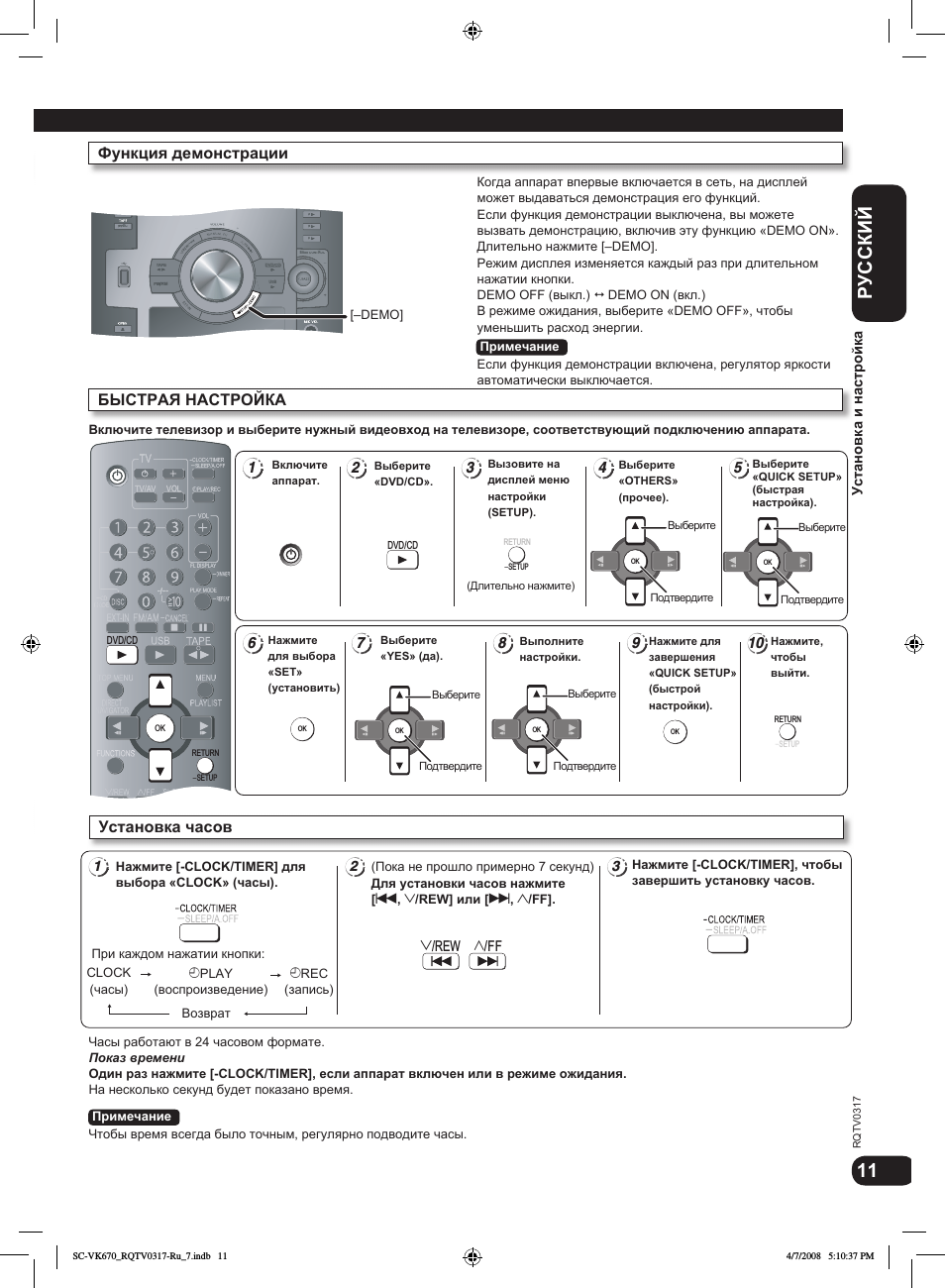
Диски — простое воспроизведение, На основном блоке при помощи пульта ду, Cancel
2/rew 1/ff slow/search slow/search, На основном блоке) Чат поддержки
- Изображение
- Текст
RQTV0317
РУССКИЙ
12
13
12
13
Выбор нужного лотка
EXT-IN
FUNCTIONS
SETUP
USB
TAPE
FM/AM
A.SRND
KARAOKE
SOUND
ECHO
H. BASS
SUBWOOFER MUTING
CANCEL
TOP MENU
MENU
PLAYLIST
DIRECT
NAVIGATOR
RETURN
OK
SLOW/SEARCH
2
/REW 1/FF
DVD/CD
Замена нескольких дисков
Нажимайте кнопку, чтобы проверить и
заменить несколько дисков.
Лоток с диском, который
проигрывается, не откроется.
Если плеер остановлен, откроются все
лотки.
Чтобы закрыть все остальные лотки
сразу, нажмите [;, OPEN/CLOSE].
•
•
•
1
2
3
4
5
Поиск (при воспроизведении)
Скорость воспроизведения
увеличивается на 5 уровней.
Для продолжения воспроизведения в
обычном режиме нажмите [q, DVD/CD].
•
•
Замедленное воспроизведение
(при паузе)
Скорость воспроизведения
увеличивается на 5 уровней.
Для продолжения воспроизведения в
обычном режиме нажмите [q, DVD/CD].
Только направление вперед.
•
•
•
Покадровый просмотр (при паузе)
Для воспроизведения в обычном
режиме нажмите [q, DVD/CD].
Только направление
вперед.
•
•
Регулировка громкости
Остановка
Позиция остановки при воспроизведении
запоминается при отображении
«RESUME» (продолжить) на дисплее.
Чтобы продолжить воспроизведение,
нажмите [q, DVD/CD].
Для удаления позиции снова нажмите [g].
•
•
Пауза
Чтобы продолжить обычное
воспроизведение, нажмите [ q, DVD/CD].
Пропуск
Диски — Простое воспроизведение/Как обращаться с лотком/дисками
Диски — Простое воспроизведение
Диски — Простое воспроизведение
Откройте лоток
диска.
Вставьте диск.
Двусторонние диски нужно
вставлять так, чтобы маркировка
стороны, которую нужно проиграть,
была обращена вверх. ( стр. 13,
Как обращаться с лотком/дисками)
Лоток диска
Маркировка должна
быть обращена вверх.
DVD-VR
Перед
использованием
необходимо
извлечь диск из
картриджа.
Закройте лоток диска.
Включите воспроизведение.
VCD
DVD-V DVD-VR VCD
CANCEL
CANCEL
2
/REW 1/FF
SLOW/SEARCH
SLOW/SEARCH
OK
OK
OPEN/
CLOSE
EXCHANGE
AC IN
DISPLAY
ADVANCED
BASS CONTROL
H. BASS
MIN
MIC VOL
MIC 1
MIC 2
MAX
SURROUND
SUBWOOFER
TAPE
TAPE
USB
FM/AM
OPEN
MUSIC PORT
*
REC
VOLUME
2
1
3
4
5
DVD/CD
OPEN/
CLOSE
OPEN/
CLOSE
EXCHANGE
1 q — 5 q
Для выбора и прослушивания других
вставленных дисков можно также
нажать [1 q] – [5 q].
2
1
3
4
5
DVD/CD
На основном блоке
При помощи пульта ДУ
Включите аппарат.
или
OPEN/
CLOSE
2
1
3
4
5
OPEN/
CLOSE
(Снова нажмите, чтобы
закрыть лоток)
(на основном блоке)
DVD-VR VCD
SC-VK670_RQTV0317-Ru_7.indb 12
4/7/2008 5:10:46 PM
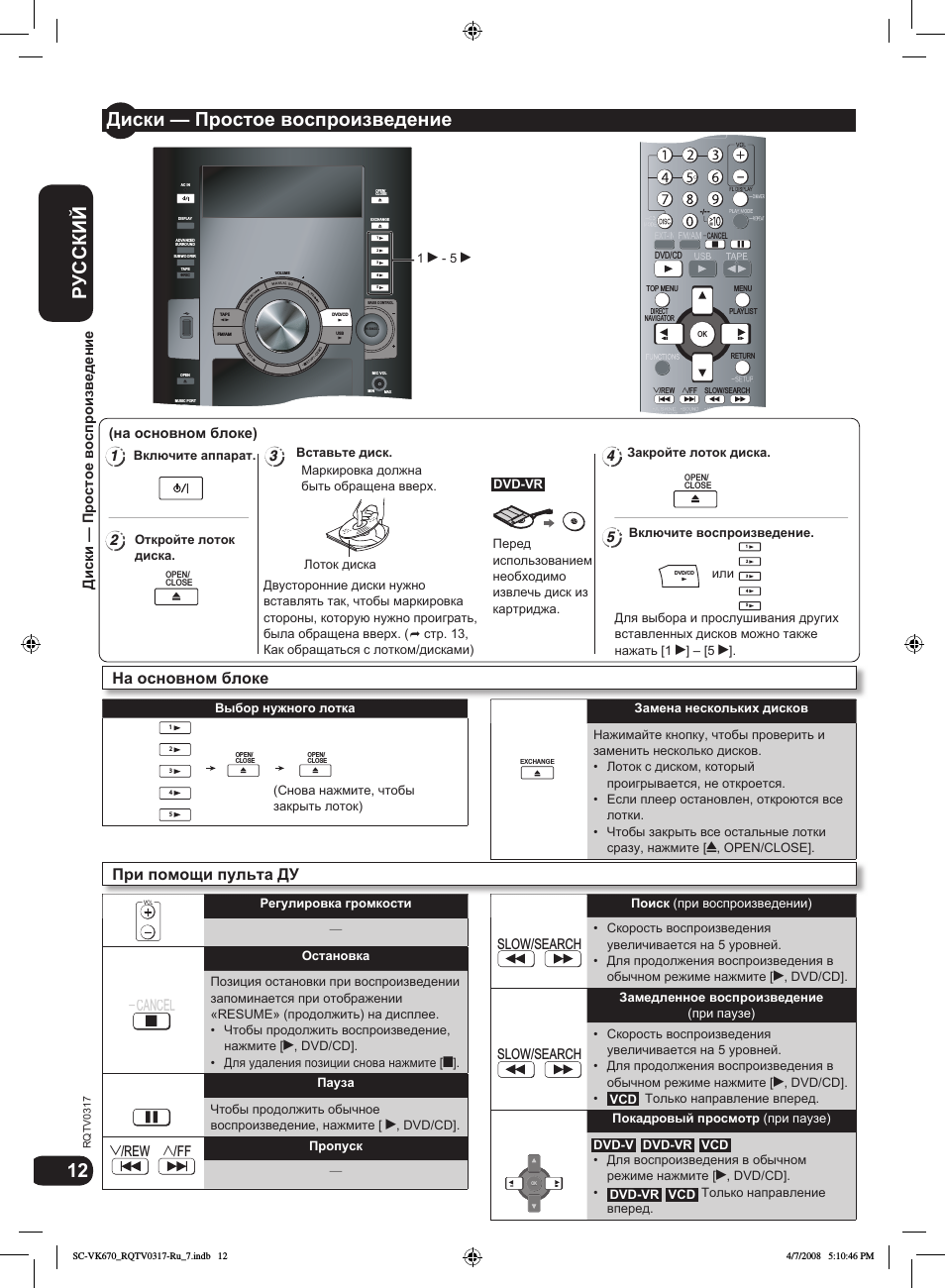
12
13
RQTV0317
РУССКИЙ
12
13
Возврат к предыдущему экрану
Меню диска
Показывает главное меню диска.
Показ программ ( стр. 17).
Показывает меню диска.
Показывает список воспроизведения.
с контролем воспроизведения (PBC)
Показывает меню диска.
Дисплей основного блока
Дисплей времени Информационный
дисплей
SLIDE (слайд) Номер содержания
Диски — Простое воспроизведение/Как обращаться с лотком/дисками
Диски — Простое воспроизведение
ПРИ ОТОБРАЖЕНИИ МЕНЮ ДИСК ПРОДОЛЖАЕТ ВРАЩАТЬСЯ.
По окончании нажмите [g], для продления срока службы двигателя аппарата и экрана вашего телевизора.
Общее количество заголовков может отображаться неверно с 4R/4RW.
•
•
Примечание
Как обращаться с лотком/дисками
Во избежание проблем поступайте, как указано ниже.
Отключение вилки сетевого шнура
Выключите аппарат нажатием [8] и извлеките вилку сетевого шнура из розетки только после того, как дисплей полностью
погас.
Как обращаться с лотком
Вставлять или извлекать диск нужно только нажатием
[;, OPEN/CLOSE].
Нельзя задвигать или выдвигать лоток рукой, это вызовет
серьезное повреждение.
•
•
Кладите диск маркировкой вверх в центр лотка.
В один лоток вставляется только один диск.
•
•
Не наклеивайте на диски этикетки или наклейки, это может
вызвать деформацию диска, что приведет к его порче.
Не пишите на стороне маркировки шариковой или другой
ручкой с твердым кончиком.
Не пользуйтесь аэрозолями для чистки грампластинок,
бензином, разбавителями, антистатиками или различными
растворителями.
Не используйте чехлы от царапин или футляры.
Не используйте следующие диски:
— Диски с остатками клейкого слоя от удаленных наклеек или
этикеток (диски, взятые напрокат, и т.п.).
— Сильно деформированные или треснутые диски.
— Диски необычной формы, например, в форме сердца.
•
•
•
•
•
Протрите влажной тканью и вытрите насухо.
OPEN/
CLOSE
�
��
�
�
�
�
Для ввода чисел
(в режиме стоп)
Пример: Для выбора 12:
[≧10] [1] [2]
с контролем воспроизведения (PBC)
Для отмены функции контроля
воспроизведения нажмите [g], а затем
нажимайте кнопки с цифрами.
Отмена введенных чисел
Длительно нажмите
Выбор диска
Выбор пункта на экране
DVD-V
VCD CD
DVD-VR
VCD
DVD-V
VCD
DVD-VR
DVD-V
DVD-VR
JPEG
WMA MP3
MPEG4 DivX
DVD-V DVD-VR
Правила обращения с дисками
Вставка диска
Чистка дисков
CANCEL
TOP MENU
DIRECT
NAVIGATOR
MENU
PLAYLIST
SETUP
SETUP
RETURN
SETUP
SETUP
RETURN
На основном блоке
При помощи пульта ДУ
OK
Подтвердите
Выберите или
OK
Подтвердите
Выберите
При помощи пульта ДУ (продолжение)
SC-VK670_RQTV0317-Ru_7.indb 13
4/7/2008 5:10:51 PM
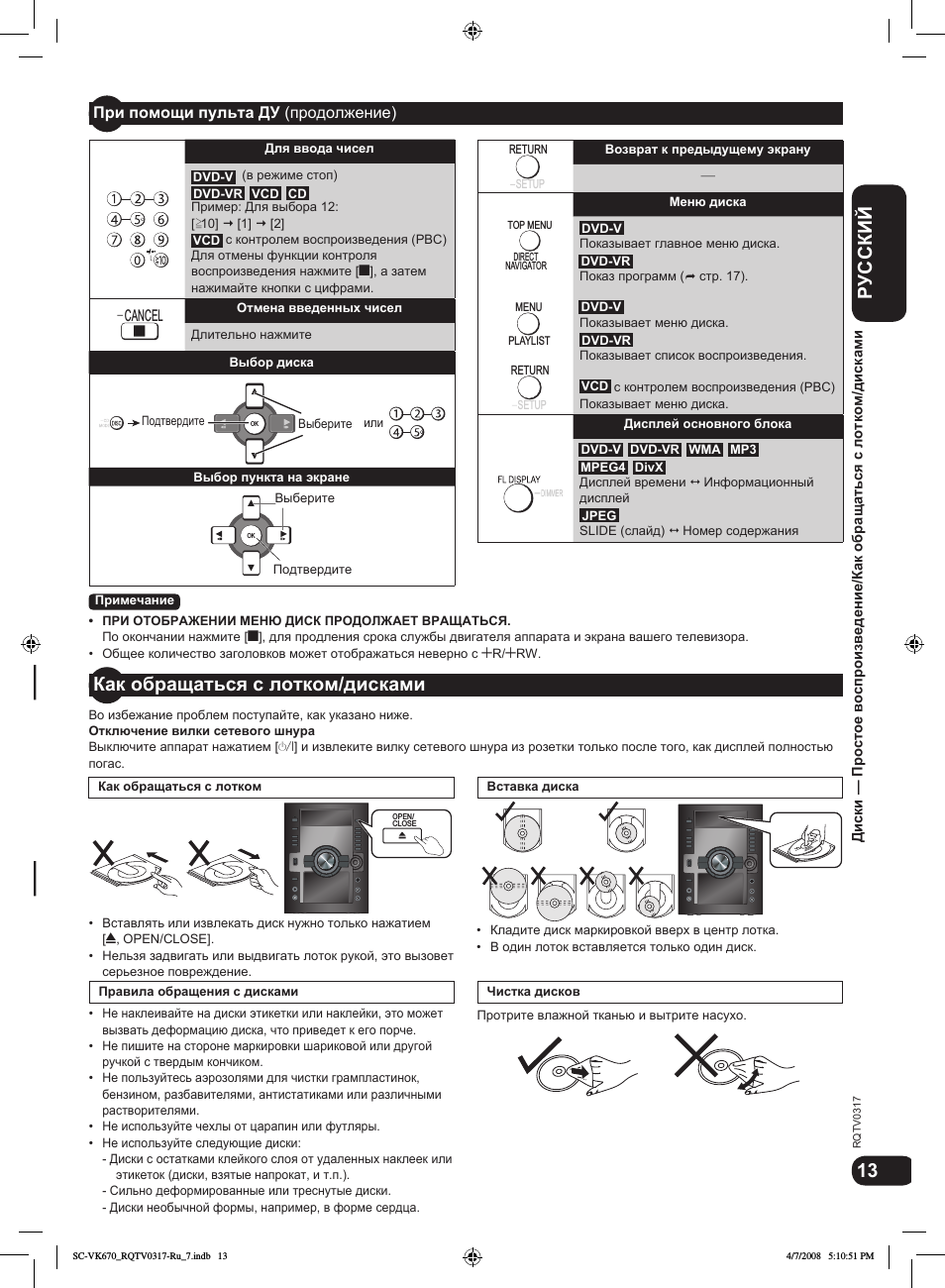
RQTV0317
РУССКИЙ
14
15
14
15
Приглушение яркости дисплея
Диски — удобные функции
Основные операции/Диски — удобные функции
Диски — удобные функции
При помощи экрана «DISC CHANGE» (замена дисков) можно
проверить загруженные диски и выбрать нужный диск.
Можно также прямо выбрать диск при помощи кнопок
дисков на основном блоке.
1
Нажмите [DISC] (диск) для вызова экрана «DISC
CHANGE» (замена дисков).
Пример:
2
Нажмите кнопки с цифрами ([1] ~ [5]), чтобы выбрать
и проиграть диск.
Для очистки экрана
Нажмите [DISC].
Эта функция позволяет проиграть все вставленные компакт-
диски по порядку и пропустить диски DVD, JPEG, MPEG4 и DivX.
В режиме стоп, если в выбранном лотке есть
компакт-диск,
1
Длительно нажмите [– CD MODE] (режим CD).
2
Нажмите [q, DVD/CD].
Для отмены
При остановке длительно нажмите [– CD MODE] (режим CD).
(Эта функция отменяется при открытии выбранного лотка,
переключении аппарата в режим ожидания или при выборе
другого источника).
При воспроизведении, а также в программном или
произвольном режиме изменить режим невозможно.
Управление воспроизведением Video CD выключено.
•
•
WMA MP3
VCD CD
Примечание
Основные операции
Для выключения звука.
Для отмены нажмите снова эту же кнопку или
регулируйте громкость.
Выключение звука отменяется при переводе аппарата в
режим ожидания.
•
•
Для приглушения яркости панели дисплея.
При каждом длительном нажатии кнопки:
Приглушить яркость Обычная яркость
Дисплей тусклый, но при выполнении некоторых
операций подсвечивается.
•
При каждом нажатии кнопки:
Обычный
Показывает силу звука в каждом диапазоне звуковых частот.
Задержка пика
Пиковая величина звука каждого частотного
диапазона (остается примерно на одну секунду после
воспроизведения).
Отражение
Показывает силу звука в каждом диапазоне звуковых частот
(показывается в направлении, противоположном обычному
(normal) режиму).
Обычный
Задержка
пика
Отражение
Выкл.
Выключение звука
(Только если отображается истекшее время воспроизведения
: Работает со всем содержанием JPEG.)
При воспроизведении
Для выбора пункта для повтора длительно нажмите
[– REPEAT] (повтор).
JPEG
Выбора нужного режима дисплея
(основной блок)
DISPLAY
Информация о диске
Воспроизведение всех дисков
Повторное воспроизведение
DISC CHANGE
DVD-VIDEO
CD
DATA-DISC
UNCHECKED
NO DISC
1
2
3
4
5
Пустой
Еще не прочитан
MUTING
Отображаемые пункты отличаются на дисках разного типа
и в разных режимах воспроизведения.
Примечание
Пример:
Для отмены выберите «OFF».
•
DVD-V
TITLE
CHAP.
OFF
SC-VK670_RQTV0317-Ru_7.indb 14
4/7/2008 5:10:55 PM
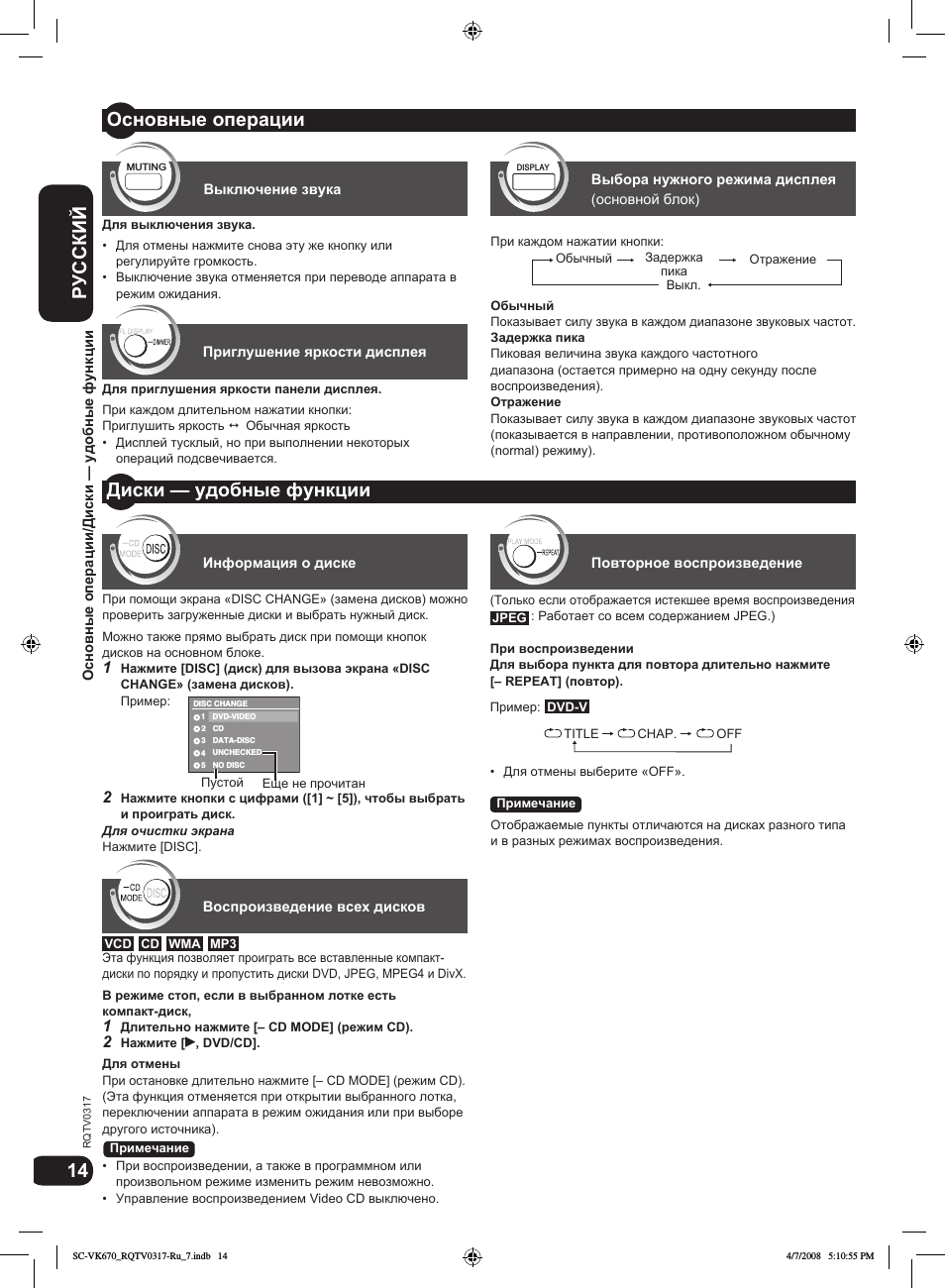
14
15
RQTV0317
РУССКИЙ
14
15
Диски — удобные функции
Основные операции/Диски — удобные функции
При остановке нажмите [PLAY MODE] (режим воспроизведения).
По очереди появятся экраны программного и произвольного воспроизведения.
Выход из программного режима или режима произвольного
воспроизведения
При остановке несколько раз нажмите [PLAY MODE].
Выкл. (обычное
воспроизведение)
Программное
Произвольное
Если выключен режим CD ( стр. 14)
Можно проиграть все пункты на всех дисках в произвольном
порядке.
Можно проиграть выбранные пункты на диске в
произвольном порядке.
1
При остановке несколько раз нажмите [PLAY MODE].
2
(Только если на диске есть группы или заголовки)
Для выбора группы или заголовка нажмите [e,r] и
нажмите [OK].
Рядом с выбранным пунктом появится отметка «».
Чтобы удалить ее, снова нажмите [OK].
Чтобы выделить все пункты на диске, выберите «ALL»
(все).
Если включен режим CD ( стр. 14)
Можно проиграть все пункты на всех дисках в произвольном
порядке.
Нажмите [q, DVD/CD].
Пример:
•
•
VCD CD
JPEG MPEG4 DivX
DVD-V WMA MP3
Пример:
DVD-V
Диски — Удобные функции
(продолжение)
Если выключен режим CD ( стр. 14)
Можно запрограммировать все пункты на диске.
1
При остановке нажмите [PLAY MODE]
(режим воспроизведения).
2
Для выбора пункта нажмите [e,r] и нажмите [OK].
Повторите эти действия, чтобы запрограммировать
другие пункты.
Для возврата в предыдущее меню нажмите [RETURN] (возврат).
3
Для начала воспроизведения нажмите [q, DVD/CD].
Если включен режим CD ( стр. 14)
Можно запрограммировать все пункты на всех дисках.
1
Для выбора диска нажмите [e,r] и нажмите [OK].
2
Для выбора пункта нажмите [e,r] и нажмите [OK].
Чтобы запрограммировать другие пункты повторите пункты 1 и 2.
3
Нажмите [q, DVD/CD].
Выбор всех пунктов
Для выбора «ALL» (все) нажмите [e,r] и нажмите [OK].
Удаление пункта программы
Для выбора пункта нажмите [e,r], затем длительно
нажмите [– CANCEL] (отмена).
Удаление всей программы
Для выбора «CLEAR ALL» (удалить все) несколько раз
нажмите [q] и нажмите [OK].
•
•
JPEG MPEG4 DivX
DVD-V
WMA MP3
VCD CD
Пример:
DVD-V
Программное и произвольное воспроизведение
Программное воспроизведение (до 30 пунктов)
Произвольное воспроизведение
DVD-V PROGRAM
SELECT TITLE
TITLE CHAP.
TITLE 2
TITLE 3
TITLE 4
1
10
9
8
7
6
5
4
3
2
CLEAR ALL
START: PLAY
TITLE 1
DVD-V PROGRAM
SELECT CHAPTER
TITLE CHAP.
CHAP. 1
CHAP. 2
CHAP. 3
1
1
10
9
8
7
6
5
4
3
1
2
1
1
3
2
CLEAR ALL
START: PLAY
ALL
WMA MP3
VCD CD
Программа сохраняется в памяти, если не происходит следующее:
– Открыт выбранный лоток.
– Выбран другой источник.
– Аппарат переключен в режим ожидания.
– Включен или выключен режим CD (CD MODE).
– Вручную выбран другой диск (при выключенном режиме CD).
Примечание
DVD-V RANDOM
SELECT TITLE
TITLE 2
TITLE 3
TITLE 1
PRESS PLAY TO START
CD
ALL DISC RANDOM
PRESS PLAY TO START
WMA MP3
VCD CD
SC-VK670_RQTV0317-Ru_7.indb 15
4/7/2008 5:10:57 PM
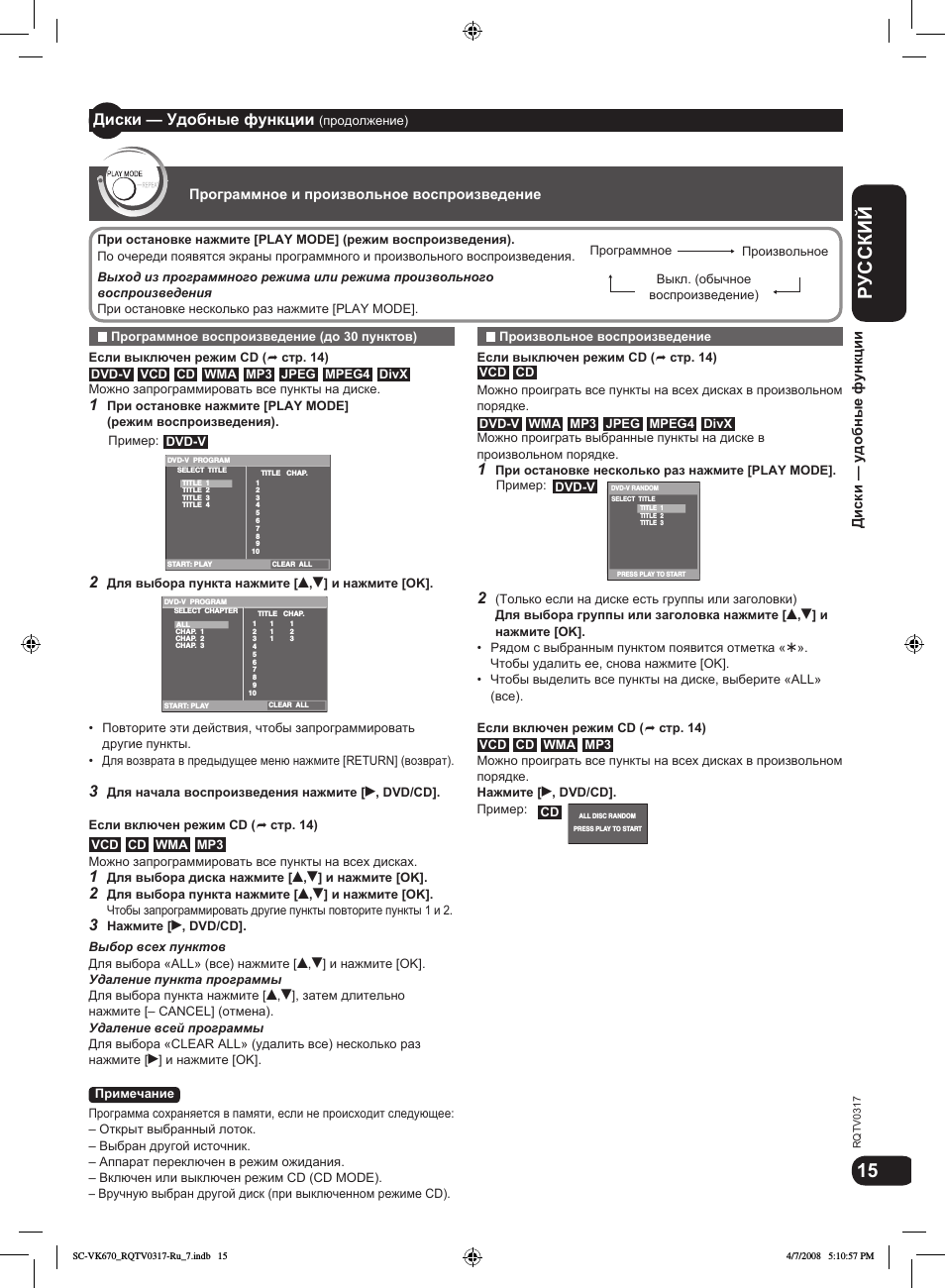
RQTV0317
РУССКИЙ
16
17
16
17
Пока отображается экран «DATA-DISC» (диск данных)
Для выбора пункта нажмите [e,r,w, q] и нажмите [OK].
Повторите этот пункт, если есть несколько уровней.
В настоящем руководстве файлы рассматриваются как
содержание, а папки – как группы.
Нажмите [RETURN] (возврат), чтобы вернуться к
предыдущему экрану.
Нажмите [MENU] (меню) для показа/выхода из экрана.
•
•
•
Диски — Использование меню навигации
Диски — Использование меню навигации
Диски — Использование меню навигации
Можно проигрывать видео JPEG, MPEG4 и DivX на DVD-VR.
Воспроизведение дисков с данными
TOP MENU
DIRECT
NAVIGATOR
MENU
PLAYLIST
JPEG MPEG4 DivX
WMA MP3
Воспроизведение пунктов по порядку
(Меню воспроизведения)
Воспроизведение с выбранного пункта
(меню навигации)
Выберите изображение в меню миниатюр
DATA-DISC
ROOT
01
02
03
04
05
Formula one
Starperson
Baseball
Starperson
ROOT
Formula one
RETURN
OK
DATA-DISC
ROOT
01
02
Pe
03
t
04
05
RETURN
06
Soccer
Baseball
OK
Ashley at Prom
City Penguin
Neanderthal
Cartoons
Trilobites
Lady Starfish
Life on Jupiter
Soccer
Ashley at Prom
City Penguin
Neanderthal
Cartoons
Trilobites
White Dwarf
Группа (папка)
Содержимое (файл)
MPEG4/DivX
Группа (папка)
Содержимое (файл) MP3, WMA
Содержимое (файл) JPEG
Пока отображается меню воспроизведения
«PLAYBACK MENU»
Для выбора «AUDIO/PICTURE» (аудио/изображение) или
«VIDEO» (видео) нажмите [e,r] и нажмите [OK].
PLAYBACK MENU
AUDIO/PICTURE
VIDEO
OK
MP3, WMA, JPEG
DivX, MPEG4
1
При показе изображений нажмите [TOP MENU]
(главное меню) для показа миниатюр.
2
Чтобы выбрать изображение в группе
Чтобы выбрать изображение в группе нажмите
[e,r,w, q] и нажмите [OK].
Для перелистывания страниц вперед нажмите
[i, 1/FF].
Для перелистывания страниц назад нажмите
[u
, 2/REW].
Чтобы выбрать изображение в других группах
1. Для выбора имени группы нажмите [e].
2. Для выбора группы нажмите [w, q] и нажмите [OK].
3. Для выбора изображения в группе нажмите [e,r,w, q] и
нажмите [OK].
•
•
JPEG
NO.4
1/ 9
2 : C
G 1/
Группа и номер содержания
Имя группы
SC-VK670_RQTV0317-Ru_7.indb 16
4/7/2008 5:11:00 PM

16
17
RQTV0317
РУССКИЙ
16
17
Заголовки отображаются только если заголовки записаны на диск.
Редактировать программы, списки воспроизведения и заголовки диска невозможно.
•
•
1
При остановке нажмите [PLAY LIST]
(список воспроизведения).
2
Для выбора списка воспроизведения нажмите [e,r].
Для перелистывания страниц нажмите [w, q].
3
Нажмите [OK].
Проигрывание списка воспроизведения
Диски — Использование меню навигации
Диски — Использование меню навигации
1
При остановке нажмите [DIRECT NAVIGATOR]
(навигатор).
2
Для выбора программы нажмите [e,r].
Для перелистывания страниц нажмите [w, q].
3
Нажмите [OK].
DVD-VR
PG DATE LENGTH TITLE
01/25 MOVIE PICTURE
04:31 PLAYBACK
1
0:55:31
01/25 STILL PICTURE
05:20 PLAYBACK
2
0:28:20
01/28 HYBRID PICTURE
10:00 PLAYBACK
3
0:36:00
RETURN
OK
OK
PL DATE LENGTH TITLE
01/10 MOVIE PICTURE
10:00 PLAYBACK
1
0:30:11
01/15 STILL PICTURE
08:00 PLAYBACK
2
0:55:30
01/18 HYBRID PICTURE
08:01 PLAYBACK
3
0:55:31
RETURN
OK
Воспроизведение дисков RAM и DVD-R/RW (DVD-VR)
TOP MENU
DIRECT
NAVIGATOR
MENU
PLAYLIST
Воспроизведение программ
Меню программы
Меню списка
воспроизведения
Диски — Использование меню навигации
(продолжение)
Функция работает, только если на диске есть список
воспроизведения.
SC-VK670_RQTV0317-Ru_7.indb 17
4/7/2008 5:11:04 PM
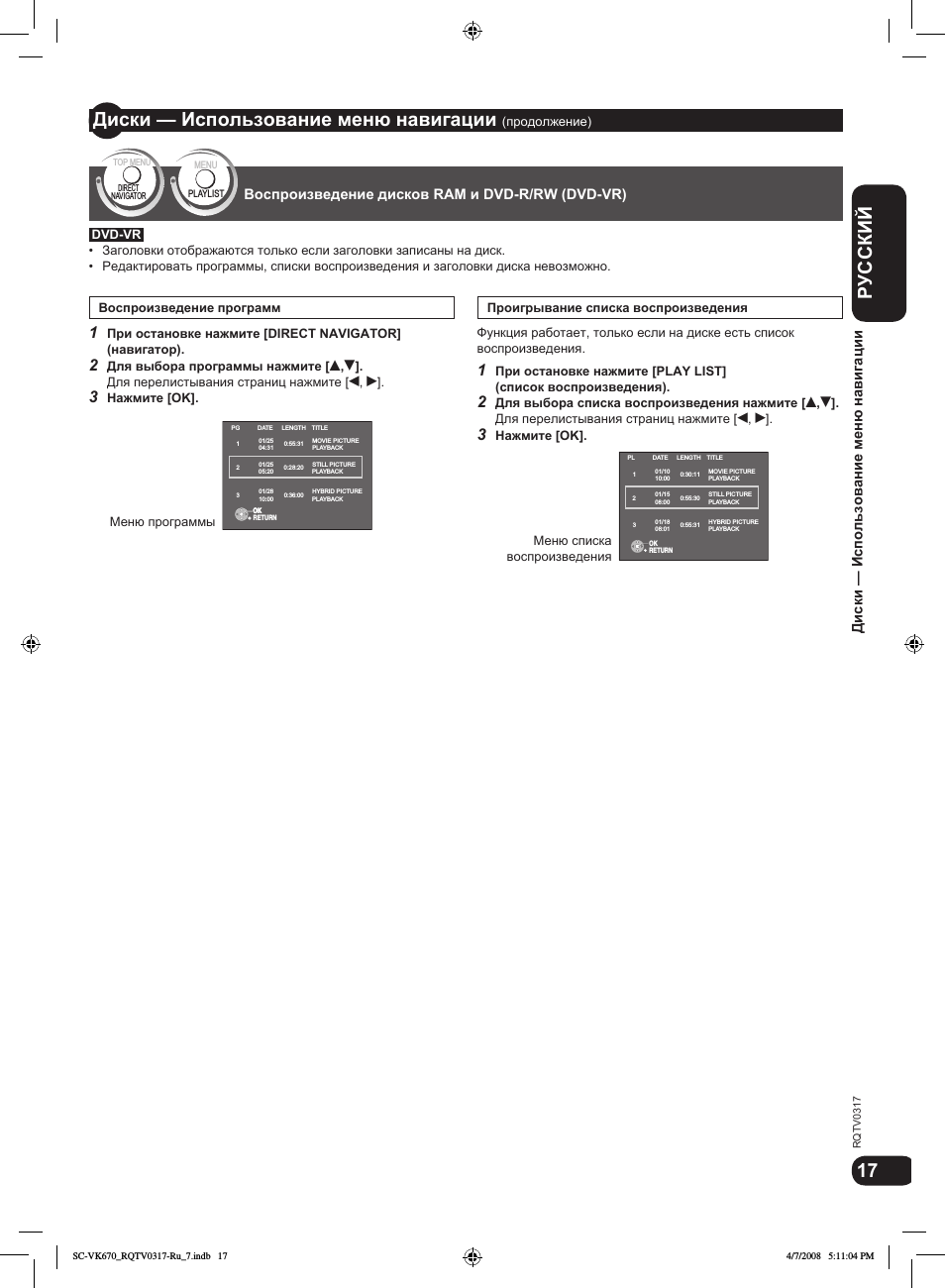
RQTV0317
РУССКИЙ
18
19
18
19
1
2
3
4
Диски — Использование экранных меню
Диски — Использование экранных меню
Диски — Использование экранных меню
Показ экранного
меню.
Выберите пункт.
Выполните настройки.
Нажмите,
чтобы выйти.
Отображаемые пункты отличаются на дисках разного типа и в разных форматах записи.
FUNCTIONS
SETUP
SETUP
RETURN
Выберите
Выберите
OK
Подтвердите
OK
Выберите
Подтвердите
например,
T9 C99
PG SEARCH (поиск
программы), PL
SEARCH (поиск списка),
TITLE SEARCH (поиск
заголовка), CHAPTER
SEARCH (поиск главы),
TRACK SEARCH
(поиск композиции),
CONTENT SEARCH
(поиск содержания)
Для начала воспроизведения с определенного пункта
Для выбора нажмите [e,r] и нажмите [OK] или нажимайте кнопки с цифрами.
Это невозможно при использовании контроля воспроизведения
( стр. 33, Значения терминов).
•
AUDIO
(аудио)
Для выбора канала звукового сопровождения
Для выбора «L» (л), «R» (п), «L+R» (л+п) или «L R» (л п)
(Диски караоке)
Для выбора «ON» (вкл.) или «OFF» (выкл.) для песен
Чтобы выбрать «OFF» (выкл.), «V1», «V2» или «V1+V2» для различного
выбора вокального исполнения
Прочитайте дополнительную информацию в инструкции к диску.
Тип сигнала/данных
LPCM/PPCM/%Digital/DTS/MP3/MPEG: Тип сигнала кГц (Частота выборки)/бит/
кан. (количество каналов)
Пример:
3 /2 .1ch
.1: Низкочастотный эффект
(не показывается, если нет сигнала)
0: Нет объемного звучания
1: Объемное моно
2: Объемное стерео (левый/правый)
1: Центральный
2: Передний левый + передний правый
3: Передний левый + передний правый + центральный
PLAY SPEED (скорость
воспроизведения)
Для изменения скорости воспроизведения
– от «0,6» до «1,4» (шаг 0,1)
Для возврата к обычному воспроизведению нажмите [q, DVD/CD].
После изменения скорости
– Звучание становится двухканальным стерео.
– Частота выборки 96 кГц преобразуется в 48 кГц.
Функция может не работать с некоторыми записями на дисках.
•
REPEAT MODE
(режим повтора)
( стр. 14, Повторное воспроизведение)
Повтор A-B (Для повтора заданного участка)
Кроме фотографий на
Нажмите [OK] в точках начала и конца повтора.
Для отмены выберите «OFF» (выкл.).
•
SUBTITLE (субтитры)
(с субтитрами на нескольких языках)
(только SVCD)
Для выбора языка субтитров
На дисках 4R/ 4RW, могут выдаваться номера субтитров, которые не
показываются.
(с данными включения/выключения субтитров)
Для выбора «ON» (вкл.) или «OFF» (выкл.)
Функция может не работать с некоторыми дисками.
•
•
ANGLE (ракурс)
(с несколькими ракурсами)
Для выбора ракурса видео
DVD-V
DivX
DVD-V
VCD
DVD-VR
Экранное меню 1
(Диск/Воспроизведение)
Exit (выход)
Экранное меню 2 (Видео)
Экранное меню 3 (аудио)
Экранное меню 4 (караоке)
VCD
MPEG4 DivX
JPEG DVD-VR
DVD-V
VCD
DVD-VR
DVD-V DivX
DVD-V DVD-VR
DVD-V
Экранное меню 1 (диск/воспроизведение)
SC-VK670_RQTV0317-Ru_7.indb 18
4/7/2008 5:11:07 PM
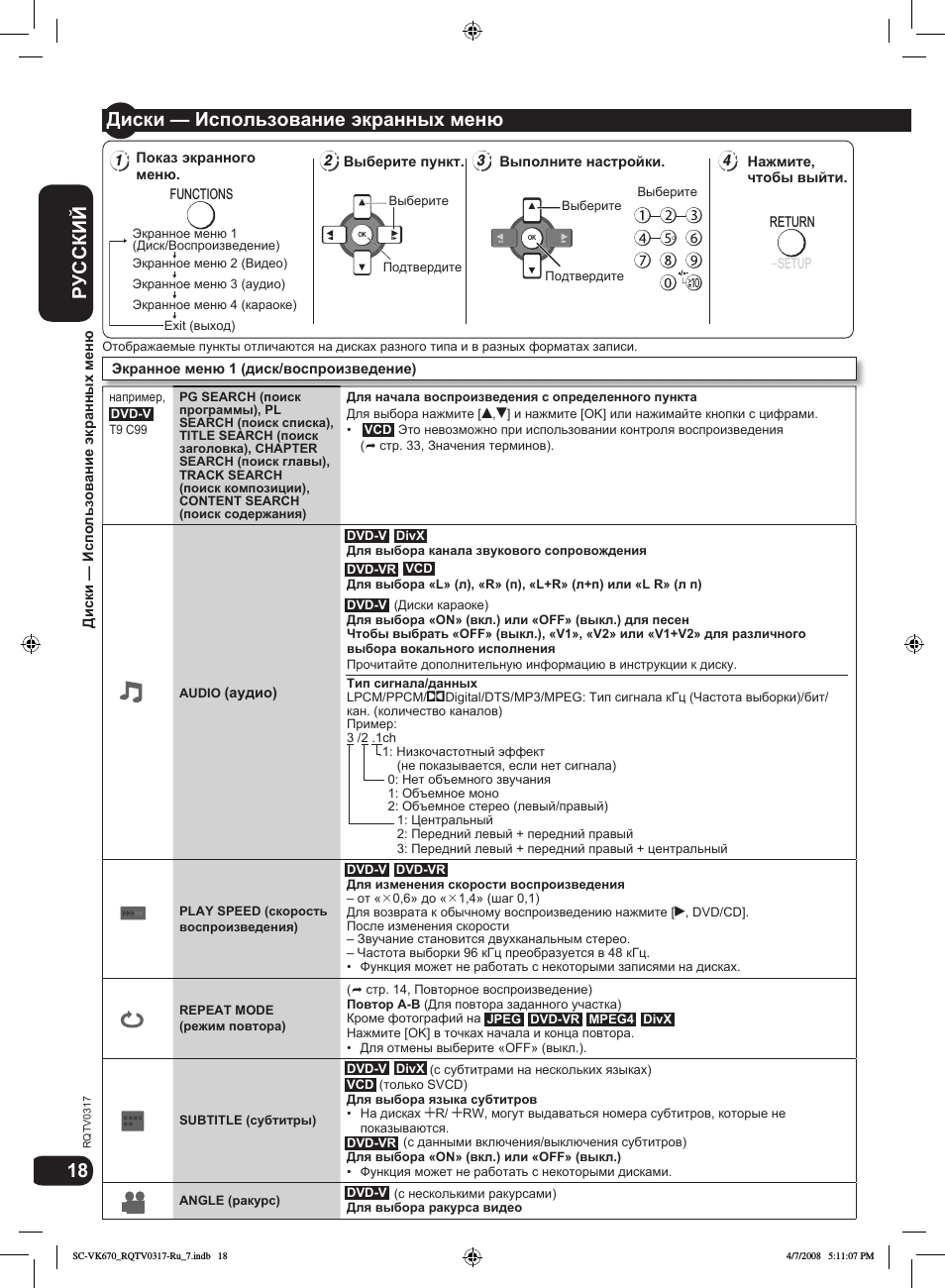
18
19
RQTV0317
РУССКИЙ
18
19
PICTURE MODE
(режим изображения)
Для выбора качества изображения для просмотра кинофильма
NORMAL (обычный): Обычное изображение.
CINEMA1: Делает изображения более насыщенными и усиливает детали в темных
сценах.
CINEMA2: Делает изображения более четкими и выделяет детали в темных сценах.
DYNAMIC (динамический): Увеличивает контрастность, что повышает
выразительность изображений.
ANIMATION (мультфильм): Для просмотра мультфильмов.
ZOOM (масштаб)
Для выбора масштаба изображения
(при паузе)
NORMAL (обычный): Показ в масштабе, в котором сделана запись.
AUTO (авто): Автоматически увеличивает размер изображений, чтобы убрать
черные полосы сверху и снизу.
X 2: Увеличение 2X
X 4: Увеличение 4X
Коэффициент увеличения возвращается “NORMAL” при останове, выборе
“RESUME STOP” или открытии лотка для диска.
•
TRANSFER MODE
(режим передачи)
При подключении через компонентный видеосигнал «COMPONENT VIDEO OUT»
Если вы задали настройку видеовыхода «VIDEO OUT (I/P)» на «PROGRESSIVE»
(прогрессивная) ( стр. 21, меню «VIDEO» (видео)).
Для выбора способа преобразования выходного видеосигнала с
прогрессивной разверткой для соответствия типу материала
Настройка вернется на «AUTO» или «AUTO1» при открытии лотка диска,
выключении аппарата или при выборе другого источника.
При воспроизведении дисков PAL,
AUTO (авто): Автоматически определяет содержание фильма и видео и
соответственно преобразует его.
VIDEO (видео): Выберите при использовании режима «AUTO», если содержание
искажено.
FILM (фильм): Выберите этот режим, если изображение фильма по краям
зазубрено или искажено при выбранном режиме «AUTO». Однако если содержание
видео по-прежнему искажено, выберите «AUTO» (авто).
При воспроизведении дисков NTSC,
AUTO1 (обычный): Автоматически определяет содержание фильма и видео и
соответственно преобразует его.
AUTO2: В дополнение к «AUTO1», автоматически определяет содержание фильма с
различными частотами кадров и соответственно преобразует его.
VIDEO (видео): Выберите, если при использовании «AUTO1» и «AUTO2»
содержание искажено.
•
SOURCE SELECT
(выбор источника)
При выборе режима «AUTO» (авто) метод построения содержания DivX и типа
выходного сигнала определяется автоматически. Если изображение искажено,
выберите «INTERLACE» (чересстрочная развертка) или «PROGRESSIVE»
(прогрессивная развертка) в зависимости от метода построения использовавшегося
при записи содержания на диск.
AUTO (авто), INTERLACE (чересстрочная), PROGRESSIVE (прогрессивная)
DATE DISPLAY
(показ даты)
Показывает дату фотографии
OFF (выкл.) ON (вкл.)
ROTATION (поворот)
(при паузе)
Для поворота фотографии
Диски — Использование экранных меню
Диски — Использование экранных меню
Диски — Использование экранных меню
0
90
180
270
NORMAL
(обычный)
AUTO (
)
(авто)
X2
X4
JPEG
DIALOGUE ENHANCER
(усилитель диалогов)
Облегчает прослушивание диалогов в кинофильмах.
(Системы Dolby Digital, DTS, с 3 или более каналами, если диалог записан в
центральном канале)
(Системы Dolby Digital с 3 или более каналами, если диалог записан в
центральном канале)
OFF (выкл.) ON (вкл.)
DVD-V
DivX
DivX
JPG
DATE
JPEG
JPEG
DVD-V
VCD
DVD-VR
Экранное меню 1 (диск/воспроизведение)
Экранное меню 1 (диск/воспроизведение) (продолжение)
Экранное меню 2 (Видео)
Экранное меню 3 (аудио)
SC-VK670_RQTV0317-Ru_7.indb 19
4/7/2008 5:11:10 PM
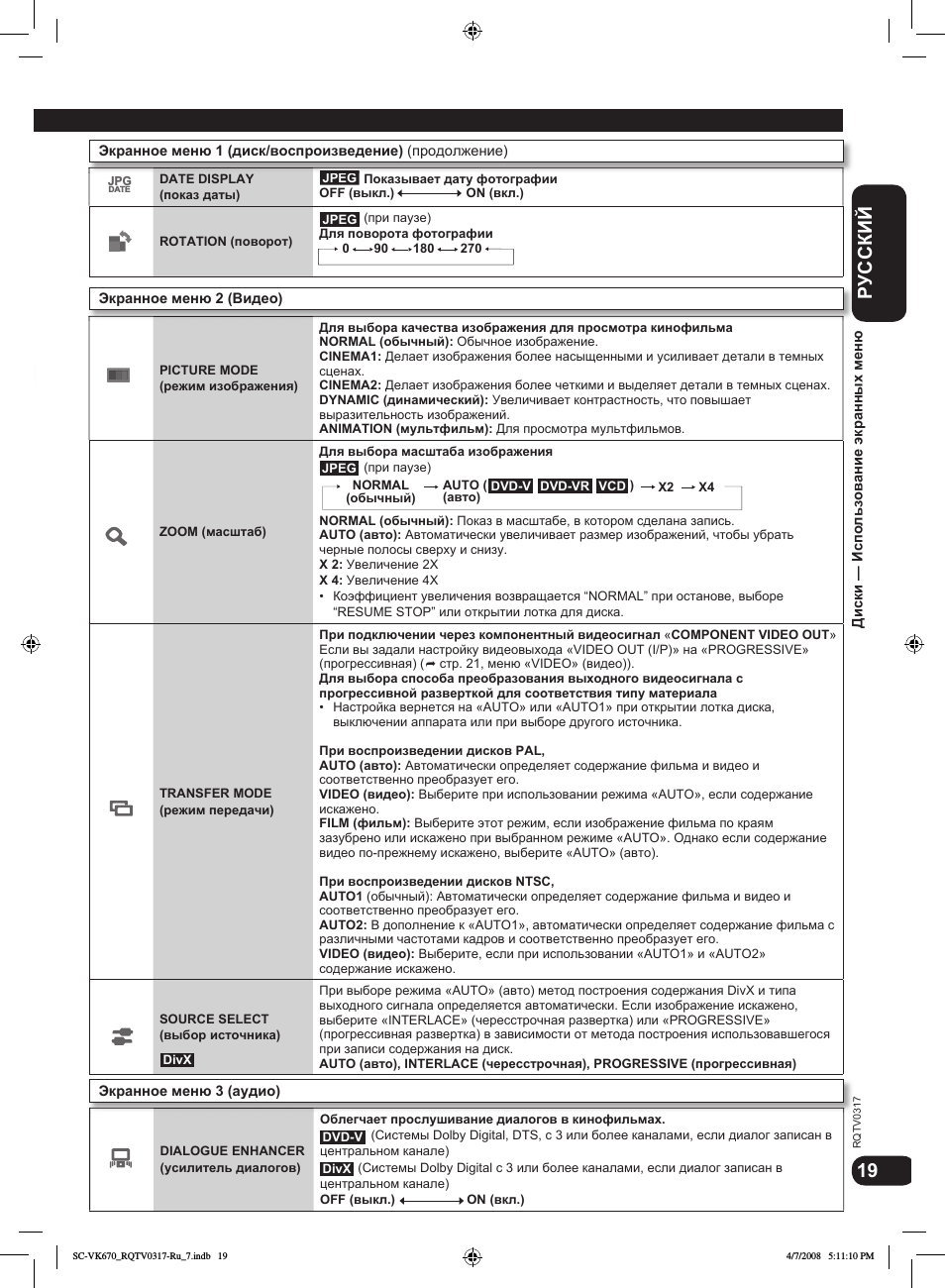
RQTV0317
20
21
РУССКИЙ
РУССКИЙ
20
21
РУССКИЙ
РУССКИЙ
1
2
3
4
5
Диски — Изменение настроек плеера
Диски — Использование экранных меню/Диски — Изменение настроек плеера
Диски — Использование экранных меню
(
продолжение)
Вызовите
меню
настройки
на дисплей.
Выберите
меню.
Выберите
пункт.
Выполните
настройки.
Нажмите для
выхода.
Настройки сохраняются даже при переключении аппарата в режим ожидания.
Подчеркнутые пункты – это заводские настройки.
•
•
Функция «QUICK SETUP» (быстрая настройка) обеспечивает
последовательную настройку пунктов в затененной области.
SETTING STATE (НАСТРОЙКА)
Показ текущей настройки в пунктах ниже
AUDIO (аудио)
Выберите язык аудио.
ENGLISH
(английский)
OTHER —-
3
(другие)
(LANGUAGE OPTIONS)
1
(настройки языка)
ORIGINAL
2
(оригинал)
SUBTITLE (субтитры)
Выберите язык субтитров.
AUTO
4
(авто)
OTHER —-
3
(другие)
ENGLISH
(английский)
(LANGUAGE OPTIONS)
1
(настройки языка)
MENUS (меню)
Выберите язык для меню диска.
Изменение языка меню в QUICK
SETUP (БЫСТРАЯ НАСТРОЙКА) также
изменяет данную настройку.
ENGLISH
(английский)
(LANGUAGE OPTIONS)
1
(настройки языка)
OTHER —-
3
(другие)
RATINGS (рейтинг)
Задайте уровень рейтинга для
ограничения просмотра DVD-Video.
Установка рейтингов (Если выбран уровень 
0 LOCK ALL (0 Запретить все): Невозможно воспроизводить диски без
рейтинга.
От 1 до 7: Блокируется просмотр DVD-Video с соответствующим рейтингом,
записанным на дисках.
8 NO LIMIT (8 Без ограничений)
При настройке уровня рейтинга выдается экран для ввода пароля.
Выполните инструкции на экране.
Не забывайте пароль.
Если в аппарат вставлен диск DVD-Video с недопустимым рейтингом, будет
выдан экран сообщения. Выполните инструкции на экране.
PASSWORD (пароль)
Для изменения пароля для рейтинга
«RATINGS» ( выше).
1. Выберите «CHANGE» (сменить) и нажмите [OK].
2. Введите текущий пароль при помощи кнопок с цифрами, затем нажмите [OK].
3. Введите новый пароль при помощи кнопок с цифрами, затем нажмите [OK].
При появлении индикации «VERIFY» (подтвердить) необходимо подтвердить
пароль, снова набрав его.
RETURN
SETUP
SETUP
SETUP
RETURN
Выберите
OK
Выберите
Подтвердите
OK
Выберите
Подтвердите
OK
Выберите
Подтвердите
Диски — Изменение настроек плеера
KARAOKE MODE
(режим караоке)
Для выбора «ON» (вкл.) или «OFF» (выкл.) для режима караоке
( стр. 25, Использование караоке)
При выборе «ON» (вкл.), «PLAY SPEED» (скорость воспроизведения) ( стр. 18)
режим не работает.
•
(Длительно
нажмите)
Экранное меню 4 (караоке)
Меню «DISC» (диск)
SC-VK670_RQTV0317-Ru_7.indb 20
4/7/2008 5:11:13 PM
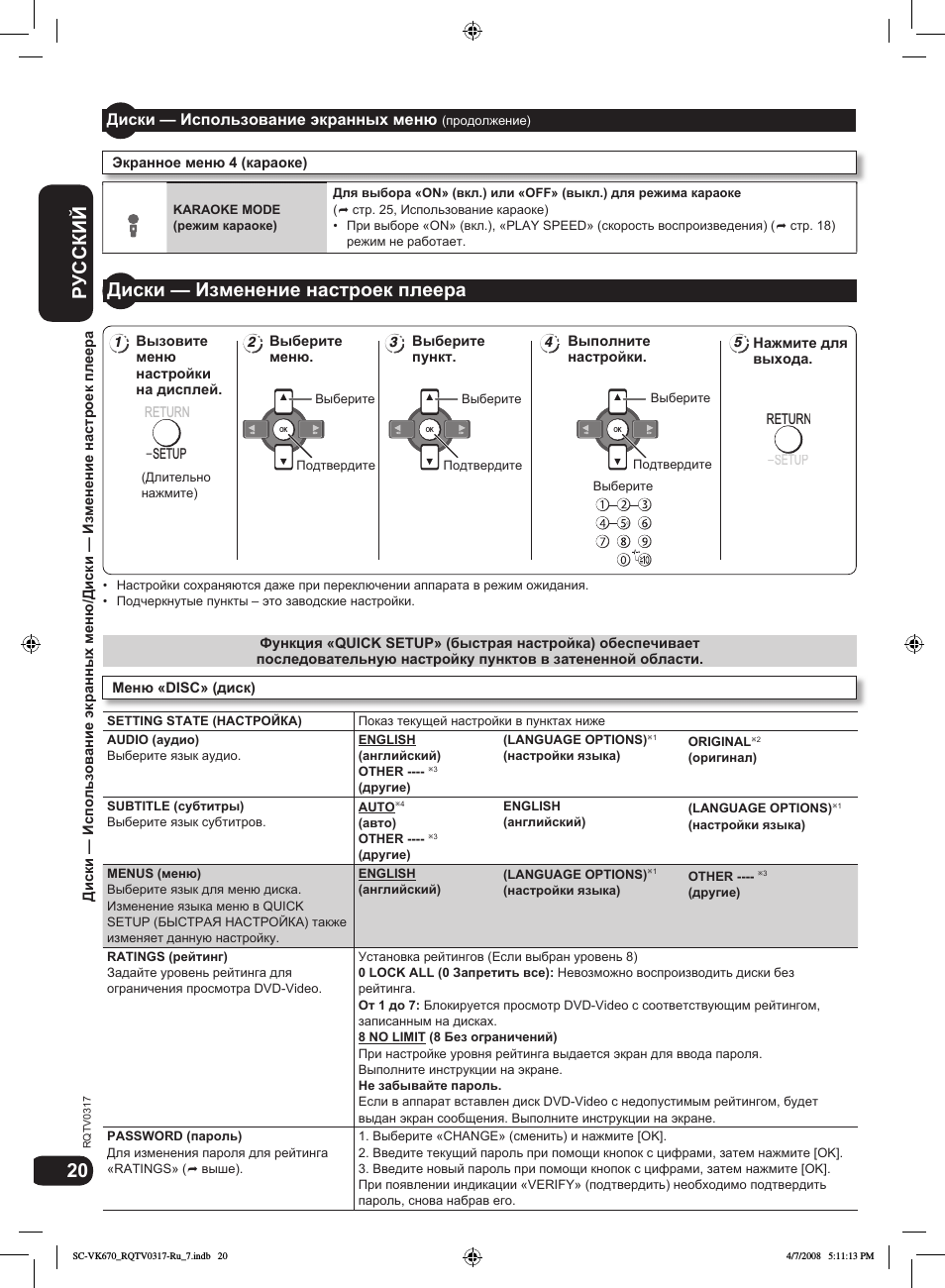
19:57
Panasonic sc-vk960 особенности, отличия от 950го 860го и тд
07:20
#16.Дополнение к обзору panasonic pmx90
08:24
3 недостатка panasonic sc-vk960 и скорее всего всей этой серии
12:27
#14.Обзор Panasonic SC PMX-90 ч.1
06:33
Музыкальный центр Panasonic SA-VK680
Нажмите на кнопку для помощи

DVD Stereo System
SA-VK670EE
Colour
(K)…………………..Black Type
ORDER NO. MD0805018CE
Notes: This model’s DVD/CD mechanism changer unit is CR14. Please refer to the original service manual
(Order No. MD0801004CE) for this m echanism.
Specifications
Q
Q AMPLIFIER SECTION
RMS Output Power Stereo mode:
Front Ch
125 W per channel (3 Ω), 1 kHz, 10% THD
Subwoofer Ch
250 W per channel (6 Ω), 100 Hz, 10% THD
Total RMS Stereo mode power 500 W
PMPO output power 5500 W
Q
Q FM/AM TUNER, TERMINALS SECTION
Preset station FM 30 stations
AM 15 stations
Frequency Modulation (FM)
Frequency range 87.50 to 108.00 MHz (50 kHz
step)
Antenna terminals 75 Ω (unbalanced)
Amplitude Modulation (AM)
Frequency range 522 to 1629 kHz (9 kHz step)
Digital audio output
Coaxial digital output Pin jack
Music Port (Front)
Terminal Stereo, 3.5 mm jack
Phone jack
Terminal Stereo, 3.5 mm jack
Mic jack
Terminal Mono, 6.3 mm jack (1 system)
UX
Terminal Stereo, RCA jack
Q
Q CASSETTE DECK SECTION
Type Auto reverse
Track system 2-Track, 1 Channel
Heads
Record/playback Solid permalloy head
Erasure Double gap ferrite head
Motor DC servo moto
Recording system AC bias 100 kHz
Erasing system AC erase 100 kHz
Tape speed 4.8 cm/s
© 2008 Matsushita Electric Industrial Co. Ltd.. All
rights reserved. Unauthorized copying and
distribution is a violation of law.

SA-VK670EE
Overall frequency response (+3, -6 dB) at DECK OUT
Normal 35 Hz to 14 kHz
S/N ratio 50 dB (A-Weighted)
Wow and flutter 0.18% (WRMS)
Fast forward and rewind time Approx. 120 seconds with
C-60 cassette tape
Q
Q VIDEO SECTION
Video system PAL625/50, PAL525/60, NTSC
Composite video output
Output level 1 Vp-p (75 Ω)
Terminal Pinjack(1system)
Component video output
Y output level 0.7Vp-p(75Ω)
PBoutput level 0.7Vp-p(75Ω)
PRoutput level 0.7Vp-p(75Ω)
Terminal output level
Pin jack (Y: green, PB:blue,PR:red)(1system)
Q
QUSB SECTION
USB Port
USB standard USB 2.0 full speed
Media file format support MP3 (*.mp3)
WMA (*.wma)
JPEG (*.jpg) (*.jpeg)
MPEG4 (*.asf)
USB device file system FAT12, FAT16, FAT 32
USB Port power Max. 500 mA
Q
Q DISC SECTION
Disc played [8 cm or 12 cm]
(1) DVD (DVD-Video, DivX
(2) DVD-RAM (DVD-VR, JPEG
(3) DVD-R (DVD-Video, DVD-VR, JPEG
*6,*7
DivX
)
*6,*7
)
*4,*7
,MP3
*2,*7
*4,*7
, MPEG4
*2,*7
,MP3
*5,*7
, DivX
, MPEG4
*6,*7
*5,*7
)
,
(4) DVD-R DL (DVD-Video, DVD-VR)
(5) DVD-RW (DVD-Video, DVD-VR, JPEG
*6,*7
DivX
)
*4,*7
,MP3
*2,*7
, MPEG4
*5,*7
(6) +R/ +RW (Video)
(7) +R DL (Video)
(8) CD,CD-R/RW [CD-DA, Video CD, SVCD*1,MP3
*4,*7
JPEG
*1
*2
*3
, MPEG4
Conforming to IEC62107
MPEG-1 Layer 3, MPEG-2 Layer 3
Windows Media Audio Ver 9.0 L3
*5,*7
, DivX
*6,*7
)]
*2,*7
,WMA
*3,*7
,
Not compatible with Multiple Bit Rate (MBR)
*4
Exif Ver 2.1 JPEG Baseline files
Picture resolution: between 160 x 120 and 6144 x 4096 pixels (Sub
sampling is 4:0:0, 4:2:0, 4:2:2 or 4:4:4). Extremely long and narrow
pictures may not be displayed.
*5
MPEG4 data recorded with the Panasonic SD multi cameras or
DVD video recorders. Conforming to SD VIDEO specifications (ASF
standard)/ MPEG4 (Simple Profile) video system/ G.726 audio
system.
*6
Plays all versions of DivX®video (including DivX®6) with standard
playback of DivX
®
media files. Certified to the DixV®Home Theater
Profile. GMC (Global Motion Compensation) is not supported.
*7
The total combined maximum number of recognizable audio,
picture and video contents and groups: 4000 audio, picture and video
contents and 400 groups.
Pick up
Wavelength
CD 785 nm
DVD 655 nm
Laser Power
CD CLASS 1M
DVD CLASS 1
udio output (Disc)
Number of channels 2 channel (FL, FR)
Q
Q GENERAL
Power supply
AC 230 V, 50 Hz
Power consumption 103 W
Power consumption in standby mode:
0.4 W (approx.)
Dimensions (W x H x D) 250 mm x 331 mm x 334 mm
Mass 4.9; kg
Operating temperature range +0 to +40°C
Operating humidity range 35 to 80% RH (no condensation)
Q
Q SYSTEM
SC-VK670(EE) Music Center: SA-VK670 (EE)
Speaker: SB-PF670 (GC)
Subwoofer: SB-WVK670 (GC)
For information on speaker system, please refer to the original
Service Manual (Order No. MD0805019CE) for SB-PF670GC-K.
For information on Subwoofer, please refer to the original Service
Manual (Order No. MD0805030CE) for SB-WVK670GC-K.
Notes:
1. Specifications are subject to changes without notice. Mass and
dimensions are approximate.
2. Total harmonic distortion is measured by the digital spectrum
,
analyzer.
2

SA-VK670EE
3

SA-VK670EE
CONTENTS
Page Page
1 Safety Precautions 6
1.1. GENERAL GUIDELINES
1.2. Before Repair and Adjustment
1.3. Protection Circuitry
1.4. Safety Parts Information
2 Prevention of Electrostatic Discharge (ESD) to
Electrostatically Sensitive (ES) Devices
3 Precaution of Laser Diode
4 About Lead Free Solder (PbF)
4.1. Service caution based on legal restrictions
5 Handling Precautions for Traverse Unit
5.1. Cautions to Be Taken in Handling the Optical Pickup Unit
5.2. Grounding for electrostatic breakdown prevention
6 Accessories
7 Operation Procedures
7.1. Main Unit key Button Operations
7.2. Remote Control Key Buttons Operations
7.3. Disc Information
7.4. Using the Music Port
7.5. Divx VOD Content
7.6. Connecting and Playing a USB Mass Storage Class
Device
8 Self-Diagnosis and Special Mode Setting
8.1. Service Mode Summary Table
8.2. Service Mode Table (For DVD)
8.3. Service Mode Table (For CR14)
8.4. DVD Self Diagnostic Function-Error Code
8.5. Sales Demonstration Lock Function
8.6. Service Precautions
9 Assembling and Disassembling
9.1. Caution
9.2. Disassembly flow chart
9.3. Main Components and P.C.B. Location
9.4. Disassembly of Top Cabinet
9.5. Disassembly of Mechanism Unit (CR14)
9.6. Disassembly of Rear Panel
9.7. Disassembly of Front Panel Unit
9.8. Disassembly of Panel P.C.B., Tact Switch P.C.B. &
Remote Sensor P.C.B., Side Bar (L) LED P.C.B. and Side
Bar (R) LED P.C.B.
9.9. Disassembly of Mic P.C.B.
9.10. Disassembly of USB P.C.B.
9.11. Disassembly of Music Port P.C.B.
9.12. Disassembly of CD Lid
9.13. Disassembly of Deck Mechanism Unit
9.14. Disassembly of Deck P.C.B.
9.15. Disassembly of Deck Mechanism
9.16. Disassembly of Deck Mechanism P.C.B.
9.17. Disassembly of Cassette Lid
9.18. Rectification for Tape Jam Problem
10
10
11
11
11
13
14
14
15
16
18
19
20
21
21
22
30
32
37
37
39
39
41
42
43
44
46
47
47
50
51
51
52
52
53
53
56
56
56
6
6
6
7
8
9
9.19. Disassembly of D-Amp P.C.B.
9.20. Replacement of Audio Digital Power Amp IC (IC5000)
9.21. Replacement of Audio Digital Power Amp IC (IC5200)
9.22. Disassembly of Main P.C.B.
9.23. Disassembly of SMPS P.C.B.
9.24. Replacement of Switch Regulator IC (IC5701)
9.25. Replacement of Switch Regulator Diode (D5702)
9.26. Replacement of Regulator Diode (D5801)
9.27. Replacement of Regulator Diode (D5802)
9.28. Replacement of Regulator Diode (D5803)
9.29. Disassembly of AC Inlet P.C.B.
9.30. Disassembly of DVD Module P.C.B.
10 Disassembling and assemblin g Trave rse Unit Assembly in
play position
10.1. Disassembly of Traverse Unit Assembly
10.2. Assembly of Traverse Unit Assembly
11 Service Fixture and Tools
12 Service Positi ons
12.1. Checking and Repairing of Main P.C.B.
12.2. Checking and Repairing Panel P.C.B., Deck P.C.B., Tact
Switch P.C.B., Music Port P.C.B. and Mic P.C.B.
12.3. Checking and Repairing of D-Amp P.C.B.
12.4. Checking and Repairing of AC Inlet P.C.B. & SMPS
P.C.B.
13 Procedure for Checking Operation of Individual Parts of Deck
Mechanism Unit
13.1. Operation Check with Cassette Tape
13.2. Operation Check without Cassette Tape
14 Measurement And Adjustments
14.1. Cassette Deck Section
15 Vol tage and Waveform Chart
15.1. DVD Module P.C.B.
15.2. D-Amp P.C.B.
15.3. Main P.C.B.
15.4. Panel, Mic & Tact Switch P.C.B.
15.5. Deck & Deck Mechanism P.C.B.
15.6. SMPS P.C.B.
15.7. Waveform Chart
16 Illustration of IC’s, Transistors and Diodes
17 Wiring Connection Diagra m
18 Block Diagra m
18.1. System Control
18.2. DVD (Servo)
18.3. DVD (Audio)
18.4. Video
18.5. Deck
18.6. Audio
18.7. Digital Audio Amp
18.8. Power
19 Schem atic Diagra m Notes
20 Schematic Diagram
57
58
59
60
61
62
63
64
65
66
66
67
69
69
70
71
71
71
71
73
75
77
77
77
78
78
80
80
81
82
83
84
84
85
87
89
91
91
92
93
94
95
96
97
98
99
101
4

SA-VK670EE
20.1. DVD Module Circuit 101
20.2. Main Circuit
20.3. Panel, Side Bar (L) Led, Side Bar (R) Led Circuit
20.4. Tact Switch, Music Port, Remote Sensor, Mic, USB Circuit
20.5. Deck Circuit
20.6. D-Amp Circuit
20.7. SMPS Circuit
20.8. Deck Mechanism, AC Inlet Circuit
21 Prin ted Ci rcui t Board
21.1. DVD Module P.C.B.
21.2. Main P.C.B.
21.3. Panel, Side Bar (L) Led, Side Bar (R) Led P.C.B.
21.4. Tact Switch, Music Port, Remote Sensor, Mic, USB P.C.B.
21.5. Deck, Deck Mechanism, AC Inlet P.C.B.
21.6. D-Amp P.C.B.
105
111
112
113
114
116
118
119
119
120
121
122
123
124
21.7. SMPS P.C.B.
22 Basic Troubleshooting Guide
22.1. Troubleshooting Guide for F61 and/or F76
22.2. Basic Troubleshooting Guide for Traverse Unit (DVD
Module P.C.B.)
22.3. Basic Troubleshooting Guide for HDMI AV Output
23 Terminal Function of ICs
23.1. IC2801 (RFKWVK470GC): IC System Control
23.2. IC6901(C0HBB0000057): IC FL Driver
24 Expl od ed View s
24.1. Cabinet Parts Location
24.2. Deck Mechanism Parts Location (RAA4111-S)
24.3. Packaging
25 Repl acement Parts List
25.1. Component Parts List
26 Schem atic Diagra m for printing w ith letter size
125
127
127
133
134
136
136
136
139
139
141
142
143
144
158
5

SA-VK670EE
1 Safety Precautions
1.1. GENERAL GUIDELINES
1. When servicing, observe the original lead dress. If a short circuit is found, replace all parts which have been overheated or
damaged by the short circuit.
2. After servicing, see to it that all the protective devices such as insulation barriers, insulation papers shields are properly
installed.
3. After servicing, carry out the following leakage current checks to prevent the customer from being exposed to shock hazards.
1.1.1. LEAKAGE CURRENT COLD CHECK
1. Unplug the AC cord and connect a jumper between the two prongs on the plug.
2. Measure the resistance value, with an ohmmeter, between the jumpered AC plug and each exposed metallic cabinet part on
the equipment such as screwheads, connectors, control shafts, etc. When the exposed metallic part has a return path to the
chassis, the reading should be between 1MΩ and 5.2MΩ.
When the exposed metal does not have a return path to the chassis, the reading must be
1.1.2. LEAKAGE CURRENT HOT CHECK
1. Plug the AC cord directly into the AC outlet. Do not use an isolation transformer for this check.
2. Connect a 1.5kΩ, 10 watts resistor, in parallel with a 0.15µF capacitors, between each exposed metallic part on the set and a
good earth ground such as a water pipe, as shown in Figure 1.
3. Use an AC voltmeter, with 1000 ohms/volt or more sensitivity, to measure the potential across the resistor.
4. Check each exposed metallic part, and measure the voltage at each point.
5. Reverse the AC plug in the AC outlet and repeat each of the above measurements.
6. The potential at any point should not exceed 0.75 volts RMS. A leakage current tester (Simpson Model 229 or equivalent) may
be used to make the hot checks, leakage current must not exceed 1/2 milliamp. In case a measurement is outside of the limits
specified, there is a possibility of a shock hazard, and the equipment should be repaired and rechecked before it is returned to
the customer.
Figure 1
1.2. Before Repair and Adjustment
Disconnect AC power to discharge unit AC Capacitors as such (C5700, C5701, C5703, C5704, C5705, C5706, C5707) through a
10 Ω, 10 W resistor to ground.
Caution:
DO NOT SHORT-CIRCUIT DIRECTLY (with a screwdriver blade, for instance), as this may destroy solid state devices.
After repairs are completed, restore power gradually using a variac, to avoid overcurrent.
Current consumption at AC 230 V, 50 Hz in NO SIGNAL mode volume minimal should be ~ 500 mA.
1.3. Protection Circuitry
The protection circuitry may have operated if either of the following conditions are noticed:
•
• No sound is heard when the power is turned on.
• •
•
• Sound stops during a performance.
• •
The function of this circuitry is to prevent circuitry damage if, for example, the positive and negative speaker connection wires are
6

“shorted”, or if speaker systems with an impedance less than the indicated r ated impedance of the amplifier are used.
If this occurs, follow the procedure outlines below:
1. Turn off the power.
2. Determine the cause of the problem and correct it.
3. Turn on the power once again after one minute.
Note:
When the protection circuitry functions, the unit will not operate unless the power is first turned off and then on again.
1.4. Safety Parts Information
Safety Parts List:
There are special components used in this equipment which are important for safety.
These parts are marked by
should be replaced with manufacturer’s specified parts to prevent shock, fire or other hazards. Do not modify the original design
without permission of manufacturer.
Ref. No. Part No. Part Name & Description Remarks
18 RGRX0070N-B REAR PANEL [M]
36 RKMX0144-K TOP CABINET [M]
68 REXX0684 BLACK WIRE [M]
69 REXX0685 RED WIRE [M]
A2 K2CQ2CA00007 AC CORD [M]
PCB2 REPX0676A SMPS P.C.B [M] (RTL)
PCB3 REPX0676A AC INLET P.C.B [M] (RTL)
DZ5701 ERZV10V511CS ZNR [M]
L5701 ELF15N035AN LINE FILTER [M]
L5702 ELF22V035B LINE FILTER [M]
L5703 ELF22V020A LINE FILTER [M]
T2900 G4D1A0000117 SWITCHING TRANSFORMER [M]
T5701 ETS42BN1A6AD MAIN POWER TRANSFORMER [M]
T5751 ETS19AB256AG BACKUP TRANSFORMER [M]
PC5701 B3PBA0000402 PHOTO COUPLER [M]
PC5702 B3PBA0000402 PHOTO COUPLER [M]
PC5720 B3PBA0000402 PHOTO COUPLER [M]
PC5799 B3PBA0000402 PHOTO COUPLER [M]
F1 K5D502BNA005 FUSE [M]
FP2901 K5G401A00008 FUSE PROTECTOR [M]
TH5701 D4CAC8R00002 THERMISTOR [M]
TH5860 D4CC11040013 THERMISTOR [M]
P5701 K2AA2B000017 AC INLET [M]
C5700 F1BAF1020020 1000pF [M]
C5701 F0CAF334A087 0.33uF [M]
C5704 F1BAF1020020 1000pF [M]
C5705 F1BAF1020020 1000pF [M]
C5706 F1BAF1020020 1000pF [M]
C5707 F1BAF1020020 1000pF [M]
in the Schematic Diagrams & Replacement Parts List. It is essential that these critical parts
Table 1
SA-VK670EE
7

SA-VK670EE
2 Prevention of Electrostatic Discharge (ESD) to
Electrostatically Sensitive (ES) Devices
Some semiconductor (solid state) devices can be damaged easily by static electricity. Such components commonly are called
Electrostatically Sensitive (ES) Devices. Examples of typical ES devices are integrated circuits and some field-effect transistors and
semiconductor “chip” components. The following techniques should be used to help reduce the incidence of component damage
caused by electrostatic discharge (ESD).
1. Immediately before handling any semiconductor component or semiconductor-equipped assembly, drain off any ESD on your
body by touching a known earth ground. Alternatively, obtain and wear a commercially available discharging ESD wrist strap,
which should be removed for potential shock reasons prior to applying power to the unit under test.
2. After removing an electrical assembly equipped with ES devices, place the assembly on a conductive surface such as
aluminum foil, to prevent electrostatic charge buildup or exposure of the assembly.
3. Use only a grounded-tip soldering iron to solder or unsolder ES devices.
4. Use only an anti-static solder removal device. Some solder removal devices not classified as “anti-static (ESD protected)” can
generate electrical charge sufficient to damage ES devices.
5. Do not use freon-propelled chemicals. These can generate electrical charges sufficient to damage ES devices.
6. Do not remove a replacement ES device from its protective package until immediately before you are ready to install it. (Most
replacement ES devices are packaged with leads electrically shorted together by conductive foam, aluminum foil or comparable
conductive material).
7. Immediately before removing the protective material from the leads of a replacement ES device, touch the protective material
to the chassis or circuit assembly into which the device will be installed.
Caution:
Be sure no power is applied to the chassis or circuit, and observe all other safety precautions.
8. Minimize bodily motions when handling unpackaged replacement ES devices. (Otherwise harmless motion such as the
brushing together of your clothes fabric or the lifting of your foot from a carpeted floor can generate static electricity (ESD)
sufficient to damage an ES device).
8

3 Precaution of Laser Diode
CAUTION:
This product utilizes a laser diode with the unit turned “on”, invisible laser radiation is emitted from the pickup lens.
Wavelength: 655 nm (DVD)/785 nm (CD)
Maximum output radiation power from pickup: 100 µW/VDE
Laser radiation from the pickup unit is safety level, but be sure the followings:
1. Do not disassemble the pickup unit, since radiation from exposed laser diode is dangerous.
2. Do not adjust the variable resistor on the pickup unit. It was already adjusted.
3. Do not look at the focus lens using optical instruments.
4. Recommend not to look at pickup lens for a long time.
SA-VK670EE
9

SA-VK670EE
4 About Lead Free Solder (PbF)
4.1. Service caution based on legal restrictions
4.1.1. General description about Lead Free Solder (PbF)
The lead free solder has been used in the mounting process of all electrical components on the printed circuit boards used for this
equipment in considering the globally environmental conservation.
The normal solder is the alloy of tin (Sn) and lead (Pb). On the other hand, the lead free solder is the alloy mainly consists of tin
(Sn), silver (Ag) and Copper (Cu), and the melting point of the lead free solder is higher approx.30 degrees C (86°F) more than that
of the normal solder.
Definition of PCB Lead Free Solder being used
The letter of “PbF” is printed either foil side or components side on the PCB using the lead free solder.
(See right figure)
Service caution for repair work using Lead Free Solder (PbF)
•
• The lead free solder has to be used when repairing the equipment for which the lead free solder is used.
• •
(Definition: The letter of “PbF” is printed on the PCB using the lead free solder.)
•
• To put lead free solder, it should be well molten and mixed with the original lead free solder.
• •
•
• Remove the remaining lead free solder on the PCB cleanly for soldering of the new IC.
• •
•
• Since the melting point of the lead free solder is higher than that of the normal lead solder, it takes the longer time to melt
• •
the lead free solder.
•
• Use the soldering iron (more than 70W) equipped with the temperature control after setting the temperature at 350±30
• •
degrees C (662±86°F).
Recommended Lead Free Solder (Service Parts Route.)
•
• The following 3 types of lead free solder are available through the service parts route.
• •
RFKZ03D01K————(0.3mm 100g Reel)
RFKZ06D01K————(0.6mm 100g Reel)
RFKZ10D01K————(1.0mm 100g Reel)
Note
* Ingredient: tin (Sn), 96.5%, silver (Ag) 3.0%, Copper (Cu) 0.5%, Cobalt (Co) / Germanium (Ge) 0.1 to 0.3%
10

SA-VK670EE
5 Handling Precautions for Traverse Unit
The laser diode in the optical pickup unit may break down due to static electricity of clothes or human body. Special care must be
taken avoid caution to electrostatic breakdown when servicing and handling the laser diode in the traverse unit.
5.1. Cautions to Be Taken in Handling the Optical Pickup Unit
The laser diode in the optical pickup unit may be damaged due to electrostatic discharge generating from clothes or human body.
Special care must be taken avoid caution to electrostatic discharge damage when servicing the laser diode.
1. Do not give a considerable shock to the optical pickup unit as it has an extremely high-precise structure.
2. To prevent the laser diode from the electrostatic discharge damage, the flexible cable of the optical pickup unitremoved should
be short-circuited with a short pin or a clip.
3. The flexible cable may be cut off if an excessive force is applied to it. Use caution when handling the flexible cable.
4. The antistatic FPC is connected to the newoptical pickup unit. After replacing the optical pickupunit and connecting the flexible
cable, cut off the antistatic FPC.
5.2. Grounding for electrostatic breakdown prevention
Some devices such as the DVD player use the optical pickup (laser diode) and the optical pickup will be damaged by static
electricity in the working environment. Proceed servicing works under the working environment where grounding works is
completed.
5.2.1. Worktable grounding
1. Put a conductive material (sheet) or iron sheet on the area where the optical pickup is placed, and ground the sheet.
5.2.2. Human body grounding
1. Use the anti-static wrist strap to discharge the static electricity form your body.
11

SA-VK670EE
12

6 Accessories
•
• Note: Refer to “Replacement Parts List” (Section 25) for the part number.
• •
Remote control
AC cord
SA-VK670EE
Video cable
FM indoor antenna
Microphone
AM Loop antenna
13

SA-VK670EE
7 Operation Procedures
7.1. Main Unit key Button Operations
AC supply indicator
1
(AC IN)
This indicator lights when
the unit is connected to
the AC mains supply.
Standby/on switch ( )
2
Press to switch the
unit from on to standby
mode or vice versa. In
standby mode, the unit
is still consuming a small
amount of power.
3
Selecting desired display
mode
Using advanced
4
surround
Adjusting subwoofer level
5
/l
1
2
3
4
5
6
Remote control signal sensor
Disc trays
[ , OPEN/CLOSE]
11
[ , EXCHANGE]
[1 ] to [5 ]
12
13
(disc direct play)
Enhancing bass sound
Selecting Manual EQ,
adjusting its BASS level
11
12
13
14
15
[ REC, TAPE]
6
USB port
7
8
Deck [ , OPEN]
9
MUSIC PORT jack
10
Headphone jack
Reduce the volume
level and connect
the headphones.
Headphones plug type
: 3.5 mm stereo (not
included).
Avoid listening for
prolonged periods of
time to prevent hearing
damage.
Excessive sound
pressure from
earphones and
headphones can cause
hearing loss.
24
18
Skip, rewind, fast forward,
Tape Program Sensor,
sound quality adjustment,
time adjustment
19
Tape playback and
direction
20
FM/AM selection
MUSIC P./AUX
21
selection
22
[ VOLUME +]
[ MIC VOL +]
7
14
15
Microphone (MIC 1,
16
17
MIC 2) jacks
8
9
10
VOLUME
18
TAP
19
20
21
22
E
FM/AM
DVD/CD
USB
23
24
25
26
27
16
17
18
Cassette holder
[MANUAL EQ]
DVD/CD selector and
playback
USB selector and
playback
Stop, DEMO function
18
23
25
26
27
14

7.2. Remote Control Key Buttons Operations
SA-VK670EE
1
Television power on/off
2
Turn the unit on/off
Change the television s video input
3
mode
4
Select channels and title numbers
etc./Enter numbers
5
Show disc information/Select a disc
Play loaded discs in order
EXT-IN: MUSIC P./AUX selection
6
FM/AM: FM/AM selection
DVD/CD selector and playback
7
8
Show a disc top menu or program list
Show on-screen menu
9
Skip, rewind, fast forward, Tape
10
Program Sensor, sound quality
adjustment, preset channel selection,
time adjustment
Using advanced surround
11
Show karaoke settings menu
1
13
Adjust the television volume
Clock and timer setting
Sleep timer, Auto off operation setting
2
3
14
15
PLAY/REC timer on/off
Adjust the volume of the main unit
4
16
Changes the unit s display
17
5
6
7
8
18
19
20
21
22
23
Tape: Reverse mode selection
Dim the display panel
Random Play, Program Play
Repeat play
Stop, Cancel an item
Tape playback and direction
USB selector and playback
Show a disc menu or playlist
9
24
Frame-by-frame/Select or register
10
25
menu items
13
14
15
16
17
18
19
Pause
20
21
22
23
Adjust the sound field and sound quality
12
Adjusting echo
11
12
26
Return to previous screen or change
the player s settings
27
Slow motion, search, tuning
Mute the sound
Enhancing bass sound
24
25
26
27
Adjusting subwoofer level
15

SA-VK670EE
7.3. Disc Information
7.3.1. Disc Playability (Media)
Discs that can be played
Commercial discs
Disc Logo
Indicated in
these
instructions by
Remarks
DVD-Video
Video CD
CD
Recorded discs
( : Playable, : Not playable)
Recorded on a DVD
Disc Logo
video recorder, etc.
*2
DVD- RAM
DVD- R/RW
DVD- R DL
*3
+R/+RW Necessary
+R DL Necessary
CD-R/RW
*1
High quality movie and music discs.
Music discs with video.
Including SVCD (Conforming to IEC62107).
Music discs.
Recorded on a p ersonal computer, etc.
*4 *8
*5
()
*5
()
*9
Finalizing
Not
necessary
Necessary
Necessary
Necessary
*6
*7
It may not be possible to play all the above-mentioned discs in some cases due to the type of disc, the condition of the recording, the recording
method, or how the files were created.
*1
This unit can play CD-R/RW recorded with CD-DA or Video CD format.
*2
Discs recorded on DVD video recorders or DVD video cameras, etc. using Version 1.1 of the Video Recording Format (a uni fed video
recording standard).
*3
Discs recorded on DVD video recorders or DVD video cameras using Version 1.2 of the Video Recording Format (a uni
*4
Discs recorded on DVD video recorders or DVD video cameras using DVD-Video Format.
*5
Recorded using a format different from DVD-Video Format, therefore, some functions cannot be used.
*6
A process that allows play on compatible equipment. To play a disc that is displayed as Necessary on this unit, the disc must first be
finalized on the device it was recorded on.
*7
Closing the session will also work.
*8
MPEG4 data recorded with the Panasonic SD multi cameras or DVD video recorders [conforming to SD VIDEO speci fications (ASF
standard)/MPEG4 (Simple Pro file) video system/G.726 audio system].
*9
Functions added with DivX Ultra are not supported.
Note about using a DualDisc
The digital audio content side of a DualDisc does not meet the
technical speci cations of the Compact Disc Digital Audio (CD-DA)
format so playback may not be possible.
Discs that cannot be played
Video systems
This unit can play PAL and NTSC, but your television must
match the system used on the disc.
PAL discs cannot be correctly viewed on an NTSC television.
This unit can convert NTSC signals to PAL 60 for viewing on a
PAL television.
fied video rec
ording standard).
Blu-ray, HD DVD, AVCHD discs, DVD-RW version 1.0, DVD-Audio,
DVD-ROM, CD-ROM, CDV, CD-G, SACD, Photo CD, DVD-RAM
that cannot be removed from their cartridge, 2.6 GB and 5.2 GB
DVD-RAM, and Chaoji VCD available on the market including
CVD, DVCD and SVCD that do not conform to IEC62107.
16

7.3.2. Tips for Making Data Discs
Tips for making data discs
When there are more than eight groups, the eighth group
onwards will be displayed on one vertical line in the menu screen.
There may be differences in the display order on the menu
screen and computer screen.
This unit cannot play files recorded using packet write.
DVD-RAM
Discs must conform to UDF 2.0.
DVD-R/RW
Discs must conform to UDF bridge (UDF 1.02/ISO9660).
This unit does not support multi-session. Only the default
session is played.
CD-R/RW
Discs must conform to ISO9660 level 1 or 2 (except for
extended formats).
This unit supports multi-session but if there are many
sessions it takes more time for play to start. Keep the number
of sessions to a minimum to avoid this.
Naming folders and files
Files are treated as contents and folders are treated as
groups on this unit.
At the time of recording, prefix folder and
file names. This should be with numbers
that have an equal number of digits, and
should be done in the order you want to
play them (this may not work at times).
Files must have the extension ( below).
(Extension: .WMA or .wma )
WMA
Compatible compression rate: between
48 kbps and 320 kbps.
You cannot play WMA files that are
copy-protected.
This unit does not support Multiple Bit
Rate (MBR).
Example:
root
group
001
group
MP3
track
track
track
group
track
track
track
trac k
trac k
trac k
trac k
(Extension: .MP3 or .mp3 )
MP3
This unit does not support ID3 tags.
Sampling frequency and compression rate:
DVD-RAM, DVD-R/RW: 11.02, 12, 22.05, 24 kHz (8 to 160
kbps), 44.1 and 48 kHz (32 to 320 kbps)
CD-R/RW: 8, 11.02, 12, 16, 22.05, 24 kHz (8 to 160 kbps),
32, 44.1 and 48 kHz (32 to 320 kbps)
(Extension: .JPG , .jpg , .JPEG or .jpeg )
JPEG
JPEG files taken on a digital camera that conform to DCF
Standard (Design rule for Camera File system) Version 1.0
are displayed. Files that have been altered, edited or saved
with computer picture editing software may not be displayed.
This unit cannot display moving pictures, MOTION JPEG
and other such formats, and still pictures other than JPEG
(Example: TIFF), or play pictures with attached audio.
MPEG4
(Extension: .ASF or .asf )
You can play MPEG4 data [conforming to SD VIDEO
specifications (ASF standard)/MPEG4 (Simple Profile) video
system/G.726 audio system] recorded with Panasonic SD
multi cameras or DVD video recorders with this unit.
The recording date may differ from that of the actual date.
(Extension: .DIVX , .divx , .AVI or .avi )
DivX
You can play all versions of DivX
[DivX video system/MP3, Dolby Digital or MPEG audio
system] with standard playback of DivX
fi
video (including DivXfi6)
fi
media files.
Functions added with DivX Ultra are not supported.
DivX files greater than 2 GB or have no index may not be
played properly on this unit.
This unit supports all resolutions up to maximum of 720 x 480
(NTSC)/720 x 576 (PAL).
You can select up to eight types of audio and subtitles on this
unit.
SA-VK670EE
17

SA-VK670EE
7.4. Using the Music Port
This feature enables you to enjoy music from a portable audio equipment.
EXT-IN
You can playback sound from portable audio equipment.
Sound from the speaker may be distorted if the portable audio
equipment s equalizer (if any) is turned on. Turn it off before you
plug into the MUSIC PORT jack.
Preparation:
Reduce the volume of the unit and portable audio equipment
before connecting or disconnecting.
MUSIC PORT
1
Connect the portable audio equipment.
Plug type: 3.5 mm stereo
2
Press [EXT-IN] to select MUSIC PORT .
Every time you press the button:
MUSIC PORT 1 AUX
3
For listening : Proceed to step 4.
For recording :
start recording
4
Playback the portable audio equipment.
(For details, refer to the external unit s instruction manual.)
Using the Music Port
Audio cable (not included)
Press [ REC, TAPE] on the main unit to
Portable audio
equipment
(not included)
18

7.5. Divx VOD Content
About DivX VOD content
DivX Video-on-Demand (VOD) content is encrypted for copyright protection. In order to play DivX VOD content on this unit, you first
need to register the unit.
Follow the online instructions for purchasing DivX VOD content to enter the unit s registration code and register the unit. For more
information about DivX VOD, visit www.divx.com/vod.
Display the unit s registration code
OTHERS-REGISTRATION (DIVX)
Regarding DivX content that can only be played a set number of times
Some DivX VOD content can only be played a set number of times. When you play this content, the remaining number of plays is
displayed. You cannot play this content when the number of remaining plays is zero. ( RENTED MOVIE EXPIRED or RENTAL
EXPIRED is displayed.)
When playing this content
The number of remaining plays is reduced by one if
DIVX(R) VIDEO ON DEMAND
YOUR REGISTRATION CODE IS
XXXXXXXX
TO LEARN MORE VISIT
www.divx.com/vod
SET
RETURN
8 alphanumeric characters
We recommend that you make a note of this code for future reference.
After playing DivX VOD content for the first time, another registration code is then displayed in REGISTRATION (DIVX) . Do not
use this registration code to purchase DivX VOD content. If you use this code to purchase DivX VOD content, and then play the
content on this unit, you will no longer be able to play any content that you purchased using the previous code.
If you purchase DivX VOD content using a registration code different from this unit s code, you will not be able to play this content.
( AUTHORIZATION ERROR is displayed.)
you press [ ] or press and hold [SETUP].
you press [ ]. [Press [ ] (pause) to pause play.]
you press [ , ] (skip) or [ , ] (search) etc. and arrive at another content or the start of the content being played.
The Resume function does not work.
SA-VK670EE
19

SA-VK670EE
7.6. Connecting and Playing a USB Mass Storage Class Device
USB
Using the USB playback function
The USB connectivity enables you to connect and play tracks or
files from USB mass storage class devices.
Typically, USB memory devices. (Bulk only transfer)
Preparation
Before connecting any USB mass storage device to the unit,
ensure that the data stored therein has been backed up.
It is not recommended to use a USB extension cable.
The USB device is not recognised by this unit.
1
Connect the USB mass storage device (not included).
USB enabled device
(not included)
2
Press [ , USB] to begin playback.
3
Press [TOP MENU] or [MENU] to display the USB menu.
4
Press [ , , , ] and then [OK] to select the desired
item.
For other operating functions, they are similar as those
described in DISC OPERATIONS .
Compatible Devices
Devices which are defined as USB mass storage class:
USB devices that support bulk only transfer.
USB devices that support USB 2.0 full speed.
Supported Formats
File name File extension
Still pictures
Music MP3
Video
*1
It may not be possible to play all the files due to the condition
on how they were created.
*2
For Panasonic D-Snap/DIGA
MPEG4
JPG
WMA
*1
.jpg .jpeg
.mp3
.wma
*2
.asf
Note
Maximum number of folders 256
Maximum number of files 4000
Maximum length of folder name 12
Maximum length of file name 12
CBI (Control/Bulk/Interrupt) is not supported.
Digital Cameras that use PTP protocol or which require
additional program installation when connected to a PC are
not supported.
A device using NTFS file system is not supported.
[Only FAT 12/16/32 (File Allocation Table 12/16/32) file
system is supported].
Depending on the sector size, some files may not work.
It will not operate with Janus enabled MTP (Media Transfer
Protocol) devices.
Only one memory card will be selected when connecting a
multi-port USB card reader. Typically the first memory card
inserted.
20

8 Self-Diagnosis and Special Mode Setting
8.1. Service Mode Summary Table
8.1.1. Service Mode Summary Table (For DVD)
The service modes can be activated by pressing various button combination on the main unit and remote control unit.
Below is the summary for the various modes for checking:
Main buttons Remote control unit buttons Application Note
[STOP] [0] Error code display. (Refer to the section
[5] Jitter checking.
[PAUSE] Initial setting of laser drive current.
[FUNCTIONS] DVD laser drive current check. (Refer to the section
[3] CD laser drive current check.
“8.2.1. Service Mode
Table 1” for more
information.)
“8.2.2. Service Mode
Table 2” for more
information.)
SA-VK670EE
[6] Region display and mode. (Refer to the section
[7] Micro-processor firmware version check.
Initialization of the player (factory setting is restored).
Used after replacement of Micro-processor (DV5 LSI) IC, FLASH
ROM IC (IC8651), EEPROM IC (IC8611) and DVD Module
P.C.B.
[8] DVD Module P.C.B. firmware version check. (Refer to the section
[DISC] CPPM/CRM keys check.
[ENTER] DVD Module P.C.B. reset.
Timer 1 check. (Refer to the section
Timer 1 reset.
Timer 2 check.
Timer 2 reset.
“8.2.3. Service Mode
Table 3“for more
information.)
“8.2.4. Service Mode
Table 4“for more
information.)
“8.2.5. Service Mode
Table 5“for more
information.)
Note:
An error code will be canceled if a power supply is turned OFF.
*1: CPPM is the copy guard function beforehand written in the disk for protection of copyrights.
*2: CEC is the consumer electronic control used for high-level user control of HDMI-connected devices.
*3: HDCP is the specification developed to control digital audio & video contents transmission for DVI or HDMI connections.
8.1.2. Service Mode Summary Table (For CR14)
Main buttons Remote control unit buttons Application Note
[STOP] +
/FF/ ]
[
[1]
(In self-diagnostic
mode)
[2]
(In self-diagnostic
mode)
In Self Diagnostic
Mode
— Entering into self-diagnostic mode. (Refer to the section
— Servicing the mechanism unit.
— Servicing the traverse unit.
[1] Reliability 1 (Load) (Refer to the section
[2] Reliability 2 (Cycle)
[3] Reliability 3 (Combi)
“8.3.1. Service Mode
Table 1” for more
information.)
“8.3.2. Service Mode
Table 2” for more
information.)
21

SA-VK670EE
8.2. Service Mode Table (For DVD)
By pressing various button combinations on the main unit and remote control unit, you can activate the various service modes for
checking.
Special Note:
•
• Due to the limitations of the no. characters that can be shown on the FL Display, the “FL Display” button on the remote
• •
control unit can be used to show the two display pages. (Display 1 / Display 2).
•
• Refer to Section 7.2 for the section on “Remote Control Key Buttons Operations”.
• •
22

8.2.1. Service Mode Table 1
SA-VK670EE
Mode Name
Jitter check
Error code
display
Item
Description
Jitter check.
Jitter rate is measured and displayed.
Measurement is repeatedly done in
the cycle of one second. Read error
counter starts from zero upon mode
setting.
When target block data failed to be
read out, the counter advances by one
increment. When the failure is caused
by minor error, it may be corrected
when retried to enable successful
reading.
In this case, the counter advances by
one. When the error persists even
after retry, the counter may jump by
two or more.
FL Display sequence:
Display 1 2.
Error code check
The latest error code stored in the
EEPROM IC is displayed.
Note: Refer to «Section 9.4 DVD Self
Diagnostic Function-Error Code» for
more detailed information on the error
codes.
FL Display
(Display 1)
Jitter Check
Mode
Jitter rate is shown in decimal notation to
one place of decimal.
Focus drive value is shown in hexadecimal
notation.
(Display 2)
Lead
Error
Counter
Error code (play_err) is expressed in the
following convention.
Error code = 0 x DAXX is expressed: DVDnn U12
Error code = 0 x DBXX is expressed: DVDnn H12
Error code = 0 x DXXX is expressed: DVDnn F123
Error code = 0 x 0000 is expressed: DVDnn F—* «xx» denotes the error code
Jitter Rate
Focus Drive
Value
U / H / F
Key Operation
Front Key
In STOP (no disc) mode,
press [STOP] button on the
main unit, and [5] button on
the remote control unit.
Press [STOP] button to
exit.
Press [FL Display] on
remote control unit for next
page (FL Display).
In STOP (no disc) mode,
press [STOP] button on the
main unit, and [0] button on
the remote control unit. * With
pointing of cursor up and
down on display.
Cancelled automatically
5 seconds later.
To exit, press [POWER]
button on main unit or
remote control.
Initial setting
of laser drive
current
Initial setting of laser drive current.
Initial current value for the DVD laser
and CD laser is separately saved in
the EEPROM IC.
FL Display sequence:
Display 1 2.
(Display 1)
Laser Current
Measurement
The value denotes the current in decimal
notation.
(Display 2)
The above example shows the initial
current is XXXmA and YYYmA for CD
laser and DVD laser respectively when
the laser is switched on.
Mode
CD
Laser
Identify
as LDO
mode
DVD Laser
In STOP (no disc) mode,
press [STOP] button on the
main unit, and [PAUSE]
button on the remote
control unit.
Cancelled automatically
5 seconds later.
Press [FL Display] on
remote control unit for next
page (FL Display) on values
of laser drive current.
23

SA-VK670EE
8.2.2. Service Mode Table 2
DVD laser
drive current
measurement
CD laser drive
current
measurement
Item
DescriptionMode Name
DVD laser drive current measurement.
DVD laser drive current is measured
and the result is displayed together
with the initial value stored in the
EEPROM IC.
After the measurement, DVD laser
emission is kept on. It is turned off
when POWER key is switched off.
FL Display sequence:
Display 1 2.
CD laser drive current measurement.
CD laser drive current is measured
and the result is displayed together
with the initial value stored in the
EEPROM IC.
After the measurement, CD laser
emission is kept on. It is turned off
when POWER key is switched off.
FL Display sequence:
Display 1 2.
FL Display
(Display 1)
DVD laser current
measurement mode
The value denotes the current in decimal
notation.
(Display 2)
DVD
DVD
Laser
Initial Value
The above example shows the initial
current is XXXmA and the measured
value is YYYmA.
(Display 1)
CD Laser Current
Measurement Mode
The value denotes the current in decimal
notation.
(Display 2)
Laser
Value
Identify as
LDD mode
Key Operation
Front Key
In STOP (no disc) mode,
press [STOP] button on the
main unit, and
[FUNCTIONS] button on
the remote control unit.
Cancelled automatically
5 seconds later.
Press [FL Display] on
remote control unit for next
page (FL Display) on values
of dvd drive current.
In STOP (no disc) mode,
press [STOP] button on
the main unit, and [3]
button on the remote
control unit.
Cancelled automatically
5 seconds later.
Press [FL Display] on
remote control unit for next
page. (FL Display)
CD
Laser Initial
Value
The above example shows the initial current
is XXXmA and the measured value is
YYYmA.
CD Laser
Value
24

8.2.3. Service Mode Table 3
SA-VK670EE
Micro-processor
firmware version
display &
EEPROM
checksum
display.
Item
DescriptionMode Name
Micro-processor firmware version
display & EEPROM checksum display.
EEPROM checksum is only available
due to existence of EEPROM IC.
Note: Condition 1/2/3 shows the state
of EEPROM IC. It is indicated in
Display 2.
FL Display sequence:
Display 1 2 3.
FL Display
(Display 1)
(Display 2)
Opecon
Version
(Condition1)
If the version of the EEPROM does not match,
[NG] is displayed.
(Condition 2)
(a) If there is NO EEPROM header string
OR
(b) If there is no EEPROM (no data is received
by Micro-processor), [NO] is displayed.
(Condition 3)
EEPROM
Checksum
(If applicable,
refer below.)
Key Operation
Front Key
In STOP (no disc)
mode, press [STOP]
button on the main unit,
and [7] button on the
remote control unit.
Cancelled automatically
5 seconds later.
Initialization
mode
Region display
Initialization.
User settings are cancelled and player
is initialized to factory setting.
It is necessary when after replacement
of Micro-processor (DV5 LSI) IC,
FLASH ROM IC (IC8651), EEPROM
IC (IC8611) & DVD Module P.C.B.
Region code display, TV broadcasting
system & the model no. information.
Note: Refer to Fig. 8.1 for «Video
Design Information».
If the EEPROM version matches, checksum
[YYYY] is displayed.
(Display 3)
Model
No.
Information
N: NTSC / 6: PAL60
N: no PAL / P: PAL
Region No.: 0-8
Press [FL Display] button on
remote control unit for next
page. (FL Display)
In STOP (no disc)
mode, press [STOP]
button on the main unit,
and [ 10] button on the
remote control unit.
Cancelled automatically
5 seconds later.
In STOP (no disc)
mode, press [STOP]
button on the main unit,
and [6] button on the
remote control unit.
Cancelled automatically
5 seconds later.
25

SA-VK670EE
Product
OSD
Default
English
OSD Menu Language
English, Spanish,
Model Series
P, PC, PX
Country Region
USA, Canada, PX
Region
Code
1
TV Broadcasting
System
NTSC
Signal System
(Default)
NTSC (*A)
Region Display
(Default)
1PN
Canadian, French
(S) Japanese, English
Japan
2
NTSC
NTSC (*A)
2PN
Japanese
English, French, German,
E
Europe
2
PAL
PAL (*C)
2P6
English
Spanish, Polish, Russian,
Czech, Hungarian
English, French, German,
EB, EG
Europe
2
PAL
PAL (*C)
2P6
English
Italian, Spanish, Polish,
Swedish, Dutch
English, French, German,
GC, GS
Middle East
2
PAL
PAL (*C)
2P6
English
Spanish, Polish, Russian,
Czech, Hungarian
GCS, GD, English, Traditional Chinese
GT, GCT
GN
South East Asia,
Korea, Taiwan
New Zealand,
3
4
Australia
PL, GCP, LB
Central/South/
4
Latin America
PAL
NTSC
PAL
NTSC
NTSC (*B)
PAL (*C)
NTSC (*D)
3PN
4P6
4PN
English
English
English
English, French, German,
Italian, Spanish, Polish,
Swedish, Dutch
English, Spanish, French,
Brazilian Portuguese
English, French, German,
EE
CIS
5
SECAM
PAL (*C)
5P6
English
Spanish, Polish, Russian,
Czech, Hungarian
GK English, Simplified Chinese
China
6
PAL
NTSC (*B)
6PN
English
NTSC (*A)
Source Output
Screen Saver NTSC
NTSC disc NTSC
PAL disc
PAL (DVD-V)
NTSC (DVD-A/VCD)
NTSC (*D)
Source Output
Screen Saver NTSC
NTSC disc NTSC
PAL disc NTSC
NTSC (*B)
Source Output
Screen Saver NTSC
NTSC disc
NTSC (default)
PAL60
PAL disc PAL
Explanation of Display
Figure 8.1 Video Design Information
PAL (*C)
Source Output
Screen Saver PAL
NTSC disc
PAL60 (default)
NTSC
PAL disc PAL
Individual Model Code
N: If NTSC disc is played, NTSC output.
6: If NTSC disc is played, PAL60 output.
Can play PAL disc
Region code
26

8.2.4. Service Mode Table 4
SA-VK670EE
Mode Name
DVD Module
P.C.B. firmware
version display
CPPM/CRM
Keys Check
DVD Module
P.C.B. Reset
Item
Description
DVD Module P.C.B. firmware version
is displayed on the FL Display.
The firmware version can be updated
using recovery disc.
Note: It is necessary to check for
firmware version before carrying out
the version up using the disc.
CPPM/CRM refers to the Content
Protection for Recordable Media and
Pre-Recorded Media. It displays the
existence of the keys as «1» or «0».
OK: Existing of keys.
NG: Non existing of keys.
To reset DVD Module P.C.B.
This process is used when the DVD
Module P.C.B. or FLASH ROM
IC is replaced with a new one.
FL Display
Region No.: 0-8
0: NG
0: NG
1: OK
1: OK
System
controller
version
Destination
System controller
generation
Key Operation
Front Key
In STOP (no disc)
mode, press [STOP]
button on the main unit,
and [8] button on the
remote control unit.
Cancelled automatically
5 seconds later.
In STOP (no disc)
mode, press [STOP]
button on the main unit,
and [DISC] button on the
remote control unit.
Cancelled automatically
5 seconds later.
While in initialization
mode, press & hold
[STOP] button on the main
unit, follow by [OK] button
on the remote control unit.
Cancelled automatically
5 seconds later.
27

SA-VK670EE
8.2.5. Service Mode Table 5
Timer 1 check
Timer 1 reset
Item
DescriptionMode Name
Timer 1 check
Laser operation timer is measured
separately for DVD laser and CD laser.
FL Display sequence:
Display 1 2.
Timer 1 reset
Laser operation timer of both DVD
laser and CD laser is reset all at once.
FL Display
(Display 1)
DVD laser usage time
Shown to the above is DVD laser usage
time, and to the below is CD laser usage
time.
Time is shown in 4 digits of decimal notation
in a unit of 10 hours.
«0000» will follow «9999». (DVD laser)
(Display 2)
CD laser usage time
Time is shown in 4 digits of decimal notation
in a unit of 10 hours.
«0000» will follow «9999». (CD laser)
Time is shown in 4 digits of decimal notation
in a unit of 10 hours.
It will clear to «0000» upon reset.
Key Operation
Front Key
In STOP (no disc)
mode, press [STOP]
button on the main unit,
and [ ] button on the
remote control unit.
Cancelled automatically
5 seconds later.
Press [FL Display] button for
next page of FL Display.
While displaying Timer 1
data, press [STOP] button
on the main unit, and [ ]
button on the remote
control unit.
Cancelled automatically
5 seconds later
Timer 2 check
Timer 2 reset
Timer 2 check
Spindle motor operation timer
Timer 2 reset
Spindle motor operation timer
Time is shown in 5 digits of decimal notation in
a unit of 1 hour.
«00000» will follow «99999».
Time is shown in 5 digits of decimal notation in
a unit of 1 hour.
It will be cleared to «00000» upon activating
this.
In STOP (no disc)
mode, press [STOP]
button on the main unit,
and [ ] button on the
remote control unit.
Cancelled automatically
5 seconds later.
While displaying Timer 2
data, press [STOP] button
on the main unit, and [ ]
button on the remote
control unit.
Cancelled automatically
5 seconds later.
28

SA-VK670EE
8.2.6. Optical Pick-up Self-Diagnosis
The optical pickup self-diagnosis function and tilt adjustment check function have been included in this unit. When repairing, use
the following procedure for effective self-diagnosis and tilt adjustment. Be sure to use the self-diagnosis function before replacing
the optical pickup when “NO DISC” is displayed. As a guideline, you should replace the optical pickup when the value of the laser
drive current is more than the specified value.
Note:
Press the power button to turn on the power, and check the value within three minutes before the unit warms up. (Otherwise,
the result will be incorrect.)
«NO DISC» is displayed, unit
does not play smoothly, etc.
Check the laser drive current.
Value is more than
37 (DVD), 41 (CD).
Replace the traverse unit.
(Refer to the section «OPTICAL
PICKUP REPLACEMENT
PROCEDURE» in this Guide.)
Initialize the main unit.
Use the optical pickup self-diagnosis function.
Method: With no disc in the main unit:
• Press the «FUNCTIONS» button on the remote
control unit while pressing the «STOP»
button on the main unit. (DVD)
•Press the «3» button on the remote
control unit while pressing the «STOP»
button on the main unit. (CD)
[Display content (display1/display2)]
/
LDD (DVD)
Factory setting Present value
LDC (CD)
/
Factory setting Present value
Replace with a new optical pickup if the present
value is more than 37 (DVD), 41 (CD).
Cause: Damage due to static electricity
during replacement.
29

SA-VK670EE
8.3. Service Mode Table (For CR14)
8.3.1. Service Mode Table 1
Mode Name
Self-Diagnostic
Mode
Service Mode 1
Service Mode 2
Item
Description
To enter into self-diagnostic checking
for CR14 mechanism.
To unlock the mechanism unit for
service.
In this mode, the disassembly of CR14
can be carry out. (Refer to original
service manual for CR14)
1. All trays are set to «STOCK» position.
2. Mechanism set to tray 1.
3. Cam gear set to «HOME» position.
To unlock the traverse unit for service.
In this mode, traverse unit can be
disassembled. (Refer to original
service manual for CR14)
1. Tray 5 set to «Play» position.
2. Mechanism set to tray 5.
3. Cam gear set to «HOME» position.
FL Display
Key Operation
Front Key
In DVD/CD mode (ensure no disc is
inserted):
Press and hold [STOP] button for five
seconds, followed by [ /FF/ ]
button on the main unit.
To exit, press [ , AC IN] button on
main unit or remote control unit.
In self-diagnostic mode, press [1]
button on main unit.
To exit, power off the main unit
Press [EXCHANGE] on main unit
for error code.
In self-diagnostic mode, press [2]
button on main unit.
To exit, power off the main unit
Press [EXCHANGE] on main unit
for error code.
(Refer to section 8.6.1. for information)
/l
30
Loading…
Перейти к контенту
Музыкальные центры Panasonic
- Размер инструкции: 3.90 Мб
- Формат файла: pdf
Если вы потеряли инструкцию от музыкального центра Panasonic SC-VK670, можете скачать файл для просмотра на компьютере или печати.
Инструкция для музыкального центра Panasonic SC-VK670 на русском языке. В руководстве описаны возможности и полезные функции, а также правила эксплуатации. Перед использованием внимательно ознакомьтесь с инструкцией.
Чтобы не читать всю инструкцию вы можете выполнить поиск по содержимому внутри инструкции и быстро найти необходимую информацию. Рекомендации по использованию помогут увеличить срок службы музыкального центра Panasonic SC-VK670. Если у вас появилась проблема, то найдите раздел с описанием неисправностей и способами их решения. В нем указаны типичные поломки и способы их решения.
Страницы и текст этой инструкции
Руководство пользователя музыкального центра Panasonic SC-VK670
Информация отображена на картинке
Информация отображена на картинке
Информация отображена на картинке
Информация отображена на картинке
Как использовать наш сайт инструкций OnlineManuals.ru
Наша цель состоит в том, чтобы предоставить вам быстрый доступ к содержанию инструкции для музыкального центра Panasonic SC-VK670.
С помощью онлайн просмотра, Вы можете быстро просмотреть содержимое инструкции и найти решение проблемы с музыкального центра Panasonic SC-VK670.
Для Вашего удобства
Если листать руководство пользователя музыкального центра Panasonic SC-VK670 прямо на сайте, не очень удобно для Вас, есть два возможных решения:
• Просмотр в полноэкранном режиме — легко просмотреть руководство пользователя (без загрузки его на свой компьютер), Вы можете использовать режим полноэкранного просмотра.
Для просмотра инструкции пользователя музыкального центра Panasonic SC-VK670 на полном экране, используйте кнопку «Открыть в Pdf-viewer».
• Загрузка на компьютер — Вы можете также скачать Руководство пользователя музыкального центра Panasonic SC-VK670 на свой компьютер и сохранить его в файлах.
Многие люди предпочитают читать документы не на экране, а в печатной версии.
Возможность печати руководства пользователя также была предусмотрена на нашем сайте,
и вы можете использовать ее, нажав на иконку «печать» в Pdf-viewer.
Нет необходимости печатать все руководство музыкального центра Panasonic SC-VK670, можно выбрать только нужные страницы инструкции.
| Тип загрузки дисков | выдвижной лоток |
Формат носителей
| Воспроизведение CD/-R/-RW | Да |
| Воспроизведение DVD+R/RW/-R/RW | Да |
| Воспроизведение DVD видео | Да |
Тюнер
| Цифровой тюнер | FM/AМ |
| Фиксированные настройки тюнера | 30 FM/15 AM |
Формат
| Воспроизведение DVD видео | Да |
| Воспроизведение DVD+R/RW/-R/RW | Да |
| Воспроизведение DVD+RW | Да |
| Воспроизведение DVD-R/RW | Да |
| Воспроизведение DVD-RW | Да |
| Воспроизведение DVD-RAM | Да |
| Воспроизведение CD/-R/-RW | Да |
| Воспроизведение CD-R | Да |
| Воспроизведение CD-RW | Да |
| Воспроизведение MP3 | Да |
| Воспроизведение WMA | Да |
| Воспроизведение VCD | Да |
| Воспроизведение SVCD | Да |
| Воспроизведение JPEG | Да |
| Воспроизведение MPEG4 | Да |
| Воспроизведение DivX | Да |
Функции
| CD текст | Да |
| Встроенные часы | Да |
| Будильник | 1 |
| Sleep-таймер | Да |
Дисплей
| Светящиеся символы дисплея | Да |
| Цвет светящихся символов | белый/оранжевый/красный |
Дистанционное управление
| Дистанционное управление | полное |
| Тип батарей пульта ДУ | 2 x AA (LR6) |
| Батареи пульта ДУ | в комплекте |
Фронтальные акустические системы
| Размер фронт. АС (В*Ш*Г) | 40*22*24 см |
| Мощность фронтальных АС | 2 x 130 Вт |
| Сопротивление фронт. АС | 3 Ом |
| Частотный диапазон фронтальных АС | 21 Гц — 24 кГц |
| Количество полос фронт. АС | 2 |
| Акустич. оформ. фронт. АС | фазоинвертор |
| Материал корпуса фронт. АС | MDF/пластик |
| Цвет фронтальных АС | черный |
| Вес фронтальных АС | 4.2 кг |
Сабвуфер
| Пассивный сабвуфер | Да |
| Размер сабвуфера (В*Ш*Г) | 42*32*32 см |
| Мощность сабвуфера | 250 Вт |
| Акустич. оформ. сабвуфера | фазоинвертор |
| Материал корпуса сабвуфера | MDF/пластик |
| Цвет сабвуфера | черный |
| Вес сабвуфера | 7.2 кг |
Интерфейсы
| Разъем для наушников 3.5 мм | 1 |
| Вход RCA аудио | 1 |
| Разъем для микрофона 6.3 мм | 2 |
| Выход RCA видео композитный | 1 |
| Выход RCA видео компонентный | 1 |
| Выход коаксиальный цифровой | 1 |
Корпус
| Подсветка корпуса | Да |
| Цвет подсветки корпуса | синий |
Караоке
| Функция Караоке | Да |
| Регул. громкости микрофона | Да |
| Регулировка эффекта»эхо» | Да |
| Караоке диск в комплекте | 1000 песен |
Комплектация
| Караоке диск в комплекте | 1000 песен |
| Микрофонов в комплекте | 1 |
| Проводной микрофон | в комплекте |
Электропитание
| Потребляемая мощность | 103 Вт |
Цвет, размеры и вес
| Цвет | черный/серебристый |
| Габаритные размеры (В*Ш*Г) | 33*25*32 см |
| Вес | 4.9 кг |
Основные характеристики
| Краткое описание | DVD;MPEG4;1 кассета;караоке;2 x 130 Вт;черный/сере |
| Гарантия | 1 год |
| Страна | Малайзия |
| DVD(+/-R/RW/RAM) видео; CD(R/RW); MP3 | |
| WMA; VCD; SVCD; PictureCD; MPEG4; DivX | |
| Высота | 33 см |
| Ширина | 25 см |
| Глубина | 32 см |
Микрофон
| Микрофонов в комплекте | 1 |
| Проводной микрофон | в комплекте |
| Беспроводной радиомикрофон | доп.опция |
| Батареи в комплекте | доп.опция |
| Выключатель на корпусе | Да |
| Длина кабеля | 3 м |
