-
Страница 1
Thank you, and congratulations on your choice of the Roland JV-1010 64 Voice Synthesizer Module. In order to get a good understanding of the JV-1010’s many outstanding features and ensure many years of trouble-free use, please be sure to read through this manual in its entirety. * Apple is a registered trademark of Apple Computer, Inc. *M acintos[…]
-
Страница 2
IMPORTANT: THE WIRES IN THIS MAINS LEAD ARE COLOURED IN ACCORDANCE WITH THE FOLLOWING CODE. BLUE: BROWN: As the colours of the wires in the mains lead of this apparatus may not correspond with the coloured markings identifying the terminals in your plug, proceed as follows: The wire which is coloured BLUE must be connected to the terminal which is […]
-
Страница 3
3 008c • Be sure to use only the AC adaptor supplied with the unit. Also, make sure the line voltage at the installation matches the input voltage specified on the AC adaptor’s body. Other AC adaptors may use a different polarity, or be designed for a different voltage, so their use could result in damage, malfunction, or electric shock. ……[…]
-
Страница 4
4 USING THE UNIT SAFELY 101b • The unit and the AC adaptor should be located so their location or position does not interfere with their proper ventilation. ……………………………………………………………………………………………. 102d • Always grasp only the plug or the body of the AC adaptor when plugging into[…]
-
Страница 5
5 Important Notes In addition to the items listed under “USING THE UNIT SAFELY” on page 2, please read and observe the following: ■ Power Supply • Do not use this unit on the same power circuit with any device that will generate line noise (such as an electric motor or variable lighting system). • The AC adaptor will begin to generate hea[…]
-
Страница 6
6 Important Notes ■ Additional Precautions • Please be aware that the contents of memory can be irretrievably lost as a result of a malfunction, or the improper operation of the unit. To protect yourself against the risk of loosing important data, we recommend that you periodically save a backup copy of important data you have stored in the uni[…]
-
Страница 7
7 How to Read This Owner’s Manual This owner’s manual is organized as follows. Quick Start This section is intended for those using the JV-1010 for the first time, and explains how to use various functions in a simple way. Please read Quick Start and follow along by actually operating the JV- 1010. This will help you understand most of what you[…]
-
Страница 8
8 Contents Main Features ……………………………………………………………………………. 10 Front and Rear Panel …………………………………………………………………. 11 Quick Start ……………………………………………….. 13 Getting Ready to Play ………………………………..[…]
-
Страница 9
9 Contents Appendices ……………………………………………….. 51 Troubleshooting ………………………………………………………………………… 52 Error Messages …………………………………………………………………………. 53 Patch List ………………………………………….[…]
-
Страница 10
10 Main Features ■ Incorporates the JV-1080 Sound Module The JV-1010 is a 16-part multitimbral internal sound generator that can generate up to 64 voices simultaneously, and is equipped with a multi-effects processor (EFX) offering a total of 40 different effects. The Preset patches are compatible not only with the JV-1080 and the XP-30/50/60/80,[…]
-
Страница 11
11 Front and Rear Panel Front Panel fig.0-01 1. PHONES Jack This is the jack for connecting headphones (sold separately). * Use headphones with an impedance of 8 to 150 Ohms. 2. VOLUME Knob This adjusts the volume level for the OUTPUT jack and the PHONES jack. You can also check out a sound using the JV-1010 alone by pressing the VOLUME knob (Phras[…]
-
Страница 12
12 Front and Rear Panel Rear Panel fig.0-02 1. AC Adaptor Jack Accepts connection of the supplied AC adapter. 2. Cord Hook To prevent the inadvertent disruption of power to your unit (should the plug be pulled out accidentally), and to avoid applying undue stress to the AC adaptor jack, anchor the power cord using the cord hook, as shown in the ill[…]
-
Страница 13
13 Quick Start Quick Start[…]
-
Страница 14
14 Getting Ready to Play Attaching the Rubber Feet If you will not be using the separately available RAD-50 rack-mount adaptor, attach the rubber feet that were supplied with the JV-1010, as shown in the figure. Use the small holes on the bottom as a guide for positioning the rubber feet when attaching them. fig.1-01.e Installing on the Rack-Mount […]
-
Страница 15
15 Getting Ready to Play Quick Start Installing a Wave Expansion Board One Wave Expansion Board (SR-JV80 series; sold separately) can be installed in the JV-1010. Waveform data, patches and rhythm sets are stored on the Wave Expansion Board, so you can increase the number of available sounds by installing the board in the JV-1010. The Wave Expansio[…]
-
Страница 16
16 Getting Ready to Play Follow the steps below to install the Wave Expansion Board. 1 Before installing the Wave Expansion Board, switch off the power to the JV-1010 and any connected equipment. 2 Detach the cover on the upper portion of the JV-1010. Loosen the four screws on the upper portion of the cover. fig.1-03a.e 3 Position the board holders[…]
-
Страница 17
17 Getting Ready to Play Quick Start 5 Use the tool supplied with the Wave Expansion Board to rotate the board holders to LOCK, securing the Wave Expansion Board in place. fig.1-03d.e 6 Use the (specified) screws you removed in step 2 to reattach the cover. This completes the installation of the Wave Expansion Board. Next, make sure the board is in[…]
-
Страница 18
18 Getting Ready to Play Making the Connections The JV-1010 does not have a built-in amp or speakers. In order to produce sound, you need to hook up audio equipment such as a monitor speaker or a stereo set, or use headphones. fig.1-06.e Monitor speakers (powered) Stereo set etc. Power amp Mixer etc. Cassette radio MIDI keyboard MIDI sequencer etc.[…]
-
Страница 19
19 Getting Ready to Play Quick Start Follow the steps described below to connect the JV-1010 and an external device. 1 Before making the connections, make sure the power to all equipment is switched off. 2 Connect the included AC adaptor to the AC adaptor jack and plug the adaptor into a power outlet. 3 Connect the JV-1010 and the external device a[…]
-
Страница 20
20 Getting Ready to Play Switching the Power On and Off ■ Switching On the Power 1 Before you switch on the power, check the following. • Are peripheral devices connected correctly? • Is the volume level on the JV-1010 and the connected external equipment turned down all the way? 2 Press the POWER switch on the JV-1010 to switch on the power.[…]
-
Страница 21
21 Quick Start Reset to Default Factory Settings ( Factory Reset) When using the JV-1010 for the first time, start by returning the settings to their factory defaults so that the JV-1010 operates as described in the procedures in the owner’s manual. This returns all settings stored in memory in the JV-1010 to the values they had when the unit was[…]
-
Страница 22
22 Listening to Demo Songs ( Demo Play) The JV-1010 comes with four demonstration songs. Here’s how to start Demo Play, and listen to the outstanding sounds of the JV-1010. Song Name Composer/Copyright All In Good Time Scott Wilkie © 1999 Scott Wilkie Media (ASCAP) Guitars Forever Gundy Keller © 1999 Gundy Keller / A-TOWN recordings Rude99 Hans[…]
-
Страница 23
23 Listening to Demo Songs (Demo Play) Quick Start ■ Composer Profiles Scott Wilkie Scott Wilkie is a contemporary jazz recording artist, based in southern California. He tours frequently with his own band, and also appears as an artist for Roland in the U.S., Japan, Europe and South America. His debut solo album, Boundless, was released worldwid[…]
-
Страница 24
24 Choosing and Playing Patches The JV-1010 comes with a large number of onboard sounds. On the JV-1010, the sounds used for an ordinary performance are called Patches . With the JV-1010, you can use seven groups—User, Preset A through E, and Session—and when a Wave Expansion Board (separately available) is installed, you can also use the Wave […]
-
Страница 25
25 Choosing and Playing Patches Quick Start Auditioning Patches (Phrase Preview) On the JV-1010, you can check out patches easily, since phrases are provided for each type of patch. Thanks to this, you don’t need to have a MIDI keyboard or sequencer connected. In this section, we’ll listen to patch sounds in the Patch mode. fig.1-11 1 Press the[…]
-
Страница 26
26 Choosing and Playing Patches Playing Notes from a MIDI Keyboard The JV-1010 receives and plays MIDI data from other instruments. When doing this, the transmitting instrument (the MIDI keyboard or the like) and the JV-1010 must be set to the same MIDI channel. Here we’ll play sounds with both channels set to 1 . fig.1-13 1 Connect a MIDI keyboa[…]
-
Страница 27
27 Choosing and Playing Patches Quick Start Choosing Patches When you’ve selected the Patch mode or the Performance mode, after changing the Category and Bank with the CATEGORY/BANK knob, you can choose a patch by turning the VALUE knob. You can use either of two methods to choose a patch: choosing by bank (display with white text) or choosing by[…]
-
Страница 28
28 Choosing and Playing Patches ■ Choosing Patches by Category Here, let’s choose No. 008 Bright Piano from PIANO (the Piano category). fig.1-17 1 Press the VALUE knob to choose the Patch mode ( PATCH ). Pressing the VALUE knob makes the mode change sequentially. Press the knob several times, until the PATCH indicator lights up. 2 Turn the CATE[…]
-
Страница 29
29 Choosing and Playing Patches Quick Start Playing Percussion Sounds The JV-1010 has Rhythm Sets that contain a variety of percussion instruments and special effects sounds. With the JV-1010, you can use seven groups—User, Preset A through E, and Session—and when a Wave Expansion Board (separately available) is installed, you can also use the […]
-
Страница 30
30 Choosing and Playing Patches To play rhythm sets using a MIDI keyboard, set the MIDI transmit channel for the MIDI keyboard to 10 . Here’s how you can play percussion instruments using rhythm sets: fig.1-19 1 Set the transmit channel for the MIDI keyboard (the transmitting instrument) to 10 . For information on how to make the settings, refer […]
-
Страница 31
31 Quick Start Using the JV-1010 as the GM Sound Module The JV-1010 features a GM mode —a convenient way to play back or create GM score data (music files for GM sound module). You’re able to play back commercial GM score data releases and even modify various parameter settings for enhanced musical expression. Entering GM Mode Use GM mode to pl[…]
-
Страница 32
32 Changing Sounds from an External MIDI Device You can change patches, performances, and rhythm sets by transmitting Bank Select messages (Controller numbers 0 and 32) and Program Change messages to the JV-1010 from an external MIDI device. That is, selecting sounds on an external MIDI keyboard transmits messages corresponding to the specified sou[…]
-
Страница 33
33 Changing Sounds from an External MIDI Device Quick Start 2 Press the VALUE knob to choose the Patch mode ( PATCH ). Pressing the VALUE knob makes the mode change sequentially. Press the knob several times, until the PATCH indicator lights up. 3 Turn the PART knob and choose 1 . Here, 1 becomes the JV-1010’s receive channel. 4 Transmit a Bank S[…]
-
Страница 34
34 Changing Sounds from an External MIDI Device Changing a Performance When changing a performance, set the transmit channel of the external MIDI device and the Performance Control Channel (Perform Ctrl CH) of the JV-1010 to the same channel, then transmit the Bank Select and Program Change messages. Now let’s set the transmit channel on the exte[…]
-
Страница 35
35 Changing Sounds from an External MIDI Device Quick Start 6 Set the transmit channel on the external MIDI device to the same value that you selected for the Performance Control Channel (Perform Ctrl CH) in step 4. For information on how to make the settings, refer to the owner’s manual for the MIDI keyboard (the transmitting instrument). 7 Tran[…]
-
Страница 36
36 Changing Sounds from an External MIDI Device Changing a Rhythm Set When changing a rhythm set, set the transmit channel of the external MIDI device and the receive channel of part 10 of the performance on the JV-1010 to the same channel, then transmit the Bank Select and Program Change messages. Now let’s try changing the rhythm set from the e[…]
-
Страница 37
37 Changing Sounds from an External MIDI Device Quick Start 5 Transmit a Program Change message from the external MIDI device to the JV-1010 (refer to the following table). The correspondences between MIDI messages transmitted from external MIDI devices and Rhythm Set Numbers are as shown below. Rhythm Set Rhythm Set Bank Select Program Group Numbe[…]
-
Страница 38
38 Trying Out Desktop Music If you are running music software on your computer, you can use the computer to control the operation of the JV-1010. Of course, this allows you to play back and create song data, switch sounds automatically, and create sounds from the screen. This type of system is know as DTM (desktop music) . The actual DTM functions […]
-
Страница 39
39 Trying Out Desktop Music Quick Start 2 Set the COMPUTER switch on the JV-1010’s rear panel to match the type of computer to be connected as described below. For Apple Macintosh computers: Mac For PCs: PC-2 fig.1-24.e The connection method described in the following step varies according to the type of computer; read the applicable section ( 3a[…]
-
Страница 40
40 Trying Out Desktop Music 4 Connect the other end of the computer cable to the JV-1010’s COMPUTER connector. fig.1-25.e Serial port (|O|O|) Apple Macintosh Optional computer cable RSC-15APL PC Optional computer cable RSC-15AT JV-1010 rear panel Modem Port or Printer Port Playing back sounds from the JV-1010 requires that the AC adaptor be plugg[…]
-
Страница 41
41 Trying Out Desktop Music Quick Start ■ Connecting with MIDI Connectors If you have a MIDI interface (such as Roland’s Super MPU64) connected to your computer or are connecting to a MIDI interface adaptor, you can then connect using the MIDI connectors. 1 Switch off the power to the JV-1010, the computer, and any connected equipment. 2 Set th[…]
-
Страница 42
42 Trying Out Desktop Music Performing Multiple Parts (Performance Mode) A group of sixteen parts to which fifteen patches and one rhythm set are assigned (fixed at Part 10) is collectively referred to as a Performance . fig.1-28.e In a performance, you can assign each patch and rhythm set to a part, then combine these parts to enjoy an ensemble pe[…]
-
Страница 43
43 Trying Out Desktop Music Quick Start 1 Press the VALUE knob to choose the Performance mode ( PERFORM ). Pressing the VALUE knob makes the mode change sequentially. Press the knob several times, until the PERFORM indicator lights up. 2 Turn the PART knob and choose 2 . 3 Set the transmit channel of the external device (the transmitting device) to[…]
-
Страница 44
44 Editing Using Only the JV-1010 Making Part Settings (PART) fig.1-30 Now try changing the level setting ( Level ) for PART 2 in Performance mode. fig.1-30a 1 Press the VALUE knob to choose the Performance mode ( PERFORM ). Pressing the VALUE knob makes the mode change sequentially. Press the knob several times, until the PERFORM indicator lights […]
-
Страница 45
45 Editing Using Only the JV-1010 Quick Start 5 Turn the VALUE knob to change the level. This can be set in the range 000 – 127 . Pan , Coarse Tune , and other parameters can be set in the same way. For more detailed information about each parameter and its settings, refer to the Reference Manual that is on the included CD-ROM. 6 While holding do[…]
-
Страница 46
46 Editing Using Only the JV-1010 ■ Initializing GM Mode (GM Initialize) Using a computer or sequencer connected to the JV-1010 to play music data bearing the GM logo requires the system be initialized for GM. Carrying out this initialization restores the basic GM settings. fig.1-32 1 Press the VALUE knob to switch to the GM mode ( GM ). Pressing[…]
-
Страница 47
47 Editing Using Only the JV-1010 Quick Start ■ Initializing the Settings (Initialize) This restores the currently selected performance and rhythm set to standard settings. fig.1-33 1 Press the VALUE knob and choose the Performance mode ( PERFORM ) or the Rhythm Set mode ( RHYTHM ). Pressing the VALUE knob makes the mode change sequentially. Pres[…]
-
Страница 48
48 Editing Using Only the JV-1010 ■ Transmitting Settings to an External MIDI Device (Data Transfer) This transmits Performance settings to an external MIDI device. This is useful for times such as when you want to save data on a MIDI instrument ahead of time. Connect the JV-1010’s MIDI OUT connector to the MIDI IN connector of the external MID[…]
-
Страница 49
49 Editing Using Only the JV-1010 Quick Start Making System Settings (SYSTEM) This sets the tuning and other parameters of the JV-1010’s operating environment. fig.1-35 ■ Selecting the Receive Channel (Perform Ctrl CH) This selects the receive channel when MIDI messages are used to switch performances. fig.1-35a 1 Press the VALUE knob and choos[…]
-
Страница 50
50 Editing Using Only the JV-1010 ■ Tuning (Master Tune) Allows the sound generator to be tuned. The value indicated is the frequency of Note Number 69 (the A4 key). fig.1-36 1 Press the VALUE knob to switch to a mode other than the Patch mode ( PATCH ), that is, to the PERFORM , RHYTHM , or GM mode. 2 While holding down the VOLUME knob, press th[…]
-
Страница 51
51 Appendices Appendices[…]
-
Страница 52
52 Troubleshooting If no sound is produced, or if operation otherwise seems wrong, first check the following points. If after trying the following remedies, the unit still does not operate correctly, please contact your Roland dealer or the nearest Roland Service Center. * Refer to the “Error Messages” (p. 53) if some kind of message is display[…]
-
Страница 53
53 Appendices Error Messages An error message appears in the display when an error in operation occurs, or if an operation cannot be processed correctly. When this occurs, continue by following the instructions indicated in the error message. coE (MIDI Communication Error) fig.coE Situation: There is a problem with the MIDI cable connected to the J[…]
-
Страница 54
54 Patch List USER (User Group) PR-A (Preset A Group) No. Name Voice Key Assign 001 Tremendously 4 POLY 002 St.Concert 4 POLY 003 CyberTrance2 4 POLY 004 SessionNyln2 3 POLY 005 ViennaStrgs3 4 POLY 006 R&R Brass 3 POLY 007 Velo Power 4 POLY 008 Super Tenor 3 POLY 009 Breathy Humz 2 POLY 010 Ow Bass 1 SOLO 011 Dunes 4 POLY 012 Celestial 2 4 POLY[…]
-
Страница 55
55 Patch List Appendices PR-B (Preset B Group) PR-C (Preset C Group) No. Name Voice Key Assign 001 Dist Gtr 1 3 POLY 002 Dist Gtr 2 3 POLY 003 R&R Chunk 4 POLY 004 Phripphuzz 1 SOLO 005 Grungeroni 3 POLY 006 Black Widow 4 POLY 007 Velo-Wah Gtr 1 POLY 008 Mod-Wah Gtr 2 POLY 009 Pick Bass 1 SOLO 010 Hip Bass 2 POLY 011 Perc.Bass 3 SOLO 012 Homey […]
-
Страница 56
56 Patch List PR-D (GM Group) PR-E (Preset E Group) No. Name Voice Key Assign 001 Piano 1 2 POLY 002 Piano 2 2 POLY 003 Piano 3 2 POLY 004 Honky-tonk 2 POLY 005 E.Piano 1 2 POLY 006 E.Piano 2 4 POLY 007 Harpsichord 2 POLY 008 Clav. 2 POLY 009 Celesta 1 POLY 010 Glockenspiel 2 POLY 011 Music Box 1 POLY 012 Vibraphone 1 POLY 013 Marimba 2 POLY 014 Xy[…]
-
Страница 57
57 Patch List Appendices XP-A (Session) No. Name Voice 001 St.Concert 4 002 9ft.Grand 1 4 003 9ft.Grand 2 4 004 Euro Classic 2 005 St.Pno & Str 4 006 Compress Pno 1 007 LA Session 4 008 Water Piano 4 009 Vibra Rhodes 3 010 Stack Rhodes 4 011 ArcoEnsemble 2 012 Vienna Strgs 3 013 Str Adagio 2 014 Oct Strings 3 015 Silky Filter 2 016 Soft Strings[…]
-
Страница 58
58 Patch Category List PIANO KEY&ORGAN (Piano Group) (Keyboard & Organ Group) PNO (AC.PIANO) Acoustic Piano No. Name Voice Preset No. 001 St.Concert 4 XP-A:001 002 9ft.Grand 1 4 XP-A:002 003 9ft.Grand 2 4 XP-A:003 004 Euro Classic 2 XP-A:004 005 DEMO Piano1 4 XP-A:231 006 DEMO Piano2 4 XP-A:232 007 64voicePiano 1 PR-A:001 008 Bright Piano 1[…]
-
Страница 59
59 Patch Category List Appendices GUITAR/BASS (Guitar/Bass Group) AGT (AC.GUITAR) Acoustic Guitar No. Name Voice Preset No. 001 SessionNylon 3 XP-A:067 002 Nylon Gtr 1 PR-A:108 003 Nylon-str.Gt 1 PR-D:025 004 DEMO Nylon 4 XP-A:244 005 Solo Nylon 1 3 XP-A:068 006 Solo Nylon 2 2 XP-A:069 007 Nylon & Str 4 XP-A:070 008 Gtr Strings 3 PR-A:109 009 N[…]
-
Страница 60
60 Patch Category List ORCH/BRASS (Orchestra/Brass Group) STR (STRINGS) Strings No. Name Voice Preset No. 001 Str Adagio 2 XP-A:013 002 ArcoEnsemble 2 XP-A:011 003 Vienna Strgs 3 XP-A:012 004 Oct Strings 3 XP-A:014 005 Soft Strings 2 XP-A:016 006 GiantStrings 4 XP-A:018 007 St.Strings 2 PR-C:035 008 Warm Strings 4 PR-C:036 009 Somber Str 4 PR-C:037[…]
-
Страница 61
61 Patch Category List Appendices SYNTH/PAD (Synth/Pad Group) HLD (HARD LEAD) Hard Synth Lead No. Name Voice Preset No. 001 Pulse Lead 1 1 PR-B:089 002 Little Devil 4 PR-B:091 003 Square Wave 2 PR-D:081 004 Sawteeth 3 PR-B:085 005 FXM Saw Lead 4 PR-B:084 006 Saw Wave 2 PR-D:082 007 Loud SynLead 4 PR-B:092 008 5th Saw Wave 3 PR-D:087 009 MG Solo 4 P[…]
-
Страница 62
62 Patch Category List SYNTH/PAD (Synth/Pad Group) SYN (OTHER SYNTH) Poly Synth No. Name Voice Preset No. 186 Poly Key 3 PR-A:062 187 Poly Saws 4 PR-A:063 188 Polysynth 2 PR-D:091 189 Poly Pulse 4 PR-A:064 190 Dual Profs 3 PR-A:065 191 Saw Mass 4 PR-A:066 192 Big Mess Pad 4 XP-A:140 193 Poly Split 4 PR-A:067 194 Poly Rock 4 PR-A:070 195 Puff 1080 2[…]
-
Страница 63
63 Patch Category List Appendices ETHNIC RHYTHM&SFX (Ethnic Group) (Rhythm & Sound Effects Group) PLK (PLUCKED) Plucked (Harp etc.) No. Name Voice Preset No. 001 Sitar 2 PR-A:101 002 Drone Split 4 PR-A:102 003 Sitar 1 PR-D:105 004 Dulcimer 2 PR-A:105 005 Santur 2 PR-D:016 006 East Europe 2 PR-E:040 007 Dulcitar 4 PR-E:041 008 Harp On It 3 P[…]
-
Страница 64
64 Rhythm Set List 35 39 40 41 43 45 47 42 44 46 36 38 37 87 88 84 86 85 51 52 53 55 57 59 54 56 58 48 50 49 63 64 65 67 69 71 66 68 70 60 62 61 75 76 77 79 81 83 78 80 82 72 74 73 C2 C3 C4 C5 C6 Note No. 89 91 93 95 90 92 94 96 98 97 C7 USER (User) PR-A (Preset A Group) PR-B (Preset B Group) 001 HouseDrumSet 1 Scratch 1 808 SN Dry Stick 808 SN 808[…]
-
Страница 65
65 Rhythm Set List Appendices 35 39 40 41 43 45 47 42 44 46 36 38 37 87 88 84 86 85 51 52 53 55 57 59 54 56 58 48 50 49 63 64 65 67 69 71 66 68 70 60 62 61 75 76 77 79 81 83 78 80 82 72 74 73 C2 C3 C4 C5 C6 Note No. 89 91 93 95 90 92 94 96 98 97 C7 PR-C (Preset C Group) PR-D (GM Group) PR-E (Preset E Group) 001 JazzDrumSet2 Round Kick Old Kick Side[…]
-
Страница 66
66 Rhythm Set List 35 39 40 41 43 45 47 42 44 46 36 38 37 87 88 84 86 85 51 52 53 55 57 59 54 56 58 48 50 49 63 64 65 67 69 71 66 68 70 60 62 61 75 76 77 79 81 83 78 80 82 72 74 73 C2 C3 C4 C5 C6 Note No. 89 91 93 95 90 92 94 96 98 97 C7 XP-A (Session) 001 SessionSet 1 Deep Kick 3 Mix Kick Side Stick Solo Snr HC2 Claps 1 90’s Snare Verb Tom Lo Cl[…]
-
Страница 67
67 Appendices Performance List USER (User Group) PR-A (Preset A Group) PR-B (Preset B Group) No. Name Key Mode 01 EasternSplit LAYER 02 Opening Orch LAYER 03 Feedback EP LAYER 04 Humming Vox LAYER 05 Tekno Loop 1 LAYER 06 Fr.Horn Sect LAYER 07 SpaceCarrier LAYER 08 Orchestral LAYER 09 Nebular Vox LAYER 10 Terminator LAYER 11 Flying Jazz LAYER 12 Sw[…]
-
Страница 68
68 MIDI Implementation Model: JV-1010 (64 Voice Synthesizer Module) Version: 1.00 Date: Jan. 28 1999 1. Data Reception ■ Channel Voice Messages ● Note Off status 2nd byte 3rd byte 8nH kkH vvH 9nH kkH 00H n=MIDI channel number: 0H — FH (ch.1 — ch.16) kk=note number: 00H — 7FH (0 — 127) vv=Note Off velocity: 00H — 7FH (0 — 127) * Not received in […]
-
Страница 69
69 MIDI Implementation Appendices ❍ Panpot (Controller number 10) status 2nd byte 3rd byte BnH 0AH vvH n=MIDI channel number: 0H — FH (ch.1 — ch.16) vv=Panpot: 00H — 40H — 7FH (left — center — right) * Adjust the stereo location over 128 steps, where 0 is far left, 64 is center, and 127 is far right. However this is not received when the Pan Cont[…]
-
Страница 70
70 MIDI Implementation ❍ Effect 3 (Chorus Send Level) (Controller number 93) status 2nd byte 3rd byte BnH 5DH vvH n=MIDI channel number: 0H — FH (ch.1 — ch.16) vv=Chorus Send Level: 00H — 7FH (0 — 127) * In Performance mode, the Chorus Send Level parameter of each Part will change. ❍ RPN MSB/LSB (Controller number 100,101) status 2nd byte 3rd b[…]
-
Страница 71
71 MIDI Implementation Appendices ● Omni On (Controller number 125) status 2nd byte 3rd byte BnH 7DH 00H n=MIDI channel number: 0H — FH (ch.1 — ch.16) * The same processing as when All Note Off is received will be done. The instrument will not be set to OMNI ON. * Not received in Performance mode if the Receive Switch (PERFORM/PART) is OFF. ● M[…]
-
Страница 72
72 MIDI Implementation ● Data Transmission This instrument can use exclusive messages to exchange many varieties of internal settings with other devices. The model ID of the exclusive messages used by this instrument is 6AH. ❍ Data Request 1 RQ1 This message requests the other device to transmit data. The address and size indicate the type and […]
-
Страница 73
73 MIDI Implementation Appendices ❍ RPN MSB/LSB (Controller number 100, 101) status 2nd byte 3rd byte BnH 65H mmH BnH 64H llH n=MIDI channel number: 0H — FH (ch.1 — ch.16) mm=MSB of the parameter number specified by RPN ll=LSB of the parameter number specified by RPN <<< RPN >>> Control Changes include RPN (Registered Parameter […]
-
Страница 74
74 MIDI Implementation 3. Parameter Address Map 1. JV-1010 (Model ID=6AH) * For addresses marked by a #, the data must be divided into 2 parts for transmission. For example, data with the hexadecimal value ABH would be divided into 0AH and 0BH, and transmitted in that order. * Parameter values enclosed in < > are for the JV-1080 / JV-2080 / X[…]
-
Страница 75
75 MIDI Implementation Appendices | 00 33 | 0000 000a | Pedal(1) Polarity 0 — 1 *17 | | 00 34 | 0aaa aaaa | Pedal2 Assign 1 — 104 *15 | | 00 35 | 0000 00aa | Pedal2 Output Mode 0 — 3 *16 | | 00 36 | 0000 000a | Pedal2 Polarity 0 — 1 *17 | | 00 37 | 0aaa aaaa | C1 Assign 1 — 97 *18 | | 00 38 | 0000 00aa | C1 Output Mode 0 — 3 *16 | | 00 39 | 0aaa aa[…]
-
Страница 76
76 MIDI Implementation ● 1-2.Performance +——————————————————————————————————————————————————————————————————————————————+ | Offset | | | Address | Description | |——————————[…]
-
Страница 77
77 MIDI Implementation Appendices ● 1-2-2.Performance Part +——————————————————————————————————————————————————————————————————————————————+ | Offset | | | Address | Size | Description Data (Va[…]
-
Страница 78
78 MIDI Implementation |—————————————+———————————+————————————————————————————————————————————————————| |# 00 2C | 0000 aaaa | Patch Tempo 20 — 250 | | | 0000 bbbb | | | 00 2E | 0aaa aaaa | Patch Le[…]
-
Страница 79
79 MIDI Implementation Appendices |—————————————+———————————+————————————————————————————————————————————————————| | 00 2D | 0000 0aaa | LFO1 Waveform 0 — 7 *10 | | 00 2E | 0000 000a | LFO1 Key Sync[…]
-
Страница 80
80 MIDI Implementation *16 -100–+150 *17 -100, -70, -50, -40, -30, -20, -10, 0, +10, +20, +30, +40, +50, +70, +100 *18 OFF, LPF, BPF, HPF, PKG *19 LOWER, UPPER, LOWER&UPPER, ALL *20 MIX, EFX, <DIRECT-1>, <DIRECT-2> ● 1-4.Rhythm Setup +———————————————————————————————?[…]
-
Страница 81
81 MIDI Implementation Appendices *1 INT, <PCM>, EXP *2 -6, 0, +6, +12 *3 NO-SUS, SUSTAIN *4 OFF, CONTINUOUS, KEY-ON *5 0, 1, 2, 3, 4, 5, 6, 7, 8, 9, 10, 20, 30, 40, 50, 60, 70, 80, 90, 100, 200, 300, 400, 500, 600, 700, 800, 900, 1000, 1100, 1200 *6 -100–+150 *7 -100, -70, -50, -40, -30, -20, -10, 0, +10, +20, +30, +40, +50, +70, +100 *8 O[…]
-
Страница 82
82 MIDI Implementation 2. GS (Model ID = 42H) +—————————————————————————————————————————————————————————————————————————————+ | Start | | | address | Description | |——————————?[…]
-
Страница 83
83 MIDI Implementation Appendices 4. Supplementary Material ■ Correspondence of the EFX algorithm and Exclusive Address (EFX Parameter 1–12) EFX | Parameter | Value ———————+————————————————————————————————+————————————————————?[…]
-
Страница 84
84 MIDI Implementation ● Type17: STEREO-DELAY ———————+————————————————————————————————+——————————————————————— prm1 | Feedback Mode | 0 — 1 prm2 | Delay Time Left | 0 — 126 prm3 | Delay Time Right | 0 — 126 prm4 | Feedback P[…]
-
Страница 85
85 MIDI Implementation Appendices ● Type33: ENHANCER → FLANGER (serial) ———————+————————————————————————————————+——————————————————————— prm1 | Enhancer Sens | 0 — 127 prm2 | Enhancer Mix Level | 0 — 127 prm3 | Flanger Pre[…]
-
Страница 86
86 MIDI Implementation ■ Examples of Actual MIDI Messages <Example 1> 92 3E 5F 9n is the Note On status and `n’ is the MIDI channel number. Since 2H = 2, 3EH = 62, and 5FH = 95, this is a Note On message of MIDI CH = 3, note number 62 (note name D4) and velocity 95. <Example 2> CE 49 CnH is the Program Change status and `n’ […]
-
Страница 87
87 MIDI Implementation Appendices <Example 3> Retrieving data for Temporary Performance (RQ1) *W hen a data transfer is executed in Utility mode, data that is accessed will be the same as that which is transmitted when the Type parameter is set to PERFORM and the Source parameter is set to TEMP: -PATCH The “Parameter Address Map” gives th[…]
-
Страница 88
88 Function… Basic Channel Mode Note Number : Velocity After Touch Pitch Bend Control Change Program Change System Exclusive System Common System Real Time Aux Messages Notes Transmitted Recognized Remarks Default Changed Default Messages Altered True Voice Note On Note Off Key’s Channel’s 0, 32 1 2 4 5 6, 38 7 8 10 11 64 65 66 67 69 71[…]
-
Страница 89
89 Appendices Specifications JV-1010: 64 Voice Synthesizer Module (Conforms to General MIDI System) ● Number of Parts 16 (Part 10 is Rhythm Part) ● Maximum Polyphony 64 voices ● Effects EFX: 40 sets Reverb: 1 set (8 types) Chorus: 1 set ● Preset Memory Patches: 895 (640 same as the JV-2080 + 255 from “Session”) Performances: 64 Rhythm S[…]
-
Страница 90
90 Computer Cable Wiring Diagrams 67 8 34 5 12 67 8 34 5 12 67 8 34 5 12 mini DIN, 8-pin, male mini DIN, 8-pin, male mini DIN, 8-pin, male D-sub, 25-pin, female mini DIN, 8-pin, male mini DIN, 8-pin, male 1 HSKo 2 HSKi 3 TXD- 4 GND 5 RXD- 6 TXD+ 7 GPi 8 RXD+ HSKo 1 HSKi 2 TXD- 3 GND 4 RXD- 5 TXD+ 6 GPi 7 RXD+ 8 67 8 34 5 12 mini DIN, 8-pin, male D-[…]
-
Страница 91
91 Index A AC adaptor jack ……………………………………………….. 12, 19 C CATEGORY/BANK knob …………………………………….. 11 Computer cable …………………………………………………….. 40 COMPUTER connector ………………………………. 12, 19, 40 COMPUTER switch …………………….[…]
-
Страница 92
92 Index R Rack-mount adaptor ……………………………………………… 14 Receive channel …………………………………………………….. 49 RHYTHM ……………………………………………………………… 30 Rhythm set ……………………………………………………………. 29 Changing a r[…]
-
Страница 93
93 For the USA FEDERAL COMMUNICATIONS COMMISSION RADIO FREQUENCY INTERFERENCE STATEMENT This equipment has been tested and found to comply with the limits for a Class B digital device, pursuant to Part 15 of the FCC Rules. These limits are designed to provide reasonable protection against harmful interference in a residential installation. This equ[…]
-
Страница 94
94 Information When you need repair service, call your nearest Roland Service Center or authorized Roland distributor in your country as shown below. As of January 1, 2002 (Roland) ARGENTINA Instrumentos Musicales S.A. Av.Santa Fe 2055 (1123) Buenos Aires ARGENTINA TEL: (011) 4508-2700 BRAZIL Roland Brasil Ltda Rua San Jose, 780 Sala B Parque Indus[…]
-
Страница 95
[…]
-
Страница 96
01891601 ’02-2-AE2-61N[…]

Полурэковый звуковой модуль Roland JV 1010, даты выпуска 1999 год. Содержит все пэтчи модулей JV-1080 и JV-2080, пэтчи платы Session и 128 пользовательских пэтчей (всего 1023 пэтча, в том числе 18 наборов ударных). Плюс к этому, у JV-1010 есть разъем для установки дополнительной платы из серии SR-JV 80. Модуль имеет 64-голосную полифонию, 16-частную мультитембральность, процессор эффектов (хорус, ревербератор и 40 мультиэффектов), компьютерный интерфейс, два выхода. Функция Category/Bank Select облегчает поиск необходимого звука, группируя их по типу, а функция Phrase Preview предназначена для прослушивания выбранного звука при помощи короткой музыкальной фразы. Модуль совместим с General MIDI. Прилагается CD с программой редактирования для Mac и PC.
НЕБОЛЬШОЙ РАЗМЕР, ОГРОМНЫЕ ВОЗМОЖНОСТИ
Действительно, размеры модуля более чем скромны, всего в половину рэка, поэтому для установки в рэк потребуется адаптер, по сути рэковая полка. У Роланда рекомендуется вот такая модель «RAD-50». Можно сказать, что JV-1010 предоставляет беспрецедентные для этой ценовой категории возможности. Этот небольшой прибор является 16-частным источником звуков (то есть 16-ти канальным MIDI устройством) с тем же набором инструментов, что знаменитые модули JV-1080 и JV-2080: 5 банков по 128 готовых пресетов, один набор из 128 пэтчей GM и 128 пользовательских, плюс к этому ВСЕ 255 инструментов популярной платы звукового расширения «Session». Два банка по 32 пресета для режима Перформанс. В этот богатый звуковой набор входят многие наиболее популярные звуки Roland: богатые стерео-сэмплы акустического рояля, удивительно реальные акустические гитары с нейлоновыми и стальными струнами, электрогитары, популярные звуки синтезаторов прошлого: Juno, Jupiter и TB-303; сочные звуки струнной группы, хоры, медные духовые и огромное число синтезированных инструментов. Также JV-1010 предоставляет в Ваше распоряжение 18 ударных установок (включая две установки GM): от набора ударных для поп музыки, рока и джаза и оркестровых инструментов до электронных барабанов для Rave и Techno музыки. Кроме этого набора, полностью включающего инструменты ставшего стандартом во всем мире модуля JV-2080, к звуковому спектру добавляются инструменты дополнительной платы звукового расширения Session, ранее не входившей в стандартную поставку. На выходе инструменты обрабатываются реверберацией и хорусом, кроме которых JV-1010 предоставляет возможность обработки еще 40 алгоритмами мультиэффектов.
Пример звучания синтезатора Roland JV-1010
ВОЗМОЖНОСТЬ РАСШИРЕНИЯ
Если же 1023 инструмента будут недостаточны для воплощения Ваших музыкальных идей, в JV-1010 есть разъем для подключения любой из 18-ти (не считая Session) предлагаемых сегодня, на Ваш выбор, карт звукового расширения (Asian, Orchestral, Hip Hop, Techno, Bass & Drums, Vocal, Country, World, и другие). Каждая из них добавляет еще более двухсот инструментов: от азиатских этнических инструментов или богатейших оркестровых звуков до электронных патчей для музыки в стиле техно или хип-хоп. По сути, установка любой из этих карт можно сравнить с загрузкой в самплер компакт-диска с тщательно проработанными высококачественными звуками и лупами с нулевым временем загрузки сэмпла. Разъём для установки карт типа «SR-JV80» расположен под верхней крышкой.
НАХОЖДЕНИЕ ЗВУКОВ С ПОМОЩЬЮ PATCH FINDER
Так как JV-1010 располагает ни много ни мало 1023 высококачественными звуками, будет непросто найти или запомнить местонахождение какого-либо определенного инструмента. При установке дополнительной платы будет еще труднее управляться с таким массивом информации. В этом случае очень помогает функция Patch Finder, распределяющая звуки в различные категории, откуда Вы легко сможете выбрать нужный Вам звук. Просто установите ручку в положение, например, Key & Organ, и все инструменты этой категории (включая звуки установленной карты расширения) в вашем распоряжении. Эта функция не только сохраняет Ваше время, но и поддерживает творческий процесс. JV-1010 включает следующие категории: Piano, Key & Organ, Guitar/Bass, Orchestra/Brass, Synth/Pad, Ethnic и Rhythm & FX
РЕДАКТИРОВАНИЕ
Звуки JV-2080, включенные в модуль JV-1010, проверены временем и признаны всем миром. Однако, если есть необходимость, с помощью компьютера и бесплатно предоставленной программой «Emagic Sound Diver» возможно изменить любые параметры звука. Интуитивно понятный интерфейс предлагает широкие возможности редактирования пресетных патчей с последующим их сохранением либо в компьютер, либо обратно в пользовательский банк JV-1010, либо в программный секвенсор, например, Logic Audio™. Sound Diver позволяет организовать, сохранить и вызвать тысячи созданных Вами новых инструментов. Управление с компьютера осуществляется через COM порт (разъём mini-DIN), либо по MIDI. Использовать их одновременно нельзя, так что выбираете, что вам удобнее. Выбор производится переключателем на задней панели.
СПЕЦИФИКАЦИЯ
- 1024 патча из JV-2080 и карты Session
- Совместимость с GM
- 1 слот расширения для платы серии SR-JV80
- Встроенные эффекты: 8 типов реверберации, хорус;плюс 40 типов мультиэффектов
- Логичное и простое управление
- Функция Phrase Preview позволяет прослушать выбранный инструмент с помощью характерной музыкальной фразы.
- Функция PatchFinder
- Модуль комплектуется компакт-диском с программой для редактирования звуков с помощью компьютера.
скачать Roland Serial MIDI Driver Ver.3.2 for Windows XP / Windows 2000 | скачать операционную систему OS JV1010 v1 02
автор статьи: Денис Круглов
Thank you, and congratulations on your choice of the Roland JV-1010 64 Voice Synthesizer
Module.
In order to get a good understanding of the JV-1010’s many outstanding features and ensure
many years of trouble-free use, please be sure to read through this manual in its entirety.
* Apple is a registered trademark of Apple Computer, Inc.
* Macintosh is a registered trademark of Apple Computer, Inc.
* Emagic and SoundDiver are registered trademarks of Emagic GmbH.
Copyright © 1999 ROLAND CORPORATION
All rights reserved. No part of this publication may be reproduced in any form without
the written permission of ROLAND CORPORATION.
Before using this unit, carefully read the sections entitled: “USING THE UNIT
SAFELY” (p. 2–4) and “IMPORTANT NOTES” (p. 5, 6). These sections provide
important information concerning the proper operation of the unit. Additionally,
in order to feel assured that you have gained a good grasp of every feature
provided by your new unit, Owner’s manual should be read in its entirety. The
manual should be saved and kept on hand as a convenient reference.
OWNER’S MANUAL
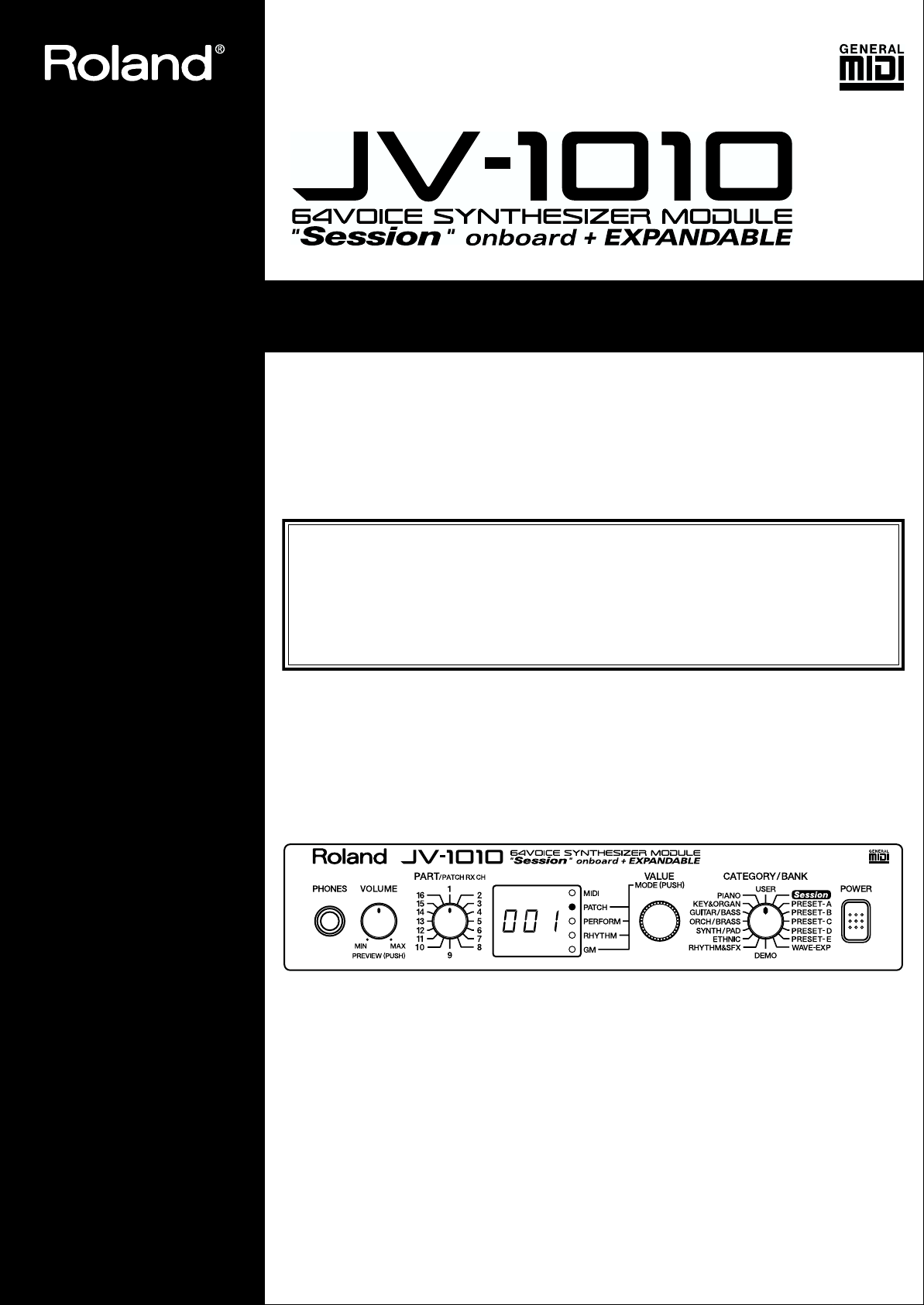
OWNER’S MANUAL
Thank you, and congratulations on your choice of the Roland JV-1010 64 Voice Synthesizer
Module.
In order to get a good understanding of the JV-1010’s many outstanding features and ensure
many years of trouble-free use, please be sure to read through this manual in its entirety.
Before using this unit, carefully read the sections entitled: “USING THE UNIT
SAFELY” (p. 2–4) and “IMPORTANT NOTES” (p. 5, 6). These sections provide
important information concerning the proper operation of the unit. Additionally,
in order to feel assured that you have gained a good grasp of every feature
provided by your new unit, Owner’s manual should be read in its entirety. The
manual should be saved and kept on hand as a convenient reference.
* Apple is a registered trademark of Apple Computer, Inc.
*Macintosh is a registered trademark of Apple Computer, Inc.
*Emagic and SoundDiver are registered trademarks of Emagic GmbH.
Copyright © 1999 ROLAND CORPORATION
All rights reserved. No part of this publication may be reproduced in any form without
the written permission of ROLAND CORPORATION.
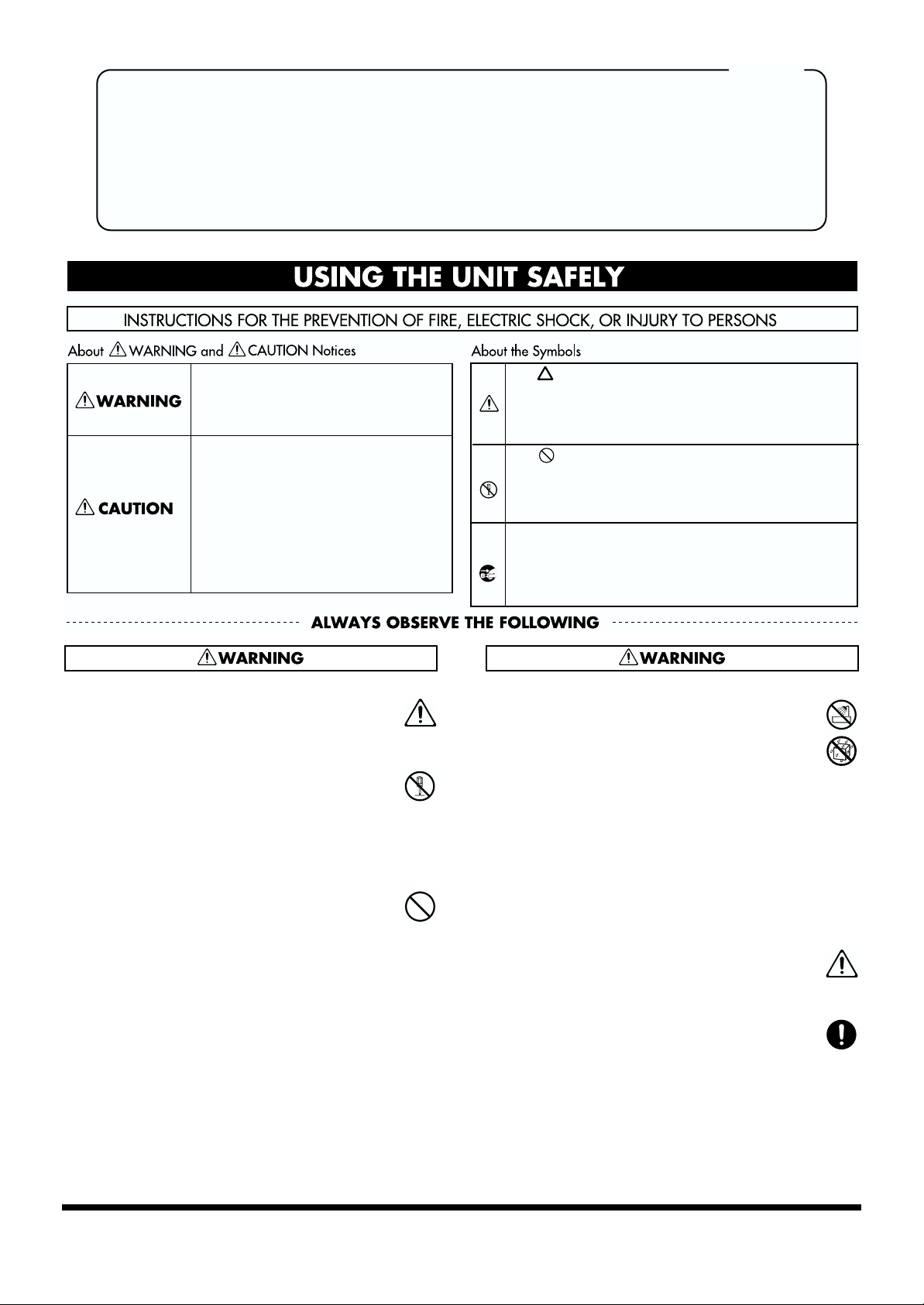
For the U.K.
IMPORTANT: THE WIRES IN THIS MAINS LEAD ARE COLOURED IN ACCORDANCE WITH THE FOLLOWING CODE.
BLUE:
BROWN:
As the colours of the wires in the mains lead of this apparatus may not correspond with the coloured markings identifying
the terminals in your plug, proceed as follows:
The wire which is coloured BLUE must be connected to the terminal which is marked with the letter N or coloured BLACK.
The wire which is coloured BROWN must be connected to the terminal which is marked with the letter L or coloured RED.
Under no circumstances must either of the above wires be connected to the earth terminal of a three pin plug.
Used for instructions intended to alert
the user to the risk of death or severe
injury should the unit be used
improperly.
Used for instructions intended to alert
the user to the risk of injury or material
damage should the unit be used
improperly.
* Material damage refers to damage or
other adverse effects caused with
respect to the home and all its
furnishings, as well to domestic
animals or pets.
NEUTRAL
LIVE
The symbol alerts the user to important instructions
or warnings.The specific meaning of the symbol is
determined by the design contained within the
triangle. In the case of the symbol at left, it is used for
general cautions, warnings, or alerts to danger.
The symbol alerts the user to items that must never
be carried out (are forbidden). The specific thing that
must not be done is indicated by the design contained
within the circle. In the case of the symbol at left, it
means that the unit must never be disassembled.
The ● symbol alerts the user to things that must be
carried out. The specific thing that must be done is
indicated by the design contained within the circle. In
the case of the symbol at left, it means that the powercord plug must be unplugged from the outlet.
001
• Before using this unit, make sure to read the
instructions below, and the Owner’s Manual.
…………………………………………………………………………………………….
002d
• Do not open or perform any internal modifications
on the unit or its AC adaptor. (The only exception
would be where this manual provides specific
instructions which should be followed in order to
put in place user-installable options; see p. 16.)
…………………………………………………………………………………………….
003
• Do not attempt to repair the unit, or replace parts
within it (except when this manual provides
specific instructions directing you to do so). Refer
all servicing to your retailer, the nearest Roland
Service Center, or an authorized Roland
distributor, as listed on the “Information” page.
…………………………………………………………………………………………….
004
• Never use or store the unit in places that are:
• Subject to temperature extremes (e.g., direct
sunlight in an enclosed vehicle, near a heating
duct, on top of heat-generating equipment); or
are
• Damp (e.g., baths, washrooms, on wet floors);
or are
• Humid; or are
• Exposed to rain; or are
• Dusty; or are
• Subject to high levels of vibration.
…………………………………………………………………………………………….
005
• This unit should be used only with a rack or stand
that is recommended by Roland.
…………………………………………………………………………………………….
006
• When using the unit with a rack or stand recommended by Roland, the rack or stand must be
carefully placed so it is level and sure to remain
stable. If not using a rack or stand, you still need to
make sure that any location you choose for placing
the unit provides a level surface that will properly
support the unit, and keep it from wobbling.
…………………………………………………………………………………………….
2
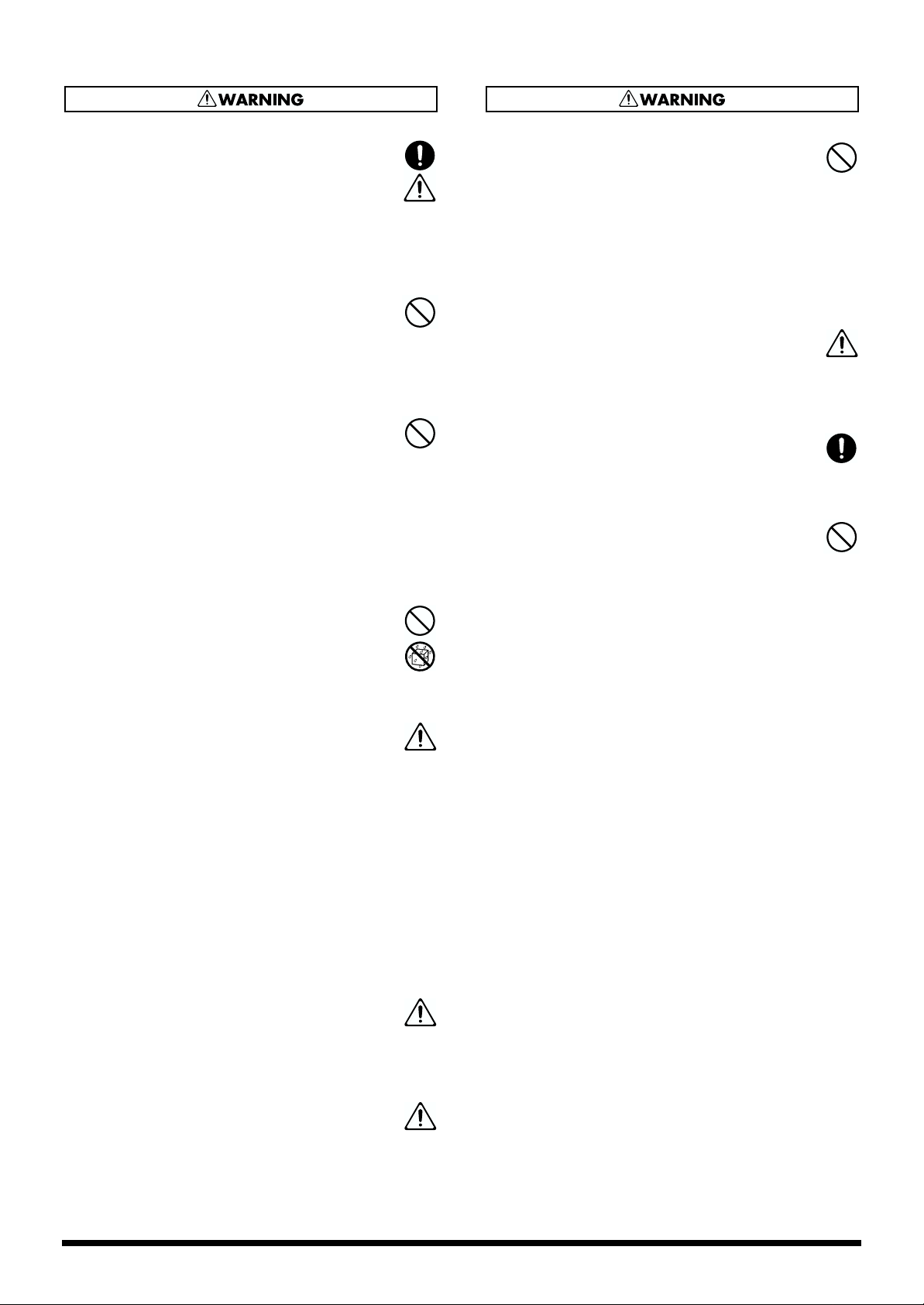
008c
• Be sure to use only the AC adaptor supplied with
the unit. Also, make sure the line voltage at the
installation matches the input voltage specified on
the AC adaptor’s body. Other AC adaptors may
use a different polarity, or be designed for a
different voltage, so their use could result in
damage, malfunction, or electric shock.
…………………………………………………………………………………………….
009
• Avoid damaging the power cord. Do not bend it
excessively, step on it, place heavy objects on it,
etc. A damaged cord can easily become a shock or
fire hazard. Never use a power cord after it has
been damaged.
…………………………………………………………………………………………….
010
• This unit, either alone or in combination with an
amplifier and headphones or speakers, may be
capable of producing sound levels that could
cause permanent hearing loss. Do not operate for a
long period of time at a high volume level, or at a
level that is uncomfortable. If you experience any
hearing loss or ringing in the ears, you should
immediately stop using the unit, and consult an
audiologist.
…………………………………………………………………………………………….
011
• Do not allow any objects (e.g., flammable material,
coins, pins); or liquids of any kind (water, soft
drinks, etc.) to penetrate the unit.
015
• Do not force the unit’s power-supply cord to share
an outlet with an unreasonable number of other
devices. Be especially careful when using
extension cords—the total power used by all
devices you have connected to the extension cord’s
outlet must never exceed the power rating (watts/
amperes) for the extension cord. Excessive loads
can cause the insulation on the cord to heat up and
eventually melt through.
…………………………………………………………………………………………….
016
• Before using the unit in a foreign country, consult
with your retailer, the nearest Roland Service
Center, or an authorized Roland distributor, as
listed on the “Information” page.
…………………………………………………………………………………………….
022b
• Always turn the unit off and unplug the AC
adaptor before attempting installation of the
circuit board (SR-JV80 series).
…………………………………………………………………………………………….
023
• DO NOT play a CD-ROM disc on a conventional
audio CD player. The resulting sound may be of a
level that could cause permanent hearing loss.
Damage to speakers or other system components
may result.
…………………………………………………………………………………………….
…………………………………………………………………………………………….
012c
• Immediately turn the power off, remove the AC
adaptor from the outlet, and request servicing by
your retailer, the nearest Roland Service Center, or
an authorized Roland distributor, as listed on the
“Information” page when:
• The AC adaptor or the power-supply cord has
been damaged; or
• Objects have fallen into, or liquid has been
spilled onto the unit; or
• The unit has been exposed to rain (or
otherwise has become wet); or
• The unit does not appear to operate normally
or exhibits a marked change in performance.
…………………………………………………………………………………………….
013
• In households with small children, an adult
should provide supervision until the child is
capable of following all the rules essential for the
safe operation of the unit.
…………………………………………………………………………………………….
014
• Protect the unit from strong impact.
(Do not drop it!)
…………………………………………………………………………………………….
3
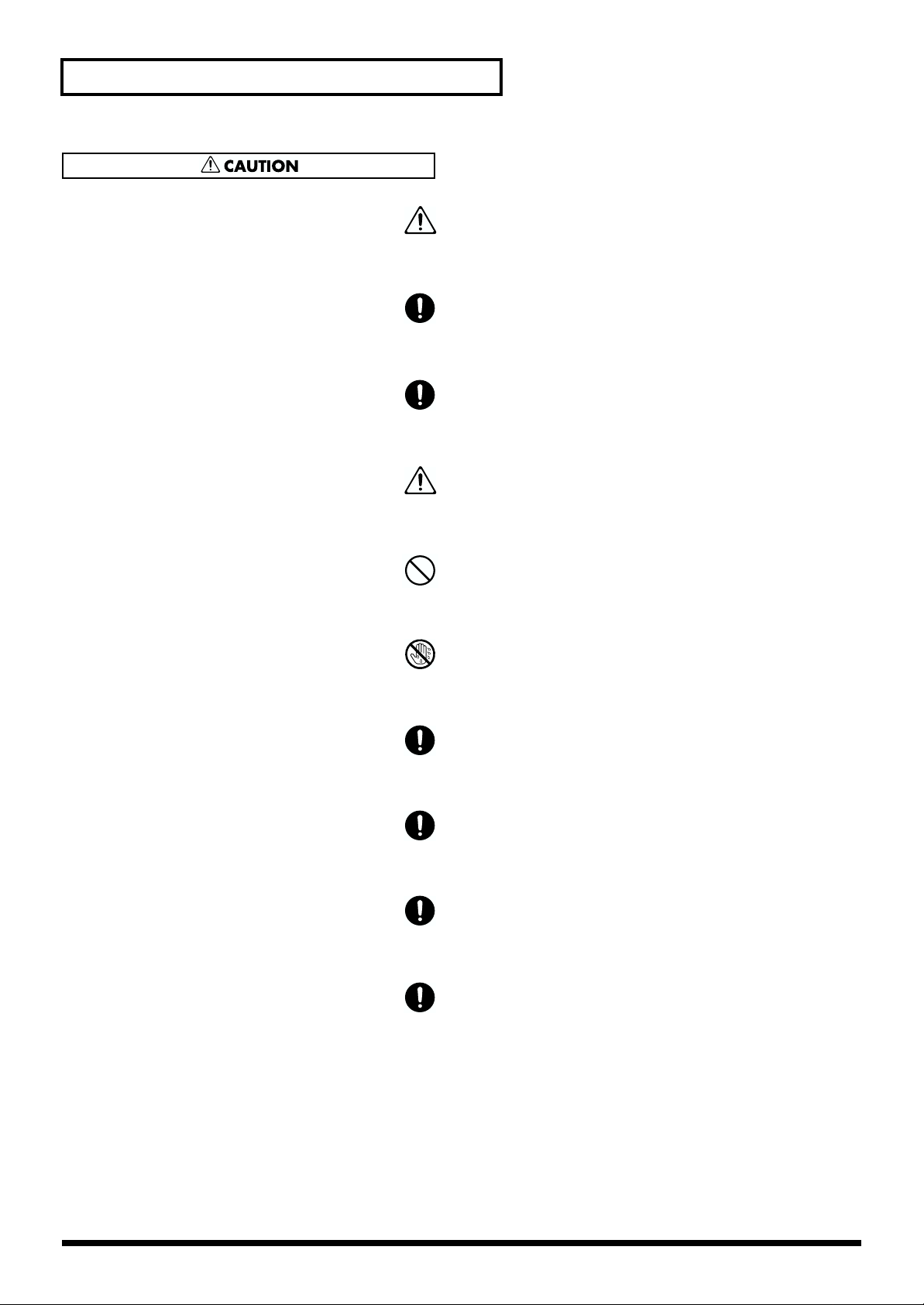
USING THE UNIT SAFELY
101b
• The unit and the AC adaptor should be located so
their location or position does not interfere with
their proper ventilation.
…………………………………………………………………………………………….
102d
• Always grasp only the plug or the body of the AC
adaptor when plugging into, or unplugging from,
an outlet or this unit.
…………………………………………………………………………………………….
103b
• Whenever the unit is to remain unused for an
extended period of time, disconnect the AC
adaptor.
…………………………………………………………………………………………….
104
• Try to prevent cords and cables from becoming
entangled. Also, all cords and cables should be
placed so they are out of the reach of children.
…………………………………………………………………………………………….
106
• Never climb on top of, nor place heavy objects on
the unit.
…………………………………………………………………………………………….
107d
• Never handle the AC adaptor body, or its plugs,
with wet hands when plugging into, or
unplugging from, an outlet or this unit.
…………………………………………………………………………………………….
108b
• Before moving the unit, disconnect the AC adaptor
and all cords coming from external devices.
…………………………………………………………………………………………….
109b
• Before cleaning the unit, turn off the power and
unplug the AC adaptor from the outlet.
…………………………………………………………………………………………….
110b
• Whenever you suspect the possibility of lightning
in your area, disconnect the AC adaptor from the
outlet.
…………………………………………………………………………………………….
115a
• Install only the specified circuit board(s) (SR-JV80
series). Remove only the specified screws (p. 16).
…………………………………………………………………………………………….
4
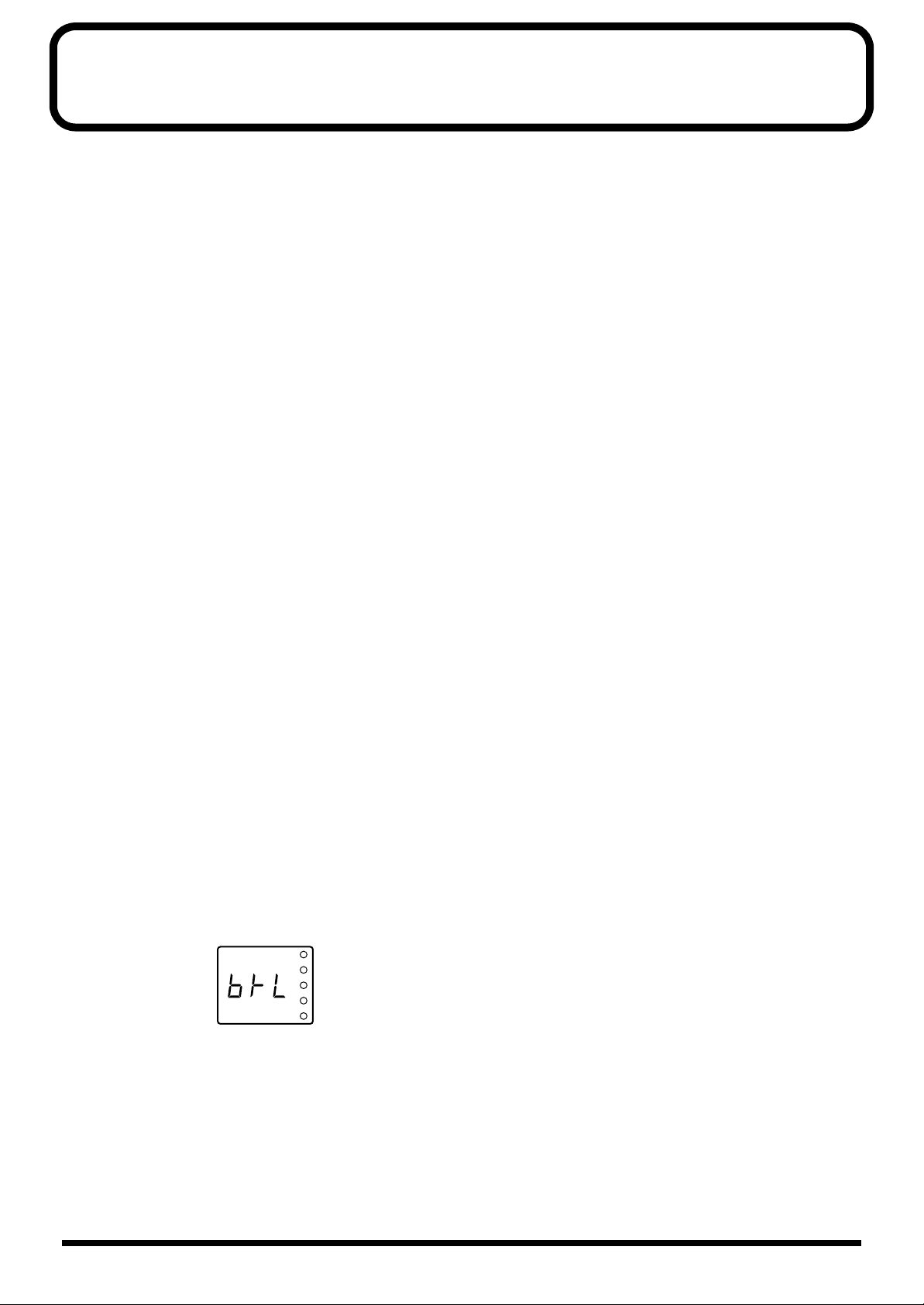
Important Notes
In addition to the items listed under “USING THE UNIT SAFELY” on page 2, please read and
observe the following:
■ Power Supply
• Do not use this unit on the same power circuit with any device that will generate line noise (such
as an electric motor or variable lighting system).
• The AC adaptor will begin to generate heat after long hours of consecutive use. This is normal,
and is not a cause for concern.
• Before connecting this unit to other devices, turn off the power to all units. This will help prevent
malfunctions and/or damage to speakers or other devices.
■ Placement
• This device may interfere with radio and television reception. Do not use this device in the
vicinity of such receivers.
• To avoid possible breakdown, do not use the unit in a wet area, such as an area exposed to rain or
other moisture.
■ Maintenance
• For everyday cleaning wipe the unit with a soft, dry cloth or one that has been slightly dampened
with water. To remove stubborn dirt, use a cloth impregnated with a mild, non-abrasive
detergent. Afterwards, be sure to wipe the unit thoroughly with a soft, dry cloth.
• Never use benzine, thinners, alcohol or solvents of any kind, to avoid the possibility of
discoloration and/or deformation.
fig.3-01
■ Repairs and Data
• Please be aware that all data contained in the unit’s memory may be lost when the unit is sent for
repairs. Important data should always be backed up in another MIDI device (e.g., a sequencer), or
written down on paper (when possible). During repairs, due care is taken to avoid the loss of
data. However, in certain cases (such as when circuitry related to memory itself is out of order),
we regret that it may not be possible to restore the data, and Roland assumes no liability
concerning such loss of data.
■ Memory Backup
• This unit contains a battery which powers the unit’s memory circuits while the main power is off.
When this battery becomes weak, the message shown below will appear in the display. Once you
see this message, have the battery replaced with a fresh one as soon as possible to avoid the loss
of all data in memory. To have the battery replaced, consult with your retailer, the nearest Roland
Service Center, or an authorized Roland distributor, as listed on the “Information” page.
5
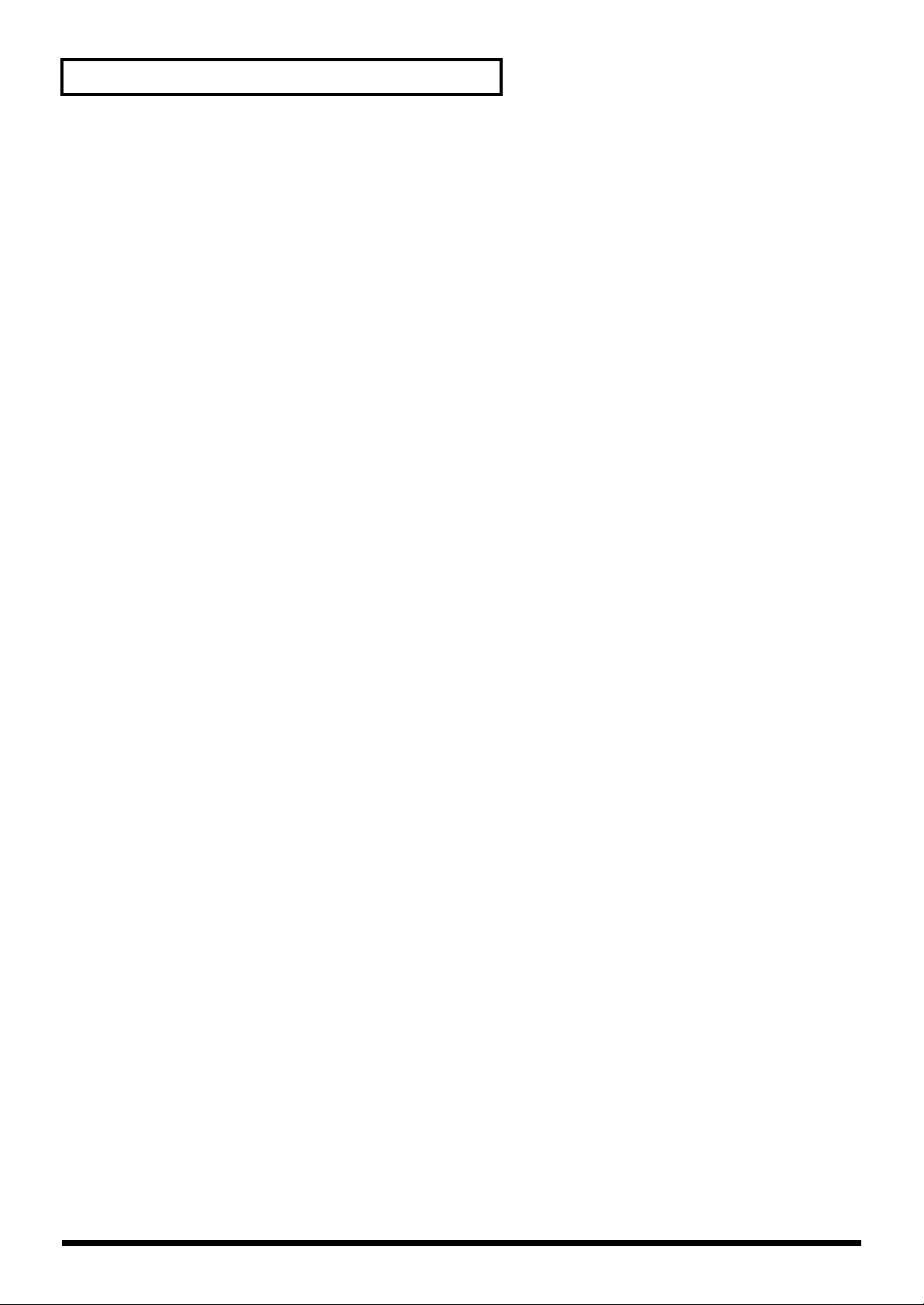
Important Notes
■ Additional Precautions
• Please be aware that the contents of memory can be irretrievably lost as a result of a malfunction,
or the improper operation of the unit. To protect yourself against the risk of loosing important
data, we recommend that you periodically save a backup copy of important data you have stored
in the unit’s memory in another MIDI device (e.g., a sequencer).
• Unfortunately, it may be impossible to restore the contents of data that was stored in the unit’s
memory or another MIDI device (e.g., a sequencer) once it has been lost. Roland Corporation
assumes no liability concerning such loss of data.
• Use a reasonable amount of care when using the unit’s buttons, sliders, or other controls; and
when using its jacks and connectors. Rough handling can lead to malfunctions.
• When connecting / disconnecting all cables, grasp the connector itself—never pull on the cable.
This way you will avoid causing shorts, or damage to the cable’s internal elements.
• To avoid disturbing your neighbors, try to keep the unit’s volume at reasonable levels. You may
prefer to use headphones, so you do not need to be concerned about those around you (especially
when it is late at night).
• When you need to transport the unit, package it in the box (including padding) that it came in, if
possible. Otherwise, you will need to use equivalent packaging materials.
■ Handling CD-ROMs
• Avoid touching or scratching the shiny underside (encoded surface) of the disc. Damaged or dirty
CD-ROM discs may not be read properly. Keep your discs clean using a commercially available
CD cleaner.
6
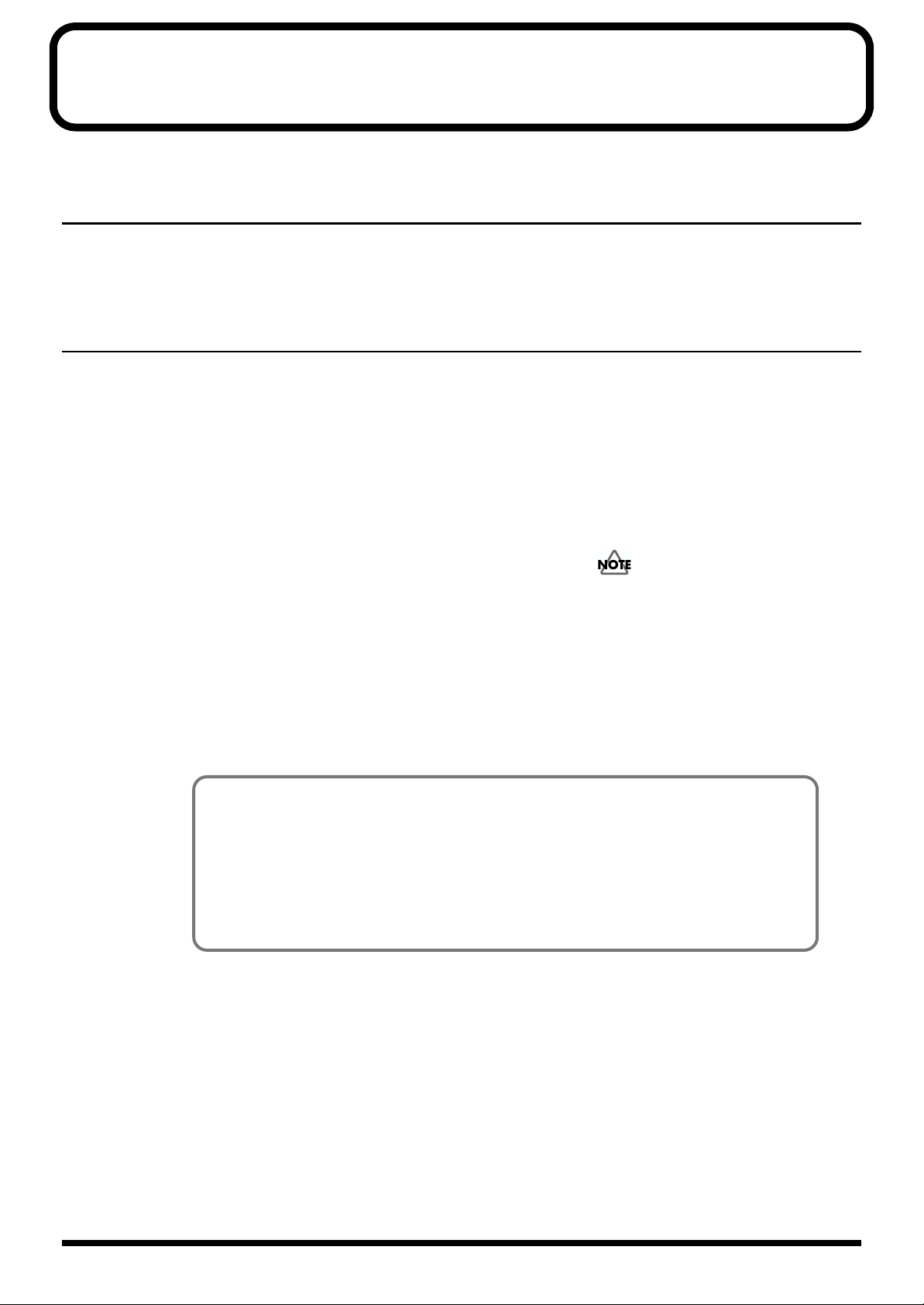
How to Read This Owner’s Manual
This owner’s manual is organized as follows.
Quick Start
This section is intended for those using the JV-1010 for the first time, and explains how to use various
functions in a simple way. Please read Quick Start and follow along by actually operating the JV-
1010. This will help you understand most of what you need to know for basic operations.
Appendices
This chapter contains a troubleshooting section for use when the JV-1010 is not functioning as
expected. There is also a list of error messages that you can refer to if an error message appears on the
display. A list of patches and MIDI implementation chart are also provided.
■ Notation Used in This Owner’s Manual
An asterisk (*) at the beginning of a paragraph indicates a note or precaution. These should not be
ignored. In the Quick Start section, such material is indicated by ( ).
(p. **) refers to pages within the manual.
Although the JV-1010 cannot be used on its own for creating sounds, using the Emagic
SoundDiver JV/XP on the CD-ROM included with the JV-1010 allows you to create original
sounds. For more on the operation of SoundDiver JV/XP, refer to SoundDiver JV/XP Help.
Furthermore, the Reference Manual that is on the included CD-ROM explains the workings of
patches, performances, rhythm set parameters, and the system parameters that determine the JV1010’s operating environment, along with descriptions of the parameters. Be sure to refer to this
manual this when creating sounds.
7
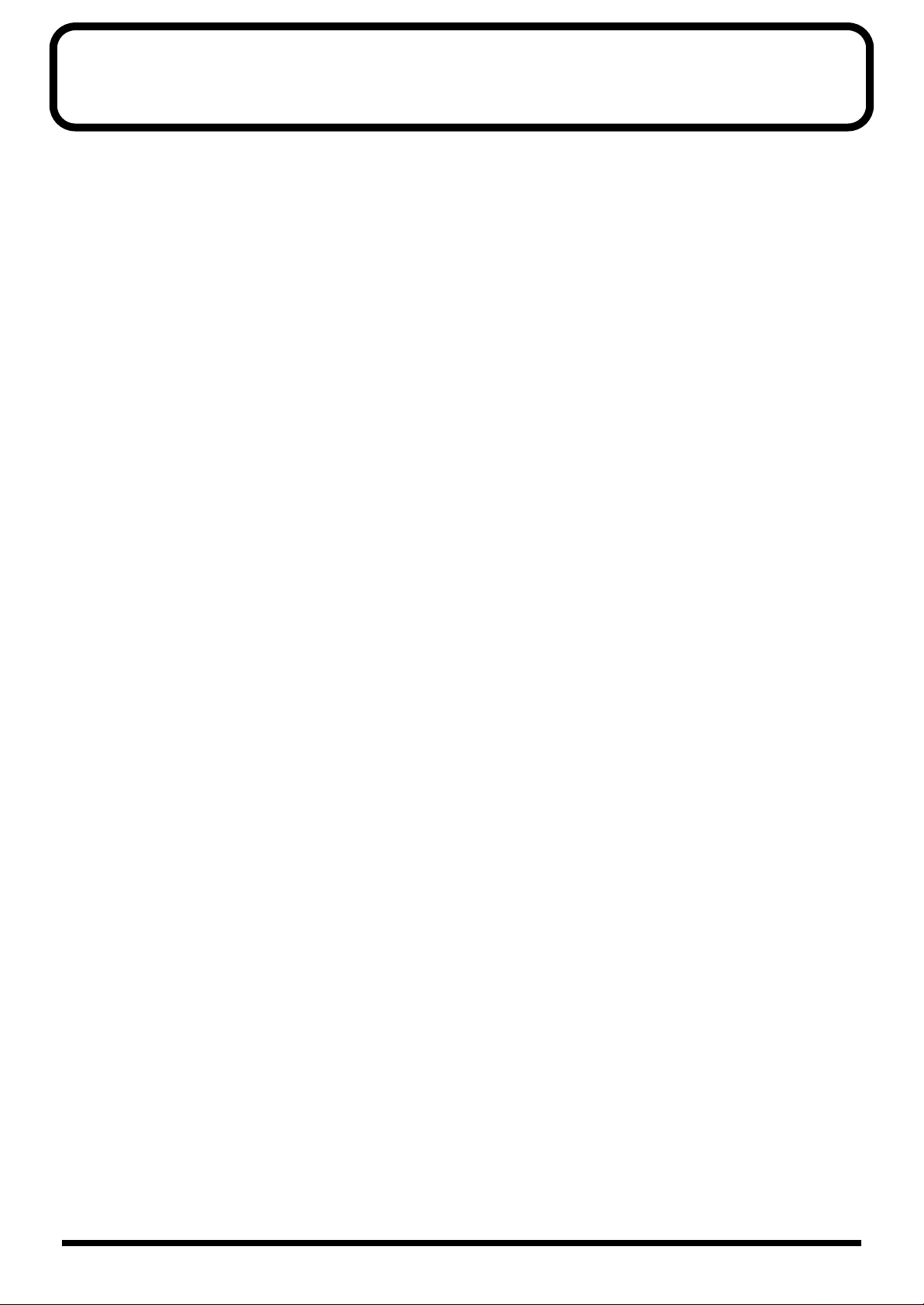
Contents
Main Features…………………………………………………………………………….10
Front and Rear Panel………………………………………………………………….11
Quick Start………………………………………………..13
Getting Ready to Play…………………………………………………………………14
Attaching the Rubber Feet………………………………………………………………………………………………………..14
Installing on the Rack-Mount Adaptor…………………………………………………………………………………….14
Installing a Wave Expansion Board………………………………………………………………………………………….15
How to Install a Wave Expansion Board………………………………………………………………………..15
Making the Connections………………………………………………………………………………………………………….. 18
Switching the Power On and Off……………………………………………………………………………………………..20
Switching On the Power ………………………………………………………………………………………………..20
Switching Off the Power………………………………………………………………………………………………..20
Reset to Default Factory Settings (Factory Reset) ……………………….21
Listening to Demo Songs (Demo Play)………………………………………..22
Composer Profiles………………………………………………………………………………………………………….23
Choosing and Playing Patches …………………………………………………..24
Auditioning Patches (Phrase Preview)……………………………………………………………………………………..25
Playing Notes from a MIDI Keyboard …………………………………………………………………………………….. 26
Choosing Patches……………………………………………………………………………………………………………………..27
Choosing Patches by Bank……………………………………………………………………………………………..27
Choosing Patches by Category……………………………………………………………………………………….28
Playing Percussion Sounds………………………………………………………………………………………………………29
Using the JV-1010 as the GM Sound Module……………………………….31
Entering GM Mode…………………………………………………………………………………………………………………..31
Changing Sounds from an External MIDI Device………………………….32
Note on Using an External MIDI Device to Switch Sounds …………………………………………… 32
Changing Patches…………………………………………………………………………………………………………………….32
Changing a Performance…………………………………………………………………………………………………………. 34
Changing a Rhythm Set……………………………………………………………………………………………………………36
Trying Out Desktop Music ………………………………………………………….38
Connecting to a Computer………………………………………………………………………………………………………. 38
Connecting to the COMPUTER Connector……………………………………………………………………. 38
Connecting with MIDI Connectors ………………………………………………………………………………..41
Performing Multiple Parts (Performance Mode)………………………………………………………………………42
Editing Using Only the JV-1010…………………………………………………..44
Making Part Settings (PART)……………………………………………………………………………………………………44
Memory-Related Operations (UTILITY)…………………………………………………………………………………..45
Restoring the Factory Settings (Factory Reset) ………………………………………………………………. 45
Initializing GM Mode (GM Initialize)……………………………………………………………………………. 46
Initializing the Settings (Initialize) …………………………………………………………………………………47
Transmitting Settings to an External MIDI Device (Data Transfer) ……………………………….. 48
Making System Settings (SYSTEM)………………………………………………………………………………………….49
Selecting the Receive Channel (Perform Ctrl CH) ………………………………………………………….49
Tuning (Master Tune)……………………………………………………………………………………………………. 50
8
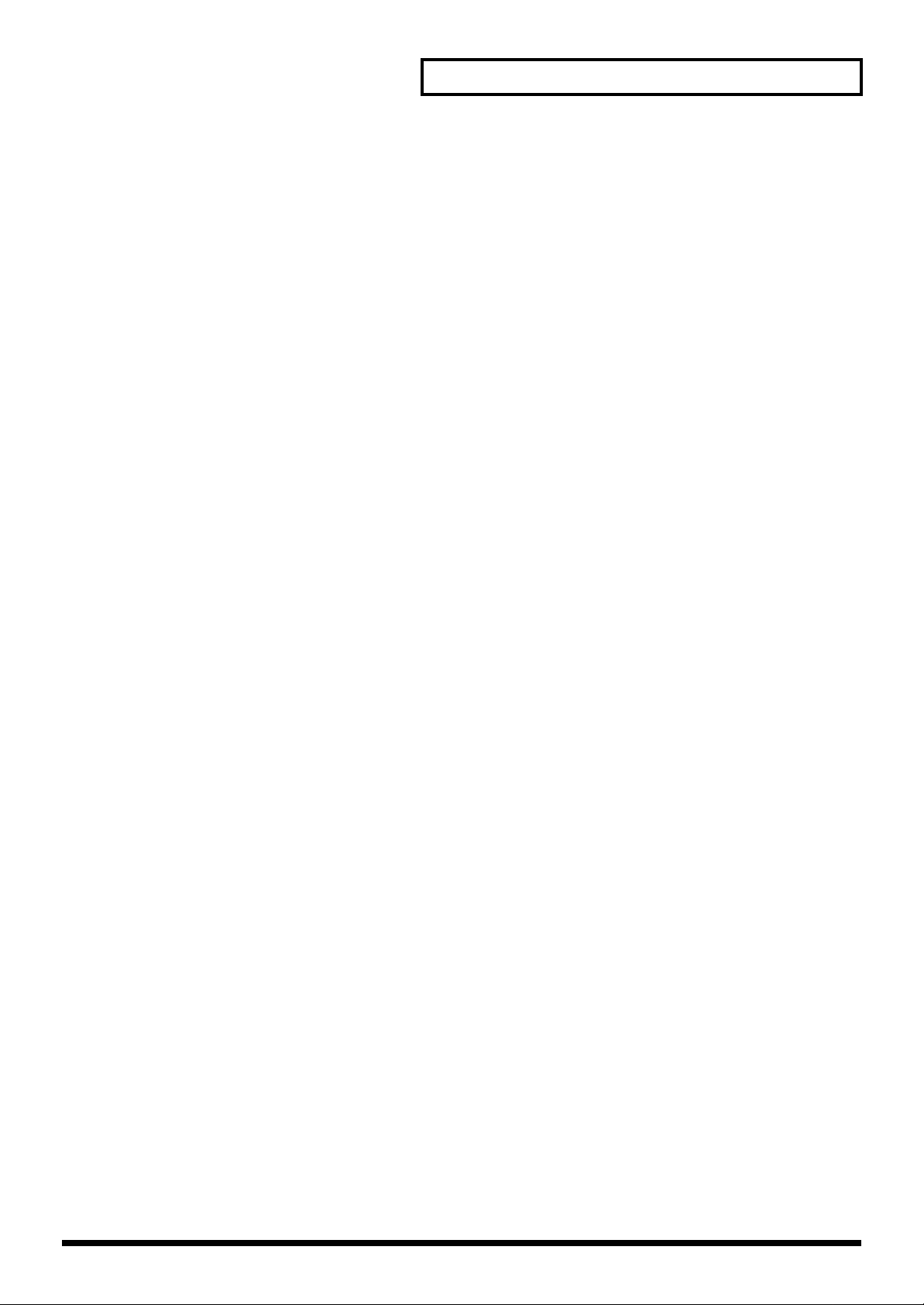
Contents
Appendices………………………………………………..51
Troubleshooting…………………………………………………………………………52
Error Messages………………………………………………………………………….53
Patch List…………………………………………………………………………………..54
Patch Category List ……………………………………………………………………58
Rhythm Set List………………………………………………………………………….64
Performance List………………………………………………………………………..67
MIDI Implementation…………………………………………………………………..68
Specifications…………………………………………………………………………….89
Computer Cable Wiring Diagrams……………………………………………….90
Index………………………………………………………………………………………….91
9
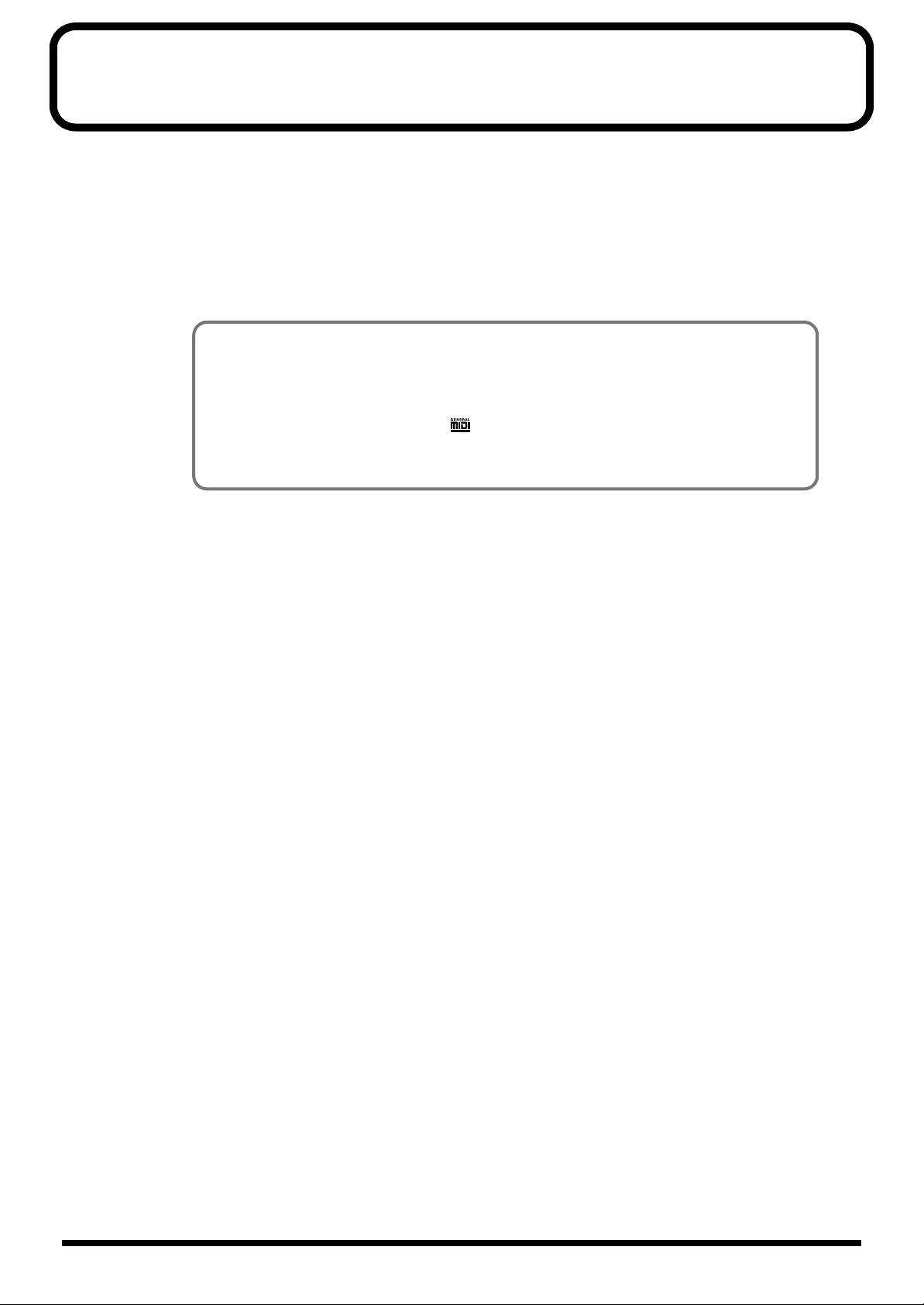
Main Features
■ Incorporates the JV-1080 Sound Module
The JV-1010 is a 16-part multitimbral internal sound generator that can generate up to 64 voices
simultaneously, and is equipped with a multi-effects processor (EFX) offering a total of 40 different
effects.
The Preset patches are compatible not only with the JV-1080 and the XP-30/50/60/80, but with the
JV-2080 as well.
The General MIDI system is also supported.
General MIDI System
The General MIDI system is a set of recommendations which seeks to provide a way to go
beyond the limitations of proprietary designs, and standardize the MIDI capabilities of sound
generating devices. Sound generating devices and music files that meets the General MIDI
standard bears the General MIDI logo ( ). Music files bearing the General MIDI logo can be
played back using any General MIDI sound generating unit to produce essentially the same
musical performance (p. 31).
■ SR-JV80-09 “Session” Waves and Patch Data Onboard
There are total of 1,023 onboard sounds, including the user patches, presets A through E, and session
sounds.
■ SR-JV80 Series Wave Expansion Boards Can Be Installed
A SR-JV80 series Wave Expansion Board can be installed, enabling expansion of sounds using the SR-
JV80 series.
■ Equipped with Computer Connector
By connecting the instrument to a computer, you can enjoy full-fledged editing.
■ Easy-to-understand, Easy-to-use Operations and Other
Useful Features
You can use the CATEGORY/BANK knob to choose sounds by category.
There is a Phrase Preview that lets you audition patches through phrases, using just the JV-1010.
10
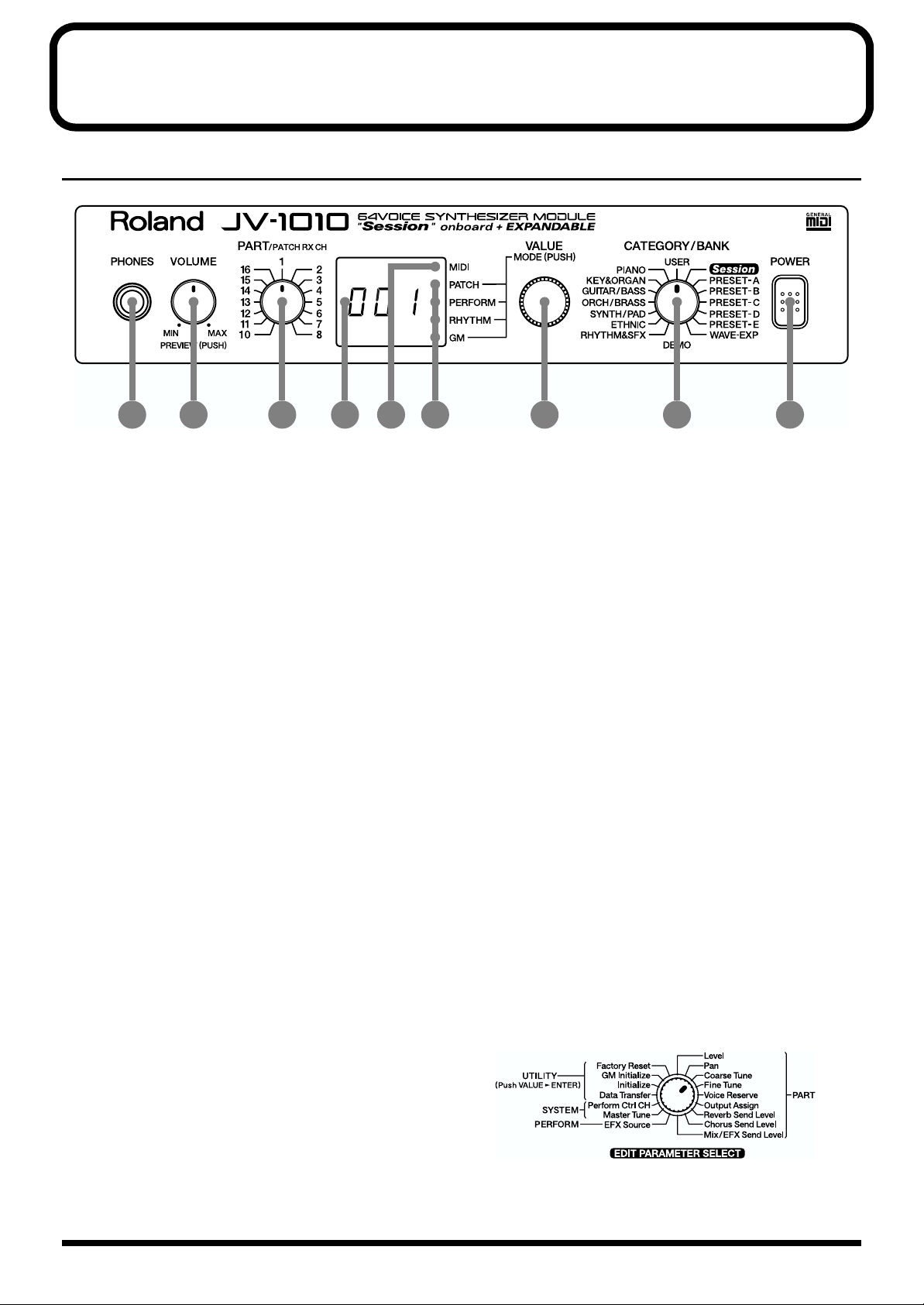
Front and Rear Panel
Front Panel
fig.0-01
1
2 3 4 5 6 7 8 9
1. PHONES Jack
This is the jack for connecting headphones (sold separately).
* Use headphones with an impedance of 8 to 150 Ohms.
2. VOLUME Knob
This adjusts the volume level for the OUTPUT jack and the PHONES jack. You can also check out a
sound using the JV-1010 alone by pressing the VOLUME knob (Phrase Preview, p. 25). When in a
mode other than the Patch mode, pressing the VALUE knob while holding down the VOLUME knob
switches you to the Edit mode.
3. PART Knob
In the Patch mode, it changes the receive channel. In the Performance mode or the GM mode, it
selects the Part to which settings are to be applied.
4. Display
Displays a variety of information about the operation being performed.
5. MIDI Indicator
Lights up when MIDI messages are received.
6. MODE Indicators
The indicator for the currently active mode lights up.
7. VALUE Knob
This changes the setting values for parameters. Turning the knob rapidly makes the value change in
larger increments. Pressing the knob switches the mode. When in a mode other than the Patch mode,
pressing the VALUE knob while holding down the VOLUME knob switches you to the Edit mode.
8. CATEGORY/BANK Knob
Used to switch the sound selection range.
In the Edit mode, it is used to select the
parameter to be set. For more information
about the CATEGORY/BANK knob’s functions
in Edit mode, refer to the
SELECT
chart on the JV-1010’s top panel.
EDIT PARAMETER
9. POWER Switch
Pressed to switch the power on and off.
11
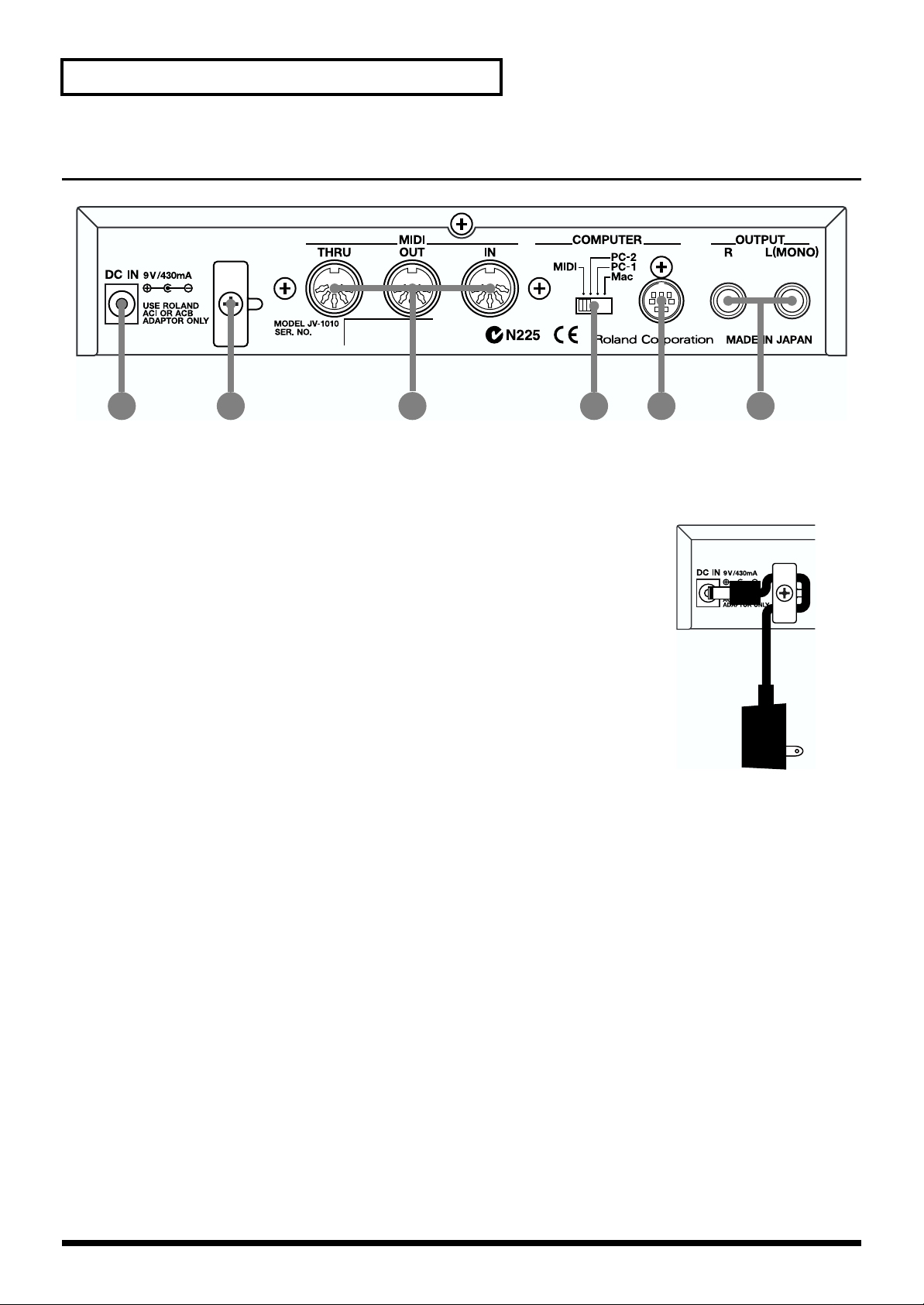
Front and Rear Panel
Rear Panel
fig.0-02
1 2 4 53 6
1. AC Adaptor Jack
Accepts connection of the supplied AC adapter.
2. Cord Hook
To prevent the inadvertent disruption of power to your unit (should the
plug be pulled out accidentally), and to avoid applying undue stress to the
AC adaptor jack, anchor the power cord using the cord hook, as shown in
the illustration.
3. MIDI Connectors (IN, OUT, THRU)
These connectors are used to connect the JV-1010 with other devices for sending and receiving MIDI
messages.
When using these connectors to exchange MIDI messages, set the COMPUTER switch to MIDI.
MIDI IN: This receives information from other MIDI instruments.
MIDI OUT: This sends information from the JV-1010.
MIDI THRU: This sends out, unaltered, information received from MIDI IN.
4. COMPUTER Switch (Mac, PC-1, PC-2, MIDI)
The switch should be set as appropriate for the type of computer connected to the COMPUTER
Connector, and the software being used (p. 38).
When using the MIDI connectors, set this to MIDI.
* Turn off the power before changing this switch’s setting.
5. COMPUTER Connector
This is for connecting a computer to the JV-1010 using a computer cable (sold separately) (p. 38).
Set the COMPUTER switch to Mac or PC-2.
6. OUTPUT Jacks (L (MONO), R)
These are for stereo (L/R) output of audio signals to an amp or a mixer. For monaural output,
connect to the left (L) jack.
12
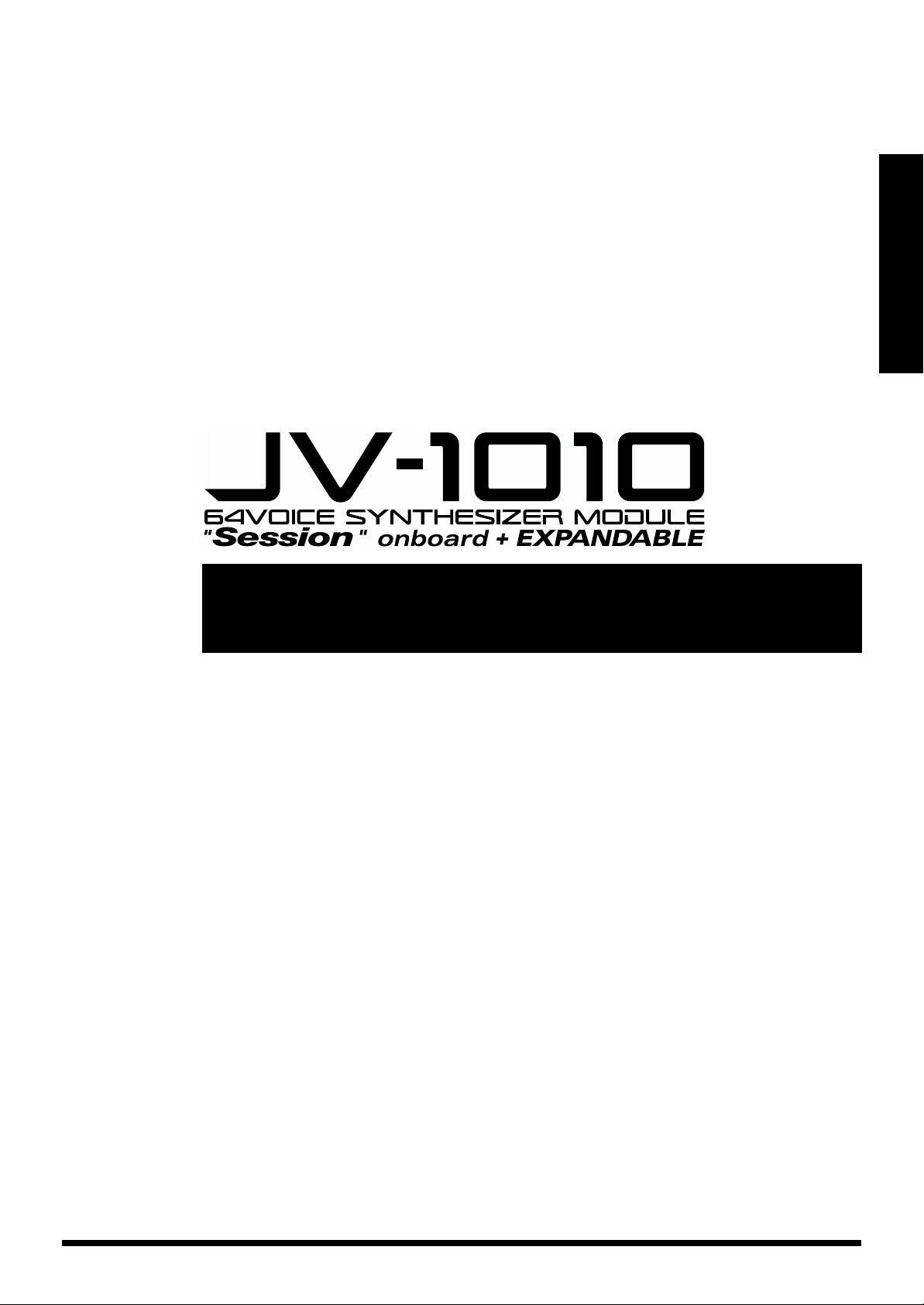
Quick Start
Quick Start
13
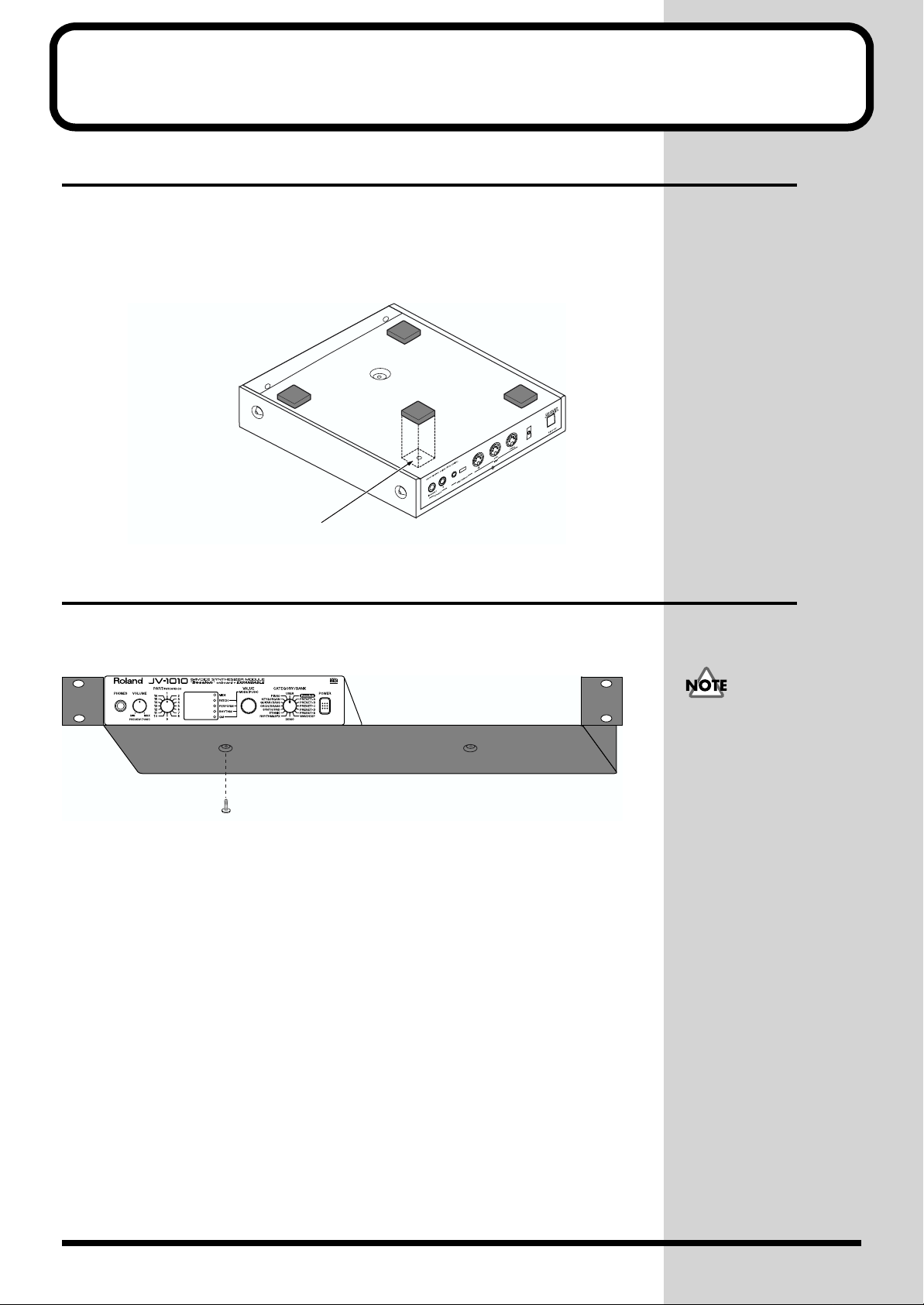
Getting Ready to Play
Attaching the Rubber Feet
If you will not be using the separately available RAD-50 rack-mount
adaptor, attach the rubber feet that were supplied with the JV-1010, as
shown in the figure. Use the small holes on the bottom as a guide for
positioning the rubber feet when attaching them.
fig.1-01.e
affix the supplied rubber feet onto the bottom of the unit
Installing on the Rack-Mount Adaptor
When installing on the rack-mount adaptor (RAD-50; sold separately), use
the screw (M4 x 
fig.1-02.e
Screw (M4 x 
When mounting the unit
using the rack-mount
adaptor, install it onto the
rack-mount adaptor
without attaching the
rubber feet.
14
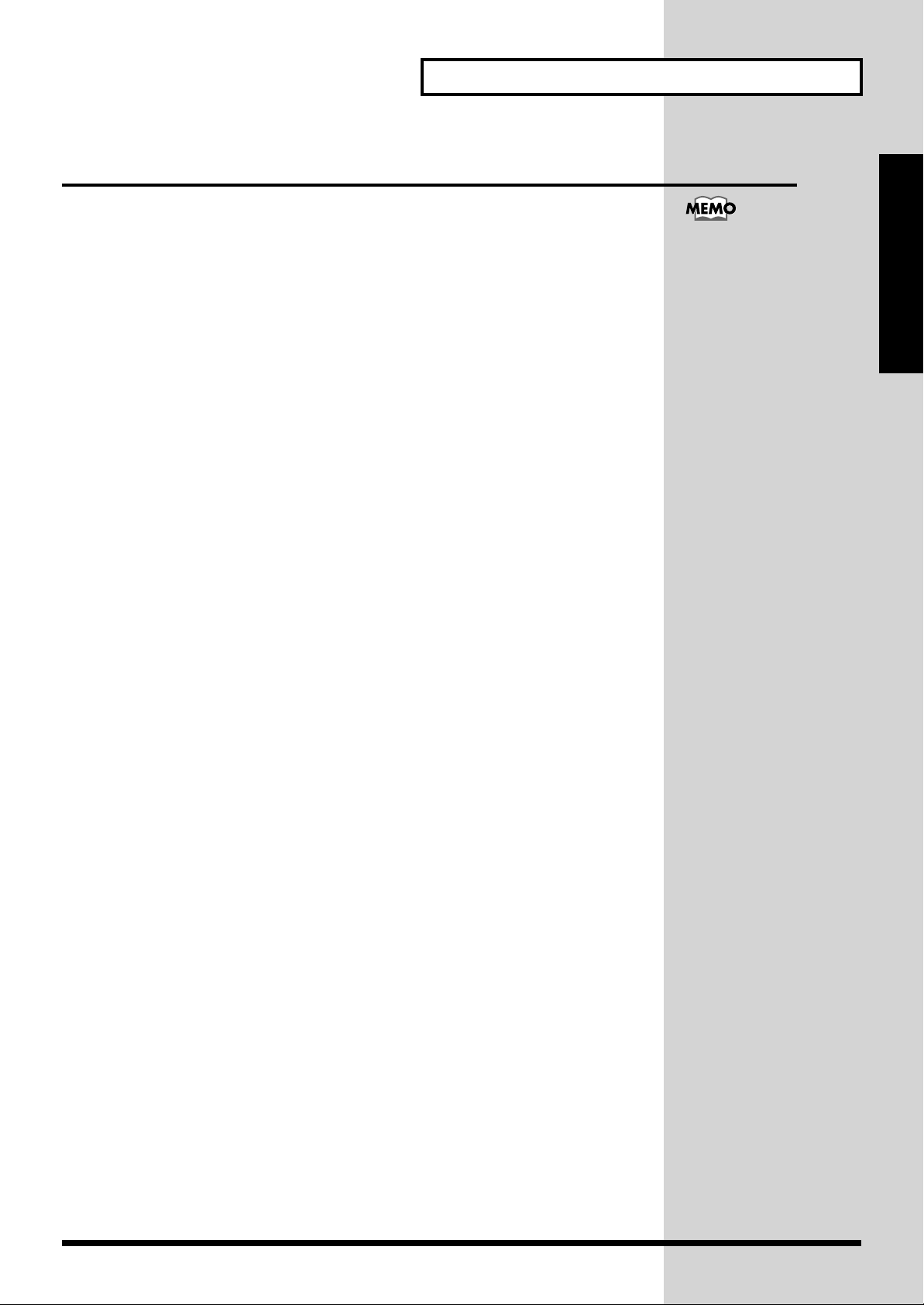
Installing a Wave Expansion Board
One Wave Expansion Board (SR-JV80 series; sold separately) can be
installed in the JV-1010.
Waveform data, patches and rhythm sets are stored on the Wave Expansion
Board, so you can increase the number of available sounds by installing the
board in the JV-1010.
The Wave Expansion Board can be installed by removing the top cover.
■ How to Install a Wave Expansion Board
First, here are some important points to remember when installing into the
JV-1010:
● To avoid the risk of damage to internal components that can be caused by
static electricity, please carefully observe the following whenever you
handle the board.
• Before you touch the board, always first grasp a metal object (such as
a water pipe), so you are sure that any static electricity you might
have been carrying has been discharged.
•When handling the board, grasp it only by its edges. Avoid touching
any of the electronic components or connectors.
• Save the bag in which the board was originally shipped, and put the
board back into it whenever you need to store or transport it.
● Do not touch any of the printed circuit pathways or connection terminals.
● Never use excessive force when installing a circuit board. If it doesn’t fit
properly on the first attempt, remove the board and try again.
● When circuit board installation is complete, double-check your work.
● Install only the specified board, and remove only the specified screws.
● Be careful not to cut your hands on the opening for installing the board.
Getting Ready to Play
Installing a Wave
Expansion Board increases
the patches and drum sets
for Parts, but the number of
Parts doesn’t change.
Quick Start
15
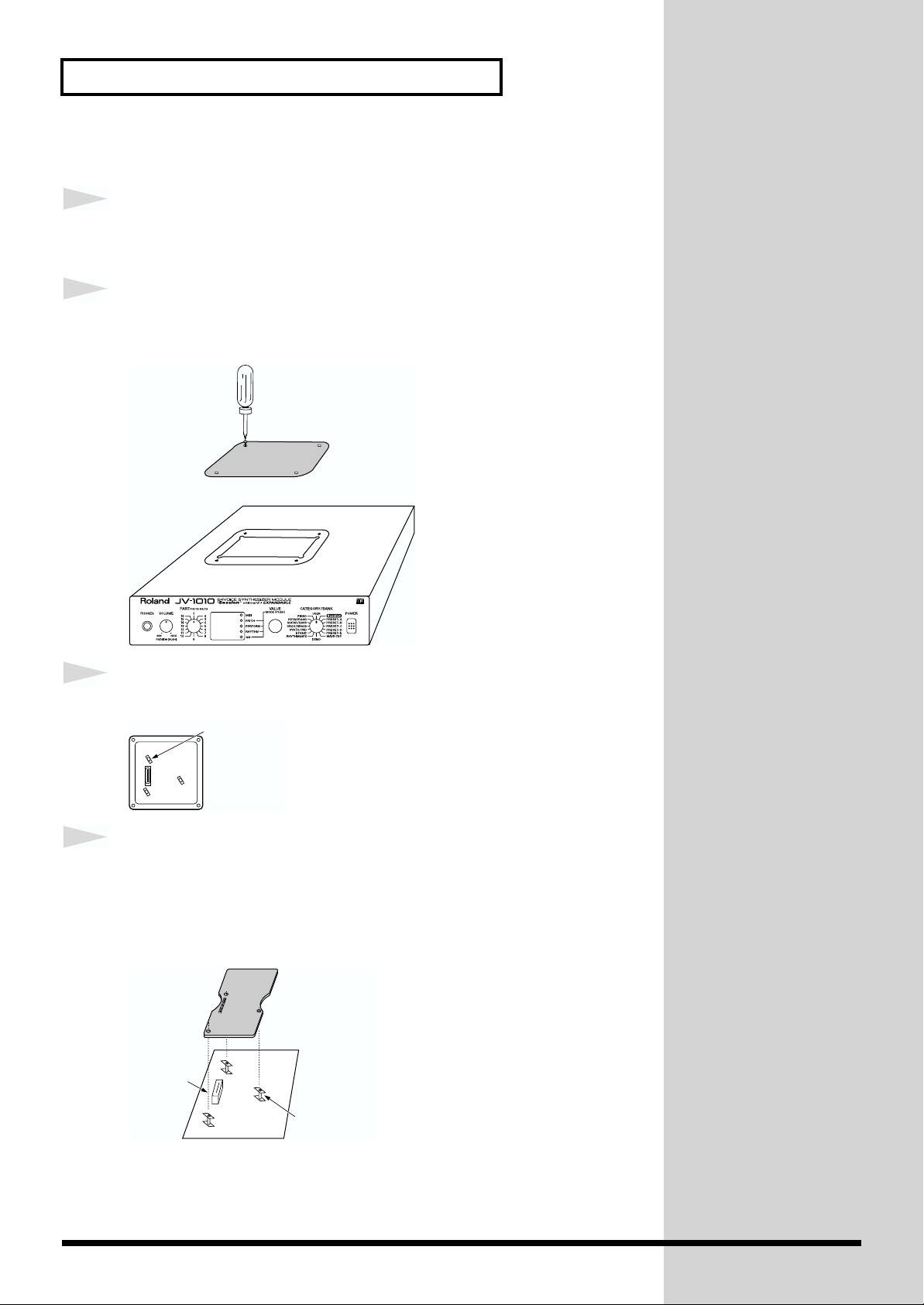
Getting Ready to Play
Follow the steps below to install the Wave Expansion Board.
1
2
fig.1-03a.e
Before installing the Wave Expansion Board, switch off the
power to the JV-1010 and any connected equipment.
Detach the cover on the upper portion of the JV-1010. Loosen
the four screws on the upper portion of the cover.
Screwdriver
3
fig.1-03b.e
4
fig.1-03c.e
Position the board holders so they are oriented.
Board holder
Insert the connector for the Wave Expansion Board into the
connector on the unit, and at the same time, fit the board
holders into the holes. When you do this, the heads of the three
board holders should protrude from the Expansion Board.
Connector
EXP-B
Board holder
16
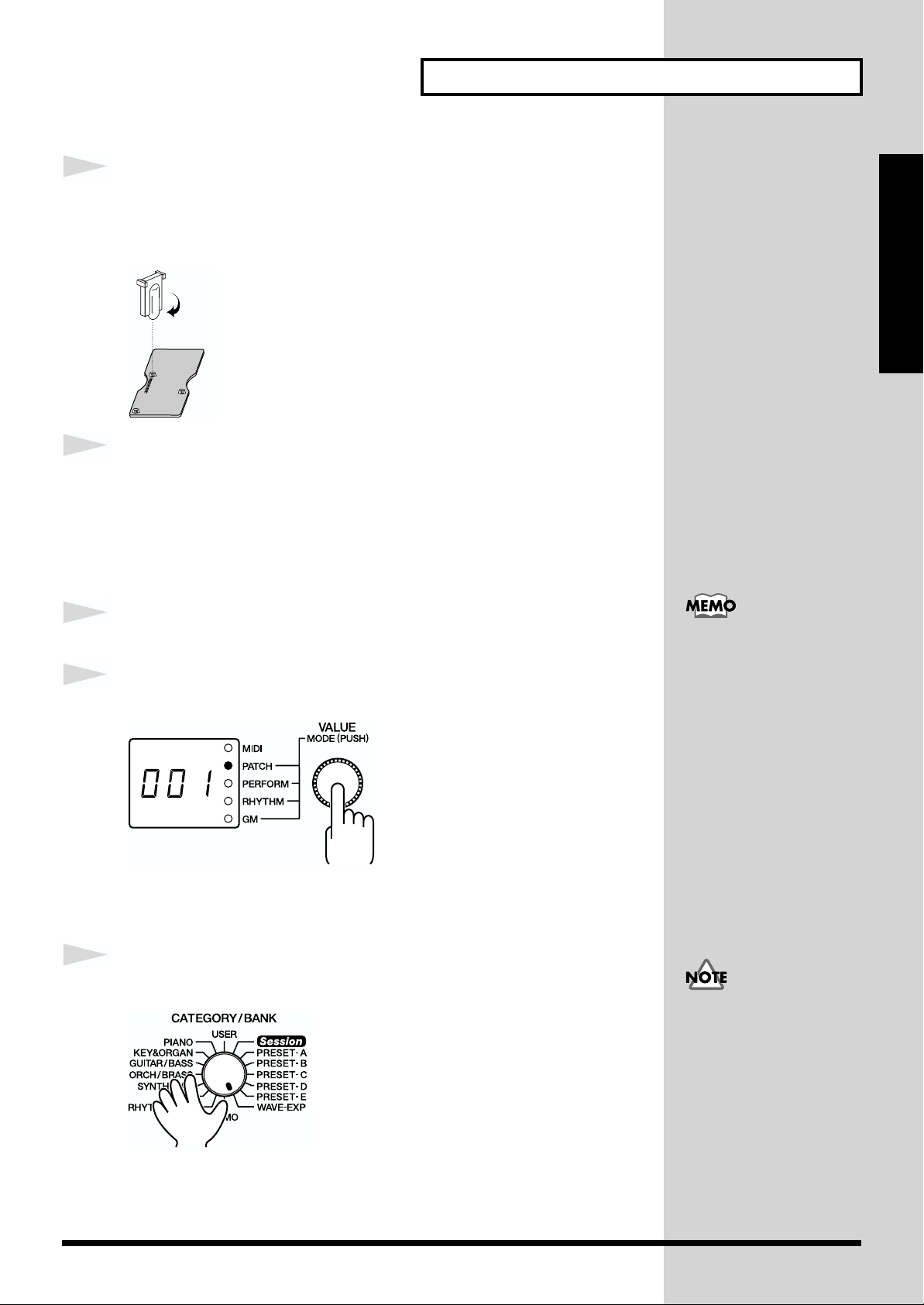
Getting Ready to Play
5
fig.1-03d.e
6
1
2
fig.1-04
Use the tool supplied with the Wave Expansion Board to
rotate the board holders to LOCK, securing the Wave
Expansion Board in place.
LOCK
Use the (specified) screws you removed in step 2 to reattach
the cover.
This completes the installation of the Wave Expansion Board. Next, make
sure the board is installed correctly.
Switch on the power to the JV-1010 (p. 20).
Press the VALUE knob to choose the Patch mode (PATCH).
Pressing the VALUE knob makes the mode change sequentially. Press the
knob several times, until the PATCH indicator lights up.
Quick Start
When a Wave Expansion
Board is installed, then
when you switch on the
power first roland Jv-1010
is displayed, and after that
the final two digits of the
model number for the
installed Wave Expansion
Board flash twice on the
display.
For example, when the SR-
V80-02 “Orchestral” Wave
Expansion Board is
installed, 02 flashes twice
on the display.
3
fig.1-05
Turn the CATEGORY/BANK knob to choose WAVE-EXP.
If 001 appears in the display, the Wave Expansion Board has been installed
correctly.
If the display shows — — -,
it’s likely that the Wave
Expansion Board is not
eing recognized correctly.
Follow the steps in
“Switching Off the
Power” (p. 20) to switch off
the power, then reinstall
the Wave Expansion Board,
making sure you do it
correctly.
17
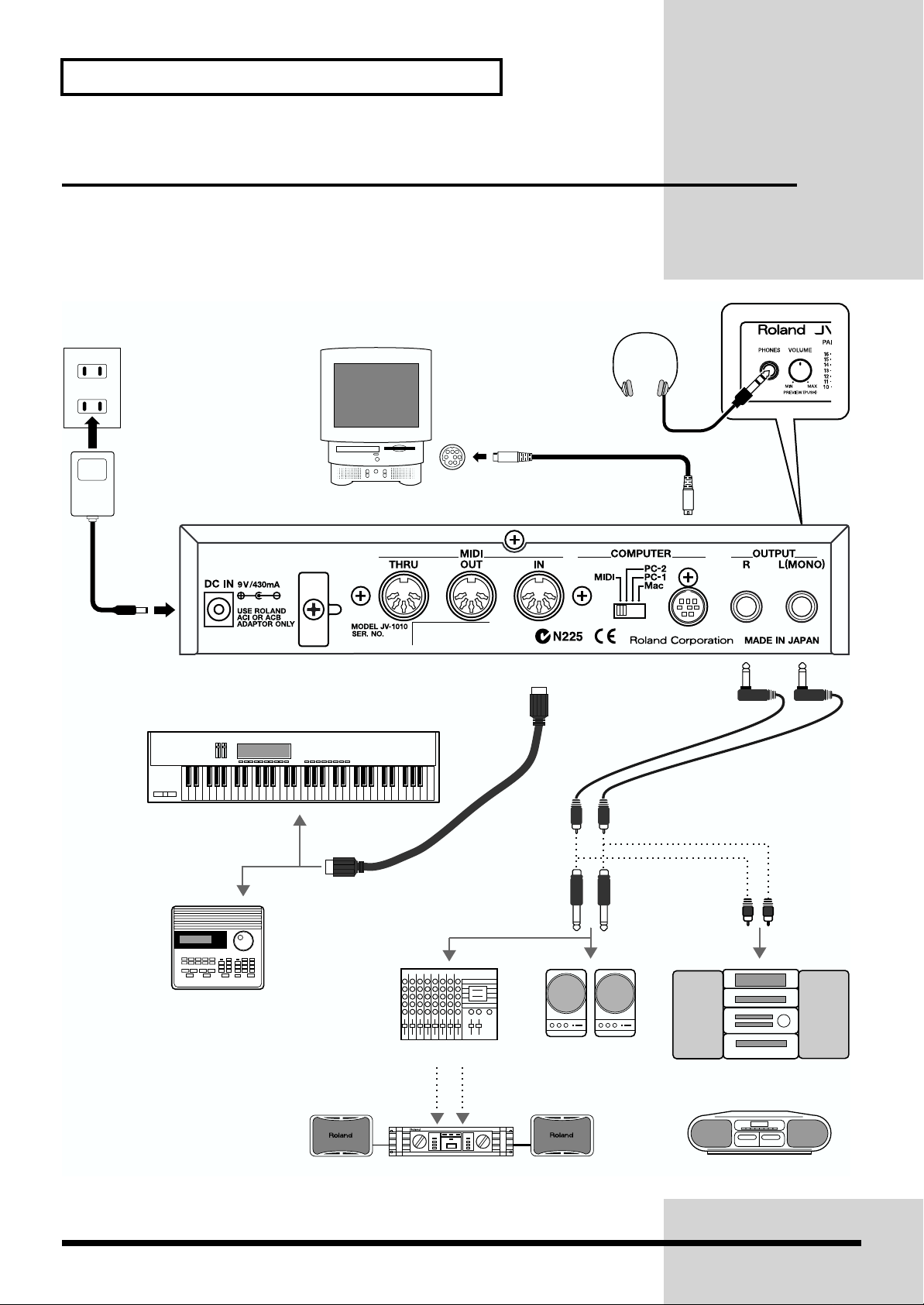
Getting Ready to Play
Making the Connections
The JV-1010 does not have a built-in amp or speakers. In order to produce
sound, you need to hook up audio equipment such as a monitor speaker or
a stereo set, or use headphones.
fig.1-06.e
AC adaptor
Headphones
COMPUTER connector
DC IN
MIDI OUT
MIDI sequencer etc.
MIDI keyboard
MIDI OUT
Mixer etc.
MIDI IN
Monitor speakers
(powered)
Stereo set etc.
18
Power amp
Cassette radio

1
2
Follow the steps described below to connect the JV-1010 and an external
device.
Before making the connections, make sure the power to all
equipment is switched off.
Connect the included AC adaptor to the AC adaptor jack and
plug the adaptor into a power outlet.
Getting Ready to Play
To prevent malfunction
and/or damage to speakers
or other devices, always
turn down the volume, and
turn off the power on all
devices before making any
connections.
Quick Start
3
Connect the JV-1010 and the external device as shown in the
figure.
Connecting audio equipment: the OUTPUT jacks (L (MONO), R)
Use audio cables (sold separately) to connect the audio device to the
OUTPUT jacks on the JV-1010.
Connecting a MIDI keyboard or sequencer: the MIDI connectors (IN,
OUT, THRU)
Use a MIDI cable (sold separately) to connect the MIDI OUT connector on
the MIDI keyboard or sequencer to the MIDI IN connector on the JV-1010.
Using headphones: the PHONES jack
Plug the headphones (sold separately) into the PHONES jack on the front
panel.
Using a computer: the COMPUTER connector
Use a computer cable (sold separately) to connect the computer to the
COMPUTER connector on the JV-1010.
We recommend using a
stereo connection in order
to get the maximum
performance from the JV1010, but for monaural use,
make the connection to the
L (MONO) OUTPUT jack.
For more information on
making the connection
with the computer, take a
look at “Connecting to a
Computer” (p. 38).
19
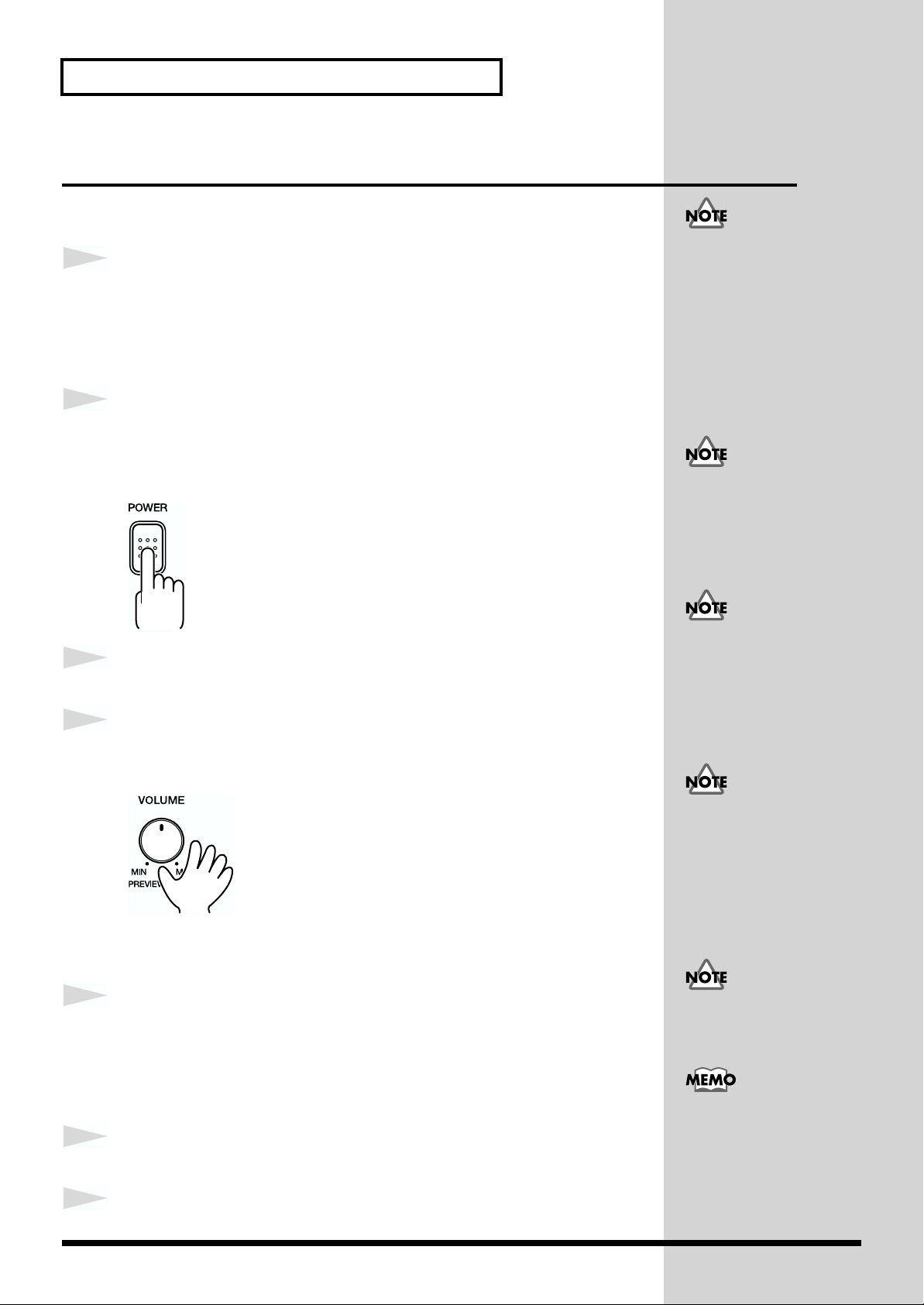
Getting Ready to Play
Switching the Power On and Off
■ Switching On the Power
1
2
¬fig.1-07
Before you switch on the power, check the following.
• Are peripheral devices connected correctly?
• Is the volume level on the JV-1010 and the connected external
equipment turned down all the way?
Press the POWER switch on the JV-1010 to switch on the power.
After roland Jv-1010 is displayed, the unit starts up in the same state it was
in when the power was last turned off.
Once the connections have
een completed (p. 18), turn
on power to your various
devices in the order
specified. By turning on
devices in the wrong order,
you risk causing malfunction
and/or damage to speakers
and other devices.
If the power was turned off
while in the Rhythm Set
mode (RHYTHM), the unit
starts up in the Performance
mode (PERFORM).
This unit is equipped with
3
4
Switch on the power to the connected external equipment.
Play sounds on the JV-1010 and turn the VOLUME knob to
a protection circuit. A brief
interval (a few seconds)
after power up is required
efore the unit will operate
normally.
adjust the volume on the JV-1010 and the external equipment.
fig.1-08
Be careful not to turn the
volume up too high.
Excessive volume levels are
not only inconsiderate to
others around you, but may
damage external equipment
or cause hearing loss.
■ Switching Off the Power
1
2
Before you switch off the power, check the following.
• Is the volume level on the JV-1010 and the connected external
equipment turned down all the way?
•Have you saved the sounds or other data you’ve created? (p. 48)
Switch off the power to the connected external equipment.
Turning the VOLUME knob
up all the way may result in
distortion for some sounds.
You can also play sounds
on just the unit itself by
pressing the VOLUME
knob (Phrase Preview, p.
3
20
Switch off the POWER switch on the JV-1010.
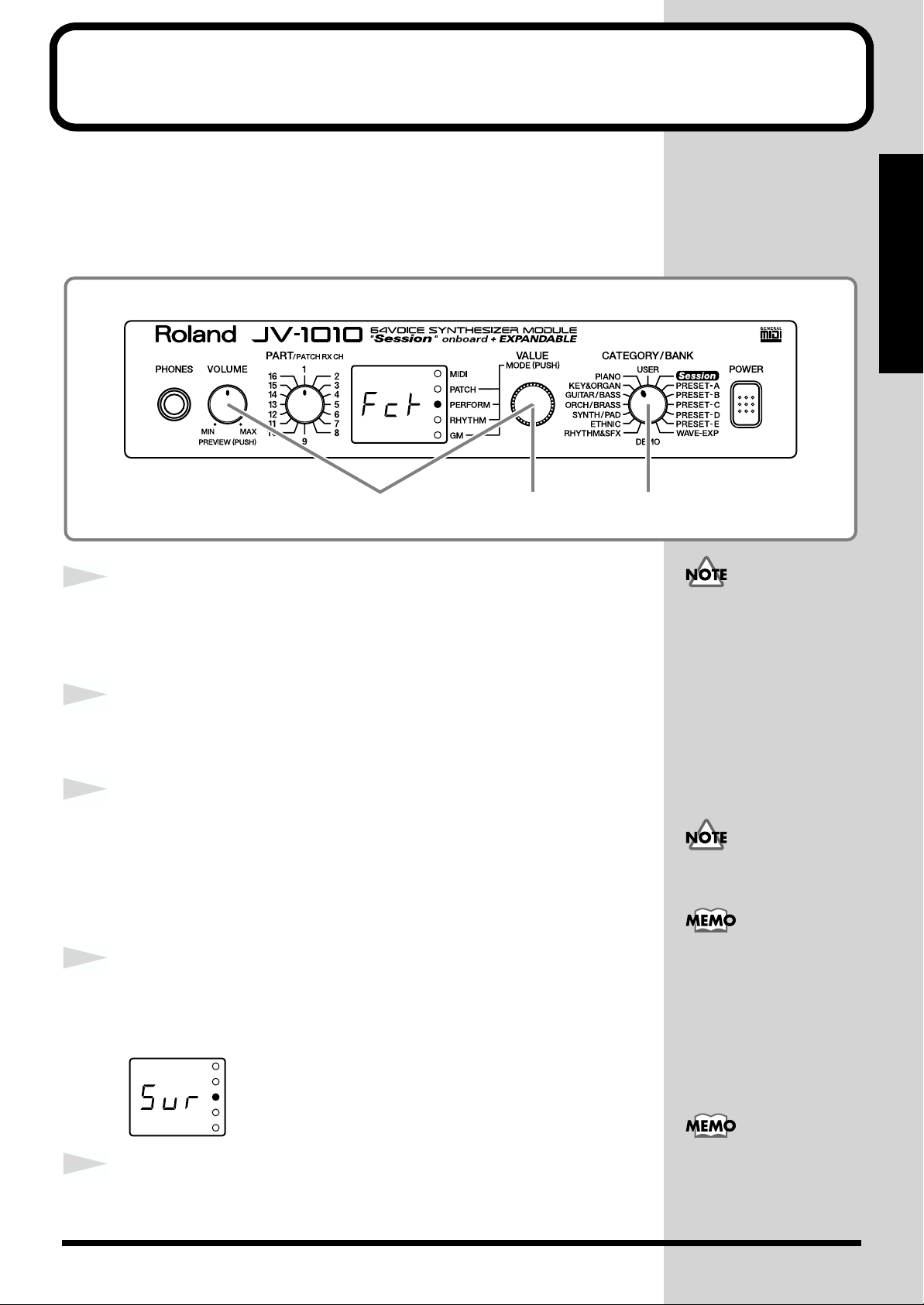
Reset to Default Factory Settings (Factory Reset)
When using the JV-1010 for the first time, start by returning the settings to
their factory defaults so that the JV-1010 operates as described in the
procedures in the owner’s manual.
This returns all settings stored in memory in the JV-1010 to the values they
had when the unit was shipped from the factory.
fig.1-09
1,4,52 3
Quick Start
fig.Sur
1
2
3
4
Press the VALUE knob to switch to a mode other than the
Patch mode (PATCH), that is, to the PERFORM, RHYTHM, or
GM mode.
While holding down the VOLUME knob, press the VALUE knob.
Switch to the Edit mode.
Turn the CATEGORY/BANK knob to choose PIANO (Factory
Reset).
Fct flashes on the display.
In the Edit mode, choosing PIANO (Factory Reset) with the CATEGORY/
BANK knob makes it possible to perform Factory Reset.
Press the VALUE knob.
Sur flashes on the display, prompting you to confirm that you indeed wish
to carry out a Factory Reset.
If there is important data
you’ve created that’s stored
in memory, all such data is
discarded, and everything is
returned to the factory
defaults when a Factory Reset
is performed. If important
data is stored in the unit, save
it on an external MIDI device
(p. 48).
When in the Patch mode, you
can’t enter the Edit mode.
For more information
about the CATEGORY/
BANK knob’s other
functions in Edit mode,
refer to the EDIT
PARAMETER SELECT
chart on the JV-1010’s top
panel.
5
Press the VALUE knob.
The Factory Reset is performed, and you leave the Edit mode.
To exit from the Edit mode
without carrying out a
Factory Reset, follow the
same procedure as in step 2.
21
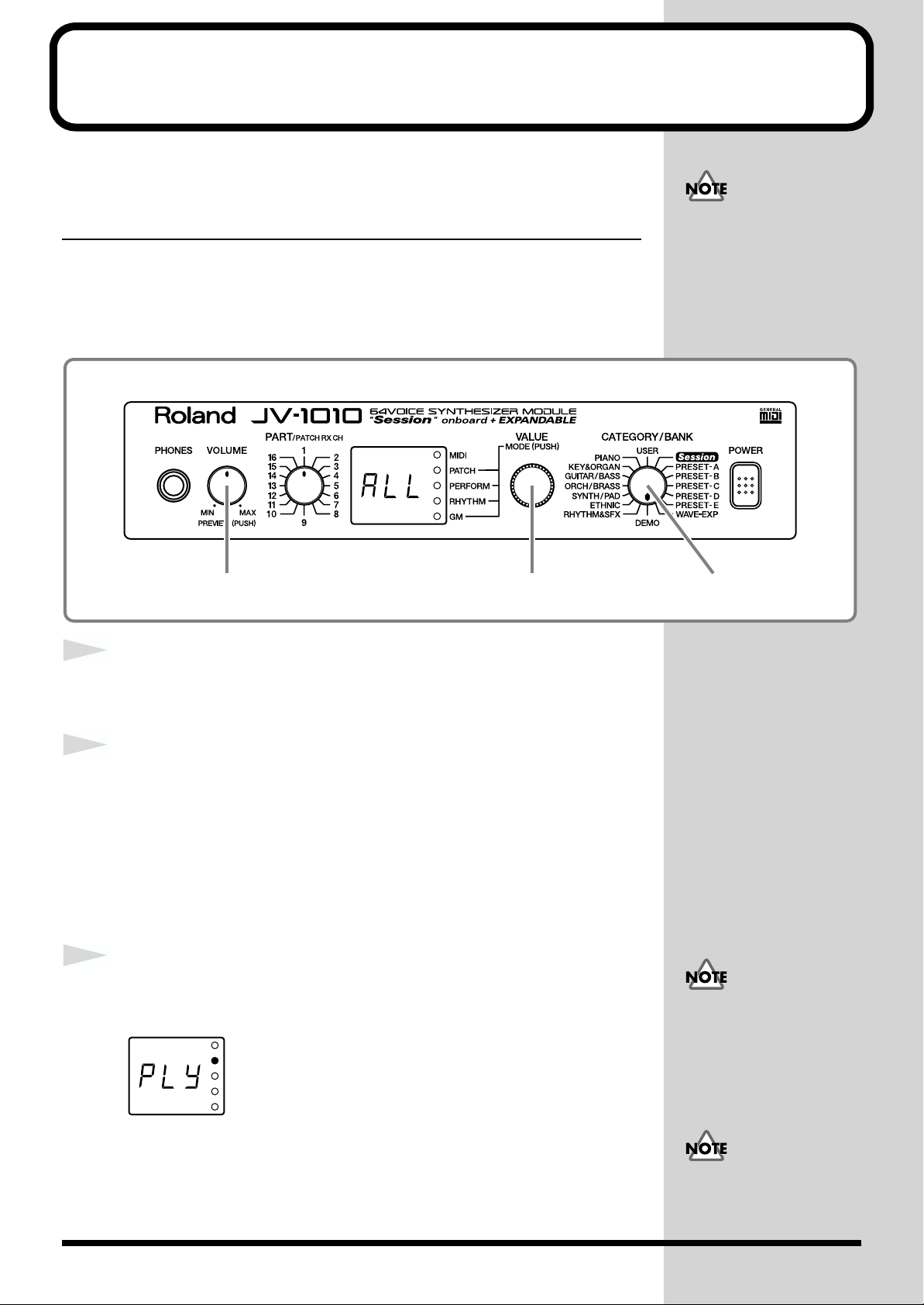
Listening to Demo Songs (Demo Play)
The JV-1010 comes with four demonstration songs.
Here’s how to start Demo Play, and listen to the outstanding sounds of the
JV-1010.
Song Name Composer/Copyright
All In Good Time Scott Wilkie © 1999 Scott Wilkie Media (ASCAP)
Guitars Forever Gundy Keller © 1999 Gundy Keller / A-TOWN recordings
Rude99 Hans-Joerg Scheffler © 1999 Hans Scheffler
Overtime Hans-Joerg Scheffler © 1999 Hans Scheffler
fig.1-10
All rights reserved.
Unauthorized use of this
material for purposes other
than private, personal
enjoyment is a violation of
applicable laws.
1
2
3
fig.1-10a
3 2,3 1
Turn the CATEGORY/BANK knob to choose DEMO.
ALL flashes on the display.
Turn the VALUE knob to choose the song you want to hear.
You can choose ALL, d-1, d-2, d-3, or d-4.
ALL: the songs will playback successively, beginning from the first.
d-1: All In Good Time
d-2: Guitars Forever
d-3: Rude99
d-4: Overtime
Press the VALUE knob or the VOLUME knob.
The display shows Ply and Demo Play starts.
MIDI messages received
from external instruments
are ignored while the
Demo Play screen is
displayed.
22
After a demo song has played all the way to the end, the unit automatically
returns to the start of the song and playback is repeated. To end Demo Play
partway through a song, press the VALUE knob or the VOLUME knob, or
turn the CATEGORY/BANK knob.
No data for the music that
is played will be output
from MIDI OUT.
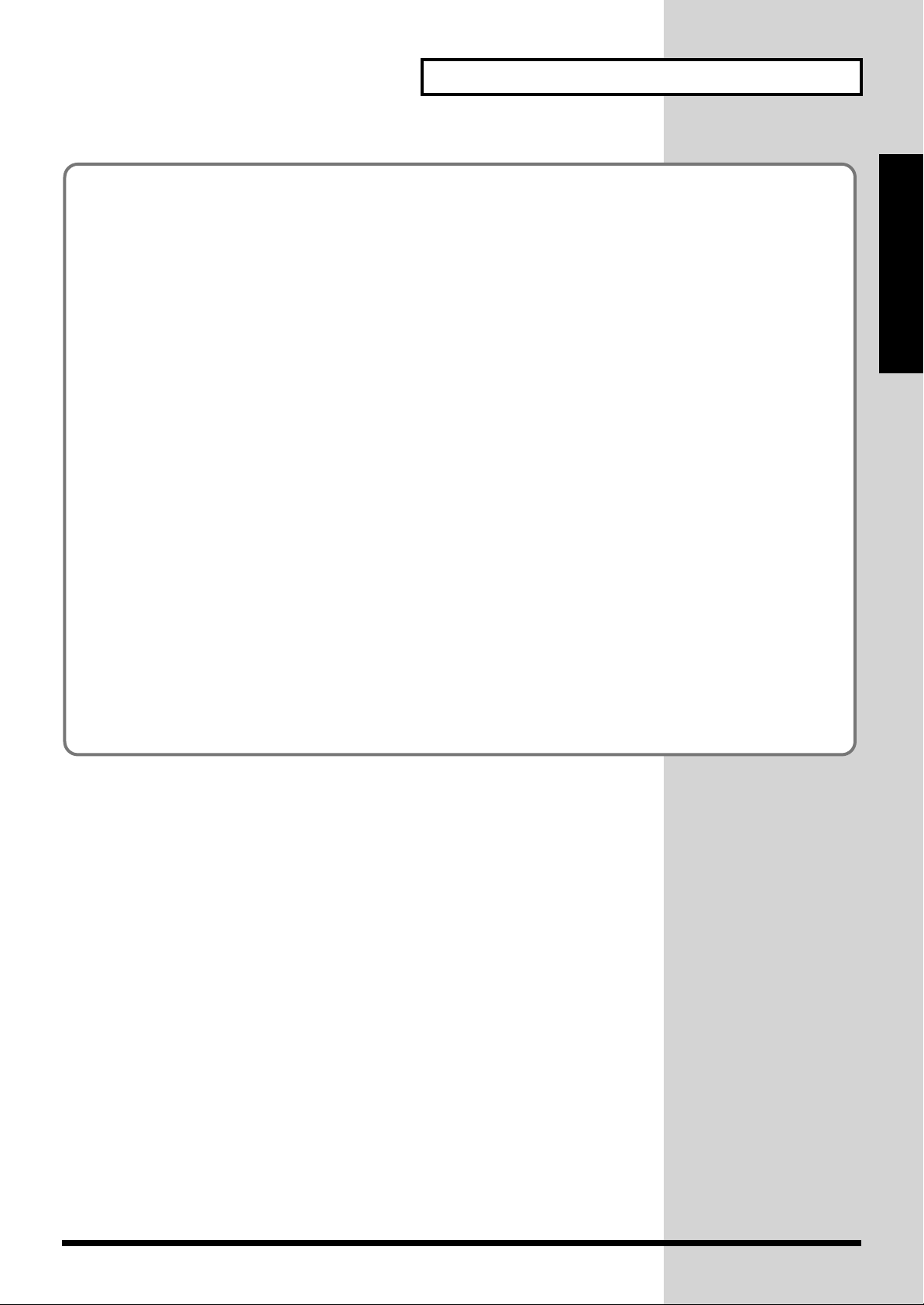
■ Composer Profiles
Scott Wilkie
Scott Wilkie is a contemporary jazz recording artist, based in southern California. He tours frequently
with his own band, and also appears as an artist for Roland in the U.S., Japan, Europe and South
America. His debut solo album, Boundless, was released worldwide in 1999 on Narada/Virgin
Records. You can find him on-line at www.scottwilkie.com.
Gundy Keller
Gundy Keller, a Germany-based guitarist, songwriter and producer, has been an international
demonstrator for Roland since 1986. Gundy focuses mainly on the GR synthesizers and the V-Guitar,
for international music conventions as well as recording sessions requesting completely unusual guitar
sounds. Besides creating his own production company, he’s the founder and director of Rocksound
Music School, a private institute for music instruction. Check out some of his other work on the Roland
VG-8 Demo CD, or the Roland GR-30 Video.
Listening to Demo Songs (Demo Play)
Quick Start
Hans-Joerg Scheffler
Born and raised in the Ruhr valley, the biggest industrial area in Germany, Hans’s attraction to noise
and rhythm came naturally.
Today he runs his own company, DIGITAL AUDIO DESIGN, which produces sampling CDs and CD
ROMs.
He works for Roland as a pro audio product specialist, as a sound designer for expansion boards, and
as a composer of demo songs. He has released several CDs that use the Roland RSS system.
Soundclips of his work can be downloaded at: http://www.united-sound.com/usmaster/
cell2downde.htm
23
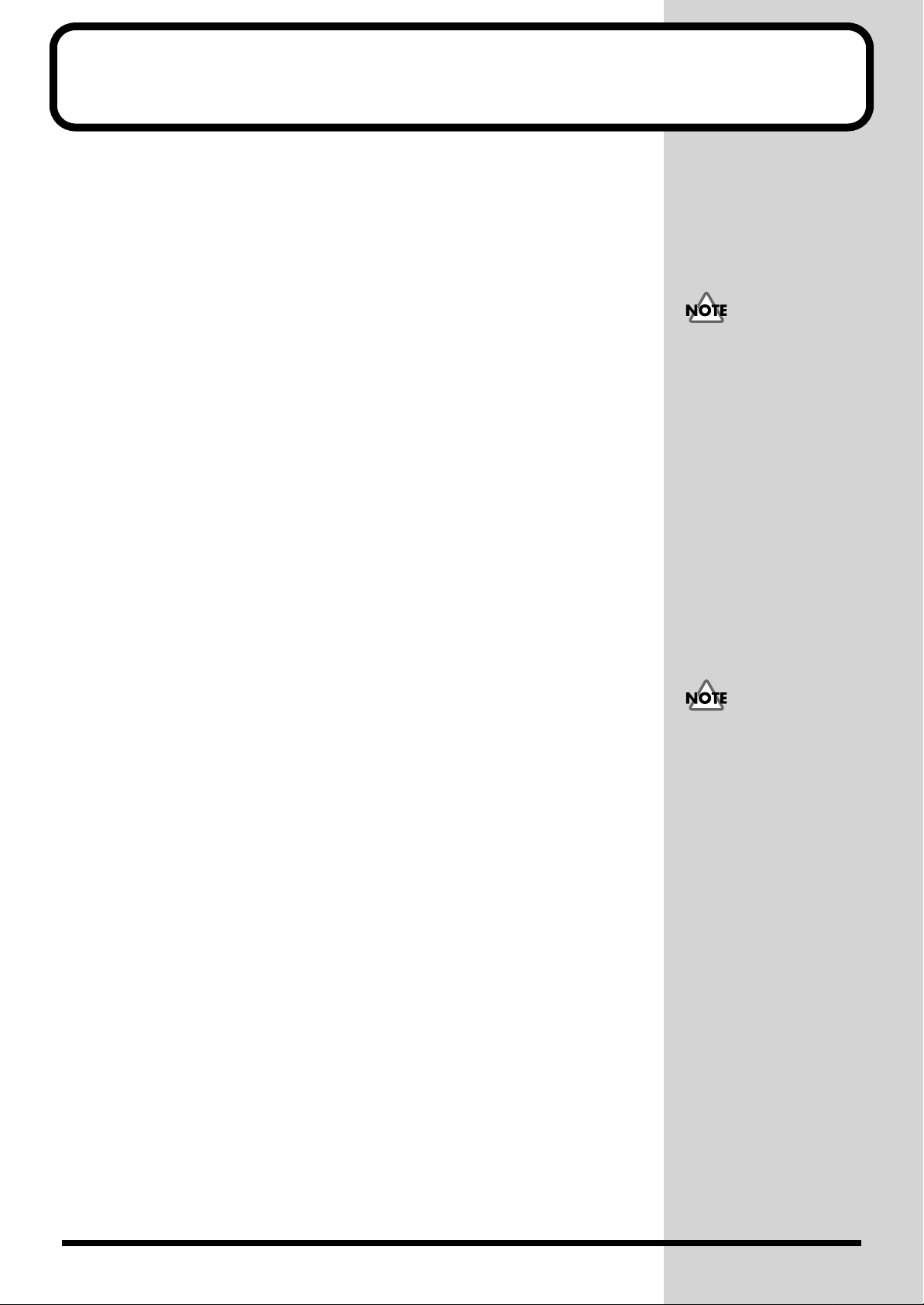
Choosing and Playing Patches
The JV-1010 comes with a large number of onboard sounds. On the JV-1010,
the sounds used for an ordinary performance are called Patches.
With the JV-1010, you can use seven groups—User, Preset A through E, and
Session—and when a Wave Expansion Board (separately available) is
installed, you can also use the Wave Expansion Board’s onboard patches.
USER
There are 128 patches stored in memory, which you can overwrite with
patches you create yourself.
PRESET-A–C, E
There are 512 patches stored in memory, which cannot be overwritten.
PRESET-D (GM [General MIDI])
These are patches for the General MIDI System, which is designed to
standardize the specifications for MIDI functions for all manufacturers and
models. There are 128 patches stored in memory, which cannot be
overwritten.
When using software for
external MIDI devices, tone
editors, and the like, you
can transmit System
Exclusive messages to
rewrite USER content.
Session
Already onboard is the data from the SR-JV80-09 Wave Expansion Board,
which offers a selection of 255 patches, which cannot be overwritten.
WAVE-EXP (Wave Expansion Board installed in the slot)
Patches are stored in memory on the separately available Wave Expansion
Board, and cannot be overwritten.
You can’t choose a WAVE-
EXP patch unless a Wave
Expansion Board is
installed in the slot EXP-B.
When no Wave Expansion
Board is installed, — — appears on the display.
24
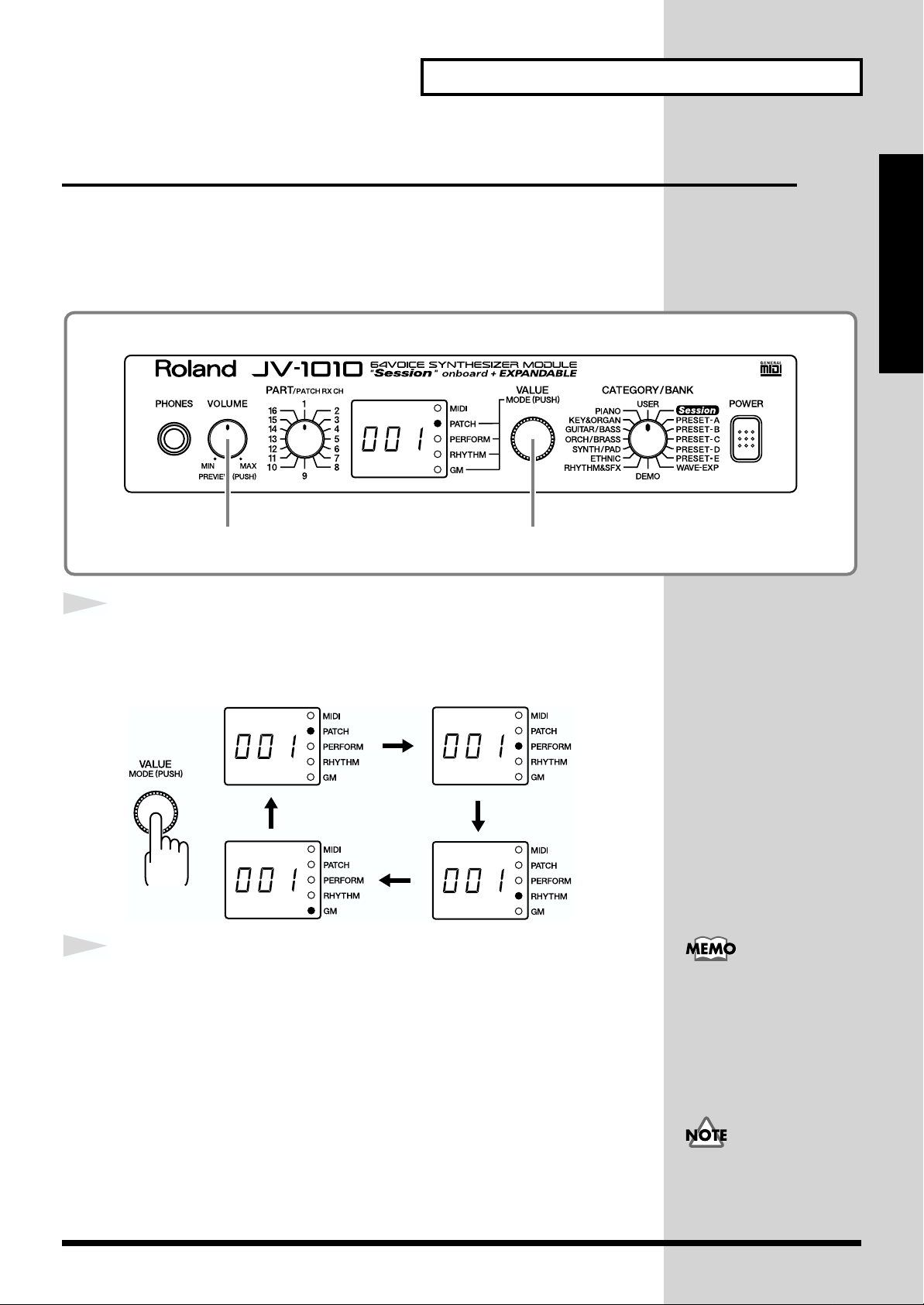
Choosing and Playing Patches
Auditioning Patches (Phrase Preview)
On the JV-1010, you can check out patches easily, since phrases are provided
for each type of patch. Thanks to this, you don’t need to have a MIDI
keyboard or sequencer connected.
In this section, we’ll listen to patch sounds in the Patch mode.
fig.1-11
Quick Start
1
fig.1-12
2
2 1
Press the VALUE knob to choose the Patch mode (PATCH).
Pressing the VALUE knob makes the mode change sequentially. Press the
knob several times, until the PATCH indicator lights up.
Holding down the VOLUME knob, the sound for the currently
selected patch is played.
Right after returning
settings to their factory
defaults, the first patch of
the currently selected
Category and Bank
(CATEGORY/BANK) plays.
Some patches may not be
sounded in a suitable range.
25

Choosing and Playing Patches
Playing Notes from a MIDI Keyboard
The JV-1010 receives and plays MIDI data from other instruments. When
doing this, the transmitting instrument (the MIDI keyboard or the like) and
the JV-1010 must be set to the same MIDI channel.
Here we’ll play sounds with both channels set to 1.
fig.1-13
1
2
3
4
4 3
Connect a MIDI keyboard to the JV-1010 (p. 18).
Set the transmit channel for the MIDI keyboard (the
transmitting instrument) to 1.
For information on how to make the settings, refer to the owner’s manual
for the MIDI keyboard.
Press the VALUE knob to choose the Patch mode (PATCH).
Pressing the VALUE knob makes the mode change sequentially. Press the
knob several times, until the PATCH indicator lights up.
Turn the PART knob and choose 1.
Here, 1 becomes the JV-1010’s receive channel.
5
fig.1-14
26
Finger some keys on the MIDI keyboard to play a few notes.
When MIDI data is received, the MIDI indicator lights up.
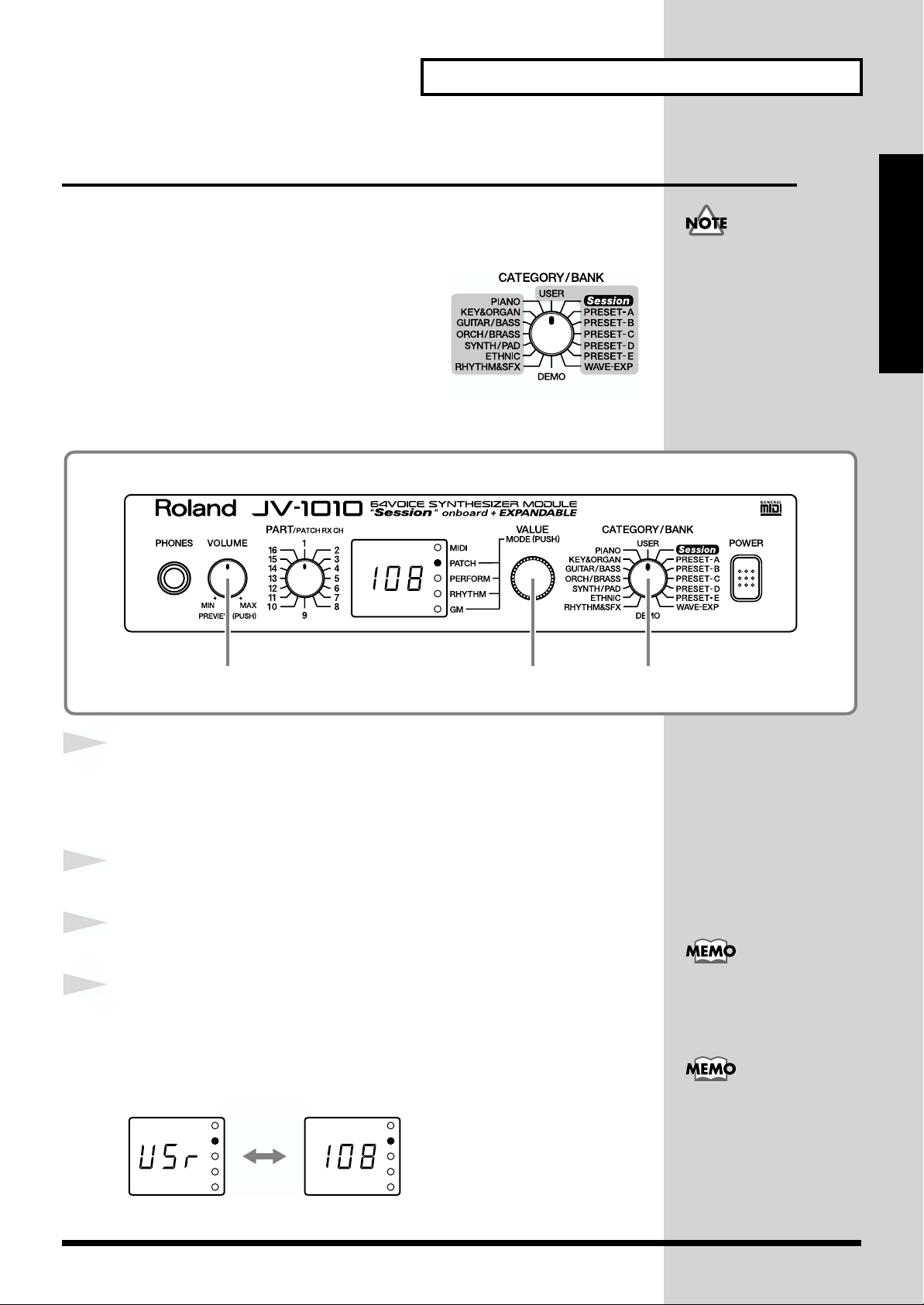
Choosing Patches
When you’ve selected the Patch mode or the Performance mode, after
changing the Category and Bank with the CATEGORY/BANK knob, you
can choose a patch by turning the VALUE knob.
You can use either of two methods to choose
a patch: choosing by bank (display with
white text) or choosing by category (display
in blue text).
■ Choosing Patches by Bank
In this section, let’s choose No. 108 Flute from USER (the User group).
fig.1-16
Choosing and Playing Patches
You can’t choose a WAVEEXP patch unless a Wave
Expansion Board is
installed in the slot EXP-B.
When no Wave Expansion
Board is installed, — — appears on the display.
by bankby category
Quick Start
1
2
3
4
fig.1-16a
4 1,3 2
Press the VALUE knob to choose the Patch mode (PATCH).
Pressing the VALUE knob makes the mode change sequentially. Press the
knob several times, until the PATCH indicator lights up.
Turn the CATEGORY/BANK knob to choose USER.
Turn the VALUE knob and choose 108.
You can listen to the selected patch sound (USER No. 108
Flute) by holding down the VOLUME knob.
At this time, the currently selected preset bank USr (USER) and the patch
number 108 appear in alternation on the display.
Turning the VALUE knob
rapidly makes the value
change in large increments.
For more information
about the onboard patches,
take a look at “Patch List”
(p. 54).
27
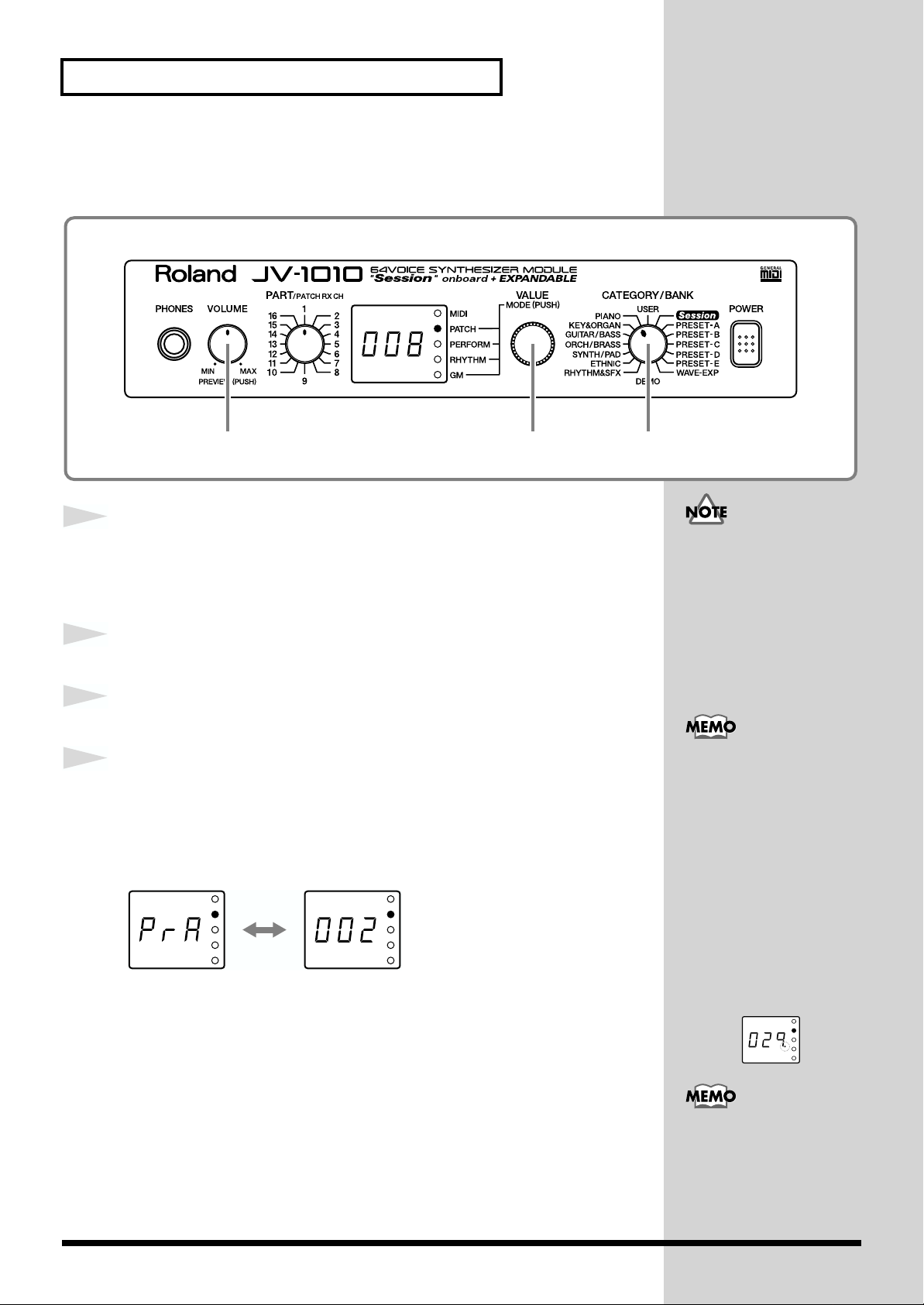
Choosing and Playing Patches
■ Choosing Patches by Category
Here, let’s choose No. 008 Bright Piano from PIANO (the Piano category).
fig.1-17
4 1,3 2
1
2
3
4
fig.1-18a
Press the VALUE knob to choose the Patch mode (PATCH).
Pressing the VALUE knob makes the mode change sequentially. Press the
knob several times, until the PATCH indicator lights up.
Turn the CATEGORY/BANK knob to choose PIANO.
Turn the VALUE knob to choose 008.
You can listen to the selected patch sound (PIANO No. 008
Bright Piano) by holding down the VOLUME knob.
At this time, the currently selected bank PrA (PRESET-A) and the patch
number 002 appear in alternation on the display.
When you release the VOLUME knob, the display shows the patch number
008 of the category group PIANO.
The patches you can choose
y category are Preset A, B,
C, D, and E, and Session
(XP-A) patches. The sounds
and categories of User and
WAVE-EXP (XP-B) patches
vary, so you can’t choose
these patches by category.
Turning the VALUE knob
rapidly makes the value
change in large increments.
Also, turning the VALUE
knob while pressing it in
umps you to the value at
the start of each category,
in the currently selected
category group. The start
values for by-category
patches are shown with
a dot at the end of the
number on the display.
For more information
about the by-category
patches, take a look at
“Patch Category List” (p.
58).
28
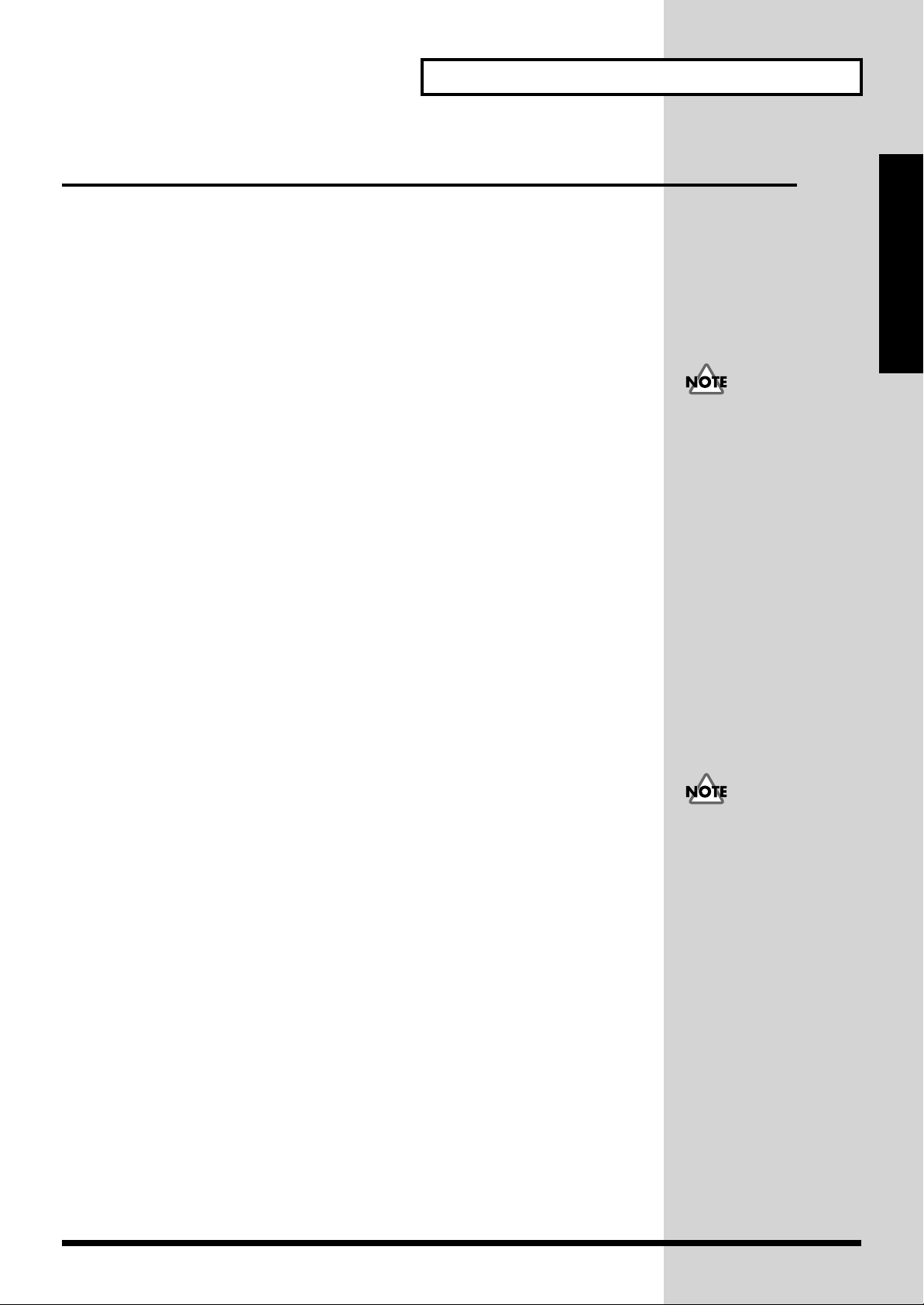
Playing Percussion Sounds
The JV-1010 has Rhythm Sets that contain a variety of percussion
instruments and special effects sounds.
With the JV-1010, you can use seven groups—User, Preset A through E, and
Session—and when a Wave Expansion Board (separately available) is
installed, you can also use the Wave Expansion Board’s onboard rhythm
sets.
USER
There are 2 rhythm sets stored in memory, which you can overwrite with
patches you create yourself.
PRESET-A–C, E
There are 8 rhythm sets stored in memory, which cannot be overwritten.
PRESET-D (GM [General MIDI])
These are rhythm sets for the General MIDI System, which is designed to
standardize the specifications for MIDI functions for all manufacturers and
models. There are 2 rhythm sets stored in memory, which cannot be
overwritten.
Choosing and Playing Patches
Quick Start
When using software for
external MIDI devices, tone
editors, and the like, you
can transmit System
Exclusive messages to
rewrite USER content.
Session
Already onboard is the data from the SR-JV80-09 Wave Expansion Board,
which offers a selection of 8 rhythm sets, which cannot be overwritten.
WAVE-EXP (Wave Expansion Board installed in the slot)
Patches are stored in memory on the separately available Wave Expansion
Board, and cannot be overwritten.
You can’t choose a WAVE-
EXP patch unless a Wave
Expansion Board is
installed in the slot EXP-B.
When no Wave Expansion
Board is installed, — — appears on the display.
29
Loading…
Скачать файл PDF «Roland JV-1010 Инструкция по эксплуатации» (2.43 Mb)
Популярность:
3481 просмотры
Подсчет страниц:
96 страницы
Тип файла:
Размер файла:
2.43 Mb
Google Ads:
