К сожалению, для вашей корзины недостаточно места.
Удалить продукт
Без этого продукта нельзя активировать имеющийся купон или промокод.
Вы действительно хотите удалить этот продукт?
Политика конфиденциальности
Установите этот флажок, чтобы перейти на веб-сайт Samsung.com.
Я даю свое согласие на получение новостей, специальных предложений и другой информации о продуктах и услугах компании Samsung и ее партнеров по электронной почте, посредством SMS-сообщений и уведомлений.
Просмотреть настройки
Помогите нам составить для вас рекомендации. Для этого обновите настройки продукта.
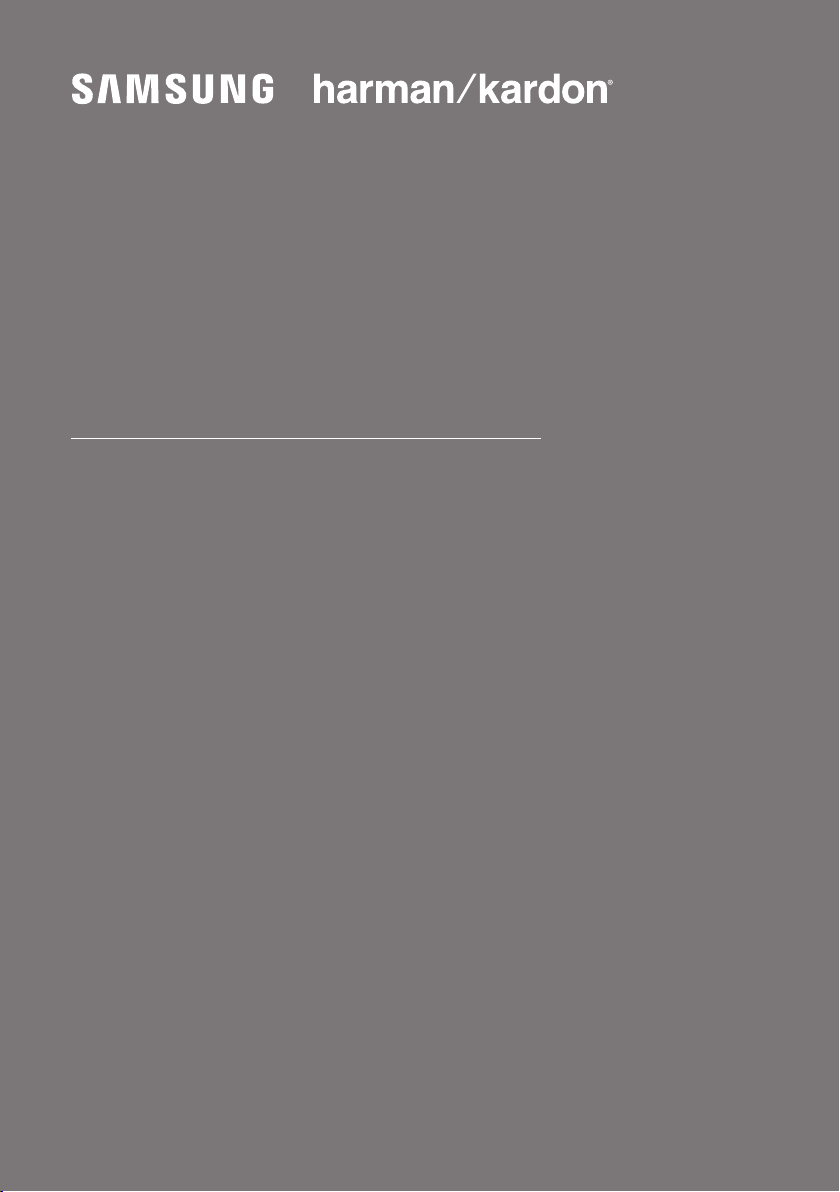
FULL MANUAL
HW-Q90R
Imagine the possibilities
Thank you fo r purchasing this Samsung product.
To receive more complete service, please register
your product at www.samsung.com/register

SAFETY INFORMATION
SAFETY WARNINGS
TO REDUCE THE RISK OF ELECTRIC SHOCK, DO
NOT REMOVE THE COVER (OR BACK).
NO USER-SERVICEABLE PARTS ARE INSIDE.
REFER SERVICING TO QUALIFIED SERVICE
PERSONNEL.
Refer to the table below for an explanation of
symbols which may be on your Samsung product.
CAUTION
RISK OF E LECTRIC S HOCK.
DO NOT OP EN.
This symbol indicates that high voltage
is present inside. It is dangerous to
make any kind of contact with any
internal part of this product.
This symbol indicates that this product
has included important literature
concerning operation and maintenance.
Class II product : This symbol indicates
that it does not require a safety
connection to electrical earth (ground).
If this symbol is not present on a
product with a power cord, the product
MUST have a reliable connection to
protective earth (ground).
AC voltage : This symbol indicates that
the rated voltage marked with the
symbol is AC voltage.
DC voltage : This symbol indicates that
the rated voltage marked with the
symbol is DC voltage.
Caution, Consult instructions for use :
This symbol instructs the user to
consult the user manual for further
safety related information.
WARNING
• To reduce the risk of re or electric shock, do
not expose this appliance to rain or moisture.
• To prevent injury, this apparatus must be
securely attached to the oor/wall in
accordance with the installation instructions.
CAUTION
• Do not expose this apparatus to dripping or
splashing. Do not put objects lled with
liquids, such as vases, on the apparatus.
• To turn this apparatus off completely, you
must pull the power plug out of the wall
socket. Consequently, the power plug must
be easily and readily accessible at all times.
CAUTION (for Canada)
This device contains licence-exempt
transmitter(s)/receiver(s) that comply with
Innovation, Science and Economic Development
Canada’s licence-exempt RSS(s). Operation is
subject to the following two conditions:
(1) This device may not cause interference.
(2) This device must accept any interference,
including interference that may cause undesired
operation of the device.
This device and its antenna(s) must not be colocated or operation in conjunction with any other
antenna or transmitter.
This device may automatically discontinue
transmission if there is no information to
transmit, or an operational failure. Note that this
is not intended to prohibit the transmission of
control or signaling information or the use of
repetitive codes where required by the
technology.
This Class B digital apparatus complies with
Canadian ICES-003.
ENG — ii

Radiation Exposure Statement
This equipment complies with IC RSS-102
radiation exposure limits set forth for an
uncontrolled environment. This equipment should
be installed and operated with minimum distance
20 cm between the radiator & your body.
Important Safety Instructions
Read these operating instructions carefully
before using the unit. Follow all the safety
instructions listed below. Keep these operating
instructions handy for future reference.
1. Read these instructions.
2. Keep these Instructions.
3. Heed all warnings.
4. Follow all instructions.
5. Do not use this apparatus near water.
6. Clean only with dry cloth.
7. Do not block any ventilation openings.
Install in accordance with the manufacturer’s
instructions.
8. Do not install near any heat sources such as
radiators, heat registers, stoves, or other
apparatus (including ampliers) that produce
heat.
9. Do not defeat the safety purpose of the
polarized or grounding-type plug.
A polarized plug has two blades with one
wider than the other. A grounding type plug
has two blades and a third grounding prong.
The wide blade or the third prong are
provided for your safety. If the provided plug
does not t into your outlet, consult an
electrician for replacement of the obsolete
outlet.
10. Protect the power cord from being walked
on or pinched particularly at plugs,
convenience receptacles, and the point
where they exit from the apparatus.
11. Only use attachments/accessories specied
by the manufacturer.
12. Use only with the cart, stand,
tripod, bracket, or table
specied by the manufacturer,
or sold with the apparatus.
When a cart is used, use caution when
moving the cart/apparatus combination to
avoid injury from tip-over.
13. Unplug this apparatus during lightning
storms or when unused for long periods of
time.
14. Refer all servicing to qualied service
personnel. Servicing is required when the
apparatus has been damaged in any way,
such as power-supply cord or plug is
damaged, liquid has been spilled or objects
have fallen into the apparatus, the apparatus
has been exposed to rain or moisture, does
not operate normally, or has been dropped.
ENG — iii
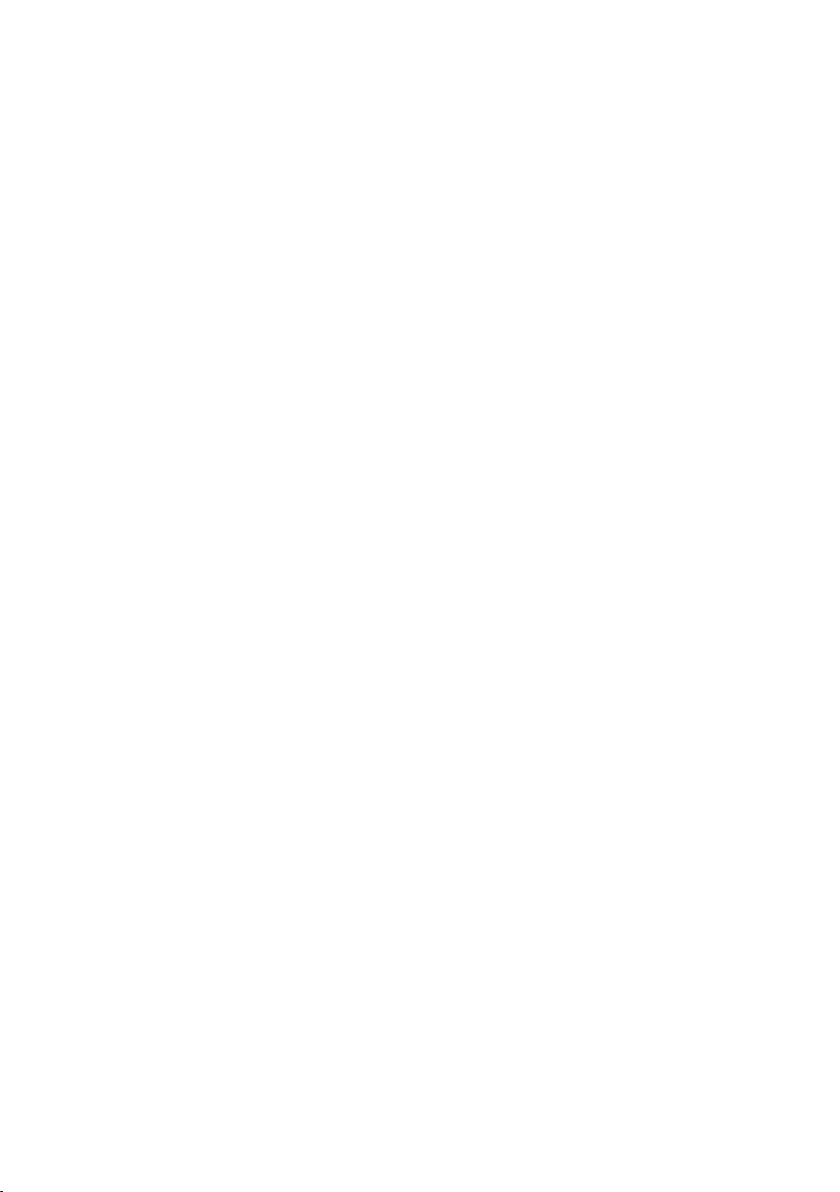
PRECAUTIONS
1. Ensure that the AC power supply in your
house complies with the power
requirements listed on the identication
sticker located on the bottom of your
product. Install your product horizontally, on
a suitable base (furniture), with enough
space around it for ventilation (3~4 inches).
Make sure the ventilation slots are not
covered. Do not place the unit on ampliers
or other equipment which may become hot.
This unit is designed for continuous use.
To fully turn off the unit, disconnect the AC
plug from the wall outlet. Unplug the unit if
you intend to leave it unused for a long
period of time.
2. During thunderstorms, disconnect the AC
plug from the wall outlet. Voltage peaks due
to lightning could damage the unit.
3. Do not expose the unit to direct sunlight or
other heat sources. This could lead to
overheating and cause the unit to
malfunction.
4. Protect the product from moisture (i.e.
vases), and excess heat (e.g. a replace) or
equipment creating strong magnetic or
electric elds. Unplug the power cable from
the AC wall socket if the unit malfunctions.
Your product is not intended for industrial
use. It is for personal use only. Condensation
may occur if your product has been stored in
cold temperatures. If transporting the unit
during the winter, wait approximately
2 hours until the unit has reached room
temperature before using.
5. The battery used with this product contains
chemicals that are harmful to the
environment. Do not dispose of the battery
in the general household trash. Do not
expose the battery to excess heat, direct
sunlight, or re. Do not short circuit,
disassemble, or overheat the battery.
Danger of explosion if the battery is replaced
incorrectly. Replace only with the same or
equivalent type.
ENG — iv
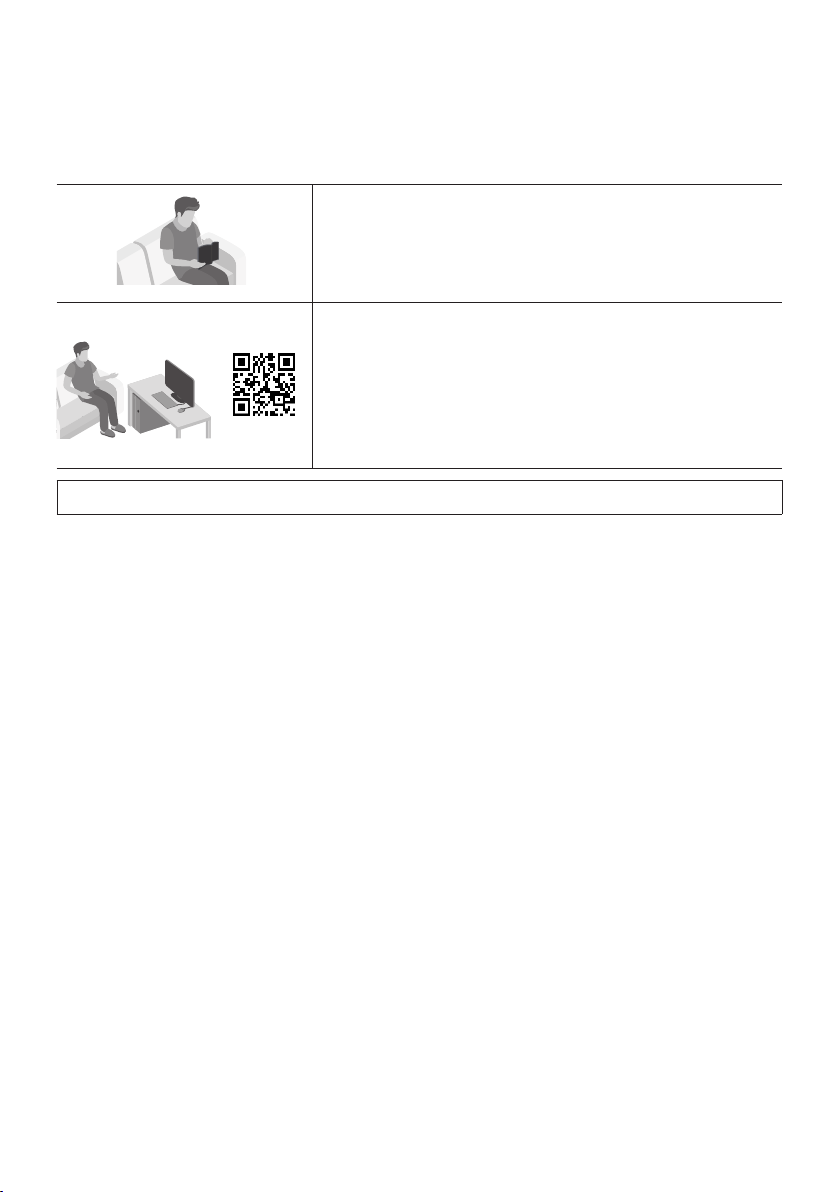
ABOUT THIS MANUAL
The user manual has two parts: this simple paper USER MANUAL and a detailed FULL MANUAL you can
download.
USER MANUAL
See this manual for safety instructions, product installation,
components, connections, and product specications.
FULL MANUAL
You can access the FULL MANUAL on Samsung’s on-line
customer support center by scanning the QR code on the left.
To see the manual on your PC or mobile device, download the
manual in document format from Samsung’s website.
(http://www.samsung.com/support)
Design, specications, and App screen are subject to change without prior notice.
ENG — v
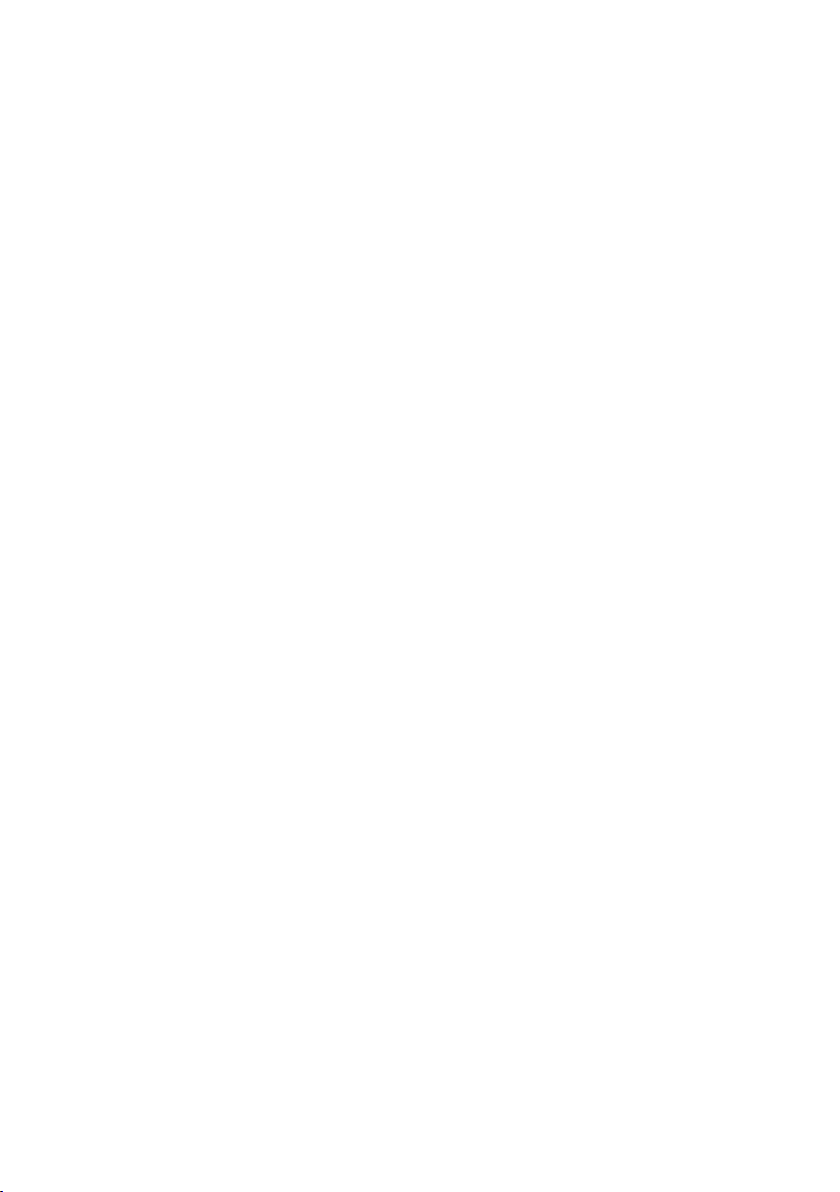
CONTENTS
01 Checking the Components 2
Inserting Batteries before using the Remote Control (AA batteries X 2) ————————- 2
02 Product Overview 3
Front Panel / Top Panel of the Soundbar ————————- 3
Bottom Panel of the Soundbar ————————- 4
03 Connecting the Soundbar 5
Connecting Electrical Power
Connecting the Soundbar to the Subwoofer and Surround Speakers
–
Recommended Speaker Layout ————————- 6
– Automatic connection between the Subwoofer or Surround Speakers
and the Soundbar
– Manually connecting the Subwoofer or Surround Speakers if
automatic connection fails
————————-
————————-
————————-
————————-
04 Connecting to your TV 9
Method 1. Connecting with a Cable
– Connecting a TV using an HDMI Cable
– Connecting using an Optical Cable
Method 2. Connecting Wirelessly
– Connecting a TV via Bluetooth
– Connecting via Wi-Fi
————————-
————————-
————————-
————————-
————————-
————————-
05 Connecting an External Device 15
Connecting using an HDMI Cable (Capable of Dolby Atmos decoding
and playback)
Connecting using an HDMI Cable
Connecting using an Optical Cable
————————-
————————-
————————-
5
6
6
7
9
9
10
11
11
13
15
16
17
06 Connecting a Mobile Device 18
Connecting via Bluetooth
Connecting via Wi-Fi (Wireless Network)
————————-
————————-
ENG — vi
18
21
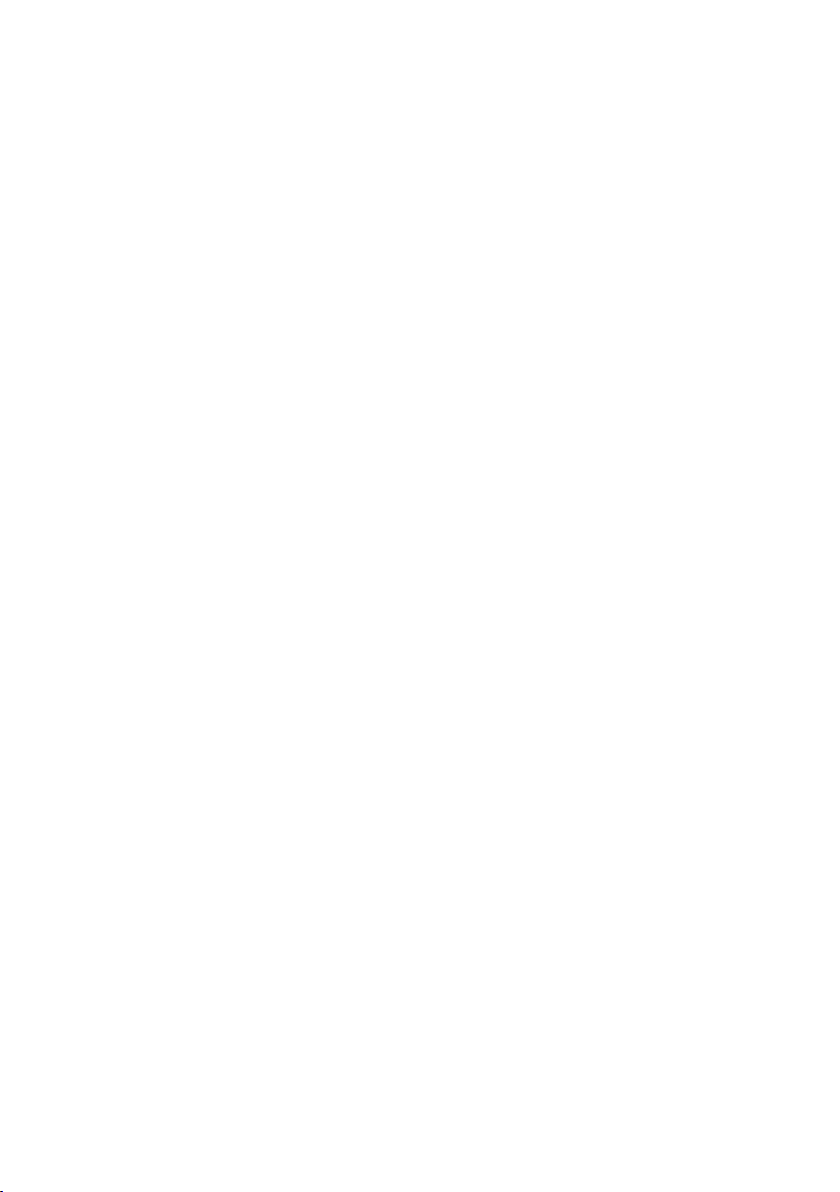
07 Connecting an Amazon product 23
Connect and use with an Amazon product (Amazon Echo) ————————- 23
Use voice commands to control the Soundbar
————————-
08 Using the Remote Control 26
25
How to Use the Remote Control
Adjusting the Soundbar volume with a TV remote control
Using the Hidden Buttons (Buttons with more than one function)
Output specications for the different sound effect modes
————————-
————————-
————————-
————————-
30
30
09 Installing the Wall Mount 31
Installation Precautions
Wallmount Components
Installing the Surround Speakers on a Wall (Sold Separately)
————————-
————————-
————————-
33
10 Installing the Soundbar above a TV Stand 34
Component
————————-
34
11 Software Update 34
12 Troubleshooting 35
13 License 36
14 Open Source License Notice 37
26
29
31
31
15 Important Notes About Service 37
16 SpecicationsandGuide 38
Specications
————————-
ENG — vii
38
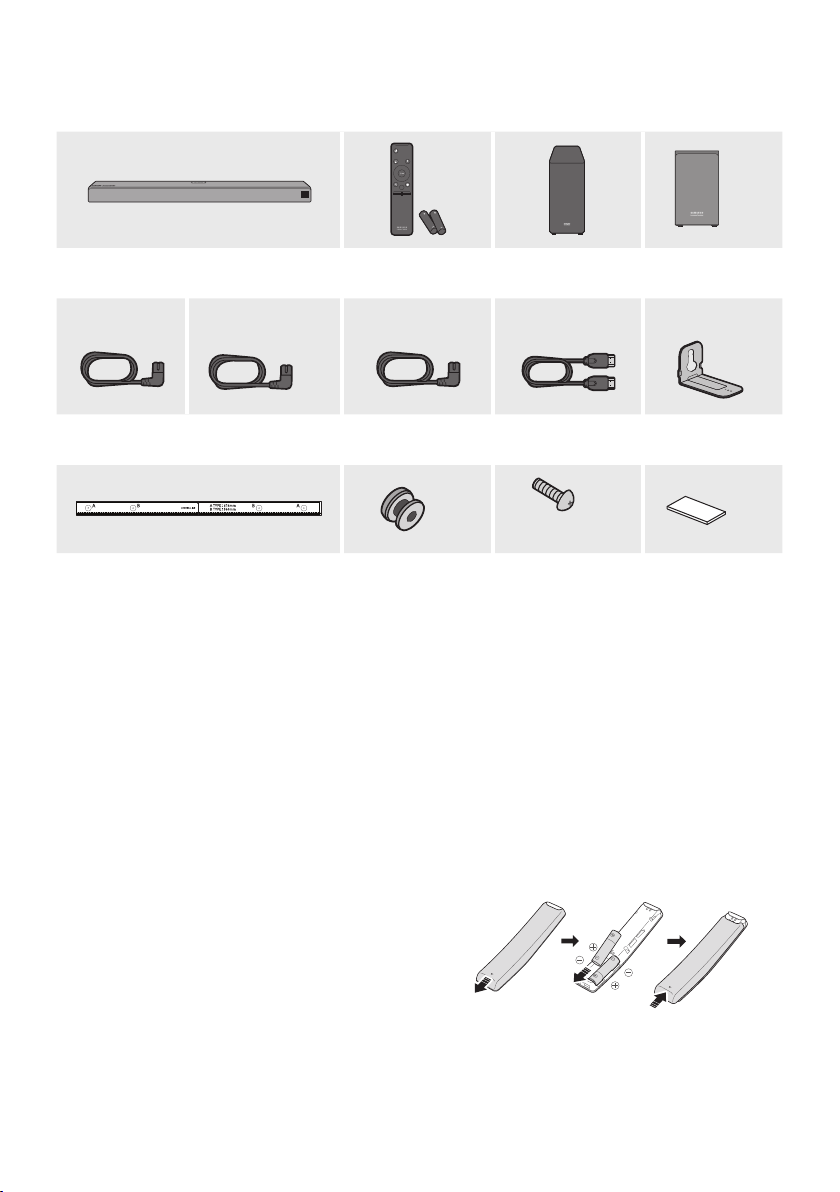
01 CHECKING THE COMPONENTS
PAIR
SOUND
MODE
VOL WOOFER
SOUNDBAR
Soundbar Main Unit Remote Control
/ Bat teries
1 2 3
Subwoofer Surround Speaker
x 2
(Lef t / Right)
x 2
x 2
Power Cord
(Subwoofer)
Power Cord
(Surround Speaker)
Power Cord
(Main Unit)
x 2
HDMI Cable Bracket-Wall
Mount
x 2
x 4
(M4 x L10)
Wall Mount Guide Holder-Screw Screw Rubber-Foot
• For more information about the power supply and power consumption, refer to the label attached
to the product. (Label: Bottom of the Soundbar Main Unit)
• The power components are labelled (1, 2, 3). For more information about power connections,
see page 5.
• To distinguish the left surround speaker from the right, check the label on the rear of each speaker.
• To purchase additional components or optional cables, contact a Samsung Service Center or
Samsung Customer Care.
• The appearance of the accessories may differ slightly from the illustrations above.
Inserting Batteries before using the Remote Control (AA batteries X 2)
Slide the battery cover in the direction of the arrow
until it is completely removed. Insert 2 AA batteries
(1.5V) oriented so that their polarity is correct. Slide
the battery cover back into position.
ENG — 2

02 PRODUCT OVERVIEW
Front Panel / Top Panel of the Soundbar
Position the product so that the
«Samsung Harman Kardon» logo
is located on the top.
(Power) Button
Turns the power on and off.
• Auto Power Down Function
The unit turns off automatically in the following situations:
– In D.IN / HDMI 1 / HDMI 2 / WIF I / BT mode if there is no audio signal for 18 minutes.
(Source) But ton
Selects the source input mode.
Optical Digital input D.IN
ARC (HDMI OUT) input D.IN TV ARC (Auto conversion)
BLUETOOTH mode BT
Input mode Display
HDMI input HDMI 1 / HDMI 2
Wi-Fi mode WIFI
Top
Panel
-/+ (Volume) But ton
Adjusts the volume.
• When adjusted, the volume level appears on the Soundbar’s front display.
Display
Displays the produc t’s status and current mode.
• When you plug in the AC cord, the power button will begin working in 4 to 6 seconds.
• When you turn on this unit, there will be a 4 to 5 second delay before it produces sound.
• If you want to enjoy sound only from the Soundbar, you must turn off the TV’s speakers in the Audio
Setup menu of your TV. Refer to the owner’s manual supplied with your TV.
ENG — 3
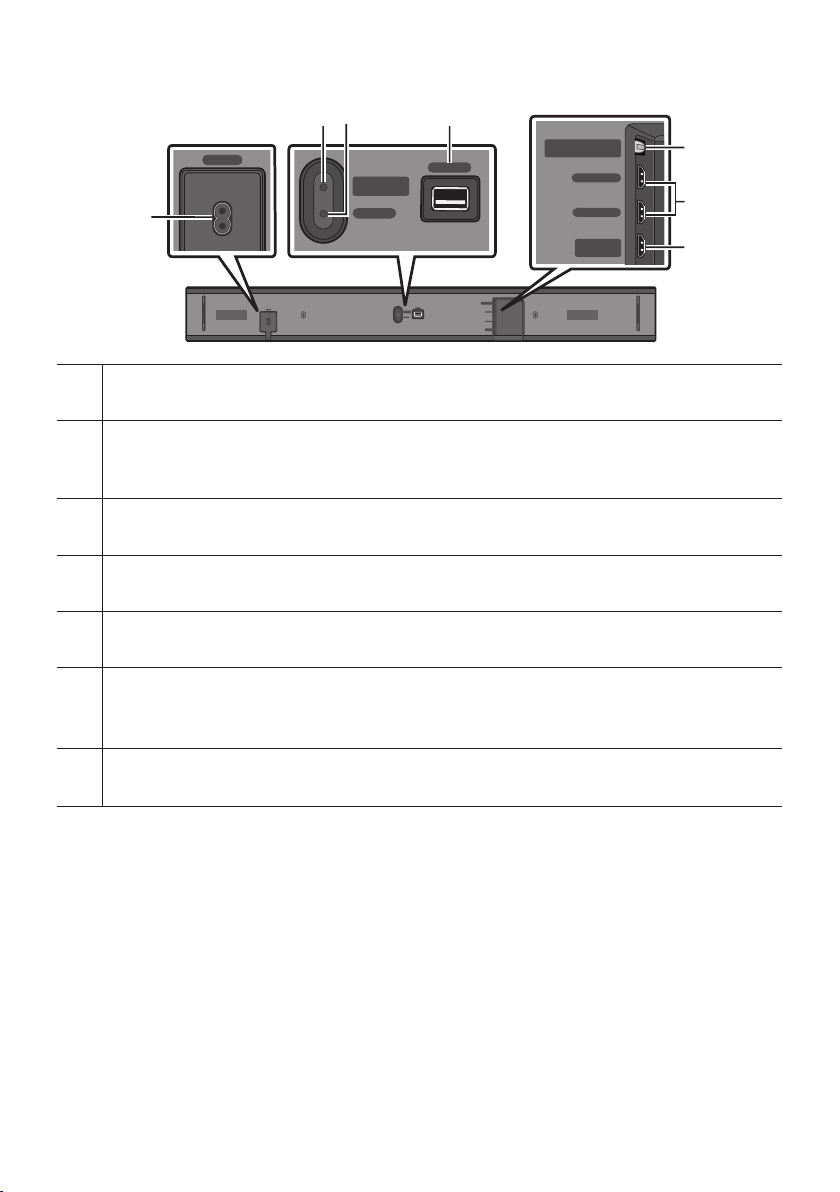
Bottom Panel of the Soundbar
SERVICE
NETWORK
ID SET
(WOOFER/REAR)
DIGITAL AUDIO IN
(OPTICAL)
HDMI IN 1
HDMI IN 2
HDMI OUT
(TV-ARC)
DIGITAL AUDIO IN
(OPTICAL)
HDMI IN 1
HDMI IN 2
HDMI OUT
(TV-ARC)
POWER
SERVICE
NETWORK
ID SET
(WOOFER/REAR)
DIGITAL AUDIO IN
(OPTICAL)
HDMI IN 1
HDMI IN 2
HDMI OUT
(TV-ARC)
DIGITAL AUDIO IN
(OPTICAL)
HDMI IN 1
HDMI IN 2
HDMI OUT
(TV-ARC)
SERVICE
NETWORK
ID SET
(WOOFER/REAR)
POWER
ID SET
(WOOFER/REAR)
POWER
Connect the Soundbar’s AC power cord.
POWER
NETWORK
ID SET (WOOFER/REAR)
Press to connect the Soundbar to surround speakers and a subwoofer wirelessly.
• Press and hold the Up button on the remote for 5 seconds to complete ID SET.
NETWORK
Press to connect to a wireless network (Wi-Fi) via the SmartThings app.
SERVICE
Connect a USB storage device to upgrade the product’s software.
DIGITAL AUD IO IN (OPTIC AL)
Connect to the digital (optical) output of an external device.
SERVICE
SERVICE
ID SET
(WOOFER/REAR)
NETWORK
DIGITAL AUDIO IN
DIGITAL AUDIO IN
(OPTICAL)
HDMI IN 1
HDMI IN 2
HDMI OUT
(TV-ARC)
(OPTICAL)
HDMI IN 1
HDMI IN 2
HDMI OUT
(TV-ARC)
HDMI IN 1 / HD MI IN 2
Inputs digital video and audio signals simultaneously using an HDMI cable.
Connect to the HDMI output of an external device.
HDMI OUT (TV-ARC)
Connect to the HDMI (ARC) jack on a TV.
• When disconnecting the power cord from a wall outlet, pull the plug. Do not pull the cable.
• Do not connect this unit or other components to an AC outlet until all connections between
components are complete.
ENG — 4

03 CONNECTING THE SOUNDBAR
SERVICE
NETWORK
ID SET
(WOOFER/REAR)
DIGITAL AUDIO IN
(OPTICAL)
HDMI IN 1
HDMI IN 2
HDMI OUT
(TV-ARC)
Connecting Electrical Power
Use the power components (1, 2
electrical outlet in the following order:
, 3
) to connect the Subwoofer, Surround Speaker, and Soundbar to an
1 Connect the power cord to the Subwoofer.
2 Connect the power cord to the Left and Right Surround Speakers.
3
Connect the power cord to the Soundbar.
See the illustrations below.
• For more information about the required electrical power and power consumption, refer to the
label attached to the product. (Label: Bottom of the Soundbar Main Unit)
2 Power Cord
Connecting
Electric al Power
POWER
Rear of Subwoofer
1 Power Cord
Connecting
Electric al Power
POWER
POWER
Bott oms of the Lef t
and Right Surround
Speakers
POWER
Bott om of the Soundba r
Main Unit
POWER
3 Power Cord
Connecting Ele ctrical Power
ENG — 5
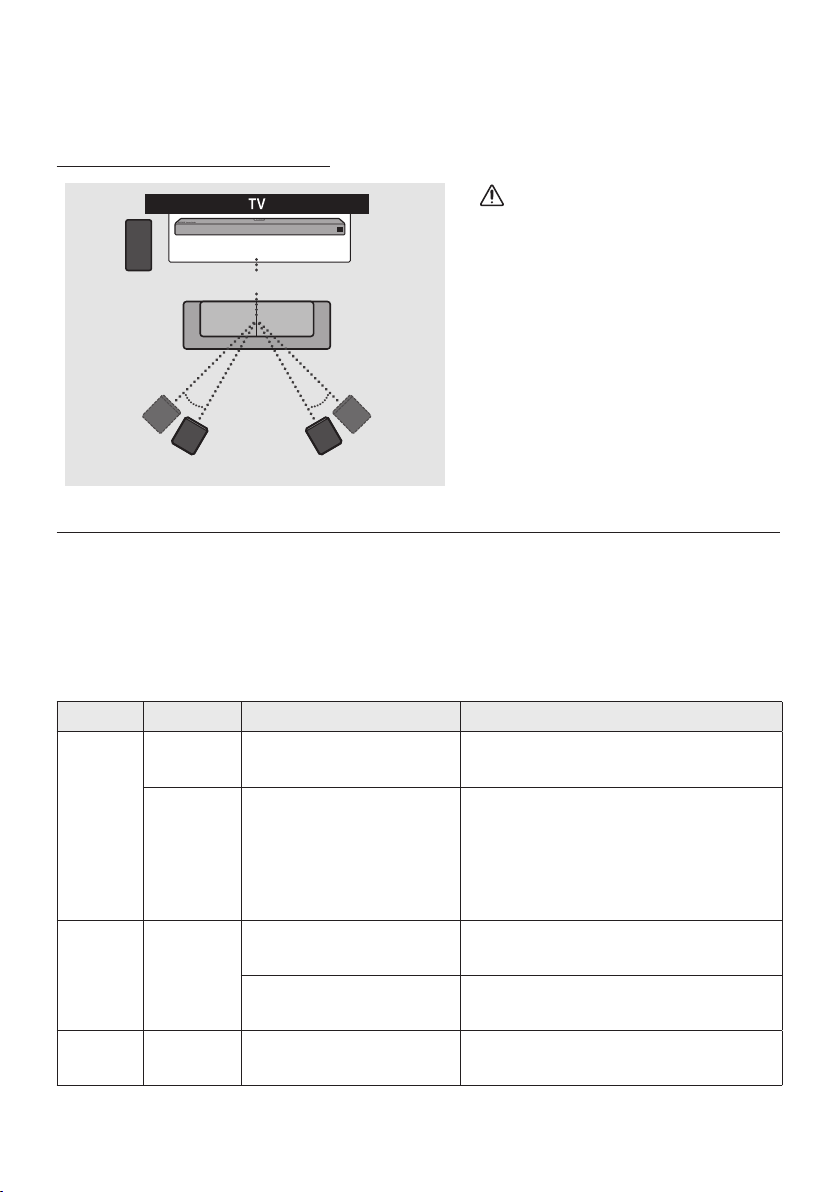
Connecting the Soundbar to the Subwoofer and Surround Speakers
When the Subwoofer is connected, you can enjoy rich bass sound.
Recommended Speaker Layout
CAUTION
Soundbar
Subwoofer
135° 135°
Surround Speaker L Surround Speaker R
0°
150° 150°
• Wireless receiving antennas are built
into the wireless subwoofer and
surround speakers. Keep the units
away from water and moisture.
• For optimal listening performance,
make sure that the areas around the
wireless subwoofer and surround
speakers locations are clear of any
obstructions.
Automatic connection between the Subwoofer or Surround Speakers and the Soundbar
The subwoofer and/or Surround speakers will connect to the Soundbar automatically if they are
plugged in to electrical outlets.
• When auto pairing is complete, the blue indicators at the rear of the Subwoofer or Surround
Speaker turn on.
LED Indicator Lights on the Rear of Subwoofer and Surround Speakers
LED Status Description Resolution
Successfully connected
(normal operation)
Standby (with the Soundbar
main unit turned off)
Connection failed
—
Check if the power cable attached to the
main Soundbar unit is connected properly
or wait about 5 minutes. If blinking persists,
try manually connecting the subwoofer.
See page 7.
Check if the power cable attached to the
main Soundbar unit is connected properly.
Connect again. See the instructions for
manual connection on page 7.
See the contact information for the
Samsung Service Center in this manual.
Blue
Red On
Red and
blue
On
Blinking Recovering the connection
Blinking Malfunction
ENG — 6

Manually connecting the Subwoofer or Surround Speakers if automatic connection fails
Before per forming the manual connection procedure below:
• Check whether the power cables for the Soundbar and subwoofer or Surround Speakers are
connected properly.
• Make sure that the Soundbar is turned on.
1. Press and hold ID SET on the rear of the subwoofer and surround speakers for at least 5 seconds.
• The red indicator at the rear of each speaker turns off and the blue indicator blinks.
5 Sec
Rear of Subwoofer
5 Sec
Blue LED B linking Fast
x 2
Rear of th e Left and Righ t Surround Speaker s
2. Press and hold the Up button on the remote control for at least 5 seconds.
• The ID SET message appears on the display of the Soundbar for a moment, and then it
disappears.
• The Soundbar will automatically power on when ID SET is complete.
PAIR
5 Sec
“Sam sung Harman Kard on” logo is on the top
ENG — 7
ID SET
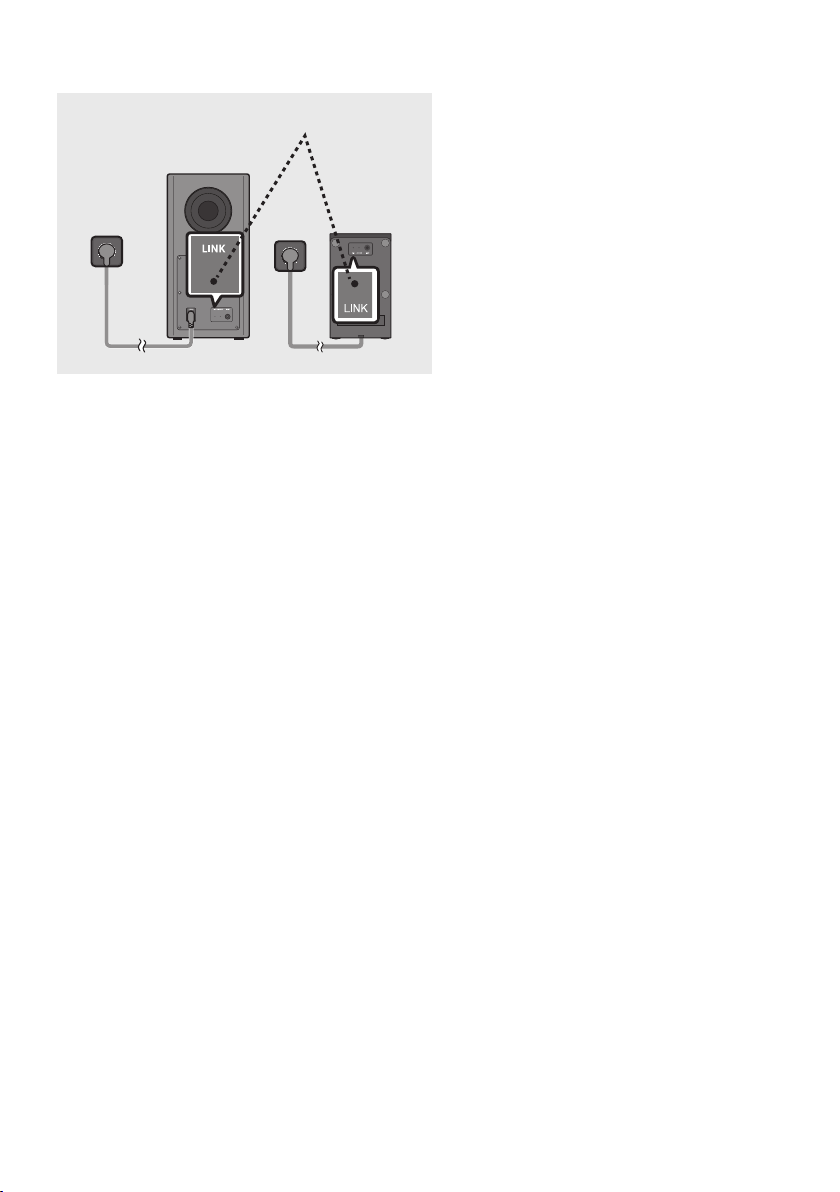
3. Check if the LINK LED is solid blue (connection complete).
LINK LED — B lue is On
When the connection is successfully
established, the blue indicators on the rear
of the subwoofer and surround speakers
turn on without blinking.
NOTES
• Do not connect the power cord of this product or your TV to a wall outlet until all connections
between components are complete.
• Before moving or installing this product, be sure to turn off the power and disconnect the power cord.
• If the main unit is powered off, the wireless subwoofer will go into stand-by mode and the
STANDBY LED on the rear of the sub-woofer will turn red after blinking in blue several times.
• If you use a device that uses the same frequency (5.8GHz) as the Soundbar near the Soundbar,
interference may cause some sound interruption.
• The maximum transmission distance of the main unit’s wireless signal is about 32.8 ft, but may vary
depending on your operating environment. If a steel-concrete or metallic wall is between the main
unit and the wireless subwoofer, the system may not operate at all because the wireless signal
cannot penetrate metal.
PRECAUTIONS
• Wireless receiving antennas are built into the wireless subwoofer. Keep the unit away from water
and moisture.
• For optimal listening performance, make sure that the area around the wireless subwoofer and
surround speakers location is clear of any obstructions.
ENG — 8
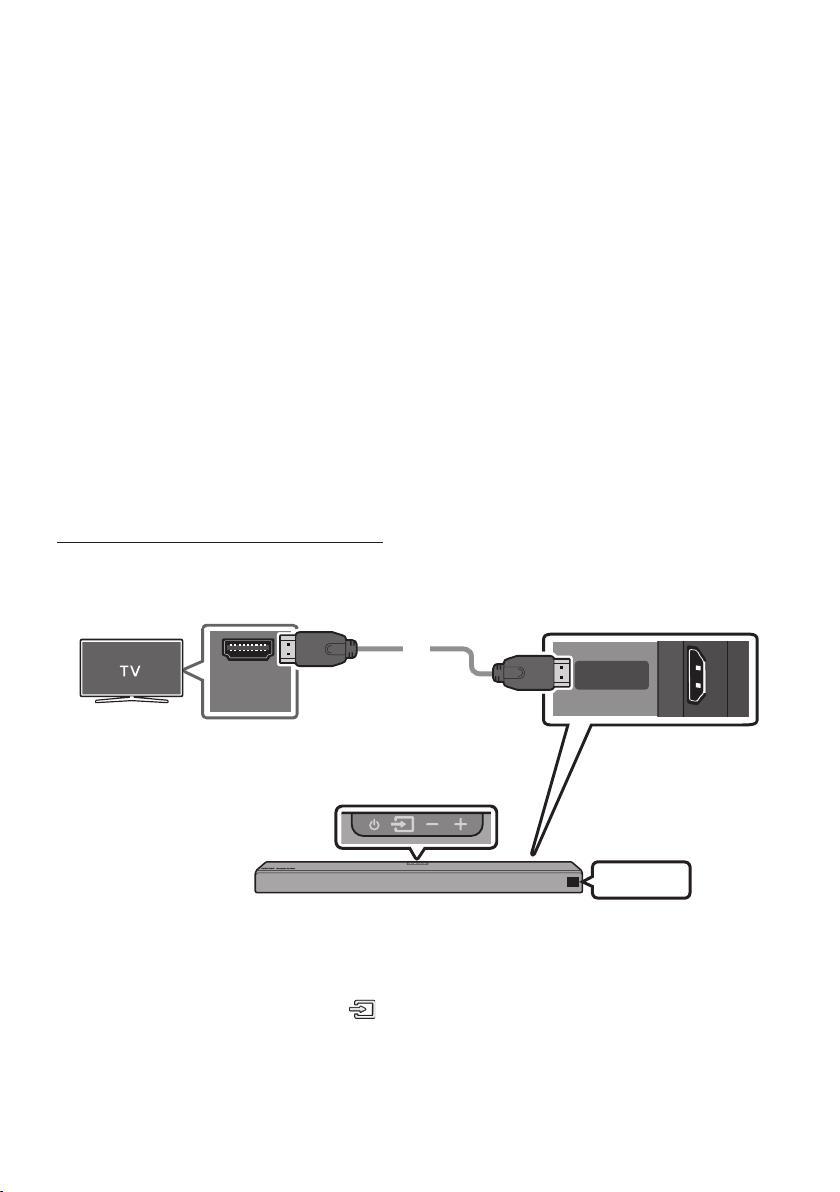
04 CONNECTING TO YOUR TV
Hear TV sound from your Soundbar through wired or wireless connections.
• When the Soundbar is connected to selected Samsung TVs, the Soundbar can be controlled using
the TV’s remote control.
– This feature is available on 2017 and later Samsung Smart TVs that support Bluetooth when
the Soundbar is connected to the TV using an optical cable.
– This function also allows you to use the TV menu to adjust the sound eld and various settings
as well as the volume and mute.
Method 1. Connecting with a Cable
When the audio in a broadcast is encoded in Dolby Digital and the “Digital Output Audio Format” on
your TV is set to PCM, we recommend that you change the setting to Dolby Digital. When the setting on
the TV is changed, you will experience better sound quality. (The TV menu may use different words for
Dolby Digital and PCM depending on the TV manufacturer.)
Connecting a TV using an HDMI Cable
Connec t to the HDMI IN
(ARC) p ort of your T V.
HDMI Cable
Bott om of the Soundba r
HDMI IN
(ARC)
Connec t to the HDMI OUT ( TV-ARC)
port o f the Soundbar mai n unit.
Top of the Soun dbar
HDMI OUT
(TV-ARC)
TV ARC
1. With the Soundbar and TV turned on, connect the HDMI cable as shown in the gure.
2. “TV ARC” appears in the display window of the Soundbar main unit and the Soundbar plays TV
sound.
• If TV sound is inaudible, press the (Source) button on the remote control or on the top of
the Soundbar to switch to “D.IN” mode. The screen displays “D.IN” and “TV ARC” in sequence,
and TV sound is played.
ENG — 9
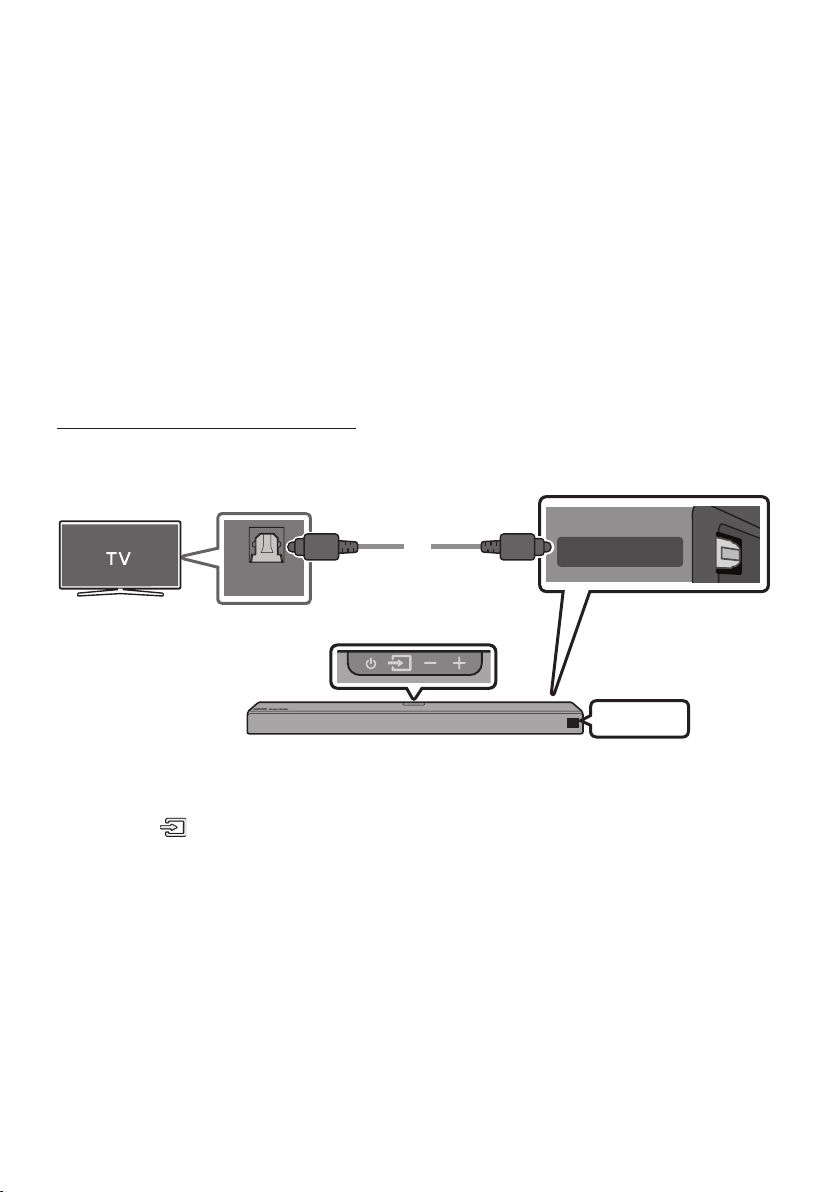
• If “T V ARC” does not appear in the display window of the Soundbar main unit, conrm that the
HDMI cable is connected to the correct port.
• Use the volume buttons on the TV’s remote control to change the volume on the Soundbar.
NOTES
• HDMI is an interface that enables the digital transmission of video and audio data with just a single
connector.
• If the TV provides an ARC port, connect the HDMI cable to the HDMI IN (ARC) port.
• We recommend you use a coreless HDMI cable if possible. If you use a cored HDMI cable, use one
whose diameter is less than 0.55 inches (14 mm).
• Anynet+ must be turned on.
• This function is not available if the HDMI cable does not support ARC.
Connecting using an Optical Cable
Optic al Cable
(not supplied)
OPTICAL OUT
Top of the Soun dbar
Bott om of the Soundba r
DIGITAL AUDIO IN
(OPTICAL)
D.IN
1. Connect the DIGITAL AUDIO IN (OP TICAL) jack on the Soundbar to the OPTICAL OUT jack of the TV
with a digital optical cable (not supplied).
2. Press the (Source) button on the top panel or on the remote control, and then select the “D.IN”
mode.
ENG — 10

Auto Power Link
Auto Power Link automatically turns on the Soundbar when the TV is turned on.
1. Connect the Soundbar and a TV with a digital optical cable (not supplied).
2. Press the Left button on the remote control for 5 seconds to turn Auto Power
Link on or off.
• Auto Power Link is set to ON by default.
(To turn off this function, press the Left button on the remote for 5 seconds.)
• Depending on the connected device, Auto Power Link may not function.
• This function is only available in the “D.IN” mode.
Method 2. Connecting Wirelessly
Connecting a TV via Bluetooth
When a TV is connected using Bluetooth, you can hear stereo sound without the hassle of cabling.
• Only one TV can be connected at a time.
Top of the Soun dbar
PAIR
OR
The initial connection
1. Press the PAIR button on the remote control to enter the “BT PAIRING” mode.
(OR)
a. Press the (Source) button on the top panel and then select “BT”.
“BT” changes to “BT READY” in a few seconds automatically if there is no Bluetooth device
connected to the Soundbar.
b. When “BT READY” appears, press and hold the (Source) button on the top panel of the
Soundbar for more than 5 seconds to display “BT PAIRING”.
2. Select Bluetooth mode on the TV. (For more information, see the TV’s manual.)
3. Select “[AV] Samsung Soundbar Q90R” from the list on TV’s screen.
An available Soundbar is indicated with “Need Pairing” or “Paired” on the TV’s Bluetooth device
list. To connect the TV to the Soundbar, select the message, and then establish a connection.
• When the TV is connected, [T V Name] → “BT” appears on the Soundbar’s front display.
4. You can now hear TV sound from the Soundbar.
ENG — 11
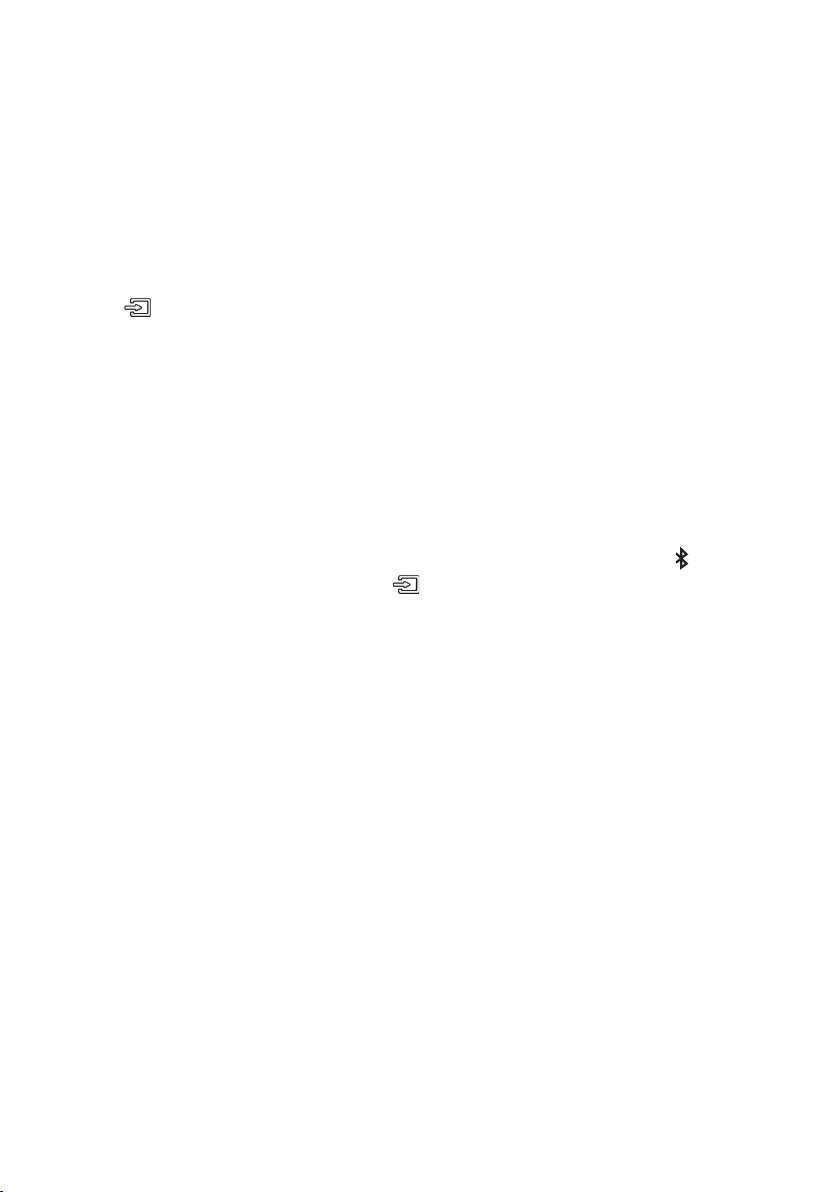
If the device fails to connect
• If a previously connected Soundbar (e.g. “[AV] Samsung Soundbar Q90R”) appears in the list, delete
it.
• Then repeat steps 1 through 3.
NOTE
• After you have connected the Soundbar to your TV the rst time, use the “BT READY” mode to
reconnect.
Disconnecting the Soundbar from the TV
Press the (Source) button on the top panel or on the remote control and switch to any mode but “BT”.
• Disconnecting takes time because the TV must receive a response from the Soundbar.
(The time required may differ, depending on the TV model.)
• To cancel the automatic Bluetooth connection between the Soundbar and TV, press the
p (Play/Pause) button on the remote control for 5 seconds with the Soundbar in “BT READY” status.
(Toggle On → Off)
What is the difference between BT READY and BT PAIRING?
• BT READY : In this mode, you can search for previously connected TVs or connect a previously
connected mobile device to the Soundbar.
• BT PAIRING : In this mode, you can connect a new device to the Soundbar. (Press the PAIR button
on the remote control or press and hold the (Source) button on the top of the Soundbar for
more than 5 seconds while the Soundbar is in “BT” mode.)
NOTES
• If asked for a PIN code when connecting a Bluetooth device, enter <0000>.
• In Bluetooth connection mode, the Bluetooth connection will be lost if the distance between the
Soundbar and the Bluetooth device exceeds 32.8 ft (10 m).
• The Soundbar automatically turns off after 18 minutes in the Ready state.
• The Soundbar may not perform Bluetooth search or connection correctly under the following
circumstances:
– If there is a strong electrical eld around the Soundbar.
– If several Bluetooth devices are simultaneously paired with the Soundbar.
– If the Bluetooth device is turned off, not in place, or malfunctions.
• Electronic devices may cause radio interference. Devices that generate electromagnetic waves
must be kept away from the Soundbar main unit — e.g., microwaves, wireless LAN devices, etc.
ENG — 12

Connecting via Wi-Fi
Pre-connection Checklist
1. Conrm that your Samsung Smart TV was released af ter 2013. This function is compatible only
with Samsung Smart TVs released after 2013.
2. Make sure your Wireless router (Wi-Fi) is ready and working.
3. Make sure that the TV is connected to the Wireless router (your Wi-Fi network).
Top of the Soun dbar
Mobile device
Step 1 : Connecting the Soundbar to Wi-Fi
1. Press the (Source) button on the top of the Soundbar or on the remote control to select “WIFI”
mode.
• When using selected Samsung TVs (2016 ~ 2018 Samsung Smart TVs that support Bluetooth.)
– If you select “WIFI” mode when the TV is turned on, the TV screen displays a pop-up
window providing instructions on how to automatically connect the Soundbar to a wireless
router (Wi-Fi). Refer to the instructions in the pop-up window of the TV.
Top of the Soun dbar
WIFI
2. Connect your mobile device (smartphone, tablet, etc.) to the Wi-Fi network the TV is connected to.
3. Install and launch the SmartThings app on your mobile device (smartphone, tablet, etc.).
iOSAndroid
4. Follow the instructions in the app screen on the mobile device to connect the Soundbar to your
Wi-Fi network.
ENG — 13
SmartThings app
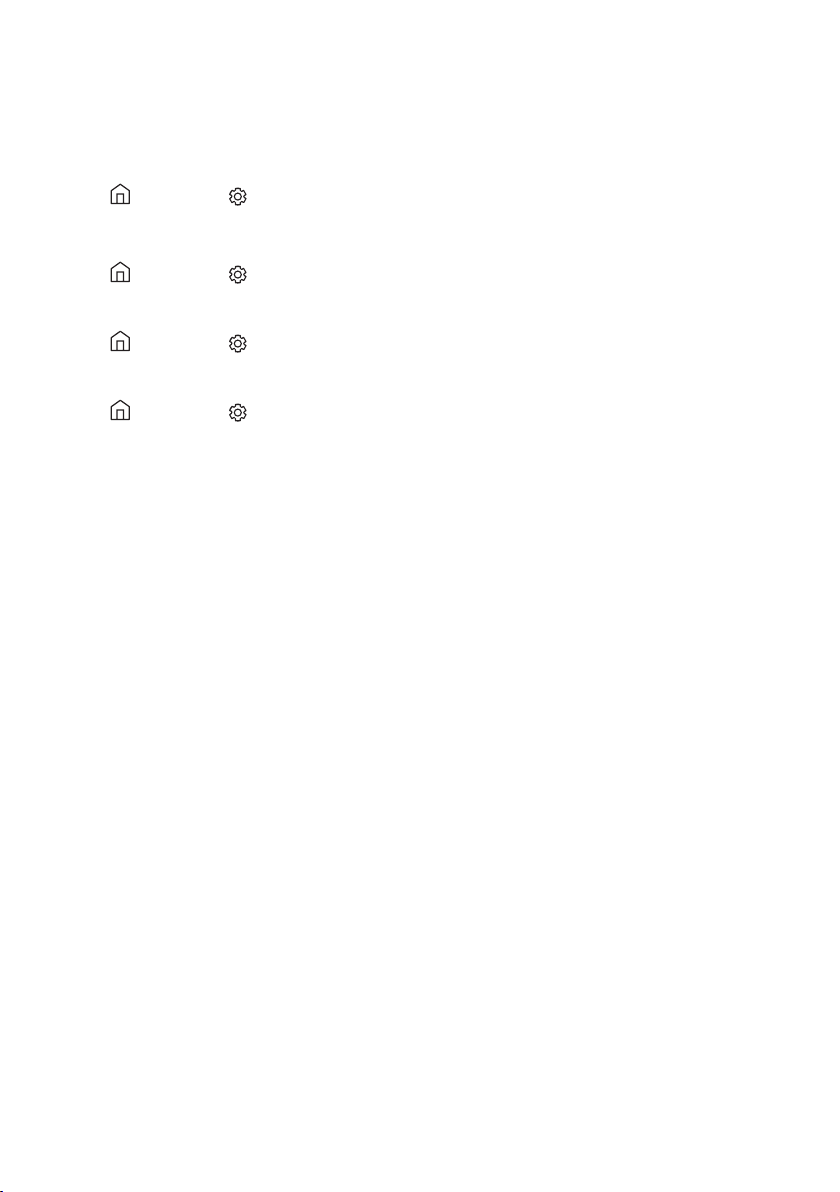
Step2:ConguringSettingsontheTV
• If the TV disconnects from your wireless network after you change the input source to the
Soundbar, use the TV menu to connect the TV to the network again.
For TVs released in 2019
Home ( ) Settings ( ) Sound Sound Output [AV] Samsung Soundbar Q90R (Wi-Fi)
For TVs released in 2018
Home ( ) Settings ( ) Sound Sound Output [AV] Samsung Soundbar Q90R (Wi-Fi)
For TVs released in 2017
Home ( ) Settings ( ) Sound Sound Output [AV] Samsung Soundbar Q90R (Wi-Fi)
For TVs released in 2016
Home ( ) Settings ( ) Sound Select Speaker [AV] Samsung Soundbar Q90R (Wi-Fi)
For TVs released in 2015
Menu Sound Speaker List
For TVs released in 2014
Menu Sound Speaker Settings Multiroom Link — Settings
NOTES
• The TV and Soundbar must be connected to the same wireless network (Wi-Fi).
• If your wireless router (Wi-Fi) uses a DFS channel, you will not be able to establish a Wi-Fi
connection between the TV and Soundbar. Contact your Internet service provider for details.
• If the 5GHz Wi-Fi connection is not smooth, use the 2.4GHz bandwidth.
• Because the menus may differ depending on the year of manufacture, refer to your TV manual.
ENG — 14
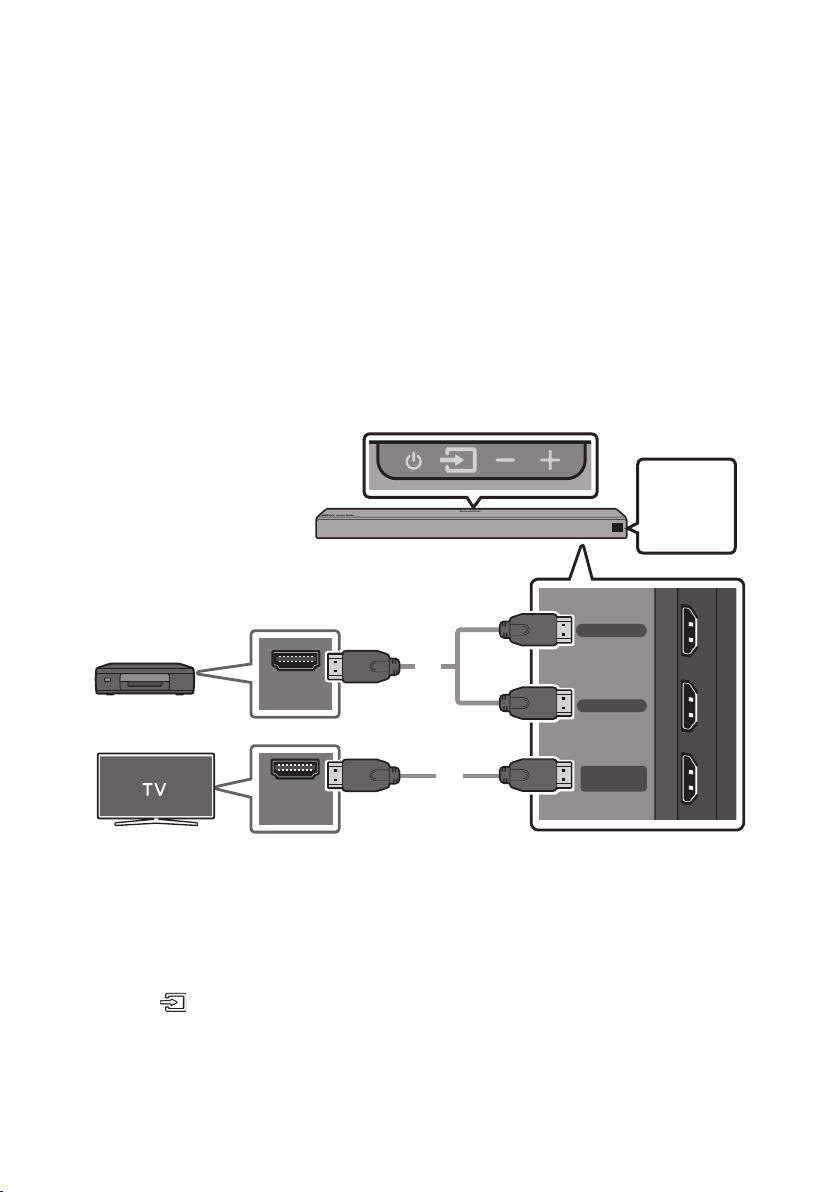
05 CONNECTING AN EXTERNAL DEVICE
DIGITAL AUDIO IN
(OPTICAL)
Connect to an external device via a wired or wireless network to play the external device’s sound
through the Soundbar.
Connecting using an HDMI Cable (Capable of Dolby Atmos decoding
and playback)
• When you use Dolby Atmos®: If the input source is Dolby Atmos®, 7.1.4 channels are outputted.
When Dolby Atmos® is active, the Soundbar’s sound effect modes controlled by the SOUND MODE
button are not available.
• Important: This product supports Dolby Atmos® only in HDMI mode.
Top of the Soun dbar
HDMI 1
OR
HDMI 2
HDMI Cable
HDMI OUT
External Dev ice
OR
HDMI IN
(ARC)
1. Connect an HDMI cable from the HDMI IN 1 or HDMI IN 2 jack on the bottom of the Soundbar to the
HDMI OUT jack on your digital device.
2. Connect an HDMI cable from the HDMI OUT (TV-ARC) jack on the bottom of the Soundbar to the
HDMI IN jack on your TV.
3. Press the (Source) button on the top panel or on the remote control, and then select
“HDMI 1” or “HDMI 2”.
4. “HDMI 1” or “HDMI 2” mode is displayed on the Soundbar display panel and sound plays.
HDMI Cable
ENG — 15
HDMI IN 1
HDMI IN 2
HDMI OUT
(TV-ARC)
Bott om of the Soundba r
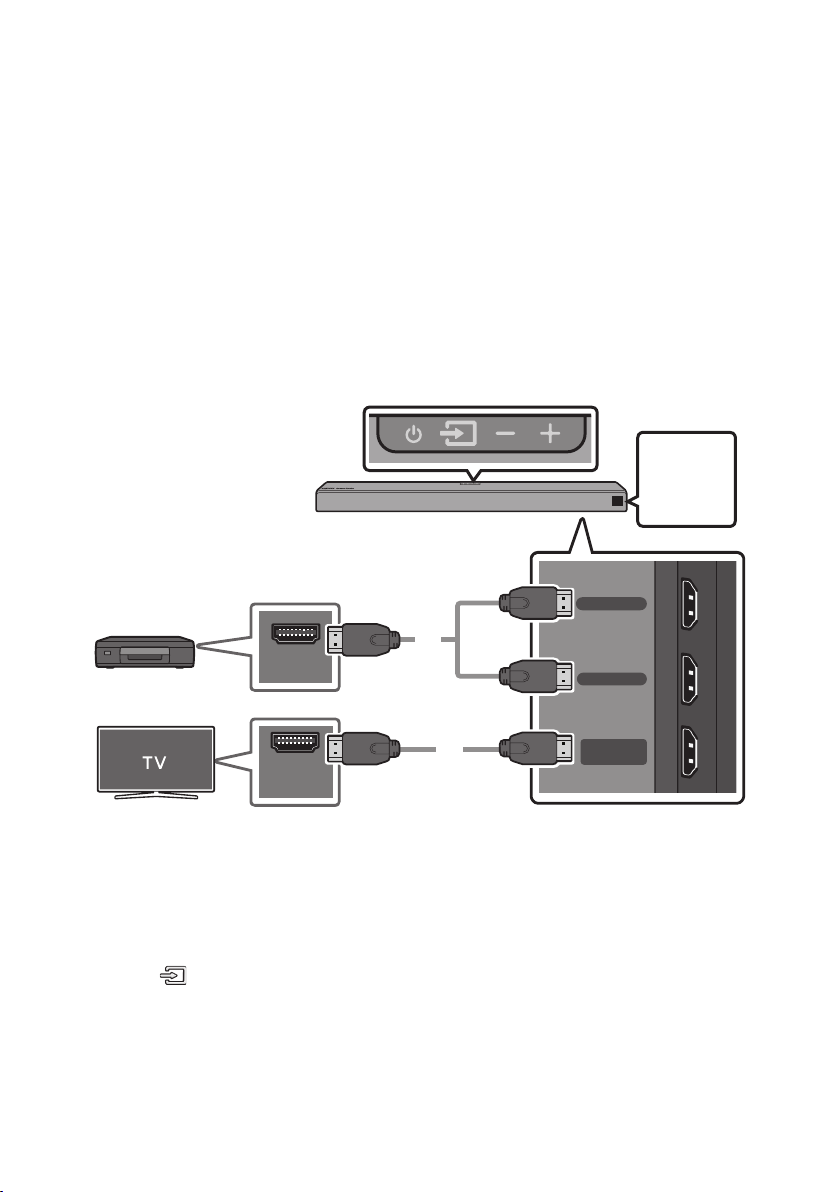
NOTE
DIGITAL AUDIO IN
(OPTICAL)
• When Dolby Atmos® is activated, “DOLBY ATMOS” appears in the front display.
ConguringDolbyAtmos®onyourBDplayerorotherdevice.
• Open the audio output options on the settings menu of your BD player or other device and make
sure that “No Encoding” is selected for Bitstream. For example, on a Samsung BD Player, go to
Home Menu → Sound → Digital Output and then select Bitstream (unprocessed).
• If the Audio Output options include Secondary Audio, make sure Secondary Audio is set to Off.
• Make sure that the content supports Dolby Atmos®.
Connecting using an HDMI Cable
Top of the Soun dbar
HDMI 1
OR
HDMI 2
HDMI IN 1
HDMI IN 2
HDMI OUT
(TV-ARC)
Bott om of the Soundba r
External Dev ice
HDMI OUT
HDMI IN
(ARC)
HDMI Cable
HDMI Cable
OR
1. Connect an HDMI cable from the HDMI IN 1 or HDMI IN 2 jack on the bottom of the Soundbar to the
HDMI OUT jack on your digital device.
2. Connect an HDMI cable from the HDMI OUT (TV-ARC) jack on the bottom of the Soundbar to the
HDMI IN jack on your TV.
3. Press the (Source) button on the top panel or on the remote control, and then select
“HDMI 1” or “HDMI 2”.
4. “HDMI 1” or “HDMI 2” mode is displayed on the Soundbar display panel and sound plays.
ENG — 16
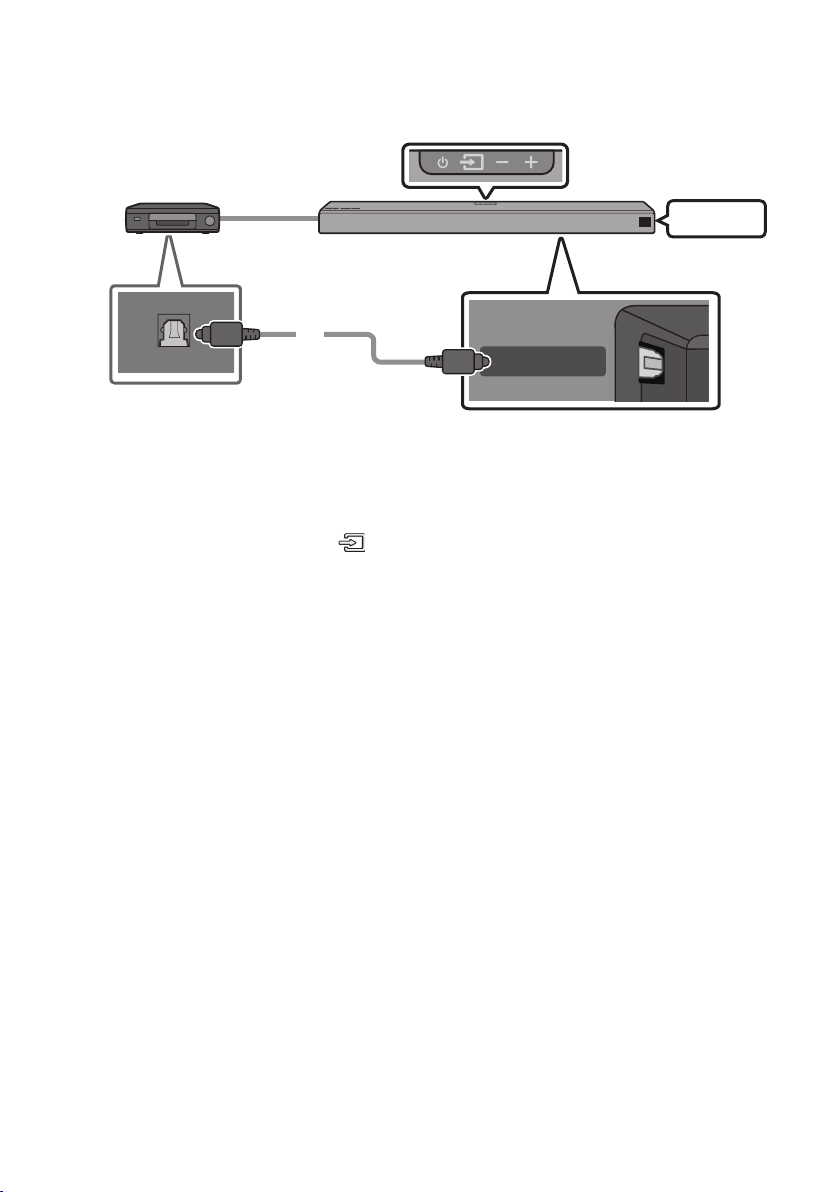
Connecting using an Optical Cable
Top of the Soun dbar
BD / DVD play er / Set-top box /
Game cons ole
D.IN
OPTICAL OUT
1. Connect DIGITAL AUDIO IN (OPTICAL) on the main unit to the OPTICAL OUT jack of the Source
Device using a digital optical cable (not supplied).
2. Select “D.IN” mode by pressing the (Source) button on the top panel or on the remote control.
Optic al Cable
(not supplied)
DIGITAL AUDIO IN
(OPTICAL)
Bott om of the Soundba r
ENG — 17
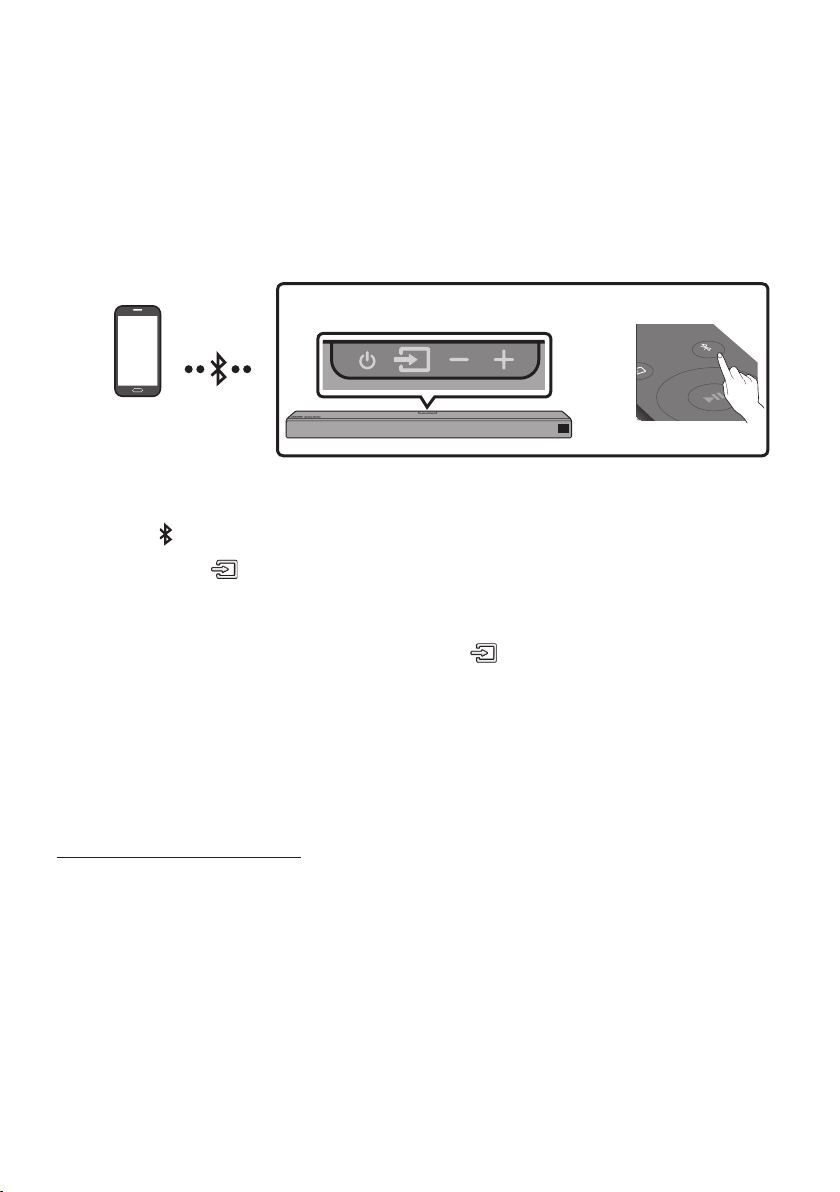
06 CONNECTING A MOBILE DEVICE
Connecting via Bluetooth
When a mobile device is connected using Bluetooth, you can hear stereo sound without the hassle of
cabling.
• You cannot connect more than one Bluetooth device at a time.
Top of the Soun dbar
PAIR
OR
Bluetooth device
The initial connection
1. Press the PAIR button on the remote control to enter the “BT PAIRING” mode.
(OR)
a. Press the (Source) button on the top panel and then select “BT”.
“BT” changes to “BT READY” in a few seconds automatically if there is no Bluetooth device
connected to the Soundbar.
b. When “BT READY” appears, press and hold the (Source) button on the top panel of the
Soundbar for more than 5 seconds to display “BT PAIRING”.
2. On your device, select “[ AV] Samsung Soundbar Q90R” from the list that appears.
• When the Soundbar is connected to the Bluetooth device, [Bluetooth Device Name] → “BT”
appears in the front display.
3. Play music les from the device connected via Bluetooth through the Soundbar.
If the device fails to connect
• If a previously connected Soundbar (e.g. “[AV] Samsung Soundbar Q90R”) appears in the list, delete
it.
• Then repeat steps 1 and 2.
NOTE
• After you have connected the Soundbar to your mobile device the rst time, use the “BT READY”
mode to reconnect.
ENG — 18
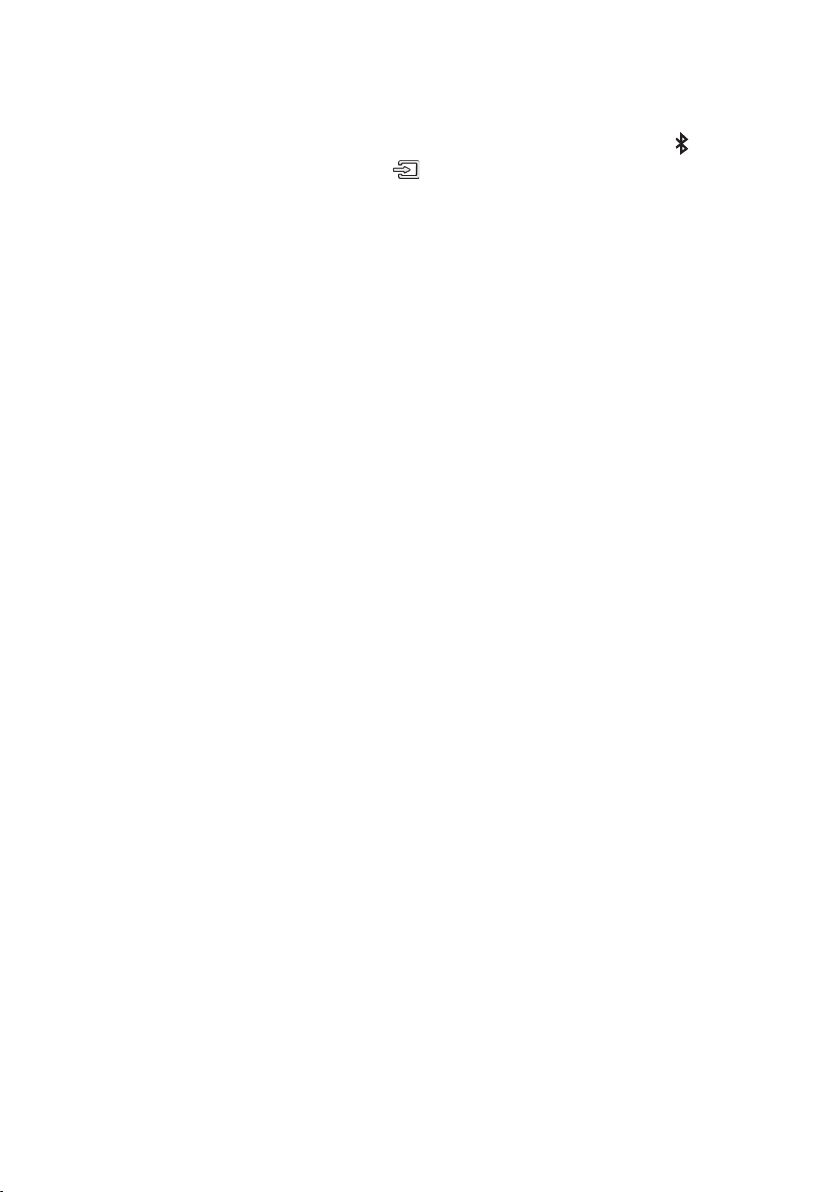
What is the difference between BT READY and BT PAIRING?
• BT READY : In this mode, you can search for previously connected TVs or connect a previously
connected mobile device to the Soundbar.
• BT PAIRING : In this mode, you can connect a new device to the Soundbar. (Press the PAIR button
on the remote control or press and hold the (Source) button on the top of the Soundbar for
more than 5 seconds while the Soundbar is in “BT” mode.)
NOTES
• If asked for a PIN code when connecting a Bluetooth device, enter <0000>.
• In Bluetooth connection mode, the Bluetooth connection will be lost if the distance between the
Soundbar and the Bluetooth device exceeds 32.8 ft (10 m).
• The Soundbar automatically turns off after 18 minutes in the Ready state.
• The Soundbar may not perform Bluetooth search or connection correctly under the following
circumstances:
– If there is a strong electrical eld around the Soundbar.
– If several Bluetooth devices are simultaneously paired with the Soundbar.
– If the Bluetooth device is turned off, not in place, or malfunctions.
• Electronic devices may cause radio interference. Devices that generate electromagnetic waves
must be kept away from the Soundbar main unit — e.g., microwaves, wireless LAN devices, etc.
• The Soundbar supports SBC data (44.1kHz, 48kHz).
• Connect only to a Bluetooth device that supports the A2DP (AV) function.
• You cannot connect the Soundbar to a Bluetooth device that supports only the HF (Hands Free)
function.
• Once you have paired the Soundbar to a Bluetooth device, selecting “[AV] Samsung Soundbar
Q90R” from the device’s scanned devices list will automatically change the Soundbar to “BT” mode.
– Available only if the Soundbar is listed among the Bluetooth device’s paired devices.
(The Bluetooth device and the Soundbar must have been previously paired at least once.)
• The Soundbar will appear in the Bluetooth device’s searched devices list only when the Soundbar is
displaying “BT READY”.
• The Soundbar cannot be paired to another Bluetooth device if already in Bluetooth mode and
paired to a Bluetooth device.
ENG — 19
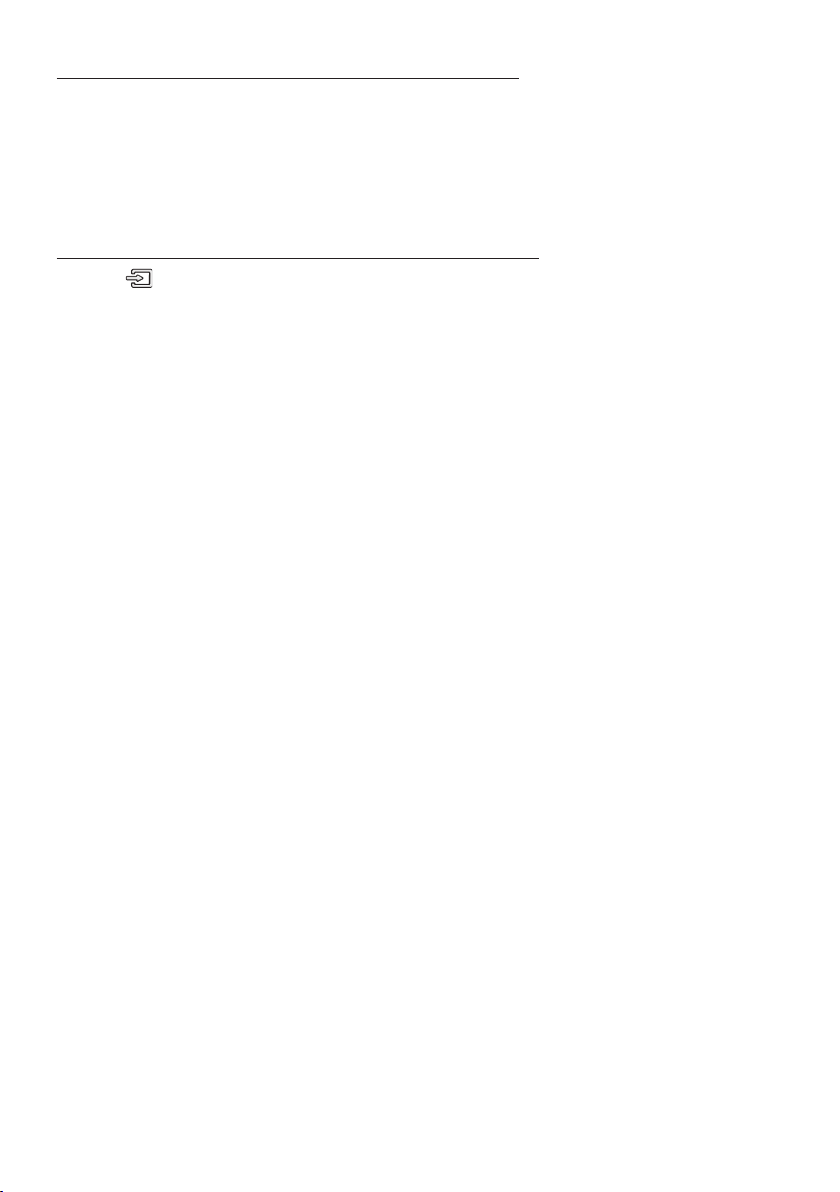
Disconnecting the Bluetooth device from a Soundbar
You can disconnect a Bluetooth device from the Soundbar. For instructions, see the Bluetooth device’s
user manual.
• The Soundbar will be disconnected.
• When the Soundbar is disconnected from the Bluetooth device, the Soundbar will display
“BT DISCONNECTED” on the front display.
Disconnecting the Soundbar from the Bluetooth device
Press the (Source) button on the top panel or on the remote control, and then change to any mode
except “BT”.
• Disconnecting takes time because the Bluetooth device must receive a response from the
Soundbar. (Disconnection time may differ, depending on the Bluetooth device)
• When the Soundbar is disconnected from the Bluetooth device, the Soundbar will display
“BT DISCONNECTED” on the front display.
NOTES
• In Bluetooth connection mode, the Bluetooth connection will be lost if the distance between the
Soundbar and the Bluetooth device exceeds 32.8 ft (10 m).
• The Soundbar automatically turns off after 18 minutes in the Ready state.
More About Bluetooth
Bluetooth is a technology that enables Bluetooth-compliant devices to interconnect easily with each
other using a short wireless connection.
• A Bluetooth device may cause noise or malfunction, depending on usage, if:
– A part of your body is in contact with the receiving/transmitting system of the Bluetooth
device or the Soundbar.
– It is subject to electrical variation from obstructions caused by a wall, corner, or ofce partition.
– It is exposed to electrical interference from same frequency-band devices including medical
equipment, microwave ovens, and wireless LANs.
• Pair the Soundbar with the Bluetooth device while they are close together.
• The further the distance between the Soundbar and Bluetooth device, the worse the quality is.
If the distance exceeds the Bluetooth operational range, the connection is lost.
• In poor reception areas, the Bluetooth connection may not work properly.
• The Bluetooth connection only works when it is close to the unit. The connection will be
automatically cut off if the Bluetooth device is out of range. Even within range, the sound quality
may be degraded by obstacles such as walls or doors.
• This wireless device may cause electric interference during its operation.
ENG — 20
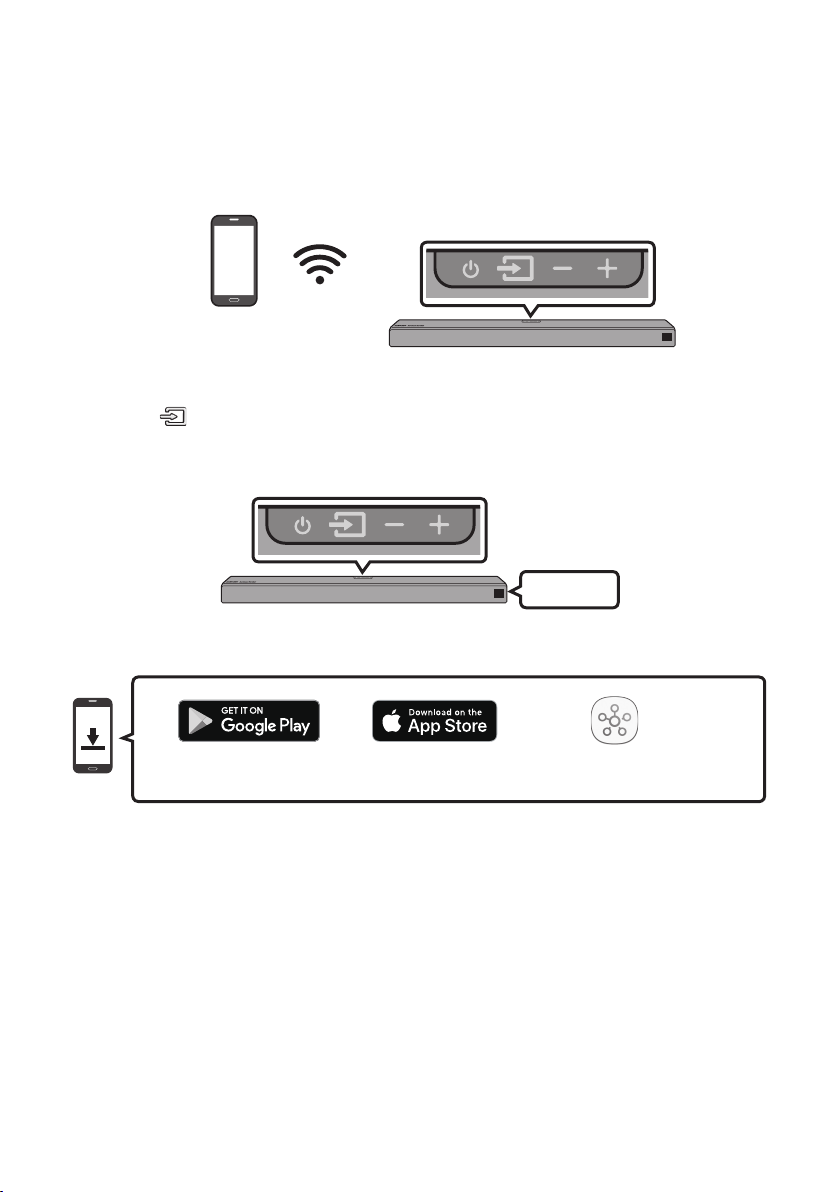
Connecting via Wi-Fi (Wireless Network)
• Connect a single Soundbar to Wi-Fi to access a variety of music streaming services and Internet
radio. Connect multiple Soundbars to Wi-Fi to use grouped playback or the stereo sound mode.
• To connect a Soundbar to a mobile device via a wireless network (Wi-Fi), the SmartThings app is
required.
Top of the Soun dbar
Mobile device
The initial connection
1. Press the (Source) button on the top of the Soundbar or on the remote control to select “WIFI”
mode.
Top of the Soun dbar
WIFI
2. Install and launch the SmartThings app on your mobile device (e.g. smartphone or tablet).
iOSAndroid
ENG — 21
SmartThings app
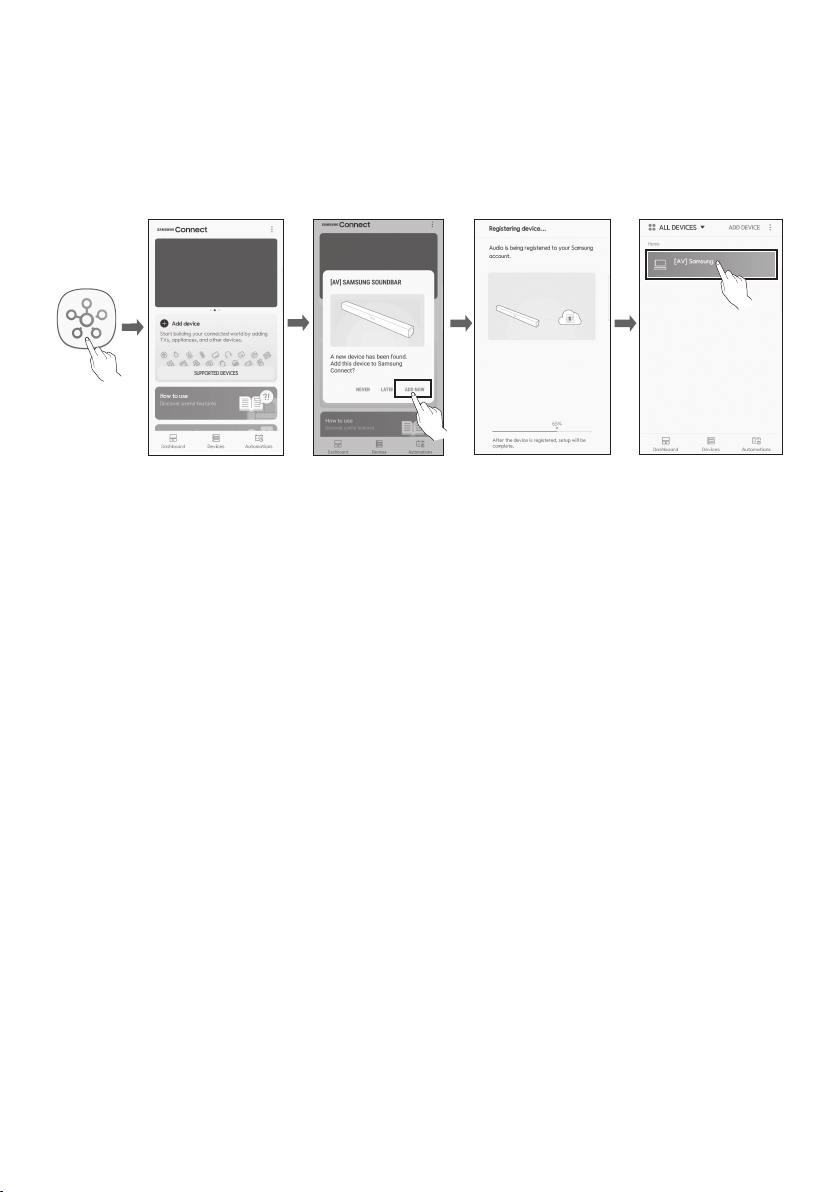
3. Launch the app, and then follow the instructions on the screen to register (add) your Soundbar in
the app.
• The automatic pop-up (the third illustration below) may not be available on some mobile
devices.
If this is the case, select and complete “Add device” from the app menu. Your Soundbar is now
added to the app.
Launch App Add speakersAuto pop-up
ENG — 22
Loading…
Samsung Harman Kardon HW-Q90R
HW-Q90R
FULL MANUAL
Imagine the possibilities
Thank you for purchasing this Samsung product.
To receive more complete service, please register
your product at www.samsung.com/register
View the manual for the Samsung Harman Kardon HW-Q90R here, for free. This user manual comes under the category sound bars and has been rated by 24 people with an average of a 7.9. This manual is available in the following languages: English. Do you have a question about the Samsung Harman Kardon HW-Q90R?
Ask your question here
Product Images (22)

Samsung Harman Kardon HW-Q90R specifications
Below you will find the product specifications and the manual specifications of the Samsung Harman Kardon HW-Q90R.
The samsung harman kardon hw-q90r is a powerful soundbar that can produce a total of 512W of RMS power output through its 7.1.4 channel speakers. It comes with a wireless subwoofer that has an 8″ diameter and can be easily connected to the main unit. The soundbar also has game mode and can be controlled through the provided remote control or via smartphone remote support.
With Bluetooth connectivity, the soundbar can be paired with other devices for easy access to favorite music and soundtracks. It supports different audio decoders including DTS Digital Surround, DTS:X, Dolby Atmos, and Dolby Digital 5.1 for clear and lifelike sound. It can also play various audio formats such as AAC, AIFF, ALAC, FLAC, MP3, OGG, and WAV.
The soundbar has 2 HDMI inputs and 1 HDMI output and can be connected to other devices via both wired and wireless technologies. The sleek design is perfect for any home theater setup and can improve the overall audio experience.
In summary, the samsung harman kardon hw-q90r is a high-quality and versatile soundbar that produces impressive sound output and can be easily controlled through the provided remote control or smartphone remote support. Its audio formats and connectivity options make it an excellent addition to any home theater system.
Soundbar frequency range
34 — 17000 Hz
Remote control included
Yes
Smartphone/tablet remote support
Yes
General
| Brand | Samsung |
| Model | Harman Kardon HW-Q90R | HW-Q90R/XN |
| Product | soundbar |
| EAN | 8801643884451 |
| Language | English |
| Filetype | User manual (PDF) |
Audio
| RMS rated power | 512 W |
| Audio output channels | 7.1.4 channels |
| Game mode | Yes |
| Audio decoders | DTS Digital Surround, DTS:X, Dolby Atmos, Dolby Digital 5.1 |
Other features
| Soundbar frequency range | 34 — 17000 Hz |
| Docking connector type | — |
| Apple docking compatibility | — |
Subwoofer
| Subwoofer included | Yes |
| Subwoofer connectivity | Wireless |
| Woofer diameter (subwoofer) | 8 « |
Packaging content
| Remote control included | Yes |
| Cables included | HDMI |
| Wall mounting kit | Yes |
| Batteries included | Yes |
| Receiver included | — |
Features
| Smartphone/tablet remote support | Yes |
| Audio formats supported | AAC, AIFF, ALAC, FLAC, MP3, OGG, WAV |
| Consumer Electronics Control (CEC) | Anynet+ |
| USB direct playback | Yes |
| Certification | ENERGY STAR |
| Wall mountable | Yes |
| TV stand usage | — |
| Product colour | Grey |
| FM radio | — |
| Built-in display | — |
Ports & interfaces
| Bluetooth | Yes |
| HDMI in | 2 |
| Number of HDMI outputs | 1 |
| Connectivity technology | Wired & Wireless |
| HDMI ports quantity | 3 |
| Digital audio optical in | 1 |
| Digital audio coaxial in | — |
| Wi-Fi | Yes |
| USB port | Yes |
Weight & dimensions
| Width | 1226 mm |
| Depth | 136 mm |
| Height | 83 mm |
| Subwoofer width | 205 mm |
| Subwoofer depth | 403 mm |
| Subwoofer height | 403 mm |
| Subwoofer weight | 9800 g |
| Soundbar weight | 8800 g |
Packaging data
| Package width | 1292 mm |
| Package height | 606 mm |
| Package depth | 262 mm |
| Package weight | 26700 g |
Soundbar speaker
| Soundbar speaker RMS power | — W |
Power
| Power consumption (standby) | 4.5 W |
| Soundbar power consumption | 35 W |
| Subwoofer power consumption | 28 W |
show more
Frequently asked questions
Can’t find the answer to your question in the manual? You may find the answer to your question in the FAQs about the Samsung Harman Kardon HW-Q90R below.
What is the height of the Samsung Harman Kardon HW-Q90R?
The Samsung Harman Kardon HW-Q90R has a height of 83 mm.
What is the width of the Samsung Harman Kardon HW-Q90R?
The Samsung Harman Kardon HW-Q90R has a width of 1226 mm.
What is bluetooth?
Bluetooth is a way of exchanging data wirelessly between electronic devices via radio waves. The distance between the two devices that exchange data can in most cases be no more than ten metres.
What is the depth of the Samsung Harman Kardon HW-Q90R?
The Samsung Harman Kardon HW-Q90R has a depth of 136 mm.
What is HDMI?
HDMI stands for High-Definition Multimedia Interface. An HDMI cable is used to transport audio and video signals between devices.
When is my volume too loud?
A volume above 80 decibels can be harmful to hearing. When the volume exceeds 120 decibels, direct damage can even occur. The chance of hearing damage depends on the listening frequency and duration.
How can I best clean my soundbar?
A slightly damp cleaning cloth or soft, dust-free cloth works best to remove fingerprints. Dust in hard-to-reach places is best removed with compressed air.
Wat is Dolby Atmos?
Dolby Atmos is a technology that ensures that the sound is reflected from the ceiling to where you are listening. This makes it possible to create a 5.1 effect with only 1 speaker.
What certifications does the Samsung Harman Kardon HW-Q90R have?
The Samsung Harman Kardon HW-Q90R has the following certifications: ENERGY STAR.
Is the manual of the Samsung Harman Kardon HW-Q90R available in English?
Yes, the manual of the Samsung Harman Kardon HW-Q90R is available in English .
Is your question not listed? Ask your question here
Перейти к контенту

Русские электронные инструкции по эксплуатации
Постоянно обновляемый большой каталог документации по эксплуатации и использованию современных устройств и оборудования на русском языке. Бесплатное скачивание файлов.
Поиск:
Главная
♥ В закладки
Просмотр инструкции в pdf
Инструкция по эксплуатации саундбара Samsung HW-Q90R.
Скачать инструкцию к саундбару Samsung HW-Q90R (25,38 МБ)
Инструкции по эксплуатации саундбаров (звуковых панелей) Samsung
« Инструкция к встраиваемой электрической варочной панели Candy CH642X
» Инструкция к саундбару Samsung HW-M4500
Вам также может быть интересно
.jpg)
Инструкция к смартфону Samsung Galaxy Z Fold 2 256GB Bronze (SM-F916B)

Инструкция к телевизору Samsung UE55MU6400U
Инструкция к стиральной машине Samsung WW90T4541AX
Инструкция к встраиваемой электрической варочной панели Samsung CTR432NB02

Инструкция к смартфону Samsung Galaxy Z Flip 3 128GB Green

Инструкция к стиральной машине Samsung WF8590NLM9DY

Инструкция к телевизору Samsung UE32S9AU

Инструкция к телевизору Samsung UE65MU6400U
Добавить комментарий
Имя *
Email *
Сайт
Комментарий
Сохранить моё имя, email и адрес сайта в этом браузере для последующих моих комментариев.
- Добавить инструкцию
- Заказать инструкцию
- Политика конфиденциальности
Samsung HW-Q90R Soundbar Specification
The Samsung HW-Q90R Soundbar is a premium audio device designed to deliver immersive sound quality with cutting-edge technology. It features a 7.1.4 channel system that includes a soundbar, a subwoofer, and two wireless rear speakers, providing a comprehensive surround sound experience. This model supports Dolby Atmos and DTS:X, technologies that enhance audio realism by creating a 3D soundscape, allowing sound to move dynamically around the listener.
The soundbar itself is equipped with 17 built-in speakers, including upward-firing and side-firing drivers, which work together to produce a wide and deep soundstage. The wireless subwoofer and rear speakers contribute to a rich, full-bodied bass and detailed audio output. With a total power output of 512 watts, the HW-Q90R is engineered to offer powerful and clear sound performance.
Connectivity options include HDMI inputs and outputs with support for 4K pass-through, ensuring compatibility with UHD content and HDR10. The inclusion of eARC (enhanced Audio Return Channel) facilitates high-quality audio transmission from compatible TVs. Bluetooth connectivity allows for wireless streaming from various devices, while Wi-Fi support integrates the soundbar into smart home ecosystems.
The HW-Q90R is also equipped with Adaptive Sound technology, which analyzes content in real-time and optimizes audio output for enhanced clarity and detail. For gaming enthusiasts, the Game Mode Pro setting is designed to deliver detailed directional sounds, enhancing the gaming experience.
Samsung has integrated voice assistant compatibility, allowing users to control the soundbar through Amazon Alexa. The sleek design complements modern living spaces while its intuitive interface and remote control ensure ease of use. Overall, the Samsung HW-Q90R Soundbar stands out as a versatile and powerful solution for high-quality home audio entertainment.
Samsung HW-Q90R Soundbar F.A.Q.
To connect your Samsung HW-Q90R Soundbar to your TV, use an HDMI cable. Connect one end to the HDMI OUT (TV-ARC) port on the soundbar and the other to the HDMI ARC port on your TV. Ensure that HDMI-CEC is enabled on your TV for seamless control.
First, ensure that the soundbar is powered on and the volume is turned up. Check the connections between the soundbar and the TV or other devices. Try changing the input source on the soundbar. If the problem persists, perform a factory reset by pressing the ‘Vol’ button on the remote for 5 seconds.
To update the firmware, visit Samsung’s official website, download the latest firmware to a USB drive, and insert it into the USB port on the soundbar. Follow the on-screen instructions or refer to the user manual for detailed steps.
Ensure your media source supports Dolby Atmos and is connected via HDMI. On the soundbar, select the HDMI input source, and make sure your TV’s audio output is set to Dolby Atmos or Bitstream.
Place the soundbar centrally below your TV. The rear speakers should be placed at ear level or slightly above, behind your seating area. The subwoofer should be placed on the floor for optimal bass response, ideally in a corner or along a wall.
Use the SmartThings app on your mobile device. Open the app, add your soundbar, and follow the on-screen instructions to connect it to your wireless network. Ensure your mobile device is on the same network.
Replace the batteries in the remote control. Ensure there are no obstructions between the remote and the soundbar. If the issue persists, reset the remote by pressing and holding the ‘Play/Pause’ and ‘Mute’ buttons simultaneously for 5 seconds.
Use the remote control to cycle through the sound modes by pressing the ‘Sound Mode’ button. Available modes include Standard, Surround, Game Pro, and Adaptive Sound. Choose the mode that best suits your content.
Regularly dust the soundbar and speakers with a dry, soft cloth. Avoid using any liquids. Check and update the firmware periodically. Ensure all connections are secure and free from dust or debris.
Use the HDMI IN ports on the soundbar to connect devices like gaming consoles or Blu-ray players. Alternatively, connect via Bluetooth or Wi-Fi for devices that support wireless audio streaming.
