Скачать
1
3-800-829-31(1)
©1996 by Sony Corporation
Mini Hi-Fi
Component System
MHC-W55
f
Operating Instructions
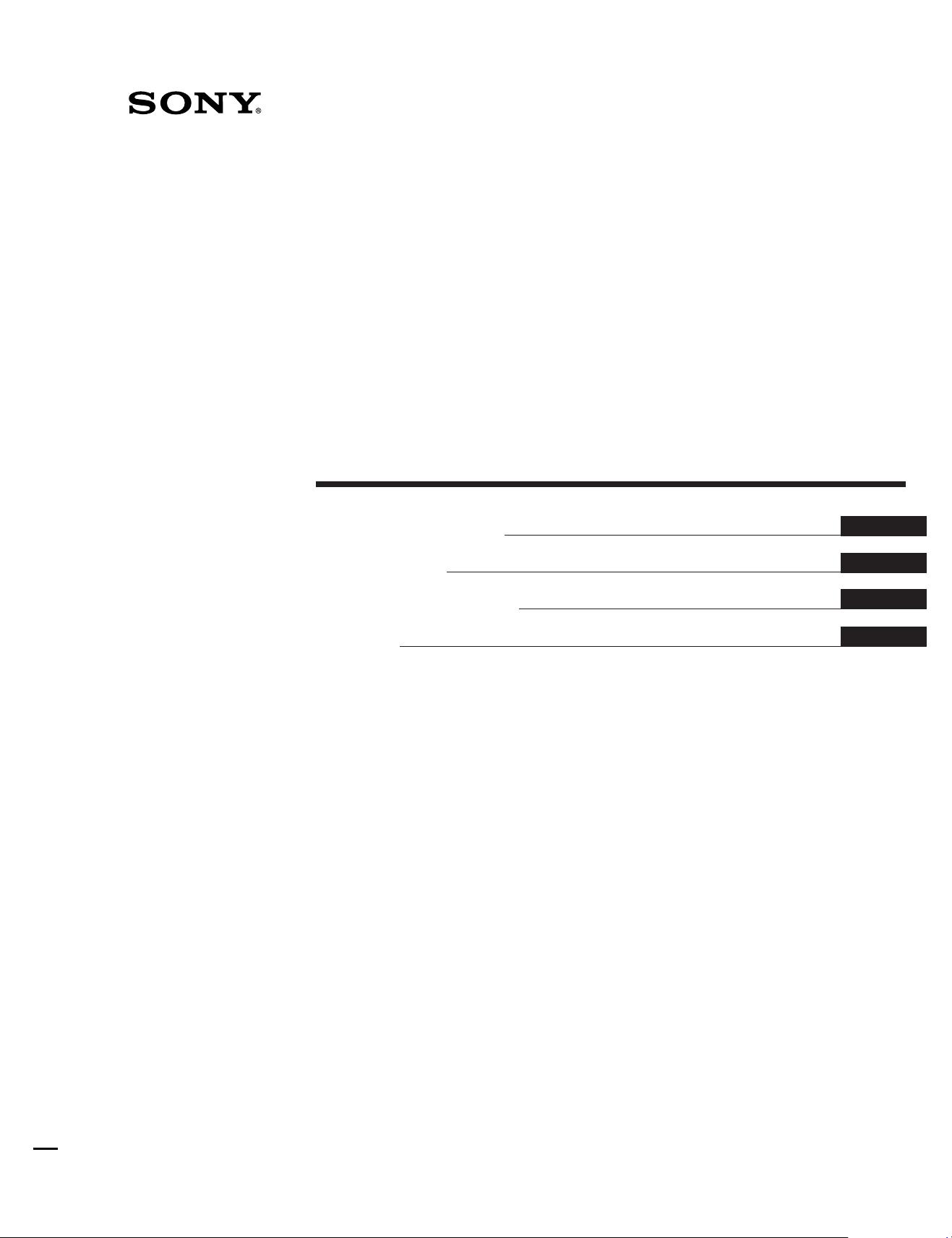
3-800-829-14(1)
Mini Hi-Fi
Component System
Operating Instructions
Mode d’emploi
Manual de Instrucciones
EN
F
E
C
EN
1
f
MHC-W55
©1995 by Sony Corporation
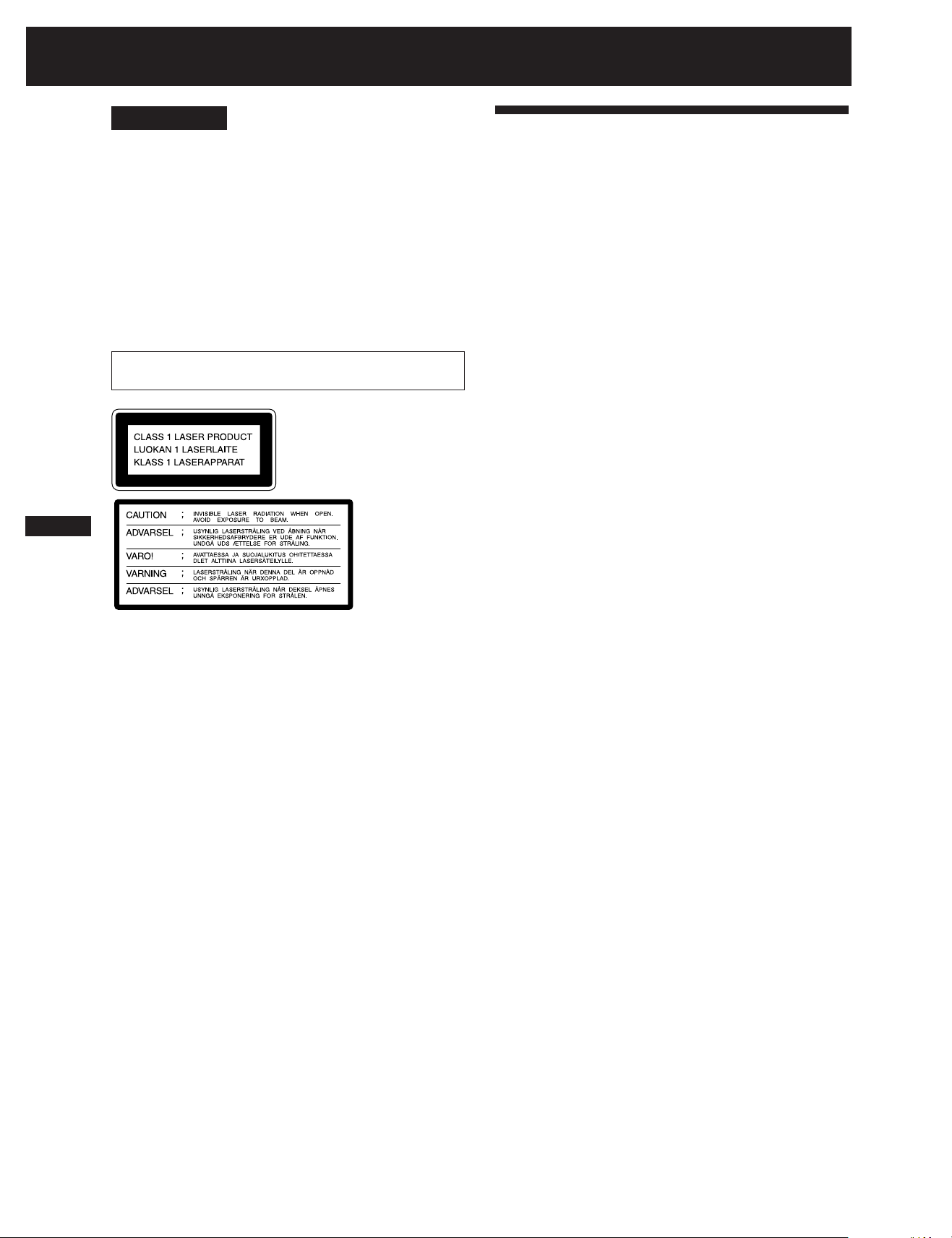
English
EN
WARNING
To prevent fire or shock hazard, do not
expose the unit to rain or moisture.
To avoid electrical shock, do not open the cabinet. Refer servicing to
qualified personnel only.
Do not install the appliance in a confined space, such as a bookcase
or built-in cabinet.
CAUTION
Do not, under any circumstances, place the CD player/Tape deck
on top of the Amplifier/Tuner.
Laser component in this product is capable of emitting radiation
exceeding the limit for Class 1.
This appliance is classified as a
CLASS 1 LASER product. The
CLASS 1 LASER PRODUCT
MARKING is located on the rear
exterior.
This caution
label is located
inside the unit.
2
Welcome!
Thank you for purchasing the Sony Mini Hi-Fi Component System.
This series is packed with fun features. Here are just a few:
•DBFB (Dynamic Bass Feedback) system that boosts low frequency
range audio provide deep, powerful bass sound
•A preset feature, that lets you store and recall up to 40 (30 for
Latin-American and Australian models) of your favorite radio
stations
•An amplifier that lets you adjust the audio quality to fit a variety of
music types and environments
•A timer that lets you set the CD player, tape player or radio to turn
on and off whenever you want
•A dual tape deck that lets you record from the radio, CD player or
from the other tape deck and relay play from both decks
•A CD player that lets you play up to three CDs in a row and
seamlessly advance (or reverse) through all the tracks on all the
discs on the CD tray
•A music clip feature, that lets you create groups of favorite tracks
from your CDs
•A remote that lets you control your system from your seat
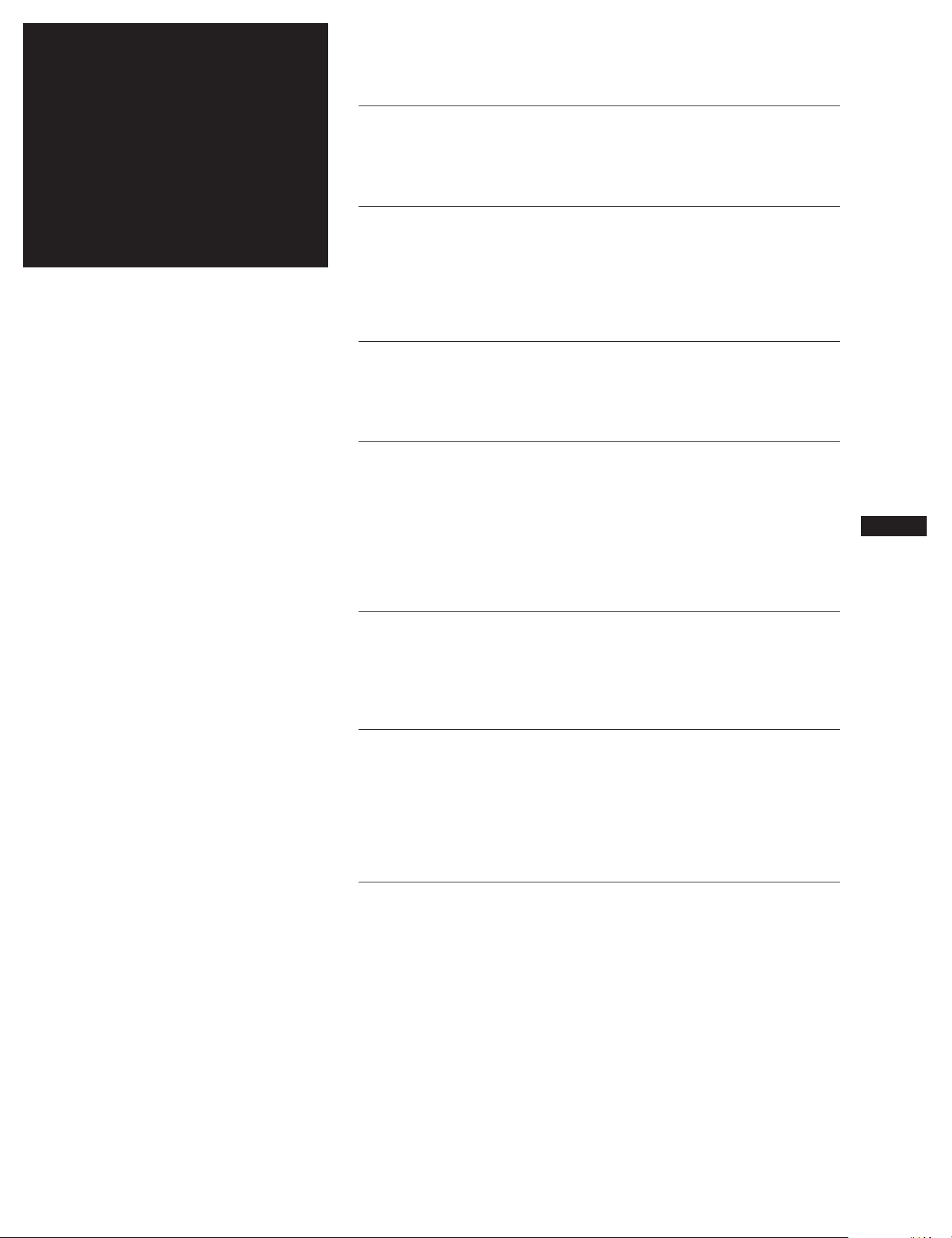
Table of
Contents
Chapter 1: Setting Up
Connecting the Stereo 4
Inserting the Batteries 6
Setting the Clock 6
Chapter 2: the CD Player
Playing CDs (normal play) 7
Playing Tracks in Random Order (shuffle play) 8
Playing Tracks in the Desired Order (program play) 9
Playing Tracks Repeatedly (repeat play) 9
Grouping Tracks (music clip) 10
Chapter 3: the Radio
Listening to the Radio 11
Presetting Radio Stations 12
Playing Preset Radio Stations 12
Chapter 4: the Tape Player
Playing a Tape 13
Recording a CD 14
Recording a CD: Selecting Tape Length Automatically (tape select edit) 14
Recording a CD: Specifying Tape Length (time edit) 15
Recording a CD: Specifying Track Order (program edit) 16
Recording From the Radio 17
Recording From Another Tape (dubbing) 17
EN
3
Chapter 5: Sound Adjustment
Adjusting the Sound 19
Selecting the Audio Emphasis 19
Adjusting the Audio Emphasis 20
Making a Personal Audio Emphasis File (personal file) 20
Chapter 6: Additional Features
Falling Asleep to Music 22
Waking Up to Music 22
Timer-Recording Radio Programs 23
Microphone Mixing 24
Karaoke: Singing Along 24
Connecting Optional Equipment 24
For Your Information
Precautions 26
Troubleshooting Guide 26
Maintenance 27
Specifications 27
Index to Parts and Controls 28
Index 30
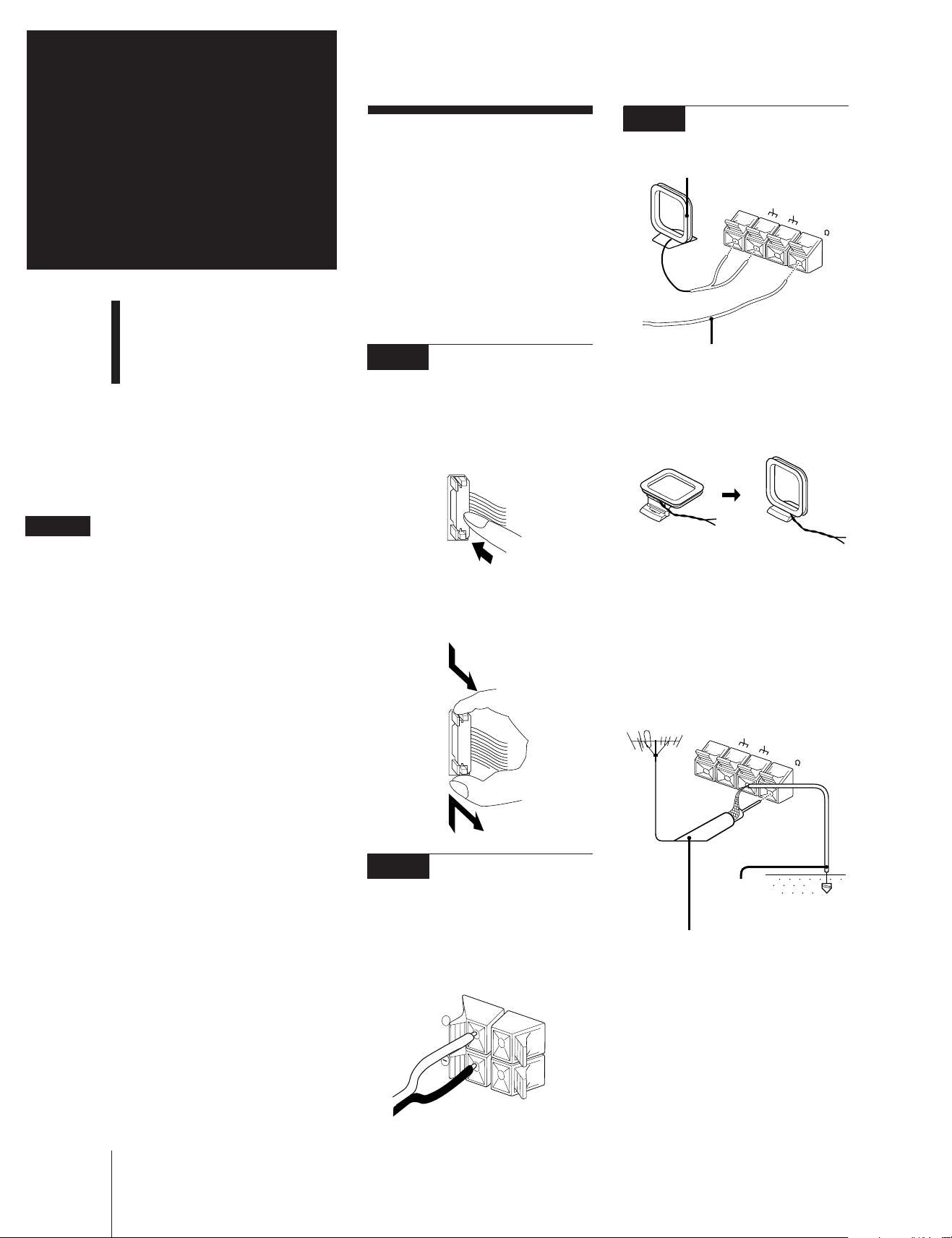
Chapter 1:
Setting
Up
Connecting the Stereo
Connecting the
Stereo
Use the illustrations below to connect your
stereo.
If you want to connect any optional
components to the stereo, see “Connecting
Optional Equipment” in Chapter 6.
If you set up the stereo system vertically
Be sure to place the Amplifier/Tuner on
top of the CD player/Tape Deck.
STEP 3
Connecting the
Antennas
AM loop antenna (supplied)
AM
FM 75
EN
Inserting the Batteries
FM lead antenna* (supplied)
*Extend horizontally
AM loop antenna connection
Connect the supplied loop antenna to the
AM and the y terminal.
Setting the Clock
STEP 1
Connecting the
Flat Cords
Connect the supplied flat cords to SYSTEM
CONTROL connectors of the same color by
pressing the centre of the flat cord
connector until it clicks into place.
4
To improve the FM reception
To disconnect the flat cords
Pull out the flat cord connector while
pressing in on the sides. Do not pull the flat
cord itself.
Connect an outdoor FM antenna to the FM
75Ω and y terminals, using a 75-ohm
coaxial cable.
Important
Ground the external antenna from y
terminal against lightning. To prevent a gas
explosion, do not connect the ground wire
to a gas pipe.
AM
FM 75
Chapter 1: Setting Up
STEP 2
Connecting the
Speakers
Connect the right speaker to the R
connectors and the left speaker to the L
connectors with the red cord to + and the
black cord to –.
+
–
R
L
Ground
wire
(not supplied)
75-ohm coaxial cable
(not supplied)
To improve the AM reception
After you connect the AM antenna, connect
a 6- to 15-meter insulated wire to the AM
terminal. Connect the y terminal to earth.
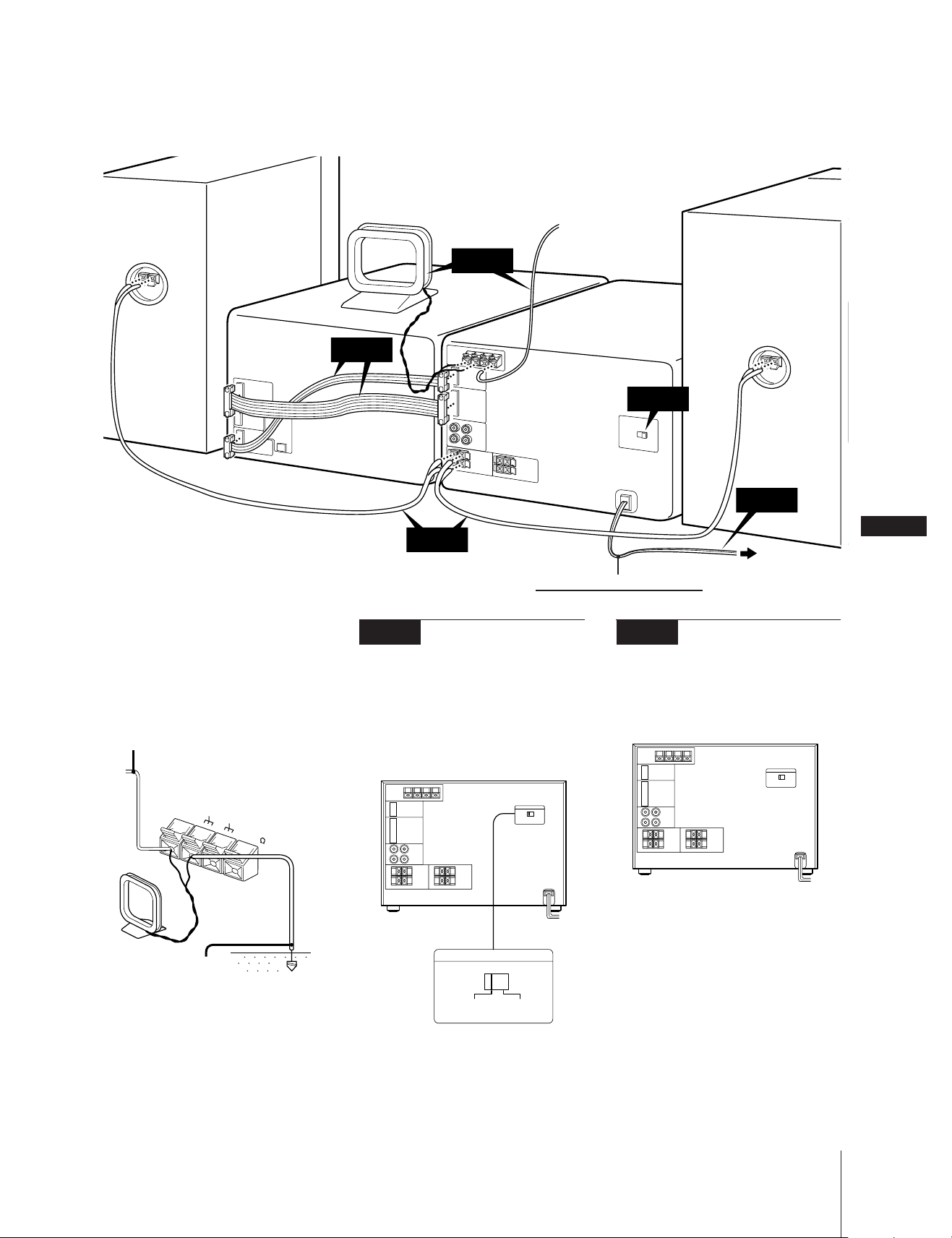
Right speaker
AM loop antenna
(supplied)
STEP 3
FM antenna
(supplied)
Left speaker
CD player/
Tape deck
Important
Ground the external antenna against
lightning from the y terminal. To prevent a
gas explosion, do not connect the ground
wire to a gas pipe.
Insulated wire
(not supplied)
STEP 1
STEP 2
STEP 4
Adjusting the
Operating Voltage (except
for Malaysian, Mexican
and Australian model)
Before connecting the power, set VOLTAGE
SELECTOR to the position of your local
power line voltage.
Amplifier/
Tuner
STEP 4
!Do this connection last!
STEP 5
Connecting the
Power
Connect the AC power cord into a wall
outlet after you have made all the above
connections.
STEP 5
EN
5
to a wall outlet
AM
Ground wire
(not supplied)
FM 75
VOLTAGE SELECTOR
110V–120V 220V–240V
/
to a wall outlet
Plug Adapter
If the plug on this unit does not fit your
wall outlet, attach the supplied adapter
onto the plug (except for Latin American
countries, Australia and Malaysia).
Demo Mode
The demo mode appears in the display
when you plug the AC power cord into a
wall outlet. The demo mode deactivates
when you set the clock (see page 6).
Chapter 1: Setting Up
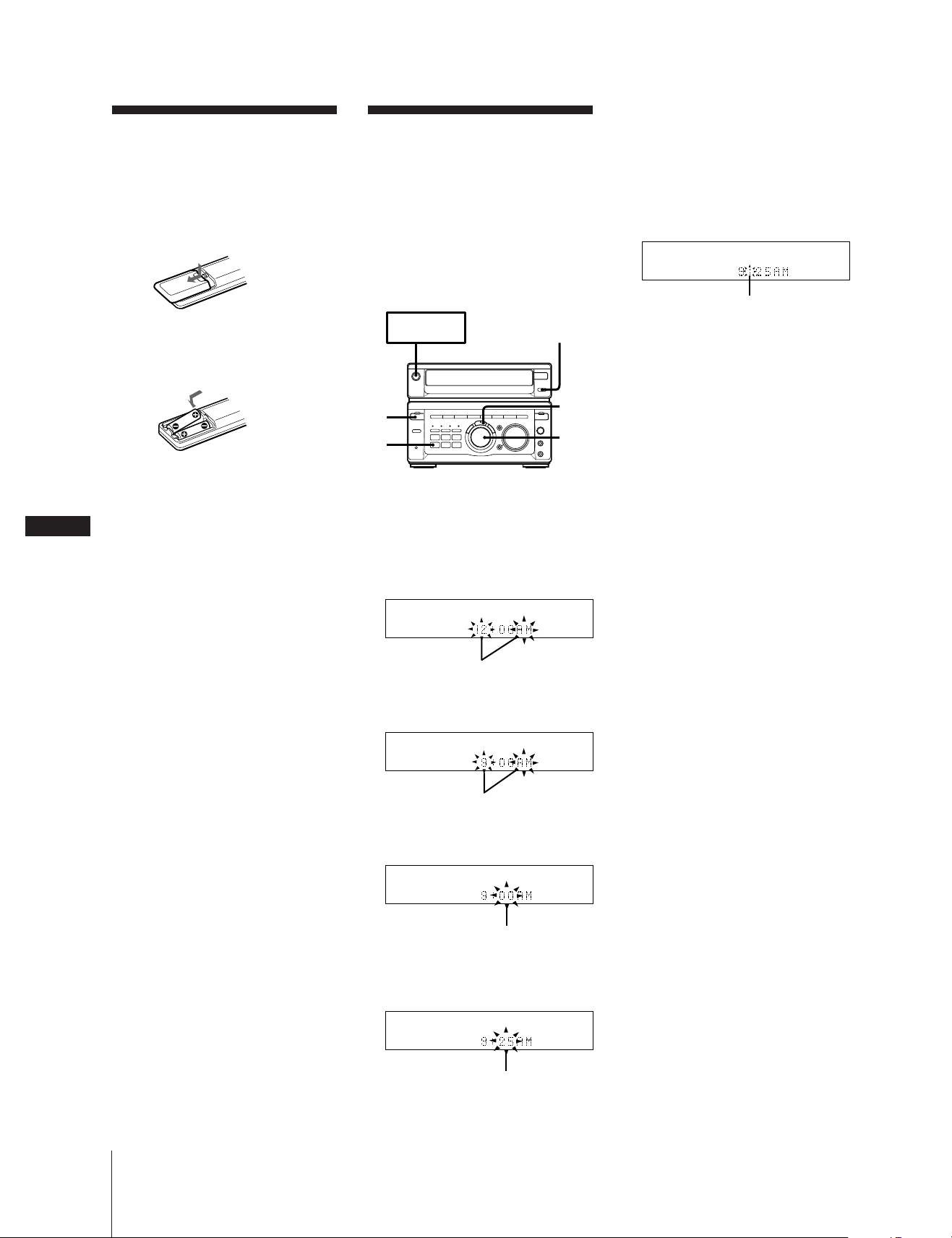
Inserting the
Batteries
Install two R6 (size AA) batteries in the
supplied remote for remote control.
1 Slide the lid to remove it.
2 Insert two R6 (size AA) batteries.
Match the + and – to the diagram in the
battery compartment.
3 Close the lid.
Setting the Clock
The built-in clock shows the time in the
display even if the power is off.
Use the buttons on the unit to do this
operation.
Note
Once you set the clock, the demo mode,
that activates when the power is turned off,
is cancelled automatically.
SYSTEM
POWER m ON
1
2
DISPLAY
4,6
3,5
6 Press ENTER/NEXT.
The clock starts running and the upper
dot flashes. Use the time signal to set the
clock accurately.
The upper dot flashes for the first half of
a minute (0 to 29 seconds), and the
lower dot flashes for the last half of a
minute (30 to 59 seconds).
flashing
To check the time while power is on
Press DISPLAY a few times.
The current time is displayed for 8 seconds.
To correct the clock setting
Repeat steps 1 through 6.
EN
Battery life
You can expect the remote to operate for
about six months (using Sony SUM-3 (NS)
6
batteries) before the batteries run down.
When the batteries no longer operate the
remote, replace all the batteries with new
ones.
To avoid battery leakage
If you are not going to use the remote for a
long time, remove the batteries to avoid
damage caused by corrosion from battery
leakage.
1 Press TIMER.
The stereo enters the clock/timer mode.
2 Press CLOCK SET.
The “AM” and hour indication begin
flashing.
flashing
3 Set the current hour by turning the JOG
dial until the correct hour appears.
flashing
4 Press ENTER/NEXT.
The minutes indication begins flashing.
Chapter 1: Setting Up
flashing
5 Set the current minute by turning the
JOG dial until the correct minute
appears.
flashing
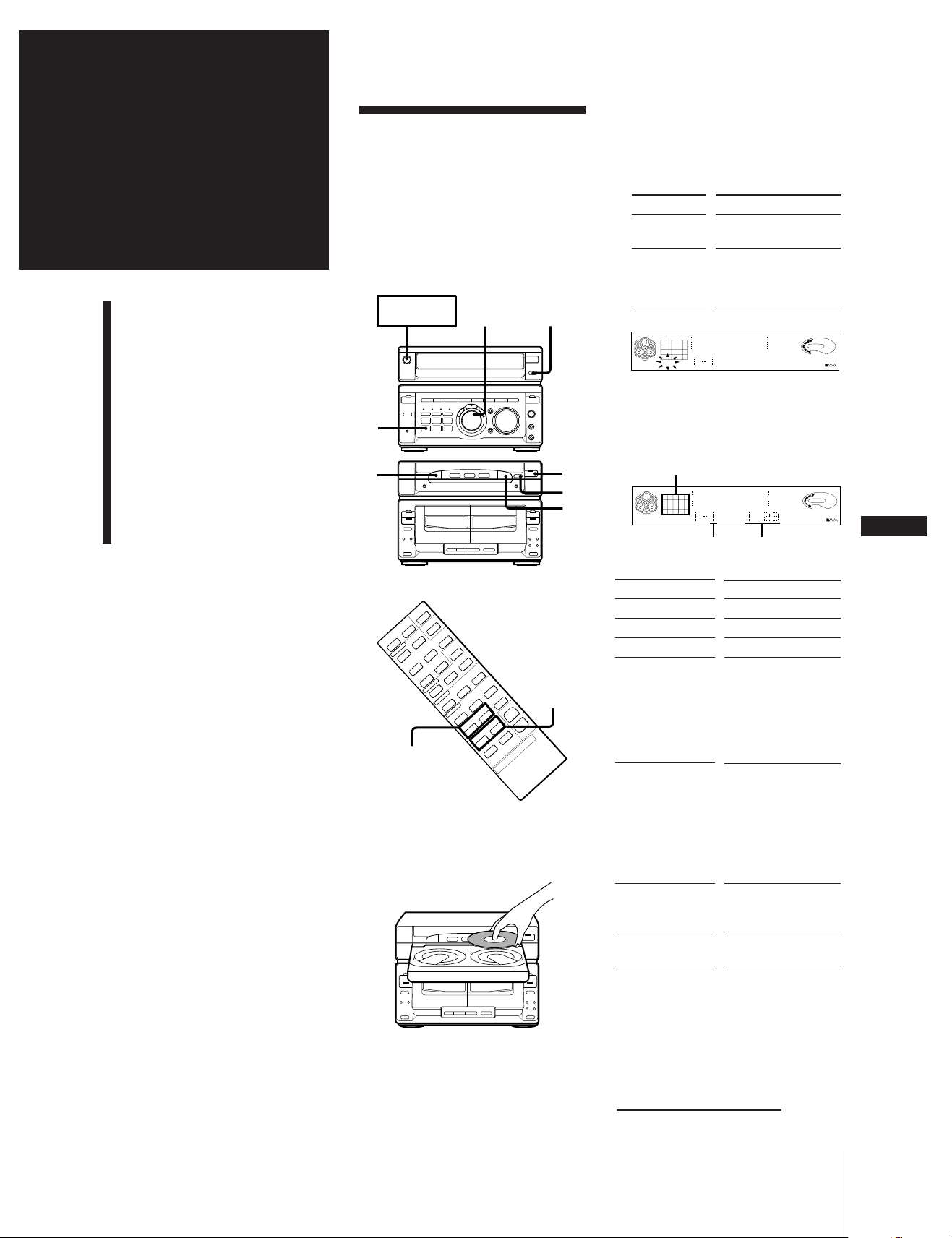
Chapter 2:
the CD
Player
Playing CDs (normal play)
Playing Tracks in Random
Order (shuffle play)
Playing CDs (normal
play)
You can play all the tracks on up to three
discs consecutively in their original order
(normal play). Before you play the CD,
decrease the sound level by turning the
VOLUME control counter-clockwise, to
prevent damage to the speakers.
SYSTEM
POWER m ON
=/+
DISPLAY
3 Press § OPEN/CLOSE/EX-CHANGE
again to close the disc tray.
4 Press 1/ALL DISCS to choose“1 DISC”
or “ALL DISCS”.
Choose
1 DISC
ALL DISCS
CD
1
2345
678
ALL DISCS
To play
Only the CD you have
selected.
All CDs consecutively
in order of disc number.
Empty disc trays are
skipped.
63 125 250 500 1k 2k 4k 8k 16k(Hz)
DOLBY NR B OFF
A
VOLUME
DBFB
Playing Tracks in the De-
sired Order (program
play)
Playing Tracks Repeatedly
(repeat play)
Grouping Tracks
(music clip)
4
2
p
5
P ª
§
p
·
ª
p
0)
§
9(p
0)
(
rP
Pp
Pp
(
=+
0)
ª
·
p
0)
§
0/)
1,
3
=/+
1 Press § OPEN/CLOSE/EX-CHANGE
and place up to two CDs (label side
facing up) on the disc tray.
P ª
§
p
0)
·
ª
p
§
rP
0)
ª
·
p
§
2 Press DISC SKIP to insert a third disc, if
necessary.
The disc tray rotates so you can insert
another CD.
5 Press ·P (or CD ( on the remote).
Play starts from the CD loaded on the
tray whose button is lit green.
Music calendar
CD
1
2345
678
63 125 250 500 1k 2k 4k 8k 16k(Hz)
ALL DISCS
Track number Playing time
To
Stop play
Pause
Resume play
Go forward to
another track
Press
p
·P (P*1)
·P ((*1 or P*1)
During play or pause,
rotate the JOG dial
clockwise. Release
when you reach the
track you desire.*
Or use AMS*3 + on
the remote.
Go back to a
previous track
During play or pause,
rotate the JOG dial
counterclockwise.
Release when you
reach the track you
desire.*
Or use AMS*3 = on
the remote.
Select a particular
CD
Corresponding DISC
1 – 3 button*4 or press
DISC SKIP repeatedly
Remove or
exchange the CD
§ OPEN/CLOSE/EXCHANGE
*1Remote
*2You can use the JOG dial to search
quickly through tracks on different discs
(seamless feature).
*3Automatic Music Sensor
*4If no disc is loaded at that number, the
tray will emerge.
continue to next page ➔
2
DOLBY NR B OFF
A
VOLUME
2
DBFB
EN
7
Chapter 2: the CD Player
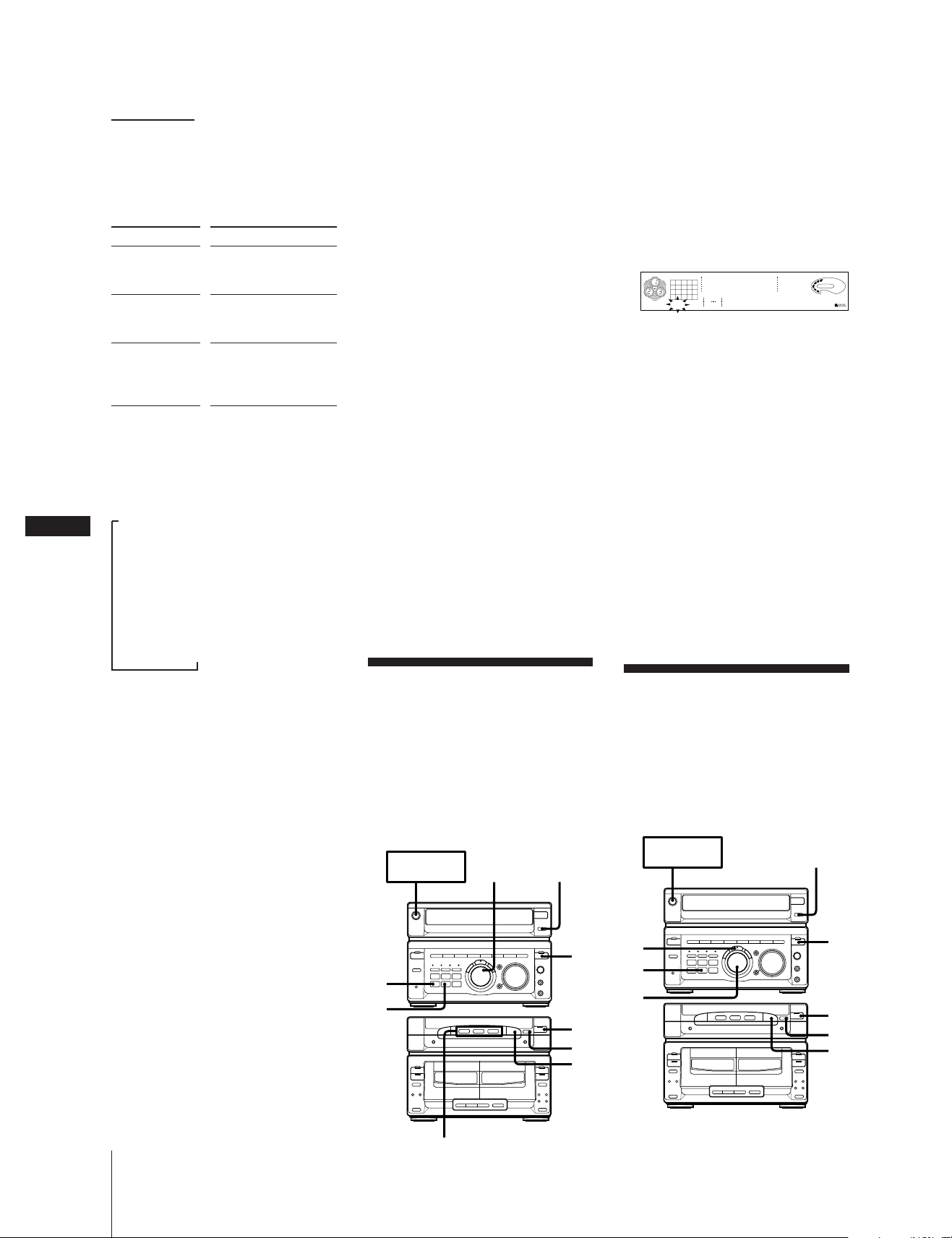
EN
➔ continued
To find a point in a track
You can find a particular point in a track
while the track is playing or while it’s in
pause mode. Use the buttons on the remote
to operate this feature.
To
Go forward
quickly in a track
Go backwards
quickly in a track
Search quickly
without listening
To check the remaining time during
playback
Press DISPLAY repeatedly.
Each time you press the button, the
display changes as follows:
m Playing time on current track
Remaining time on current track
8
Remaining time on current CD* or
“Play” display**
Clock display (for eight seconds)
Effect (or P FILE) name
Press
) on the remote and
release it at the desired
point.
0 on the remote and
release it at the desired
point.
P, then press 0 or
) on the remote. Press
( or P again at the
desired point.
µ
µ
µ
µ
The Music Calendar Display
This display lights according to the number
of tracks on the CD. As each track is played,
the corresponding number disappears.
Tracks numbered in excess of 20 are not
displayed.
What the green and orange DISC button
indicators indicate
Indicators are provided on the DISC
buttons for each of the respective disc trays
(DISC 1–3).
•A green indicator shows that the tray is
selected (either during playback or
standby, or when the tray is open) no
matter if there is a CD inside or not.
•An orange indicator shows that there is a
CD in the tray but the tray is not selected.
•When the indicator is off, there is no CD
in the tray and the tray is not selected.
Automatic Source Selection
If the CD player has been in the normal
play mode, you can select the CD player
just by pressing ·P or the DISC 1 – 3
buttons.
If the CD player has been in the program
play or the shuffle play mode, only ·P
can be used for this function.
If there is no CD in the player
“NO DISC” appears in the display.
Press ·P (or CD ( on the remote) while
the indication is on, then the CD tray will
open automatically.
1
Press FUNCTION repeatedly until “CD”
appears in the display.
2 Place the CD(s) on the disc tray.
3 Press 1/ALL to choose “1 DISC” or
“ALL DISCS”.
4 Press PLAY MODE repeatedly until
“SHUFFLE” appears in the display.
CD
1
678
SHUFFLE
2345
63 125 250 500 1k 2k 4k 8k 16k(Hz)
DOLBY NR B OFF
A
VOLUME
5 Press ·P.
“ J ” appears and then all the tracks
play in random order.
To stop shuffle play
Press p.
To cancel shuffle play
Press PLAY MODE repeatedly until
“SHUFFLE” or “PROGRAM” disappears
from the display. The tracks continue
playing in their original order.
To select a desired CD
Press DISC 1 – 3 during shuffle play.
To skip an undesired track
Turn the JOG dial clockwise (or press +
on the remote).
DBFB
* 1 DISC mode
** ALL DISCS mode
To check the total playing time and
the total number of tracks
Press DISPLAY in stop mode. When you
press DISPLAY again, the display shows
the clock display for four seconds and
returns to the previous indication.
Notes
•You cannot check the total playing time
during program play.
•The disc number, total playing time and
number of tracks also appear in the
display when you press § OPEN/
CLOSE/EX-CHANGE to close the disc
tray.
•“—.—” appears in the display when the
total playing time is 100 minutes or more.
One Touch Play feature
Press ·P on the CD player when the
power is off. When a CD is in the player,
you will be able to start listening to the CD
without pressing any other buttons.
Playing Tracks in
Random Order
(shuffle play)
You can play all the tracks on one CD or all
CDs in random order.
Use the buttons on the unit to do this
operation.
SYSTEM
POWER m ON
=/+
DISPLAY
1
3
4
P ª
§
0)
p
·
ª
p
§
rP
0)
5
p
ª
2
·
p
§
Playing Tracks in the
Desired Order
(program play)
You can make a program of up to
32 tracks from all the CDs in the order you
want them to be played.
SYSTEM
POWER m ON
DISPLAY
5
3
4
P ª
§
p
0)
·
ª
p
§
rP
0)
ª
·
p
§
1
7
p
2
Chapter 2: the CD Player
DISC 1-3
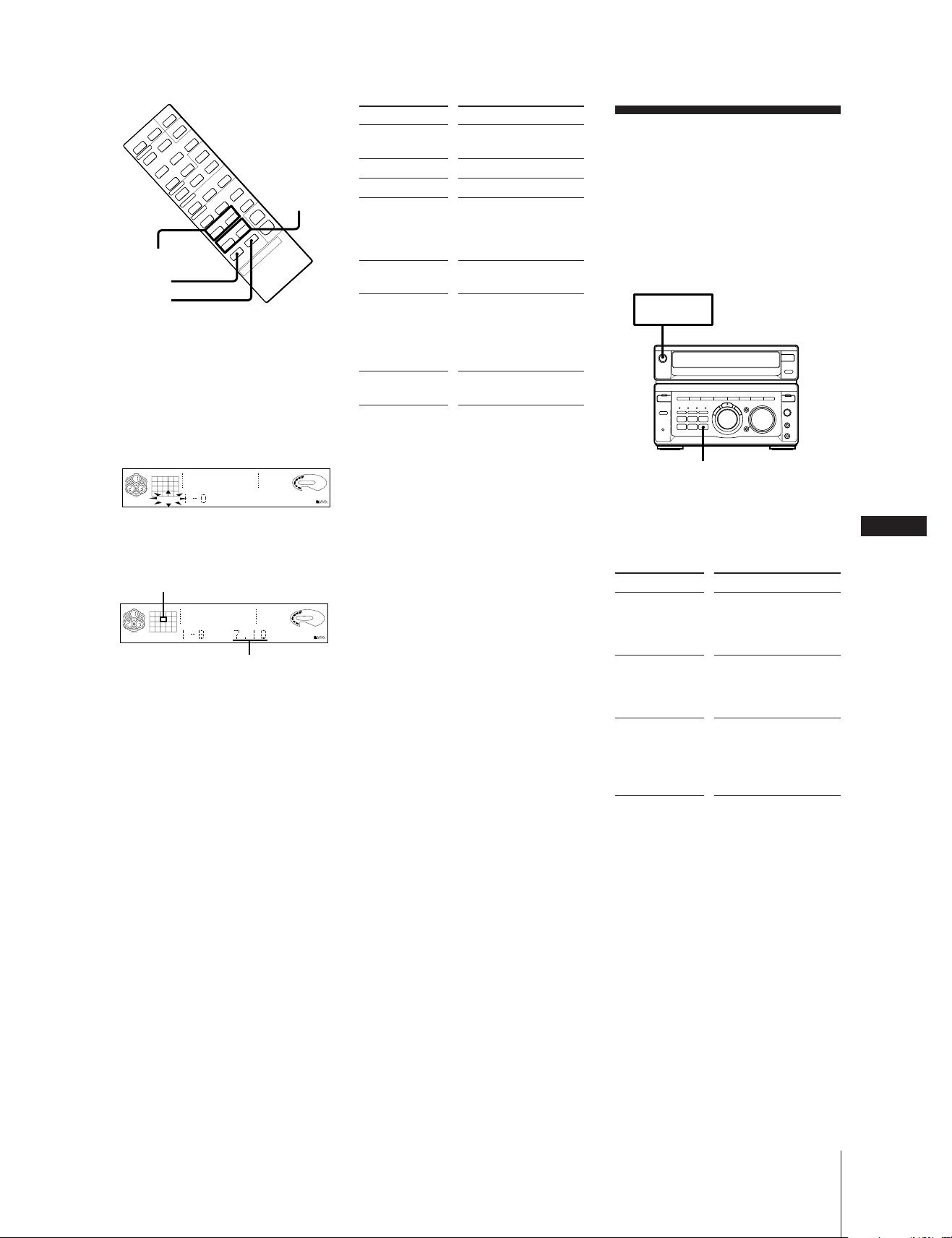
9(p
0)
Pp
(
Pp
(
=+
0)
0/)
=/+
CHECK
CLEAR
1 Press FUNCTION repeatedly until “CD”
appears in the display.
2 Place the CD(s) on the disc tray.
3 Press PLAY MODE repeatedly until
“PROGRAM” and ”DISC” appear in the
display.
CD
63 125 250 500 1k 2k 4k 8k 16k(Hz)
DISC
PROGRAM
DOLBY NR B OFF
A
VOLUME
4 Turn the JOG dial to choose a track.
The track number and the total playing
time appear.
Track number
CD
8
63 125 250 500 1k 2k 4k 8k 16k(Hz)
DISC
PROGRAM
DOLBY NR B OFF
A
VOLUME
DBFB
Total playing time
5 Press ENTER/NEXT.
The chosen track number lights up in
the music calendar. If the track number
disappears before you press ENTER/
NEXT, go back to step 3.
6 To program additional tracks, repeat
steps 4 and 5.
To
Check the
Press
CHECK repeatedly*
program
Program a pause
Stop play
Cancel program
play
2
P*
p
PLAY MODE*
repeatedly until
“PROGRAM” or
“SHUFFLE” dissapear.
Erase a track
from the end
Erase a specific
track
CLEAR on the remote in
stop mode
CHECK on the remote
repeatedly so that the
number of the track
lights up, and press
CLEAR on the remote
Erase the entire
program
p once in stop mode or
twice while playing
*1After the last track appeared “CHECK
END” appears in the display.
*2“P” appears and the total playing time is
reset to 0.00.
*3The program is erased.
DBFB
To change the order of
programmed tracks
Erase the entire program and create a
new one.
Notes
•The program you made remains in the CD
player even after it has been played back.
Press ·P to play the same program
again.
•If “—.—” appears instead of the total
playing time during programming, this
means
– you have programmed a track number
which exceeds 20,
– the total playing time has exceeded
100 minutes.
1
Playing Tracks
Repeatedly
(repeat play)
3
The repeat play function repeats a single
CD or all CDs in normal play, shuffle play
and program play.
Use the buttons on the unit to do this
operation.
SYSTEM
POWER m ON
REPEAT
Repeating all the tracks
1 Press REPEAT a few times until
“REPEAT” appears in the display.
2 Press ·P.
To
Repeat all the
tracks on the
current CD
Press
1/ALL DISCS
repeatedly until “1
DISC” appears in the
display.
Repeat all the
tracks on all CDs
1/ALL DISCS
repeatedly until “ALL
DISCS” appears in the
display.
Repeat only one
track
REPEAT repeatedly
until “REPEAT 1”
appears in the display
while playing the track
you want to repeat.
EN
9
7 Press ·P.
All the tracks play in the order you
choose.
To cancel repeat play
Press REPEAT so that “REPEAT” or
“REPEAT 1” disappears from the display.
Chapter 2: the CD Player
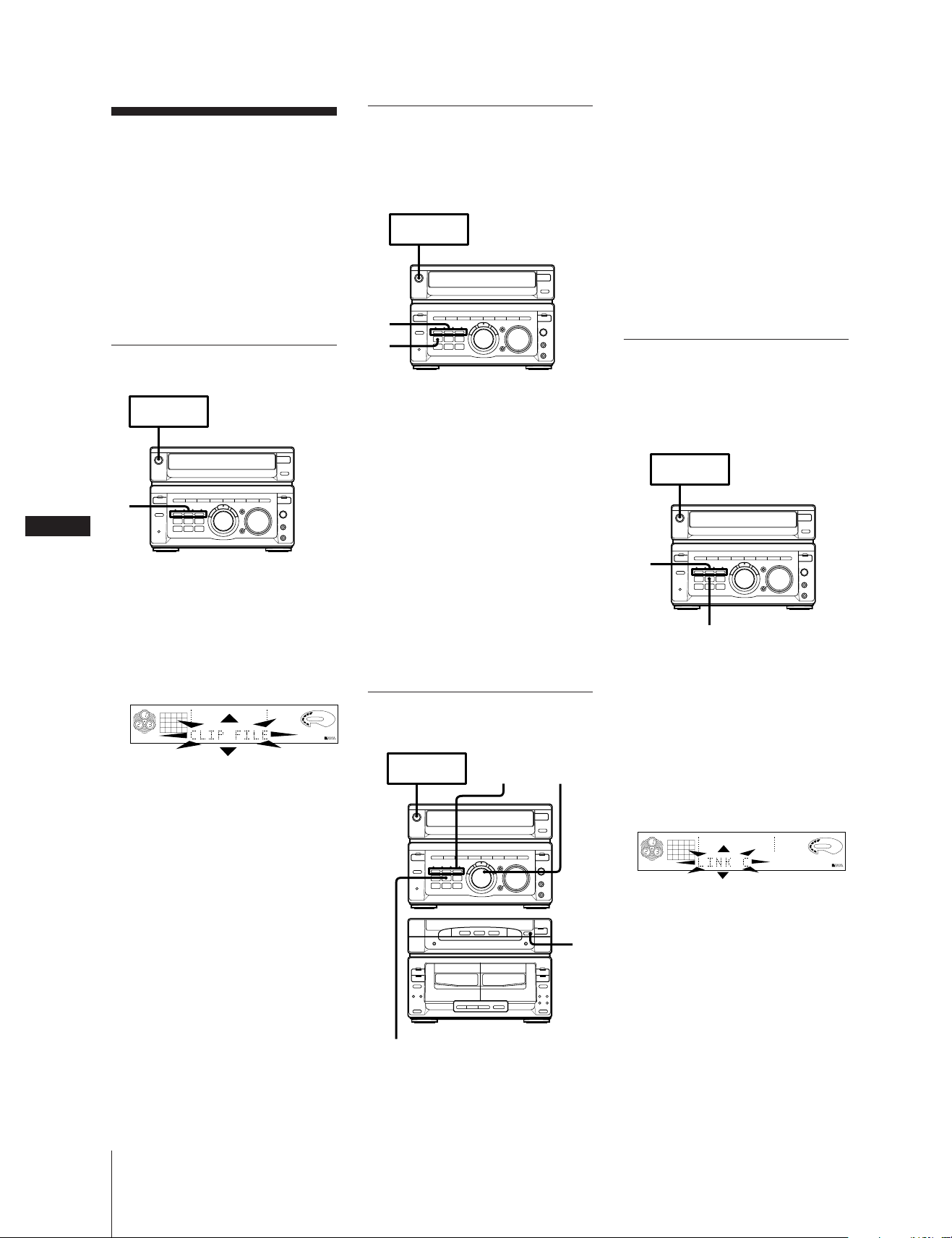
EN
10
Grouping Tracks
(music clip)
The music clip function is an easy way to
create up to 3 arbitrary groups of tracks
from your CDs. For example, you could
store tracks for the morning in CLIP A,
tracks to play for your friends in CLIP B,
and tracks for relaxing in CLIP C.
Once you store one or more tracks in a
music clip(s), the player recalls those tracks
whenever you play the respective disc.
Storing tracks in a clip
SYSTEM
POWER m ON
2
1 Play the track you want to store, or (in
stop mode) use the JOG dial to select the
track you want.
2 Press a CLIP button (A, B, or C).
“CLIP FILE” appears and the selected
CLIP indicator (A, B, or C) appears in
the display. Normal playback continues.
CD
1
2345
678
63 125 250 500 1k 2k 4k 8k 16k(Hz)
ALL DISCS
DOLBY NR B OFF
A
VOLUME
3 Repeat steps 1 and 2 to store other tracks
into the same, or a different, clip.
If the memory becomes full
The clip data for the oldest clip is erased to
make room for a new clip.
Notes
•Only tracks numbered 1 – 20 can be
stored in music clips.
•In stop mode, you cannot store tracks in a
music clip if “PROGRAM” is displayed.
Playing tracks in a clip
(CLIP PLAY)
CLIP indicator(s) light in the display to let
you know when clips are stored for a disc.
SYSTEM
POWER m ON
2
1
1 Press CLIP PLAY.
2 Press a CLIP button (A, B, or C).
“CLIP PLAY” appears in the display
and the selected CLIP indicator lights.
The player starts playing tracks from the
selected clip.
To cancel clip play
Press p.
Notes
• In 1 DISC mode, the tracks stored for the
selected disc are played back once, then
clip play is released.
• In ALL DISCS mode, all the tracks stored
for the currently loaded discs are played
back once, then clip play is released.
Erasing tracks from a clip
DBFB
SYSTEM
POWER m ON
CLIP A,B,C
§
=/+
P ª
p
3 Use the JOG dial to select the track you
want to erase.
4 Press CLIP ERASE.
“ERASE A — C” and “TRACK” appear
alternately in the display.
5 Press the CLIP button (A, B, or C) you
pressed in step 2 to erase the track.
Erasing all the tracks
1 In stop mode, press CLIP ERASE.
“ERASE A — C” and “ALL” appear
alternately in the display.
2 Press a CLIP button (A, B, or C) to
specify the clip you want to erase.
Storing effects in a clip
You can store one equalizer effect in each
music clip. When you play the clip, the
effect activates automatically, even if
EFFECT ON/OFF is set to OFF.
SYSTEM
POWER m ON
2
CLIP ERASE
1 Use the graphic equalizer and surround
sound to adjust the sound as you desire
(see page 19).
2 Press and hold down a CLIP button (A,
B, or C) to store the current equalizer
and surround levels in the respective
clip.
“LINK (A, B, or C)” appears in the
display and the effect is stored in the
clip.
CD
1
2345
678
63 125 250 500 1k 2k 4k 8k 16k(Hz)
ALL DISCS
To change the effect
Store a new effect. The previous effect is
p
replaced by the new one.
DOLBY NR B OFF
A
VOLUME
DBFB
Chapter 2: the CD Player
0)
·
ª
p
§
rP
0)
ª
·
p
§
CLIP ERASE
Erasing 1 track
1 Press CLIP PLAY.
2 Press the CLIP button (A, B, or C) for the
clip containing the track you want to
erase.
To cancel the effect
1 Press and hold CLIP ERASE.
“SELECT A — C” and “LINK OFF”
appear alternately in the display.
2 Press the CLIP button (A, B, or C) for the
clip containing the effect you want to
turn off.
“LINK (A, B, or C) OFF” appears in the
display and the effect is erased from the
clip.
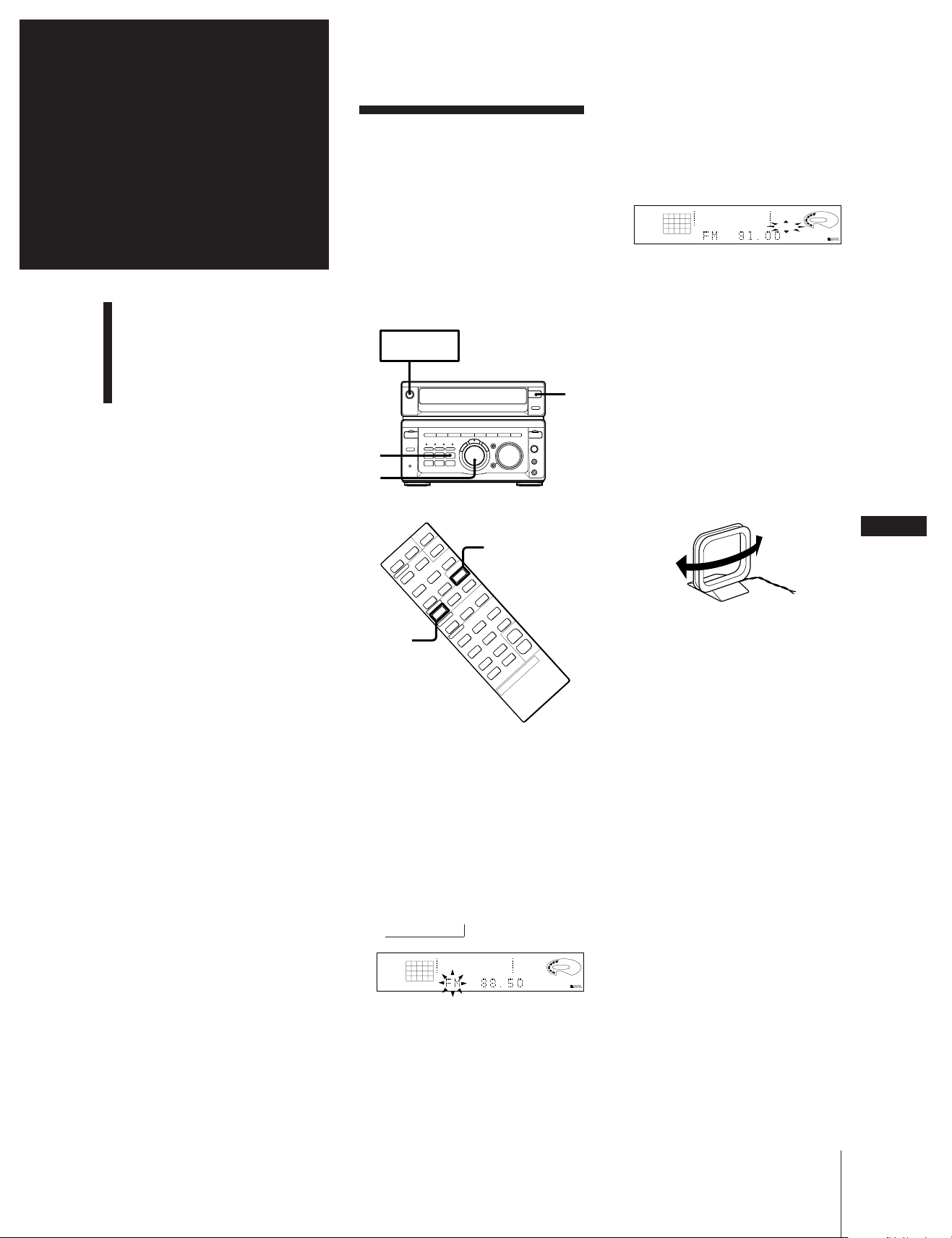
Chapter 3:
VOLUME
TUNER
63 125 250 500 1k 2k 4k 8k 16k(Hz)
MHz
DBFB
TUNED STEREO
AUTO
the
Radio
Listening to the Radio
Presetting Radio Stations
Playing Preset Radio
Stations
Listening to the
Radio
When you want to play a radio program,
you can have the tuner automatically scan
the radio frequencies and tune in the
stations with clear signals. This feature
saves you time in searching for stations
with clear signals. However, stations with
weak signals may be skipped by automatic
tuning. Manually tune in the ones skipped
by automatic tuning.
SYSTEM
POWER m ON
1
The tuner starts scanning radio
frequencies, and stops automatically
when it finds a clear station.
“TUNED” appears in the display.
“STEREO” also appears if the tuned FM
station is broadcasting in stereo.
4 If you do not want to listen to the station
selected, turn the JOG dial again to
restart the scan.
When the desired station is not
tuned in
Automatic tuning may skip stations with a
weak signals. Tune in the station manually.
1 Press TUNING MODE repeatedly until
“MANUAL” appears in the display.
2 Keep turning the JOG dial until the
desired station is tuned in.
2
3
STEREO/MONO
9(p
0)
Pp
Pp
(
BAND
(
=+
0)
1 Press TUNER/BAND (or BAND on the
remote) repeatedly until the band you
want appears in the display.
As you press this button, the band
changes as follows:
Latin-American and Australian
models:
FM ˜ AM
Other models:
FM n MW n SW
n
TUNER
63 125 250 500 1k 2k 4k 8k 16k(Hz)
VOLUME
PRESET
MHz
2 Press TUNING MODE repeatedly until
“AUTO” appears in the display.
3 Turn the JOG dial clockwise to scan a
higher frequency station. To tune in a
lower frequency station, turn the JOG
dial counter-clockwise.
To improve MW/SW (AM) broadcast
reception
Reorient the supplied AM loop antenna for
MW/SW (AM).
EN
11
MW/SW (AM)
To change the MW (AM) tuning
interval (except for the Middle
Eastern model)
The MW (AM) tuning interval is preset to 9
kHz in the factory. If you need to change
the interval, do as follows:
1 Turn on the power.
2 Change the band to MW (AM).
3 Turn off the power.
4 Turn the power back on while pressing
ENTER/NEXT.
After changing the MW (AM) tuning
interval, reset the preset radio stations. To
reset the interval to the factory setting,
follow the same procedure.
When an FM program is not clear to receive
Press STEREO/MONO on the remote so
that “MONO” appears in the display. There
will be no stereo effect, but the reception
will improve. Press STEREO/MONO again
to restore the stereo effect.
DBFB
One Touch Play feature
Press TUNER/BAND when the power is
off. You will be able to start listening to the
last received station without pressing any
other buttons.
Note
•When you listen to the sound source other
than tuner, you can select the tuner by
pressing TUNER/BAND (Automatic
Source Selection).
Chapter 3: the Radio
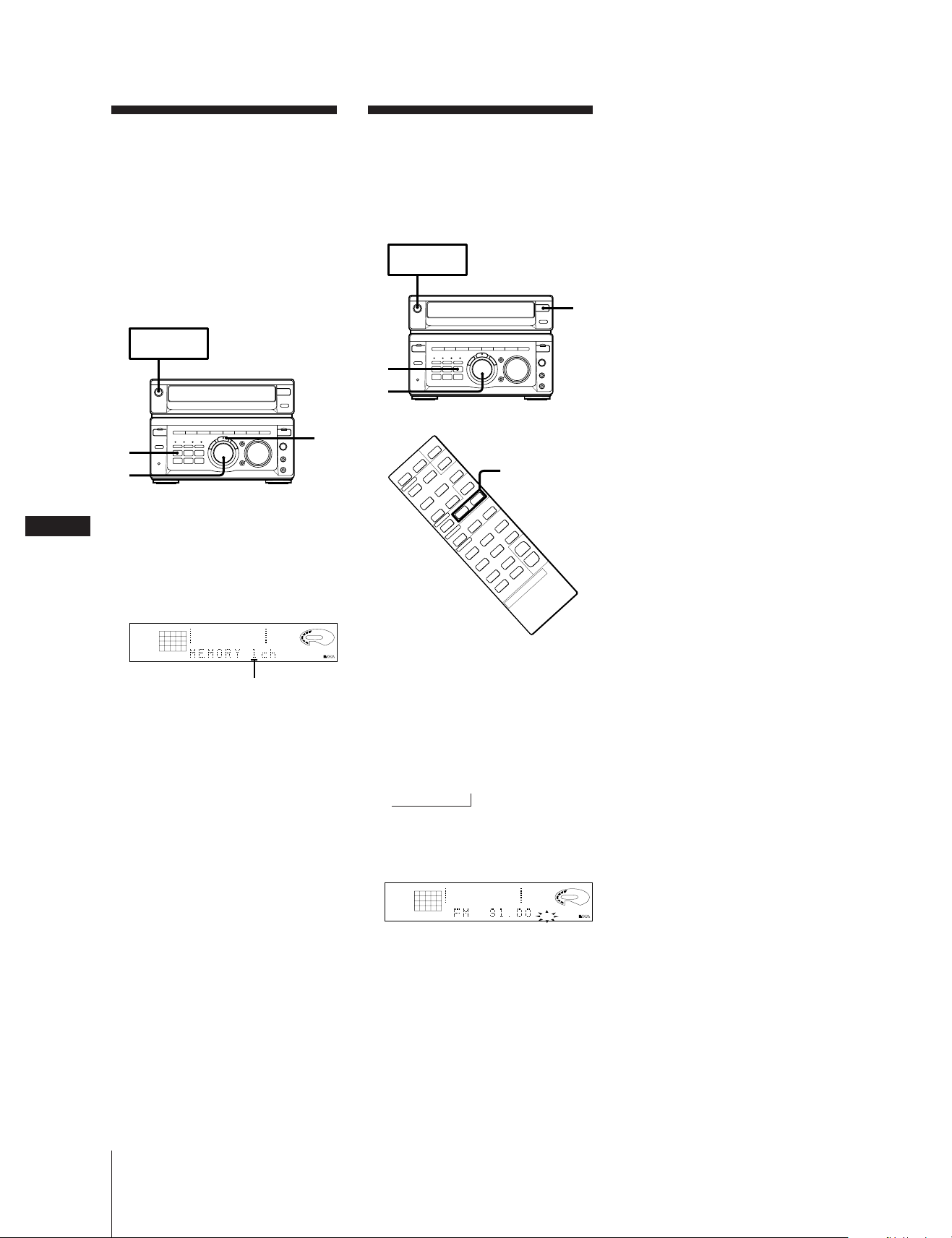
Presetting Radio
Stations
Playing Preset Radio
Stations
EN
12
You can store radio frequencies in the
tuner’s memory to tune in your favorite
stations quickly. You can preset up to
20 FM stations, 10 MW stations and 10 SW
stations in any order (20 FM and 10 AM
stations for Latin America and Australia).
Use the buttons on the unit for presetting
stations.
SYSTEM
POWER m ON
2
3
1 Tune in a station you want to store in
the preset memory.
2 Press TUNER MEMORY.
“MEMORY” and the preset channel
number appear in the display.
4
Once you have preset the stations, use the
JOG dial to quickly tune in your favorite
stations.
SYSTEM
POWER m ON
2
3
PRESET (+/–)
9(p
0)
Pp
Pp
(
(
=+
0)
1
TUNER
1
63 125 250 500 1k 2k 4k 8k 16k(Hz)
TUNED STEREO
MHz
VOLUME
AUTO
Preset channel number
3 Turn the JOG dial to select a preset
channel number.
4 Press ENTER/NEXT.
The station is stored at the preset
number you selected.
5 Repeat steps 1 to 4 for each station you
want to store.
To erase a stored station
Store a new station at a previously used
preset channel number. It will erase the old
station and replace it with the new station.
If you have trouble storing a station or if
you made a mistake
Repeat steps 1 to 5.
DBFB
1 Press TUNER/BAND repeatedly to
select the band you want.
Latin-American and Australian
models:
FM ˜ AM
Other models:
FM n MW n SW
n
2 Press TUNING MODE so that
“PRESET” appears in the display.
TUNER
63 125 250 500 1k 2k 4k 8k 16k(Hz)
3 Turn the JOG dial (or press PRESET
(–/+) on the remote ) to tune in a preset
station.
The station frequency appears and the
system begins receiving the stations.
VOLUME
DBFB
PRESET
MHz
Chapter 3: the Radio
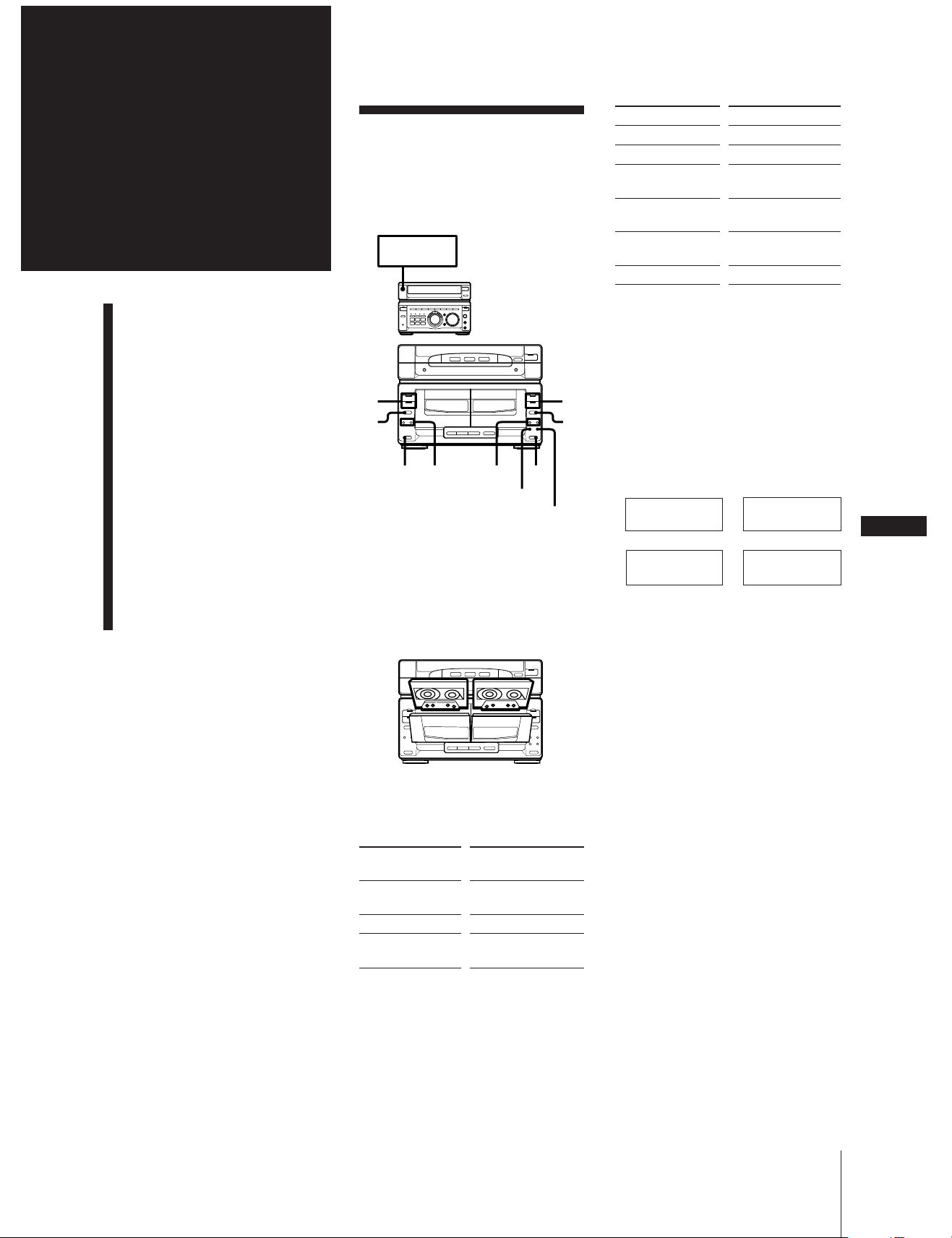
Chapter 4:
the Tape
Player
Playing a Tape
You can use TYPE I (normal), TYPE II
(CrO2) and TYPE IV (metal) tapes. When
you insert a tape, the deck detects the tape
type automatically.
SYSTEM
POWER m ON
To Press
Stop play p
Pause P PAUSE
Resume play after P PAUSE or ª or
pause ·
Fast forward ) for front side
0 for reverse side
Rewind 0 for front side
) for reverse side
Remove the cassette § EJECT
Playing a Tape
Recording a CD
Recording a CD: Selecting
Tape Length (tape select
edit)
Recording a CD: Specifying
Tape Length (time edit)
Recording a CD: Specifying
Track Order (program
edit)
Recording From the Radio
Recording From Another
Tape (dubbing)
§
p
·
2
ª
p
0)
p
§
1
rP
0/)0/)
0)
1
DOLBY NR
DIRECTION MODE
1 Press § EJECT to open tape
compartment.
Insert a recorded tape in deck A or B
with the tape side facing down and the
side you want to play facing forward.
Push to close the compartment.
§
p
·
ª
p
0)
§
rP
0)
Using the remote
1 Press A-DECK or B-DECK to choose the
deck you want to control (a correspond-
P ª
ª
·
2
p
p
§
ing message appears in the display).
2 Press the desired operation button.
To play both decks in succession
(relay play)
Relay play always follows the following
sequence. When the reverse side of the tape
in deck B finishes playing, the following
sequence continues four more times.
Deck A Deck A
(Front side) (Reverse side)
n
Deck B Deck B
(Reverse side) (Front side)
n
N
n
EN
13
1 Press § EJECT and insert recorded tapes
in both decks.
2 Press DIRECTION MODE repeatedly
P ª
until “RELAY” appears in the display.
3 Press ª or · on either deck.
To stop relay play, press p.
ª
·
p
§
To cancel relay play
Press DIRECTION MODE repeatedly until
“A” or “ß” appears in the display.
2 Press · (to play the front side) or ª
(to play the reverse side).
The tape starts playing.
To play Press DIRECTION
MODE to select
One side A
of the tape
Both sides* ß
Both decks RELAY
in succession**
* The deck stops automatically after
repeating the sequence five times.
** See “To play both decks in succession
(relay play)”.
When listening to a tape recorded with the
Dolby* B-type noise reduction system
Press DOLBY NR button so that “DOLBY
NR B” appears in the display.
The setting affects both decks. Dolby noise
reduction system reduces tape hiss noise in
low-level high-frequency signals.
* Dolby noise reduction manufactured
under license from Dolby Laboratories
Licensing Corporation.
“DOLBY” and the double-D symbol a
are trademarks of Dolby Laboratories
Licensing Corporation.
One Touch Play feature
Press · or ª when the power is off.
When a tape is in the player, you will
immediately be able to listen to the tape
without pressing any other buttons. If no
tape is inserted, the system will just turn on.
Chapter 4: the Tape Player
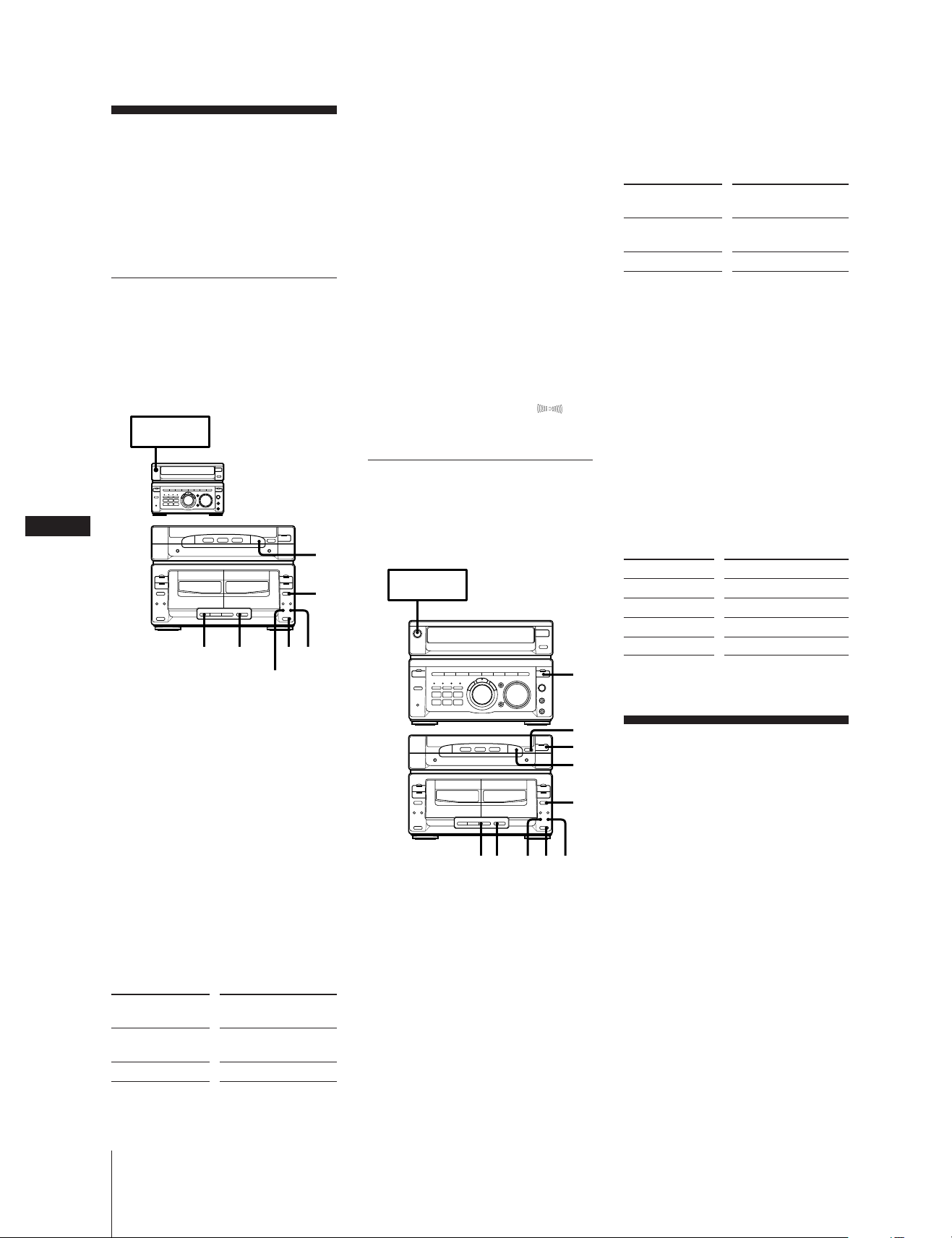
Recording a CD
4 Press CD SYNCHRO.
Deck B stands by for recording.
3 Press FUNCTION to select the CD
player.
EN
14
You can record from a CD to a tape. Use
TYPE I (normal) or TYPE II (CrO2) tapes.
Do not use TYPE IV (metal) tapes for
recording.
You cannot listen to other sources while
recording.
Recording a CD
Automatically
By using the CD SYNCHRO button, you
can record from a CD to a tape easily.
Use the buttons on the unit for this
operation.
SYSTEM
POWER m ON
P ª
§
p
0)
·
ª
p
§
rP
5 1
DOLBY NR
0)
ª
·
p
§
34
2
p
5 Press P PAUSE to release recording
pause.
Recording starts.
After about 10 seconds, the CD starts
playing.
To stop recording
Press p on the tape player or the CD
player.
To activate DOLBY NR
When you want to reduce the hiss noise in
low-level high-frequency signals, press
DOLBY NR so that “DOLBY NR B” appears
in the display after step 3.
To record with the surround effect
Press SURROUND so that “SUR ”
appears in the display.
Recording a CD Manually
You can record a CD as you like, for
instance, record just the songs you want or
record from the middle of the tape.
SYSTEM
POWER m ON
3
4 Select dual or single-sided recording.
To record Press DIRECTION
MODE to select
One side A
of the tape
Both sides* ß or RELAY
* Recording always stops at the end of the
reverse side. Be sure to start from the
front side.
5 When you want to reduce the hiss noise
in low-level high-frequency signals,
press DOLBY NR so that “DOLBY NR
B” appears in the display.
6 Press r REC.
Deck B stands by for recording.
7 Press P PAUSE to release recording
pause.
Recording starts.
8 Press ·P on the CD player.
The CD starts playing.
To Press
Stop recording p on the tape player
Pause recording P PAUSE
Stop CD play p on the CD player
Pause CD play ·P on the CD player
1 Press § EJECT and insert a blank tape
into deck B with the side you want to
record on facing forward.
Recording starts from the front side of
the tape, unless you change the playing
direction before recording.
Make sure the tabs on the cassette have
not been removed.
2 Press § OPEN/CLOSE/EX-CHANGE
and place a CD.
Then, press § OPEN/CLOSE/EXCHANGE again to close the CD tray.
If the indicator for the disc tray
containing the CD you want to record is
not lit orange, press DISC SKIP
repeatedly so that it lights orange.
3 Select dual or single-sided recording.
To record Press DIRECTION
MODE to select
One side A
of the tape
Both sides* ß or RELAY
* Recording always stops at the end of the
reverse side. Be sure to start from the
front side.
Chapter 4: the Tape Player
P ª
§
p
0)
·
ª
p
§
rP
7 1 46
5
0)
ª
·
p
§
1 Press § EJECT and insert a blank tape
into deck B with the side you want to
record on facing forward.
Recording starts from the front side of
the tape, unless you change the playing
direction before recording.
Make sure the tabs on the cassette have
not been removed.
2 Press § OPEN/CLOSE/EX-CHANGE
and place a CD.
Then, press § OPEN/CLOSE/EXCHANGE again to close the CD tray.
If the button for the disc tray containing
the CD you want to record is not lit
green, press DISC SKIP repeatedly so
that it lights green.
p
8
2
p
Recording a CD:
Selecting Tape
Length (tape select
edit)
You can have the stereo system select and
indicate the most suitable tape length for
recording each disc automatically.
You cannot use Tape Select Edit for discs
which contain 21 tracks or more.
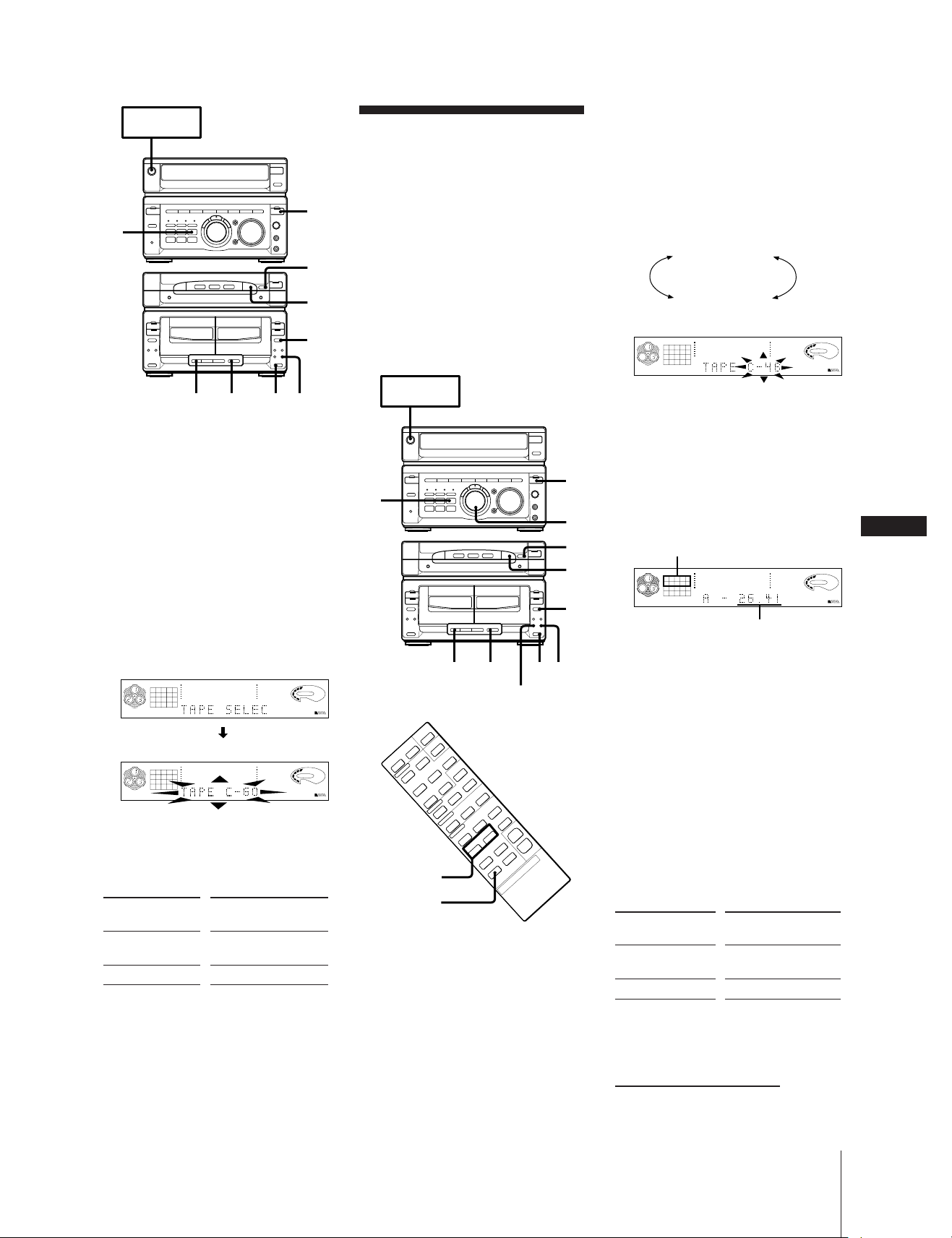
HALF ↔ C-46 ↔ C-54
(27.00)
C-90 ↔ C-74 ↔ C-60
(45.00) (37.00) (30.00)
(23.00)
3
1 Press FUNCTION repeatedly until “CD”
2 Press § OPEN/CLOSE/EX-CHANGE
3 Press EDIT.
4 Insert a blank tape of the indicated
5 Select dual or single-sided recording.
To record Press DIRECTION
One side A
of the tape
Both sides* ß or RELAY
* Recording always stops at the end of the
6 Press CD SYNCHRO.
7 Press P PAUSE to release recording
SYSTEM
POWER m ON
1
p
P ª
§
p
2
·
ª
p
0)
§
rP
7 56
appears in the display.
and place a CD. Then, press § OPEN/
CLOSE/EX-CHANGE again to close the
CD tray.
If the button for the disc tray containing
the CD you want to record is not lit
green, press DISC SKIP repeatedly so
that it lights green.
“TAPE SELECT” appears and the player
divides the selections automatically.
Then the display changes as follows:
CD
1
2345
678
63 125 250 500 1k 2k 4k 8k 16k(Hz)
ALL DISCS
Tape length required
CD
1
2345
678
63 125 250 500 1k 2k 4k 8k 16k(Hz)
ALL DISCS
length (or longer) into deck B.
MODE to select
reverse side. Be sure to start from the
front side.
Deck B stands by for recording.
pause.
Recording starts.
After about 10 seconds, the CD starts
playing.
4
DOLBY NR B OFF
DOLBY NR B OFF
p
0)
§
A
A
ª
·
p
VOLUME
VOLUME
Recording a CD:
Specifying Tape
Length (time edit)
You can have the stereo system create
programs that will fit the tape length. For
example, if you use a 40-minute tape to
record a 46-minute CD, the CD player will
automatically choose tracks that will fit
within the 40-minutes, filling as much of
the tape as possible. The player will not
program those tracks beyond track number
20. Use the buttons on both the unit and the
remote to do this operation.
SYSTEM
POWER m ON
3,
5,
6
·
ª
p
0)
§
rP
10 7
DBFB
DBFB
9(p
0)
(
Pp
Pp
(
=+
0)
=/+
CHECK
1 Press FUNCTION repeatedly until “CD”
appears in the display.
2 Press § OPEN/CLOSE/EX-CHANGE
and place a CD.
Then, press § OPEN/CLOSE/EXCHANGE again to close the CD tray.
If the button for the disc tray containing
the CD you want to record is not lit
green, press DISC SKIP repeatedly so
that it lights green.
§
p
p
0)
§
DOLBY NR
3 Press EDIT twice.
“TAPE SELECT” then “TIME EDIT”
appear in the display.
4 Turn the JOG dial (or press = or +
on the remote) to choose the indication
that corresponds to the length (in
minutes) of your tape.
The indications change as follows:
CD
12345
678910
11
DISC PROGRAM
63 125 250 500 1k 2k 4k 8k 16k(Hz)
DOLBY NR B OFF
A
VOLUME
DBFB
Choose “HALF” if you want the CD
player to half of the total playing time of
the CD. You cannot select “HALF”
when recording CDs with more than 20
tracks.
1
5 Press EDIT.
4
p
P ª
2
ª
·
p
The CD player determines the tracks to
be recorded on side A automatically.
Tracks to be recorded on side A
CD
123 5
6
63 125 250 500 1k 2k 4k 8k 16k(Hz)
DISC PROGRAM
DOLBY NR B OFF
A
VOLUME
Total playing time on side A
EN
15
DBFB
6 To record on both sides, press EDIT
89
again. The CD player determines the
tracks to be recorded on side B.
If you only want to record on side A,
press p on the CD player to stop the
flashing in the display.
7 Press § EJECT and insert a blank tape
into deck B with the side you want to
record on facing forward.
Recording starts from the front side of
the tape, unless you change the playing
direction before recording.
Make sure the tabs on the cassette have
not been removed.
8 Select dual or single-sided recording.
To record Press DIRECTION
One side A
of the tape
Both sides* ß or RELAY
* Recording always stops at the end of the
reverse side. Be sure to start from the
front side.
continue to next page ➔
MODE to select
Chapter 4: the Tape Player
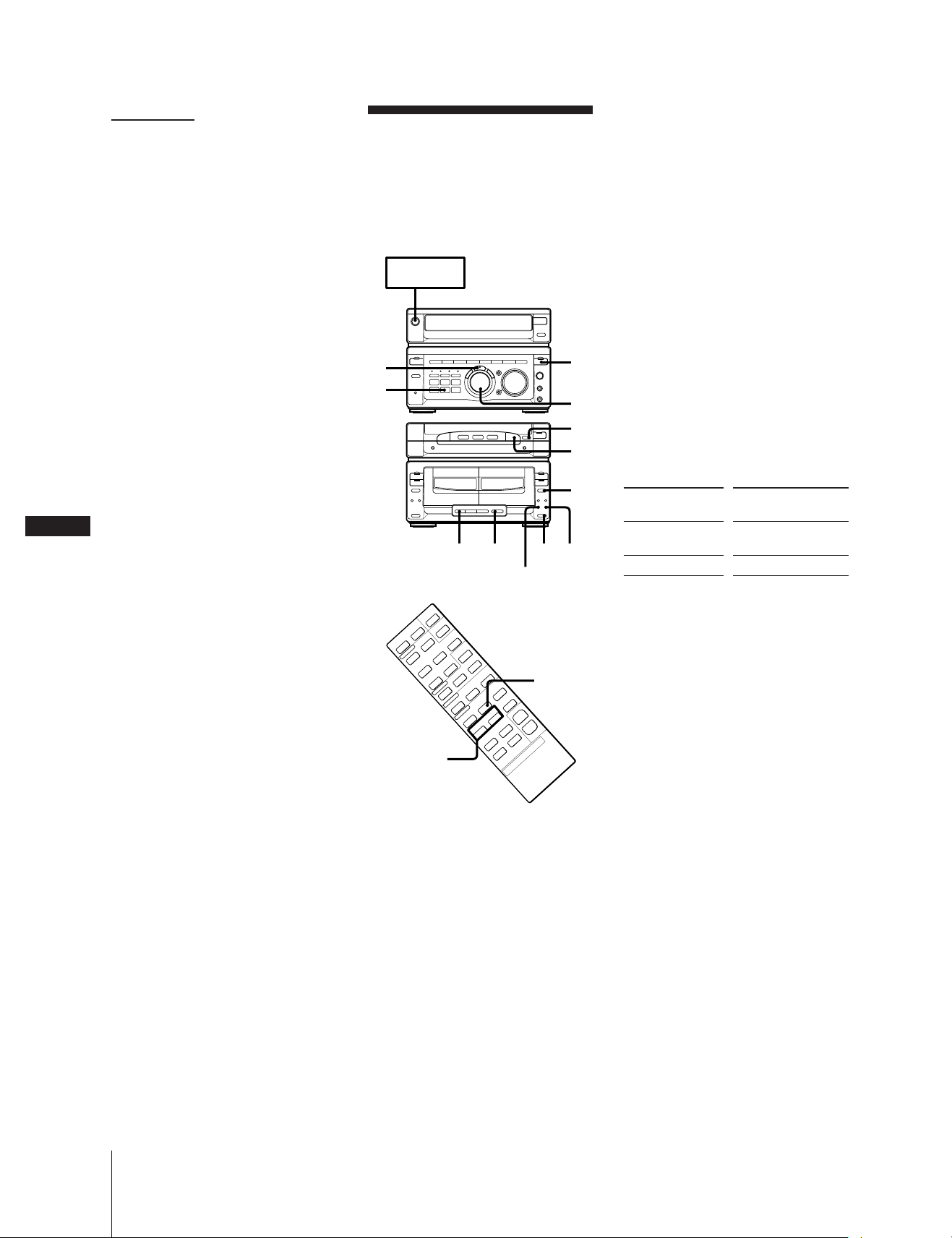
➔ continued
9 Press CD SYNCHRO.
Deck B stands by for recording.
10 Press P PAUSE to release recording
pause.
Recording starts.
After about 10 seconds, the CD starts
playing.
To stop recording
Press p on the tape player or the CD
player.
Recording a CD:
Specifying Track
Order (program edit)
You can adjust the total recording time to
the tape length while making a program.
SYSTEM
POWER m ON
6 Repeat steps 4 and 5 to program the
remaining tracks you want to record on
side A in the order you want them to be
recorded.
7 Press P on the remote to pause
recording at the end of side A.
“P” appears in the display. The total
playing time “0.00” is displayed.
8 Repeat steps 4 and 5 to program the
remaining tracks you want to record on
side B in the order you want them to be
recorded.
EN
16
To check the order
Press CHECK on the remote repeatedly.
Each time you press CHECK, the number
of the programmed tracks appear in the
display.
To cancel time edit
Press p on the CD player and then press
PLAY MODE.
To select the desired tracks
beforehand
You can record certain tracks (up to 20) first
by selecting them before time editing. See
“Playing Tracks in the Desired Order
(program play)”.
To activate DOLBY NR
When you want to reduce the hiss noise in
low-level high-frequency signals, press
DOLBY NR so that “DOLBY NR B” appears
in the display after step 8.
5
1
3
4
p
P ª
§
p
2
·
ª
p
0)
§
9(p
0)
=/+
(
(
Pp
Pp
=+
rP
12 9
DOLBY NR
0)
0)
7
ª
·
p
p
§
1011
1 Press FUNCTION repeatedly until “CD”
appears in the display.
2 Press § OPEN/CLOSE/EX-CHANGE
and place a CD.
Then, press § OPEN/CLOSE/EXCHANGE again to close the CD tray.
If the button for the disc tray containing
the CD you want to record is not lit
green, press DISC SKIP repeatedly so
that it lights green.
9 Press § EJECT and insert a blank tape
into deck B with the side you want to
record on facing forward.
Recording starts from the front side of
the tape, unless you change the playing
direction before recording.
Make sure the tabs on the cassette have
not been removed.
10 Select dual or single-sided recording.
To record Press DIRECTION
MODE to select
One side A
of the tape
Both sides* ß or RELAY
* Recording always stops at the end of the
reverse side. Be sure to start from the
front side.
11 Press CD SYNCHRO.
Deck B stands by for recording.
12 Press P PAUSE to release recording
pause.
Recording starts.
After about 10 seconds, the CD starts
playing.
To stop recording
Press p on the tape player or the CD
player.
To check the order
Press CHECK repeatedly.
Each time you press CHECK, the number
of the programmed tracks appear in the
display.
To cancel program edit
Press PLAY MODE repeatedly until
“PROGRAM” or “SHUFFLE” disappears
from the display.
Chapter 4: the Tape Player
3 Press PLAY MODE repeatedly until
“PROGRAM” appears in the display.
4 Turn the JOG dial (or press = or +
on the remote) to choose a track.
5 Press ENTER/NEXT.
The chosen track number lights up in
the music calendar and is memorized. If
the track number disappears before you
press ENTER/NEXT, go back to step 4.
To activate DOLBY NR
When you want to reduce the hiss noise in
low-level high-frequency signals, press
DOLBY NR so that “DOLBY NR B” appears
in the display after step 10.
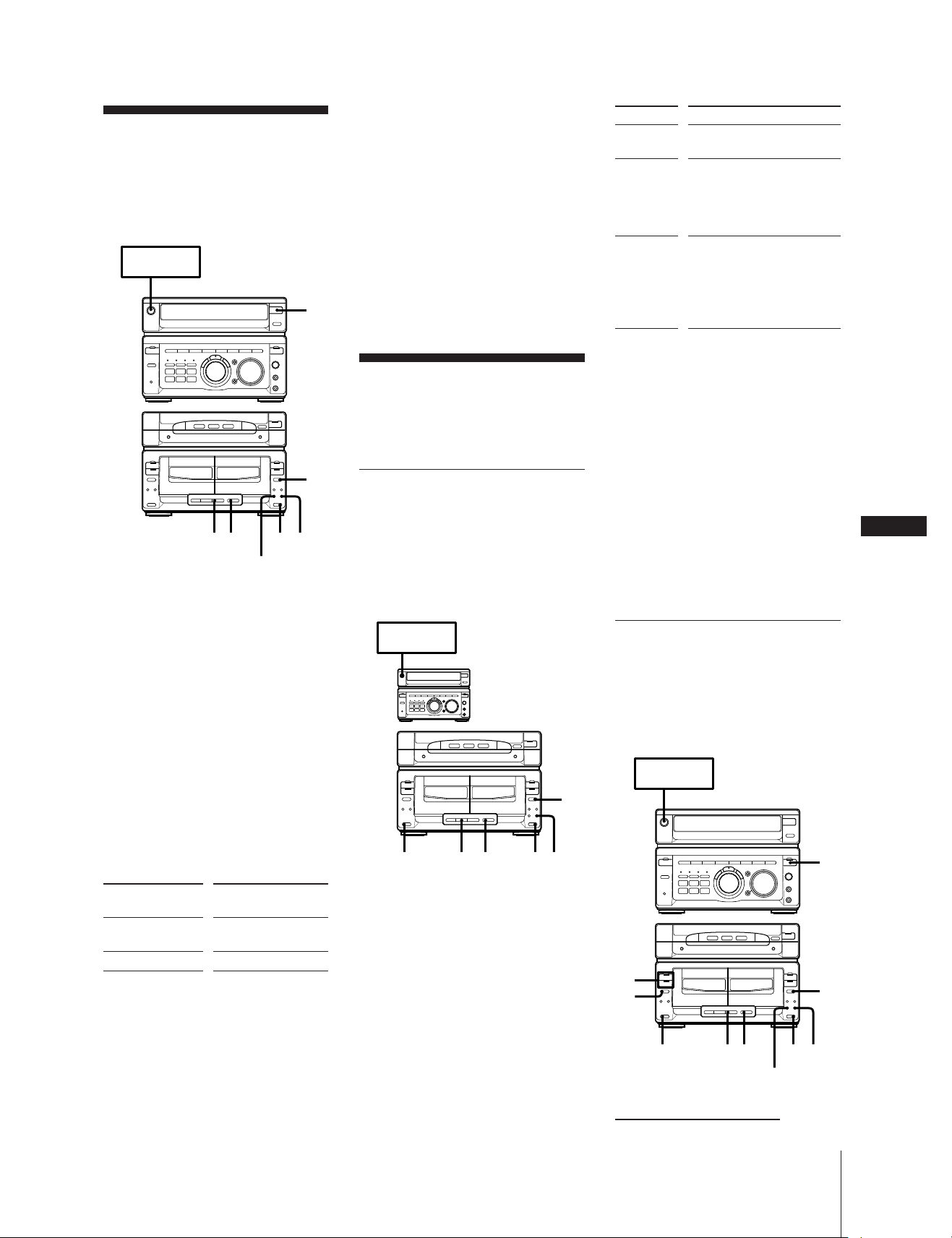
Recording From the
SYSTEM
POWER m ON
2
ª
rP
p
0)
·
ª
·
p
0)
P ª
§
§
§
p
p
5 1
DOLBY NR
341
6
p
Radio
You can record from the tuner onto a tape.
Use TYPE I (normal) or TYPE II (CrO2)
tape.
SYSTEM
POWER m ON
2
P ª
§
p
0)
·
ª
p
§
rP
6 1
p
0)
§
ª
·
p
45
DOLBY NR
1 Press § EJECT and insert a blank tape
into deck B with the side you want to
record on facing forward.
Recording starts from the front side of
the tape, unless you change the playing
direction before recording.
Make sure the tabs on the cassette have
not been removed.
2 Press TUNER/BAND several times until
the desired radio band appears.
3 Tune in the radio station you want to
record. (See “Listening to the Radio”, or
“Playing Preset Radio Stations” for
details.)
To stop recording
Press p on the tape player.
To reduce noise during AM recording
If a whistling noise is heard while
recording, reorient the AM loop antenna for
optimum reception.
To activate DOLBY NR
When you want to reduce the hiss noise in
low-level high-frequency signals, press
DOLBY NR so that “DOLBY NR B” appears
in the display after step 4.
Recording From
Another Tape
(dubbing)
Dubbing Another Tape
Automatically
You can record the whole tape onto another
automatically by using high speed dubbing.
Use the buttons on the unit to do this
operation and TYPE I (normal) or TYPE II
(CrO2) tape for dubbing.
SYSTEM
POWER m ON
P ª
§
p
0)
·
ª
p
§
rP
p
0)
§
ª
·
p
Indication Operation
A Dubbing stops at the end of
one side.
ß When the tape in one deck
comes to the end of the front
side, it reverses immediately
regardless of the tape
position in the other deck.
RELAY When the tape in one deck
reaches its end of the front
side, it stops until the other
tape come to its end, and
then both tapes reverse
together.
3 Press HIGH SPEED DUBBING.
Deck B stands by for recording.
4 Press P PAUSE.
The tape starts dubbing.
If you set DIRECTION MODE to ß or
RELAY, recording always stops at the
end of the reverse side.
To stop dubbing
Press p.
You do not have to press DOLBY NR with
high speed dubbing
The tape in deck B is automatically
recorded in the same state as the tape in
deck A.
Dubbing Another Tape
Manually
When you want to dub only part of the
tape, dub manually at normal speed. Use
TYPE I (normal) or TYPE II (CrO2) tape for
recording.
EN
17
4 Select dual or single-sided recording.
To record Press DIRECTION
MODE to select
One side A
of the tape
Both sides* ß or RELAY
1 1 23 4
1 Press § EJECT and insert a recorded
tape in deck A with the side you want to
play facing forward.
Also, insert a blank tape in deck B with
the side you want to record on facing
forward.
* Recording always stops at the end of the
reverse side. Be sure to start from the
front side.
Recording and playback start from the
front side of the tape, unless you change
the playing direction before recording.
Make sure the tabs on the cassette have
5 Press r REC.
Deck B stands by for recording.
6 Press P PAUSE to release recording
pause.
Recording starts.
not been removed.
2 Choose how you want the tape to record
and press DIRECTION MODE
repeatedly until the desired mode
appears.
continue to next page ➔
Chapter 4: the Tape Player

➔ continued
1 Press § EJECT and insert a recorded
tape in deck A with the side you want to
play facing forward.
Also, insert a blank tape in deck B with
the side you want to record on facing
forward.
Recording and playback start from the
front side of the tape, unless you change
the playing direction before recording.
Make sure the tabs on the cassette have
not been removed.
2 Press FUNCTION repeatedly until
“TAPE” appears in the display.
3 Select dual or single-sided recording.
EN
18
To record Press DIRECTION
MODE to select
One side A
of the tape
Both sides* ß or RELAY
* Recording always stops at the end of the
reverse side. Be sure to start from the
front side.
4 Press r REC.
Deck B stands by for recording.
5 Press P PAUSE to release recording
pause.
Recording starts.
6 Press · or ª on deck A to start
playback.
To stop recording
Press p on deck A and B.
Notes
•When dubbing tapes originally recorded
with Dolby NR B, the dubbed tape is
automatically recorded with Dolby NR B.
•When you want to record a tape recorded
without Dolby NR B onto another tape
using Dolby NR B, press DOLBY NR so
that “DOLBY NR B” appears in the
display before recording.
Chapter 4: the Tape Player
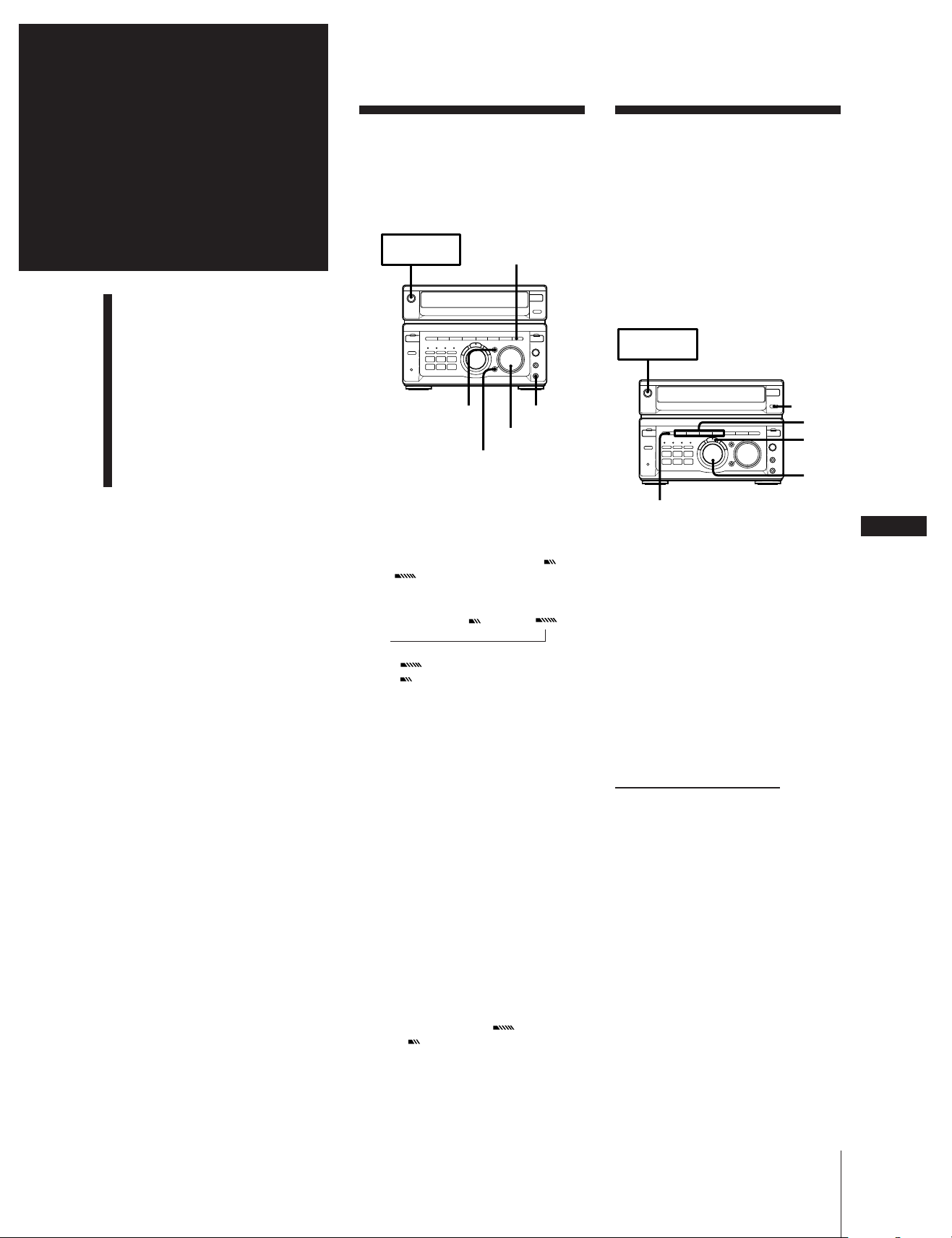
Chapter 5:
Sound
Adjustment
Adjusting the Sound
Adjusting the Sound
To fully enjoy the sound coming from your
stereo system, make the following audio
adjustments. See the following sections for
additional sound adjustments.
SYSTEM
POWER m ON
SURROUND
Selecting The Audio
Emphasis
Your stereo system is provided with 20
different preset effects (music menu)
created from different graphic equalizer
and surround effect settings.
With the press of a single button, you can
choose between a variety of effects
according to musical genre or use. The
personal file function (see page 20) lets you
store your own effects.
Selecting the Audio
Emphasis
Adjusting the Audio
Emphasis
Making a Personal Audio
Emphasis File (personal
file)
DBFB
GROOVE
To adjust the volume
Turn VOLUME on the unit or press
VOL (+/–) on the remote.
To reinforce the bass
Press DBFB* to choose either DBFB or
DBFB .
The display changes as follows:
display off n DBFB n DBFB
n
“DBFB ” is more effective than
“DBFB ”.
* DBFB = Dynamic Bass Feedback
If you use the Dynamic Bass Feedback
System with the graphic equalizer
If the bass is too strong, the music will
sound distorted. Adjust the bass slowly
while listening to music so that you can
monitor the effect of the adjustment.
PHONES
VOLUME
SYSTEM
POWER m ON
DISPLAY
1
3
2
EFFECT ON/OFF
1 Press one of the MENU buttons.
See the chart “Music menu Options” on
the following page. The last effect
chosen from that menu appears in the
display.
2 Use the JOG dial to select the preset you
desire.
The preset name appears in the display.
3 Press ENTER/NEXT.
To cancel the effect
Press EFFECT ON/OFF so that “EFFECT
OFF” appears in the display.
continue to next page ➔
EN
19
To get a powerful sound (GROOVE)
Press GROOVE.
The volume switches to power mode, DBFB
is automatically set to full strength, the
equalizer curve changes, and the
“GROOVE” button lights up. Press
GROOVE again to return to the previous
volume.
Note
•Cancelling GROOVE does not cancel the
DBFB level or equalizer curve.
To cancel the DBFB level, press DBFB
repeatedly until “DBFB ” or
“DBFB ” dissapears from the display.
Adjust the equalization to obtain the effect
you desire.
To listen through the headphones
Connect the headphones to PHONES jack.
No sound will come from the speakers.
Chapter 5: Sound Adjustment
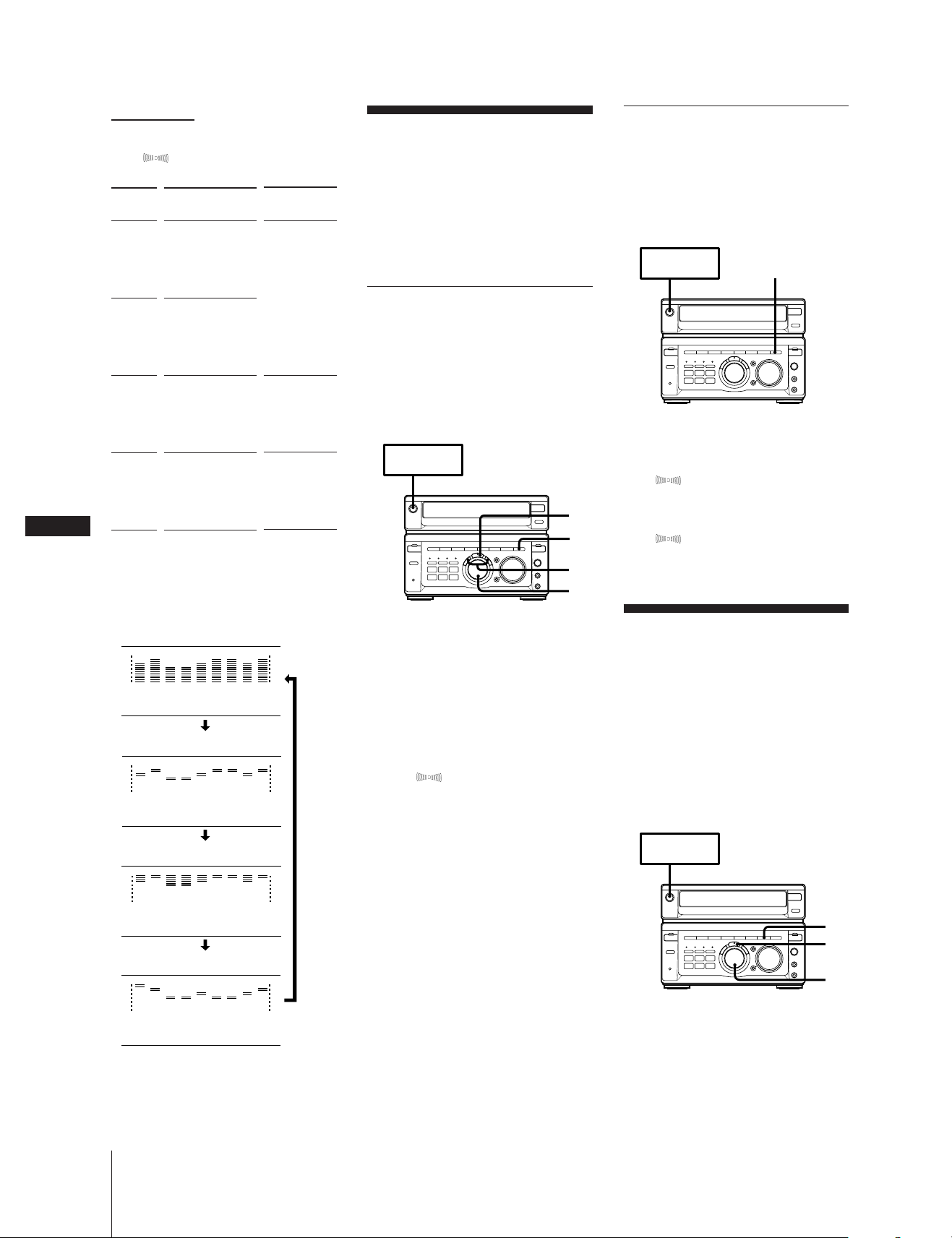
EN
20
➔ continued
Music menu options
“SUR ” appears if you select an effect
with surround effects.
MENU
button
MENU 1
MENU 2
MENU 3
MENU 4
To change the equalizer display
Each time you hold down DISPLAY for a
few seconds, the equalizer display changes
to show one of the following displays.
Spectrum analyzer 1
Spectrum analyzer 2
Spectrum analyzer 3
Effect
ROCK
POPS
JAZZ
CLASSIC
DANCE
SALSA
REGGAE
BALLADE
OLDIES
SOUL
MORNING
DAY
EVENING
NIGHT
RELAX
GAME
COCKTAIL
PARTY
CHEEK
MOVIE
63 125 250 500 1k 2k 4k 8k 16k(Hz)
63 125 250 500 1k 2k 4k 8k 16k(Hz)
For
standard
music sources
listening
situations
special
listening
situations
Adjusting the Audio
Emphasis
You can adjust the audio emphasis using
the following two functions:
• Graphic Equalizer
• Surround Effect
Adjusting the Sound
(graphic equalizer)
You can adjust the sound by raising or
lowering the levels of specific frequency
ranges.
Before operation, first select the audio
emphasis you want for your basic sound.
SYSTEM
POWER m ON
1 Press FREQUENCY + or – to select a
frequency band.
2 Turn the JOG dial to adjust level.
3 Repeat steps 1 and 2.
4 Press SURROUND if you want to add
the surround effect.
“SUR ” appears in the display.
Press again to cancel.
5 Press ENTER/NEXT when finished.
The equalizer dissapears from the
display but you can hear the effect of the
adjustments.
5
4
1
2
Activating the Sound Field
(surround effect)
You can use the surround effect without
connecting surround speakers.
Before operation, first select the audio
emphasis you want for your basic sound.
SYSTEM
POWER m ON
To turn on the surround effect
Press SURROUND.
“SUR ” appears in the display.
To turn off the surround effect
Press SURROUND again.
“SUR ” disappears from the display.
SURROUND
Making a Personal
Audio Emphasis File
(personal file)
You can create a personal file of audio
patterns and store them in the memory of
the graphic equalizer. Later call up an
audio pattern to play a favorite tape, CD, or
radio program. Create up to five audio files.
Before operation, first select the audio
emphasis you want for your basic sound.
SYSTEM
POWER m ON
63 125 250 500 1k 2k 4k 8k 16k(Hz)
Graphic equalizer curve
63 125 250 500 1k 2k 4k 8k 16k(Hz)
Chapter 5: Sound Adjustment
Note
• If you choose another menu audio
emphasis (other than “EFFECT OFF”) the
adjusted sound effect is lost. To retain the
adjusted sound effect for future use, store
it in a personal file. (See “Making a
Personal Audio Emphasis (personal
file)”.)
2
4
3
1 Obtain the sound effect you want by
using the graphic equalizer and
surround effect.
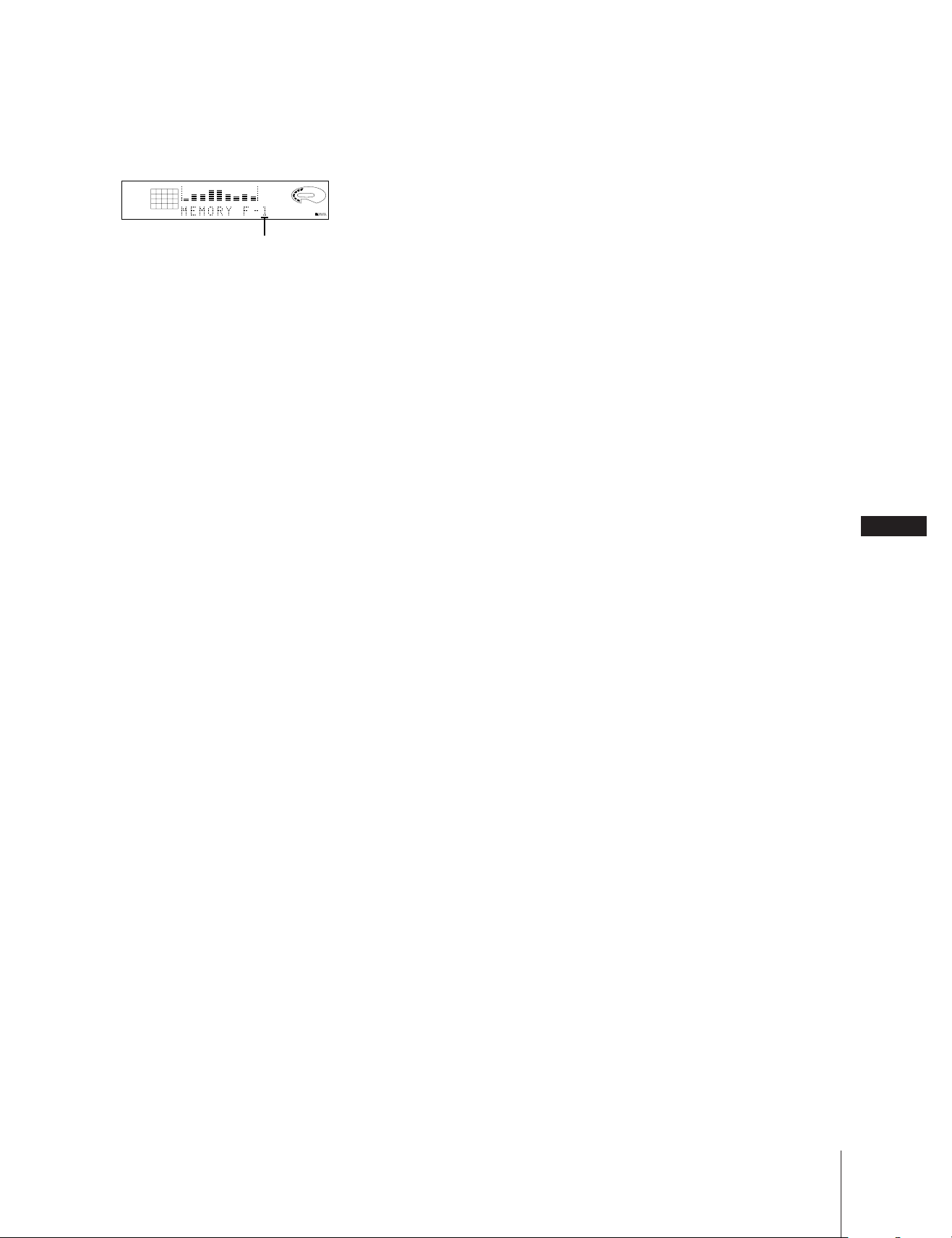
2 Press MEMORY while the equalizer
curve is flashing.
The personal file number appears in the
display.
VOLUME
63 125 250 500 1k 2k 4k 8k 16k(Hz)
TUNED STEREO
MHz
AUTO
file number
3 Use the JOG dial to select the file
number (P FILE) where you want to
store the sound effect.
4 Press ENTER/NEXT.
The adjusted sound effects are stored
under the selected file number. The
settings previously stored at this
memory location are erased and
replaced by the new settings.
To call up the personal file
1 Press P FILE.
The last selected personal file appears in
the display.
2 Use the JOG dial to select the personal
file you desire.
3 Press ENTER/NEXT.
DBFB
EN
21
Chapter 5: Sound Adjustment
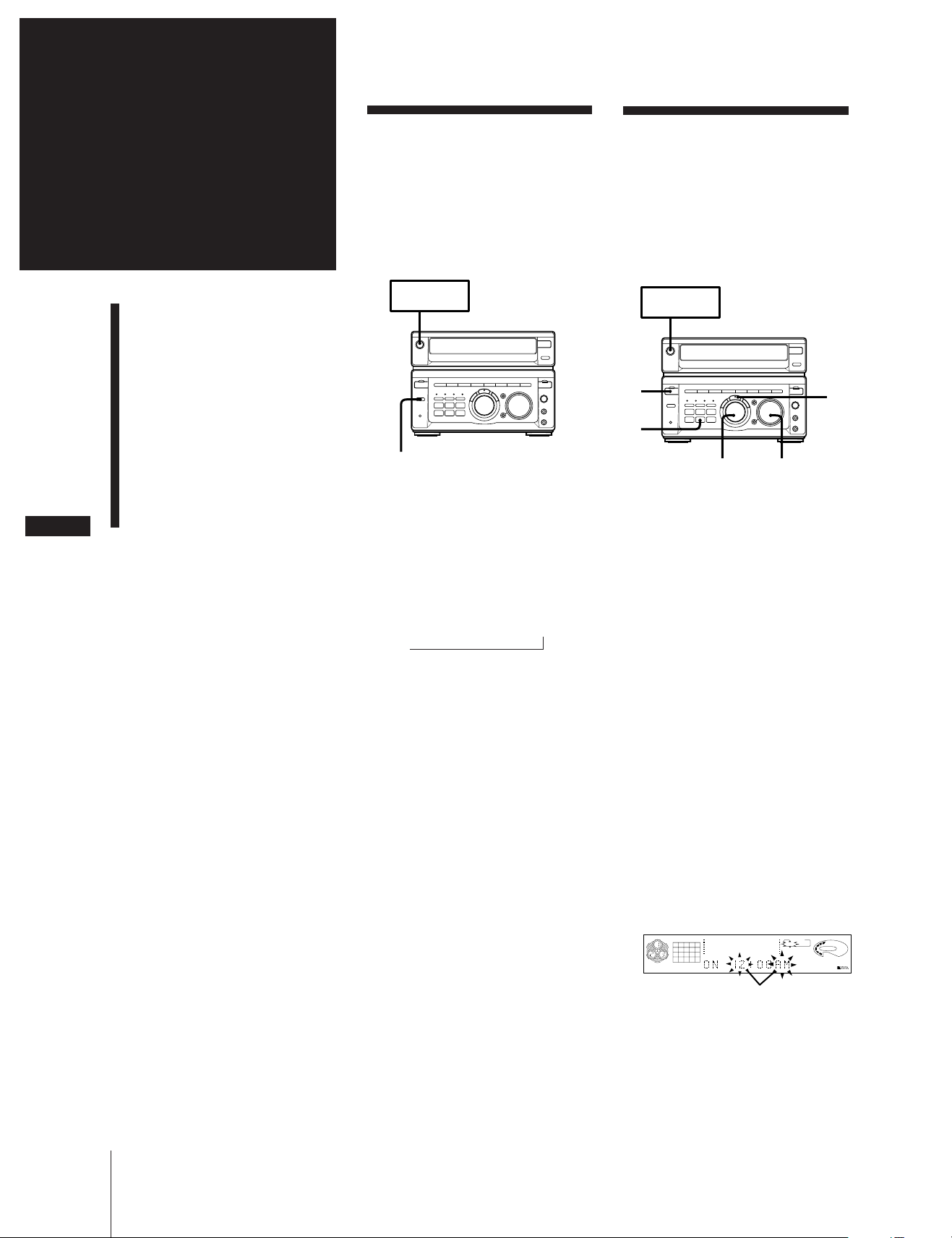
Chapter 6:
Additional
Features
Falling Asleep to
Music
You can set the stereo system to turn off
automatically so you can go to sleep to
music (sleep timer).
Before setting the sleep timer, make sure
the clock has been set correctly.
Waking Up to Music
You can wake up to music at a preset time.
You only need to set the timer once. When
you select the CD player as the sound
source, you can play a CD in any mode
(normal, shuffle, or program). Before
setting the timer, make sure the clock has
been set correctly.
EN
22
Falling Asleep to Music
Waking up to Music
Timer-Recording Radio
Programs
Microphone Mixing
Karaoke: Singing Along
Connecting Optional
Equipment
SYSTEM
POWER m ON
SLEEP
1 Play your favorite sound source (a
tape, the tuner or a CD).
2 Press SLEEP repeatedly to choose how
long you want the music to play.
The sleep time indication appears in the
display.
AUTO n 90 n 80 … 10 n OFF
n
The minute indication sets the timer to
turn the power off after 90 to 10 minutes
in ten minute intervals.
When you choose AUTO
The power turns off when the current CD
or tape (side 1) finishes playback (for up to
100 minutes). The power will also turn off,
even if you fast forward or rewind the tape.
To cancel the sleep timer
Press SLEEP repeatedly until “OFF”
appears in the display.
To check the remaining time before
the sleep timer turns off the system
Press SLEEP once.
The remaining time (in minutes) is
displayed for several seconds.
To change the remaining time while
the sleep timer is on
Press SLEEP repeatedly to select the
remaining time you desire.
SYSTEM
POWER m ON
3
5,
6,
4
7,
9
5,6,7,8
2
1 Prepare the sound source.
To wake up to the radio
Tune in the preset station you want.
To wake up to a CD
Insert a CD. If you want it to play from a
specific track, do the necessary procedures for programmed CD play (see
“Playing Tracks in the Desired Order
(program play)”).
To wake up to a tape
Insert the tape with the side you want to
play facing forward. If you insert the
tapes in both decks, you hear the sound
from deck A.
2 Turn VOLUME to adjust the volume.
3 Press TIMER.
4 Press TIMER SET.
5 Use the JOG dial to select either DAILY
1 or 2 and press ENTER/NEXT.
“ON” appears and the hour digits flash
in the display.
TIMER
12345
678910
11 12 13 14 15
16 17 18 19 20
63 125 250 500 1k 2k 4k 8k 16k(Hz)
flashing
DAILY 1
VOLUME
DBFB
Chapter 6: Additional Features
To turn off the system before the
sleep timer turns off the system
Press SYSTEM POWER.
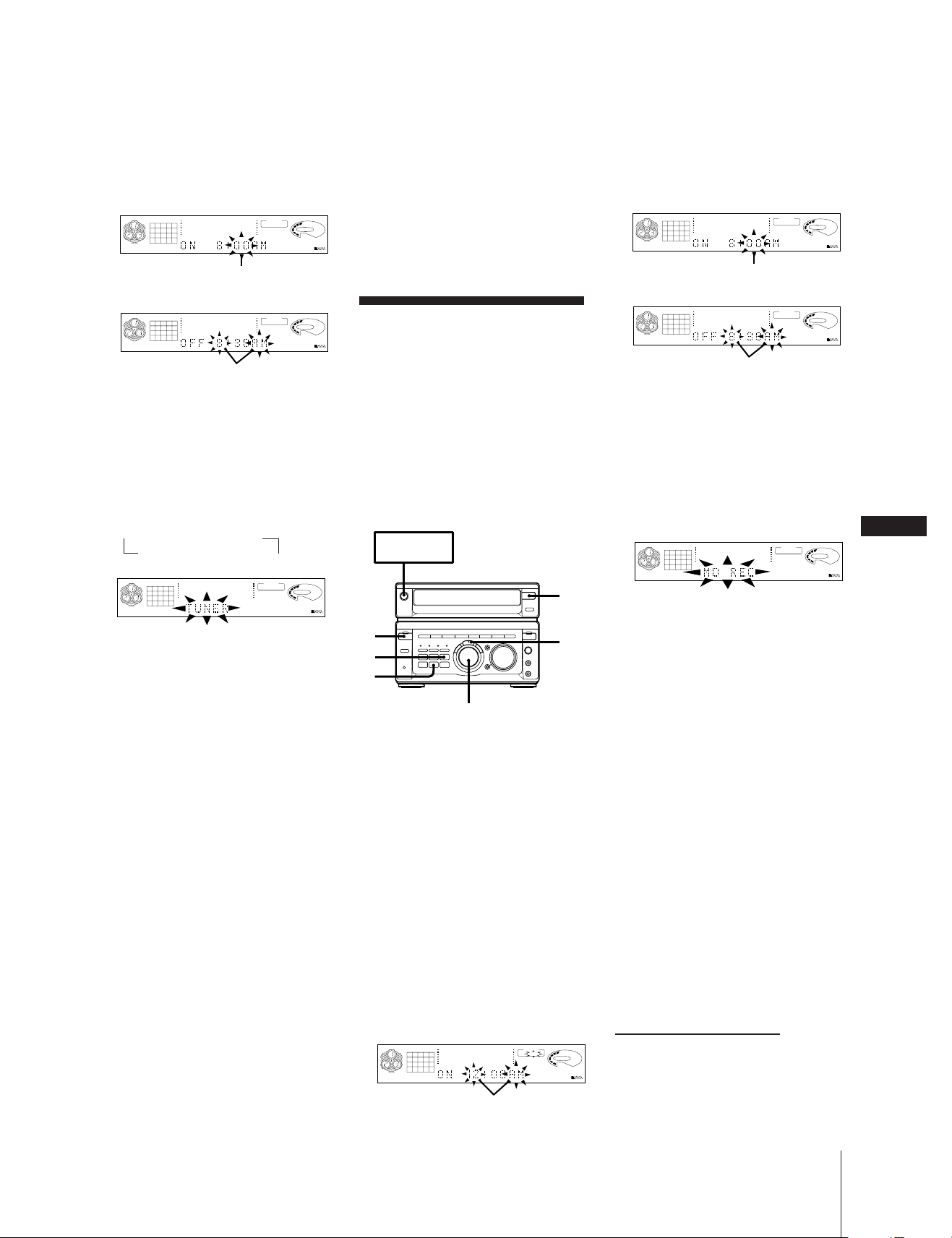
6 Use the JOG dial to set the hour you
TIMER
REC
VOLUME
63 125 250 500 1k 2k 4k 8k 16k(Hz)
DBFB
12345
678910
11 12 13 14 15
16 17 18 19 20
TIMER
VOLUME
63 125 250 500 1k 2k 4k 8k 16k(Hz)
DBFB
12345
678910
11 12 13 14 15
16 17 18 19 20
REC
TIMER
VOLUME
63 125 250 500 1k 2k 4k 8k 16k(Hz)
DBFB
12345
678910
11 12 13 14 15
16 17 18 19 20
REC
want the system to turn on and press
ENTER/NEXT.
Set the minutes in the same way. “OFF”
appears and the hour digits flash in the
display.
TIMER
12345
678910
11 12 13 14 15
16 17 18 19 20
63 125 250 500 1k 2k 4k 8k 16k(Hz)
DAILY 1
VOLUME
To cancel the timer
1 Press TIMER.
2 Press TIMER SELECT and use the JOG
dial to choose “TIMER OFF.”
3 Press ENTER/NEXT.
The next time you want to use the timer,
select the timer display you used in step
2 (DAILY1 or DAILY 2) and press
ENTER/NEXT.
DBFB
7 Use the JOG dial to set the hour you
want the system to turn on and press
ENTER/NEXT.
Set the minutes in the same way. “OFF”
appears and the hour digits flash in the
display.
flashing
.
TIMER
12345
678910
11 12 13 14 15
16 17 18 19 20
63 125 250 500 1k 2k 4k 8k 16k(Hz)
DAILY 1
VOLUME
flashing
7 Use the JOG dial to set the hour you
want the system to turn off and press
ENTER/NEXT.
Set the minutes in the same way.
8 Use the JOG dial to select a sound
source.
The display changes as follows:
n TUNER ˜ TAPE PLAY
CD PLAY ˜ MD PLAY N
TIMER
12345
678910
11 12 13 14 15
16 17 18 19 20
63 125 250 500 1k 2k 4k 8k 16k(Hz)
DAILY 1
VOLUME
DBFB
9 Press ENTER/NEXT.
The preset items appear in the display
sequentially.
10 Press SYSTEM POWER to turn off the
system.
At the preset time, the power will go on
at the preset time and the music will
play. At the turn-off time, the power will
go off again.
To change the preset timer settings
Start over from step 1.
To check the preset timer settings
1 Press TIMER.
2 Press TIMER SELECT and use the JOG
dial to choose the mode you want to
check.
3 Press ENTER/NEXT.
The preset items appear in the display
sequentially, then the original display
returns.
To change the timer
Select the timer display you desire in step 2
of “To check the preset timer settings”.
Timer-Recording
DBFB
Radio Programs
You can set the timer to record from the
radio at a certain time. This timer works
only once for each setting. The volume level
is automatically set to MIN.
You can record with a Sony MD recorder
with AU BUS.
Be sure to connect the MD recorder to the
AU BUS jack.
Make sure the clock has been set correctly.
SYSTEM
POWER m ON
4
2
5
3,6,7,8,9
1 Press TUNER/BAND repeatedly until
the band you want appears in the
display.
2 Press TUNING MODE repeatedly until
the PRESET indicator lights up.
3 Use the JOG dial to tune in a preset
station.
4 Press TIMER.
5 Press TIMER SET.
6 Use the JOG dial to select REC and press
ENTER/NEXT.
“ON” appears and the hour digits flash
in the display.
12345
678910
11 12 13 14 15
63 125 250 500 1k 2k 4k 8k 16k(Hz)
16 17 18 19 20
flashing
.
flashing
8 Use the JOG dial to set the hour you
want the system to turn off and press
ENTER/NEXT.
Set the minutes in the same way.
9 Use the JOG dial to select the recording
equipment.
The display changes as follows:
TAPE REC ˜ MD REC
EN
23
1
10 Press ENTER/NEXT.
The preset items appear in the display
6,
7,
8,
10
sequentially.
11 Prepare the recording equipment.
To record on a tape
Insert a tape into deck B.
If necessary, select the direction mode
and Dolby NR.
To record on a mini disc
Insert a mini disc into the MD
recorder.
12 Press SYSTEM POWER to turn off the
system.
The power comes on 15 seconds before
the preset time and the volume is
automatically set to MIN.
Note
•The timer operation actually starts 15
seconds before the timer ON time. If you
perform another operation at during
period, the timer operation may not be
performed correctly.
continue to next page ➔
TIMER
REC
VOLUME
DBFB
flashing
Chapter 6: Additional Features
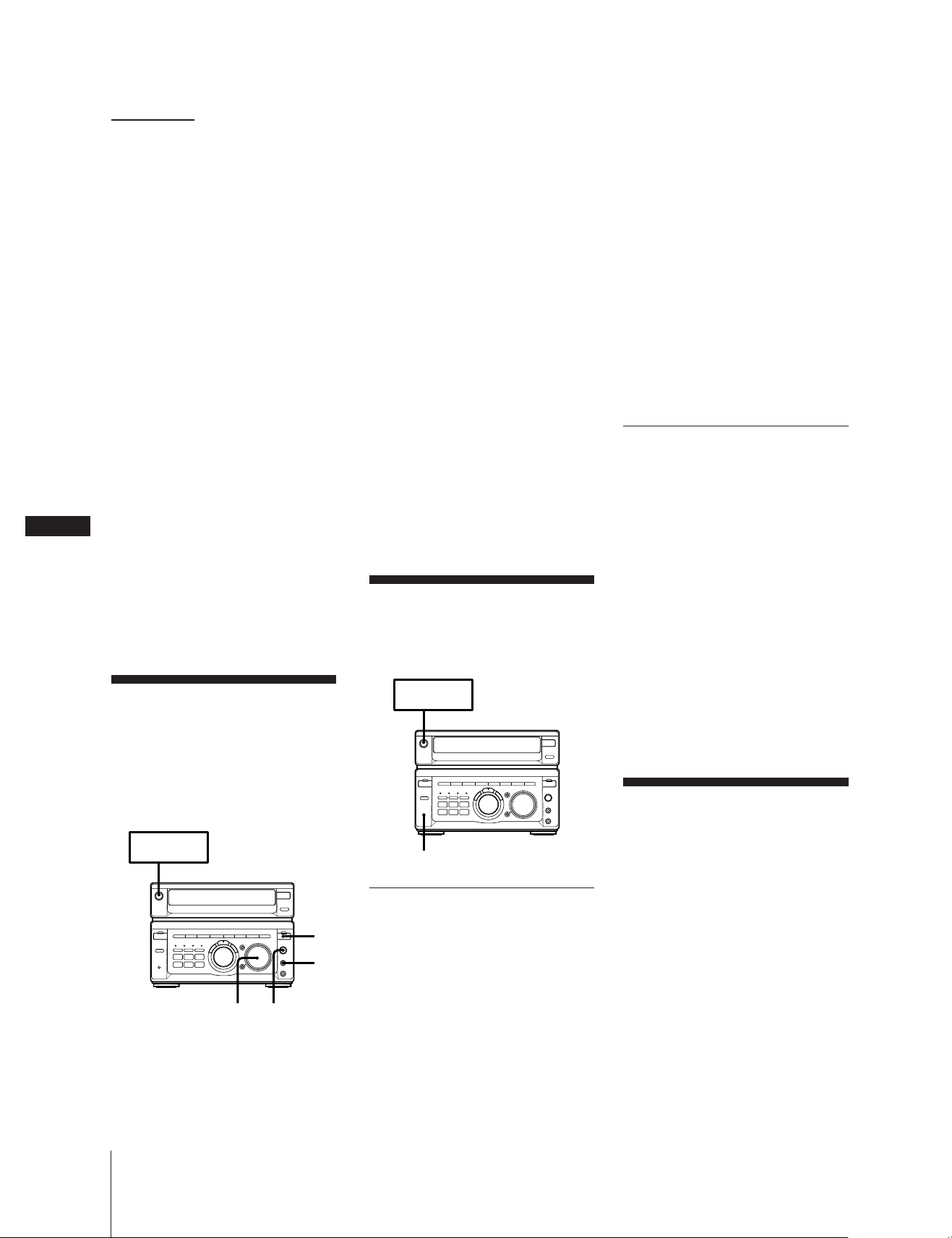
EN
24
➔ continued
To check the preset times settings
1 Press TIMER.
2 Press TIMER SELECT and use the JOG
dial to select “REC”.
3 Press ENTER/NEXT.
The preset items appear in the display
sequentially, then the original display
returns.
To change the preset timer settings
Start over from step 1.
To cancel the timer
1 Press TIMER.
2 Press TIMER SELECT and use the JOG
dial to choose “TIMER OFF.”
3 Press ENTER/NEXT.
The timer indicators disappear from the
display.
When a power interruption occurs for
longer than half a day
The clock and timer settings are all erased,
and “12:00 AM” will flash in the display.
If the power is on at the preset time
The sound source will automatically
change to the tuner, but tuner recording
will not start.
Note
• You cannot set the timer if the timer on
and OFF times are the same.
Microphone Mixing
3 Press FUNCTION several times to select
a sound source and play it.
4 Sing or speak into the microphone.
5 Adjust the microphone volume level
using MIC LEVEL.
6 Adjust VOLUME.
If you hear acoustic feedback, move the
microphone away from the speakers or
change the direction of the microphone.
7 If you want to record the mixed sound,
insert a tape in deck B and start
recording.
To record from the microphone only
1 Press FUNCTION repeatedly until “CD”
appears in the display. If a CD is being
played, press p on the CD player to
stop playing.
2 Start recording.
3 Sing or speak into the microphone.
When you finish mixing
Turn the MIC LEVEL control to MIN and
disconnect the microphone.
Karaoke: Singing
Along
SYSTEM
POWER m ON
To reduce the vocals
Press KARAOKE PON/MPX so that
“h PON” appears in the display.
To cancel vocal reduction, press KARAOKE
PON/MPX again so that “h PON”
disappears from the display.
Notes on vocal reduction
The singer’s voice may not be reduced
completely for the following reasons:
•Monaural recorded source (Instruments
may also be reduced.)
•Only a few instruments are playing in the
stereo recorded source
•A duet is being played
•The source has strong echoes or chorus
•The singer’s voice on the source deviates
from the center
•The voice on the source is singing in high
soprano or tenor
To Sing Along with
Multiplex CDs or Tapes
You can sing along using the microphone
while playing a multiplex CD or tape.
Press KARAOKE PON/MPX repeatedly
until “h MPX L” or “h MPX R” appears
in the display (choose left (L) or right (R)
according to the encoding on your MPX
software).
Then, you can hear your voice through the
microphone and the instruments.
To hear both channels (the instruments and the recorded singer’s
voice)
Press KARAOKE PON/MPX so that
“h MPX” disappears from the display.
You can “mix” sounds by playing one of
the components and singing or speaking
into a microphone (not supplied). The
mixed sounds can then be recorded on a
tape.
SYSTEM
POWER m ON
3
2
1,5
6
1 Turn MIC LEVEL to MIN to turn down
the microphone control level.
2 Connect a microphone at the MIX MIC
jack.
Chapter 6: Additional Features
KARAOKE PON/MPX
To Reduce the Vocals
(Karaoke pon)
You can minimize the singer’s voice, “vocal
reduction,” so you can sing along with any
stereo CD or tape. When you want to
record the sound of the CD or tape and
your voice, operate steps below, then
operate “Microphone Mixing”.
Connecting Optional
Equipment
For greater enjoyment of your stereo
system, you can connect other components
to the stereo. You can connect:
•a MD recorder
•a DAT deck
•a microphone
•headphones
•surround speakers
•a turntable
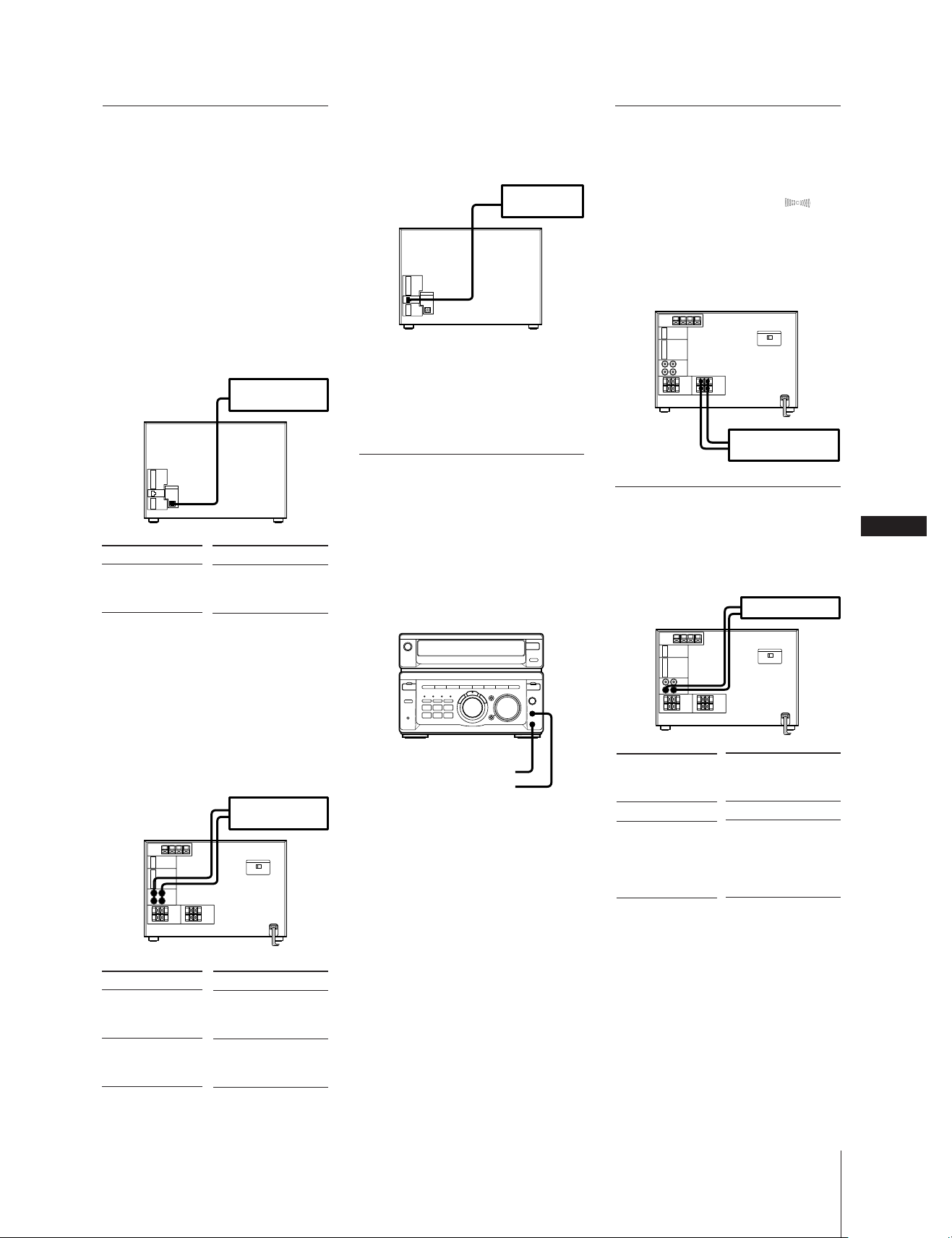
Connecting an MD
recorder or a DAT deck
Select one of the following two connections,
depending on the equipment to be
connected and the method of recording.
•an MD recorder or DAT deck for digital
recording
•an MD recorder or DAT deck for analog
recording
To connect a MD recorder or a DAT
deck for digital recording
You can record from the CD into the MD
recorder or DAT deck digitally.
rear panel
Connect
Digital IN jack of
the MD recorder or
DAT deck
an MD recorder
or DAT deck
With
CD OPTICAL
DIGITAL OUT using
an optical cable
To connect other equipment with an
AU BUS jack
You can connect other Sony equipment
with AU BUS.
rear panel
* You can use Automatic Source Selection,
Synchronized Recording and Timer
Recording with the connected equipment.
However, these features may not be
provided on some models.
Connecting a microphone
or headphones
You can connect a microphone (phone jack)
to the MIX MIC jack.
You can connect the headphones (stereo
phone jack) to the PHONES jack.
front panel
Connecting surround
speakers
You can connect surround speakers to the
SURROUND SPEAKER connectors.
Press SURROUND so that “SUR ”
appears in the display.
You can create the atmosphere of a movie
theater or concert hall.
rear panel
rear speaker (left)
rear speaker (right)
Connecting a turntable
You can connect a turntable to MD IN jacks.
Before you connect, check which type of
turntable you have.
rear panel
EN
25
To connect a MD recorder or a DAT
deck for analog recording
You can record from the sound sources of
the stereo into the MD recorder or DAT
deck in analog sound.
You can also listen to the sound from the
MD recorder or DAT deck by pressing the
FUNCTION button repeatedly to select
MD.
rear panel
Connect
LINE IN jack of the
MD recorder or
DAT deck
LINE OUT jack of
the MD recorder or
DAT deck
Use audio cords and make sure to connect
the plugs to jacks of the same color.
Then press FUNCTION to select the sound
sources.
an MD recorder
or DAT deck
With
MD OUT jacks
MD IN jacks
PHONES
MIX MIC
Is the turntable
supplied with a
phono equalizer?
Yes
No
Chapter 6: Additional Features
Connect with
MD IN jacks
MD IN jacks using a
MM cartridge
equalizer and
connecting cable (not
supplied)
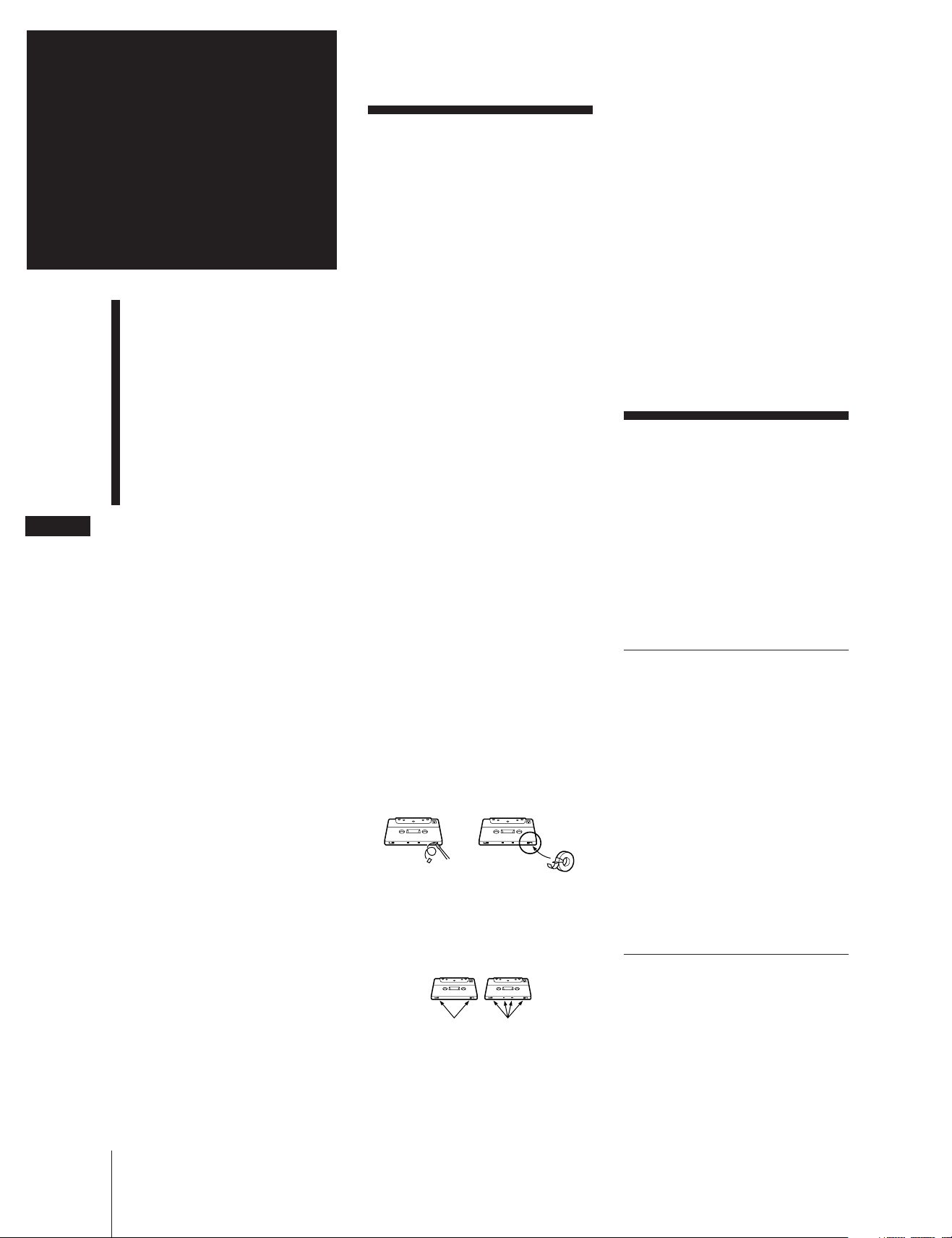
EN
26
For Your
Information
Precautions
Troubleshooting Guide
Maintenance
Specifications
Index to Parts and
Controls
Index
Precautions
If you have any questions or problems
concerning your stereo system, please
consult your nearest Sony dealer.
On safety
• The unit is not disconnected from the AC
power source (mains) as long as it is
connected to the wall outlet, even if the
unit itself has been turned off.
• Unplug the system from the AC power
outlet if it is not to be used for an
extended period of time. To disconnect
the AC power cord, pull it out by the
plug. Never pull the cord itself.
• Should any solid object or liquid fall into
the component, unplug the stereo system
and have the component checked by
qualified personnel before operating it
any further.
• AC power cord must be changed only at
the qualified service shop.
On installation
Place the stereo system in a location with
adequate ventilation to prevent heat buildup in the stereo system.
On condensation in the CD player
component
If the system is brought directly from a cold
to a warm location, or is placed in a very
damp room, moisture may condense on the
lens inside the CD player. Should this
occur, the CD player will not operate.
Remove the CD and leave the system
turned on for about an hour until the
moisture evaporates.
To save a tape permanently
To prevent a tape from being accidentally
recorded over, break off the cassette tab
from side A or B as illustrated. If you later
want to reuse the tape for recording, cover
the broken tab with adhesive tape.
In case color irregularity is observed
on nearby TV screen
With the magnetically shielded type of
speaker system, the speakers can be
installed near a TV set. However, color
irregularity may still be observed on the TV
screen depending on the type of your TV
set.
If color irregularity is observed…
Turn off the TV set once, then turn it on
after 15 to 30 minutes.
If color irregularity is observed
again…
Place the speakers farther away from the
TV set.
Troubleshooting
Guide
If you run into any problem using this
stereo system, use the following check list.
And first check the following points:
•The power cord is connected firmly.
•The speakers are connected correctly and
firmly.
Should any problem persist after you have
made the checks below, consult your
nearest Sony dealer.
Tuner
“TUNED” flashes in the display.
➔Adjust the aerial.
“STEREO” flashes in the display.
➔Adjust the aerial.
Severe hum or noise.
➔Adjust the aerial.
➔The signal strength is too weak.
Connect the external aerial.
➔Connect the ground wire.
For Your Information
When you are using a TYPE II (CrO2) or
TYPE IV (metal) cassette, be careful not to
cover the detector slots which allow the
tape player to automatically detect the type
of tape.
Detector slots
A stereo FM program cannot be
received in stereo.
➔Press MONO so that “STEREO”
appears.
Tape Player
The tape does not record.
➔No tape in the cassette holder.
➔The tab has been removed from the
cassette.
➔The tape has reeled to the end.
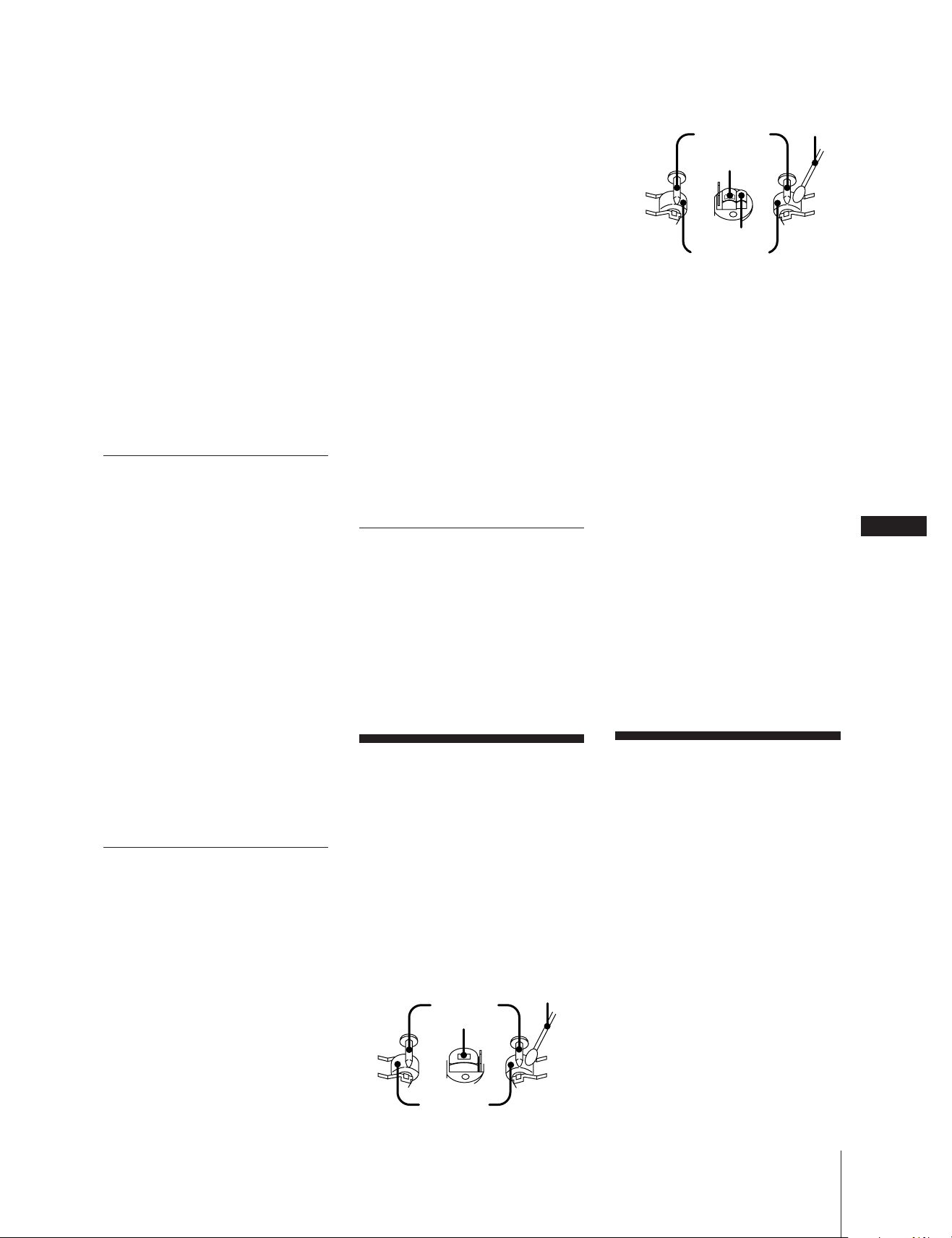
The tape does not record nor
playback or there is a decrease in
sound level.
➔The heads are dirty. Clean them.*
➔Magnetic deposits have built-up on
the record/playback heads.*
There is excessive wow or flutter, or
the sound drops out.
➔The capstans or pinch rollers are
contaminated.*
The tape does not erase completely.
➔Magnetic deposits have built-up on
the record/playback heads.*
Noise increases or the high
frequencies are erased.
➔Magnetic deposits have built-up on
the record/playback heads.*
* See “Maintenance.”
CD Player
The disc tray does not close.
➔The CD is not placed correctly.
The CD will not play.
➔The CD is dirty.
➔The CD is inserted label side down.
➔The player is in pause mode.
➔Moisture condensation has built
up.
Leave the system turned on for
about an hour until the moisture
evaporates.
The left and right sound are
reversed.
➔Check the speaker connection and
speaker placement.
Bass is lacking or the location of the
musical instruments is apparently
imprecise.
➔Check the speaker connection for
proper phasing.
There is severe hum or noise.
➔A TV or VCR is too close to the
stereo system. Move the stereo
system away from the TV or VCR.
“12:00 AM” or demo display flashes
in the display.
➔A power interruption occurred. Set
the clock and timer settings again.
The remote does not function.
➔The batteries have run down.
Replace both batteries.
➔There is an obstacle between the
remote and the system. Remove the
obstacle.
Restoring the factory
settings
1 Turn SYSTEM POWER off.
2 Hold down both FUNCTION and
ENTER/NEXT, then release.
3 Press MENU 3 within 2 seconds of
releasing FUNCTION and ENTER/
NEXT.
Deck B
Capstan
Record/playback
head
Erase head
Pinch roller
Insert a tape when the areas cleaned are
completely dry.
To demagnetize the tape heads
After 20 to 30 hours of use, enough residual
magnetism will have built up on the heads
to begin to cause loss of high frequencies
and hiss. At this time, demagnetize the
heads and all metal parts in the tape path
with a commercially available tape head
demagnetizer. Refer to the instructions of
the demagnetizer.
To clean the cabinet
Use a soft cloth slightly moistened with
mild detergent solution.
To clean the CD
When a CD is dirty, clean it with a cleaning
cloth. Wipe the CD from the center out.
Notes on CD
•Do not use solvents such as benzene,
thinner, commercially available cleaners,
or antistatic spray intended for vinyl LPs.
•If there is a scratch, dirt or fingerprints on
the CD, it may cause a tracking error.
Cleaning
swab
EN
27
“NO DISC” is displayed.
➔There is no CD in the player.
Play does not start from the first
track.
➔The player is in program or shuffle
mode. Press PLAY MODE so that
“PROGRAM” or “SHUFFLE” goes
out.
General
There is no sound.
➔Rotate VOLUME clockwise.
➔The headphones are connected.
Disconnect them.
Sound comes from one channel or
unbalanced left and right volume.
➔Check the speaker connections of
the inoperative channel.
Maintenance
To clean the tape heads and tape
path
Contaminated tape heads cause poor
recording or sound drop-out in playback.
We recommend cleaning after every
10 hours of operation.
Open the tape compartment and wipe the
heads, the pinch rollers and the capstans
with a cleaning swab slightly moistened
with cleaning fluid or alcohol. Wipe the
parts shown below:
Deck A
Capstan
Playback head
Pinch roller
Cleaning
swab
Specifications
CD player section
System Compact disc digital
audio system
Laser Semiconductor laser
Wavelength 780 – 790 nm
Frequency response
2 Hz – 20 kHz (±0.5 dB)
Signal-to-noise ratio
More than 90 dB
Dynamic range More than 90 dB
CD OPTICAL DIGITAL OUT
(Square optical connector jack, rear panel)
Wavelength 600 nm
Output Level –18 dBm
For Your Information
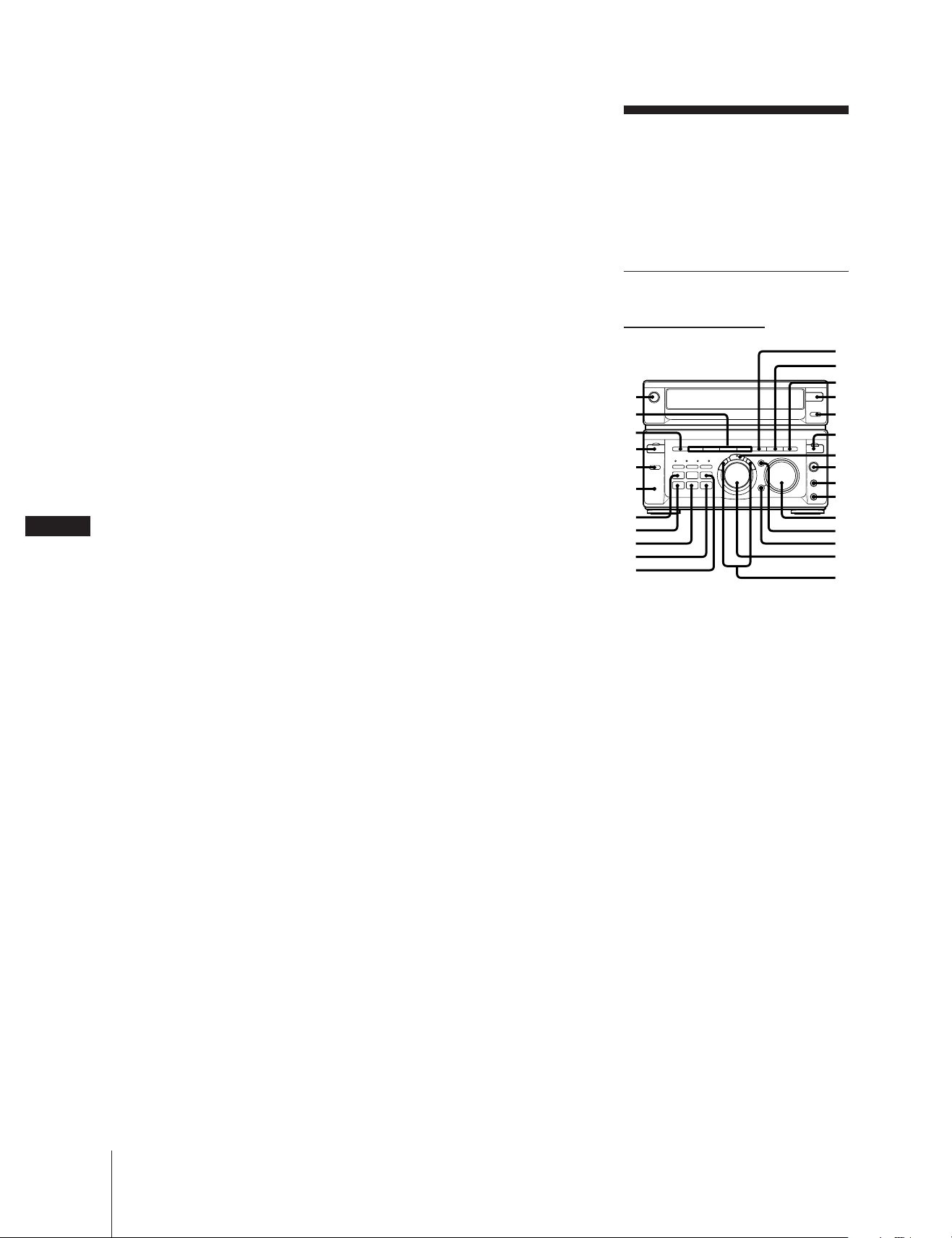
Tuner section
FM stereo, FM/AM superheterodyne
tuner
FM tuner section
Tuning range 87.5 – 108.0 MHz
(76.0 – 108.0 MHz)*
Aerial terminals 75 ohm unbalanced
Intermediate frequency
10.7 MHz
* For customers who purchased the unit in
Japan.
Tape player section
Recording system
4-track 2-channel stereo
Frequency response
(DOLBY NR OFF)
40 – 13,000 Hz ( ±3 dB),
using Sony TYPE I cassette
40 – 14,000 Hz ( ±3 dB),
using Sony TYPE II cassette
40 – 15,000 Hz (±3 dB)
using Sony TYPE IV cassette
Wow and flutter
0.1% WRMS ±0.3% (DIN)
Index to Parts and
Controls
Refer to the pages indicated in parentheses
for details on how to use the controls.
Controls with an asterisk have indicators
on themselves.
Front Panel
EN
28
AM tuner section
Tuning range
Latin-American and Australian
models:
AM: 530 – 1,710 kHz
(with the AM tuning
interval set at 10 kHz)
531 – 1,602 kHz
(with the AM tuning
interval set at 9 kHz)
Other models:
MW: 531 – 1,602 kHz
(with the MW tuning
interval set at 9 kHz)
SW: 5.95 – 17.90 MHz
Aerial AM loop aerial
External aerial
terminals
Intermediate frequency
450 kHz
Amplifier section
Continuous RMS power output
75 + 75 watts
(6 ohms at 1 kHz,
5% THD)
Peak music power output
1,200 watts
Inputs
MD IN (phono jacks):
voltage 450 mV,
impedance 47 kilohms
MIX MIC (phone jacks):
sensitivity 1 mV,
impedance 10 kilohms
Outputs
MD OUT (phono jacks):
voltage 250 mV
impedance 1 kilohms
PHONES (stereo phone jack):
accepts headphones of 8 ohms
or more.
FRONT SPEAKER:
accepts impedance of 6 to
16 ohms.
SURROUND SPEAKER:
accepts impedance of 16 ohms.
Speaker
SS-W55G
Speaker system 3-way, 5-unit,
bass-reflex type
Speaker units
Woofer: 17 cm dia., cone type
Center Tweeter:
6 cm dia., cone type
Side Tweeter: 5 cm dia., cone type x2
Super Tweeter:
2 cm dia., dome type
Nominal impedance
6 ohms
Dimensions Approx. 220 x 410 x 285
mm (w/h/d)
Mass Approx. 4.8 kg
net per speaker
Supplied accessories
AM loop aerial (1)
Remote RM-SW55 (1)
Sony SUM-3 (NS) batteries (2)
FM lead aerial (1)
Speaker cords (2)
General
Power requirements
Australian model:
240 V AC, 50/60 Hz
Other models:
110 – 120 V or 220 – 240 V AC
Adjustable, 50/60 Hz
Power consumption
230 watts
Dimensions
Amplifier/Tuner section:
Approx. 280 x 205 x 345 mm
(w/h/d)
Tape/CD section:
Approx. 280 x 205 x 350 mm
(w/h/d)
Mass
Amplifier/Tuner section:
Approx. 6.4 kg
Tape/CD section:
Approx. 4.4 kg
Design and specifications are subject to
change without notice.
Amplifier/Tuner section
1
2
3
4
5
6
7
8
9
0
!¡
1 SYSTEM POWER button (7)
2 MENU 1-4 buttons (19)
3 EFFECT ON/OFF button (19)
4 TIMER button (6, 22)
5 SLEEP button (22)
6 KARAOKE PON/MPX button (24)
7 TUNER MEMORY button* (12)
8 CLOCK SET button* (6)
9 TIMER SET button* (22)
0 TIMER SELECT button* (23)
!¡ TUNING MODE button* (11)
!™ P FILE button (21)
!£ MEMORY button (21)
!¢ SURROUND button (20)
!∞ TUNER/BAND button (11)
!§ DISPLAY button (6, 
!¶ FUNCTION button (8, 14)
!• ENTER/NEXT button* (6, 9, 12, 19, 22)
!ª MIC LEVEL knob (24)
@º MIX MIC jack (24)
@¡ PHONES jack (19)
@™ VOLUME knob (19)
@£ DBFB button (19)
@¢ GROOVE button (19)
@∞ JOG dial (6, 11, 15, 19, 22)
@§ FREQUENCY +/– buttons (20)
!™
!£
!¢
!∞
!§
!¶
!•
!ª
@º
@¡
@™
@£
@¢
@∞
@§
For Your Information
Loading…
-
Руководства по ремонту
1
-
Инструкции по эксплуатации
3
Языки:
SONY MHC-W55 инструкция по эксплуатации
(129 страниц)
- Языки:Португальский
-
Тип:
PDF -
Размер:
2.91 MB
Просмотр
SONY MHC-W55 инструкция по эксплуатации
(88 страниц)
- Языки:Итальянский, Немецкий, Нидерландский
-
Тип:
PDF -
Размер:
2.36 MB
Просмотр
SONY MHC-W55 инструкция по эксплуатации
(59 страниц)
- Языки:Корейский
-
Тип:
PDF -
Размер:
1.3 MB
Просмотр
На NoDevice можно скачать инструкцию по эксплуатации для SONY MHC-W55. Руководство пользователя необходимо для ознакомления с правилами установки и эксплуатации SONY MHC-W55. Инструкции по использованию помогут правильно настроить SONY MHC-W55, исправить ошибки и выявить неполадки.
Скачать файл PDF «Sony MHC-W55 Инструкция по эксплуатации» (658 Kb)
Популярность:
2784 просмотры
Подсчет страниц:
14 страницы
Тип файла:
Размер файла:
658 Kb
Google Ads:
- Главная
-
Sony
-
Стереосистемы
-
MHC-W55
На этой странице вы найдёте полный список документов на Стереосистемы Sony MHC-W55.
Выберите необходимый PDF файл.
-
Стереосистемы
Sony MHC-W55 Инструкция по эксплуатацииТип файла
PDFРазмер
658 KbКол-во страниц
14Просмотров
2785Download / Read online
- 1
Другие Sony Стереосистемы
-
Sony TA-N9000ES Руководство пользователя
PDF файлов
2Просмотров
11641 -
Sony CDP-CX90ES Руководство пользователя
PDF файлов
2Просмотров
8914 -
Sony CDP-CX235 Руководство пользователя
PDF файлов
2Просмотров
8562 -
Sony DHC-MD373 Инструкция по эксплуатации
PDF файлов
1Просмотров
7436 -
Sony MHC-S7AV Инструкция по эксплуатации
PDF файлов
1Просмотров
6938 -
Sony DHC-MD333 Инструкция по эксплуатации
PDF файлов
1Просмотров
6227
Другие устройства Sony
-
Мониторы
Sony FWD-42PV1 Руководство пользователяPDF файлов
8Просмотров
43977 -
Мониторы
Sony FWD-50PX1 Руководство пользователяPDF файлов
7Просмотров
41869 -
Ноутбуки
Sony VGN-BX540B/H Руководство пользователяPDF файлов
15Просмотров
39892 -
Мониторы
Sony FWD-50PX2/BT Руководство пользователяPDF файлов
5Просмотров
37777 -
Мониторы
Sony PFM-42V1S Руководство пользователяPDF файлов
7Просмотров
36199 -
Мониторы
Sony FWD-50PX2/ST Руководство пользователяPDF файлов
5Просмотров
35596
Ранее вы смотрели
Производители
Atmos Energy
Bethesda
Camco
Eclipse — Fujitsu Ten
Electronic Arts
Lanzar
Morphy Richards
Rheem
Sunstech
Tote Vision
Типы устройств
Проекционные телевизоры
Конфорки
Компактные экскаваторы
Факсы
Подвесные игрушки для детской кроватки
Беспроводные инструментальные системы
Чистящие средства
Автопилоты
Линия питания
Устройства
American Standard One Spread Lavatory Faucet 2064.408
Audiovox VX7010
Avaya 4424D+ Telephones
Dynex DX-32L220A12
Excalibur electronic 453
Generac Air Cooled Gase Engine 005883-1
NEC TFTV515Y
SECO-LARM USA Enforcer EV-1324C12
TEFAL GV8335C0
freeuserguide.ru
About Us
Contacts
Disclamers
Privacy Policy
Эта страница полезна для вас? Поделитесь ссылкой:
